|
Listen to this blog
|
You can find many blog articles and YouTube videos that demonstrate Appium iOS setup. However, in this blog article, you will learn about each installation step and its importance. Many automation testers follow Appium iOS installation steps blindly and install the required software without knowing its details and usage.
HomeBrew Installation:
HomeBrew is an open-source package manager for macOS. If you have HomeBrew, then it will ease Node and Carthage installations. We will discuss more Node and Carthage later. HomeBrew installation is straight-forward. Visit https://brew.sh/ website for more details.
Node Installation:
In order to install Appium node package, you need Node Package manager. Using brew install command, you can install Node package manager. Once npm is installed, you can verify the installation using node -v command.
XCode IDE:
To run your mobile test automation scripts on real iOS devices, you need to build and install webDriver agent app in your device. To build web driver agent app, you need XCode. You can install XCode from AppStore.
Appium Installation
If you have already installed npm, then installing Appium is a cake-walk. Use the following command to install Appium.
npm install appium -g
You can also install Appium Desktop instead of node package. As an automation testing company, use Appium node package to automate iOS app test automation. It is up to your flexibility.
Carthage Installation:
Carthage is required to install dependencies of WebDriver agent Xcode project. Once Appium is installed, you can find WebDriver agent project in node_modules folder. Previously, the WebDriver agent project was not shipped along with Appium package. Now, you can find it in the following folder.
/usr/local/lib/nodemodules/appium/nodemodules/appium-webdriveragent
Build WebDriver Agent project:
Goto appium-webdriveragent and run the following command.
mkdir -p Resources/WebDriverAgent.bundle ./Scripts/bootstrap.sh -d
The above commands will install the required dependencies of WebDriver Agent project using Carthage.
Now, open the WebDriver agent project in Xcode, connect your device and build the project. If the build is successful, you can see the WebDriver agent app on your phone.
Related Blogs
Conclusion:
Appium Setup for iOS is not a simple task if you are a novice mobile app automation tester. However, If you follow all the steps one-by-one carefully, you can succeed in the first attempt.
Don’t worry if the installation didn’t go well. Just roll-back all the installation and try again from the beginning. Building WebDriver agent is a crucial step in Appium iOS setup. As a mobile app testing company, we use Appium for Android and iOS apps automation testing. Appium setup for iOS is a one-time activity. However, if you are familiar with the required tools and packages, you can recollect the installation steps in the future.
We hope you have learned the details of Appium iOS setup. After following up the installation steps from any YouTube videos, just go through this article to better understand. In the subsequent blog articles, we will be publishing more topics on Appium iOS automation testing.

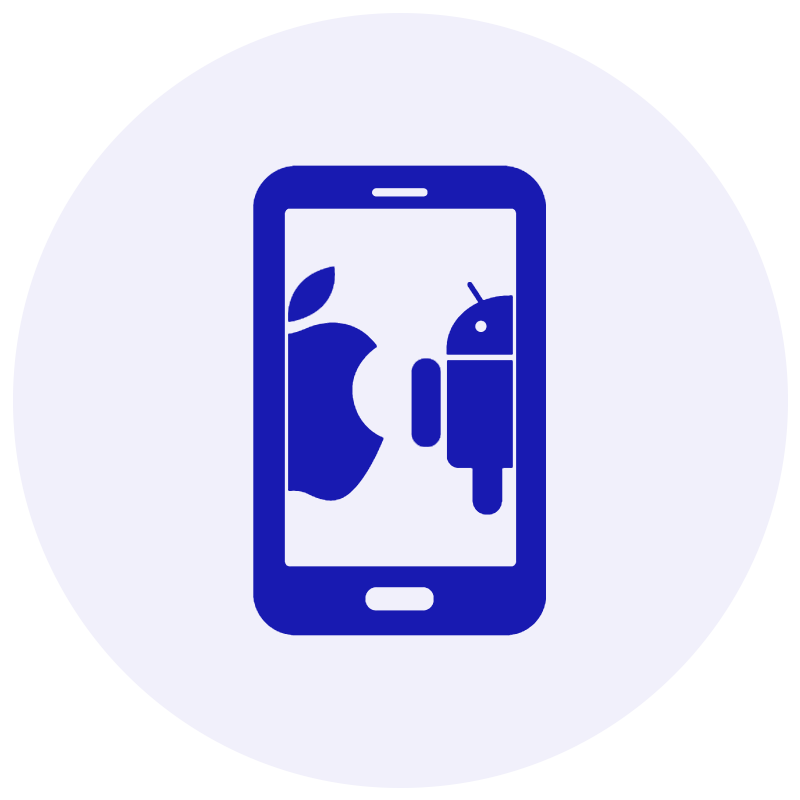





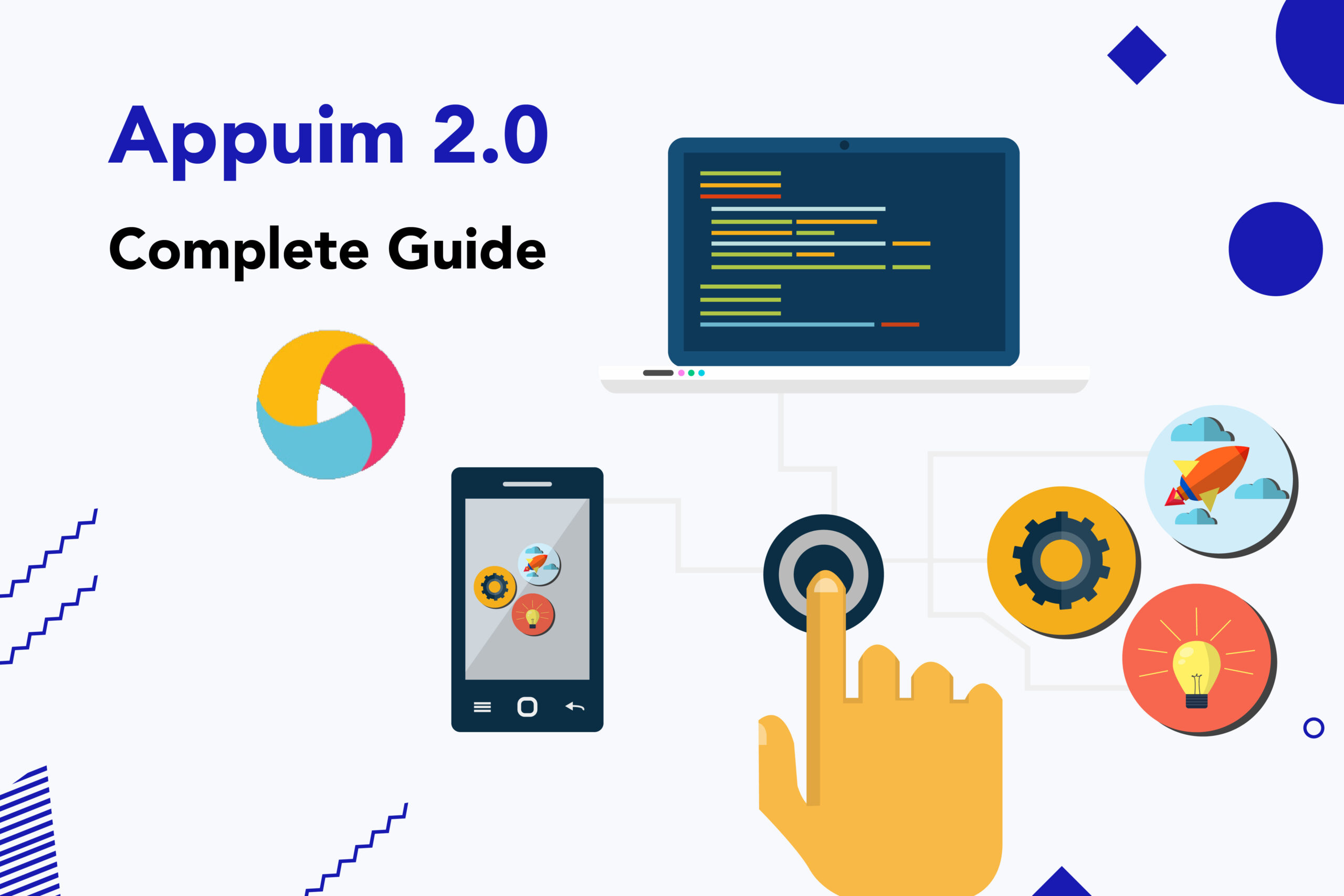
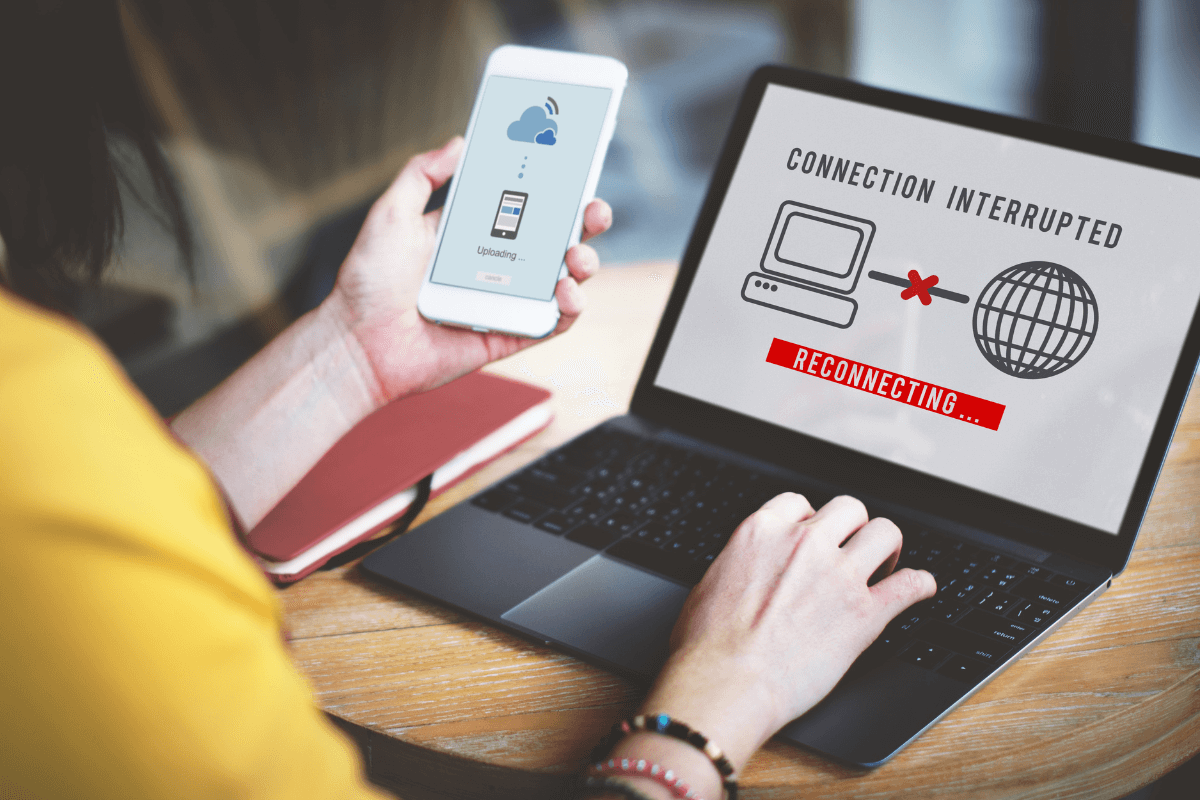

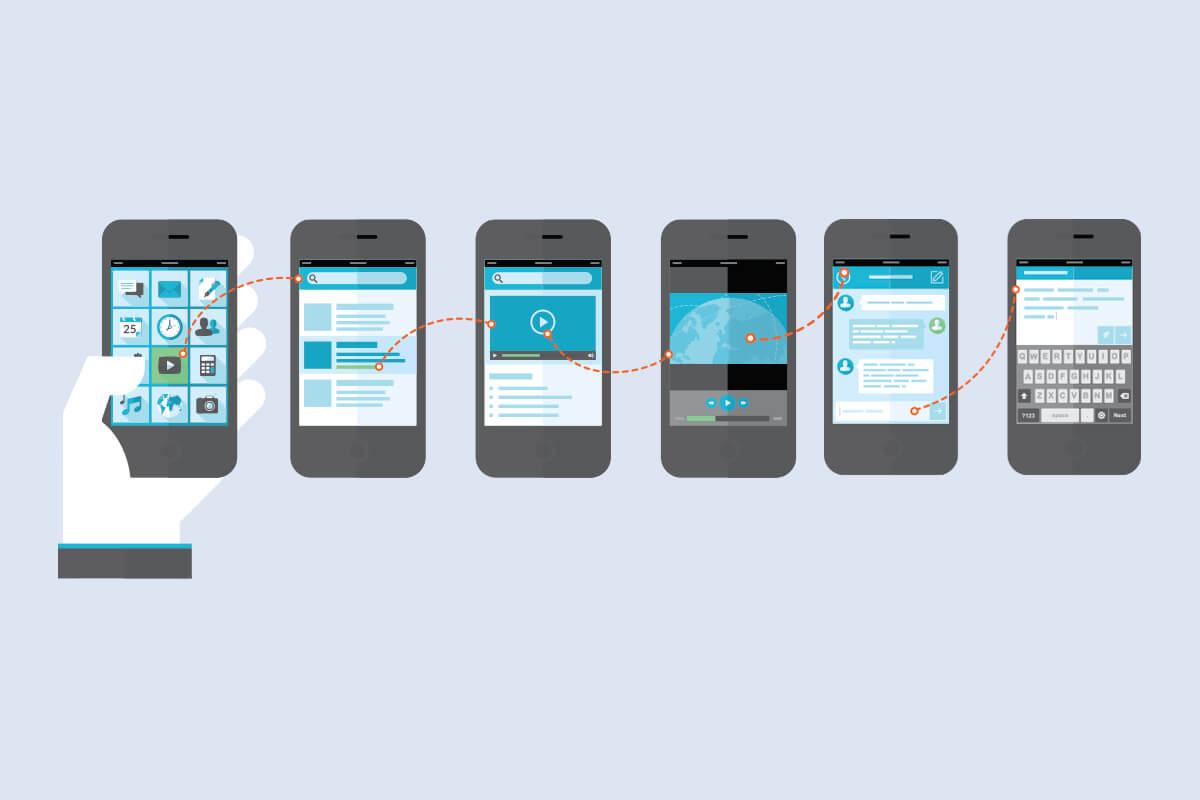










Comments(0)