|
Listen to this blog
|
This is our first blog post on Ruby Cucumber automation testing and as an automation testing services company, we would like to share basic and advanced techniques of automation testing with software testing & quality assurance communities.
In this article, we will show you how to create a feature file and implementation code using RubyMine. Before following up the below steps, make sure you have already configured RubyMine
Step1-Create Empty Ruby Project
File->New Project
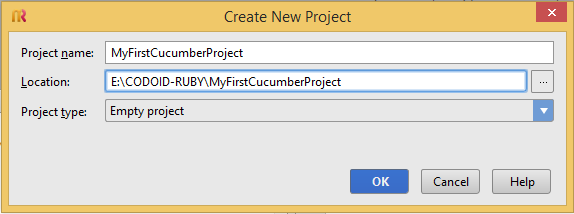
Step2-Create Gem file
Select project directory, right click and click New->File
Create Gem file with the following Gem details as shown below.
Note: These Gem details will be published in our next article.
source 'https://rubygems.org/' gem 'cucumber', '1.2.1' gem 'rspec', '2.10.0' gem 'ffi', '1.3.1' gem 'watir-webdriver', '0.7.0' gem 'watir' gem 'selenium-webdriver' gem 'headless', '0.2.2' gem 'titleize', '1.2.1' gem 'json', '1.7.7' gem 'gherkin', '<= 2.11.6' gem 'syntax'
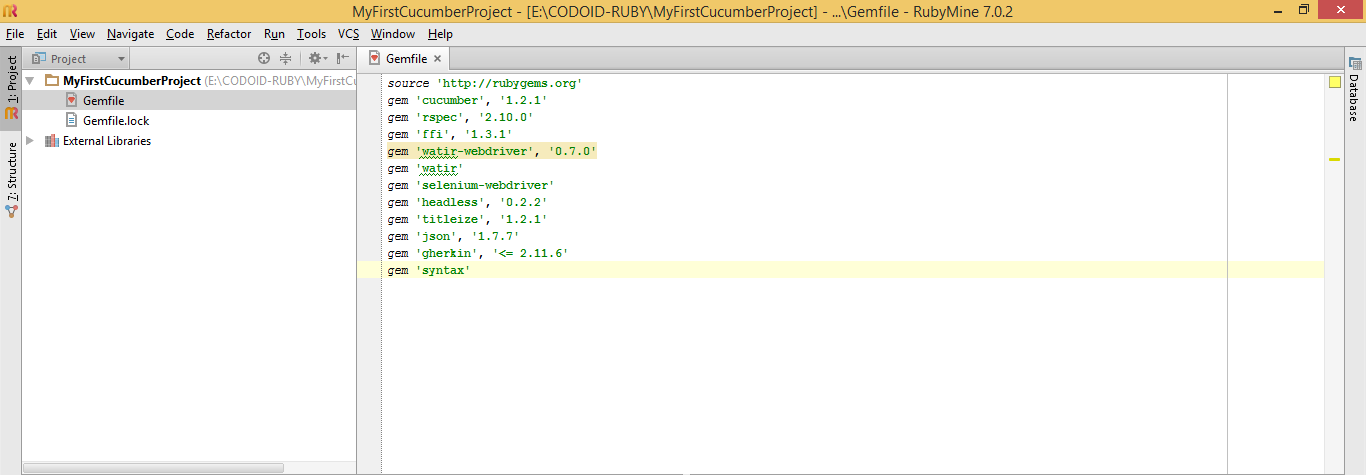
Step3-Directory Structure
Create sub folders as shown below
—>features
————->Project1
——————->feature
——————->pages
——————->step_definitions
————->Support
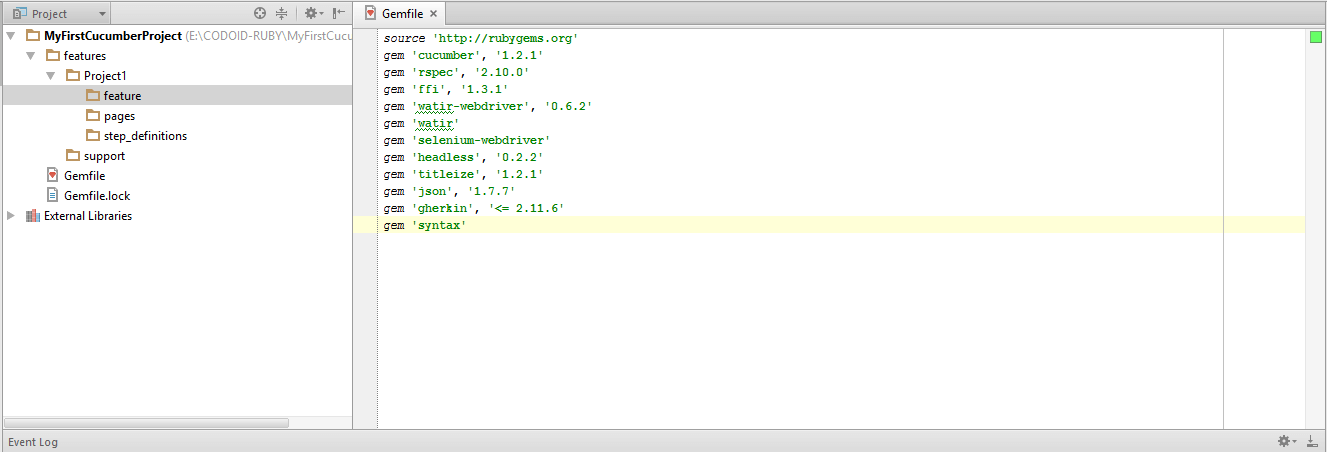
Step4-Create Shared Driver
Create SharedDriver.rb inside Support folder with the following code.
require 'rubygems' require 'rspec' require 'watir-webdriver' include Selenium #Creating Remote WebDriver browser = Watir::Browser.new(:remote, :url => "http://SauceUsername:[email protected]:80/wd/hub", :desired_capabilities => WebDriver::Remote::Capabilities.firefox) #If you want to run it locally, use Watir::Browser.new :firefox Before do @browser = browser end
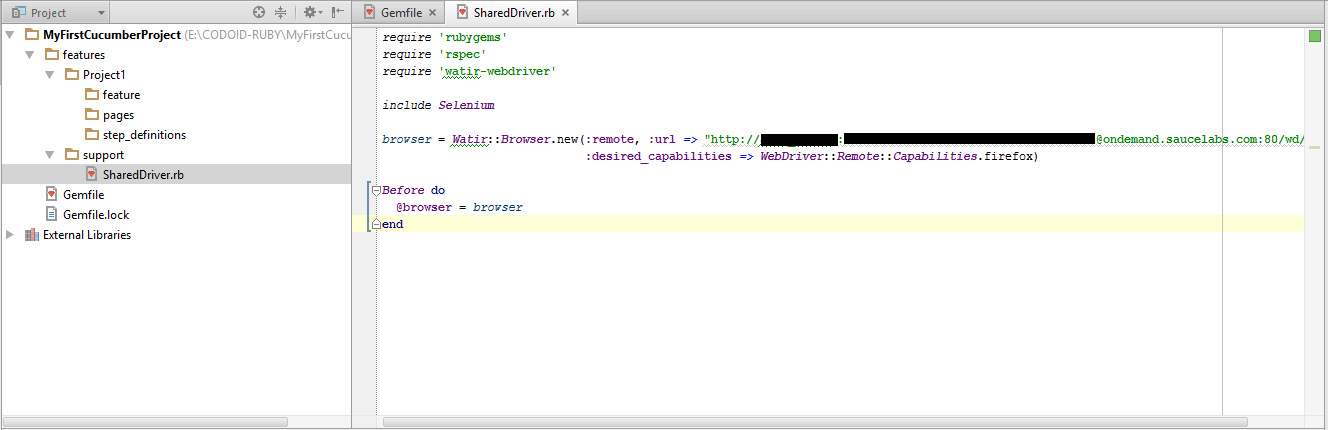
Step5-Create Feature file
Create sample.feature file inside feature folder with the below steps
Feature: Sample Feature
Scenario: Sample Scenario
Given I launch https://codoid.com
And I click on Login tab
And I enter username
And I enter password
When I click Login button
Then I see Home page
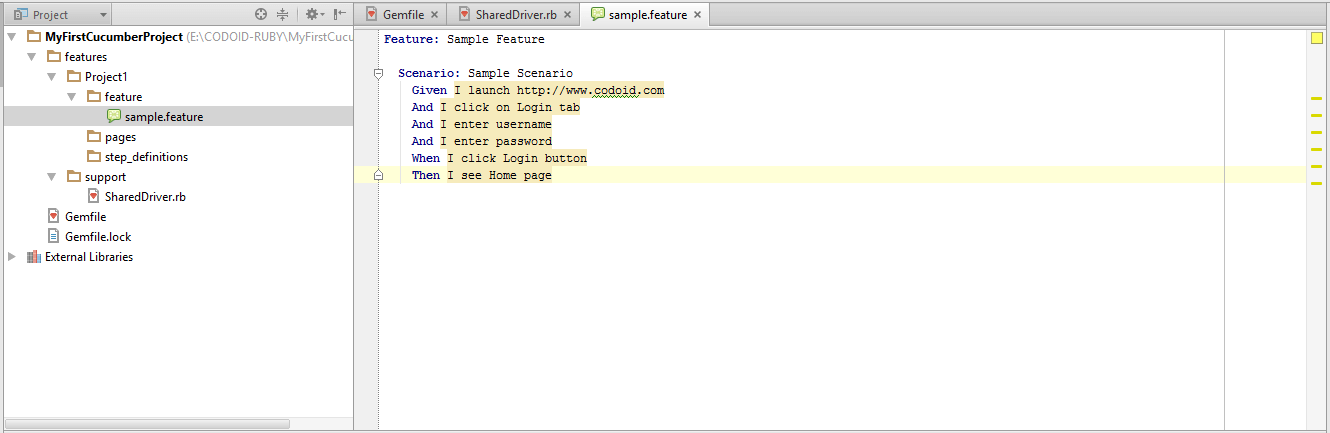
Step6-Create Step Definitions
Create Step Definitions with pending steps
Given(/^I launch http://www.codoid.com$/) do pending end And(/^I click on Login tab$/) do pending end And(/^I enter username$/) do pending end And(/^I enter password$/) do pending end When(/^I click Login button$/) do pending end Then(/^I see Home page$/) do pending end
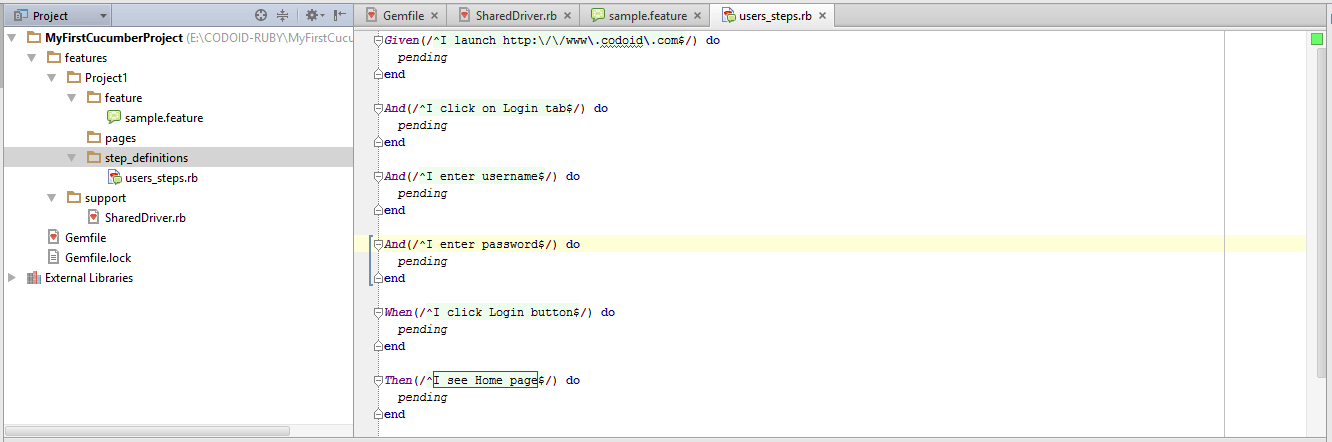
Step7-Create Page Object
class LoginPage
attr_accessor :loginTab,:txtUsername,:txtPassword,:btnLogin
def initialize(browser)
@browser = browser
@loginTab = @browser.a(:text => "Login")
@txtUsername = @browser.text_field(:id => "userId")
@txtPassword = @browser.text_field(:id => "password")
@btnLogin = @browser.element(:id => "log_in_button")
end
def visit
@browser.goto "https://codoid.com"
end
def clickLoginTab()
@loginTab.click
end
def enterUsername(username)
@txtUsername.set username
end
def enterPassword(password)
@txtPassword.set password
end
def clickLoginButton
@btnLogin.click
end
def verifyHomePageHeader()
@browser.element(:text => "Dashboard").wait_until_present
end
end
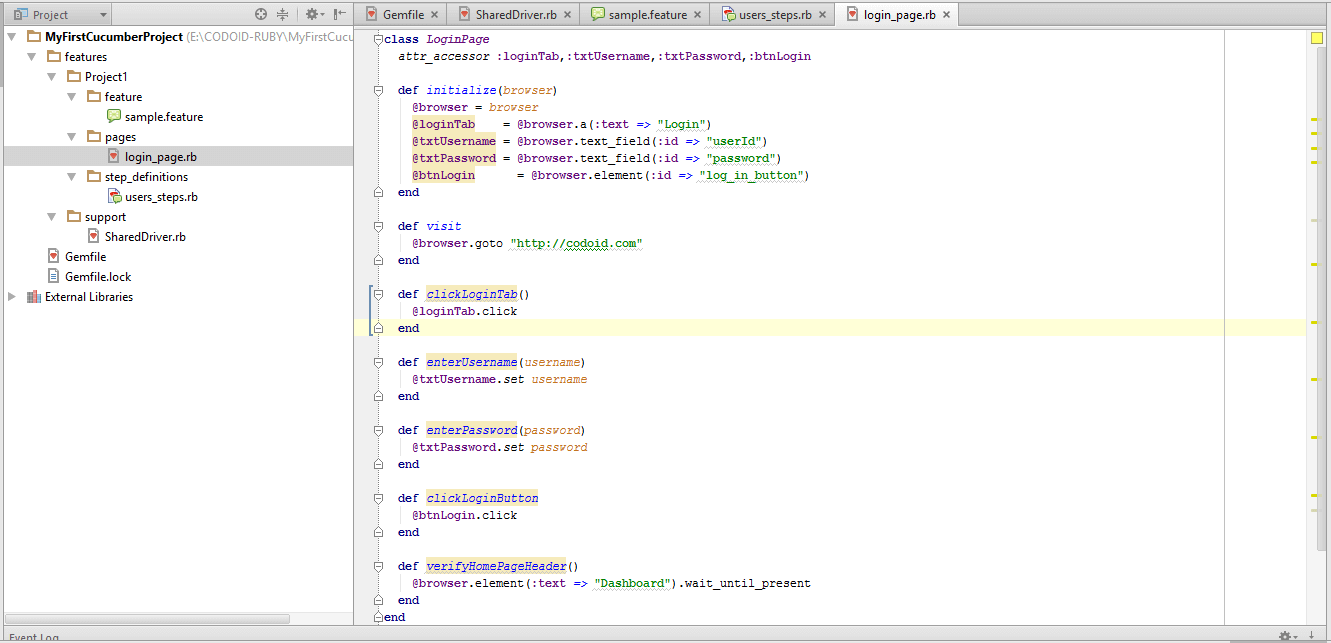
Step8-Call Page Methods in Step Definitions
Given(/^I launch http://www.codoid.com$/) do
@LoginPage = LoginPage.new(@browser)
@LoginPage.visit
end
And(/^I click on Login tab$/) do
@LoginPage.clickLoginTab
end
And(/^I enter username$/) do
@LoginPage.enterUsername("xxxxxxx")
end
And(/^I enter password$/) do
@LoginPage.enterPassword("yyyyyyy")
end
When(/^I click Login button$/) do
@LoginPage.clickLoginButton
end
Then(/^I see Home page$/) do
@LoginPage.verifyHomePageHeader
end
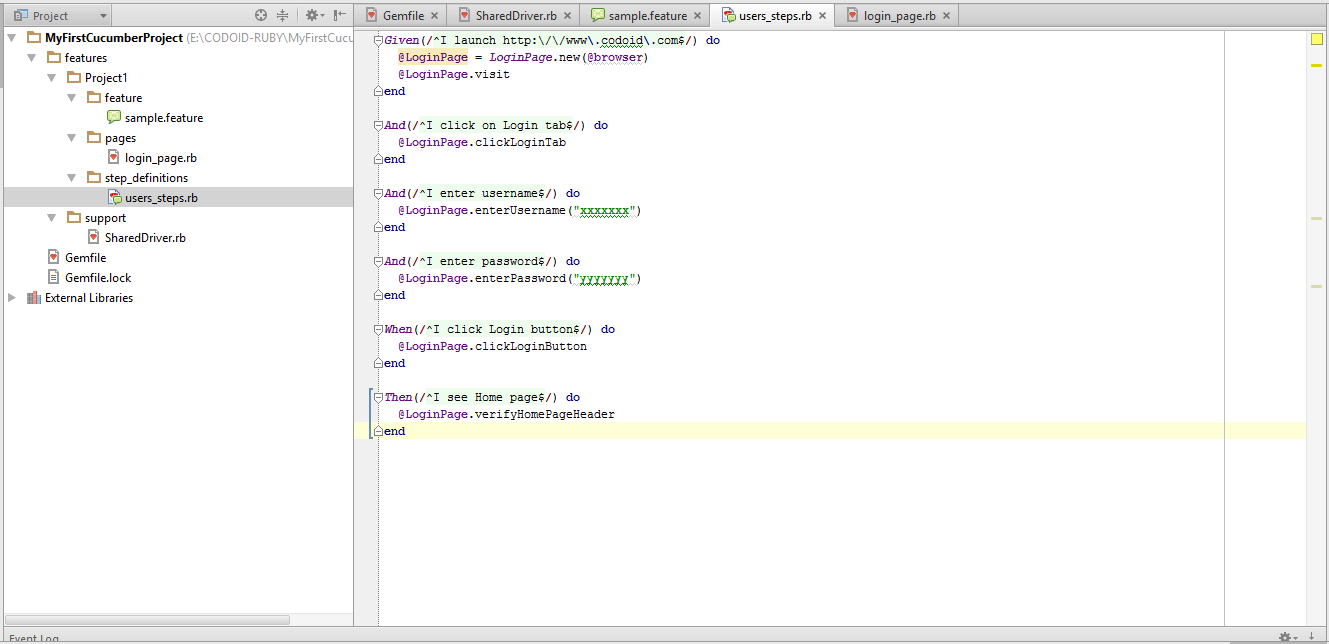
Step9-Create cucumber.yml file
Create cucumber.yml file inside project directory as shown below
default: --format html --out=Report.html
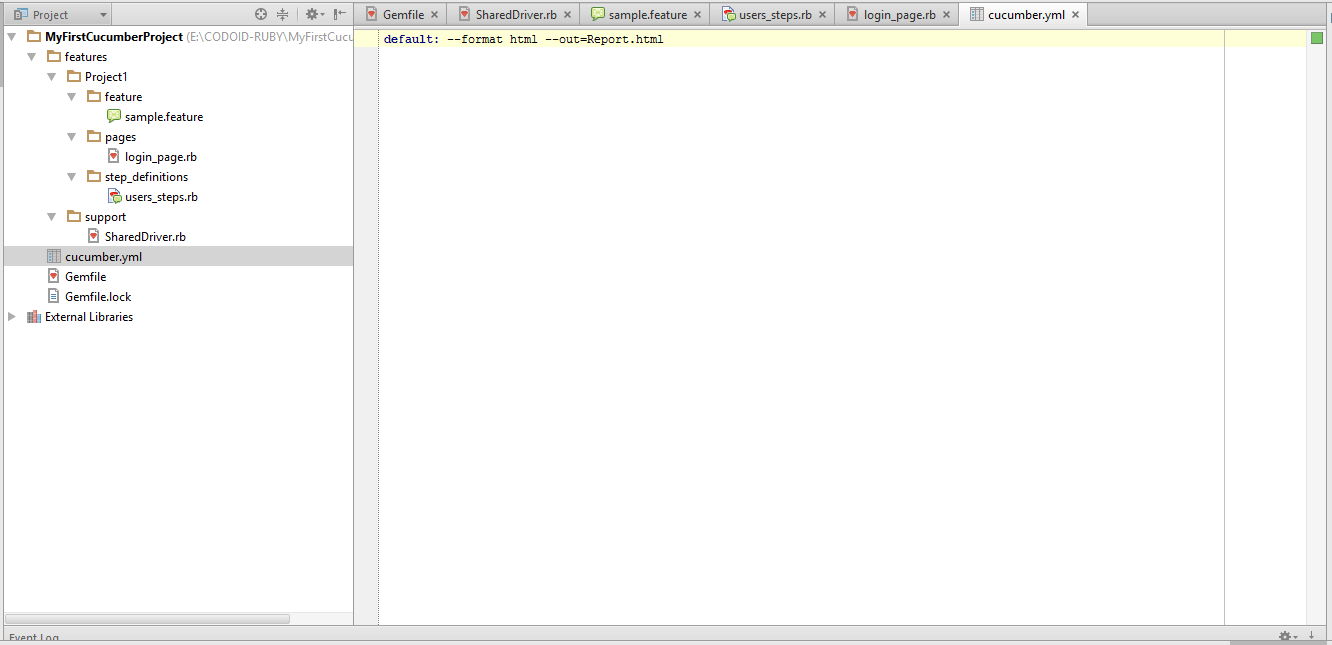
Step10-Run the feature file
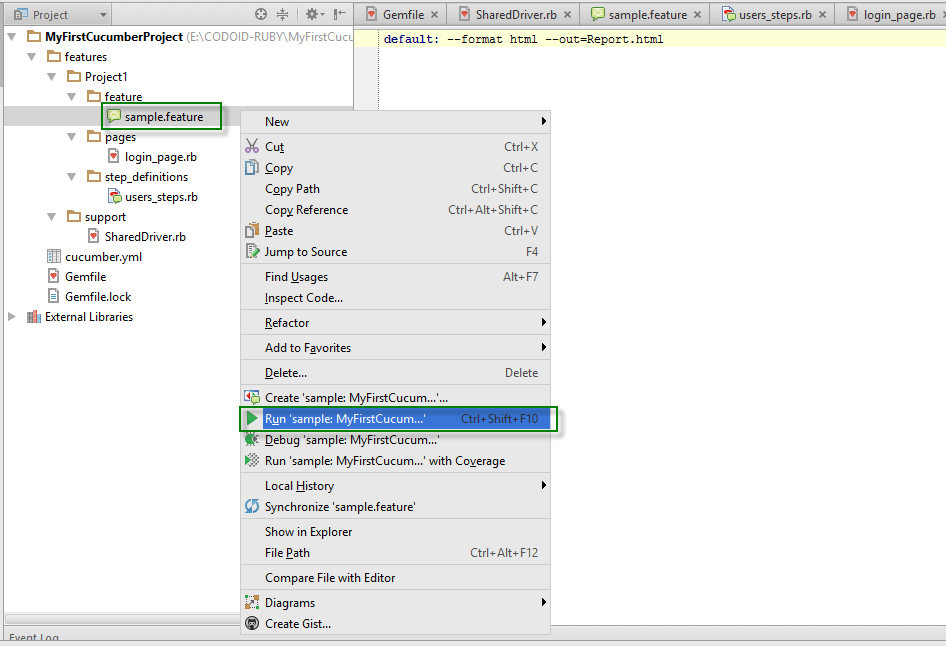
Once execution is done, open the report file
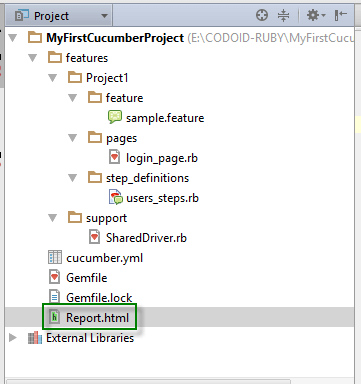
You will see the report as shown below
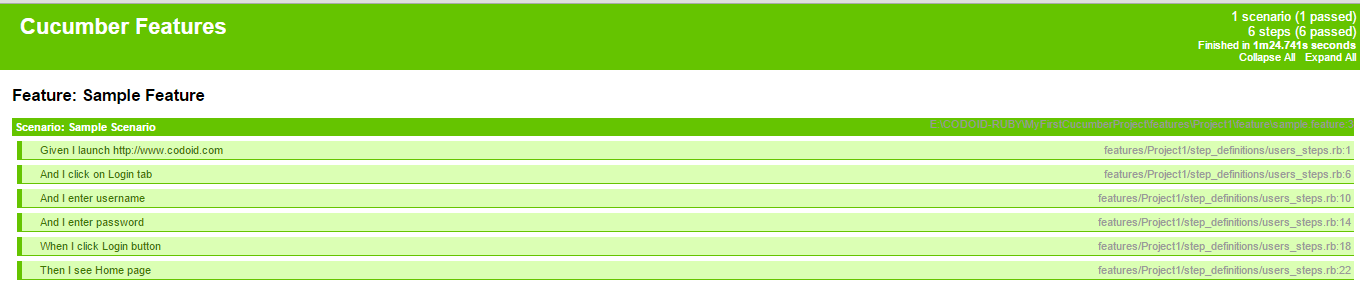
In the subsequent articles, we will share more topics and advanced techniques. Stay tuned!

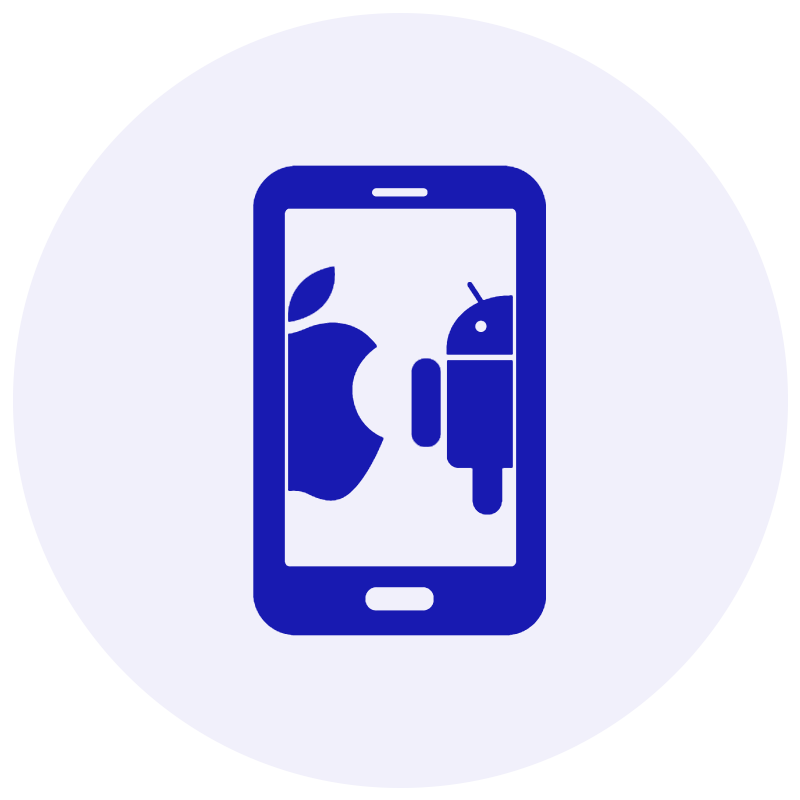







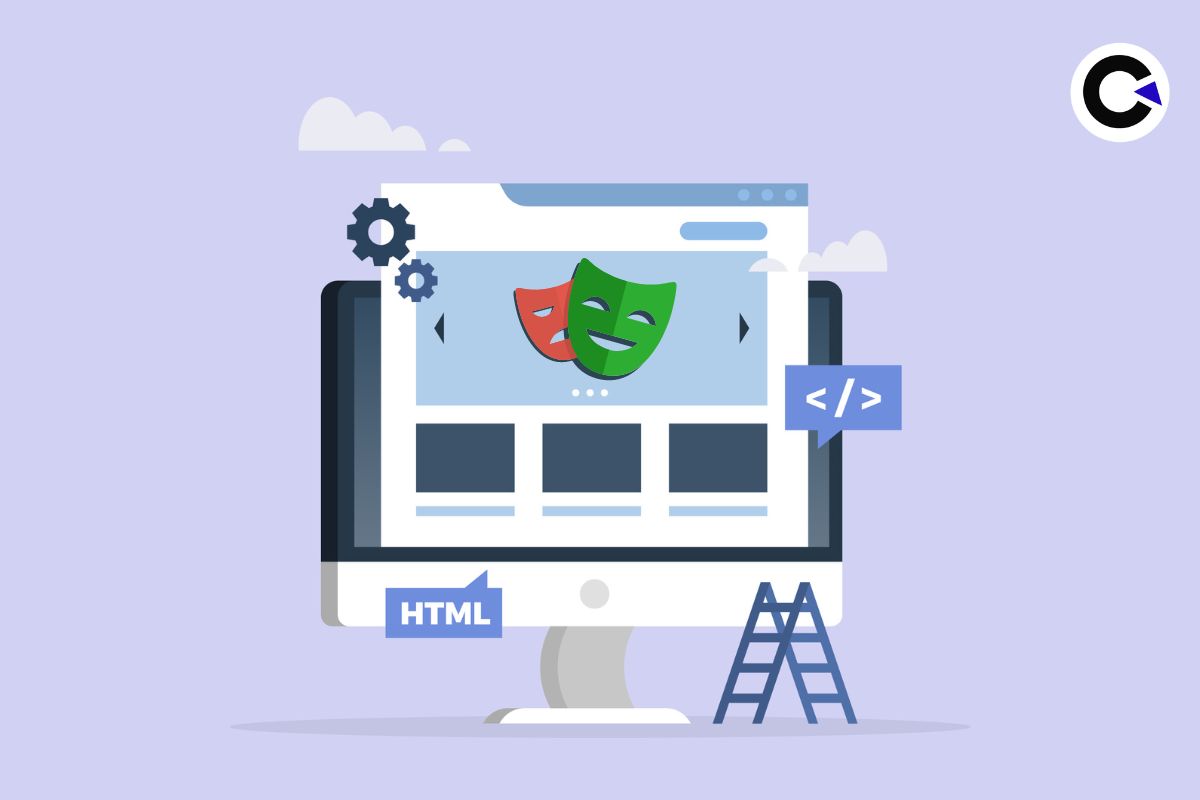
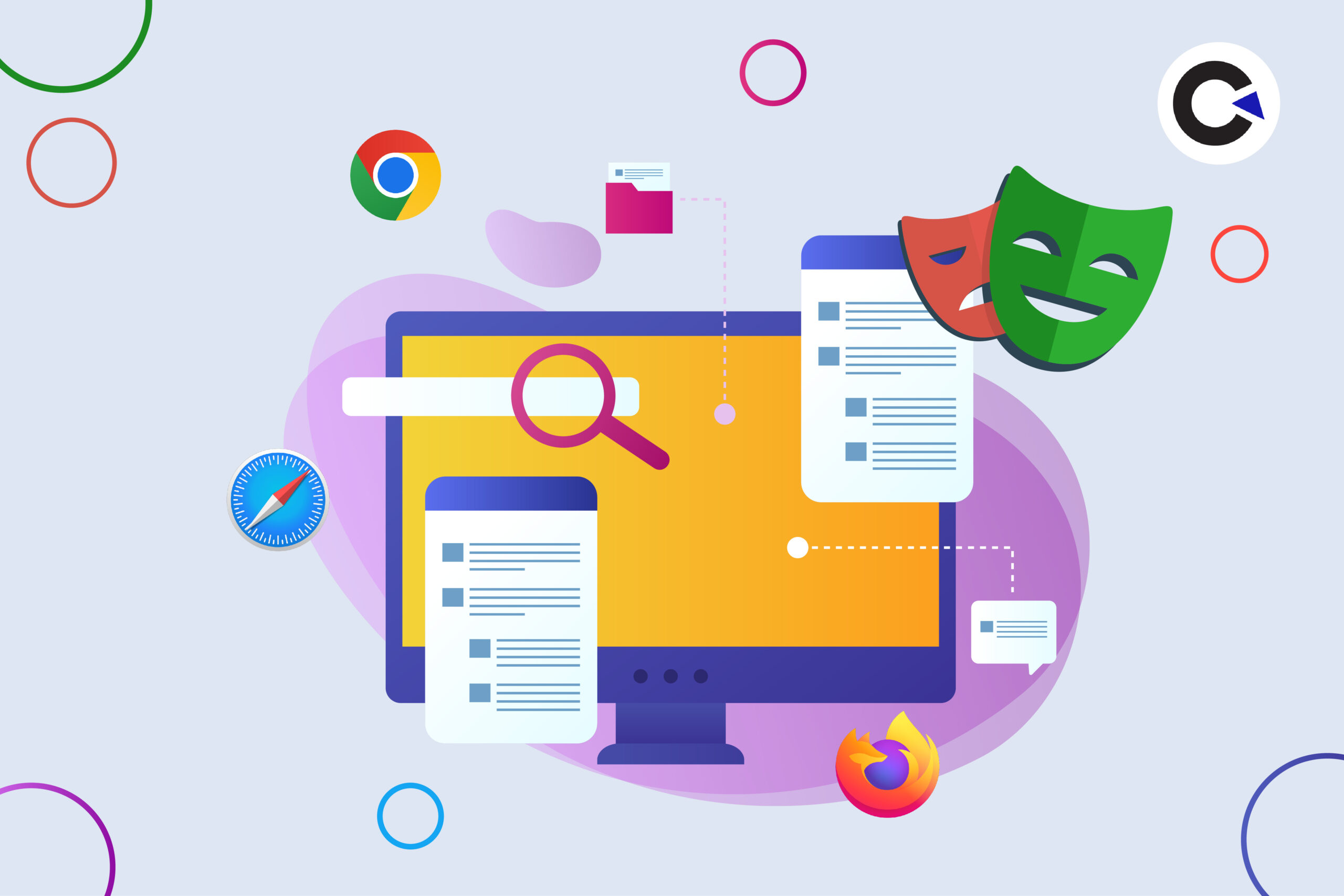
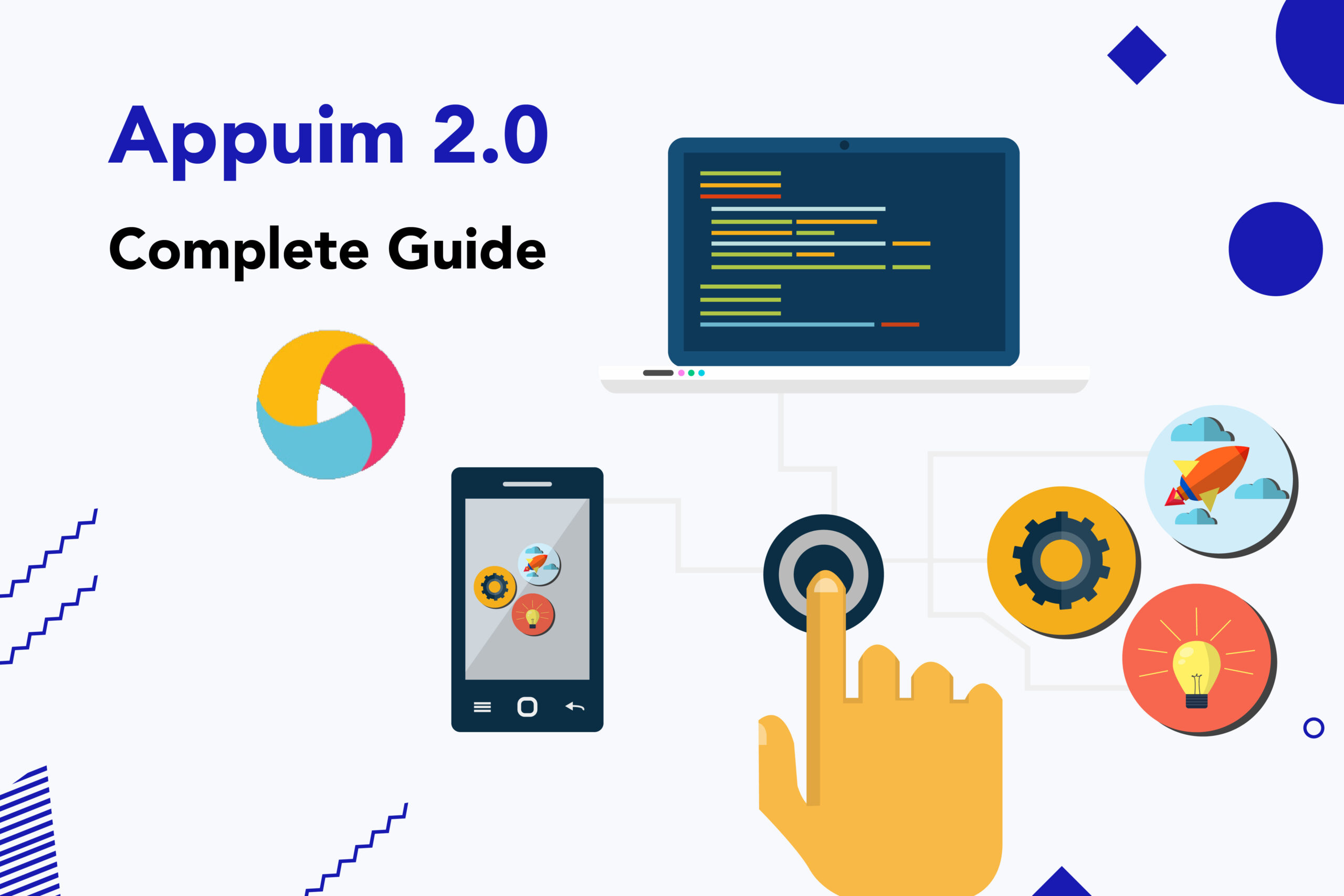









Comments(0)