In an increasingly digital world, accessibility is no longer a luxury or an afterthought it is a necessity. More than one billion people, or about 15% of the global population, live with some form of disability. These disabilities range from visual and auditory impairments to motor and cognitive challenges, each presenting unique obstacles to interacting with online content. Without thoughtful design and proactive accessibility measures, websites and applications risk alienating a substantial portion of users. Accessibility is not only about inclusivity but also about legal compliance. Global regulations, such as the Americans with Disabilities Act (ADA), Section 508, and the Web Content Accessibility Guidelines (WCAG), mandate that digital properties be accessible to individuals with disabilities. Beyond compliance, accessible websites also benefit from broader audiences, improved SEO rankings, and enhanced user experience for everyone. While manual accessibility audits are invaluable, they can be time-consuming and costly. This is where automated accessibility testing plays an essential role. By identifying common accessibility issues early in the development lifecycle, automation reduces manual effort, accelerates remediation, and fosters a culture of accessibility from the outset. One of the most reliable and widely-used tools for automated testing is pa11y .
This guide offers a step-by-step walkthrough of how to leverage pa11y for automated accessibility testing, ensuring that your web projects are accessible, compliant, and user-friendly.
What is Pa11y and Why Use It?
Pa11y (pronounced “pally”) is a powerful, open-source tool specifically designed for automated accessibility testing. It simplifies the process of detecting accessibility violations on web pages and provides actionable reports based on internationally recognized standards such as WCAG 2.0, WCAG 2.1, and Section 508.
Developed with flexibility and ease of integration in mind, pa11y can be used both manually through a command-line interface and automatically in CI/CD pipelines for continuous accessibility validation. It supports multiple output formats, making it easy to generate reports in JSON, CSV, or HTML, depending on your project requirements. Additionally, pa11y allows customization of test parameters, letting you adjust timeouts, exclude specific elements from scans, and even interact with dynamic content.
Despite its automated prowess, pa11y is not a replacement for manual accessibility audits. Rather, it serves as an efficient first line of defense, catching up to 50% of common accessibility issues before manual reviews begin. Used strategically, pa11y can significantly reduce the workload on manual auditors and streamline compliance efforts.
Setting Up Pa11y for Automated Accessibility Testing
Before diving into testing, you need to install and configure pa11y properly. Thankfully, the setup process is straightforward and requires only a few basic steps.
To install Pa11y globally using npm (Node Package Manager), run the following command:
npm install -g pa11y pa11y-ci
This installation will make both pa11y and pa11y-ci available system-wide. While pa11y is ideal for individual, manual tests, pa11y-ci is specifically designed for automated testing within continuous integration environments.
Once installation is complete, verify it by checking the version:
pa11y --version
Creating a Configuration File
For repeatable and consistent testing, it’s advisable to create a .pa11yci configuration file. This file outlines the standards and settings Pa11y will use during testing.
Here’s a sample configuration:
{
"defaults": {
"standard": "WCAG2AA",
"timeout": 30000,
"wait": 2000,
"hideElements": ".ad-container, .chat-widget"
},
"urls": [
"https://your-site.com/page1",
"https://your-site.com/page2"
]
}
This configuration sets the standard to WCAG 2.1 Level AA, imposes a timeout of 30 seconds for loading, adds a 2-second wait time to ensure dynamic content has fully rendered, and excludes distracting elements like ads and chat widgets from the analysis. Tailoring these options helps you focus your tests on meaningful content, reducing false positives and ensuring more accurate results.
With pa11y installed and configured, you’re ready to begin testing.
Running Your First Automated Accessibility Test with Pa11y
Testing with Pa11y is designed to be both simple and powerful. You can perform a basic scan by running:
pa11y https://your-site.com
This command will analyze the specified URL against the configured standards and output any violations directly in your terminal.
For larger projects involving multiple pages or more complex requirements, using pa11y-ci in conjunction with your .pa11yci file allows batch testing:
pa11y-ci --config .pa11yci
Pa11y also supports additional features like screen capture for visual documentation:
pa11y https://your-site.com --screen-capture
This command captures a screenshot of the page during testing, which is invaluable for visually verifying issues.
The ease of initiating a test with Pa11y is one of its greatest strengths. Within seconds, you’ll have a detailed, actionable report highlighting issues such as missing alt text, improper heading structure, low contrast ratios, and more.
Key Areas to Focus On During Automated Accessibility Testing
Automated accessibility testing with Pa11y can cover a broad range of compliance checks, but focusing on key areas ensures a more effective audit.
Validating Page Structure and Navigation
A proper heading hierarchy is crucial for screen reader navigation. Headings should follow a logical order (H1, H2, H3, etc.) without skipping levels. Pa11y can help you identify pages where headings are misused or missing entirely.
In addition to headings, confirm that your site provides skip navigation links. These allow users to bypass repetitive content and go straight to the main content area, dramatically improving keyboard navigation efficiency.
For these checks, run:
pa11y https://your-site.com --viewport-width 1440
Testing with an adjusted viewport ensures that layout changes, like responsive design shifts, don’t introduce hidden accessibility barriers.
Ensuring Text Readability and Scalability
Text must be easily resizable up to 200% without breaking the layout or hiding content. Pa11y can flag text-related issues, though manual checks are still recommended for verifying font choices and testing text-to-speech compatibility.
Running:
pa11y https://your-site.com/page --ignore "color-contrast"
allows you to focus on structural issues first before tackling visual concerns like color contrast manually.
Testing Multimedia Content Accessibility
For websites containing video or audio content, accessibility compliance extends beyond page structure. Captions, transcripts, and audio descriptions are critical for making media accessible.
Pa11y can simulate interactions such as playing a video to validate the availability of controls:
pa11y https://your-site.com/video-lesson --actions "play video" --wait 5
This approach ensures that dynamic content is evaluated under realistic user conditions.
Verifying Interactive Elements
Forms, quizzes, and other interactive elements often present significant accessibility challenges. Common issues include unlabeled input fields, inaccessible error messages, and improper focus management.
You can automate the testing of these elements with Pa11y:
pa11y https://your-site.com/form --actions "set field #name to John" "click element #submit"
Pa11y’s ability to simulate user inputs and interactions adds significant depth to your automated accessibility testing efforts.
Advanced Testing Techniques with Pa11y
To achieve even deeper insights, Pa11y offers advanced testing capabilities, including the simulation of different user conditions.
Simulating Color Blindness
Color accessibility remains one of the most critical and commonly overlooked aspects of web design. Pa11y allows simulation of different color profiles to detect issues that could affect users with color vision deficiencies:
pa11y https://your-site.com --chromeLaunchConfig.args="--force-color-profile=srgb"
Testing Increased Font Size
Adjusting font sizes can reveal hidden layout issues that negatively impact accessibility. You can simulate larger font settings using:
pa11y https://your-site.com --chromeLaunchConfig.args="--font-size=20"
This test helps ensure your content remains accessible and readable even when users adjust their browser settings.
Automating Tests Across Multiple Pages
For websites with paginated content or multi-page flows, you can automate testing across several URLs by scripting Pa11y:
const pa11y = require('pa11y');
const pages = [1, 2, 3, 4];
pages.forEach(page => {
pa11y(`https://your-site.com/page=${page}`, {
standard: 'WCAG2AA'
});
});
This technique ensures that large websites are thoroughly evaluated without manual intervention at each step.
Integrating Pa11y into CI/CD Pipelines for Continuous Accessibility
One of Pa11y’s most powerful features is its ease of integration into CI/CD pipelines. Incorporating accessibility checks into your deployment workflow ensures that accessibility remains a priority throughout the software development lifecycle.
By adding a Pa11y step to your CI/CD pipeline configuration (e.g., in Jenkins, CircleCI, GitHub Actions), you can automate checks like this:
pa11y-ci --config .pa11yci
Any new code or feature must pass accessibility tests before moving to production, preventing regressions and promoting a culture of accessibility-first development.
Why Manual Testing Remains Critical
Although automated accessibility testing with Pa11y covers a wide range of issues, it cannot detect every potential barrier. Automation is excellent at identifying technical problems like missing form labels or improper heading structure, but some issues require human judgment.
For example, while Pa11y can confirm the presence of alternative text on images, it cannot assess whether the alt text is meaningful or appropriate. Similarly, evaluating whether interactive elements provide intuitive keyboard navigation or whether the visual hierarchy of the page makes sense to a user cannot be fully automated.
Therefore, manual testing such as navigating a website with a screen reader (like NVDA or VoiceOver) or using keyboard-only navigation is still an essential part of a comprehensive accessibility strategy.
Addressing Special Considerations for eLearning and Complex Content
When it comes to testing specialized digital content, such as eLearning platforms, the complexity of accessibility requirements increases. Websites designed for learning must not only ensure basic navigation and text readability but also make interactive components, multimedia, and complex mathematical content accessible to a wide audience.
Testing eLearning Content with Pa11y
eLearning platforms often contain paginated content, multimedia lessons, quizzes, and even mathematical formulas. Here’s how to methodically test them using Pa11y.
First, ensure that the page structure, including logical headings and navigational elements, supports assistive technologies like screen readers. Logical reading order and skip navigation links are crucial for users who rely on keyboard navigation.
To automate tests for multiple chapters or sections, you can use a simple JavaScript script like the one below:
const pa11y = require('pa11y');
const pages = [1, 2, 3, 4, 5];
pages.forEach(page => {
pa11y(`https://your-elearning.com/book?page=${page}`, {
standard: 'WCAG2AA',
screenCapture: `${__dirname}/captures/page-${page}.png`
});
});
This ensures that every page is consistently checked against accessibility standards without requiring manual intervention for each chapter.
Testing Multimedia Components
Many eLearning platforms use videos and animations to engage users. However, accessibility for these elements demands captions, audio descriptions, and transcripts to cater to users with visual or auditory impairments. Pa11y can simulate user actions such as playing videos to test if necessary controls and accessibility features are in place:
pa11y https://your-elearning.com/book/video-lesson --actions "play video" --wait 5
Yet, some accessibility verifications, like ensuring captions are accurate or that the audio description captures the necessary context, must still be manually checked, as automated tools cannot fully assess qualitative aspects.
Testing Mathematical and Scientific Content
Websites offering scientific or mathematical content often use MathML or other markup languages to represent complex equations. Automated testing can highlight missing accessibility attributes, but manual validation is required to ensure the alternative text descriptions are meaningful and that the semantic markup remains intact even when zoomed or read aloud by screen readers.
Pa11y provides a starting point:
pa11y https://your-elearning.com/math-chapter --ignore "aria-valid-attr-value
However, an evaluator must still ensure that alternative text conveys the correct scientific meaning a critical aspect, especially in educational contexts.
Recommended Testing Workflow: Combining Automated and Manual Methods
To create a truly robust accessibility testing strategy, it’s best to integrate both automated and manual processes. Here’s a recommended workflow that ensures comprehensive coverage:
- Initial Automated Scan: Begin with a Pa11y automated scan across all primary web pages or application flows. This first pass identifies low-hanging issues like missing form labels, inadequate ARIA attributes, or improper heading structures.
- Manual Verification of Key Pages: Select key pages for manual review. Use screen readers such as NVDA, VoiceOver, or JAWS to assess logical reading order and alternative text accuracy. Keyboard navigation testing ensures that all interactive elements can be accessed without a mouse.
- Interactive Element Testing: Pay particular attention to forms, quizzes, or navigation menus. Verify that error messages are clear, focus management is handled correctly, and that users can interact seamlessly using assistive technologies.
- Remediation of Detected Issues: Address all flagged issues and retest to confirm that fixes are effective.
- Regression Testing: After each deployment or major update, perform regression testing using Pa11y to catch any new or reintroduced accessibility issues.
- Continuous Monitoring: Integrate Pa11y scans into your CI/CD pipeline to automate regular checks and prevent accessibility regressions over time.
This balanced approach ensures early issue detection and ongoing compliance, reducing the risk of accessibility debt an accumulation of issues that becomes harder and costlier to fix over time.
Integrating Automated Accessibility Testing in LMS Platforms
Learning Management Systems (LMS) such as Moodle or Blackboard often present additional challenges because of their complexity and interactive content formats like SCORM packages. Pa11y’s flexible testing capabilities extend to these environments as well.
For instance, SCORM packages can be uploaded and tested for accessibility compliance using the following Pa11y command:
pa11y --file-upload /path/to/scorm.zip --file-type zip
Additionally, since many LMS interfaces embed content within iframes, Pa11y can be configured to bypass cross-origin restrictions:
pa11y https://lms.com/course --chromeLaunchConfig.args="--disable-web-security
Testing LMS platforms systematically ensures that online education is inclusive and accessible to all learners, regardless of their physical or cognitive abilities.
Common Accessibility Issues Detected by Pa11y
During automated scans, Pa11y frequently identifies recurring issues that compromise accessibility. These include:
- Missing Form Labels: Forms without labels prevent screen reader users from understanding the function of input fields.
- Insufficient Color Contrast: Low contrast between text and background can make content unreadable for users with visual impairments.
- Missing ARIA Attributes: ARIA (Accessible Rich Internet Applications) attributes help assistive technologies interpret dynamic content correctly.
- Improper Heading Structure: Skipping heading levels (e.g., jumping from H1 to H4) disrupts the logical flow for users relying on screen readers.
- Keyboard Navigation Blockers: Elements that are inaccessible through keyboard navigation can create barriers for users unable to use a mouse.
By catching these issues early, developers can prioritize fixes that make the biggest difference for accessibility.
Manual Testing Checklist: Enhancing What Automation Can’t Detect
While Pa11y’s automated testing is powerful, there are limitations that only human judgment can address. A manual testing checklist ensures complete accessibility coverage:
- Screen Reader Testing: Navigate the website using screen readers like NVDA (Windows) or VoiceOver (Mac/iOS) to ensure a logical reading order and accurate alternative text for images and diagrams.
- Keyboard Navigation: Tab through every interactive element on the page to ensure all features are reachable and focus states are visibly clear.
- Zoom and Magnification: Test the site at 200% zoom to ensure that the layout remains usable and that text scales properly without breaking.
- Cognitive Testing: Evaluate the clarity of instructions, the consistency of layouts, and the manageability of content chunks to cater to users with cognitive impairments.
These manual checks uncover user experience flaws that automated tools can’t identify, ensuring that the digital product is genuinely inclusive.
Limitations of Automated Accessibility Testing
Despite its numerous benefits, automated accessibility testing is not foolproof. Tools like Pa11y are excellent at highlighting technical violations of accessibility standards, but they fall short in areas requiring subjective evaluation. Pa11y cannot:
- Assess the relevance or descriptiveness of alternative text.
- Determine if the color scheme provides enough context or emotional cues.
- Evaluate the logical grouping of related form fields.
- Analyze the simplicity and clarity of written content.
- Detect issues in complex dynamic interactions that require human cognitive interpretation.
These limitations underscore the necessity of combining automated testing with thorough manual verification to achieve comprehensive accessibility.
Pa11y’s Key Features: Why It’s Indispensable
Pa11y’s popularity among accessibility professionals stems from several key features:
- WCAG 2.0/2.1 and Section 508 Compliance Checks: Covers the most critical accessibility standards.
- CI/CD Pipeline Integration: Supports DevOps best practices by making accessibility a part of the continuous delivery process.
- Customizable Rule Sets: Tailor checks to meet specific project or organizational needs.
- Multiple Output Formats: Generate reports in JSON, CSV, or HTML formats for diverse stakeholder requirements.
- Screen Reader Compatibility Verification: Basic validation to ensure that screen readers can interpret the page structure accurately.
Pa11y strikes a balance between depth and usability, making it an essential tool in any accessibility testing toolkit.
Conclusion: Building Truly Accessible Digital Experiences with Pa11y
In today’s digital economy, accessibility isn’t optional it’s essential. With the growing emphasis on inclusivity and stringent legal requirements, automated accessibility testing has become a non-negotiable part of the software development lifecycle. Pa11y offers a powerful and flexible platform for detecting and resolving many common accessibility issues. However, the best results come when automation is complemented by manual testing. Automated tools efficiently identify low-hanging compliance issues, while manual methods capture the nuanced aspects of user experience that machines cannot assess.
By integrating Pa11y into your workflow and following a rigorous, hybrid testing strategy, you can create digital products that not only comply with standards but also provide meaningful, seamless experiences for all users. Accessibility is no longer a checklist it’s a mindset. Start today, and build websites and applications that are welcoming, usable, and inclusive for everyone.
Frequently Asked Questions
-
What is Pa11y used for?
Pa11y is a tool for automated accessibility testing, helping developers and testers ensure their websites meet WCAG and Section 508 standards.
-
Does Pa11y replace manual testing?
No. Pa11y automates many accessibility checks but must be supplemented with manual audits for complete coverage.
-
Can Pa11y be integrated into CI/CD pipelines?
Yes, Pa11y is designed for easy integration into CI/CD pipelines for continuous accessibility monitoring.
-
Is Pa11y free?
Yes, Pa11y is an open-source, free-to-use tool.
-
What are Pa11y's limitations?
Pa11y can't evaluate cognitive accessibility, image alt-text accuracy, or advanced ARIA dynamic interactions. Manual testing is required for full accessibility.



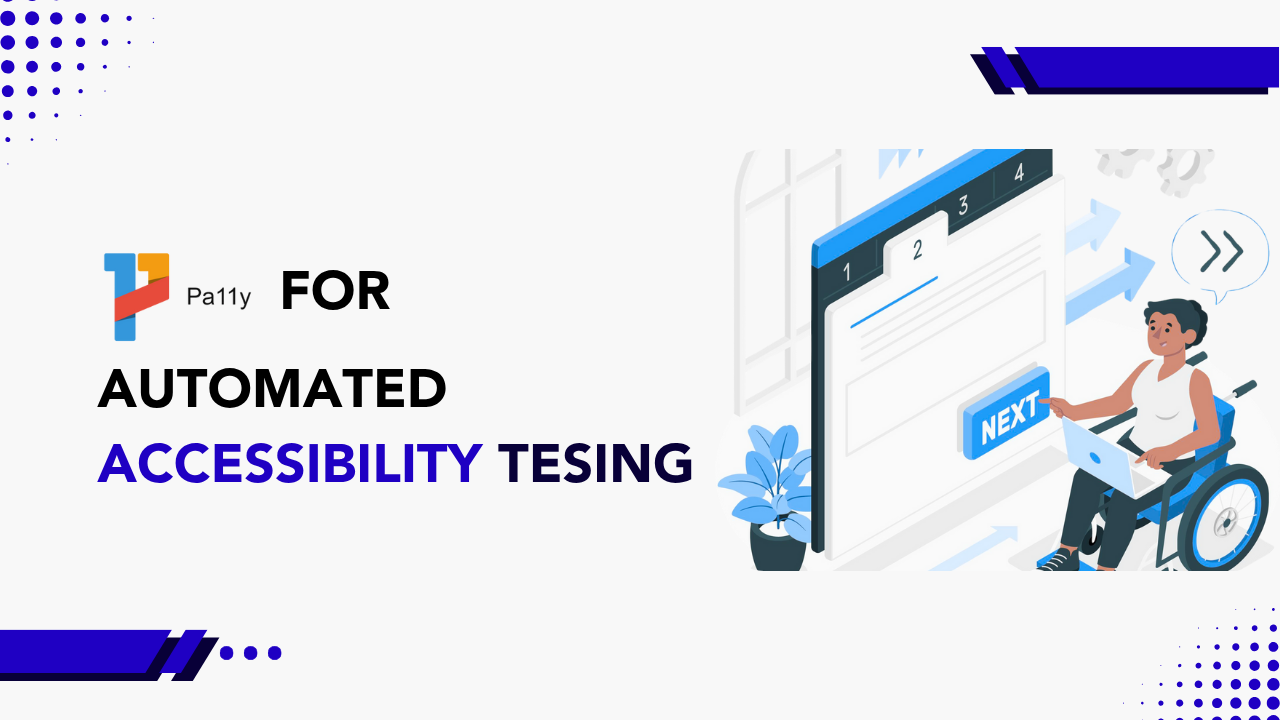
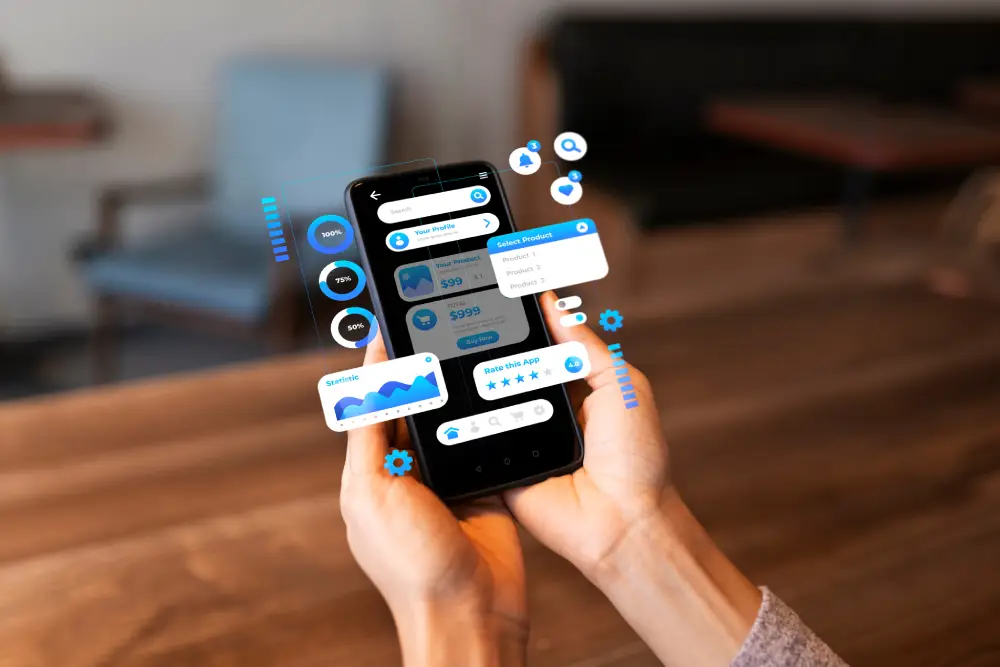




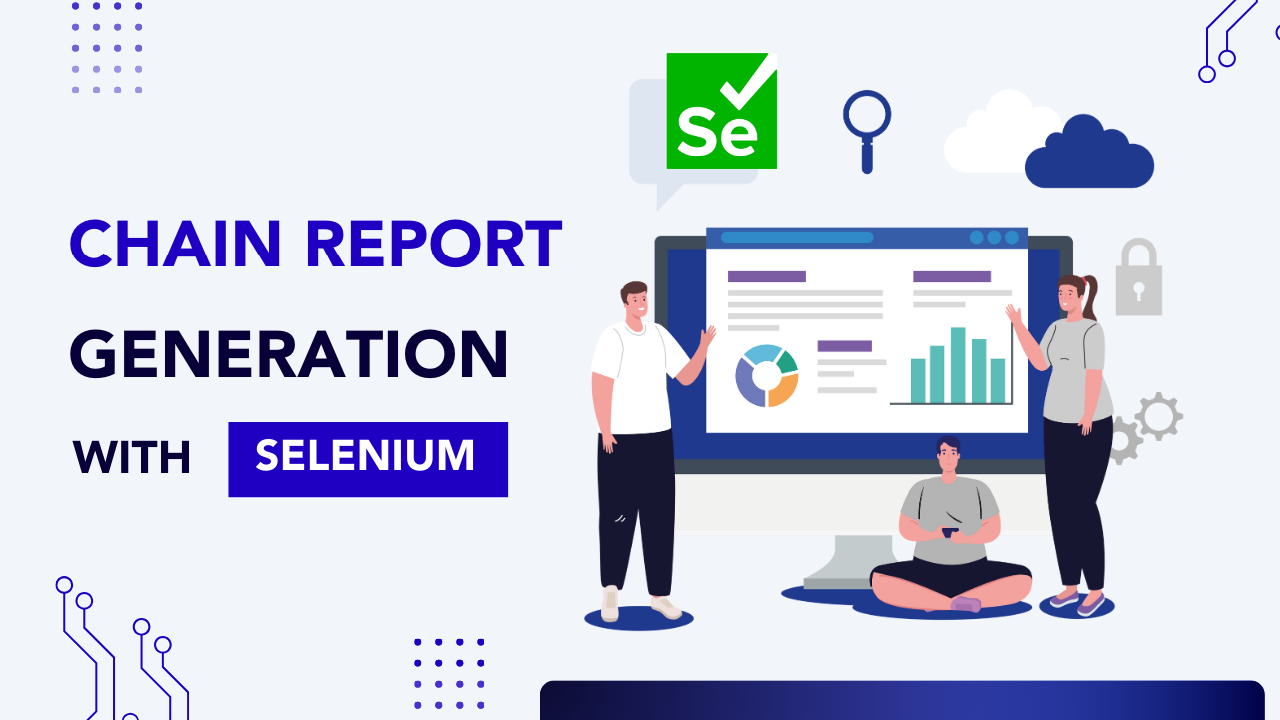
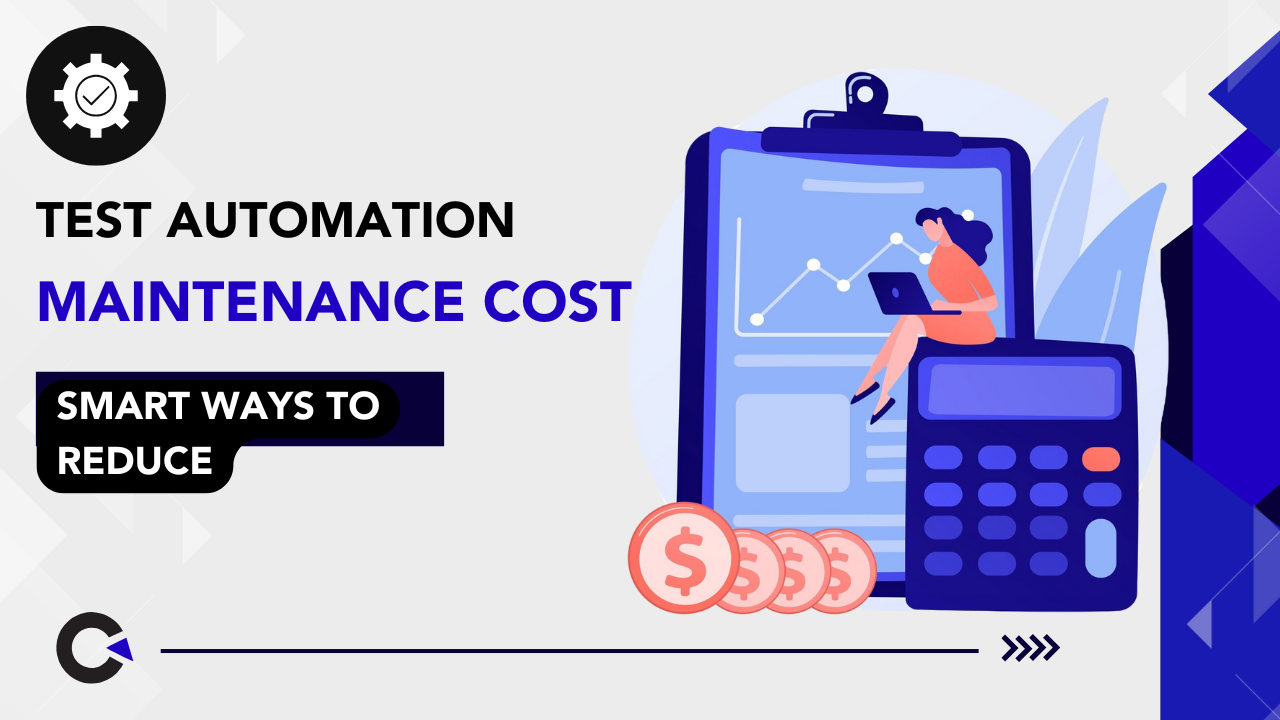

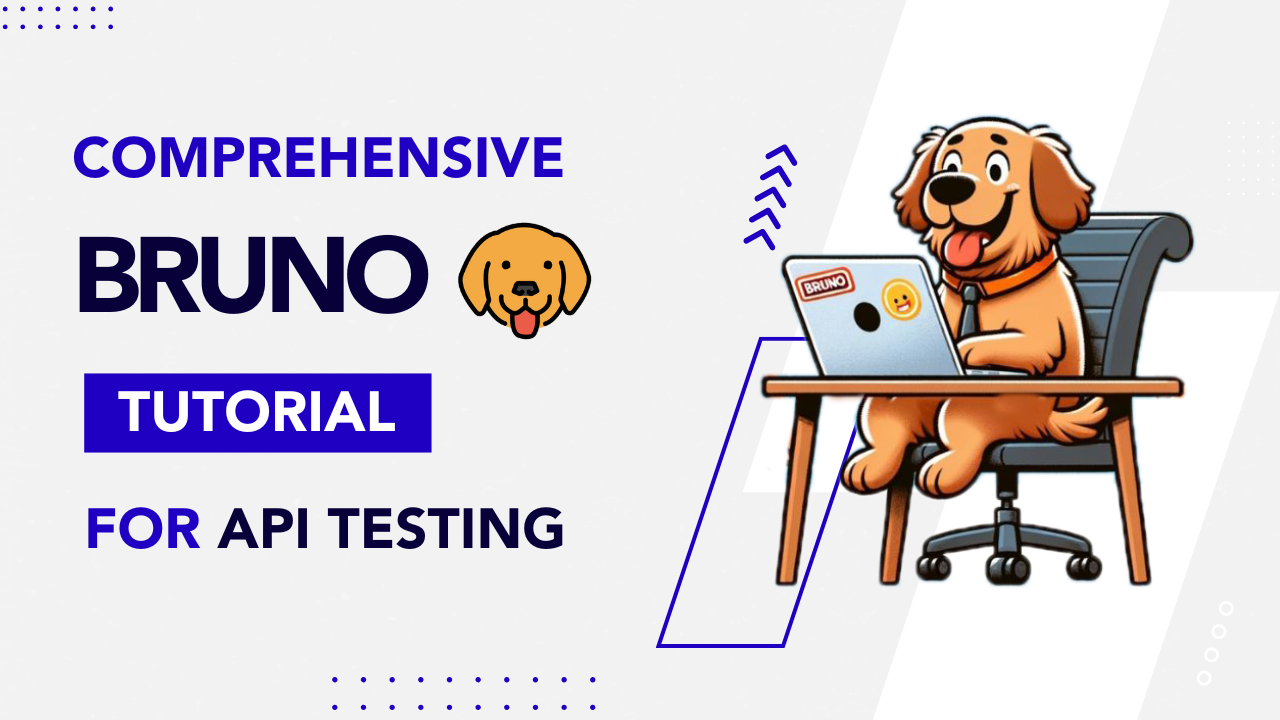

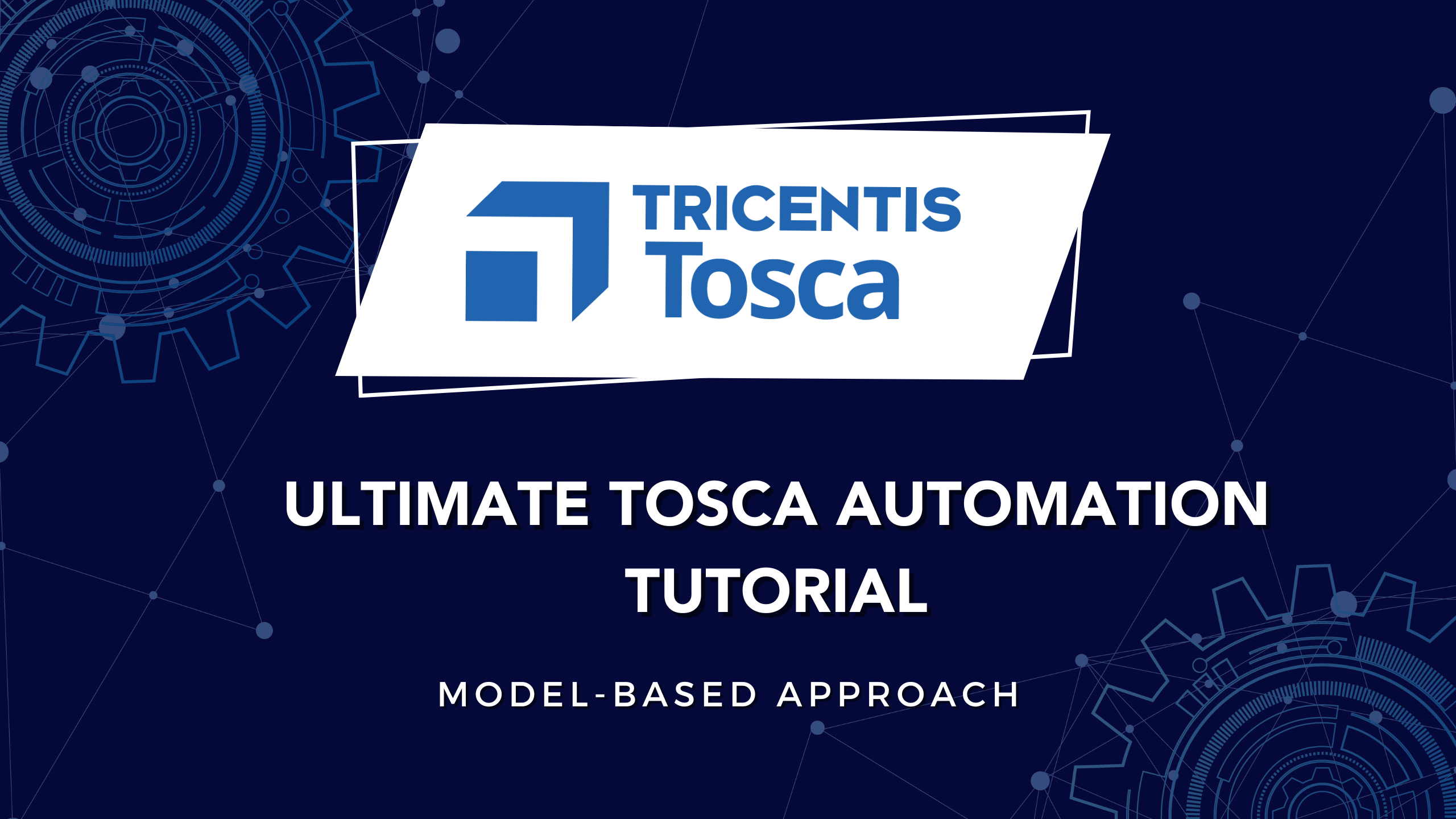


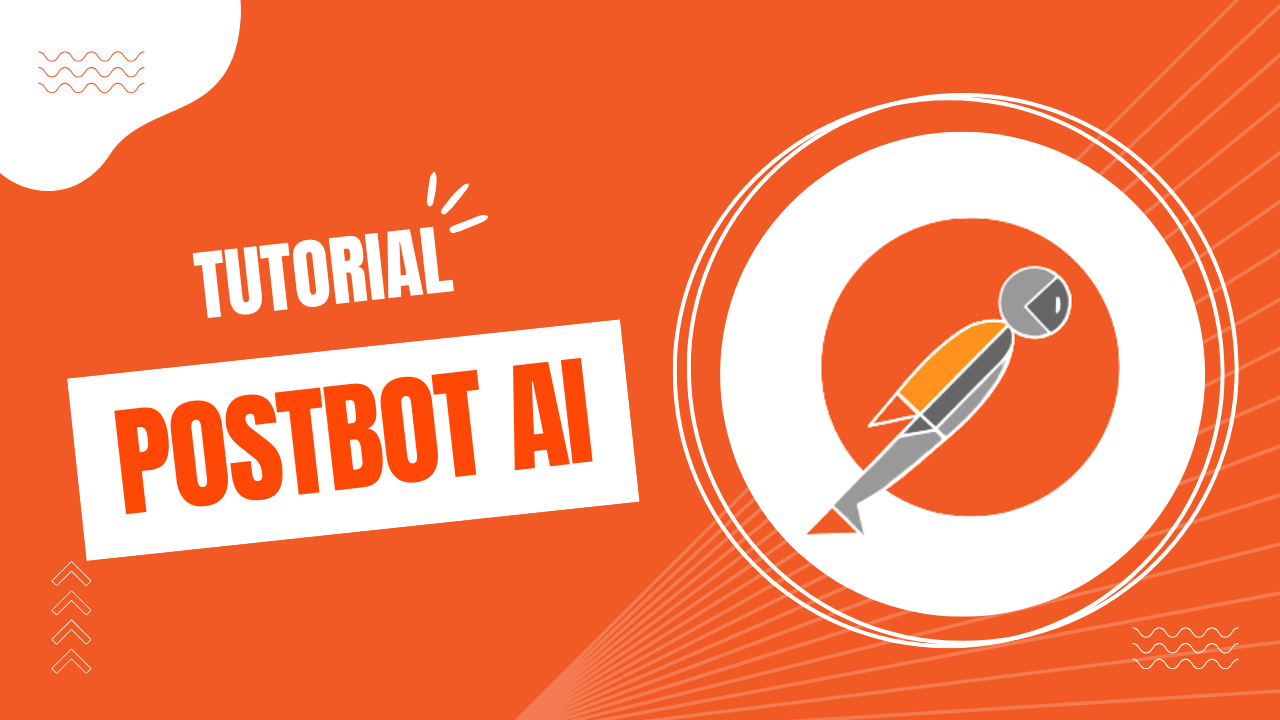
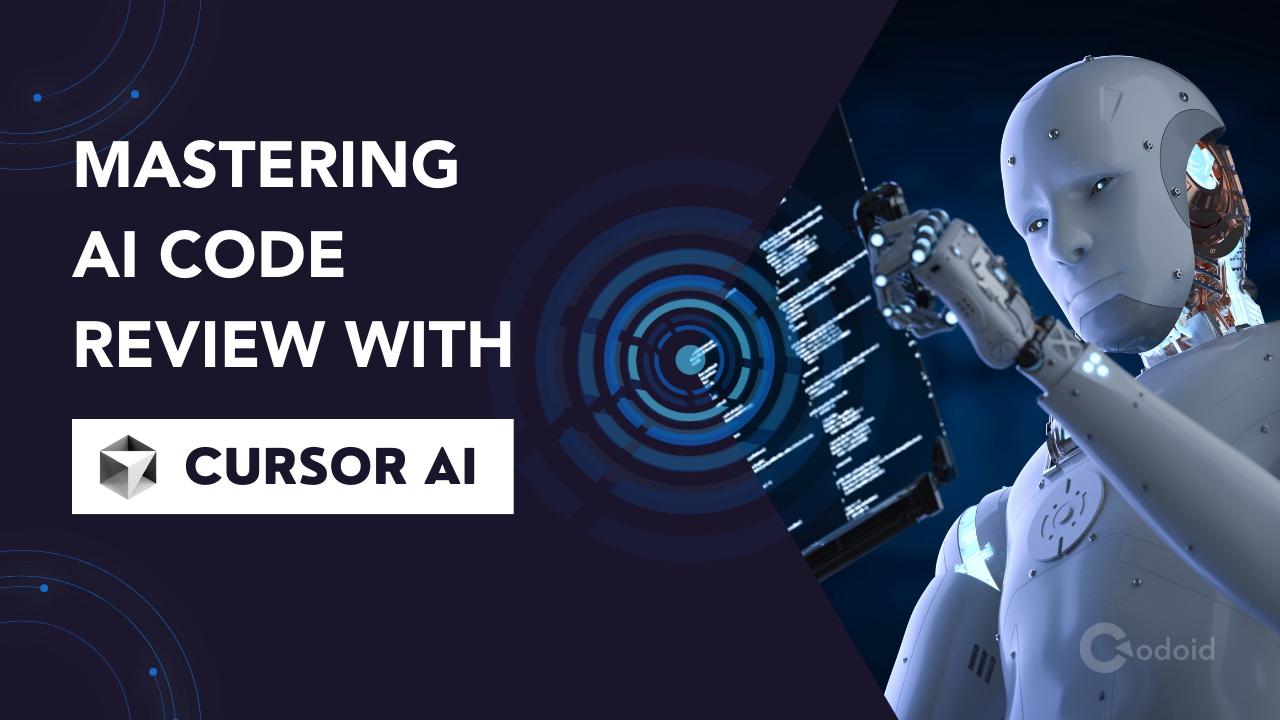
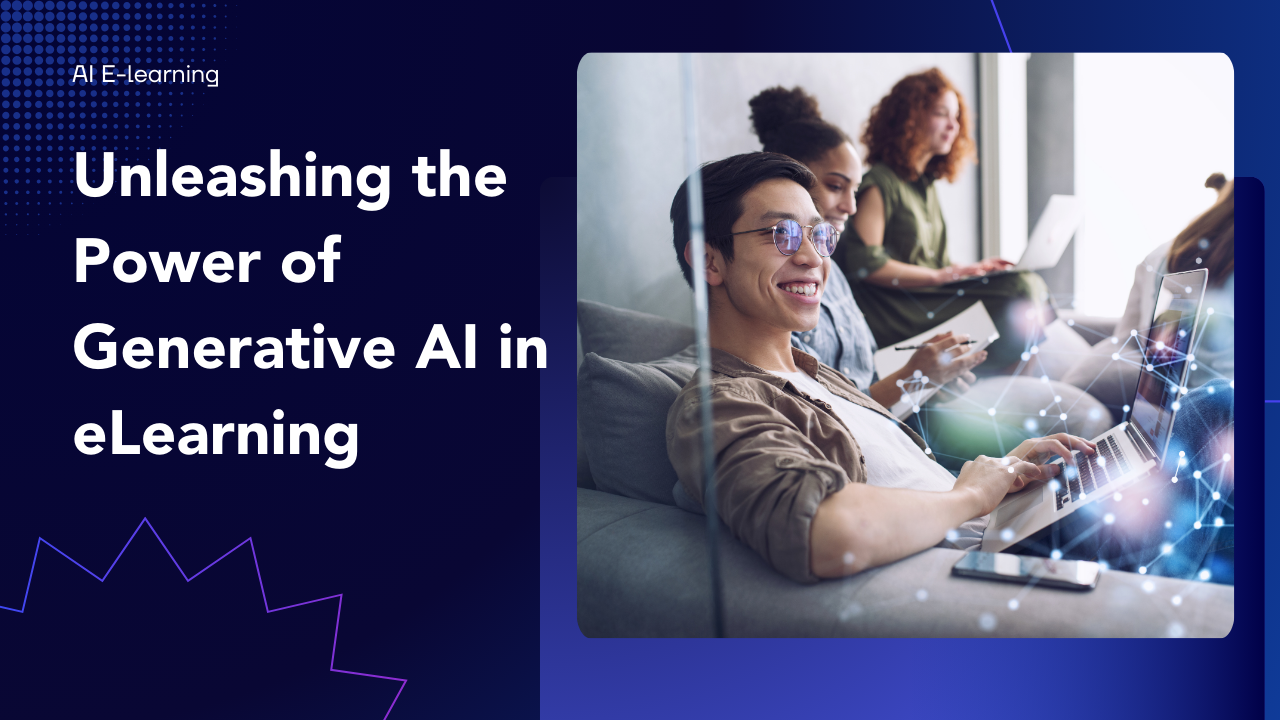












Comments(13)
Posted on Jun 05, 2025
7 months ago
I like the efforts you have put in this, regards for all the great content.
Posted on Jun 05, 2025
7 months ago
There is definately a lot to find out about this subject. I like all the points you made
Posted on Jun 05, 2025
7 months ago
very informative articles or reviews at this time.
Posted on Jun 05, 2025
7 months ago
I appreciate you sharing this blog post. Thanks Again. Cool.
Posted on Jun 04, 2025
7 months ago
I’m often to blogging and i really appreciate your content. The article has actually peaks my interest. I’m going to bookmark your web site and maintain checking for brand spanking new information.
Posted on Jun 04, 2025
7 months ago
Hi there to all, for the reason that I am genuinely keen of reading this website’s post to be updated on a regular basis. It carries pleasant stuff.
Posted on Jun 04, 2025
7 months ago
I appreciate you sharing this blog post. Thanks Again. Cool.
Posted on Jun 04, 2025
7 months ago
I’m often to blogging and i really appreciate your content. The article has actually peaks my interest. I’m going to bookmark your web site and maintain checking for brand spanking new information.
Posted on Jun 04, 2025
7 months ago
Please, keep these insightful posts coming! Your content is consistently of the highest quality, always offering fresh perspectives and truly valuable information. It's a genuine pleasure to read everything you publish.
Posted on Jun 04, 2025
7 months ago
Good post! We will be linking to this particularly great post on our site. Keep up the great writing
Posted on Jun 04, 2025
7 months ago
Nice post. I learn something totally new and challenging on websites
Posted on Jun 04, 2025
7 months ago
For the reason that the admin of this site is working, no uncertainty very quickly it will be renowned, due to its quality contents.
Posted on Jun 04, 2025
7 months ago
I do trust all the ideas youve presented in your post They are really convincing and will definitely work Nonetheless the posts are too short for newbies May just you please lengthen them a bit from next time Thank you for the post