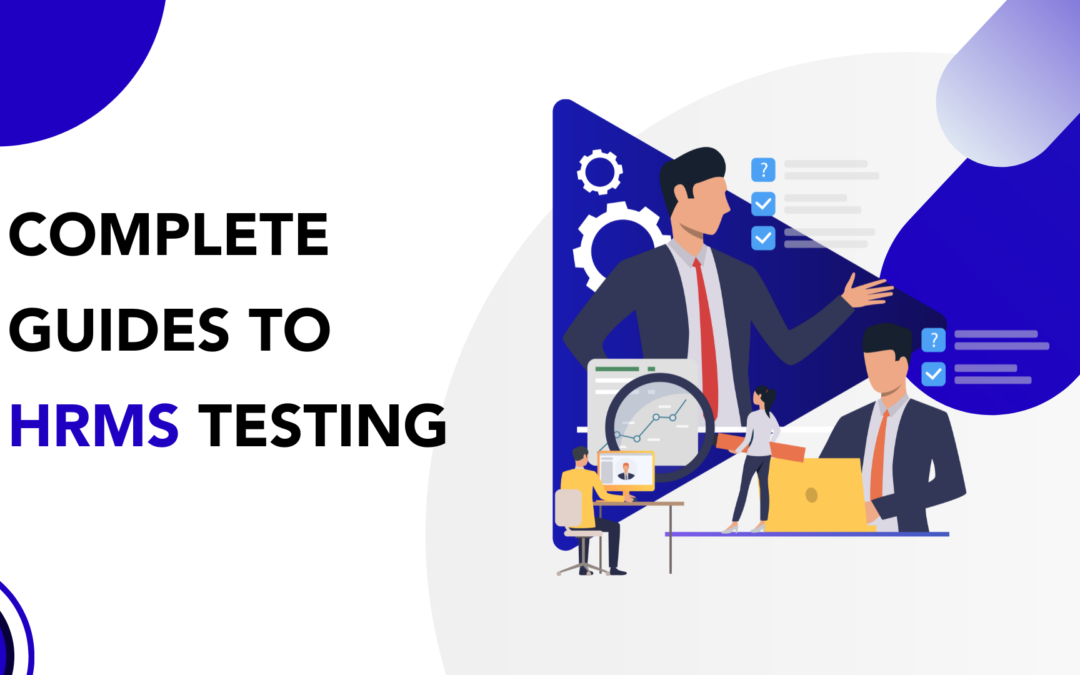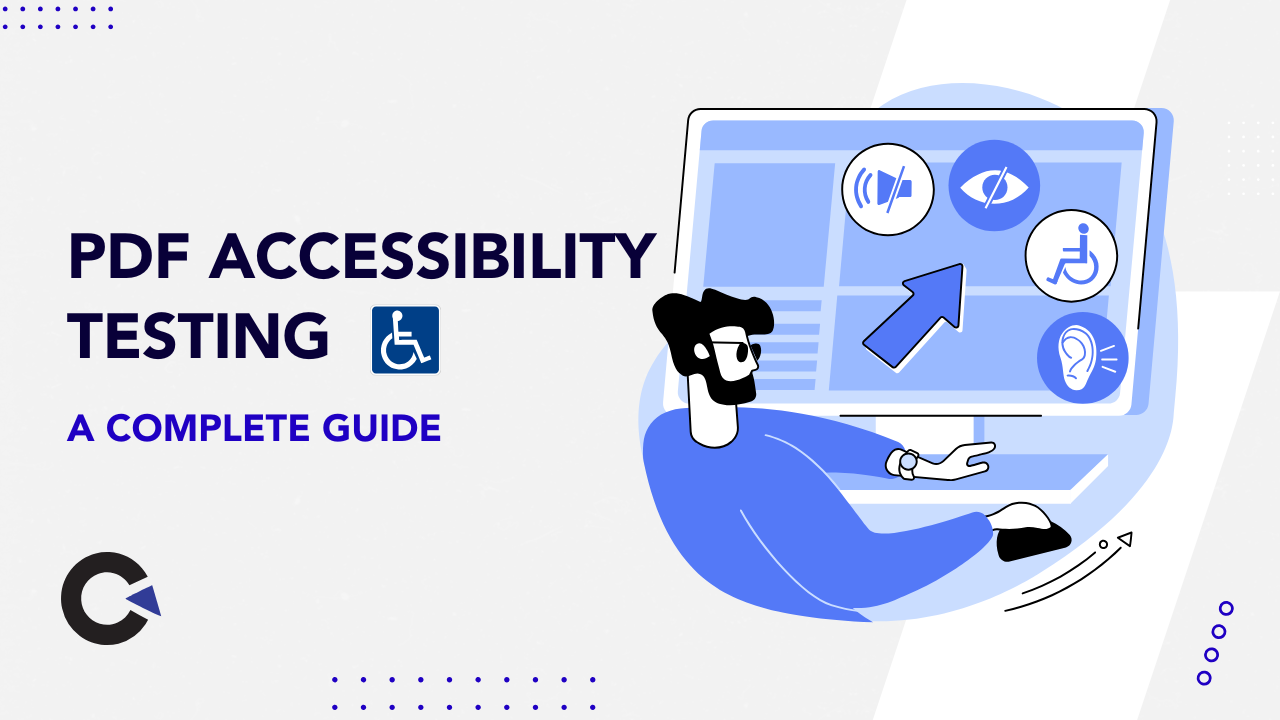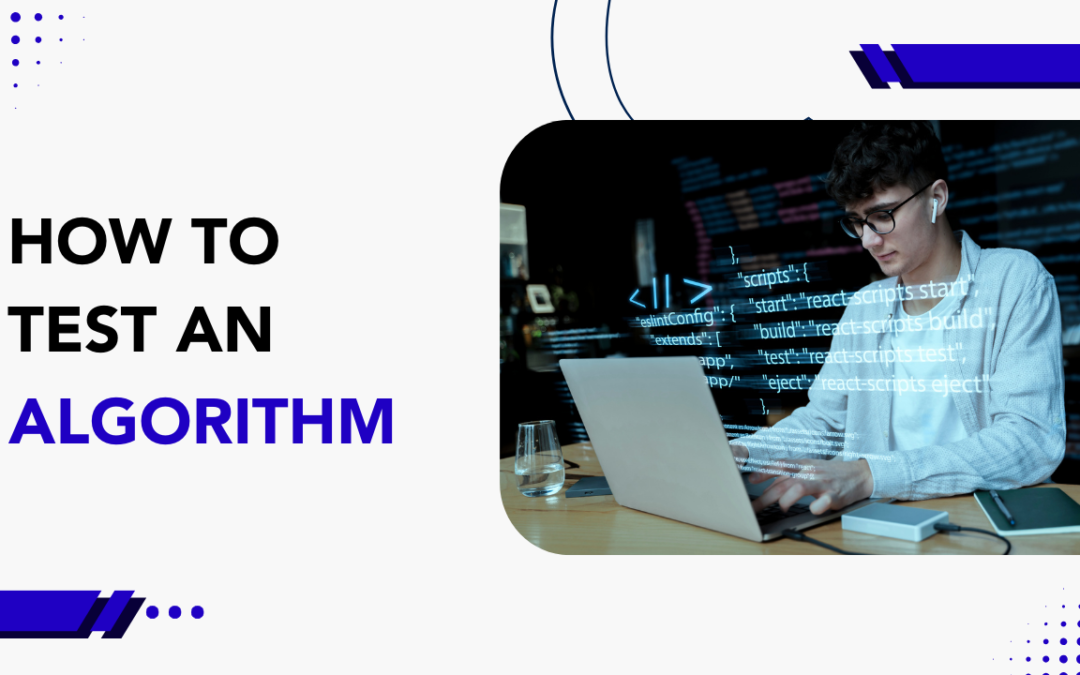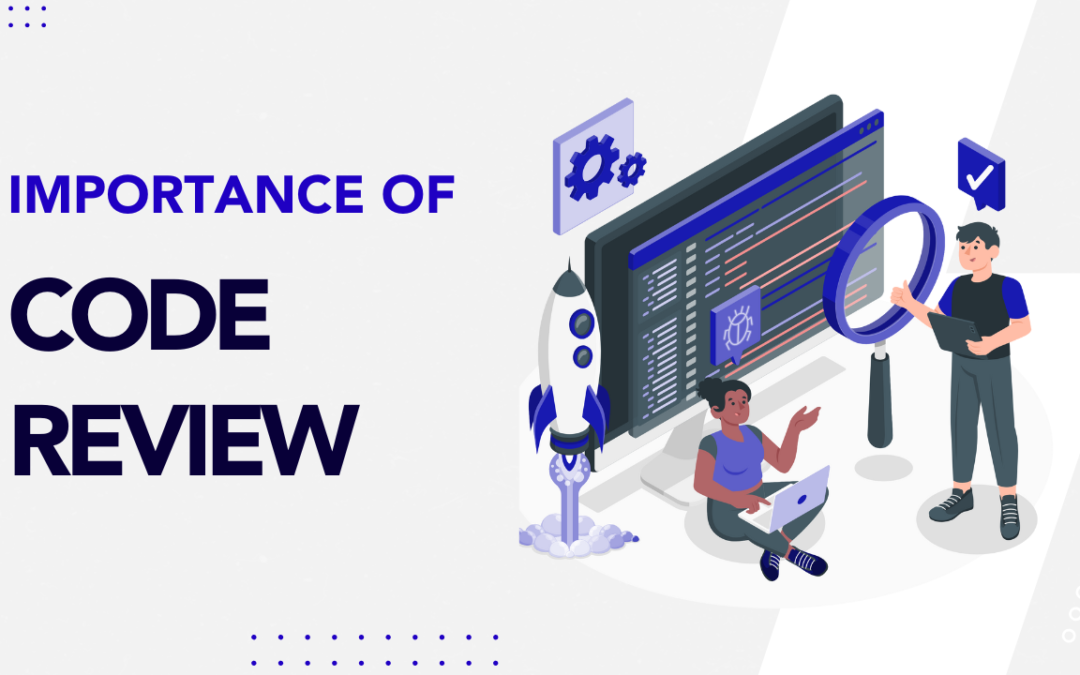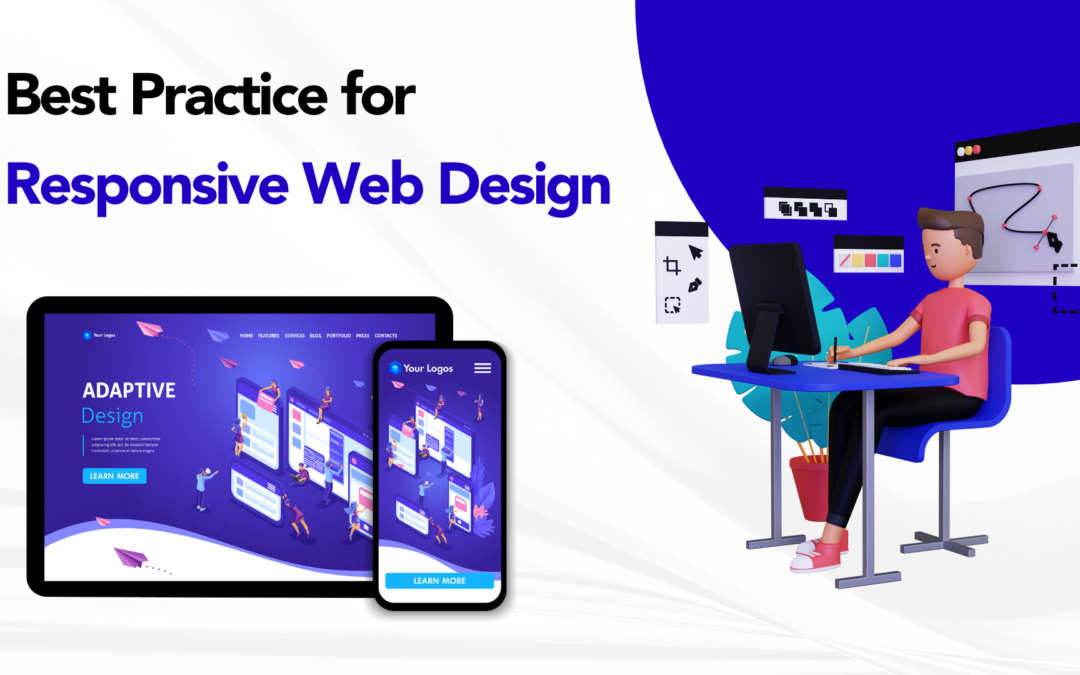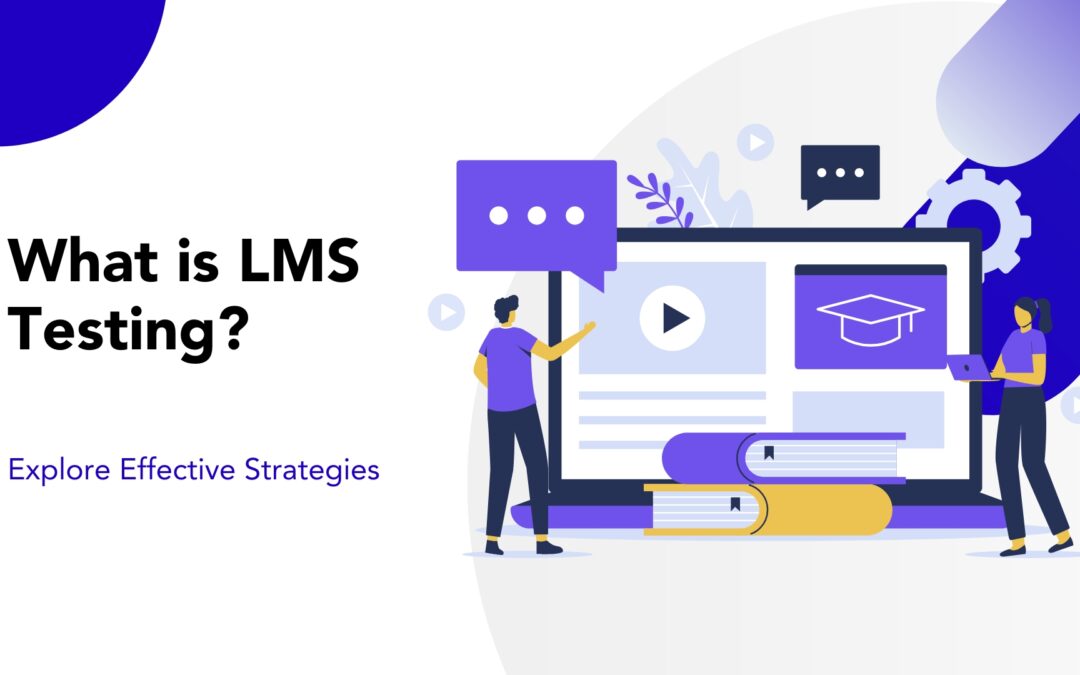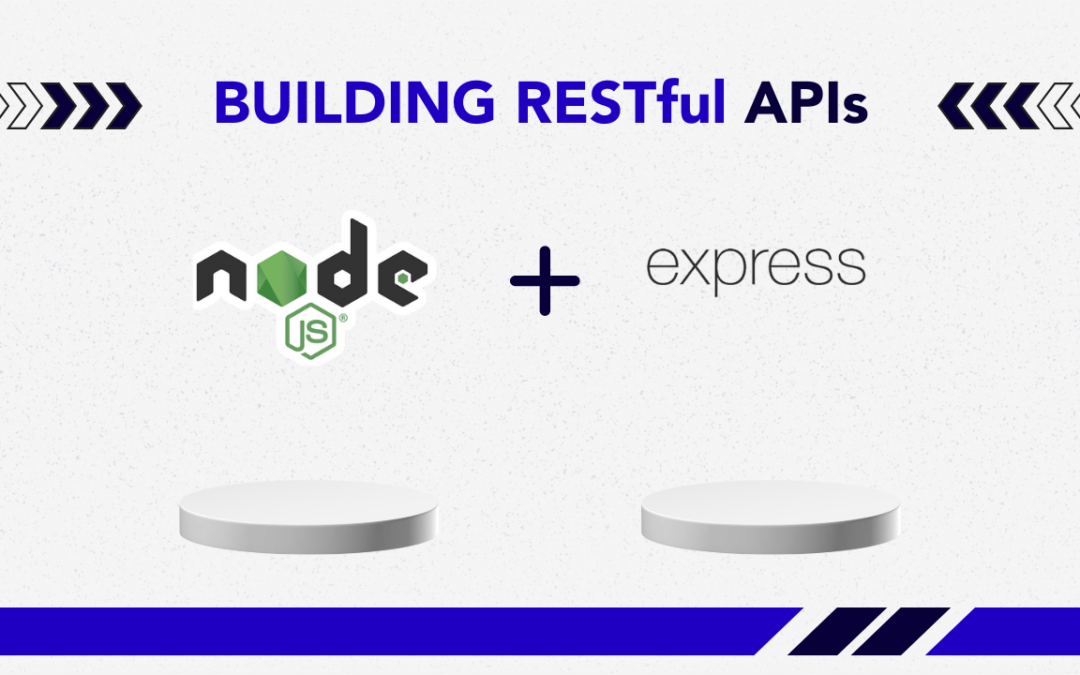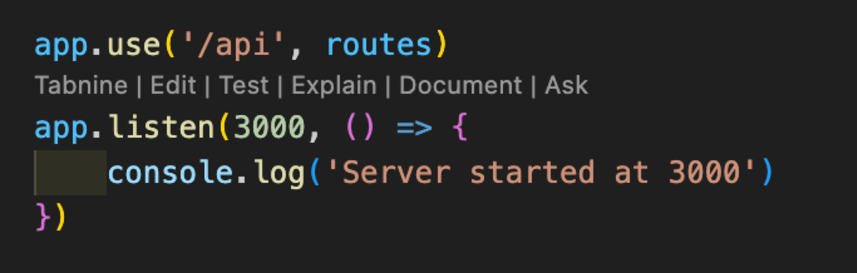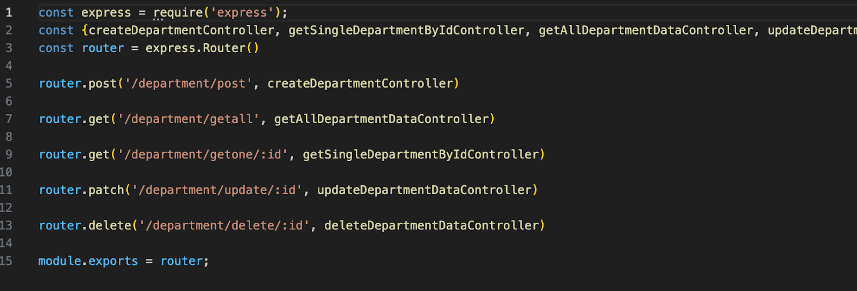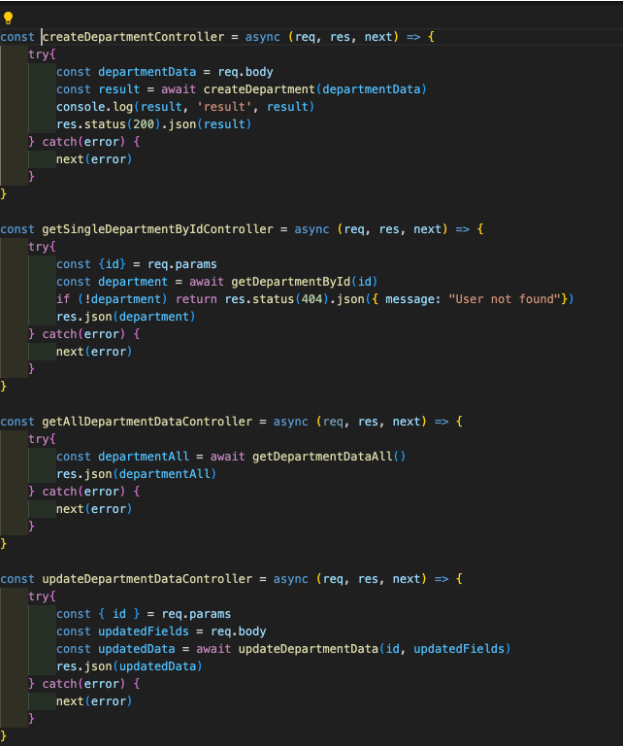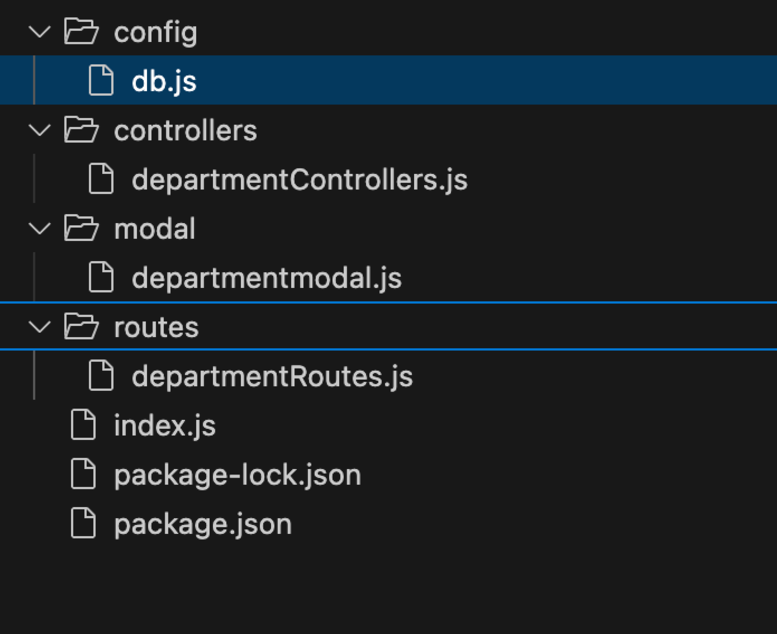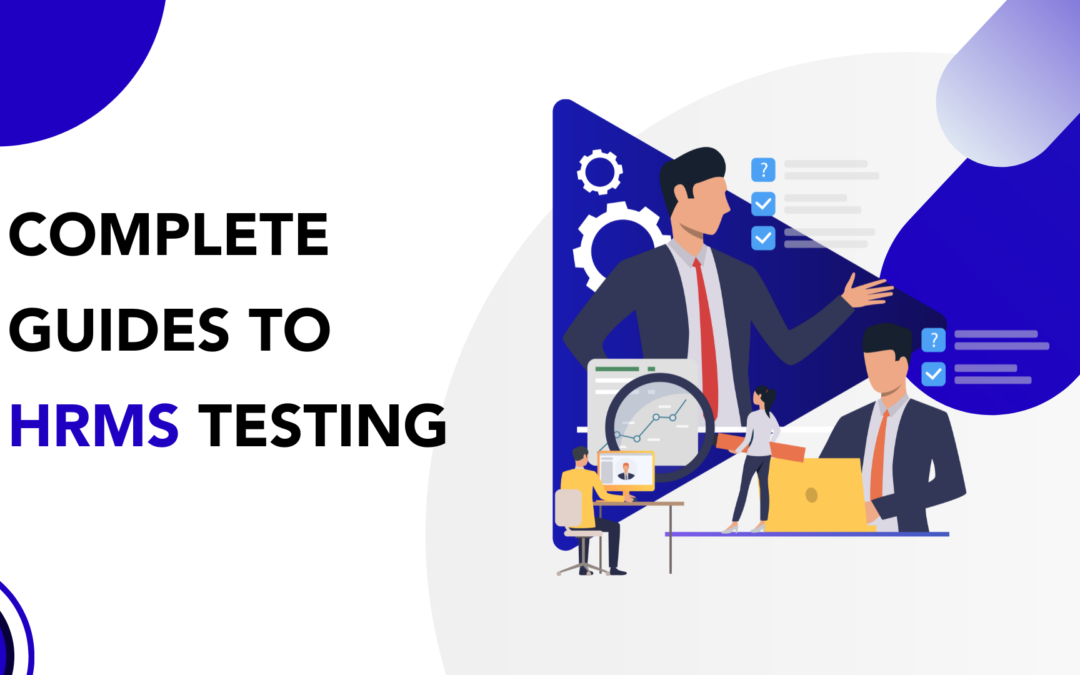
by Chris Adams | Nov 28, 2024 | Software Testing, Blog, Latest Post |
Human Resource Management Systems (HRMS) are essential tools for organizations, streamlining HR processes and tasks such as recruitment, employee data management, and performance evaluations. These systems also play a critical role in ensuring compliance with regulations and managing sensitive employee information effectively. However, to ensure their accuracy, security, and dependability, rigorous testing is crucial. HRMS testing is important to identify and address potential issues, validate system functionality, and ensure seamless operation, enabling HR teams to work efficiently and avoid costly errors or compliance risks..
Incorporating best-in-class Testing Services can help address common challenges associated with HRMS. These services bring expertise, advanced tools, and proven methodologies to ensure the system operates smoothly and efficiently. Whether it’s managing compliance issues, securing data, or handling scalability during organizational growth, utilizing professional testing services is key to resolving potential problems and maintaining an optimized HRMS.
This guide provides a comprehensive checklist to help organizations conduct thorough HRMS testing, ensuring the system meets the needs of HR professionals while delivering consistent and reliable performance.
What is HRMS Testing?
HRMS testing checks how well the HRMS software works. It looks at things like security, speed, and data analytics HR analytics data, even in trace amounts. Subject matter experts emphasize that it’s very important to ensure that each part, such as payroll, attendance tracking, and talent management, functions correctly. This process helps meet rules and user needs. It follows clear HRMS test procedures. HRMS testing also finds possible changes by getting feedback from HR team members during the process.
Why is HRMS Testing Important?
- Looks for and corrects payroll and attendance errors.
- Keeps sensitive employee data safe from breaches.
- Ensures compliance with labor laws and tax regulations.
- Improves the system’s capacity to grow along with the organization.
Key Modules to Test in HRMS
HRMS has several connected parts. Each part needs to be tested carefully. This testing ensures that everything works well from beginning to end.
1. Employee Management:
- Check the steps for onboarding, job roles, and offboarding.
- Ensure updates to employee data, like promotions and salary changes, go well.
2. Payroll and Compensation:
- Test how salaries are calculated, along with tax deductions and benefits.
- Run tests on overtime and bonuses to make sure they are correct.
3. Attendance and Leave Management:
- Review how clock-ins and clock-outs are tracked. Also, check leave requests and approvals.
- Test the system’s performance with fingerprint scans and holiday schedules.
4. Recruitment:
- Review applicant tracking systems. Look at how resumes are read and how jobs are posted.
- Make sure scheduling interviews and creating offer letters is easy.
5. Performance Management:
- Check goal-setting, appraisals, and the feedback process.
- Test the systems for recognizing and rewarding employees.
6. Employee Self-Service (ESS):
- Test the user interface for employees to update personal information, view payslips, and request leave.
- Ensure that employees can easily access and manage their benefits and payroll history.
7. Training and Development:
- Test modules for managing training programs, certifications, and employee skill development.
- Ensure that employees can enroll in training courses, track progress, and view certifications.
8. Compliance and Reporting:
- Test the system’s ability to generate compliance reports, such as tax filings, labor law adherence, and audits.
- Ensure the system tracks and manages compliance with local, state, and federal regulations.
9. Benefits Administration:
- Test how the system manages employee benefits such as health insurance, retirement plans, and allowances.
- Check if employees can select and manage their benefits within the system.
10. Employee Communication:
- Test tools for internal messaging, company-wide announcements, and employee feedback systems.
- Ensure smooth communication and interaction between HR and employees.
11. Security and User Access Control:
- Test user roles and permissions to ensure sensitive data is accessible only to authorized personnel.
- Review login procedures, password policies, and data encryption methods for privacy and security.
12. Document Management:
- Test the ability of the system to manage employee-related documents such as contracts, tax forms, and personal records.
- Ensure secure access and storage of sensitive documents.
13. Leave and Attendance Integration:
- Ensure integration between attendance and leave management systems for accurate pay calculations and reporting.
- Test how the system handles different leave policies, such as sick leave, vacation days, and unpaid leave.
14. HR Analytics and Reporting:
- Test the system’s ability to generate insights and reports on HR activities, such as turnover rates, performance metrics, and employee engagement.
- Ensure that the data is accurate, actionable, and accessible to decision-makers.
15. Exit Management:
- Test the offboarding process, including final settlements, exit interviews, and document handovers.
- Ensure the system accurately calculates and processes final payouts and benefits for departing employees.
Types of HRMS Testing
To ensure the HRMS is reliable and efficient, it’s essential to employ multiple testing approaches. A comprehensive testing strategy helps uncover hidden issues, improve system functionality, and validate performance across various use cases. By thoroughly examining every detail, organizations can ensure their HRMS meets all requirements and performs seamlessly in real-world scenarios.
1. Functional Testing:
This checks workflows, features, and modules to ensure they fit business needs.
2. Integration Testing:
This confirms that data flows easily between HRMS and third-party systems, such as payroll, accounting, or tax software.
3. Performance Testing:
This looks at how fast and responsive the system is when it is busy, like when processing payroll for many employees.
4. Security Testing:
This checks data encryption and access controls based on roles. It also makes sure we follow data protection rules like GDPR.
5. Usability Testing:
This ensures the system is user-friendly, with easy navigation and a quick learning process.
Comprehensive HRMS Testing Checklist
A clear plan for HRMS testing ensures that all important parts are there.
Pre-Testing Preparation
- Check how the business operates and gather its needs.
- Set up a practice area using actual employee data.
- Determine who will handle what tasks in the testing team.
Functional Testing Checklist
- Look at payroll numbers. This includes extra time, taxes, and deductions.
- Verify attendance records, such as fingerprint checks and time-off approvals.
- Ensure that compliance reports and audit logs are correct.
Integration Testing
- Make sure the data matches between the HRMS and the accounting or tax systems.
- Check how the recruitment system operates with job portals.
Boundary and Negative Testing
- Look at special cases, like workers with no pay or incorrect tax IDs.
- Make examples that have duplicate employee entries or missing information.
Performance Testing
- Check how well the system handles high loads, such as payroll on payday, to see its speed and dependability.
- Assess how nicely the system grows as the number of employees rises.
Challenges in HRMS Testing
Testing HRMS systems can be challenging due to the complexity and critical nature of these platforms. HRMS integrates with various systems, handles sensitive employee data, and must comply with constantly evolving regulations. Below are some key challenges that organizations often encounter during HRMS testing:
- Testing HRMS systems can be tough.
- You may come across several issues.
- Complex Connections: HRMS works with several outside systems, so thorough testing is essential.
- Changing Rules: Tax laws change frequently, so continued testing is necessary for compliance.
- Data Protection: It is important to keep sensitive employee data secure.
- Growth Challenges: As companies expand, their systems must handle increased workloads without issues.
Real-World Scenarios for HRMS Testing
To thoroughly evaluate the functionality and reliability of an HRMS, simulating real-life scenarios is crucial. This approach helps identify how the system performs in practical, day-to-day operations, uncovering potential issues and areas for improvement. Here are some key scenarios to consider during HRMS testing:
- Payroll Validation: Test payroll processes for different employee types, including salaried, freelance, and hourly workers. Ensure accuracy in tax deductions, benefits allocations, and salary disbursements.
- Leave Management: Simulate leave requests, approvals, and tracking of remaining leave balances. Verify that leave policies and holiday calendars are implemented correctly.
- Recruitment Processes: Conduct mock recruitment drives with multiple job applications. Assess how the system processes resumes, tracks candidates, and manages interview workflows.
- Compliance and Reporting: Generate compliance reports to confirm adherence to tax filing regulations. Validate that audit logs are comprehensive and accurately track system activities.
Tools for HRMS Testing
Using the right tools can help with HRMS testing. It can make the process easier and quicker.
- Selenium: It helps automate HRMS testing on the web.
- Postman: This tool is useful for testing APIs during integration testing.
- JMeter: It is for load and performance testing.
- TestRail: This tool helps manage test cases and keep track of progress.
Best Practices for HRMS Testing
Follow these practices to ensure a robust HRMS:
- Work together with HR teams to understand their workflows and any problems they have.
- Use real employee data to make realistic examples.
- Automate common tasks, like regression testing, to save time and resources.
- Involve end-users (HR staff) in testing to check usability and acceptance.
- Do regular regression tests after each system update.
- This helps keep new problems from appearing.
Benefits of Thorough HRMS Testing
Investing in HRMS testing provides key benefits:
- No Errors in Work: Ensures payroll and attendance systems work well.
- More Security: Safeguards sensitive employee data from leaks.
- Improved User Experience: Provides easy and reliable systems for HR teams.
- Meets Regulations: Ensures compliance with tax and labor laws, avoiding fines.
Conclusion
HRMS testing is not just a task you do once. It is a continuous effort to improve the new system, embodying continuous improvement principles, including a solid test strategy. This is especially important for digital HR transformation. The aim is to ensure the new system runs smoothly, is safe, and follows the rules. Organizations can improve HRMS performance by having a clear testing process and going through a checklist for testing. Using best practices will help provide a better experience for users.
Frequently Asked Questions
-
What is the concept of testing in HRM?
Testing in Human Resource Management (HRM) refers to the process of evaluating the functionality, performance, and reliability of HR systems, such as Human Resource Management Systems (HRMS). It ensures that these systems operate as intended and meet organizational needs. This includes validating processes like payroll calculations, leave management, recruitment workflows, compliance reporting, and data security. By conducting rigorous testing, organizations can identify and fix issues, ensure regulatory compliance, and safeguard sensitive employee information, thereby enhancing overall efficiency and accuracy in HR operations.
-
What is the difference between HRP and HRM?
Human Resource Planning (HRP) and Human Resource Management (HRM) are both vital components of an organization's HR strategy, but they serve different purposes:
HRP (Human Resource Planning) focuses on forecasting and ensuring that an organization has the right number of employees with the right skills at the right time. It involves analyzing future staffing needs and developing strategies to meet those needs. HRP is typically a proactive, long-term planning process aimed at aligning the workforce with the organization's future goals and objectives.
HRM (Human Resource Management) is a broader function that involves the day-to-day management of employees. It includes tasks such as recruitment, training, performance management, employee development, compensation, benefits administration, and ensuring compliance with labor laws. HRM is concerned with managing the current workforce and maintaining an environment that supports employee satisfaction and productivity.
-
What is Analysis Work?
Analysis work refers to the process of systematically examining, interpreting, and breaking down data, information, or situations to understand patterns, identify problems, draw conclusions, and make informed decisions. It is a critical aspect of various fields, including business, research, finance, software development, and human resources.
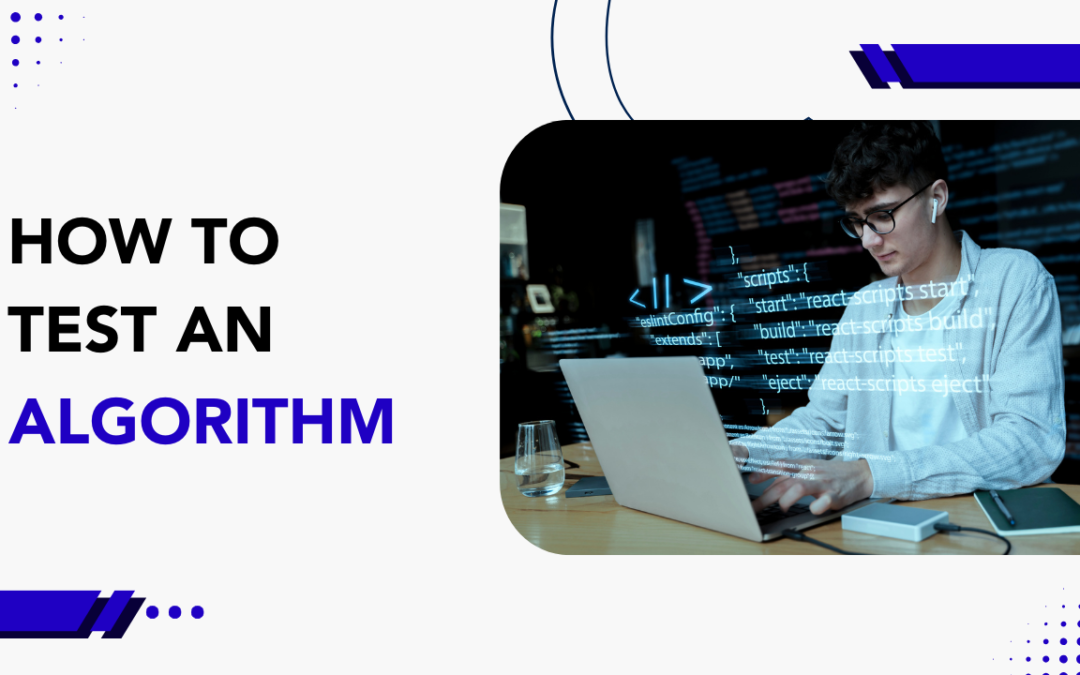
by Mollie Brown | Nov 27, 2024 | Software Testing, Blog, Latest Post |
Testing an algorithm in Software Testing is crucial because it ensures the reliability, accuracy, and efficiency of the underlying logic in any software system. Algorithms often form the foundation of key functionalities, such as sorting, searching, or decision-making processes. Ensuring correctness is vital, as even minor flaws can lead to significant failures in dependent systems. Furthermore, algorithm testing allows developers to verify edge cases, boundary conditions, and scenarios that might not be immediately apparent, reducing the risk of errors in production.
Unlike standard software testing, which often focuses on user interfaces, workflows, and system behavior, algorithm testing dives deep into the core logic and computational efficiency. It evaluates not just whether the algorithm works, but how well it performs under varying input sizes, data distributions, or resource constraints. This type of testing usually happens during the development phase and continues through iterative refinements. It is especially critical in areas like machine learning, cryptography, or optimization problems, where precision and performance directly impact outcomes.
Let’s see a step-by-step guideline on how to test an algorithm effectively.
1. Understand the Algorithm’s Objectives
Before diving into testing, clearly define:
- Purpose: What problem does the algorithm solve?
- Inputs and Outputs: What kind of format do the inputs need to be, and how should the outputs appear?
- Constraints: What rules or limits does the algorithm need to follow?
- Performance Goals: Should the algorithm be quick, precise, or use resources wisely?
2. Plan Test Cases
- Make a full list of test cases.
- Add different scenarios to cover every situation.
- Test both regular and edge cases.
- Provide clear and specific details for each test case.
- Make sure the test cases are simple to understand and follow.
- Functional Tests: Test if the algorithm works correctly in regular situations.
- Boundary Tests:Test the algorithm with extremely large or small input values.
- Error Tests: Find out how the algorithm handles incorrect or unexpected inputs.
- Create a test case matrix.
- This will make sure that we check all situations in an organized manner.
3. Unit Testing
- Split the algorithm into smaller sections or functions.
- Check each section one by one.
- Look at how each part functions based on your expectations.
- Pretend some outside parts are not there to pay attention to how things work by themselves.
Tools such as JUnit for Java, PyTest for Python, and NUnit for .NET are great options. They help automate unit tests effectively.
4. Positive and Negative Testing
- Positive Testing: Use inputs that the algorithm can understand. Make sure it produces the correct outputs.
- Negative Testing: Provide incorrect inputs or unusual data. This tests the algorithm’s strength and how well it can deal with errors.
5. Test for Edge and Corner Cases
Edge cases and corner cases can show problems that are hard to spot. Here are a few examples:
- No entries, such as an empty list or missing values.
- The highest or lowest allowed numbers.
- Inputs that are very repetitive or identical.
- Inputs that make numbers exceed or drop below limits.
- Evaluate how well the algorithm performs when the input sizes increase.
- Time Complexity: See how long the program takes to run. You can do this with tools or profiling libraries.
- Space Complexity: Check how much memory the program uses while it is running.
Simulate scenarios with:
- Use small inputs to see how well it performs.
- Use large inputs to test how it scales under pressure.
- Use random or difficult inputs to check its strength.
7. Consistency and Stability Testing
Run the implementation of an algorithm several times with the same inputs. This will help you see if the results are the same each time, which is an important aspect of algorithm testing. It is especially important for algorithms that use random elements, like randomized algorithms.
8. Stress Testing
Push the algorithm to its limits by:
- Run it with large sets of data.
- Simulate several users or requests (for algorithms that need many threads).
- Test when resources are limited (like having less memory or less processing power).
9. Comparative Testing
Compare how well the algorithm works and the results it produces against:
- Well-known benchmarks or reliable algorithms.
- Results from various versions of the same algorithm.
10. Dynamic and Static Analysis
- Dynamic Analysis: Run the algorithm and see how it operates. Look for issues like memory leaks, slow parts, or unexpected errors.
- Static Analysis: Review the algorithm’s code without executing it. Identify problems such as syntax errors, unused variables, or areas that could improve.
- Tools like SonarQube, ESLint, and static analyzers in IDEs can help with this.
11. Regression Testing
After you change or update the algorithm, you should run all the old test cases again. This will help you see if the new changes caused any bugs or changed how things work.
12. Fuzz Testing
- Make many random inputs, some good and some bad, to discover hidden problems or crashes.
- Fuzz testing is very helpful for algorithms that are key for security.
13. Integration Testing
Test the algorithm in the larger system. Ensure it works well with the other parts. Verifying that it shares data correctly is a crucial step. Make sure it does not slow down or create errors, while also assessing its scalability.
14. Real-World Simulation
Simulate real-life situations to see how the algorithm works. For example:
- Test search methods with real questions from users.
- Check recommendation systems with real user activity data.
15. User Acceptance Testing (UAT)
Get feedback from end-users or stakeholders. This will ensure that the algorithm meets their needs and provides the results you want.
16. Security Testing
- Getting in without permission
- Leaking data
- Attacks by harmful software
- Identity theft
- Unsafe data sending
- Exposed data
- Attacks that happen from input, such as SQL injection or buffer overflow.
- Accessing data that should not be available or data breaches.
- Timing attacks or problems from side-channel techniques.
17. Test Automation
- Use testing frameworks to automate tasks that you do a lot.
- For example, you can run the algorithm with different test cases.
- Integrate the test suite into a Continuous Integration/Continuous Deployment (CI/CD) pipeline.
- Run tests automatically with every code change.
- Tools like Selenium, JUnit, and PyTest can help make this job easier.
18. Logging and Debugging
- Turn on detailed logging during testing. This will help you save the input, output, and the steps you took.
- Logs are very helpful for finding issues when tests fail.
19. Document Test Results
- Keep track of your test cases.
- Write down the expected results and what you actually got.
- Note any bugs you find.
- Good documentation makes things clear.
- It is useful for fixes or updates in the future.
20. Iterative Testing and Refinement
Testing is not a one-time task. You should test again as needs change or the algorithm grows. Doing this helps ensure it still meets your goals.
Examples for Testing Algorithms
1. Sorting Algorithm
Scenario: Testing a QuickSort algorithm.
Test Cases:
- Functional Test: Check if an unsorted array [7, 3, 5, 2, 4] becomes [2, 3, 4, 5, 7].
- Boundary Test: Test with an empty array [] or a single-element array [1].
- Performance Test: Test with arrays of sizes ranging from 1 to 1,000,000 elements.
- Edge Case: Test with an array of identical elements [5, 5, 5, 5].
2. Machine Learning Model
Scenario: Testing a spam detection algorithm.
Test Cases:
- Positive Test: Provide a known spam message like “Win a free iPhone now!” and check if it is flagged as spam.
- Negative Test: Use a legitimate email like “Meeting rescheduled to 3 PM” and confirm it is not flagged as spam.
- Performance Test: Evaluate accuracy on a dataset of 100,000 emails with a mix of spam and non-spam.
- Edge Case: Test with emails containing only emojis or random characters.
3. Pathfinding Algorithm
Scenario: Testing Dijkstra’s algorithm to find the shortest path.
Test Cases:
- Functional Test: Verify the shortest path in a simple graph with 4 nodes.
- Edge Case: Use a graph with no connections to see how the algorithm handles unreachable destinations.
- Stress Test: Use a graph with 1,000,000 nodes and dense connections.
- Comparative Test: Compare the result with another shortest-path algorithm like A*.
4. API Request Handling
Scenario: Testing a rate-limiting algorithm for an API.
Test Cases:
- Positive Test: Allow 100 requests per minute as defined by the limit.
- Negative Test: Send 150 requests per minute and ensure the algorithm denies excess requests gracefully.
- Stress Test: Simulate 10,000 users sending requests simultaneously.
- Security Test: Test with invalid tokens or SQL injection attempts in request headers.
5. Recommendation System
Scenario: Testing a movie recommendation algorithm.
Test Cases:
- Functional Test: Provide a user profile with a history of liking action movies and verify the system recommends similar movies.
- Performance Test: Evaluate recommendations for a database of 10,000 movies.
- Real-World Simulation: Test using actual user data to check for relevance and personalization.
- Edge Case: Provide a user with no history and see how the system suggests content.
6. Financial Transactions
Scenario: Testing an algorithm that calculates loan EMI (Equated Monthly Installments).
Test Cases:
- Functional Test: Test with known inputs (loan amount, interest rate, tenure) and verify the EMI calculation.
- Boundary Test: Test with very high or very low interest rates and tenure values.
- Stress Test: Simulate thousands of concurrent calculations for different users.
- Error Test: Provide invalid inputs, such as negative loan amounts or zero tenure, and ensure proper error handling.
7. Image Processing Algorithm
Scenario: Testing an edge-detection algorithm for images.
Test Cases:
- Positive Test: Provide a clear image and check if edges are detected correctly.
- Negative Test: Use a blank image to confirm no edges are detected.
- Edge Case: Test with extremely large images or images with noise.
- Performance Test: Measure processing time for high-resolution images.
Conclusion
Testing an algorithm, particularly in AI applications, is an ongoing and essential task. It ensures the algorithm performs effectively across various scenarios and identifies areas for improvement. To achieve this, it is important to conduct unit testing to verify the functionality of each part of the algorithm. Testing edge cases is crucial for understanding how the algorithm handles rare or extreme inputs. Additionally, evaluating its performance provides insights into its speed and efficiency, while usability analysis ensures it is user-friendly and intuitive. Performing code analysis can also highlight areas for optimization and refinement.
By following these steps, you can enhance the reliability, accuracy, and overall effectiveness of your algorithms. This process not only helps identify and resolve potential flaws but also ensures the algorithm is scalable and adaptable to future needs. For software developers and computer scientists, testing is a critical aspect of creating robust solutions. It ensures that algorithms function as intended, allowing for continuous improvement and scalability, especially when developing Java or other programming solutions.
Frequently Asked Questions
-
Why do we test algorithms?
We test algorithms to make sure they work correctly and perform efficiently. Testing helps confirm that the algorithm gives the right results for all kinds of inputs, including edge cases. It also ensures that the algorithm runs fast enough and uses resources like memory effectively.
By testing algorithms, we can find and fix problems early, improving the quality of the software. This is especially important when the algorithm is part of a larger system or needs to handle complex tasks reliably.
-
How to test algorithm performance?
To test algorithm performance, start by measuring its execution time to see how long it takes to complete tasks with different input sizes. Evaluate memory usage to ensure the algorithm efficiently uses system resources during execution. Test the algorithm with a variety of inputs, including small, large, and edge-case scenarios, to observe its behavior under different conditions. Compare the algorithm's performance with alternative solutions for the same problem to identify strengths or weaknesses. Finally, simulate real-world conditions to ensure the algorithm performs reliably and efficiently in practical applications.
-
How to test an algorithm in programming ?
To test an algorithm in programming, start by writing test cases that cover a variety of scenarios. This includes basic cases to check if the algorithm works as expected, edge cases to test how it handles unusual or boundary inputs, and invalid inputs to see how it deals with errors or unexpected situations. After writing the test cases, run them and compare the algorithm’s output to the expected results. If any issues arise, debug the algorithm and re-test it. You should also test performance by running the algorithm with different input sizes to ensure it performs efficiently.
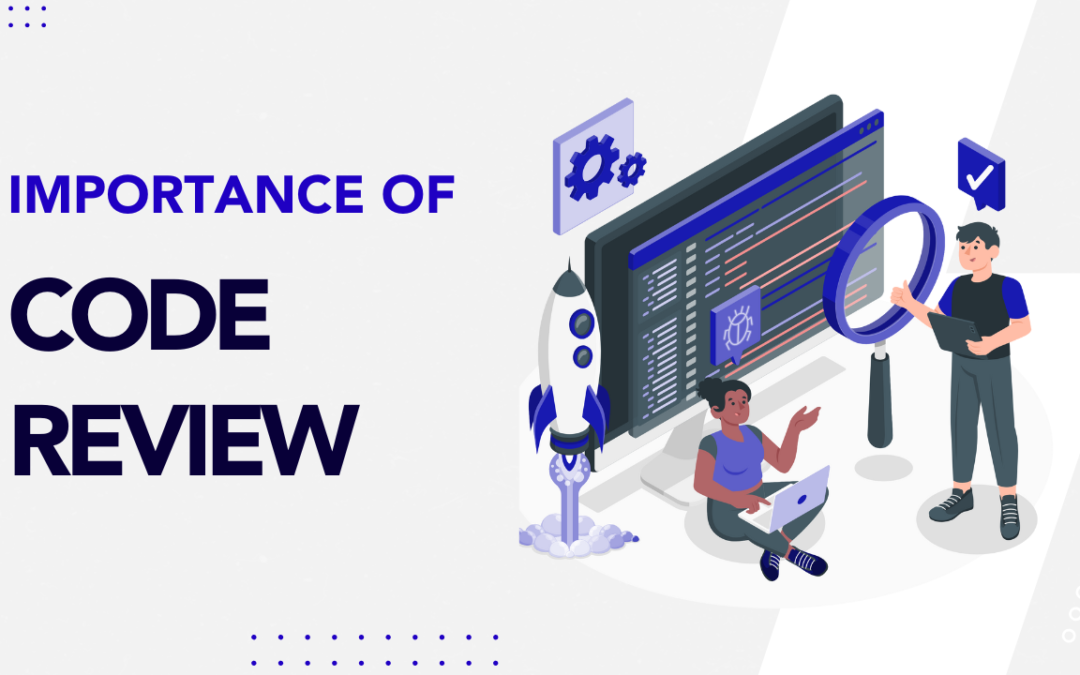
by Charlotte Johnson | Nov 26, 2024 | Software Development, Blog, Latest Post |
The code review process is crucial in Software Development, guided by a checklist to ensure the software is high quality and meets standards. During the review, one or more team members examine the source code closely, looking for defects and verifying that it follows coding guidelines. This practice improves the entire codebase by catching bugs and security issues early, leading to more reliable software. Code reviews also ensure that best practices are followed, making the code easier to maintain. Additionally, they foster teamwork and provide learning opportunities for developers, which strengthens the overall quality of the software.
Key Highlights
- Code reviews are key for keeping code quality high. They help find bugs early and ensure consistency in software development.
- They build a team feel where people work together, share knowledge, and always improve.
- Good code reviews have clear goals. They give helpful feedback and use both tools and checks.
- Some common problems include gaps in communication and different opinions on code quality. But with open talk and best practices, we can lessen these issues.
- When done well, code reviews can save time and resources in the long run. They cut down on mistakes and make the code easier to manage.
Understanding Code Reviews
A code review happens when developers, who didn’t write the code, look over a developer’s code. The aim is to find mistakes, weak spots, or issues that either a senior developer or the original coder may have missed. These problems can be minor, like typos and syntax mistakes, or more serious issues, such as logic errors and security risks.
This process is very useful. It provides a new view of the code. It also helps to spot any areas the original developer may have overlooked. Code reviews are an excellent way to make sure that the code follows best practices and coding standards. This is important for the future support and growth of the software.
Why Code Reviews Matter
1. Improves Code Quality
Code reviews help find issues, inefficiencies, and mistakes before using the code in production. This leads to better tooling strategies. When someone else checks the code, the whole team can maintain high standards. This supports them in creating cleaner and more reliable software.
2. Enhances Collaboration
Code reviews help build a sense of teamwork. In this process, team members can share their knowledge, learn from each other, and keep up with coding rules and best practices.
3. Promotes Knowledge Sharing
Reviewing code helps team members understand different parts of the codebase. This practice reduces the need to depend on a single developer. It also makes it easier when there are changes in the team.
4. Ensures Consistency
Through code reviews, teams can stick to style guides and main ideas. This makes the codebase more consistent. A consistent codebase is also easier to maintain.
5. Encourages Mentorship
Junior developers can learn a lot from senior team members during reviews. They can pick up new ideas on how to code better and find solutions to problems.
Best Practices for Effective Code Reviews
1. Establish Clear Guidelines
- Use simple and clear names for variables and functions.
- Keep indentation and spacing the same throughout your code.
- Add comments to explain what your code does.
- Use version control to keep track of code changes.
- Don’t repeat code; create reusable functions instead.
- Follow security best practices.
- Test and check your code changes.
- Stick to the frameworks and libraries you agreed to use.
- Code that is easy to read
- Steps that are clear and correct
- Rules of coding are followed
- Strong error checks and management of tricky situations
Having clear rules makes everything simple. It helps people understand what they can expect.
2. Keep Reviews Focused
- Keep reviews short and clear.
- Break reviews into smaller, simple sections.
- When reviewing smaller pull requests (PRs), each change gets the attention it deserves.
3. Automate What You Can
- Use tools like linters and static analysis tools.
- These tools help find easy problems such as format issues, syntax mistakes, or missing semicolons.
- This helps reviewers focus on the more complex parts of the code.
4. Foster a Positive Environment
- Share useful thoughts, not just list errors.
- Highlight the strong points and ways to improve the code.
- Instead of: “This is wrong, do it this way.”
- Say: “This way works, but have you thought about this option? It could be better.”
5. Review with Context
Before you start, make sure you understand why the code changes are necessary. It’s helpful to ask the developer for a brief overview. You can also add a description in the pull request to provide some background information.
6. Don’t Overlook Tests
- Ensure the code changes include enough test cases.
- Code reviews are a good time to see if the
7. Set Reasonable Timelines
Delays in reviews can slow down development. It is important to set clear goals for how quickly code reviews should happen. This helps to keep the work going.
Tips for Reviewers
- Look at the Bigger Picture: Don’t get caught up in small issues. Notice how things work, the design, and the standards to follow.
- Ask Questions: If something is unclear to you, ask for more details. This helps everyone learn and improve.
-
- Give Useful Feedback: Offer clear suggestions to improve things instead of vague comments.
- Be Respectful: Write reviews in a kind and professional way. Everyone has a different style of coding. We all want to improve together.
Tips for Developers Submitting Code
- Test Before Submitting: Check that your code runs well, is neat, and is fully tested before asking for a review.
- Add Descriptions: Share context and details about your updates in the pull request. Explain why you made the changes, how you did it, and any trade-offs you considered.
- Address Feedback Promptly: Respond to feedback quickly. Make any needed updates to keep everything running smoothly.
- Use Smaller Commits: Break your changes into smaller pieces. This makes it easier for others to review them.
Conclusion
In conclusion, good code review practices are very important in software development. They help improve code quality, security, and reliability. Code reviews let developers share knowledge and learn from each other. This helps build teamwork and growth in groups. It is essential to fix issues like communication problems and different views on code quality. By doing so, code reviews will be more effective. To get better, we should follow best practices. This means having clear goals, using both automatic tools and manual checks, and encouraging helpful feedback. Regular and fair code reviews can support not only our current project but also our future success in software development.
Frequently Asked Questions
-
What is the ideal frequency for code reviews?
The best time for peer review varies based on your team's style and what they like. Some teams enjoy doing reviews right away by using pair programming. In this method, programmers work together to improve the code. This method is similar to what Cisco uses. Other teams like to have reviews several times a week. The important thing is to be consistent. When you are consistent, you can spot problems early.
-
How can teams ensure unbiased code reviews?
To make peer reviews fair, we should encourage open talk. It’s important for all team members to feel safe when giving and taking feedback. You can use the right tools to keep identities private during the first reviews. This way, we can have fairer evaluations for everyone.
-
Can automated tools replace manual code reviews?
Automated tools can help find common mistakes and keep a consistent style. But they cannot take the place of a person’s careful checks. This is very important for tricky logic, design choices, unique features, and edge cases that these tools might overlook.
-
What are the benefits of code reviews?
Code reviews are very important in the software development process. They help with quality assurance in several ways. First, they improve code quality. Code reviews help find defects early. This allows for careful checks on every piece of code. Also, they let developers share knowledge. This sharing makes the code easier to maintain too.
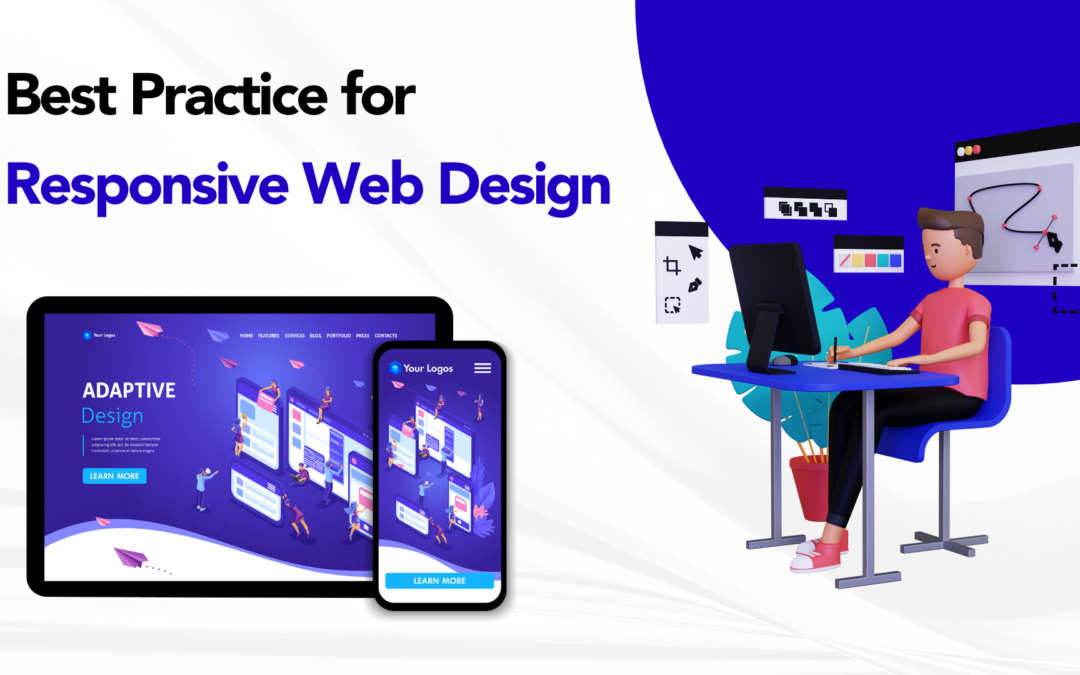
by Arthur Williams | Nov 26, 2024 | Software Development, Blog, Latest Post |
In today’s world, where mobile devices are becoming increasingly popular, ensuring your website and its various user interfaces and elements are accessible and functional on all screen sizes is more important than ever. Responsive web design (RWD) allows your website to adapt its layout to the size of the screen it is being viewed on, whether that’s a smartphone, tablet, or desktop computer. This adaptability improves user experience (UX), which in turn, boosts your website’s performance, SEO rankings, and overall success.
Our Software Development Services ensure that your website is fully responsive, delivering seamless performance across all devices. From design to implementation, we focus on creating functional, user-friendly, and visually appealing websites tailored to meet your business needs. Let us help you stay ahead in today’s mobile-first world
This blog will guide you through the best practices for responsive web design, helping you ensure that your website delivers an optimal viewing experience across all devices.
Key Highlights
- Responsive Web Design is essential for creating a mobile-friendly website that adapts to various screen sizes.
- Mobile-first design is a core concept of responsive web design, ensuring the smallest screen version is prioritized.
- Fluid grid layouts and flexible images allow for smoother scaling across devices.
- Using media queries ensures your content looks great on any device.
- Performance optimization plays a crucial role in responsiveness, reducing load times and improving user experience.
What is Responsive Web Design?
Responsive web design refers to the approach of designing a website as a design strategy that makes it work well on a variety of devices and window or screen sizes, including accounting for browser width. This means using flexible layouts, images, and CSS media queries to ensure your site looks good and functions properly, no matter if it’s viewed on a desktop, tablet, or smartphone.
With mobile traffic accounting for over half of global web traffic, ensuring your website is responsive is not just a design trend but a necessity for a positive user experience.
Why is Responsive Web Design Important?
- Enhanced User Experience: A responsive website automatically adjusts to fit the user’s screen size, which improves usability. This means fewer zooming, scrolling, and resizing for users.
- SEO Benefits: Google rewards mobile-friendly websites with higher rankings. A responsive site is considered more valuable because it provides a seamless experience across devices.
- Cost-Effective: Building a responsive website saves you the cost of developing a separate mobile version of the site. Maintaining one website that works across all devices is more efficient.
- Faster Load Times: Proper responsive design helps optimize loading speeds, which is critical for keeping users engaged and reducing bounce rates.
- Future-Proofing: With the increasing number of devices, including smartwatches, TVs, and tablets, a responsive design ensures that your website will continue to perform well on new devices as they emerge.
Best Practices for Responsive Web Design
1. Mobile-First Design Approach
Mobile-first design means designing for the smallest screen size first and gradually scaling up to larger screens, including a desktop version. By starting with a mobile-first approach, which is aligned with adaptive web design principles, you ensure your website is fully optimized for the device that is most likely to face performance challenges (smartphones).
Why Mobile-First?
- Higher Mobile Traffic: More people browse the web using mobile devices than desktops.
- Prioritize Content: Designing for mobile first forces you to prioritize the most important content.
- Improved Load Times: Mobile-first designs are lighter and often load faster, especially on mobile networks.
Example: Mobile-First Media Query
/* Mobile-first design - default styles */
body {
font-size: 14px;
}
header {
padding: 10px;
}
/* Larger screens (tablets and desktops) */
@media screen and (min-width: 768px) {
body {
font-size: 16px;
}
header {
padding: 20px;
}
}
2. Use Fluid Grid Layouts
Fluid grid layouts use percentages rather than fixed units like pixels to define the width of elements. This ensures that all content can resize proportionally, making it perfect for responsiveness.
Why Use Fluid Grids?
- Flexibility: Fluid grids adapt to different screen sizes.
- Better Visual Balance: Fluid grids help maintain the proportionality of elements even as screen sizes change.
Example: Fluid Grid Layout
.container {
width: 100%;
max-width: 1200px;
margin: 0 auto;
}
.column {
width: 30%;
float: left;
padding: 20px;
}
@media screen and (max-width: 768px) {
.column {
width: 100%;
}
}
3. Flexible Images
For a website to be fully responsive, the images and file formats within it must also scale according to the screen size. By using flexible images, you ensure that they resize appropriately, preventing them from appearing too large or too small.
Why Use Flexible Images?
- Prevents Overflow: Images won’t break the layout by becoming too large for smaller screens.
- Improves Load Times: Flexible images load faster, especially when using responsive image formats like srcset.
Example: Flexible Images
<img src="image.jpg" alt="Image" style="max-width: 100%; height: auto;">
4. Use of Media Queries
Media queries are a CSS technique used to apply different styles based on the device’s characteristics such as screen size, resolution, and orientation. They are essential in adjusting the layout, font sizes, and other styles for various devices.
Why Use Media Queries?
- Tailored User Experience: Different devices require different styles, and media queries help provide that.
- Specificity: They allow for targeting specific devices with tailored styles for mobile, tablet, or desktop screens.
Example: Media Queries for Various Devices
/* Default styles for small screens (smartphones) */
body {
font-size: 14px;
}
/* For tablets and larger devices */
@media screen and (min-width: 768px) {
body {
font-size: 16px;
}
}
/* For desktops */
@media screen and (min-width: 1024px) {
body {
font-size: 18px;
}
}
5. Optimizing Performance
Performance is critical when it comes to responsive web design. A slow-loading site can lead to higher bounce rates and poor user experience. Optimization techniques can include:
- Lazy Loading: Images and videos load only when they are visible in the viewport.
- Image Compression: Reduce the size of images without sacrificing quality.
- Minification of CSS and JavaScript: Remove unnecessary spaces and comments in code files.
Example: Lazy Loading
<img src="image.jpg" alt="Description" loading="lazy">
6. Typography and Readability
Typography plays a huge role in the user experience of any website, and it is especially important on mobile devices where screen space is limited, particularly in relation to viewport width, which is managed by the viewport meta tag. Use scalable fonts that adjust to different screen sizes.
Why Prioritize Typography?
- User Engagement: Readable text keeps users engaged.
- Mobile Optimization: Proper font sizes and spacing ensure content is legible on smaller devices.
Best Practices for Typography
- Use em or rem units instead of px for font sizes.
- Adjust line heights and letter spacing for better readability on smaller screens.
- Keep the text contrast high to improve readability in different lighting conditions.
Example: Responsive Typography
body {
font-size: 1rem;
line-height: 1.5;
}
h1 {
font-size: 2rem;
}
@media screen and (min-width: 768px) {
body {
font-size: 1.25rem;
}
}
7. Test Responsiveness Across Devices
After implementing the above best practices, it’s crucial to test your website’s responsiveness across different devices. Use browser developer tools or online testing tools to simulate various devices and screen sizes.
Why Testing is Essential?
- Catch Issues Early: Testing ensures that potential issues are addressed before the website goes live.
- Ensure Consistency: It ensures the design maintains its integrity across different devices.
8. Focus on Touch Events for Mobile
Touch interactions are fundamental to mobile devices. Ensure that your website is optimized for touch events, such as tap, swipe, and pinch-to-zoom.
Best Practices for Touch Events
- Use Larger Clickable Areas: Buttons and links should be large enough to be easily tapped on small screens.
- Avoid Hover Effects: Hover-based interactions don’t work on touch devices, so consider alternatives like tap events.
Conclusion
Implementing the best practices for responsive web design ensures that your website delivers a superior user experience for mobile user experience across a wide range of devices. By focusing on mobile-first design and the design process involving fluid layouts, flexible images, and performance optimization, you can create a site that is both functional and user-friendly.
Responsive web design is not just about making your mobile website look good on smaller screens; it’s about making sure it performs well across all devices, improving engagement, and ultimately contributing to your website’s success.
By following these best practices, you’re setting your website up for future growth, whether it’s on a new device or on evolving web standards.
Frequently Asked Questions
-
How Do Fluid Grids Work in Responsive Design?
Fluid grids, known as flexible grids, are important in web design. They make websites look good on different devices. Instead of using fixed pixel measurements like older designs, fluid grids use percentages for the width of columns. This allows the layout to change based on the available space. As a result, fluid grids, or the fixed version of the content, work well on various screen sizes.
-
Why is the Mobile-First Approach Recommended for Responsive Design?
The mobile-first approach focuses on mobile users first, taking into account the limited screen real estate and varying screen width. You begin by designing for small screens. Afterwards, you change the design for larger screens. This creates a good layout for your content. It also helps your site load faster and improves search results for responsive websites. Search engines like sites that work well on mobile devices.
-
What is the responsiveness principle?
The responsiveness principle is important in design knowledge. The Interaction Design Foundation supports this idea of the democratization of knowledge. It helps make designs look good on different devices and screen sizes. The aim is to be flexible. This way, it ensures a good user experience on any platform.
-
What are the principles of responsive architecture?
Responsive architecture builds on ideas from responsive design. It uses design thinking to create spaces that can change when needed. This type of architecture is flexible and adapts easily. Its main goal is to improve user experience. It helps buildings act in tune with their surroundings and the people using them.
-
What are the fundamentals of responsive web design?
Responsive web design makes websites look good on all kinds of devices. It makes sure your site works well on smartphones, tablets, and computers. The major principles of responsive design include fluid grid systems, flexible images, and media queries. These elements allow you to change from desktop to mobile web design easily. This greatly improves the user experience.
-
What is the main goal of responsive design?
The goal of responsive design is to provide a good user experience on different devices. It changes the layout and content so they fit well on any screen size. This way, responsive design makes websites easy to read and use, no matter what device you are using.
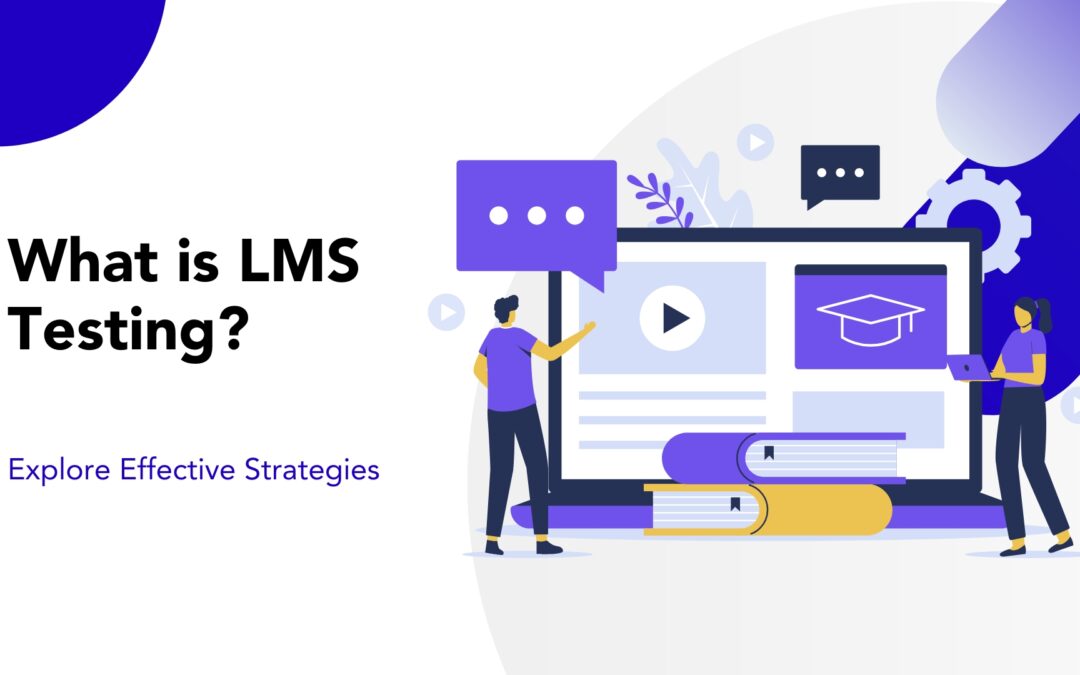
by Chris Adams | Nov 22, 2024 | E-Learning Testing, Blog, Recent, Latest Post |
In today’s digital world, eLearning services and Learning Management Systems (LMS) are crucial for schools and organizations. Testing these systems ensures users have a seamless learning experience. It focuses on evaluating usability, performance, security, and accessibility while ensuring the system meets diverse learning needs. This comprehensive testing is essential to guarantee that the LMS functions smoothly, providing effective and enjoyable educational opportunities for all users.
Key Highlights
- LMS testing looks at the quality, function, and usability of learning management systems.
- It uses a clear plan to find and fix technical issues, errors in content, and problems with user experience.
- Good LMS testing includes several tests, like checking functionality, usability, performance, and security, while also ensuring easy access.
- Using the right tools and methods can make testing simpler and more effective.
- Real-life examples and best practices offer helpful ideas for successful LMS testing and setting up these systems.
Understanding LMS Testing
LMS testing is an important process. It makes sure that a learning management system (LMS) works well. This helps to give users a good learning experience. The testing checks every part of the system carefully. It looks at everything, from simple tasks to more advanced features.
The goal is to find and fix problems, bugs, or issues with usability. These problems can stop the platform from working well or make it hard for users to feel satisfied. By doing thorough LMS testing, organizations can launch a strong and reliable platform. This will meet the needs of both learners and administrators.
The Role of LMS in Education and Training
- Centralizes content delivery and organization for easy access by learners.
- Enables personalized learning paths to cater to individual needs and pace.
- Supports tracking and reporting to monitor learner progress and outcomes.
- Facilitates interactive and engaging learning through quizzes, videos, and discussions.
- Streamlines administrative tasks like scheduling, grading, and communication.
- Enhances accessibility, allowing learners to engage with content anytime, anywhere.
- Promotes collaboration through forums, group projects, and peer reviews.
Key Components of an Effective LMS
An effective learning management system (LMS) needs key features that create a fun and helpful learning environment. First, it should have a user-friendly interface. This makes it easy for learners to navigate the platform. They should access course content and connect with instructors and classmates without any problems.
The LMS should be easy to use for managing content. Admins must be able to upload, organize, and update learning materials without difficulty. Key LMS features include ways to assess learning and provide feedback. There should also be tools for communication, like discussion forums and messaging. Strong reporting and analytics options are very important as well.
These features help teachers and administrators watch how students are doing. They can find areas where students can improve. Then, they can change the learning experience to meet each person’s needs.
The Importance of Testing in LMS Implementation
Testing is important for showing that an LMS works properly. It checks if the system does what it is meant to do. It also makes sure it meets the needs of the users. Plus, it shows the LMS matches the organization’s learning objectives.
A good testing plan helps reduce risks. It stops expensive problems from happening after the launch. A strong plan also gives people confidence in using the LMS platform.
Why Testing Matters for Successful LMS Deployment
Testing is key to using a learning management system (LMS) effectively. It ensures that the LMS meets an organization’s needs and works well with their technology. A solid testing plan checks several aspects. It looks at how well the LMS functions, its ease of use, performance, security, and how it integrates with existing systems.
By testing the LMS carefully, organizations can find and solve issues before it goes live. This helps avoid problems that could harm the user experience. A good user experience means more people will use the system. This leads to better returns on investment. When testing is done well, it greatly helps in launching the LMS successfully and reaching learning objectives.
Common Challenges in LMS Testing
LMS testing can come with several challenges that organizations need to tackle for a successful implementation. A main issue is finding unexpected technical problems. This might mean having compatibility issues with different browsers or operating systems. These problems can affect the user experience and slow down learning progress.
Another challenge is checking user management. This means looking at registration and enrollment. We also need to check access based on roles and reporting. If we do not test these areas well, we can have data errors, security problems, and bad support for users.
Connecting the LMS software with current systems, such as HR management or student information systems, requires careful testing. This ensures that data stays consistent and helps communication between the systems to run smoothly.
Strategies for Effective LMS Testing
To have good LMS testing, you need a simple plan. This plan should explain what you want to test, how you will do it, when it will happen, and who is in charge of each task.
Organizations can make their LMS testing better and more successful. They can achieve this by following best practices. It is also important to include everyone who is involved.
Planning Your LMS Testing Process
A strong test plan is key for effective LMS testing. This plan must list what will be tested, the goals of the tests, and how the LMS solution will be evaluated. It should also explain how to set up the testing environment. This means including information about the hardware, software, and network that will be used.
- Include people from various teams, like IT, training, and users.
- They can help collect important needs and ideas.
- A clear test plan must have a detailed schedule.
- This schedule will show when each testing part will happen.
- It should also include all the test cases.
- These test cases must cover the main functions and features of the LMS.
The plan needs to explain how to write down and keep an eye on any problems found. It should also say how to report test results and share what we learned with the right people.
Types of LMS Tests to Conduct
Many tests are required to fully check an LMS.
Below are the main types of tests:
- Functionality Testing: This test checks if all the features work well. It looks at tasks like creating courses, managing them, doing assessments, grading, and reporting.
- Usability Testing: This test examines user experience. It checks how easy it is to use the platform, how friendly it feels, and how accessible and simple it is to navigate.
- Performance Testing: This test checks how well the system works when many users are on it and when there is a lot of data. It ensures the system stays fast and does not crash due to high demand.
- Security Testing: This test looks at the platform’s security. It checks user authentication, data encryption, and how it protects against unauthorized access.
- Compatibility Testing: This test makes sure that the LMS works with different web browsers, operating systems, and mobile devices.
By doing these tests, organizations can find problems early and fix them. This reduces risks. It can also help lead to a successful LMS implementation.
Best Practices for Conducting LMS Testing?
Following best practices is important for good LMS testing. One useful practice is to set up a testing area that resembles the real system. This can help you get better results. Testers need to have clear test data that shows real-life situations. This data should cover various user roles, course sign-ups, and learning activities.
It is a smart choice to let end-users take part in testing. This way, you can see how easy the platform is to use and find ways to improve it. A clear feedback loop is important too. With a feedback loop, testers can report problems, suggest changes, and share what they find easily.
It’s really important to stay connected and work together. This includes everyone, such as developers, testers, and instructional designers. When they talk to each other well, they can solve problems more quickly. This helps to create a good learning environment.
Tools and Techniques for LMS Testing
Many tools and methods can improve LMS testing. This makes it easier for companies to complete their work. These tools include free testing frameworks and special LMS testing software.
Using these tools can help test tasks get better. They can make the tasks more accurate and cover more areas. They can also handle the boring parts. This saves time and resources.
Essential Tools for Efficient LMS Testing
- Organizations can use tools to save time and resources.
- These tools can make LMS testing more precise.
- They assist with automation and give detailed reports.
- Test management tools keep all test cases, test data, and bug reports together in one place.
- They can connect easily with other project management and communication tools.
- This makes working as a team a lot easier.
- Performance testing tools can mimic many users at once.
- They help find slow spots and possible issues.
- These tools give live data on response times, system use, and server load.
Security Testing Tools: These tools find weak points and check security. They make sure the LMS platform is safe and keep the data secure.
By choosing tools that fit what an organization needs and what its team can use, testing will be easier and quicker.
Automation in LMS Testing: Benefits and Considerations
Automation makes repetitive tasks easier. It helps increase test coverage. It also saves time and energy during testing. Test automation tools can perform actions like real users. They can log in, go through courses, submit assignments, and participate in discussion forums. This allows testers to focus on more challenging testing situations.
Organizations should carefully decide which tests to automate. Automating tests that occur frequently, take a lot of time, or are prone to errors is a good idea. This involves tests for regression or performance. It’s also key to ensure that your test automation framework is robust enough to handle changes in your LMS system or responsive design.
Regular care and updates for automated test scripts are very important. These updates help keep everything up-to-date with software updates and new features.
Case Studies: Successful LMS Testing Scenarios
Seeing real-world examples helps us understand how to test Learning Management Systems (LMS) in different areas. In higher education, schools tested LMS with success. They made sure it works well with student information systems. This helps make the online learning experience better for students.
Companies use LMS testing to improve employee training. This process helps workers recall what they have learned. It also reviews how effective the training is. As a result, employee performance and productivity can increase.
Lessons Learned from Implementing LMS in Higher Education
Higher education institutions that use LMS platforms like Canvas LMS can offer useful lessons. A main lesson is to involve both teachers and students in testing. This way, we can gather feedback on the system’s ease of use. It also helps identify any problems that may come up in the school setting.
Institutions now see that proper training and support for teachers and students are essential for starting the system. Clear guides, FAQs, and support channels can help fix problems. This helps everyone adjust to the new platform more easily.
Regular communication and teamwork among the IT department, instructional designers, and faculty is very important. This teamwork helps fix technical problems. It also improves course content. Plus, it makes sure the LMS works well to meet learning objectives.
Corporate Training Success Stories: LMS Testing Insights
Corporate organizations gain a lot from having strong plans for testing their Learning Management Systems (LMS) for employee training. Online studies show that connecting the LMS to clear business goals and learning results is important. Companies that use an LMS stress the need for training content that is interesting and meets the different needs of their employees.
They found out that using data and analytics from the LMS helps keep track of how learners are doing. It shows where things need to get better and checks how effective the training programs are. By using these data insights, organizations can keep improving their training efforts and make sure they get a good return on their investment. A successful LMS setup shows how organizations can help their employees through development programs.
LMS Testing for Various Learning Environments
LMS testing methods often need changes based on where they are used. For example, educational institutions might focus more on accessibility features. In contrast, companies might find it useful to connect with performance management systems.
It is important to adjust test cases to match the users, the types of content, and the learning objectives of the learning environment you are testing.
Adapting LMS Testing for K-12 Education
Adapting LMS testing for K-12 education needs careful thought. You should think about what works best for each age group. Student privacy is important, so keep that in mind. Also, think about how parents can get involved. The tests should look at how well the platform supports different ways of learning and paces. Additionally, it should offer personalized learning experiences.
It’s important to see if the LMS meets the learning objectives and standards for each grade. We should also test how well the platform provides detailed reports and analytics. This helps teachers to track student performance. They can then notice where students might struggle and make good decisions about teaching.
Working with teachers, school leaders, and parents is important during tests. Their thoughts are valuable. They help solve problems and ensure that the LMS meets the unique needs of the K-12 learning environment.
Customizing Tests for Corporate Learning Platforms
Corporate learning platforms need tests that fit their unique needs. Here are some important things to think about: they should link up with current HR and talent management systems. This helps with a smooth data flow and creates good reports. The tests should also see if the platform can provide timely training content. This content should meet the changing needs of the business and follow current industry trends.
The evaluation process should look at how well the platform can expand as we gain more users and their course needs change. Usability testing plays a key role in this. It must ensure that the platform is easy to use and engaging for people in all kinds of roles and departments. We also need to keep updating and maintaining the testing tools. This will help us keep up with changes in training content, new features, and feedback from users.
Special Considerations for Non-Profit and Government Training Programs
Non-profit and government groups often need special tests for LMS. It is important to check for accessibility features. This can help all learners, and especially those with disabilities.
It is very important to follow government rules for data security and privacy. We must look closely at these areas to keep sensitive information safe. The testing should also check how well the platform works with different training methods. This includes online training, in-person training, and blended training. By doing this, we can support different learning styles and handle any issues that arise.
Working with experts in the organization is vital. This helps make sure the training content meets specific goals. It also makes certain it fits the needs of the learners.
Ensuring Accessibility and Inclusivity in LMS Testing
Accessibility and inclusivity are important for good LMS testing. Every learner, with any ability or disability, should have a chance to access and enjoy the learning content.
- Testing should follow accessibility rules.
- A key rule is the WCAG.
- This ensures that everyone can learn equally.
Guidelines for Accessible LMS Design and Testing
When choosing the right LMS, make sure to find platforms that follow web content accessibility guidelines (WCAG). This helps everyone access your content. It is especially helpful for learners with disabilities. They will be able to see, use, and understand the learning environment. This allows them to participate fully.
- Testing should find text that describes images.
- It should check if you can navigate using the keyboard.
- It needs to make sure it works with screen readers.
- Make sure videos have captions.
- Font sizes should be easy to change.
- Test using assistive technologies.
- Get feedback from users with disabilities.
- Make changes based on what they suggest.
You can create a learning experience that benefits everyone by using a simple design and thorough testing.
Measuring the Success of Your LMS Testing
To understand how effective an LMS testing strategy is, we need specific numbers and important points to evaluate. This includes counting how many problems we find and how long it takes to solve them. We should also look at user satisfaction, how many people are using the system, and the results of their learning.
By looking at these KPIs regularly, we can gather useful information. This will help us see how well our testing is going. It will also give us the facts we need to improve our processes.
Key Performance Indicators (KPIs) for LMS Testing
Key performance indicators, or KPIs, for checking learning management system (LMS) software show how good the testing is. You should pay attention to important numbers like test coverage, defect density, and how long tests take. These numbers help check the quality of LMS software. Other factors, such as user acceptance rates, system downtime, and pass rates of regression tests, also help provide a full view of the testing results. By using these KPIs, organizations can improve their testing and ensure their LMS works well.
Analyzing Feedback and Making Iterative Improvements
To improve your LMS testing, it’s key to create a smooth feedback loop. You need to gather input from several people. This includes learners, instructors, and administrators. Ask for their opinions at different times. This will help you find useful insights and identify what needs fixing. Use tools like surveys, focus groups, and one-on-one interviews. These can help you learn about the platform’s ease of use, content quality, and overall learning experience.
Check the feedback you gathered. Look for patterns, trends, and areas that need quick fixes or future updates. With this data, you can keep improving the LMS. This will help it meet the changing needs of users over time.
| Feedback Source |
Feedback Collection Method |
Key Insights |
| Learners |
Surveys, focus groups |
Usability, content relevance, learning experience |
| Instructors |
Individual interviews, feedback forms |
Platform functionality, ease of use, support materials |
| Administrators |
Data analytics, system performance reports |
System efficiency, data accuracy, reporting capabilities |
This method helps people feel that they can always get better. It ensures that the LMS is helpful and functions effectively for all users.
Conclusion
In summary, testing Learning Management Systems (LMS) is crucial. This helps to ensure that these systems work well and effectively. By having strong testing plans, resolving common problems, and using the right tools, companies can enhance the learning experience for students and professionals.
The success of an LMS depends on good testing. This testing should look at accessibility, inclusivity, and how engaged the users are. By following best practices and checking important performance indicators, you can make your LMS testing better. This way, you can keep improving over time.
- Be active in finding and fixing technical problems.
- Get stakeholders involved and pay attention to user feedback.
- This will help you make a better educational platform.
Frequently Asked Questions
-
What is LMS Testing and Why is It Important?
LMS testing is an important part of educational technology. It checks how well learning management systems work and if they are effective. This testing helps online training go smoothly. It also ensures that users have a good experience on any mobile device. Finally, it confirms that the training meets the learning objectives.
-
How Often Should LMS Testing Occur?
LMS testing should happen all the time. It must be included in every step of the LMS lifecycle. This starts when we choose the best LMS. It continues while we use it and goes on even later. We need to test after major software updates, user feedback, or any system changes. This helps keep everything working well and makes sure users are happy.
-
Can LMS Testing Improve User Engagement?
Testing an LMS can really boost user engagement. It helps us find and fix usability problems. By looking at the LMS features for online courses and making sure they are easy to access, we can improve mobile learning. This all leads to a better learning experience and a more engaging learning environment.
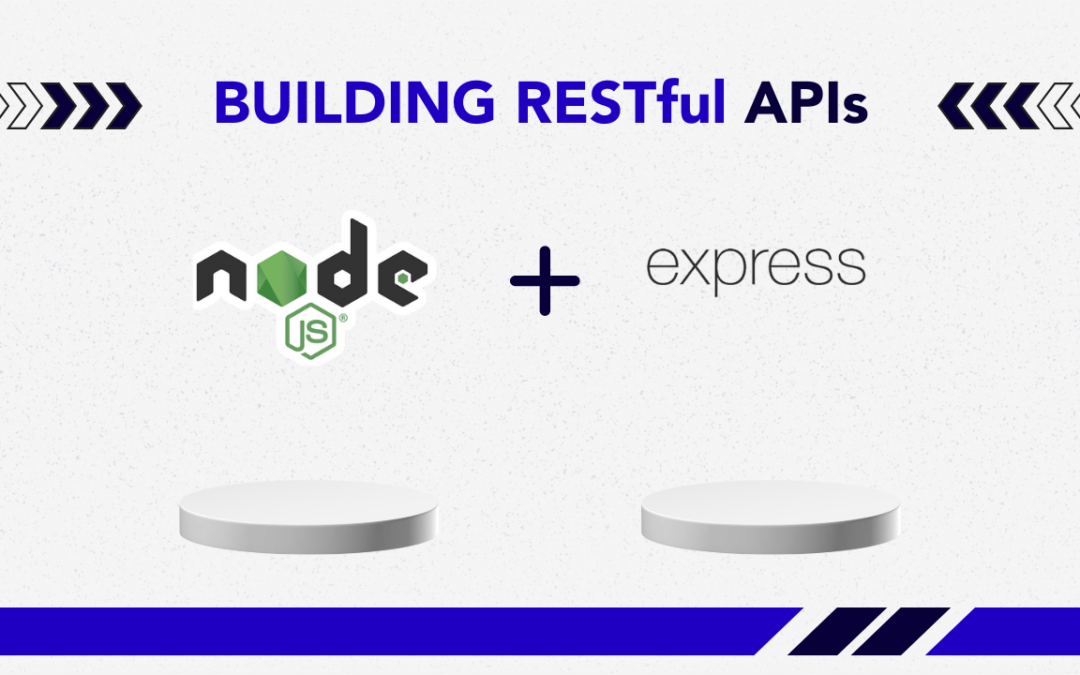
by Arthur Williams | Nov 21, 2024 | Software Development, Blog, Latest Post |
In today’s development of web applications, building RESTful APIs is crucial for effective client-server communication. These APIs enable seamless data exchange between the client and server, making them an essential component of modern web development. This blog post will show you how to build strong and scalable RESTful APIs with Node.js, a powerful JavaScript runtime environment. As part of our API Service offerings, we specialize in developing robust, high-performance REST APIs tailored to your business needs. Whether you are just starting or have some experience, this guide will provide useful information and tips for creating great APIs with Node.js.
Key Highlights
- This blog post is a full guide on making RESTful APIs with Node.js and Express.
- You will learn the key ideas behind REST APIs, their benefits, and how to create your first API.
- We will explore how to use Node.js as our server-side JavaScript runtime environment.
- We will use Express.js, a popular Node.js framework that makes routing, middleware, and handling requests easier.
- The blog will also share best practices and security tips for building strong APIs
Understanding RESTful APIs with Node.js and Their Importance
Before diving into the details, let’s start with the basics of RESTful APIs with Node.js and their significance in web development. REST, or Representational State Transfer, is an architectural style for building networked applications. It uses the HTTP protocol to facilitate communication between clients and servers.
RESTful APIs with Node.js are popular because of their simplicity, scalability, and flexibility. By adhering to REST principles, developers can build APIs that are stateless, cacheable, and easy to maintain—key traits for modern, high-performance web applications.
Definition and Principles of RESTful Services in Node.js
REST stands for Representational State Transfer. It is not a set protocol or a strict standard. Instead, it is a way to design applications that use the client-server model. A key part of REST is the use of a common set of stateless operations and standard HTTP methods. These methods are GET, POST, PUT, and DELETE, and they are used to handle resources.
A main feature of RESTful services is a uniform interface. This means you will connect to the server in the same way each time, even if the client works differently. This makes REST APIs easy to use and mix into other systems.
REST is now the top architectural style for web services. This is because it makes it easy for different systems to communicate and share data.
Benefits of Using RESTful APIs with Node.js for Web Development
The popularity of REST architecture in web development is because it has many benefits. These benefits make it easier to build flexible and fast applications. REST APIs are good at managing lots of requests. Their stateless design and ability to keep responses help lower server load and improve performance.
The best thing about REST is that it works with any programming language. You can easily connect JavaScript, Python, or other technologies to a REST API. This flexibility makes REST a great choice for linking different systems. Here are some good benefits of using REST APIs in web development:
- Scaling Up: Handle more requests fast without delay.
- Easy Connections: Quickly link with any system, no matter the tech.
- Easy to Use: A simple format for requests and responses makes APIs straightforward and clear.
Introduction to Node.js and Express for Building RESTful APIs
Now, let’s talk about the tools we will use to create our RESTful APIs. We will use Node.js and Express. Many people use these tools in web development right now. Node.js allows us to run JavaScript code outside the browser. This gives us several options for server-side applications.
Express.js is a framework that runs on Node.js. It offers a simple and efficient way to build web applications and APIs. With its easy-to-use API and helpful middleware, developers can concentrate on creating the app’s features. They do not need to worry about too much extra code.
Overview of Node.js: The JavaScript Runtime
Node.js is a JavaScript runtime environment. It lets developers run JavaScript without a web browser. This means they can create server-side applications using a language they already know. Node.js uses an event-driven and non-blocking I/O model. This helps Node.js manage many requests at the same time in an effective way.
One key part of Node.js is npm. It stands for Node Package Manager. Npm provides many free packages for developers. These packages include libraries and tools that make their work simpler. For example, they can help with managing HTTP requests or handling databases. Developers can add these ready-made modules to their projects. This helps them save time during development.
Express Framework: The Backbone of Node API Development
Node.js is the base for making apps. Express.js is a framework that helps improve API development. Express works on top of Node.js and simplifies tasks. It offers a clear way to build web apps and APIs. The Express framework has strong routing features. Developers can set up routes for certain URLs and HTTP methods. This makes it easy to manage different API endpoints.
Middleware is an important concept in Express. It allows developers to add functions that run during requests and responses. These functions can check if a user is logged in, log actions, or change data, including within the user’s module routes. This improves the features of our API. Express helps developers manage each request to the app easily, making it a good choice.
Getting Started with Node.js and Express
Now that we know why we use Node.js and Express, let’s look at how to set up our development environment for an Express application. Before we start writing any code, we need the right tools and resources. The good news is that getting started with Node.js and Express is easy. There is a lot of useful information about these technologies.
We will start by installing Node.js and npm. Next, we will create a new Node.js project. When our project is set up, we can install Express.js. Then, we can begin building our RESTful API.
Essential Tools and Resources for Beginners
To start, the first thing you should do is make sure you have Node.js and its package manager, npm, on your computer. Node.js is important, and npm makes it easy to install packages. You can get them from the official Node.js website. After you install them, use the command line to check if they are working. Just type “node -v” and “npm -v” in the command line.
Next, you should make a project directory. This will keep everything organized as your API gets bigger. Start by creating a new folder for your project. Then, use the command line to open that folder with the command cd. In this project directory, we will use npm to set up a new Node.js project, which will create a package.json file with default settings.
The package.json file has important information about your project. It includes details like dependencies and scripts. This helps us stay organized as we build our API.
Setting Up Your Development Environment
A good development setup is important for better coding. First, let’s make a new directory for our project. This helps us stay organized and avoids clutter. Next, we need to start a RESTful APIs with Node.js project in this new directory. Open your command prompt or terminal. Then, use the cd command to go into the project directory.
Now, type npm init -y. This command creates a package.json file. This file is very important for any Node.js project. It holds key details about our project. After you set up your Node.js project, it’s time to get Express.js. Use the command npm install express –save to add Express to your project.
Building RESTful APIs with Node.js and Express
We’ll walk through each step, from setting up your environment to handling CRUD operations and adding error handling. Let’s get started!
1. Setting Up the Environment
To start, you’ll need to have Node.js installed. You can download it from nodejs.org. Once installed, follow these steps:
mkdir rest-api-example
cd rest-api-example
- Initialize npm: Initialize a Node project to create a package.json file.
- Install Express: Install Express and nodemon (a tool to restart the server automatically on changes) as development dependencies.
npm install express
npm install --save-dev nodemon
- Configure Package.json: Open package.json and add a script for nodemon:
"scripts": {
"start": "nodemon index.js"
}
2. Creating the Basic Express Server
- Create index.js: Create an index.js file in the project root. This will be the main server file.
- Set Up Express: In index.js, require and set up Express to listen for requests.
const express = require('express');
const app = express();
app.use(express.json()); // Enable JSON parsing
// Define a simple route
app.get('/', (req, res) => {
res.send('Welcome to the API!');
});
// Start the server
const PORT = 3000;
app.listen(PORT, () => {
console.lo
- Run the Server: Start the server by running:
- You should see Server running on port 3000 in the console. Go to http://localhost:3000 in your browser, and you’ll see “Welcome to the API!”
3. Defining API Routes for CRUD Operations
For our RESTful API, let’s create routes for a resource (e.g., “books”). Each route will represent a CRUD operation:
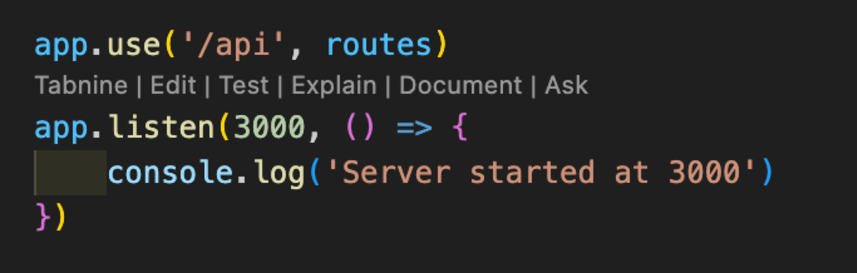
- Set Up the Basic CRUD Routes: Add these routes to index.js.
let books = [];
// CREATE: Add a new book
app.post('/books', (req, res) => {
const book = req.body;
books.push(book);
res.status(201).send(book);
});
// READ: Get all books
app.get('/books', (req, res) => {
res.send(books);
});
// READ: Get a book by ID
app.get('/books/:id', (req, res) => {
const book = books.find(b => b.id === parseInt(req.params.id));
if (!book) return res.status(404).send('Book not found');
res.send(book);
});
// UPDATE: Update a book by ID
app.put('/books/:id', (req, res) => {
const book = books.find(b => b.id === parseInt(req.params.id));
if (!book) return res.status(404).send('Book not found');
book.title = req.body.title;
book.author = req.body.author;
res.send(book);
});
// DELETE: Remove a book by ID
app.delete('/books/:id', (req, res) => {
const bookIndex = books.findIndex(b => b.id === parseInt(req.params.id));
if (bookIndex === -1) return res.status(404).send('Book not found');
const deletedBook = books.splice(bookIndex, 1);
res.send(deletedBook);
});
4. Testing Your API
You can use Postman or curl to test the endpoints:
- POST /books: Add a new book by providing JSON data:
{
"id": 1,
"title": "1984",
"author": "George Orwell"
}
- GET/books: Retrieve a list of all books.
- GET/books/:id: Retrieve a single book by its ID.
- PUT/books/:id: Update the title or author of a book.
- DELETE/books/:id: Delete a book by its ID.
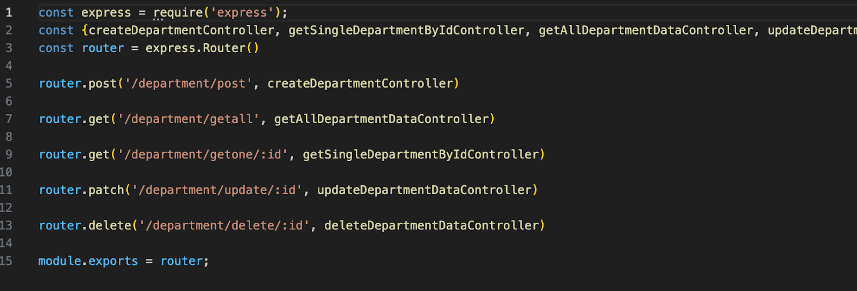
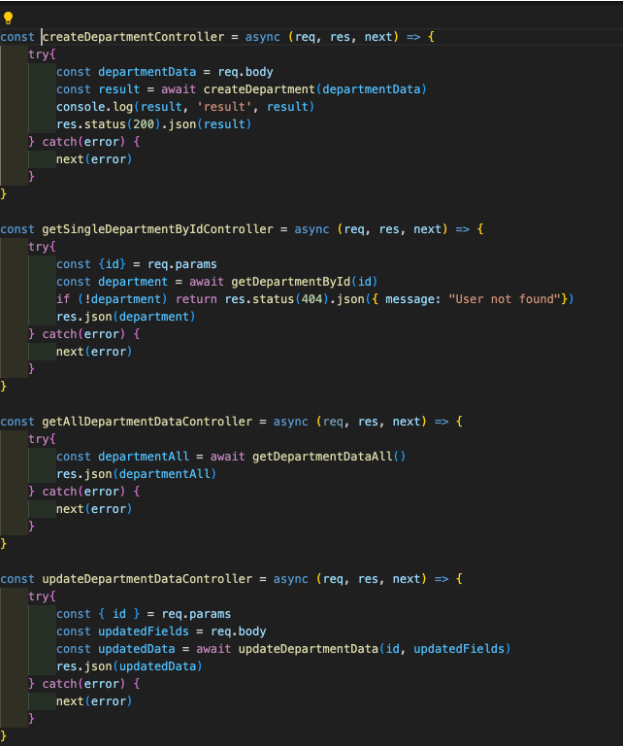
5. Adding Basic Error Handling
Error handling ensures the API provides clear error messages. Here’s how to add error handling to the routes:
- Check for Missing Fields: For the POST and PUT routes, check that required fields are included.
app.post('/books', (req, res) => {
const { id, title, author } = req.body;
if (!id || !title || !author) {
return res.status(400).send("ID, title, and author are required.");
}
// Add book to the array
books.push({ id, title, author });
res.status(201).send({ id, title, author });
});
- Handle Invalid IDs: Check if an ID is missing or doesn’t match any book, and return a 404 status if so.
6. Structuring and Modularizing the Code
As the application grows, consider separating concerns by moving routes to a dedicated file:
- Create a Router: Create a routes folder with a file books.js.
const express = require('express');
const router = express.Router();
// Add all book routes here
module.exports = router;
- Use the Router in index.js:
const bookRoutes = require('./routes/books');
app.use('/books', bookRoutes);
7. Finalizing and Testing
With everything set up, test the API routes again to ensure they work as expected. Consider adding more advanced error handling or validation with packages like Joi for better production-ready APIs.
Best Practices for RESTful API Development with Node.js
As you start making more complex RESTful APIs with Node.js, it’s key to follow best practices. This helps keep your code easy to manage and expand. What feels simple in small projects turns critical as your application grows. By using these practices from the start, you set a strong base for creating good and scalable APIs that can handle increased traffic and complexity over time. Following these guidelines ensures your RESTful APIs with Node.js are efficient, secure, and maintainable as your project evolves..
One important tip is to keep your code tidy. Don’t cram everything into one file. Instead, split your code into different parts and folders. This will help you use your code again and make it easier to find mistakes.
Structuring Your Project and Code Organization
Keeping your code organized matters a lot, especially as your project grows. A clear structure makes it easier to navigate, understand, and update your code. Instead of placing all your code in one file, it’s better to use a modular design. For instance, you can create specific files for different tasks.
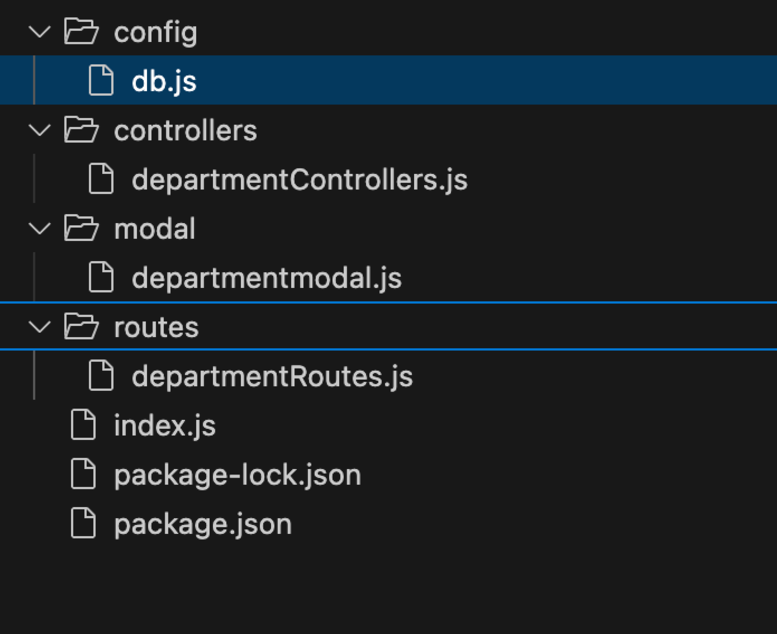
This is just the start. As your API gets bigger, think about using several layers. This means breaking your code into different parts, like controllers, services, and data access. It keeps the different sections of the code apart. This makes it simpler to handle.
Security Considerations: Authentication and Authorization
Security matters a lot when building any app, like RESTful APIs with Node.js. We must keep our users’ information safe from those who should not see it. Authentication helps us verify who a user is.
| Mechanism |
Description |
| JSON Web Tokens (JWTs) |
JWTs are an industry-standard method for securely transmitting information between parties. |
| API Keys |
API Keys are unique identifiers used to authenticate an application or user. |
| OAuth 2.0 |
OAuth 2.0 is a more complex but robust authorization framework. |
You can add an authorization header to HTTP requests to prove your identity with a token. Middleware helps to manage authentication easily. By using authentication middleware for specific routes, you can decide which parts of your API are for authorized users only.
Conclusion
In conclusion, creating RESTful APIs with Node.js and Express is a good way to build websites. By using RESTful methods and the tools in Node.js and Express, developers can make fast and scalable APIs. It is key to organize projects well, protect with authentication, and keep the code clean. This guide is great for beginners who want to build their first RESTful API. Follow these tips and tools to improve your API development skills. You can build strong applications in the digital world today.
Frequently Asked Questions
-
How Do I Secure My Node.js RESTful API?
To protect your APIs, you should use authentication. This checks who the users are. Next, use authorization to decide who can access different resources. You can create access tokens using JSON Web Tokens (JWTs). With this method, only users who have a valid token can reach secure endpoints.