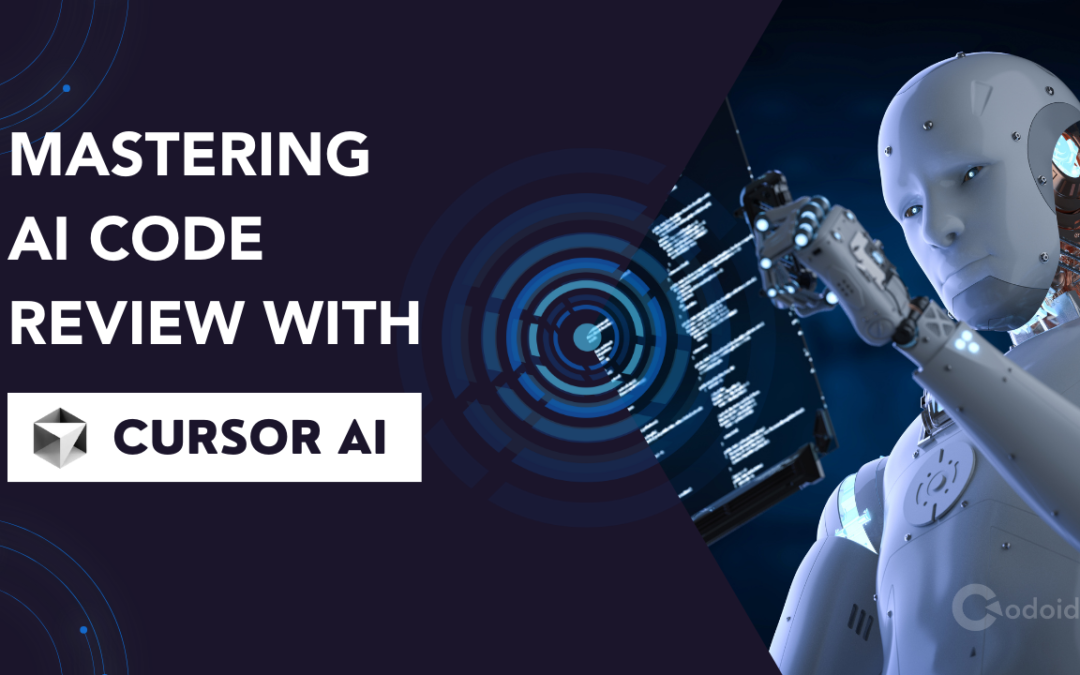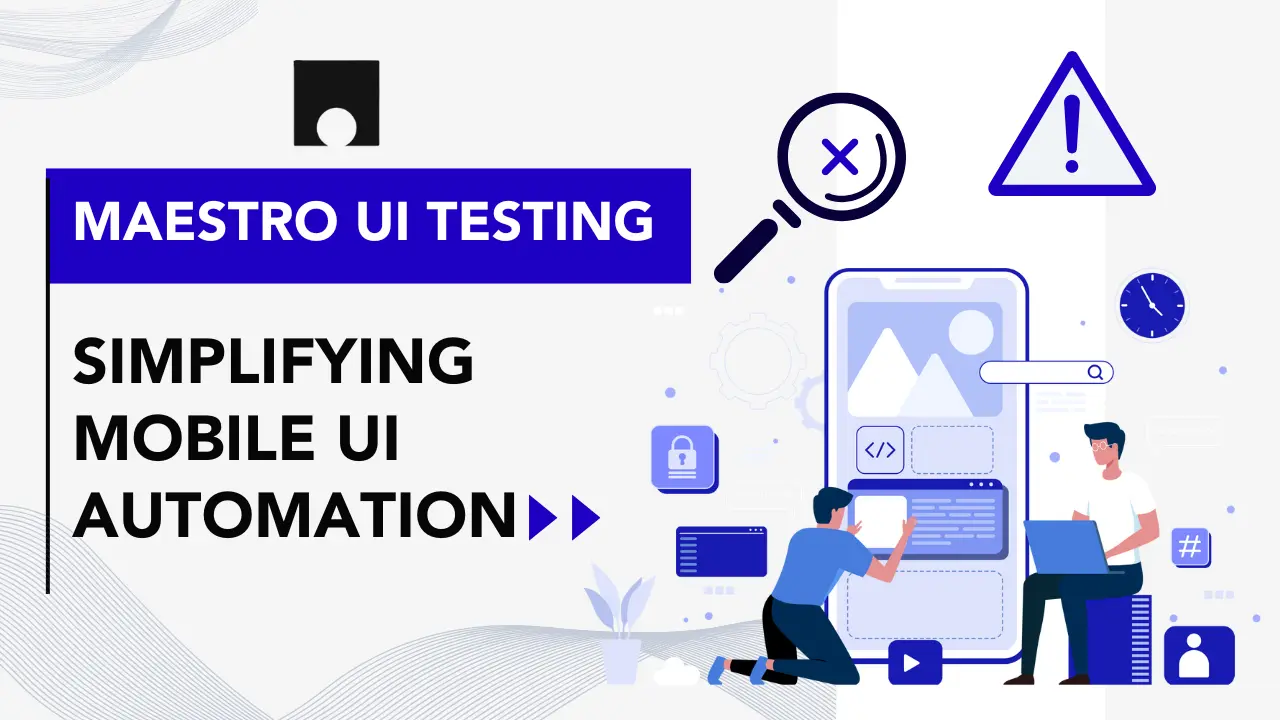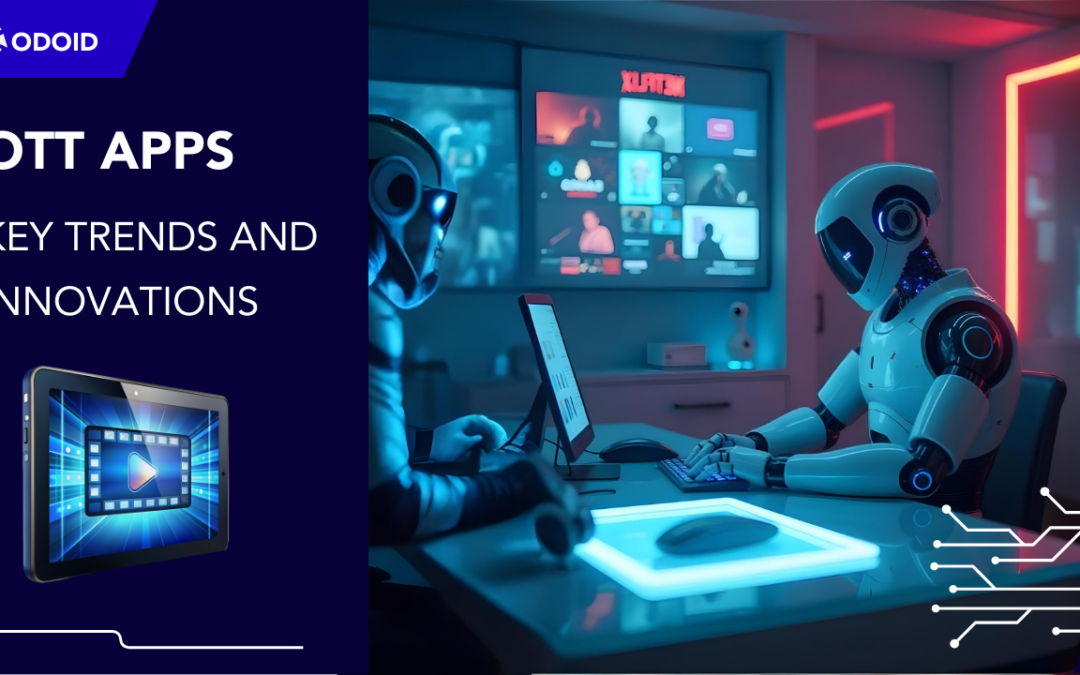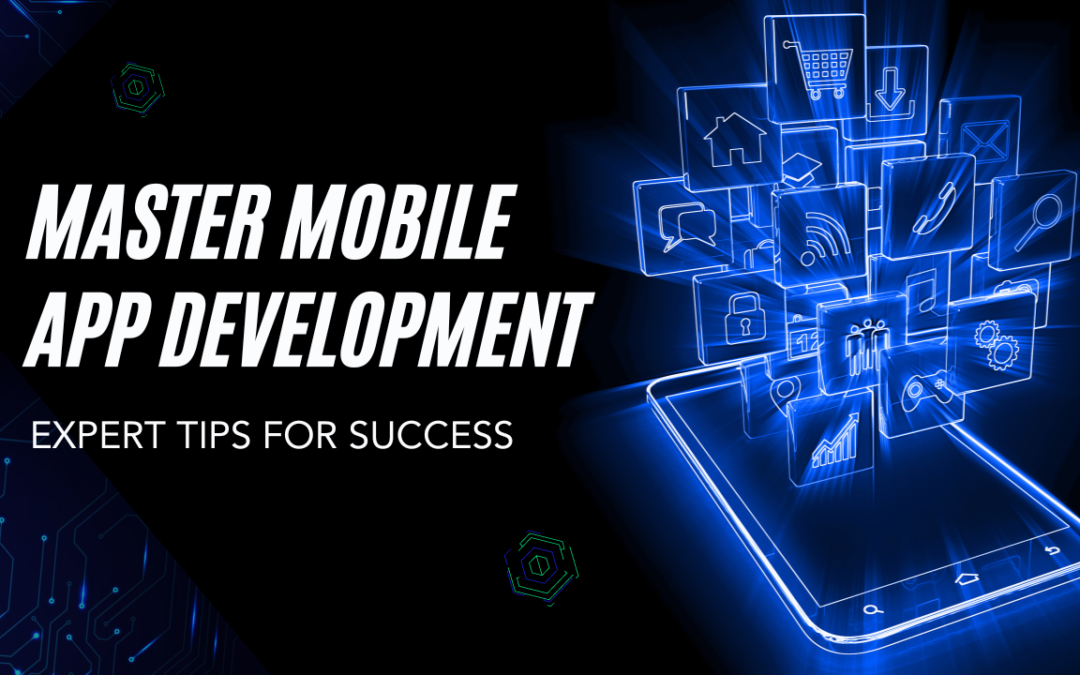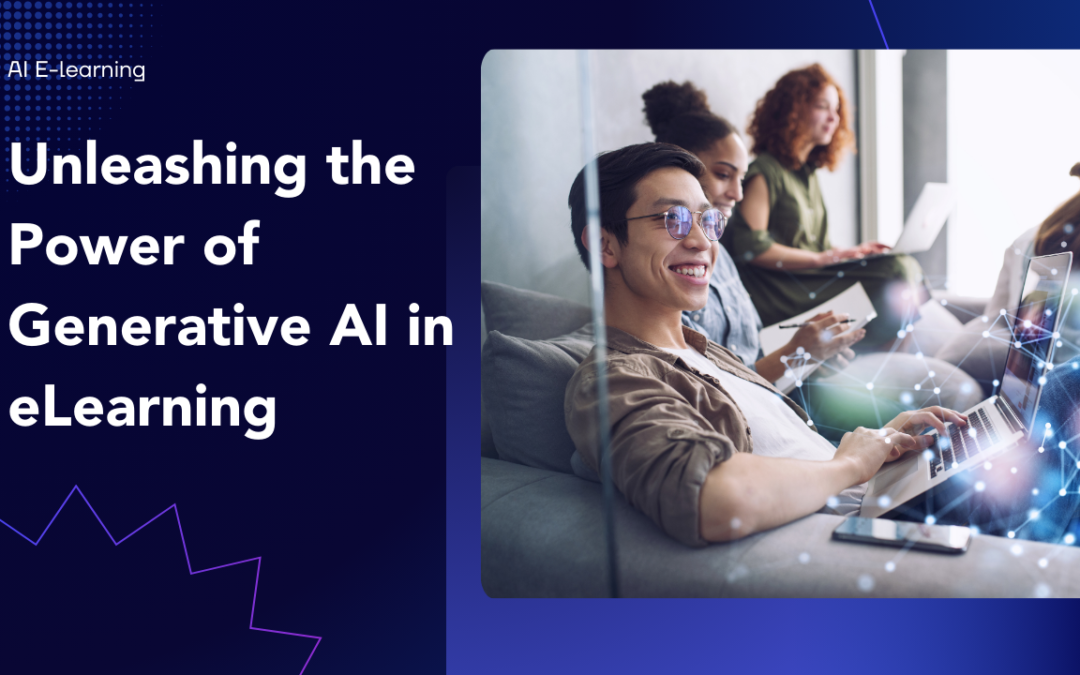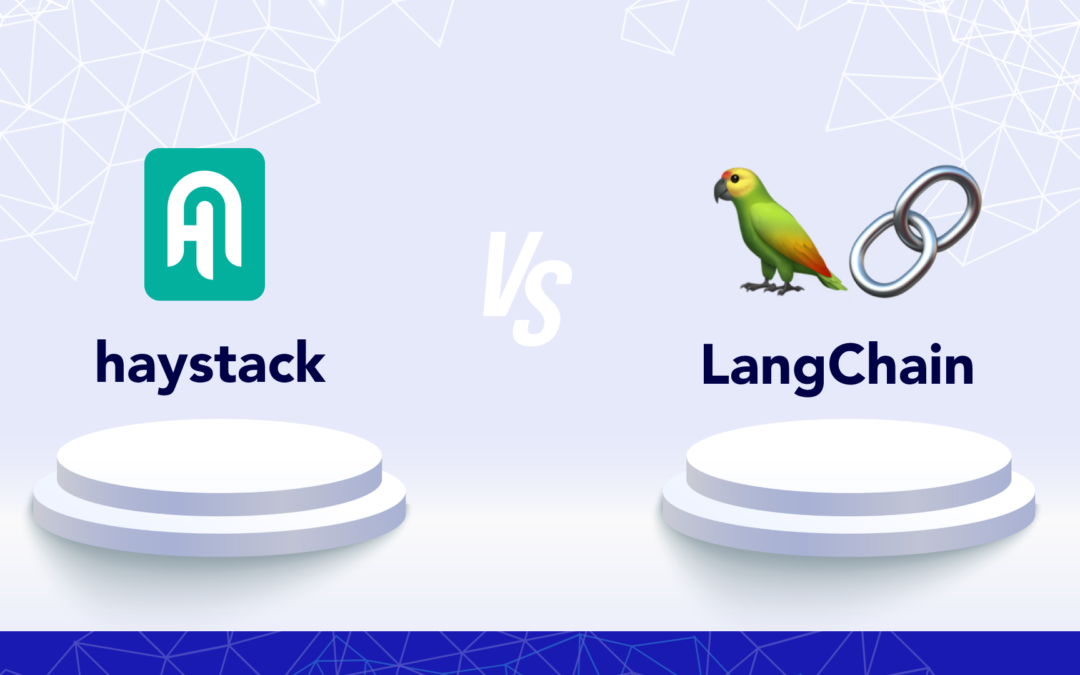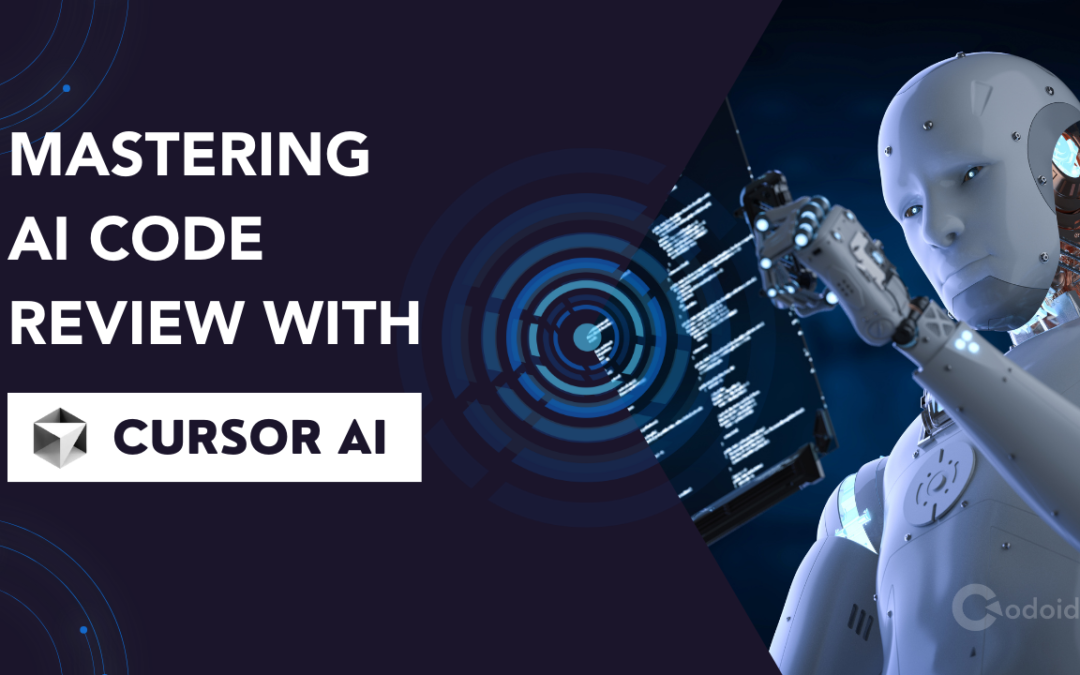
by Mollie Brown | Oct 4, 2024 | Artificial Intelligence, Uncategorized, Blog, Featured, Latest Post, Top Picks |
The coding world understands artificial intelligence. A big way AI helps is in code review. Cursor AI is the best way for developers to get help, no matter how skilled they are. It is not just another tool; it acts like a smart partner who can “chat” about your project well. This includes knowing the little details in each line of code. Because of this, code review becomes faster and better.
Key Highlights
- Cursor AI is a code editor that uses AI. It learns about your project, coding style, and best practices of your team.
- It has features like AI code completion, natural language editing, error detection, and understanding your codebase.
- Cursor AI works with many programming languages and fits well with VS Code, giving you an easy experience.
- It keeps your data safe with privacy mode, so your code remains on your machine.
- Whether you are an expert coder or just getting started, Cursor AI can make coding easier and boost your skills.
Understanding AI Code Review with Cursor AI
Cursor AI helps make code reviews simple. Code reviews used to require careful checks by others, but now AI does this quickly. It examines your code and finds errors or weak points. It also suggests improvements for better writing. Plus, it understands your project’s background well. That is why an AI review with Cursor AI is a vital part of the development process today.
With Cursor AI, you get more than feedback. You get smart suggestions that are designed for your specific codebase. It’s like having a skilled developer with you, helping you find ways to improve. You can write cleaner and more efficient code.
Preparing for Your First AI-Powered Code Review
Integrating Cursor AI into your coding process is simple. It fits well with your current setup. You can get help from AI without changing your usual routine. Before starting your first AI code review, make sure you know the basics of the programming language you are using.
Take a bit of time to understand the Cursor AI interface and its features. Although Cursor is easy to use, learning what it can do will help you get the most from it. This knowledge will make your first AI-powered code review a success.
Essential tools and resources to get started
Before you begin using Cursor AI for code review, be sure to set up a few things:
- Cursor AI: Get and install the newest version of Cursor AI. It runs on Windows, macOS, and Linux.
- Visual Studio Code: Because Cursor AI is linked to VS Code, learning how to use its features will help you a lot.
- (Optional) GitHub Copilot: You don’t have to use GitHub Copilot, but it can make your coding experience better when paired with Cursor AI’s review tools.
Remember, one good thing about Cursor AI is that it doesn’t require a complicated setup or API keys. You just need to install it, and then you can start using it right away.
It’s helpful to keep documentation handy. The Cursor AI website and support resources are great when you want detailed information about specific features or functions.
Setting up Cursor AI for optimal performance
To get the best out of Cursor AI, spend some time setting it up. First, check out the different AI models you can use to help you understand coding syntax. Depending on your project’s complexity and whether you need speed or accuracy, you can pick from models like GPT-4, Claude, or Cursor AI’s custom models.
If privacy matters to you, please turn on Privacy Mode. This will keep your code on your machine. It won’t be shared during the AI review. This feature is essential for developers handling sensitive or private code.
Lastly, make sure to place your project’s rules and settings in the “Rules for AI” section. This allows Cursor AI to understand your project and match your coding style. By doing this, the code reviews will be more precise and useful.
Step-by-Step Guide to Conducting Your First Code Review with Cursor AI
Conducting an AI review with Cursor AI is simple and straightforward. It follows a clear step-by-step guide. This guide will help you begin your journey into the future of code review. It explains everything from setting up your development space to using AI suggestions.
This guide will help you pick the right code for review. It will teach you how to run an AI analysis and read the results from Cursor AI. You will also learn how to give custom instructions to adjust the review. Get ready to find a better and smarter way to improve your code quality. This guide will help you make your development process more efficient.
Step 1: Integrating Cursor AI into Your Development Environment
The first step is to ensure Cursor AI works well in your development setup. Download the version that matches your operating system, whether it’s Windows, macOS, or Linux. Then, simply follow the simple installation steps. The main advantage of Cursor AI is that it sets up quickly for you.
If you already use VS Code, you are in a great spot! Cursor AI works like VS Code, so it will feel similar in terms of functionality. Your VS Code extensions, settings, and shortcuts will work well in Cursor AI. When you use privacy mode, none of your code will be stored by us. You don’t have to worry about learning a new system.
This easy setup helps you begin coding right away with no extra steps. Cursor AI works well with your workflow. It enhances your work using AI, and it doesn’t bog you down.
Step 2: Selecting the Code for Review
With Cursor AI, you can pick out specific code snippets, files, or even whole project folders to review. You aren’t stuck to just looking at single files or recent changes. Cursor AI lets you explore any part of your codebase, giving you a complete view of your project.
Cursor AI has a user-friendly interface that makes it easy to choose what you want. You can explore files, search for code parts, or use git integration to check past commits. This flexibility lets you do focused code reviews that meet your needs.
Cursor AI can understand what your code means. It looks at the entire project, not just the part you pick. This wide view helps the AI give you helpful and correct advice because it considers all the details of your codebase.
Step 3: Running the AI Review and Interpreting Results
Once you choose the code, it is simple to start the AI review. Just click a button. Cursor AI will quickly examine your code. A few moments later, you will receive clear and easy feedback. You won’t need to wait for your co-workers anymore. With Cursor AI, you get fast insights to improve your code quality.
Cursor AI is not just about pointing out errors. It shows you why it gives its advice. Each piece of advice has a clear reason, helping you understand why things are suggested. This way, you can better learn best practices and avoid common mistakes.
The AI review process is a great chance to learn. Cursor AI shows you specific individual review items that need fixing. It also helps you understand your coding mistakes better. This is true whether you are an expert coder or just starting out. Feedback from Cursor AI aims to enhance your skills and deepen your understanding of coding.
Step 4: Implementing AI Suggestions and Finalizing Changes
Cursor AI is special because it works great with your tasks, especially in the terminal. It does more than just show you a list of changes. It offers useful tips that are easy to use. You won’t need to copy and paste code snippets anymore. Cursor AI makes everything simpler.
The best part about Cursor AI is that you are in control. It offers smart suggestions, but you decide what to accept, change, or ignore. This way of working means you are not just following orders. You are making good choices about your code.
After you check and use the AI tips, making your changes is simple. You just save your code as you normally do. This final step wraps up the AI code review process. It helps you end up with cleaner, improved, and error-free code.
Best Practices for Leveraging AI in Code Reviews
To make the best use of AI in code reviews, follow good practices that can improve its performance. When you use Cursor AI, remember it’s there to assist you, not to replace you.
Always check the AI suggestions carefully. Make sure they match what your project needs. Don’t accept every suggestion without understanding it. By being part of the AI review, you can improve your code quality and learn about best practices.
Tips for effective collaboration with AI tools
Successful teamwork with AI tools like Cursor AI is very important because it is a team effort. AI can provide useful insights, but your judgment matters a lot. You can change or update the suggestions based on your knowledge of the project.
Use Cursor AI to help you work faster, not control you. You can explore various code options, test new features, and learn from the feedback it provides. By continuing to learn, you use AI tools to improve both your code and your skills as a developer.
Clear communication is important when working with AI. It is good to say what you want to achieve and what you expect from Cursor AI. Use simple comments and keep your code organized. The clearer your instructions are, the better the AI can understand you and offer help.
Common pitfalls to avoid in AI-assisted code reviews
AI-assisted code reviews have several benefits. However, you need to be careful about a few issues. A major problem is depending too much on AI advice. This might lead to code that is correct in a technical sense, but it may not be creative or match your intended design.
AI tools focus on patterns and data. They might not fully grasp the specific needs of your project or any design decisions that are different from usual patterns. If you take every suggestion without thinking, you may end up with code that works but does not match your vision.
To avoid problems, treat AI suggestions as a starting point rather than the final answer. Review each suggestion closely. Consider how it will impact your codebase. Don’t hesitate to reject or modify a suggestion to fit your needs and objectives for your project.
Conclusion
In conclusion, getting good at code review with Cursor AI can help beginners work better and faster. Using AI in the code review process improves teamwork and helps you avoid common mistakes. By adding Cursor AI to your development toolset and learning from its suggestions, you can make your code review process easier. Using AI in code reviews makes your work more efficient and leads to higher code quality. Start your journey to mastering AI code review with Cursor AI today!
For more information, subscribe to our newsletter and stay updated with the latest tips, tools, and insights on AI-driven development!
Frequently Asked Questions
-
How does Cursor AI differ from traditional code review tools?
Cursor AI is not like regular tools that just check grammar and style. It uses AI to understand the codebase better. It can spot possible bugs and give smart suggestions based on the context.
-
Can beginners use Cursor AI effectively for code reviews?
Cursor AI is designed for everyone, regardless of their skill level. It has a simple design that is easy for anyone to use. Even beginners will have no trouble understanding it. The tool gives clear feedback in plain English. This makes it easier for you to follow the suggestions during a code review effectively.
-
What types of programming languages does Cursor AI support?
Cursor AI works nicely with several programming languages. This includes Python, Javascript, and CSS. It also helps with documentation formats like HTML.
-
How can I troubleshoot issues with Cursor AI during a code review?
For help with any problems, visit the Cursor AI website. They have detailed documentation. It includes guides and solutions for common issues that happen during code reviews.
-
Are there any costs associated with using Cursor AI for code reviews?
Cursor AI offers several pricing options. They have a free plan that allows access to basic features. This means everyone can use AI for code review. To see more details about their Pro and Business plans, you can visit their website.
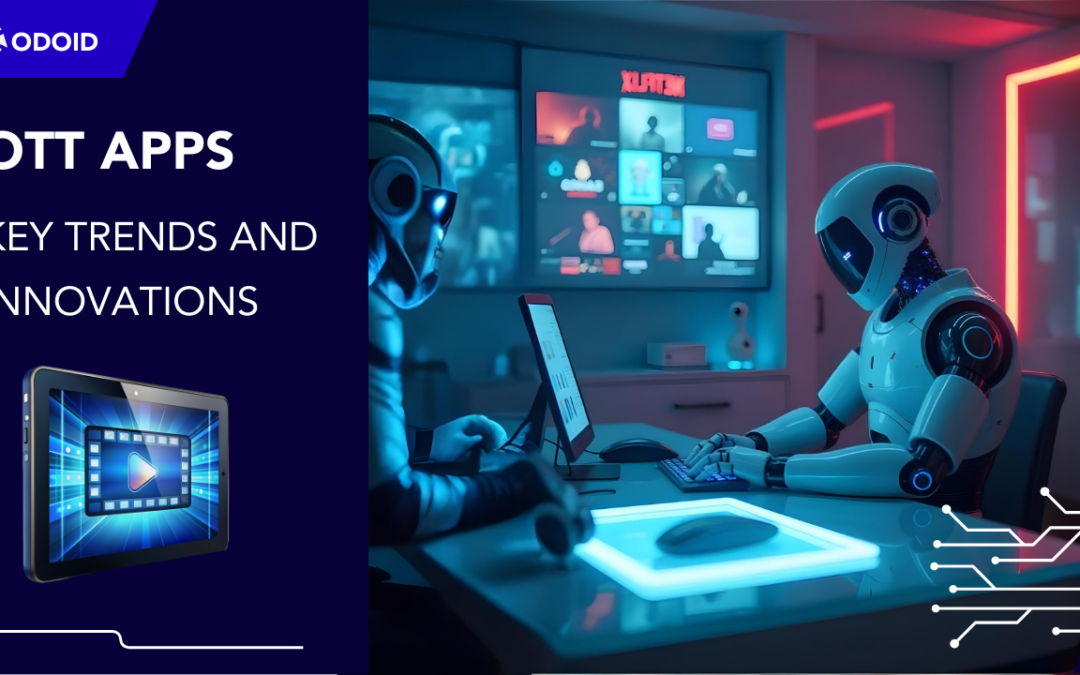
by Chris Adams | Oct 3, 2024 | Software Development, Uncategorized, Blog, Latest Post |
The entertainment world has changed because of OTT platforms. They give viewers more freedom and many choices. As we move into 2024, better OTT app development is important to improve these platforms. The goal of this development is to make the user experience better and to meet the changing needs of viewers.
Key Highlights
- The OTT market is growing fast. Revenue is expected to reach $64.12 billion by 2026.
- AI and machine learning are changing how content is personalized. This boosts user engagement.
- AR and VR are set to change entertainment with exciting viewing experiences.
- Blockchain is helping improve OTT security and how content is delivered.
- New ways to make money, like changing subscription models and targeted ads, are increasing revenue.
- OTT platforms have challenges too. They need to deal with rules and local content issues.
Emerging Trends in OTT Apps for 2024
The world of streaming is always changing because of new technology and people’s changing habits. To do well in this tough market, streaming services are using new trends. These trends can change how we enjoy entertainment.
In 2024, we will see many new things in OTT apps, like experiences influenced by AI and fun viewing choices. Let’s check out the new trends that are changing the future of entertainment. These trends help better engage users.
The Growth of AI and Machine Learning in Tailoring Content
Artificial intelligence (AI) and machine learning are not just popular terms. They play an important part in making user engagement better on streaming services. By checking user data, such as viewing history and what people like, AI can recommend content that feels unique to you.
This type of personalization helps users discover new shows and movies that fit their tastes on Apple TV. It also makes it quicker and easier to find something to watch. As AI improves, we can expect even better personalization features on these platforms. This will boost user satisfaction and engagement significantly.
Imagine using a streaming platform where every suggestion matches your interests exactly. This is the true benefit of AI-driven personalization. It changes how we enjoy entertainment for the better.
Combining AR and VR for Real Immersive Viewing Experiences
Augmented Reality (AR) and Virtual Reality (VR) will change how we enjoy streaming. They will make viewing more exciting. These tools mix the real world with digital fun. Imagine this: watching a live sports game with AR showing real-time stats, or stepping into a virtual movie theater while relaxing on your couch. There are so many possibilities.
These technologies help users feel more involved. They change users from watchers into active participants. For example, VR documentaries allow users to explore different scenes and angles. At the same time, AR shopping in streaming services makes it simple to shift from watching to buying.
As AR and VR get better and easier to use, they will change how we enjoy online content. This shift will provide new levels of involvement and engagement for users.
Innovation in OTT Content Delivery
There is a lot happening behind smooth streaming and personalized suggestions. OTT platforms are changing how they deliver content. They are using new technologies to ensure that their content is safe, fast, and high quality for viewers everywhere.
Key developments, like strong security from blockchain and the ability to expand with cloud-based solutions, are important for the future of OTT. These changes help improve the viewing experience.
Blockchain for Enhanced Security and Distribution
Blockchain is changing how we deliver OTT content. It provides better security and clarity in sharing content. With a safe and shared record of transactions, blockchain helps stop piracy. It keeps content safe from being accessed or shared without permission.
Also, blockchain helps content creators and rights holders get paid fairly. This means they receive what they deserve for their work. The decentralized setup makes content delivery networks (CDNs) more reliable and good. It removes points where problems might happen.
As OTT platforms work more on security and being clear, blockchain will be very important. It will help decide how digital content is shared and used in the future.
Cloud Solutions for Scale and Performance
Cloud-based solutions are very important for OTT platforms. They help these platforms grow and work well while handling large amounts of data and many users at once. With cloud services, streaming platforms can store, process, and share video content easily to people all over the world.
These solutions help OTT platforms adjust to changing demand. They can easily add or reduce resources when needed. This keeps streaming running smoothly, even during peak times, and prevents buffering or delays that can irritate users.
Cloud-based solutions are flexible and cheap, making them ideal for the changing world of OTT. They help platforms provide great streaming experiences while keeping performance and reliability high.
User Experience Innovations in OTT Platforms
In the fast-moving OTT market, having good content is not enough to keep viewers coming back. Platforms are now focusing on making the user experience better. They are building easy interfaces and fun features that help get users to come back.
With smart recommendation systems and fun social viewing options, OTT platforms are changing the way users enjoy their content and connect with others.
Advanced Recommendation Engines
Gone are the days when we had to scroll for a long time through dull content libraries. Now, smart recommendation systems are key tools that make your experience better and easier to use. They offer features like audio descriptions and focus on customer satisfaction on OTT platforms. These clever systems check user data, like what you have watched and your likes, to provide you with unique suggestions that improve the feel of OTT platform development.
By knowing what each person enjoys, these engines recommend things they will like. This makes it easier to find something new to watch. This connection helps users feel closer to the OTT platform, which leads to more time spent and greater happiness.
As these recommendation tools improve, they will change how people discover and enjoy content. They will play an important role in making the OTT experience easier for users.
Interactive and Social Viewing Features
Remember when you talked about your favorite TV show or series with friends and family the next day? Now, streaming services like Amazon Fire Stick and Android TV help bring back that fun. They have features that let people watch together and interact more. This builds a sense of community and makes watching shows even better.
With features like live chats, watch parties, and polls, viewers can join in. They can react, discuss plot twists, and share their thoughts. This creates a feeling of togetherness and keeps people interested.
By adding interactive and social features, OTT platforms are changing the way we enjoy entertainment. They link solo viewing to shared moments, creating an active and connected community of users.
Monetization Strategies for OTT Platforms
As the OTT market grows, it faces more challenges in making money and attracting viewers. Platforms must find a balance between earning revenue and offering good value to users. This means they need to pay attention to changing trends in ways to earn money.
They look at subscription plans that fit different budgets. They also try new advertising strategies that match what people want. OTT platforms keep testing different ways to earn money to see what works best for their audience.
Subscription Models Evolving Beyond SVOD
Subscription Video on Demand (SVOD) is how platforms usually earn money. But this is shifting. Today, there are many kinds of subscription models. People are seeking more flexibility and lower prices. Therefore, platforms must rethink their approach to subscriptions.
New models have appeared. These models combine SVOD with other ways to earn money, like showing ads or giving some free content. These choices are good for various budgets and viewing habits, which can attract more customers.
OTT platforms can attract and retain many customers by offering different subscription options. These options range from premium plans with no ads to more budget-friendly choices. This strategy helps them build a strong future in a competitive market.
Ad-Based Models and Programmatic Advertising
- Ad-based models are getting more common in the OTT world. These models give users free or cheaper content in return for watching ads.
- Some viewers might dislike seeing ads. But programmatic advertising is changing how ads appear. It is making ads more focused and less bothersome.
- Programmatic advertising relies on data and algorithms. This helps show ads that fit viewers’ interests. So, viewers see ads that match what they want and like. This can make ad campaigns more effective.
- With ad-based models and programmatic advertising, OTT platforms can find new ways to make money. This attracts users who are careful with what they spend. At the same time, it provides advertisers good tools to connect with the right audience.
Challenges and Solutions in OTT Expansion
The growth of the OTT market brings new chances and unique challenges. It is important for platforms that want to enter new areas to handle rules, local cultures, and how people get content.
To be successful, platforms must create a strong user experience. They also need to understand what different audiences around the world want and need.
Navigating Regulatory Hurdles in Saudi Arabia
As the OTT market grows in Saudi Arabia, these platforms face some specific rules that need close attention. They have to follow content licensing agreements. They also must respect local culture and obey censorship laws to do well.
Working with local partners and legal experts is important. They know the tricky rules in Saudi Arabia. Platforms must ensure their content follows local laws. This helps build trust with people and authorities.
By following the rules and speaking openly with regulation groups, OTT platforms can build a strong foundation for growth and doing well in the Saudi Arabian market.
Overcoming language and cultural differences in content.
Entering new markets is not just about translating subtitles. It requires careful attention to cultural details. OTT platforms should focus on localizing content. This means adjusting content to fit local cultures, languages, and preferences.
Good localization is more than just translating text. It involves changing content to relate to the audience. This can include using local jokes, cultural references, and ensuring all communities are represented. These steps show real respect for local cultures.
When OTT platforms focus on local content and respect different cultures, they can relate to viewers more. This brings cultures closer and makes the entertainment space feel warmer and friendlier.
The Future of OTT Platforms in Saudi Arabia
The future of OTT platforms in Saudi Arabia looks bright. More people are using the internet. Many viewers like on-demand entertainment. This shift sets up for big growth in the next few years.
To do well, you need to know how consumer habits are changing. Making content that connects with local viewers will be key to winning over the audience in Saudi Arabia.
Predicting Consumer Behavior Changes
Predicting what people want is very important for OTT platforms to do well in Saudi Arabia. It is key to understand changing tastes, like the need for different types of content, support for several languages, and low-priced options. These things will help bring in and keep subscribers.
Platforms that analyze data to understand how people watch videos, what content they choose, and which Smart TV apps they use for streaming will be better at meeting customer needs. They can also adjust their business models more effectively. By interacting with users on social media and asking for feedback in their apps, they can collect up-to-date information about what users want and need.
By watching closely and responding quickly to changes in what consumers want, OTT platforms can remain adaptable. They can adjust their services to fit the needs of the Saudi Arabian market.
Potential for Regional OTT App Development
The chance for creating regional OTT apps in Saudi Arabia is big and mostly untapped. Making apps that focus on local tastes, languages, and culture is a great way to grow.
Creating new content that attracts Saudi Arabian viewers, like local dramas, comedies, and documentaries, can help build a strong bond and loyalty. This means working with local actors, filmmakers, and production companies to make authentic and engaging content that highlights the area’s culture and history.
By investing in regional OTT app development, platforms can connect with a growing market that wants relatable content. This can help them become a trusted name and build lasting ties with audiences in Saudi Arabia.
Conclusion
In conclusion, OTT apps are changing fast. New trends like AI, AR, VR, blockchain, and cloud services change how people enjoy content. There is a big focus on making it feel personal, safe, and able to grow. Companies are also looking for new ways to make money. This industry is always trying to meet what people want. As OTT platforms deal with challenges like rules and local content, it’s key to understand how consumer habits are changing and the opportunities in different areas for future growth. To stay current, adopt these tech advancements and address the changing needs of users in the Saudi Arabian market.
At Codoid, we provide software development services to help you leverage these trends and build innovative OTT solutions tailored to your audience.
Frequently Asked Questions
-
What makes an OTT app do well in the Saudi Arabian market?
A good OTT app in Saudi Arabia understands its audience. It provides content that is important to them. The app also offers an easy-to-use experience in Arabic. It includes a streaming option that honors cultural values.
-
How can OTT platforms use AI to improve user experience?
OTT platforms can use AI to give each viewer content suggestions. These suggestions are based on what viewers have watched and what they enjoy. This makes the streaming service more enjoyable and simple to use.
-
What are the main problems that OTT content creators face when they try to use new technologies?
OTT content creators must face technical challenges when using new technologies. It is important to learn about best practices. They should also know how to fix technical issues and keep up with changes in industry standards.

by Hannah Rivera | Oct 2, 2024 | Software Development, Uncategorized, Blog, Latest Post |
The fast growth of technology is changing healthcare a lot, especially how hospitals manage information. Managing this information means looking after patient health records, admin data, and clinical workflows. Electronic medical records (EMR) have taken the place of paper systems. This makes it easy to store, get, and share data in a hospital. The changes in how they manage hospital information are changing the way healthcare is provided. This leads to better care for patients and wiser choices based on data.
Key Highlights
- Hospital Information Management Systems (HIMS) are transforming healthcare delivery in India, offering streamlined operations, improved patient care, and data-driven insights.
- The integration of Electronic Health Records (EHR) and artificial intelligence is enabling real-time data management and enhancing clinical decision-making.
- Modern HIMS solutions provide integrated billing, insurance claim processing, and comprehensive data analytics, optimizing the revenue cycle and operational efficiency.
- Enhanced data accuracy, reduced medical errors, and streamlined processes contribute to improved patient outcomes and satisfaction.
- The future of HIMS lies in patient-centric approaches, leveraging mobile apps and telehealth platforms to enhance accessibility and engagement.
The growth of Hospital Information Management Systems in India.
The development of Hospital Information Management Systems (HIMS) in India has changed a great deal. These systems began as basic software for billing and keeping patient records. Now, they are full platforms that manage many areas of hospital operations. This change is due to new methods, government support for digital health, and the need for better healthcare services.
At first, HIMS helped with tasks like billing and signing up patients. Now, it focuses on improving clinical processes to enhance patient care and share useful information through data. A major part of this change is the rise of Electronic Health Records (EHR) and how they connect with other healthcare systems.
The shift towards digital records and the joining of EHR and EMR systems.
The switch from paper health records to Electronic Health Records (EHR) is an important change in managing hospital information. EHRs give a complete view of a patient’s medical history. This helps qualified healthcare workers get key details fast. With EHRs, there is no need for paper files. This makes things simpler and lowers the chances of errors.
EHRs do more than just store data. When EHRs link with other hospital systems like labs, radiology, and pharmacies, they make it easy to share information. This real-time data sharing helps healthcare providers make better decisions. It also cuts down on medical errors and helps coordinate care. Plus, digital records let hospitals build strong security to keep patient information safe.
Using EHRs is key for teamwork in healthcare. They allow providers to share information securely and in a common way. This makes it easier to coordinate care. Health professionals can then see a full picture of a patient’s medical history. This leads to better choices and improved results for patients.
The Role of AI and Machine Learning in Bettering Healthcare Services
Artificial intelligence (AI) and machine learning are quickly changing healthcare. They find new ways to improve healthcare services. AI can look at a lot of data, notice trends, and give useful information that would take people much longer to discover.
AI has many uses in Health Information Management Systems (HIMS). It helps find health issues, plan treatments, and understand patient risks. For example, AI can read medical images like X-rays and MRIs. This helps doctors find problems more accurately. AI can also show which patients may be at high risk for certain issues. This helps start treatment early and creates personal care plans.
As AI keeps growing, we can expect new and exciting uses in healthcare. It can help with surgeries using robots. It can also suggest personal treatments. AI may change how healthcare works. This could lead to better results for patients. It might also change the jobs of medical professionals.
Key Features of Modern Hospital Information Management Software
Modern Hospital Information Management Software does more than help with admin tasks. It has several features that improve all parts of hospital operations. These systems are meant to operate well and use data to make smart choices, which helps raise patient care.
Modern HIMS solutions aim to handle data and analyze it right away. They link various departments and systems to provide a clear view of essential hospital information. This helps staff make better decisions for daily work and patient care. Tools such as automatic appointment scheduling, billing, insurance claims handling, and inventory control make work easier. They cut down on manual errors and allow staff to spend more time helping patients.
Real-Time Patient Data Management
Good data management is key in healthcare. Today’s HIMS solutions handle patient data right away. The days of using paper charts and confusion are over. Now, approved healthcare workers can easily access the most current patient information. This includes their identity, medical history, lab results, and treatment plans.
Having up-to-date data helps healthcare workers make better choices when caring for patients. Doctors can see all the medical details for each patient. This includes allergies, medications, and past treatments to ensure safe care. In emergencies, quick access to important patient information is crucial for fast actions.
Real-time data management helps healthcare teams work well together. A central system allows doctors, nurses, and specialists to share patient information easily. This way, everyone caring for a patient knows what is happening.
Integrated Billing and Insurance Claim Processing
Good revenue cycle management is crucial for the health of any healthcare group. New HIMS solutions help by making billing and insurance claim processing easier. This way, financial tasks become simpler and mistakes are reduced. When hospitals automate these tasks, they can improve accuracy, speed up payments, and enhance their financial results.
Integrated billing systems get rid of manual data entry. This makes it less likely to make mistakes and speeds up billing. You can check insurance eligibility right away. This helps cut down on claim denials and delays in payment. These systems also create full reports. They give information about income, unpaid bills, and other key details.
| S. No |
Feature |
Benefits |
| 1 |
Automated claim generation |
Reduces manual errors and speeds up claims submission |
| 2 |
Electronic claim submission |
Faster claim processing and reimbursement |
| 3 |
Real-time eligibility verification |
Minimizes claim denials and delays |
| 4 |
Online payment options |
Convenient for patients and improves cash flow |
| 5 |
Detailed financial reporting |
Facilitates data-driven decision-making |
The Impact of Hospital Information Management Systems on Patient Care
Using strong Hospital Information Management Systems (HIMS) helps improve patient care. This can lead to better health results, increased safety, and happier patients. These systems make things easier, cut down on mistakes, and let healthcare workers access complete patient information quickly. As a result, patients enjoy a better experience in healthcare.
One big benefit of HIMS is that it reduces medical mistakes. With correct and easy patient information, HIMS helps lower the chance of wrong diagnoses, medication errors, and other issues. This clear information helps the team make better treatment choices. It also helps patients feel better faster and reduces the need for them to go back to the hospital. In the end, all of this leads to better outcomes for patients.
Improving Accuracy and Reducing Medical Errors
A big advantage of HIMS is that it helps to improve care and reduces medical errors. When hospitals switch from paper files to electronic systems, they lessen the chances of issues like unclear writing and misplaced documents.
Electronic prescribing is an important part of HIMS. It helps cut down on mistakes with medicine. HIMS gives doctors up-to-date information about how drugs interact, the correct doses, and any allergies patients may have. This helps them choose the safest and best treatments. The system also sends alerts and reminders for taking medicine. This ensures patients get their medications on time and safely.
HIMS wants to use accurate data and gives tools to avoid mistakes. This supports healthcare workers in giving safer and better care to patients. The aim for correctness extends past medical tasks. It also aids in office work, lowers billing mistakes, and improves overall processes.
Improving how patients feel by making things easier.
HIMS does more than provide medical benefits. It also makes the patient experience better. It speeds up processes and cuts down waiting times. Patients can have a smoother time in healthcare. This includes setting up appointments and planning discharges, which makes things easier.
Automated appointment reminders help lessen missed visits. This helps clinics stay on schedule and cuts down on waiting times for patients. Online portals let patients see their medical records, view their test results, and talk safely with their doctors. This allows patients to feel more in control of their healthcare. Also,simpler discharge processes, like e-prescriptions and follow-up appointments, help patients get home from the hospital more easily.
HIMS solutions focus on what patients need. By adding features that make healthcare simple and easy, they make patients feel better about their care. This boosts trust and loyalty between patients and their healthcare providers.
In one of our products, we use an AI-powered discharge generator that helps automate the discharge planning. This tool makes patient instructions personal and sets up follow-up appointments. It also helps in moving from the hospital to home easily. This way, the discharge process is quicker and better for both patients and healthcare workers.
Technological Advancements in Healthcare
- Cloud Computing: More people are using cloud services because they can grow easily, save money, and work from anywhere.
- Mobile Access: Simple mobile apps help healthcare workers find information while they are out, which makes things easier and faster.
- Remote Monitoring Capabilities: Using connected devices lets us check patient health in real time and helps manage health issues better.
- Automated Workflow Solutions: Using automation for tasks like scheduling and billing simplifies our work.
- Enhanced Training Modules: Fun training tools help staff learn to use new software effectively.
- Augmented Reality (AR) and Virtual Reality (VR): Using AR and VR gives useful practice and improves learning for patients.
- Health Equity Focus: We need to look at options that help reduce differences in care and support fair health for all.
- Mobile Health (mHealth) Integration: Better support for mobile health apps will help track patients and connect them more.
- Integration with Wearable Devices: Connecting with wearable devices allows us to watch patient health and vital signs all the time.
Conclusion
In conclusion, the growth of Hospital Information Management Software is improving the healthcare system in India. These systems use digital records, AI, and current patient data to make everything work better. They reduce mistakes and improve the patient experience. The future looks bright for healthcare as things keep getting better. This will bring better care and results for patients. Stay alert to new trends and changes to keep up in this changing field. Codoid offers advanced software development services to help healthcare providers implement cutting-edge HIMS solutions, ensuring efficiency, accuracy, and improved patient care.
Frequently Asked Questions
-
What Helps a Hospital Information Management System Succeed in India?
A good Hospital Management Information System in India should be user-friendly and have a clean design. It must meet local needs and have good support. The choice of programming language or operating system matters less than how well the system functions and how simple it is for doctors to use.
-
How can AI improve hospital information systems in the future?
AI can change the way patients receive care. It helps healthcare teams gather important information from different clinical data. With this information, doctors can make quicker and smarter decisions. This results in better treatments and improved care for patients.
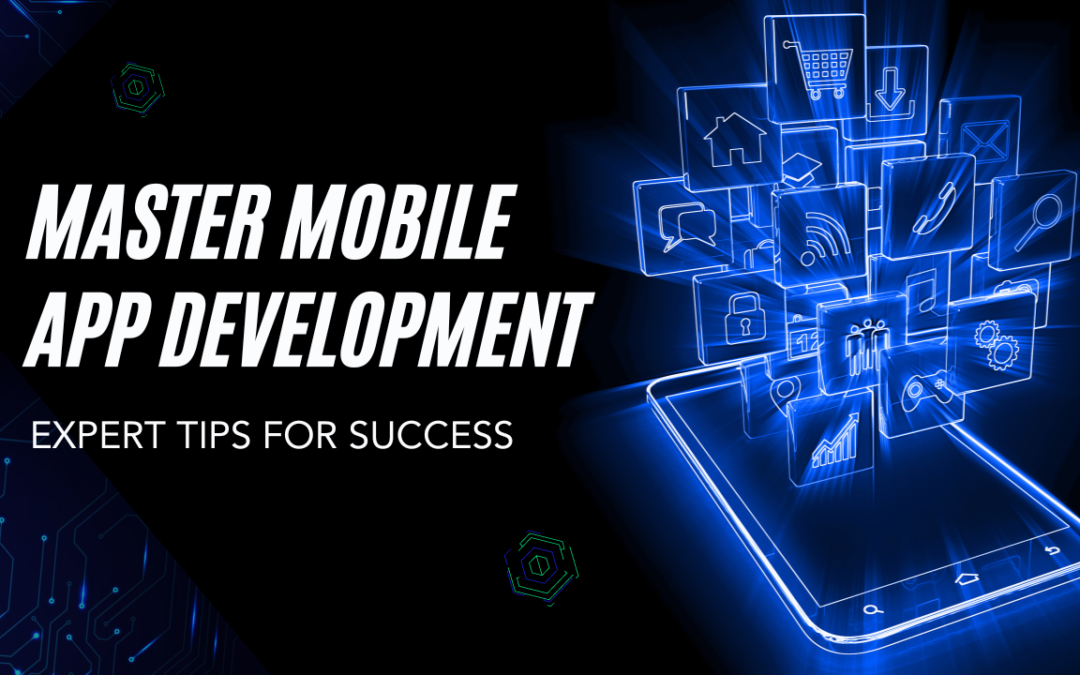
by Chris Adams | Oct 1, 2024 | Mobile App Development, Blog, Latest Post |
In today’s digital world, it is very important for businesses to create mobile applications. This includes development for iOS and hybrid apps. Using programming languages like Java is also key for web applications that run in a browser. To connect to the internet, you need to make an app that is easy to use and interesting. This requires knowing a lot about software development. You should pay close attention to how the app works and how users feel when using it. This complete guide will give you tips to help you do well in mobile app development.
Key Highlights
- Choosing the right mobile app development framework is important for good results.
- User experience must be a priority during development.
- Understanding your target audience is key to making a good app.
- Ensuring your app works well gives users a smooth and enjoyable time.
- Staying updated with the latest trends helps your app stand out.
Essential Tips for Excelling in Mobile App Development
Mastering mobile app development needs a good plan and the dedication to give users great experiences. You must pick the right framework. Focusing on security is key too. It is important to listen to user feedback. Every step matters for making a good app.
1. Choose the Right Development Framework
Choosing the right mobile app development framework for iOS is crucial to make a good app. React Native, made by Facebook, is often seen as a strong option for building Android apps, too. You need to think about your target platform. Is it for iOS, Android, or both? Consider the programming languages you know and what your project requires. This is especially important if you want to use device features and APIs for native apps. Cross-platform frameworks like React Native allow you to use one codebase for several platforms. This can help save time and resources.
A good framework can make development faster. It provides a strong foundation for your app. It’s important to find a framework that matches your project goals and your skills.
Think about the good and bad sides of each framework. Check the community support, read the documentation, and look at the libraries you can use.
2. Focus on User Experience Design
User experience (UX) greatly impacts how successful your app is. A good user interface (UI) needs to be easy to understand, attractive, and simple to operate. Follow design rules that make things easier to use. This will help users transition smoothly from one screen to another.
Get feedback from users early in the design process. This helps find areas that can improve. Conduct usability testing to understand how people use your app.
A good user experience keeps people interested. It makes them want to come back.
3. Understand Your Target Audience
Doing good market research is key to understanding your target audience. You should learn what they need, what they enjoy, and what issues they have. This will help you create your app for them. User feedback is useful during the development of the app and after it is launched.
Gather information about your users. Learn who they are, how they act, and how they use the app. This will help you understand better. Use tools to track key numbers. This can help you spot ways to improve.
Understanding your target audience lets you create an app that fits their needs and really helps them.
4. Optimize App Performance
App performance is very important for user satisfaction. Slow loading times and laggy animations can frustrate users. Make sure your app loads fast, has fluid animations, and uses memory efficiently.
Test your app on many devices. This helps you see if it works well on different screen sizes and hardware. Also, pay attention to battery use. If your app uses too much battery, people might not want to keep it.
Keep checking your app’s performance. Use what users say and the data you collect to make improvements.
5. Implement Agile Development Practices
Agile development methods focus on being able to adapt and make quick progress. You should split your project into smaller sections called sprints. This helps you change based on user feedback and changing needs.
It’s important to work with teams in development, design, and testing. This teamwork helps everything connect and makes the process faster. You can also use integration and delivery systems to automate testing and launching.
Using quick methods helps you respond fast to new market needs and stay in front of your competitors.
6. Prioritize Security Measures
Data security matters a lot in mobile app development. This is true when handling private user information. You should use strong security measures to protect user data from people who should not see it, leaks, and attacks.
Use encryption methods to keep data safe when it is sent and stored. Also, make sure to use strong ways for checking identities. Multi-factor authentication can help stop unknown people from getting into accounts.
Update your app often. This can fix problems and help protect against new security risks.
7. Test Your App Thoroughly
Testing is very important. You should use a strong process for testing. This process should include different kinds of tests. These tests should be functional, usability, performance, and security.
Use testing tools to make repeated tasks easier and find problems early during development. Ask your team to help track and report bugs, so issues can be fixed fast.
Testing your app well helps it run smoothly on different devices and systems. This creates a better experience for users.
8. Plan for Cross-Platform Compatibility
To reach more people, your app needs to work on several platforms. You should design your app to run well on iOS and Android devices. Using cross-platform tools like React Native and Flutter can help you do this more easily.
Hybrid apps are less expensive to build for several platforms. However, remember that they may not work as well as apps built for just one platform. Look at the benefits and downsides according to what your project needs.
Focusing on cross-platform compatibility can help your app reach more users. This will allow it to grow its audience.
9. Keep Up with Latest Trends
The world of mobile app development is always changing. New technologies and design trends appear all the time. It’s important to stay on top of the latest trends. This way, your app can remain relevant and valuable.
You can go to industry events, read blogs and other articles, and join online groups to stay updated. Look into new tools like AI and ML to make your app’s features better.
By accepting change and adapting to new trends, you can create a great mobile app that catches users’ interest.
10. Seek Feedback and Iterate
Improving all the time is very important for getting better results in the long run. You should often gather opinions from users. You can do this by checking app store reviews, using surveys in your app, and looking at social media. Listen carefully to what users say. Find the parts where you can make changes.
Make user feedback a top priority. Use useful suggestions in your next updates. Keep modifying your app based on what users tell you. This way, you can fix issues and add new features that enhance the user experience.
Always keep in mind that app development is a journey. So, ongoing improvement is important to stay ahead of your competitors.
Flutter as a Preferred Framework
Flutter is a great option for making mobile apps. It is liked because it can create nice apps that perform well with just one set of code.
One special thing about Flutter is hot reload. This feature lets developers see changes in their code immediately. This quick process helps them work faster and get their apps out to users sooner.
Why Choose Flutter for Your Project?
Flutter has a useful feature called hot reload. It speeds up development time. This feature displays code changes immediately. It makes fixing bugs and improving the user interface easier. Using Dart, a fast programming language, helps Flutter perform well.
Flutter has many customizable widgets. These help developers create beautiful and native-like user interfaces. With one codebase, developers can work on several platforms. This saves time and effort during development.
The Flutter community is getting bigger. They offer a lot of support, documents, and resources. This helps developers begin and fix any issues they run into.
Best Practices in Flutter Development
When you work with Flutter, it is key to follow good practices. This helps you create high-quality and easy-to-manage apps. First, learn about Dart’s syntax and rules. This will help you write clean and effective code.
Use Flutter’s widget system to create parts of the UI that can be reused and are easy to change. If you follow Flutter’s layout methods and widget lifecycle, you will have good performance and a smooth user experience.
Testing is important in Flutter development. Use Flutter’s testing tools to create unit tests, widget tests, and integration tests. This helps ensure your app is stable and works well.
Enhancing User Experience in Mobile Apps
Creating great user experiences is very important for any mobile app. By following design principles, you can make users happier. This will help them engage more.
Using tools for testing and creating prototypes helps you enhance designs over time. It also allows you to spot usability issues early.
Design Principles to Follow
Having a steady design is very important for a good experience. Keep the same look in your app by using the same colors, fonts, and icons. Focus on making your user interface clear and easy to read.
Use simple words and divide content into clear sections. Use space thoughtfully to make reading easier. Ensure your app is usable for all people by following accessibility rules.
Accessibility supports users who have problems with seeing, hearing, moving, or thinking. It helps make sure that everyone can use your app.
Tools for Prototyping and Testing
Prototyping tools like Figma, Adobe XD, and Sketch let you create interactive models of your app’s user interface. These models are very helpful. They allow you to see how users navigate your app, gather useful feedback, and enhance your design before you begin development.
User testing is really important. It helps you find issues with usability and areas for improvement. You should hold user testing sessions with the people who will use your app. This way, you can see how they interact with it.
Tools like UserTesting.com and Lookback.io allow you to do user testing from afar. They also provide helpful information about how users act. After you gather this feedback, look at it. Then, update your designs based on what you find out.
Conclusion
Mastering mobile app development requires careful planning. You should choose the right framework and focus on users. It’s key to know your audience and improve performance. Don’t overlook security. Use good practices, test your app, and make sure it works on different platforms. Stay updated on trends in the industry and always consider feedback.
Choosing Flutter as your main framework can help you work better and improve quality. Stick to design principles, use prototyping tools, and always make improvements to enhance user experience. Keep up with new trends and technologies to ensure your app stays ahead. By using these tips, you can handle the challenges of mobile app development smoothly.
Frequently Asked Questions
-
How long does it take to make a mobile app?
The time needed to create a mobile app depends on how complicated it is, its features, and the development method you choose. Simple apps can be finished in just a few weeks. In contrast, more complicated apps might take several months. Other factors, like development style and app store review times, can also change how long the development process takes.
-
What Are the Key Issues in Mobile App Development?
Creating a good user experience for mobile apps on different devices can be hard. You have to ensure the app works well with different operating systems. There are also important security steps to take. Plus, the tools are always changing, which makes app development more challenging.
-
Can I Develop a Mobile App by Myself?
Yes, it depends on your tech skills and how hard the app is. Mobile app development tools and online resources make it easy for people to learn and build apps. If you’re just starting with coding, consider using app development platforms. However, larger or more difficult projects may need a team of developers.
-
What Is the Cost Range for Developing a Mobile App?
The cost to create a mobile app can vary a lot. A simple app might cost a few thousand dollars. In contrast, a complex app with many features can cost hundreds of thousands. Several factors affect the price. These include whether you choose native or hybrid development, the number of features your app has, the platform you want (iOS, Android, or both), and if you hire freelancers or a company.
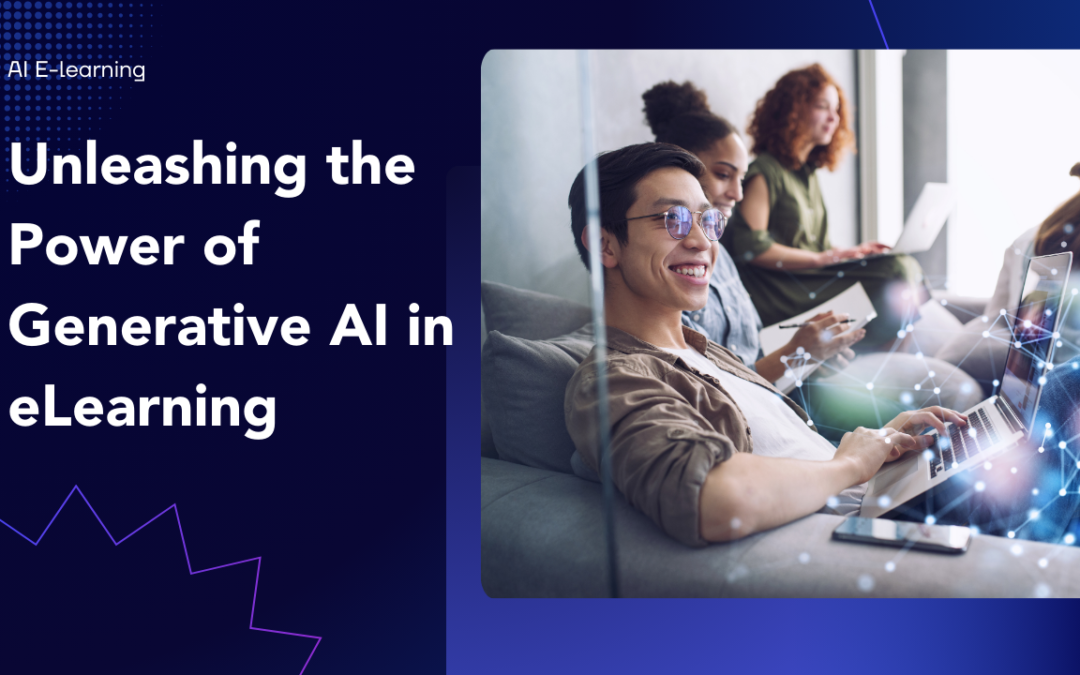
by Arthur Williams | Sep 29, 2024 | E-Learning Testing, Uncategorized, Blog, Featured, Latest Post, Top Picks |
Generative AI is quickly changing the way we create and enjoy eLearning. It brings a fresh approach to personalized and engaging elearning content, resulting in a more active and effective learning experience. Generative AI can analyze data to create custom content and provide instant feedback, allowing for enhanced learning processes with agility. Because of this, it is set to transform the future of digital education.
Key Highlights
- Generative AI is transforming eLearning by personalizing content and automating tasks like creating quizzes and translations.
- AI-powered tools analyze learner data to tailor learning paths and offer real-time feedback for improvement.
- Despite the benefits, challenges remain, including data privacy concerns and the potential for bias in AI-generated content.
- Educators must adapt to integrate these new technologies effectively, focusing on a balanced approach that combines AI with human instruction.
- The future of learning lies in harnessing the power of AI while preserving the human touch for a more engaging and inclusive educational experience.
- Generative AI can create different content types, including text, code, images, and audio, making it highly versatile for various learning materials.
The Rise of GenAI in eLearning
The eLearning industry is always changing. It adapts to what modern learners need. Recently, artificial intelligence, especially generative AI, has become very important. This strong technology does more than just automate tasks. It can create, innovate, and make learning personal, starting a new era for education.
Generative AI can make realistic simulations and interactive content. It can also tailor learning paths based on how someone is doing. This change is moving us from passive learning to a more engaging and personal experience. Both educators and learners can benefit from this shift.
Defining Generative AI and Its Relevance to eLearning
At its core, generative AI means AI tools that can create new things like text, images, audio, or code. Unlike regular AI systems that just look at existing data, generative AI goes further. It uses this data to make fresh and relevant content.
This ability to create content is very important for eLearning. Making effective learning materials takes a lot of time. Now, AI tools can help with this. They allow teachers to spend more time on other important tasks, like building the curriculum and interacting with students.
Generative AI can also look at learner data. It uses this information to create personalized content and learning paths. This way, it meets the unique needs of each learner. As a result, the learning experience can be more engaging and effective.
Historical Evolution and Current Trends
The use of artificial intelligence in the elearning field is not brand new. In the beginning, it mostly helped with simple tasks, like grading quizzes and giving basic feedback. Now, with better algorithms and machine learning, we have generative AI, which is a big improvement.
Today, generative AI does much more than just automate tasks. It builds interactive simulations, creates personalized learning paths, and adjusts content to fit different learning styles. This change to a more flexible, learner-focused approach starts a new chapter in digital learning.
Right now, there is a trend that shows more and more use of generative AI to solve problems like accessibility, personalization, and engagement in online learning. As these technologies keep developing, we can look forward to even more creative uses in the future.
Breakthroughs in Content Development with GenAI
Content development in eLearning has been a tough task that takes a lot of time and effort. Generative AI is changing this with tools that make development faster and easier.
Now, you can create exciting course materials, fun quizzes, and realistic simulations with just a few clicks. Generative AI is helping teachers create engaging learning experiences quickly and effectively.
Automating Course Material Creation
One major advancement of generative AI in eLearning is that it can create course materials automatically. Tasks that used to take many days now take much less time. This helps in quickly developing and sharing training materials. Here’s how generative AI is changing content development:
- Text Generation: AI can produce good quality written content. This includes things like lecture notes, summaries, and complete study guides.
- Multimedia Creation: For effective learning, attractive visuals and interactive elements are important. AI tools can make images, videos, and interactive simulations, making learning better.
- Assessment Generation: There’s no need to make quizzes and tests by hand anymore. AI can automatically create assessments that match the learning goals, ensuring a thorough evaluation.
This automation gives educators and subject matter experts more time. They can focus on teaching methods and creating the curriculum. This leads to a better learning experience.
Enhancing Content Personalization for Learners
Generative AI does more than just create content. It helps teachers make learning more personal by using individual learner data. By looking at how students progress, their strengths, and what they need to work on, AI can customize learning paths and give tailored feedback.
Adaptive learning is a way that changes based on how well a learner is doing. With generative AI, it gets even better. As the AI learns more about a student’s habits, it can adjust quiz difficulty, suggest helpful extra materials, or recommend new learning paths. This personal touch keeps students engaged and excited.
In the end, generative AI helps make education more focused on the learner. It meets each person’s needs and promotes a better understanding of the subject. Moving away from a one-size-fits-all method to personalized learning can greatly boost learner success and knowledge retention.
Impact of GenAI on Learning Experience
Generative AI is changing eLearning in many ways. It goes beyond just creating content and personalizing lessons. It is changing how students experience education. The old online learning method was often boring and passive. Now, it is becoming more interactive and fun. Learning is adapting to fit each student’s needs.
This positive change makes learning more enjoyable and effective. It helps students remember what they learn and fosters a love for education.
Customized Learning Paths and Their Advantages
Imagine a learning environment that fits your style and speed. It gives you personalized content and challenges that match your strengths and weaknesses. Generative AI makes this happen by creating custom learning paths. This is a big change from the usual one-size-fits-all learning approach.
AI looks at learner data like quiz scores, learning styles, and time spent on different modules. With this, AI can analyze a learner’s performance and create unique learning experiences for each learner. Instead of just moving through a course step by step, you can spend more time on the areas you need help with and move quickly through things you already understand.
This kind of personalization, along with adding interactive elements and getting instant feedback, leads to higher learner engagement. It also creates more effective learning experiences for you.
Real-time Feedback and Adaptive Learning Strategies
The ability to get real-time, helpful feedback is very important for effective learning. Generative AI tools are great at this. They give learners quick insights into how they are doing and help them improve.
AI doesn’t just give right-or-wrong answers. Its algorithms can look at learner answers closely. This way, they can provide detailed explanations, find common misunderstandings, and suggest helpful resources for further learning, such as Google Translate for language assistance. For example, if a student has trouble with a specific topic, the AI can change the difficulty level. It might recommend extra practice tasks or even a meeting with an instructor.
This ongoing feedback and the chance to change learning methods based on what learners need in real-time are key to building a good learning environment.
Challenges and Solutions in Integrating GenAI
The benefits of generative AI in eLearning can be huge. But there are also some challenges that content creators must deal with to use it responsibly and well. Issues like data privacy, possible biases in AI algorithms, and the need to improve skills for educators are a few of the problems we need to think about carefully.
Still, if we recognize these challenges and find real solutions, we can use generative AI to create a better learning experience. This can lead to a more inclusive, engaging, and personalized way of learning for everyone.
Addressing Data Privacy Concerns
Data privacy is very important when using generative AI in eLearning. It is crucial to handle learner data carefully. This data includes things like how well students perform, their learning styles, and their personal preferences.
Schools and developers should focus on securing the data. This includes using data encryption and secure storage. They should also get clear permission from learners or their parents about how data will be collected and used. Being open about these practices helps build trust and ensures that data is managed ethically.
It is also necessary to follow industry standards and rules, like GDPR and FERPA. This helps protect learner data and ensures that we stay within legal guidelines. By putting data privacy first, we can create a safe learning environment. This way, learners can feel secure sharing their information.
Overcoming Technical Barriers for Educators
Integrating generative AI into eLearning is not just about using new tools. It also involves changing how teachers think and what skills they have. To help teachers, especially those who do not know much about AI, we need to offer good training and support.
Instructional designers and subject matter experts should learn how AI tools function, what they can and cannot do, and how to effectively use them in their teaching. Offering training in AI knowledge, data analysis, and personal learning methods is very important.
In addition, making user-friendly systems and providing ongoing support can help teachers adjust to these new tools. This will inspire them to take full advantage of what AI can offer.
Testing GenAI Applications
Testing is very important before using generative AI in real-world learning settings.
Careful testing makes sure these AI tools are accurate, reliable, and fair. It also helps find and fix possible biases or problems.
Testing should include different people. This means educators, subject matter experts, and learners should give their input. Their feedback is key to checking how well the AI applications work. We need to keep testing, improving, and assessing the tools. This is vital for building strong and dependable AI tools that improve the learning experience.
Conclusion
GenAI is changing the eLearning industry. It helps make content creation easier and personalizes learning experiences. This technology can provide tailored learning paths and real-time adjustment strategies. These features improve the overall education process.
Still, using GenAI comes with issues. There are concerns about data privacy and some technical challenges. Yet, if we find the right solutions, teachers can use its benefits well.
The future of eLearning depends on combining human skills with GenAI innovations. This will create a more engaging and effective learning environment. Keep an eye out for updates on how GenAI will shape the future of learning.
Frequently Asked Questions
-
How does GenAI transform traditional eLearning methods?
GenAI changes traditional elearning. It steps away from fixed content and brings flexibility. It uses AI to create different content types that suit specific learning goals. This makes the learning experience more dynamic and personal.
-
Can GenAI replace human instructors in the eLearning industry?
GenAI improves the educational experience by adapting to various learning styles and handling tasks automatically. However, it will not take the place of human teachers. Instead, it helps teachers by allowing them to concentrate on mentoring students and on more advanced teaching duties.
-
What are the ethical considerations of using GenAI in eLearning?
Ethical concerns with using GenAI in elearning are important. It's necessary to protect data privacy. We must also look at possible bias in the algorithms. Keeping transparency is key to keeping learner engagement and trust. This should all comply with industry standards.
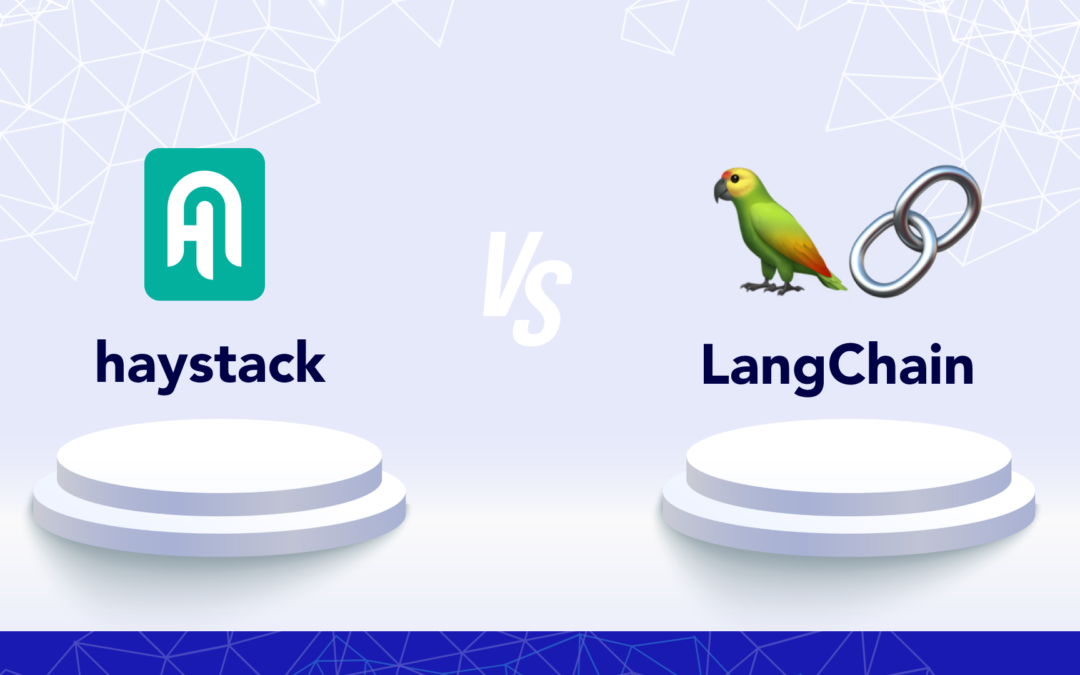
by Charlotte Johnson | Sep 26, 2024 | Artificial Intelligence, Blog, Latest Post, Top Picks |
The world of conversational AI is changing. Machines can understand and respond to natural language. Language models are important for this high level of growth. Frameworks like Haystack and LangChain provide developers with the tools to use this power. These frameworks assist developers in making AI applications in the rapidly changing field of Retrieval Augmented Generation (RAG). Understanding the key differences between Haystack and LangChain can help developers choose the right tool for their needs.
Key Highlights
- Haystack and LangChain are popular tools for making AI applications. They are especially good with Large Language Models (LLMs).
- Haystack is well-known for having great docs and is easy to use. It is especially good for semantic search and question answering.
- LangChain is very versatile. It works well with complex enterprise chat applications.
- For RAG (Retrieval Augmented Generation) tasks, Haystack usually shows better overall performance.
- Picking the right tool depends on what your project needs. Haystack is best for simpler tasks or quick development. LangChain is better for more complex projects.
Understanding the Basics of Conversational AI
Conversational AI helps computers speak like people. This technology uses language models. These models are trained on large amounts of text and code. They can understand and create text that feels human. This makes them perfect for chatbots, virtual assistants, and other interactive tools.
Creating effective conversational AI is not only about using language models. It is important to know what users want. You also need to keep the talk going and find the right information to give useful answers. This is where comprehensive enterprise chat applications like Haystack and LangChain come in handy. They help you build conversational AI apps more easily. They provide ready-made parts, user-friendly interfaces, and smooth workflows.
The Evolution of Conversational Interfaces
Conversational interfaces have evolved a lot. They began as simple rule-based systems. At first, chatbots used set responses. This made it tough for them to handle complicated chats. Then, natural language processing (NLP) and machine learning changed the game. This development was very important. Now, chatbots can understand and reply to what users say much better.
The growth of language models, like GPT-3, has changed how we talk to these systems. These models learn from a massive amount of text. They can understand and create natural language effectively. They not only grasp the context but also provide clear answers and adjust their way of communicating when needed.
Today, chat interfaces play a big role in several fields. This includes customer service, healthcare, education, and entertainment. As language models get better, we can expect more natural and human-like conversations in the future.
Defining Haystack and LangChain in the AI Landscape
Haystack and LangChain are two important open-source tools. They help developers create strong AI applications that use large language models (LLMs). These tools offer ready-made components that make it simpler to add LLMs to various projects.
Haystack is from Deepset. It is known for its great abilities in semantic search and question answering. Haystack wants to give users a simple and clear experience. This makes it a good choice for developers, especially those who are new to retrieval-augmented generation (RAG).
LangChain is great at creating language model applications, supported by various LLM providers. It is flexible and effective, making it suitable for complex projects. This is important for businesses that need to connect with different data sources and services. Its agent framework adds more strength. It lets users create smart AI agents that can interact with their environment.
Diving Deep into Haystack’s Capabilities
Haystack is special when it comes to semantic search. It does more than just match keywords. It actually understands the meaning and purpose of the questions. This allows it to discover important information in large datasets. It focuses on context rather than just picking out keywords.
Haystack helps build systems that answer questions easily. Its simple APIs and clear steps allow developers to create apps that find the right answers in documents. This makes it a great tool for managing knowledge, doing research, and getting information.
Core Functionalities and Unique Advantages
LangChain has several key features. These make it a great option for building AI applications.
- Unified API for LLMs: This offers a simple way to use various large language models (LLMs). Developers don’t need to stress about the specific details of each model. It makes development smoother and allows people to test out different models.
- Advanced Prompt Management: LangChain includes useful tools for managing and improving prompts. This helps developers achieve better results from LLMs and gives them more control over the answers they get.
- Scalability Focus: Haystack is built to scale up. This helps developers create applications that can handle large datasets and many queries at the same time.
Haystack offers many great features. It also has good documentation and support from the community. Because of this, it is a great choice for making smart and scalable NLP applications.
Practical Applications and Case Studies
Haystack is helpful in many fields. It shows how flexible and effective it can be in solving real issues.
In healthcare, Haystack helps medical workers find important information quickly. It sifts through a lot of medical literature. This support can help improve how they diagnose patients. It also helps in planning treatments and keeping up with new research.
Haystack is useful in many fields like finance, law, and customer service. In these areas, it is important to search for information quickly from large datasets. Its ability to understand human language helps it interpret what users want. This makes sure that the right results are given.
Unveiling the Potential of LangChain
LangChain is a powerful tool for working with large language models. Its design is flexible, which makes it easy to build complex apps. You can connect different components, such as language models, data sources, and external APIs. This allows developers to create smart workflows that process information just like people do.
One important part of LangChain is its agent framework. This feature lets you create AI agents that can interact with their environment. They can make decisions and act based on their experiences. This opens up many new options for creating more dynamic and independent AI apps.
Core Functionalities and Unique Advantages
LangChain has several key features. These make it a great option for building AI applications.
- Unified API for LLMs: This offers a simple way to use various large language models (LLMs). Developers don’t need to stress about the specific details of each model. It makes development smoother and allows people to test out different models.
- Advanced Prompt Management: LangChain includes useful tools for managing and improving prompts. This helps developers achieve better results from LLMs and gives them more control over the answers they get.
- Support for Chains and Agents: A main feature is the ability to create several LLM calls. It can also create AI agents that function by themselves. These agents can engage with different environments and make decisions based on the data they get.
LangChain has several features that let it adapt and grow. These make it a great choice for creating smart AI applications that understand data and are powered by agents.
How LangChain is Transforming Conversational AI
LangChain is really important for conversational AI. It improves chatbots and virtual assistants. This tool lets AI agents link up with data sources. They can then find real-time information. This helps them give more accurate and personal responses.
LangChain helps create chains. This allows for more complex chats. Chatbots can handle conversations with several turns. They can remember earlier chats and guide users through tasks step-by-step. This makes conversations feel more friendly and natural.
LangChain’s agent framework helps build smart AI agents. These agents can do various tasks, search for information from many places, and learn from their chats. This makes them better at solving problems and more independent during conversations.
Comparative Analysis: Haystack vs LangChain
A look at Haystack and LangChain shows their different strengths and weaknesses. This shows how important it is to pick the right tool for your project’s specific needs. Both tools work well with large language models, but they aim for different goals.
Haystack is special because it is easy to use. It helps with semantic search and question answering. The documentation is clear, and the API is simple to work with. This is great because Haystack shines for developers who want to learn fast and create prototypes quickly. It is very useful for apps that require retrieval features.
LangChain is very flexible. It can manage more complex NLP tasks. This helps with projects that need to connect several services and use outside data sources. LangChain excels at creating enterprise chat applications that have complex workflows.
Performance Benchmarks and Real-World Use Cases
When we look at how well Haystack and LangChain work, we need to think about more than just speed and accuracy. Choosing between them depends mostly on what you need to do, how complex your project is, and how well the developer knows each framework.
Directly comparing performance can be tough because NLP tasks are very different. However, real-world examples give helpful information. Haystack is great for semantic search, making it a good choice for versatile applications such as building knowledge bases and systems to find documents. It is also good for question-answering applications, showing superior performance in these areas.
LangChain, on the other hand, uses an agent framework and has strong integrations. This helps in making chatbots for businesses, automating complex tasks, and creating AI agents that can connect with different systems.
| Feature |
Haystack |
LangChain |
| Ease of Use |
High |
Moderate |
| Documentation |
Excellent |
Good |
| Ideal Use Cases |
Semantic Search, Question Answering, RAG |
Enterprise Chatbots, AI Agents, Complex Workflows |
| Scalability |
High |
High |
Choosing the Right Tool for Your AI Needs
Choosing the right tool, whether it is Haystack or LangChain, depends on what your project needs. First, think about your NLP tasks. Consider how hard they are. Next, look at the size of your application. Lastly, keep in mind the skills of your team.
If you want to make easy and friendly apps for semantic search or question answering, Haystack is a great choice. It is simple to use and has helpful documentation. Its design works well for both new and experienced developers.
If your Python project requires more features and needs to handle complex workflows with various data sources, then LangChain, a popular open-source project on GitHub, is a great option. It is flexible and supports building advanced AI agents. This makes it ideal for larger AI conversation projects. Keep in mind that it might take a little longer to learn.
Conclusion
In conclusion, it’s important to know the details of Haystack and LangChain in Conversational AI. Each platform has unique features that meet different needs in AI. Take time to look at what they can do, see real-world examples, and review how well they perform. This will help you choose the best tool for you. Staying updated on changes in Conversational AI helps you stay current in the tech world. For more information and resources on Haystack and LangChain, check the FAQs and other materials to enhance your knowledge.
Frequently Asked Questions
-
What Are the Main Differences Between Haystack and LangChain?
The main differences between Haystack and LangChain are in their purpose and how they function. Haystack is all about semantic search and question answering. It has a simple design that is user-friendly. LangChain, however, offers more features for creating advanced AI agents. But it has a steeper learning curve.
-
Can Haystack and LangChain Be Integrated into Existing Systems?
Yes, both Haystack and LangChain are made for integration. They are flexible and work well with other systems. This helps them fit into existing workflows and be used with various technology stacks
-
What Are the Scalability Options for Both Platforms?
Both Haystack and LangChain can improve to meet needs. They handle large datasets and support tough tasks. This includes enterprise chat applications. These apps need fast data processing and quick response generation.
-
Where Can I Find More Resources on Haystack and LangChain?
Both Haystack and LangChain provide excellent documentation. They both have lively online communities that assist users. Their websites and forums have plenty of information, tutorials, and support for both beginners and experienced users.