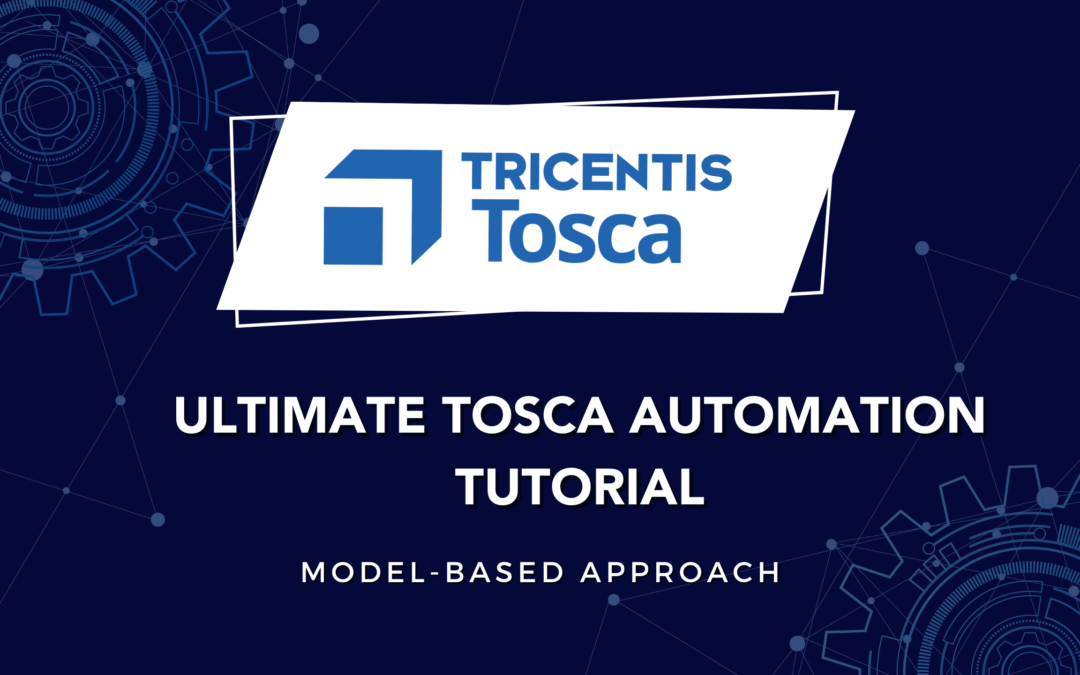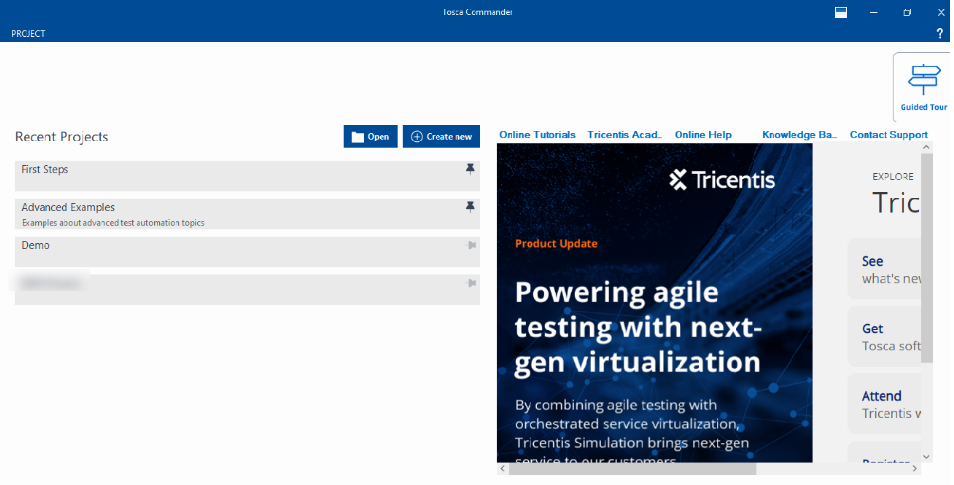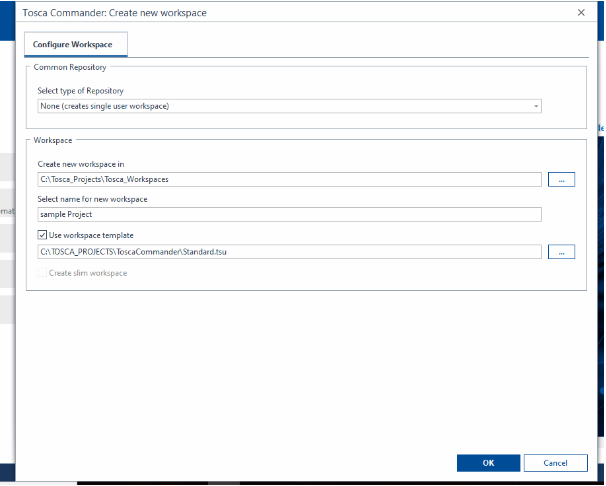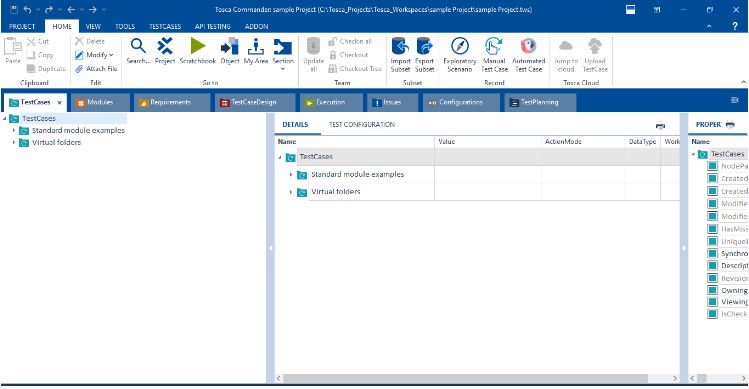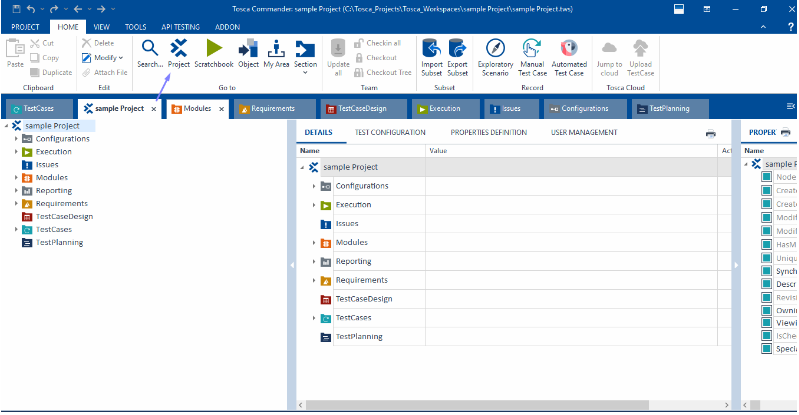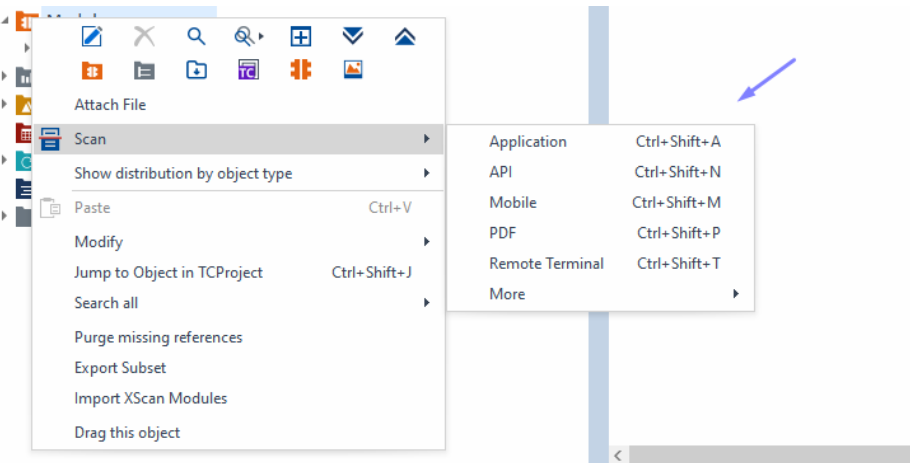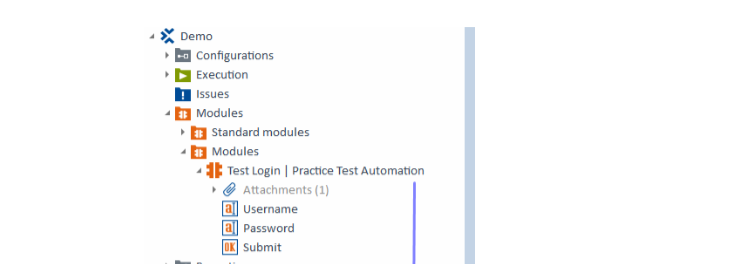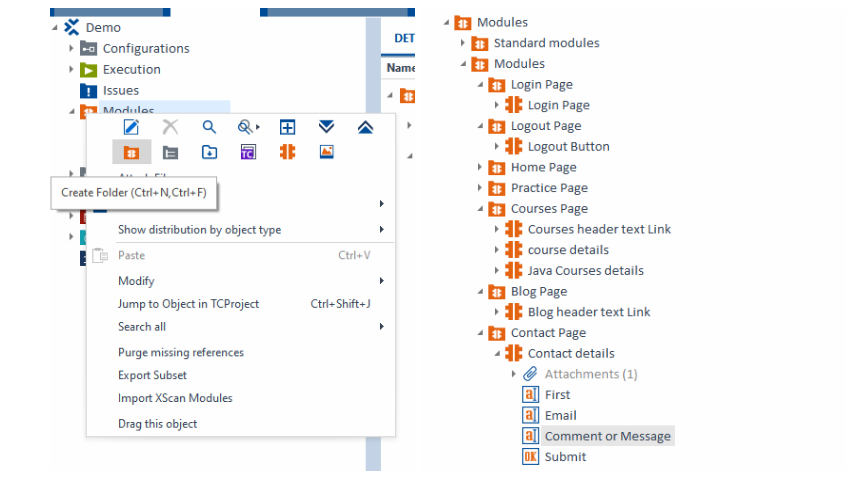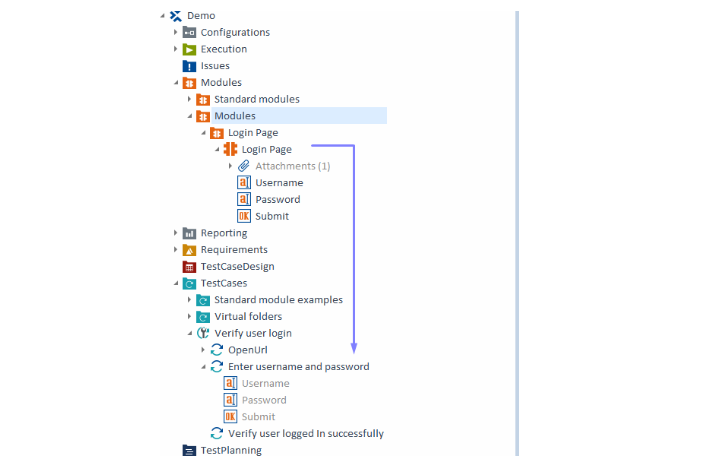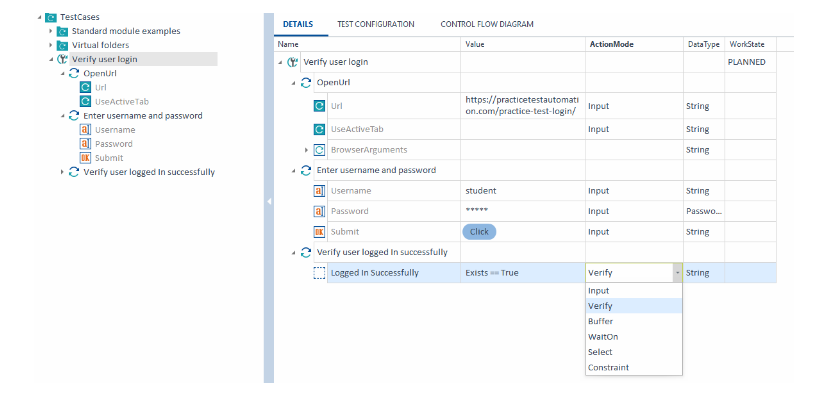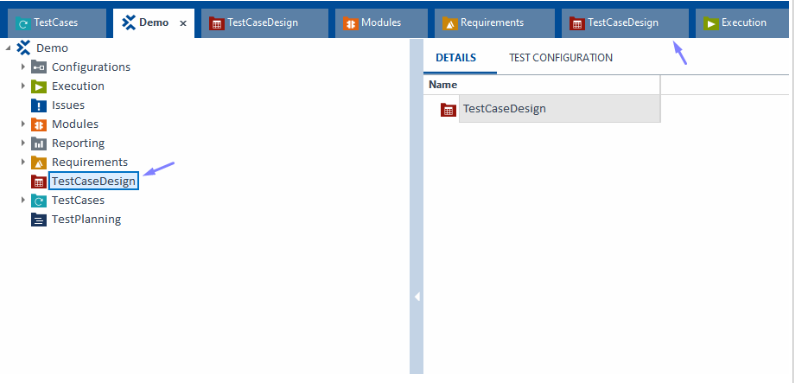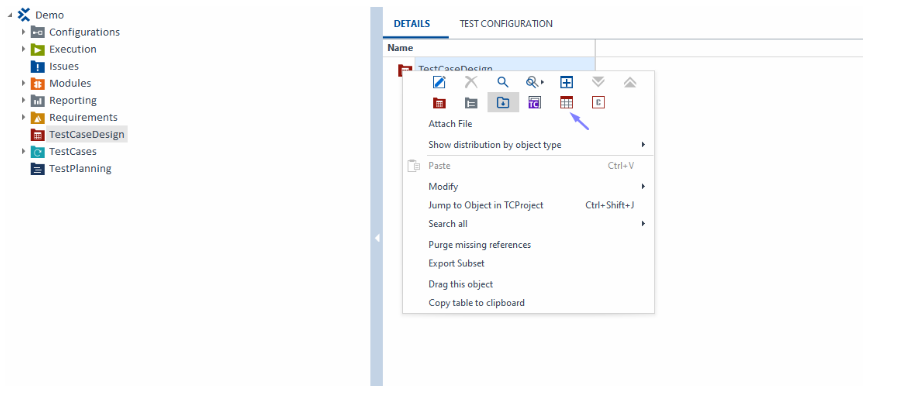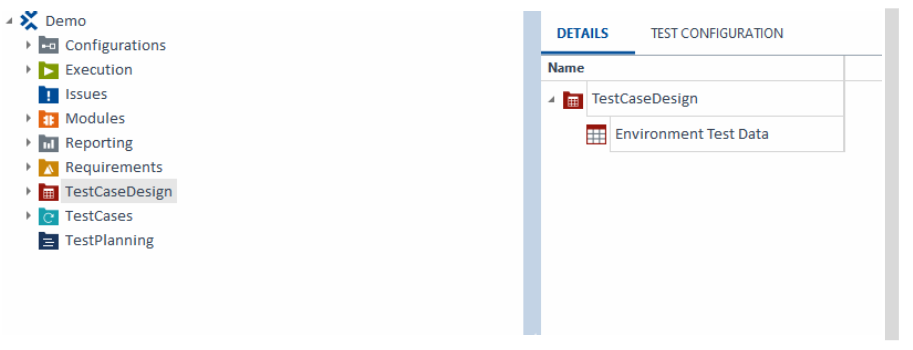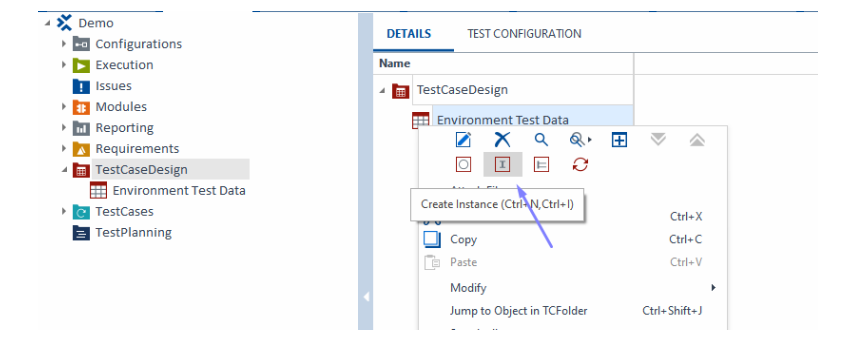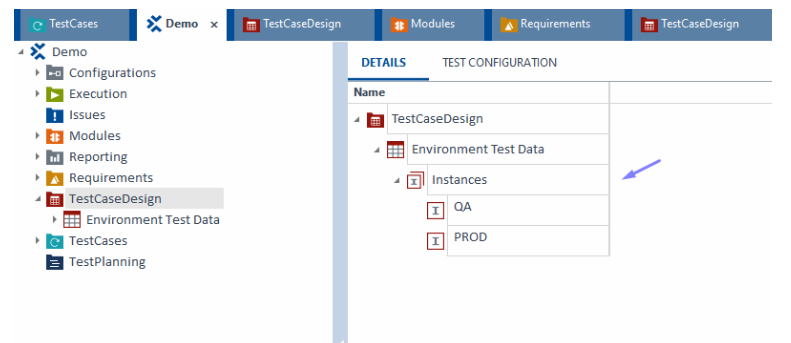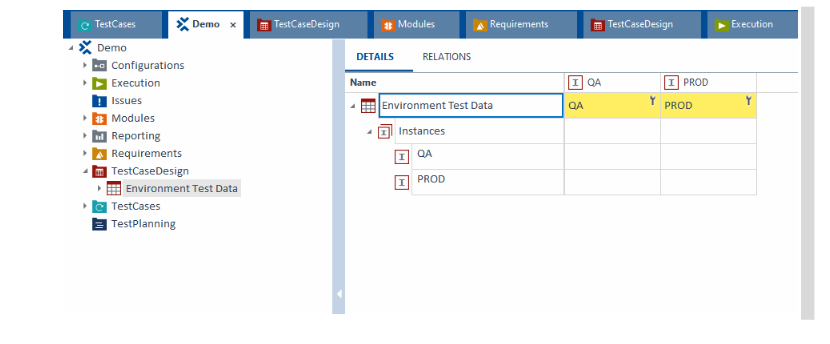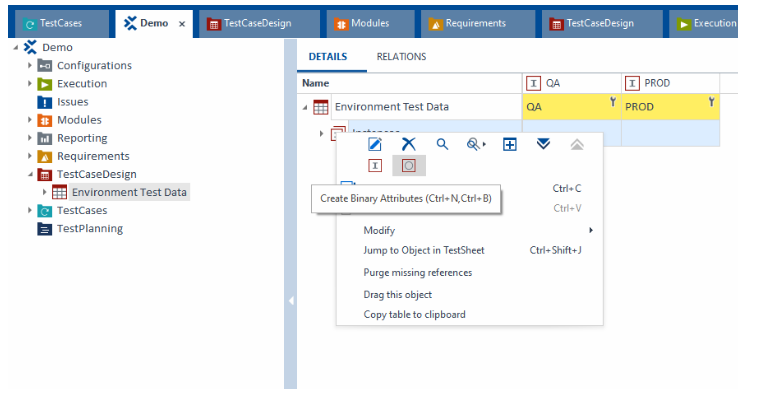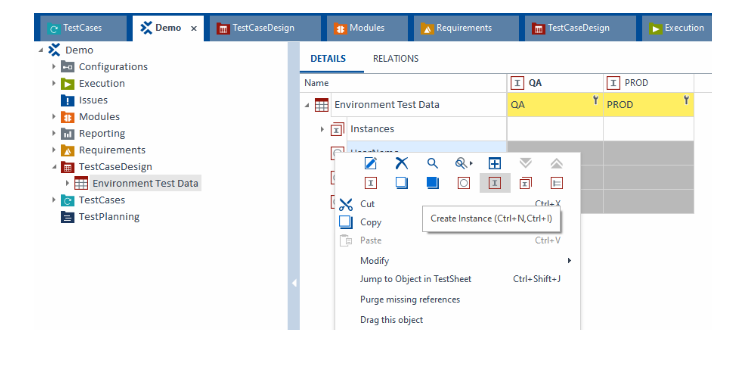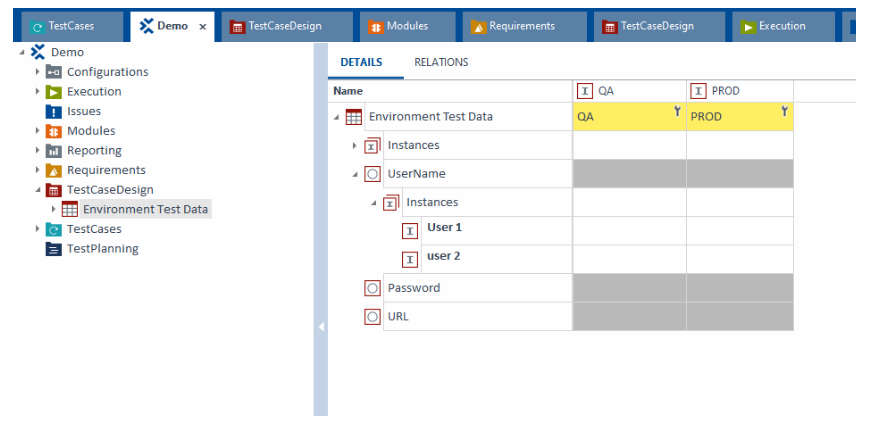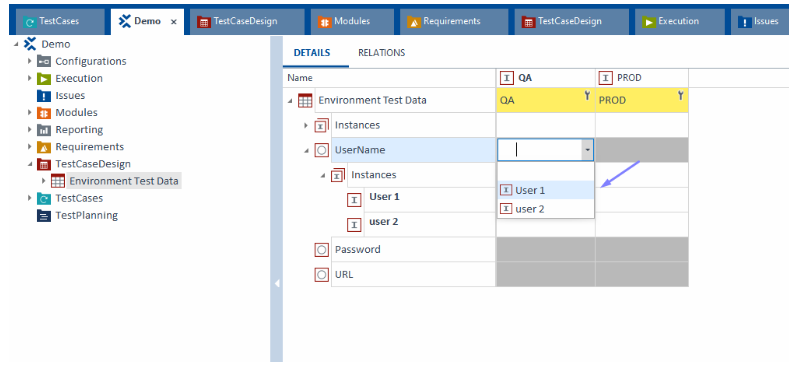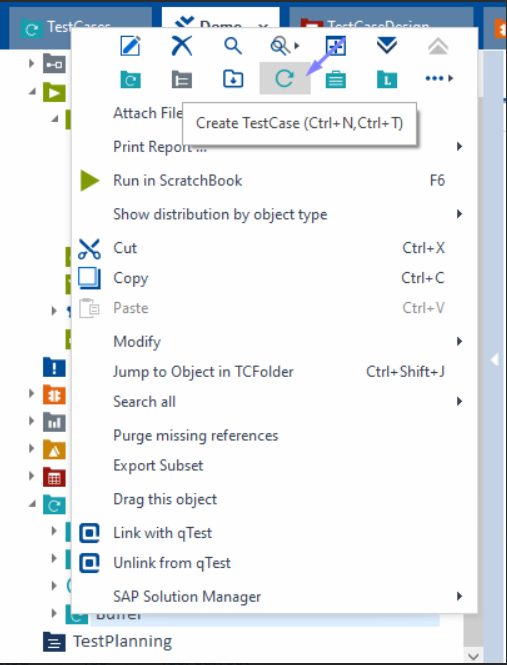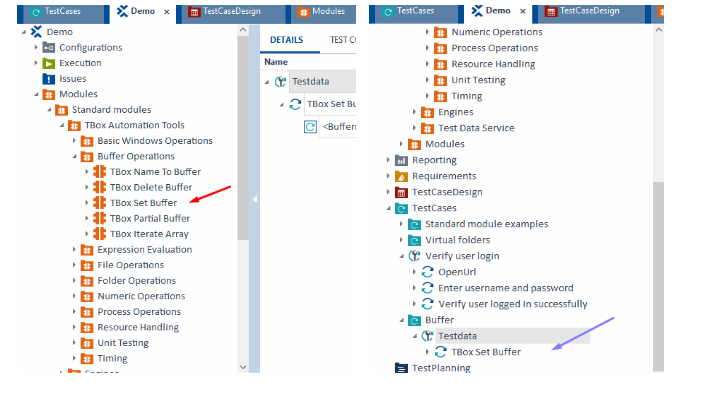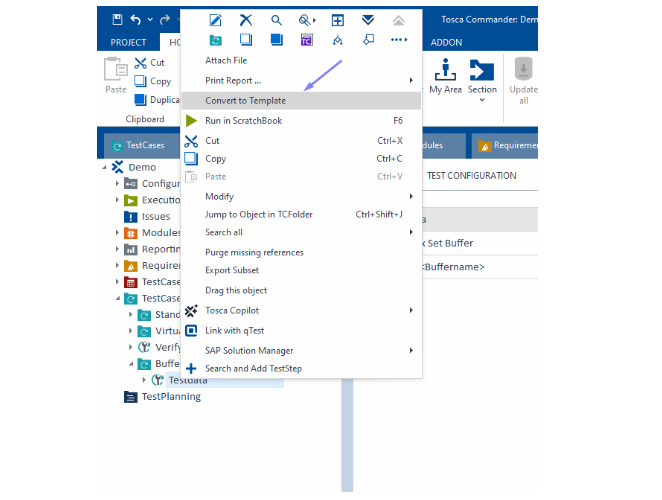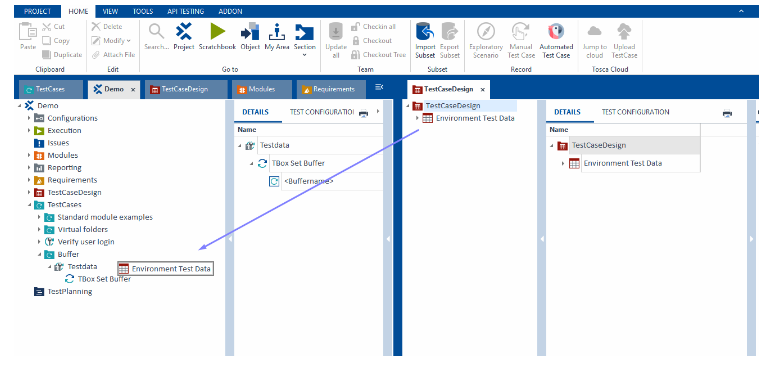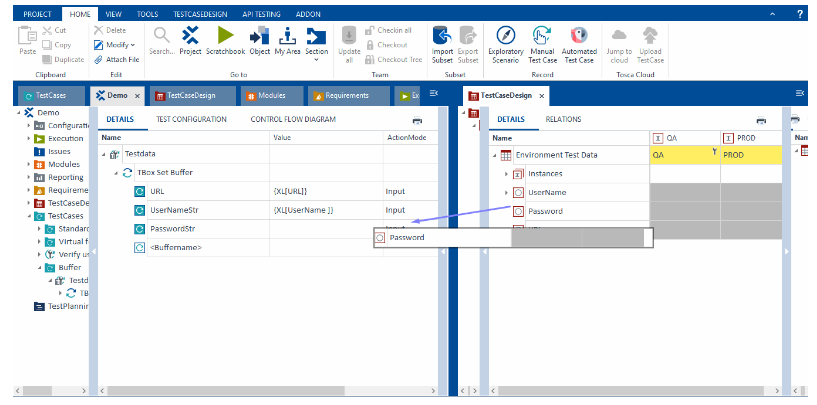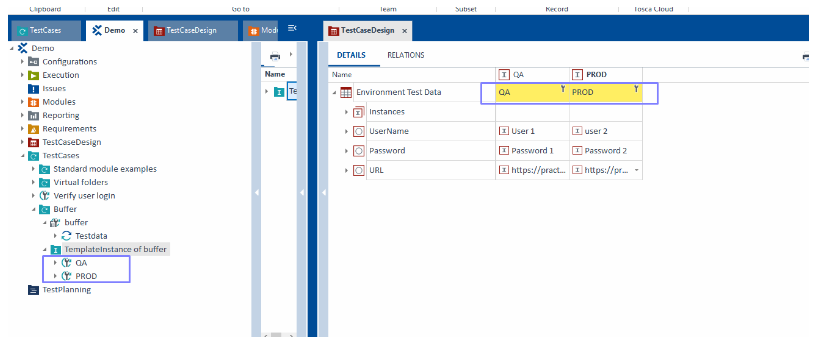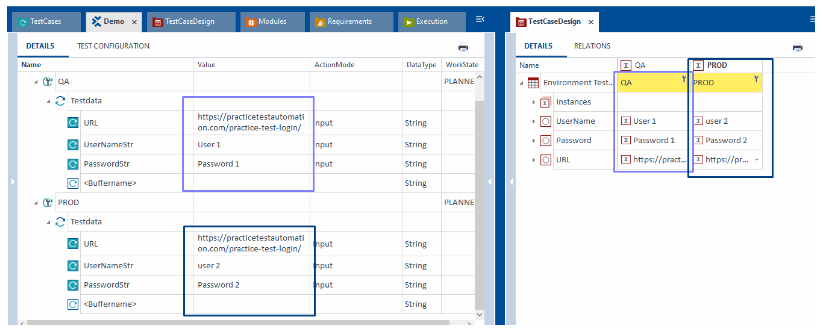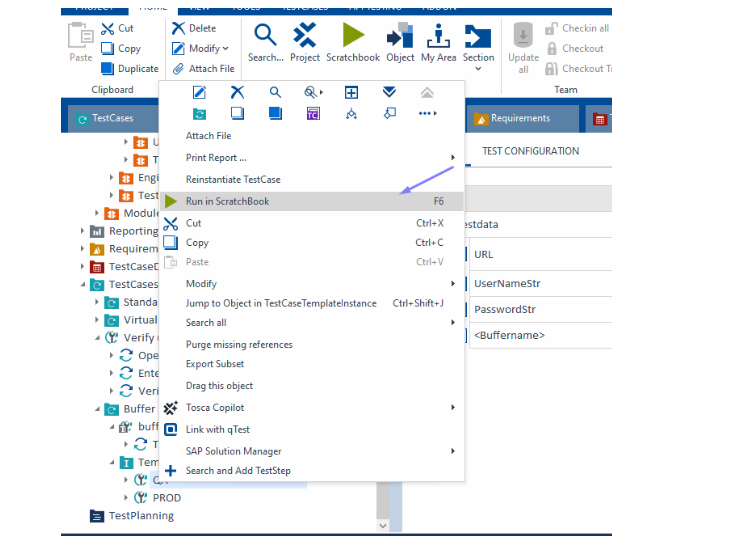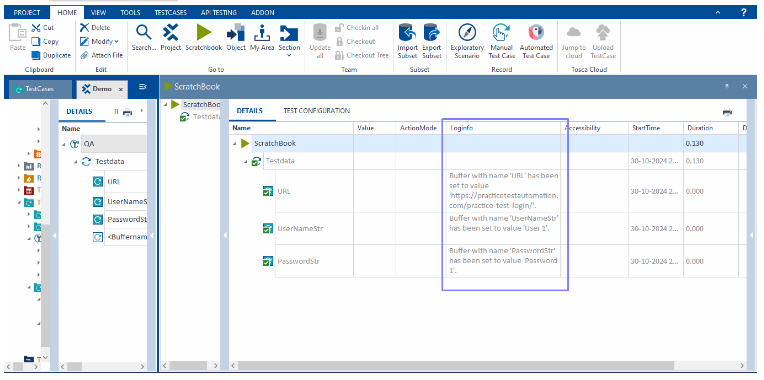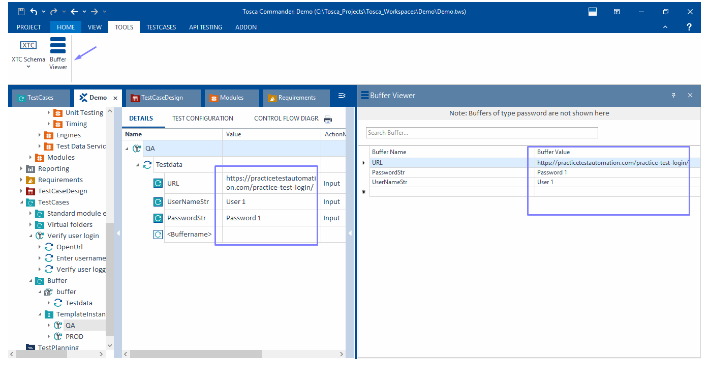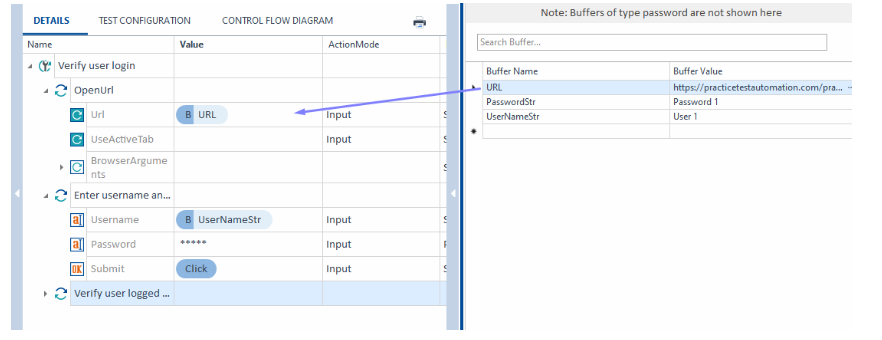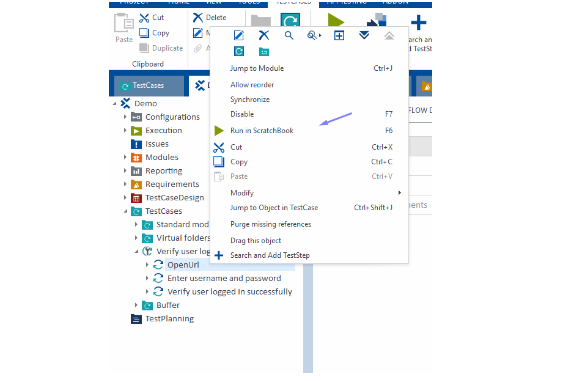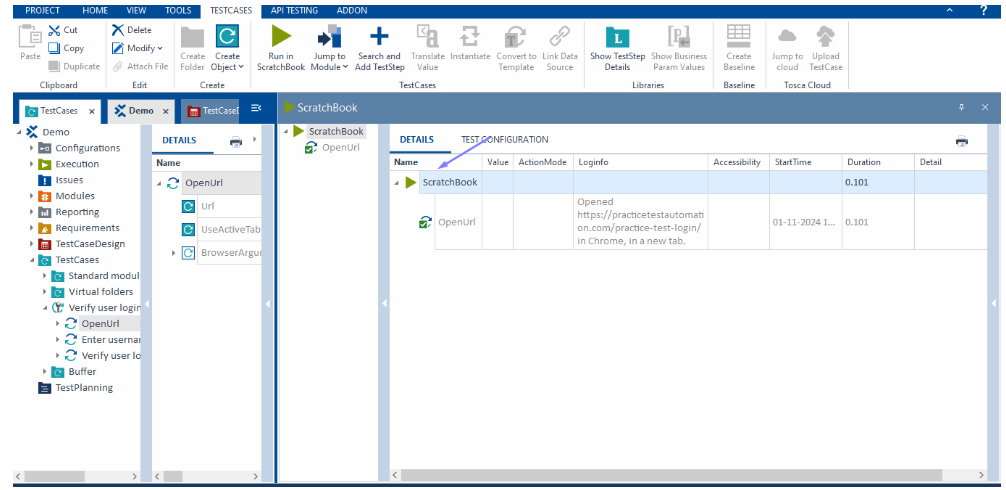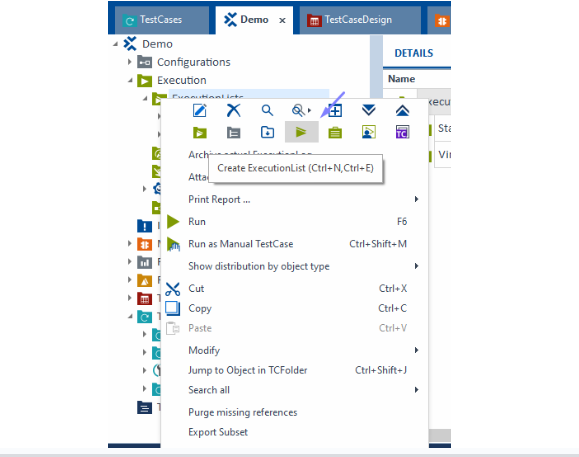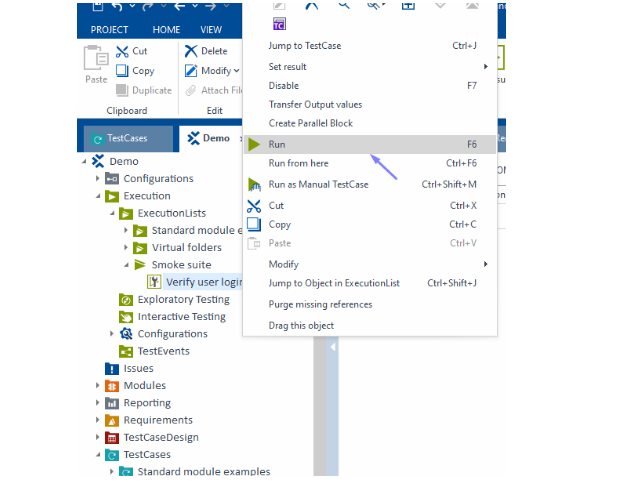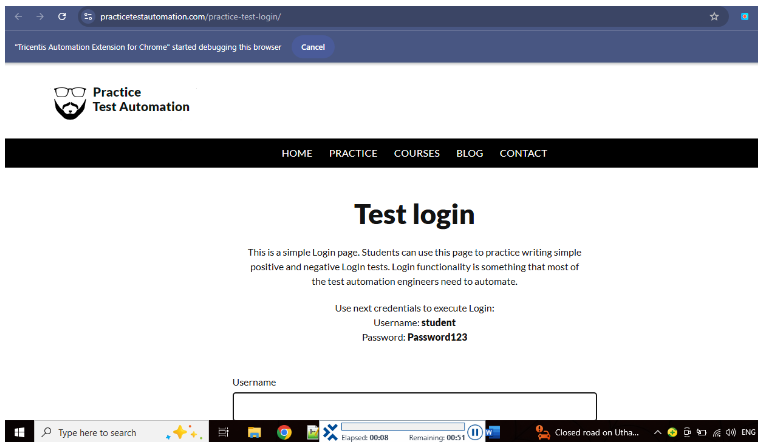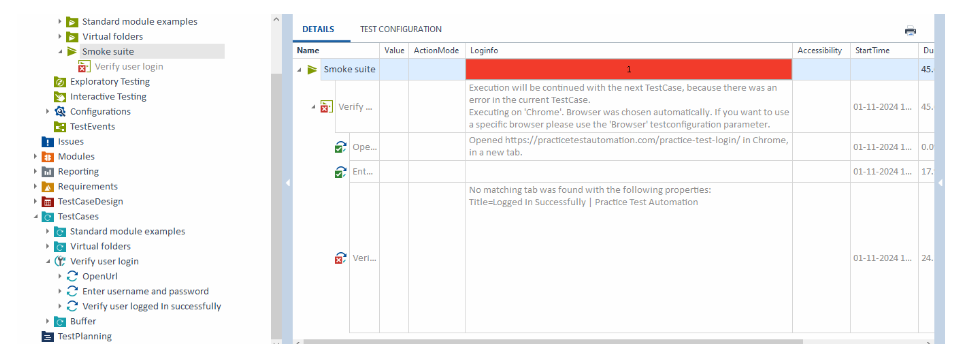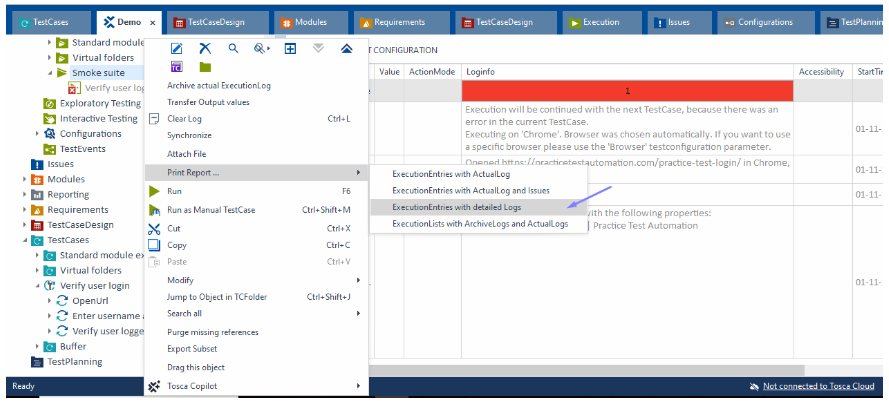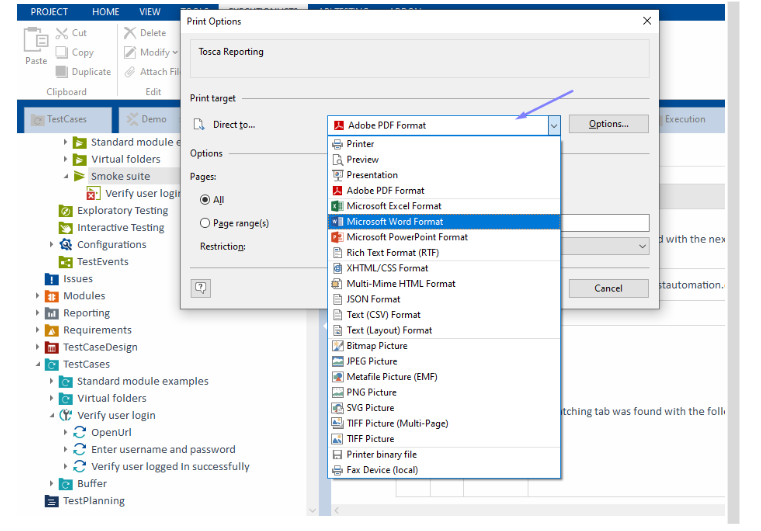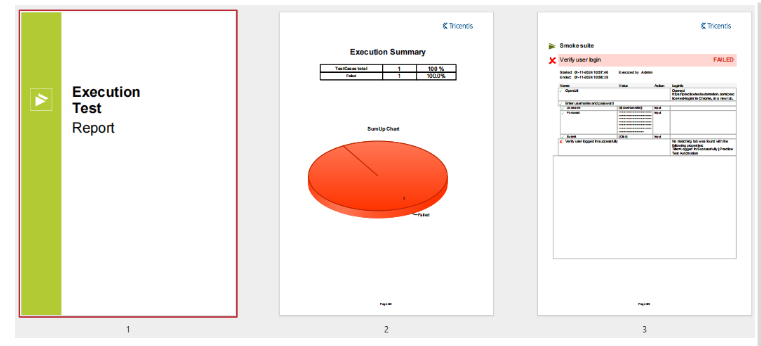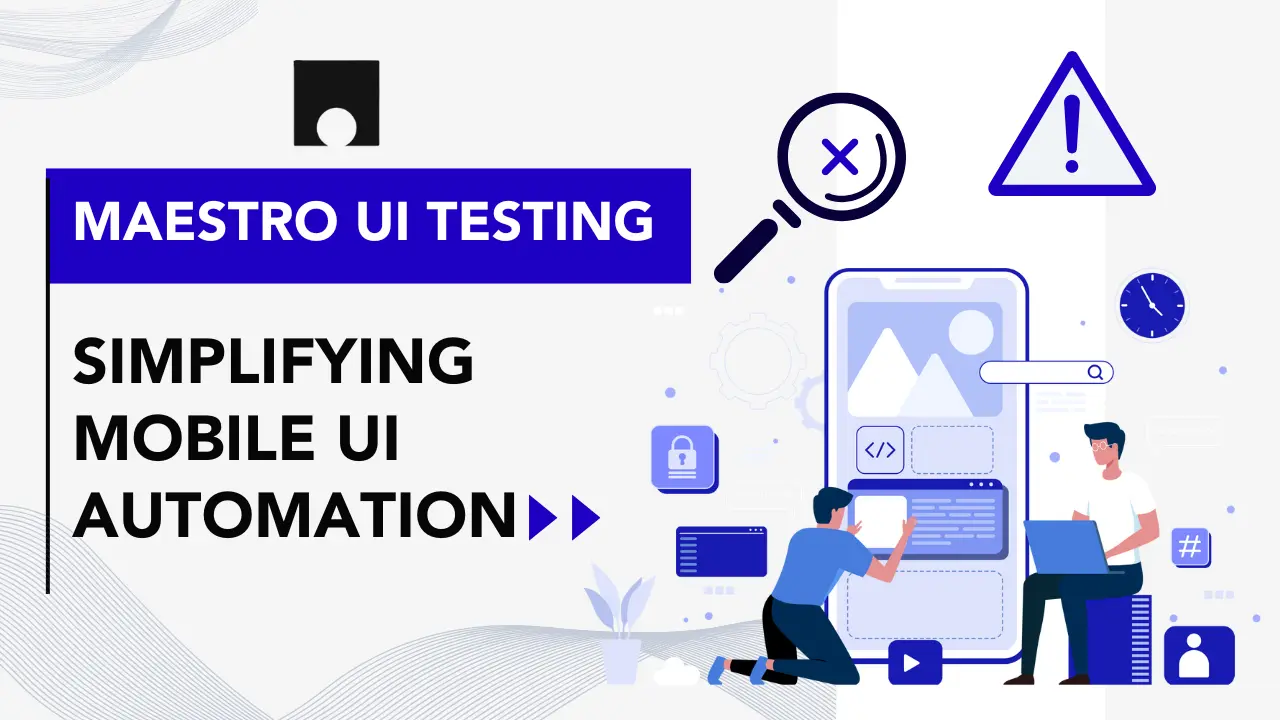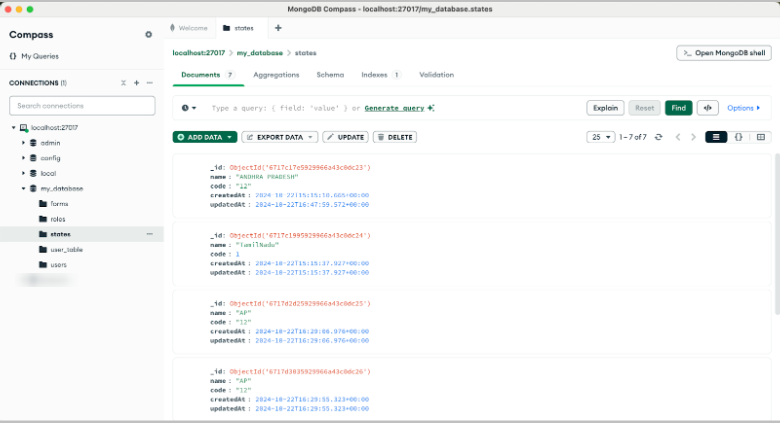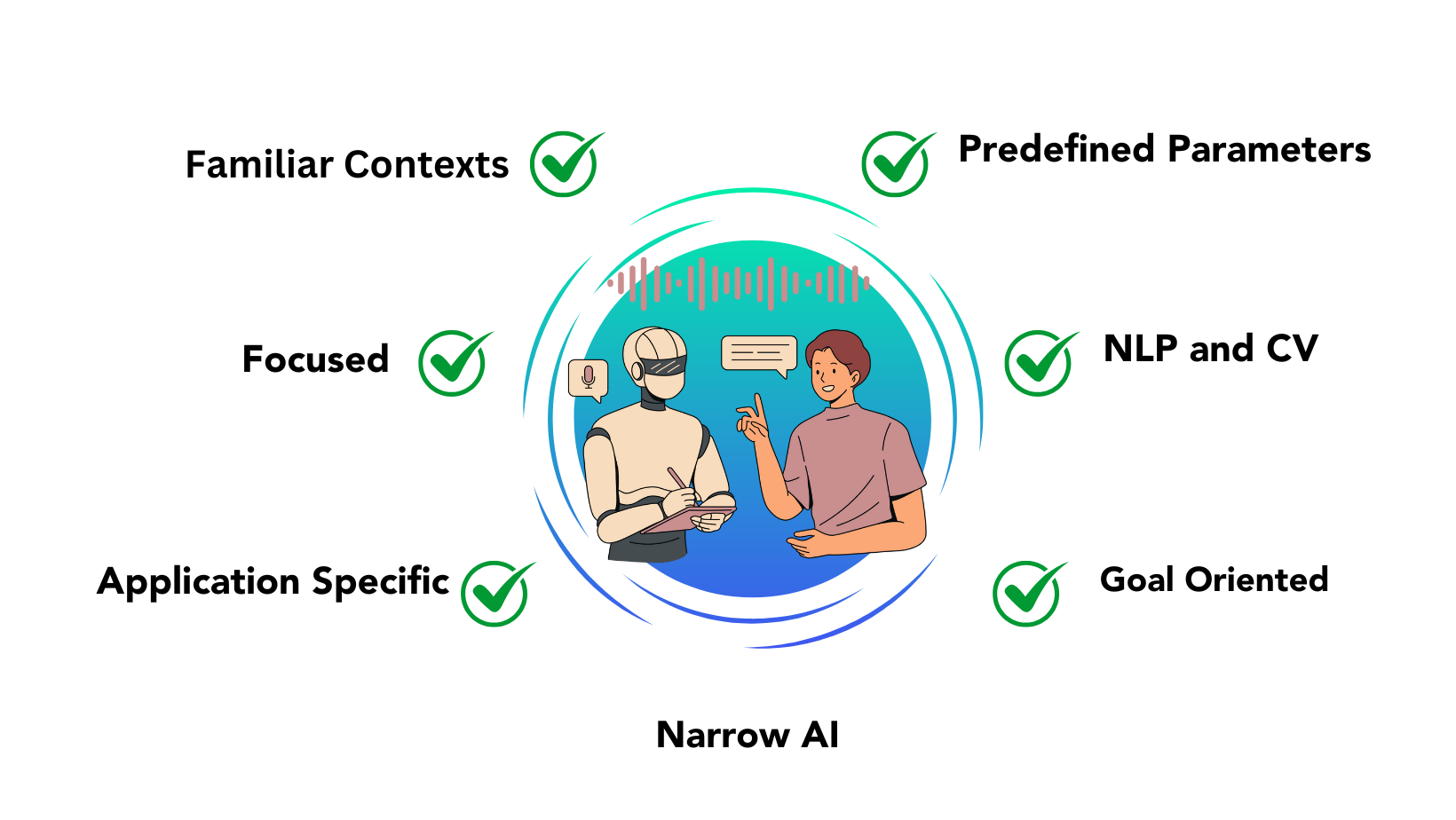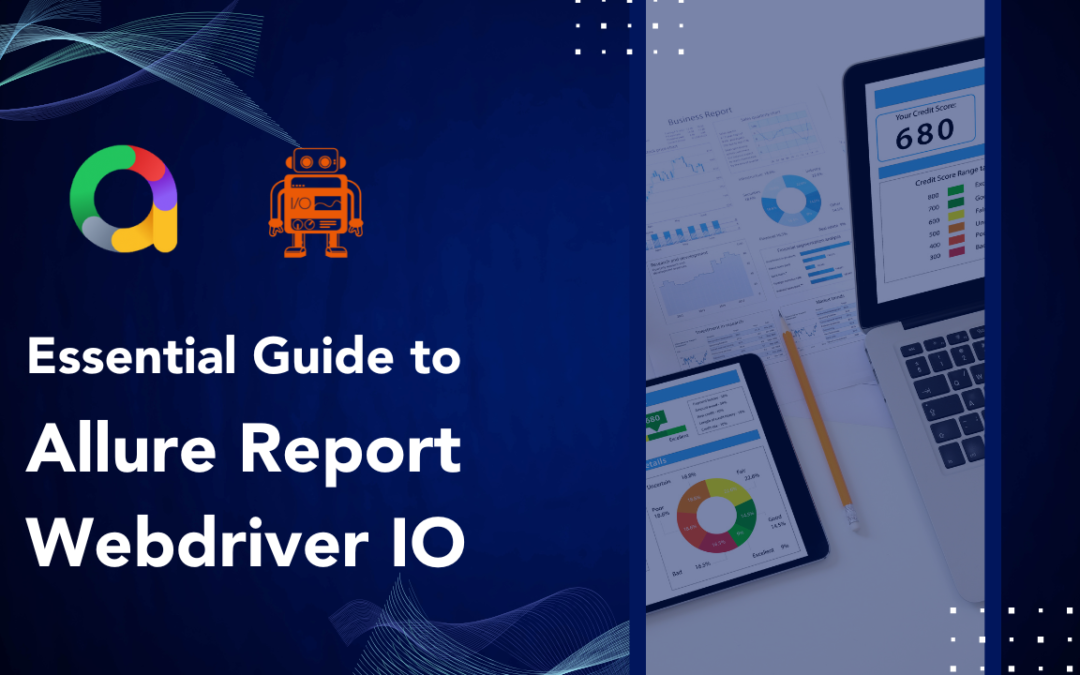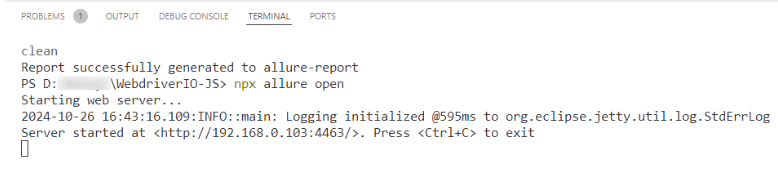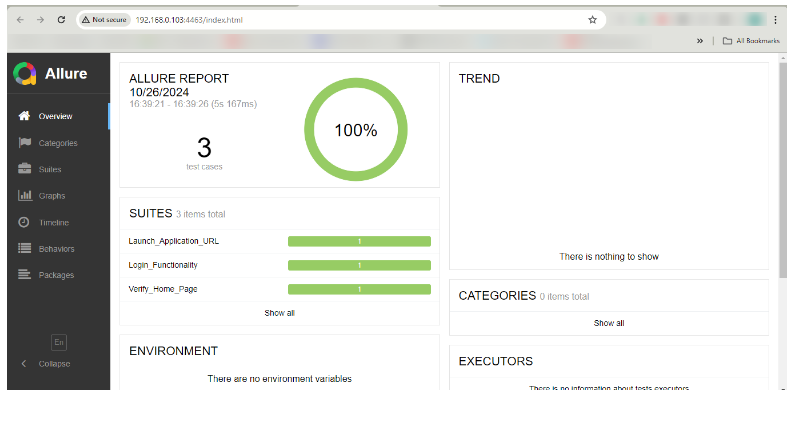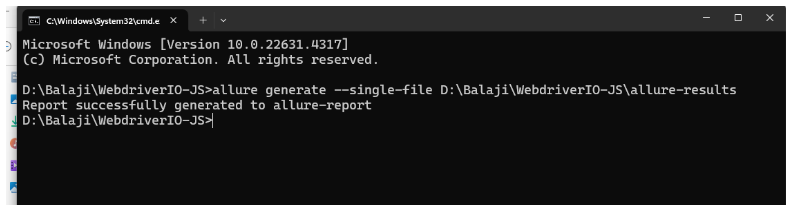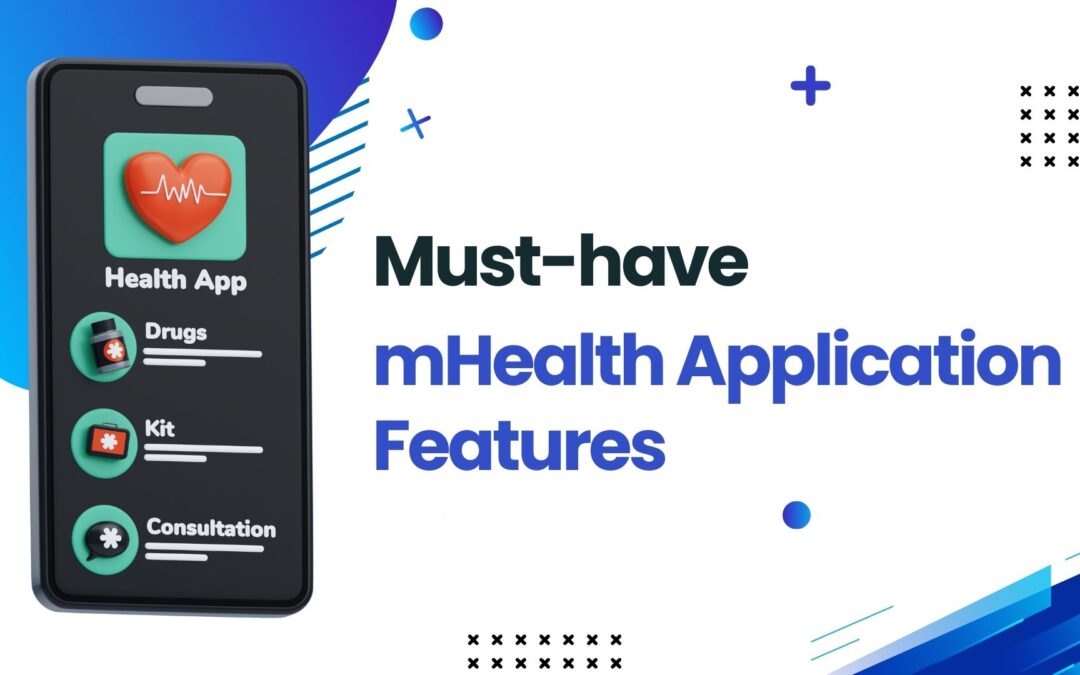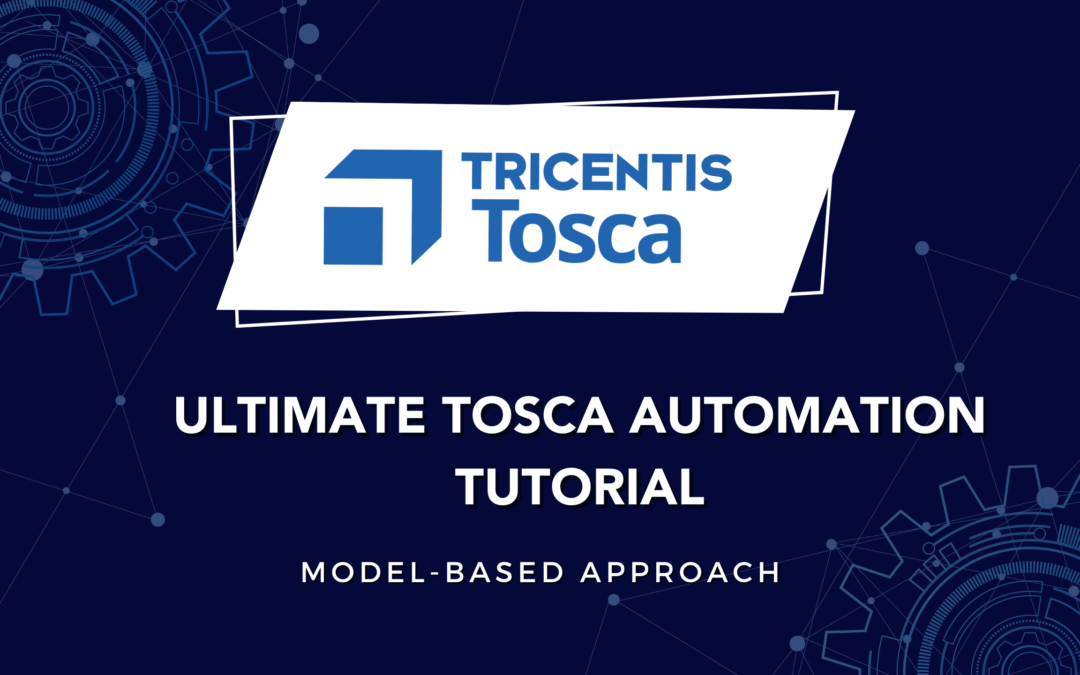
by Mollie Brown | Nov 5, 2024 | Automation Testing, Blog, Latest Post, Top Picks |
In today’s quick software development world, it is important to keep apps high quality. A key part of this is software testing. Tosca automation is a strong tool that helps with this task. This blog, titled “Tosca Automation Tutorial: Model-Based Approach,” will cover the main points about Tosca. We will look into its new model-based method to make your software testing better.
Key Highlights
- Learn how Tricentis Tosca can make your software testing process easier.
- This blog gives a simple look at Tosca, its features, and how it helps with test automation.
- Find out how Tosca’s model-based approach allows you to create tests quickly, reuse them often, and ease maintenance.
- We will explore real-world examples of how Tosca works well in different environments.
- If you are new to Tosca or want to enhance your automation skills, this guide has helpful tips for using Tosca in your testing tasks.
Exploring the Core of Tosca Automation
Tosca automation, from Tricentis, is a top test automation tool. It helps make software testing easier and faster. Its simple design and strong features let you create, manage, and run automated tests easily. This means less manual work and faster software delivery.
Tosca is special because it uses a model-based approach. This means it creates reusable test pieces for the application being tested. Tosca simplifies technical details. As a result, both technical and non-technical people can join in test automation.
Unveiling the Features of Tosca Automation
Tosca is a powerful tool that makes testing easy and quick. One great feature of Tosca is how simple it is to create test cases. Users can use a drag-and-drop design to build their test cases. They do not need to know a lot about coding to do this.
Tosca offers excellent test data management. The platform helps you handle test data easily. This way, tests are completed with the right inputs and checks. A straightforward method to manage data cuts down on mistakes and makes test results more reliable.
Tosca is not just about basic needs. It offers many advanced features. These features include risk-based testing and API testing. Also, it connects easily with CI/CD pipelines. This makes it a great choice for software development today.
How Tosca Stands Out in the Automation Landscape
Tosca test automation stands out from other automation tools. It has special features that fit the needs of software testing. It is easy to use. Even those with little technical skills can use it without any trouble.
Tosca is not only about running tests. It covers the whole testing process. It works well with popular development and testing tools. This makes it easy for teams to add Tosca to what they already do. They can then work better together and get feedback faster.
Tosca works with many platforms and technologies. It can do several testing tasks. You can test web applications, mobile apps, APIs, or desktop applications using it. Tosca offers the flexibility and power you need to cover all tests completely.
What is Model-Based Approach?
The model-based approach changes how we make and manage test cases. It is different from the old script-based method. The traditional way takes a lot of time and is hard to keep up to date. Model-based testing focuses on creating a model of the application we are testing. This model is important because it illustrates how the app works. It includes details about its features, buttons, and logic.
With this method, the design of tests is separate from the code. This makes it easy to reuse tests and manage them. When the application is updated, testers only need to change the main model. These changes will then automatically update all connected test cases. This is very useful for keeping test suites current with changing applications. Therefore, it works well for quick development, especially in the functional testing of web applications.
Uniqueness of model-based approach
Model-based testing is important because it can change with the application. Rather than depending on weak scripts that may fail with each update, the model serves as a guide. This flexible approach helps keep tests helpful and efficient, even as software keeps changing.
This method is easy to understand. Testers can clearly see how the application works and what the test scenarios look like with the model. This visual approach supports teamwork between testers and developers. Both sides can understand and help with the testing process.
Enhance Reusability
At the core of model-based testing is reusable test libraries. These libraries keep parts of tests that you can use again. They include common actions, checks, and business tasks. When testers create a library of these reusable pieces, they can save a lot of time and effort. This helps them make new test cases much easier.
This method helps keep practice steady. When teams use ready-made and tested modules, they make fewer mistakes. They also stick to software processes.
We enjoy many benefits. These include better test coverage, faster test execution, and improved software quality. When companies use reusable test libraries, they can enhance their testing process. This helps them create great software that meets high standards.
Responsive Object Recognition
Tosca automation uses smart object recognition. This feature makes it different from regular testing tools. It allows Tosca to interact with application interfaces the same way a person would.
Tosca’s object recognition is more than just spotting items based on their features. It uses smart algorithms to learn the context and connections between different parts of the user interface. This helps Tosca deal with challenging situations in a better way.
Tosca is a good choice for testing apps that change regularly or need updates often. This includes testing for web, mobile, and desktop applications.
Reusable Test Libraries and Steps
Reusable test libraries are key for Tosca’s model-based method. They help testers build test parts that are simple to join and use. This speeds up the test creation process. It also supports best practices in testing.
Testers can make and save test steps in these libraries. A test step means any action or engagement with the application they are testing. Some test steps can be simple, like clicking a button. Others can be more complicated, like filling out forms or moving through different screens.
By putting these common test steps in reusable libraries, Tosca helps teams create a strong test automation framework. This way, it cuts down on repeated tasks and makes maintenance simpler. It also ensures that tests remain consistent and trustworthy.
Streamlined Testing and Validation
Tosca’s method makes testing simpler and well-organized. It keeps the test logic apart from the code. This setup helps teams build and run tests more quickly. Because of this, they get feedback fast. It helps them spot and solve issues early in the software development process.
Finding problems early is key to keeping high quality in software development. With Tosca, testers can make test suites that look at many different scenarios. This way, applications can be tested thoroughly before they go live. It helps lower the number of costly bugs and problems in production.
When companies use Tosca’s easy testing and checking methods, they can make their software better. This saves them time when they launch their products. A better software position means they can provide great user experiences. It also helps them stay on top in today’s fast software world.
Step-by-Step Guide to Implementing Model-Based Approach in Tosca
Step 1: Understand Model-Based Approach in Tosca
Learn about Tosca’s approach to model-based testing. It focuses on making and reusing models of the application. This way makes it easier to create and keep test cases.
Benefits:
Broad Scenario Testing: Model based testing allows testing a wide range of scenarios without embedding logic or data into the test cases directly.
Code-Free Models: Models are visual, code-free, and highly reusable, making MBT accessible to non-developers.
Ease of Maintenance: Updating a single model or data set propagates to all tests relying on it, reducing maintenance time.
Step 2: Set Up Your Tosca Environment
- Install Tosca: Ensure you have the latest version of Tricentis Tosca installed.
- Download and Install: Visit Tricentis to download Tosca. Run the installer, accept terms, select components (like Tosca Commander), and complete the setup.
- Chrome Extension: For web automation, add the “Tosca Automation Extension” from the Chrome Web Store.
- Initial Setup: Launch Tosca, activate your license, and set up a new project workspace. Create folders for Modules, Test Cases, and Execution Lists.
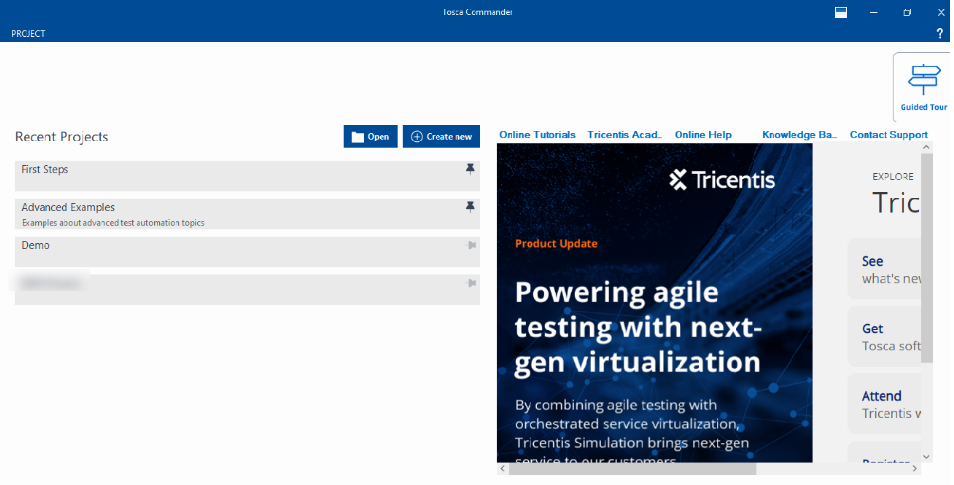
- Click > create new
- In the subsequent Tosca Commander: Create new workspace window, select Oracle, MS SQL Server, or DB2 from the Select type of Repository drop-down menu.
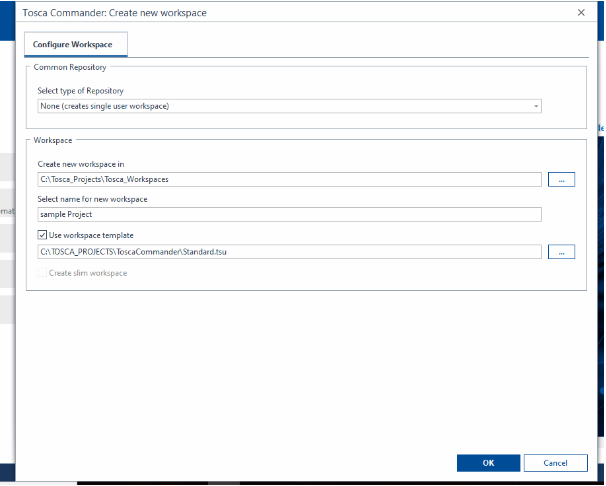
- Click OK to create a new workspace
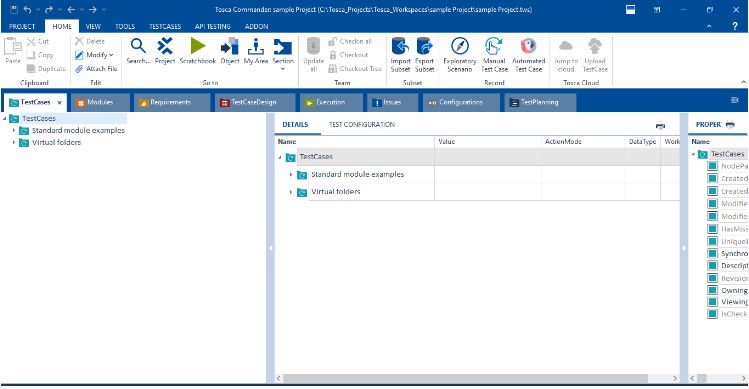
- To view the project structure, click on the Project
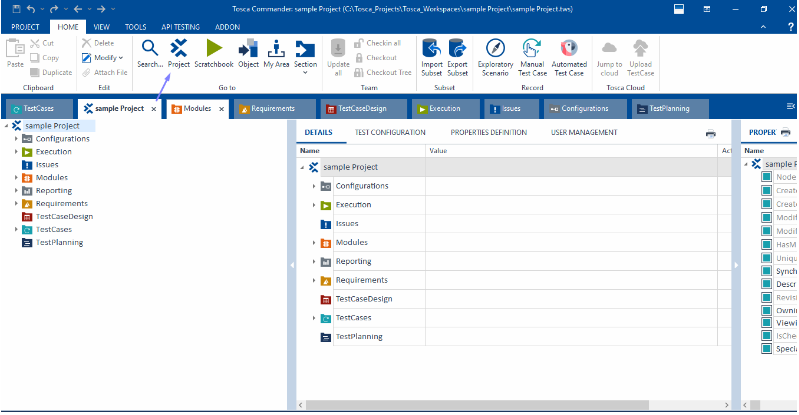
- Configure Project Settings: Set up your workspace. Also, adjust any necessary settings for your project in Tosca, such as database or API connections.
Step 3: Create the Application Model
- Find and Scan Your Application (AUT):
1.Open the Scanner: Tosca has different scanning options based on the application type (web, desktop, or mobile). Launch the scanner through Tosca Commander > Scan Application.
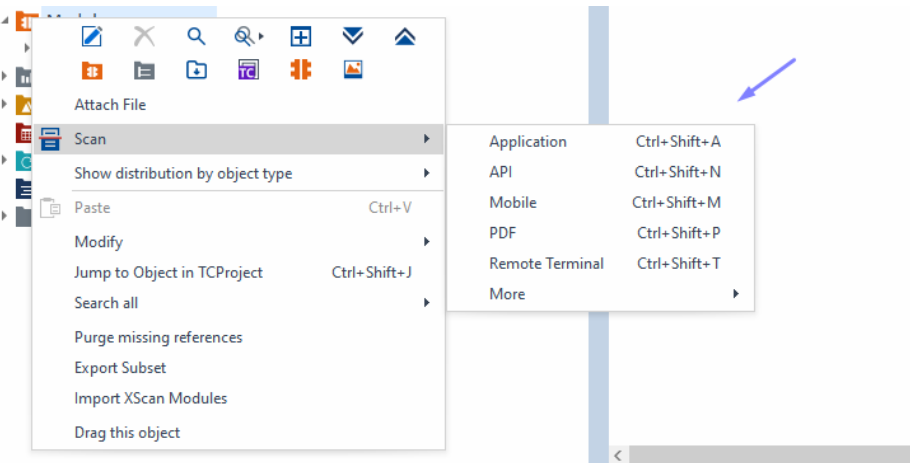
2.Identify Controls: For a web app, for example, open the browser and navigate to the AUT. Select the web scanner, and Tosca will display elements (buttons, input fields, etc.) as you hover over them.
Right click on Modules > scan > Application

3.Select and Capture: Click to capture relevant elements for testing. Tosca will record these elements in a structured format, enabling them for reuse in different test cases.
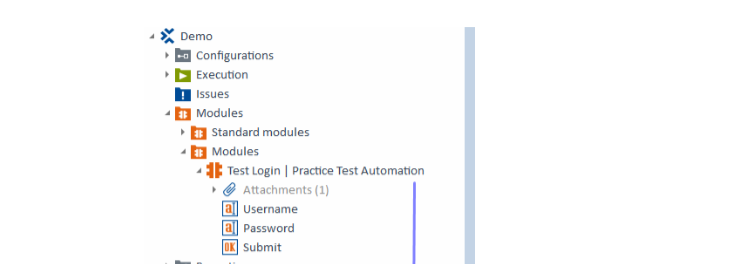
- Create Modules: Organize these parts into modules. These modules are the foundation for your test cases.
- Modules: Reusable components in Tosca for parts of an application (e.g., login screen with fields and buttons).
- Sub-Modules: Smaller sections within a Module, used for complex screens with multiple sections (e.g., product details in an e-commerce app).
To create a sub-module (Right click on the module > create folder
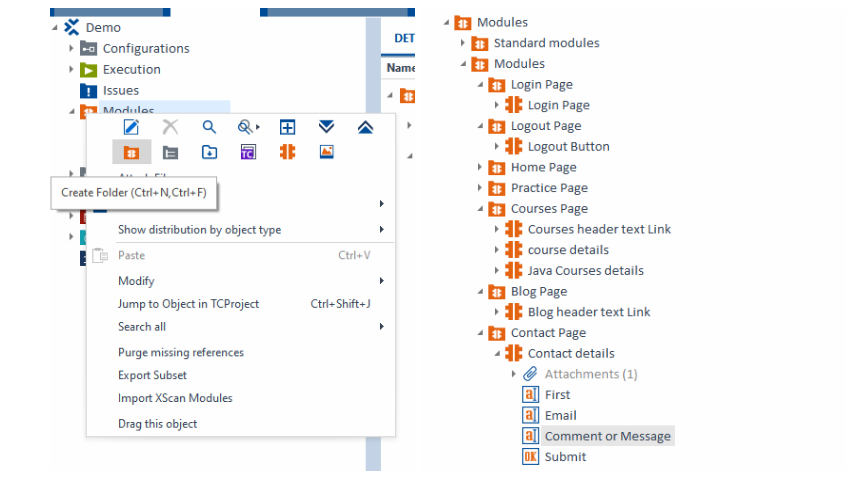
Step 4: Design Test Cases Using the Model
- Define Test Steps: Drag and Drop Elements: In Tosca Commander, start a new test case and drag elements from modules to create test steps. Arrange these steps in the order users typically interact with the application (e.g., navigating to login, entering credentials, and submitting).
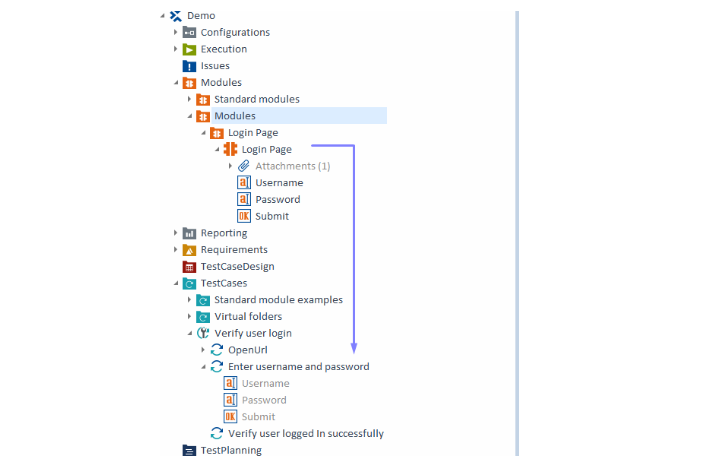
- Specify Actions and Values: For each step, specify actions (click, input text) and values (e.g., “username123” for a login field).
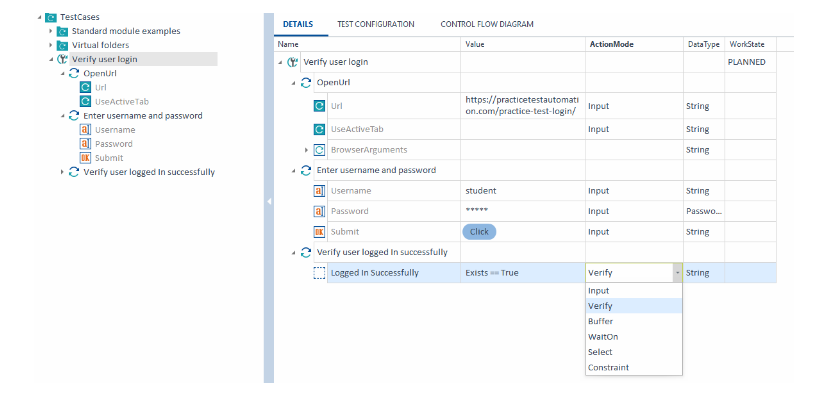
Input (Standard): Enters values into test objects (e.g., text fields, dropdowns).
Verify: Checks if test object values match expected results.
Buffer: Captures and stores data from test objects for later use.
WaitOn: Pauses execution until a specific condition is met on a test object.
Constraint: Defines conditions for filtering or selecting rows in tables.
Select: Selects items or rows in lists, grids, or tables based on criteria.
- Parameterize Test Steps: Include parameters to make tests flexible and based on data. This helps you run tests with various inputs.
Step 1: Create a Test Sheet in Test Case Design
- Go to the Test Case Design section in Tosca.
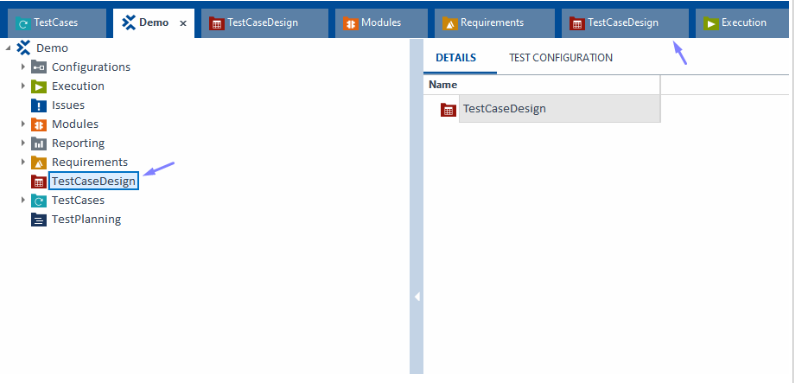
- Create a New Test Sheet: Right-click on the Test Case Design folder and select
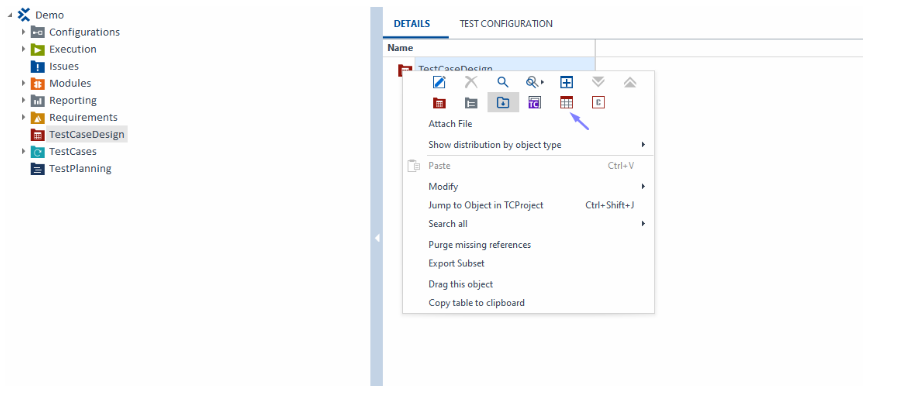
- Create Test Sheet Name your test sheet, e.g., “Environment Test Data.”
-
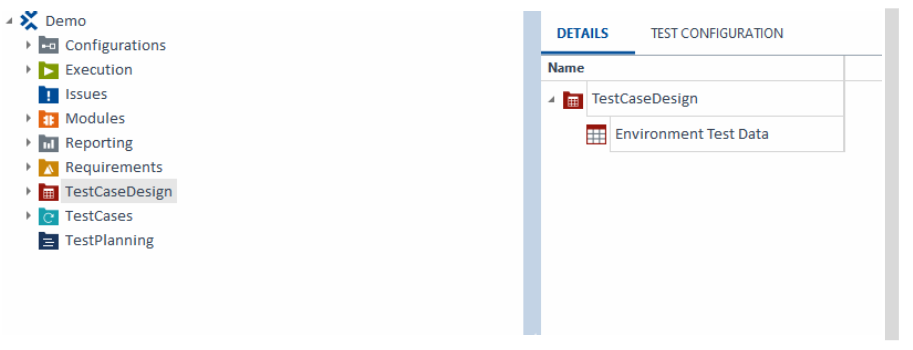
- Add Test Cases/Parameters to the Test Sheet:
- Add rows for the different environments (QA, Prod, and Test) with their respective values.
1.Right click on the sheet > Create Instance
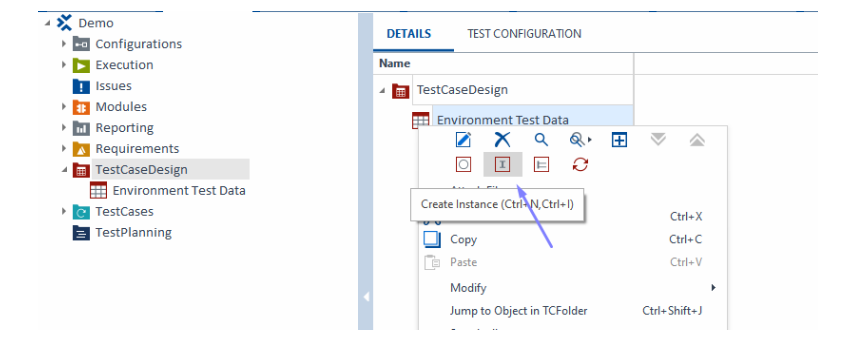
2.Create your own instance e.g., “QA, PROD”
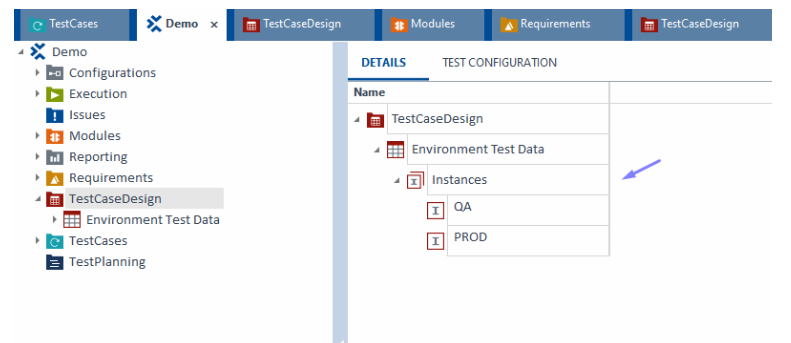
3.Double-click on the sheet for a more detailed instance view.
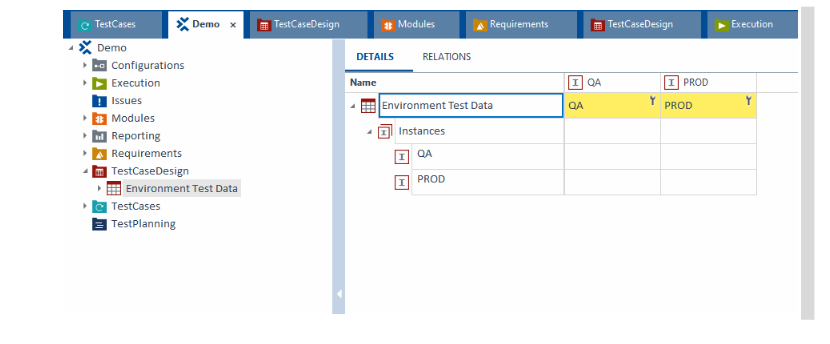
4.Right click on the sheet > Create Attribute
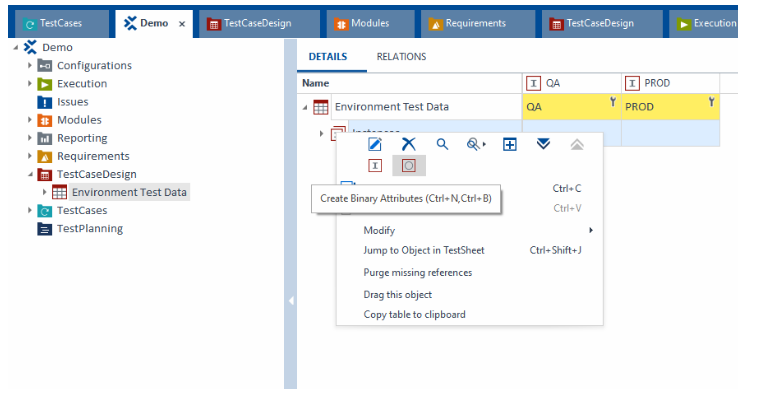
5.Inside the attribute, add parameters (e.g., URL, Username, Password).

6.For single attributes, we can add multiple instance values [Right click on the attribute > click create instance]
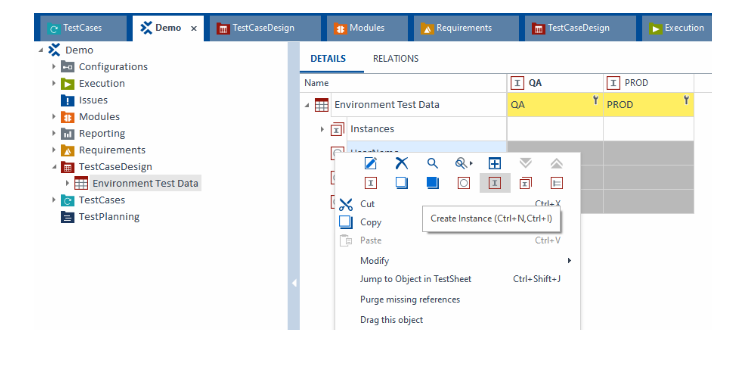
7.We can create a multiple instance (Test data) for single attribute
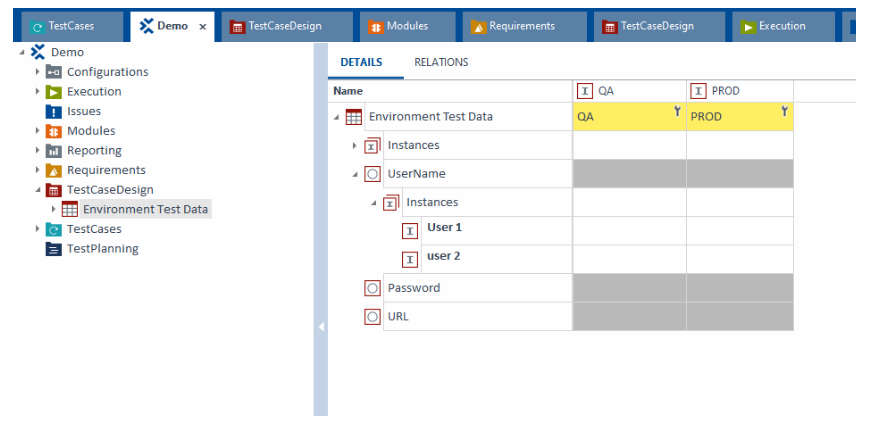
8.And select user 1 or user 2 according to you test case from drop-down
Note: Newly added instance will be displayed under the attribute drop-down
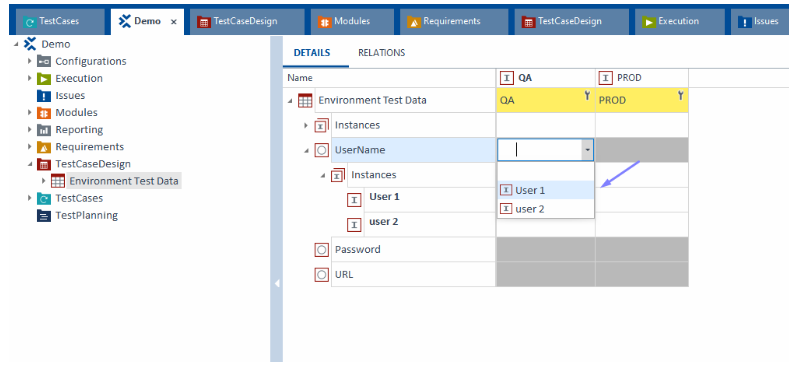
Step 2: Create Buffers and Link to Test Case
- Create Test Case: Open Tosca, right-click the desired folder, choose Create Test Case, and name it has “Buffer”.
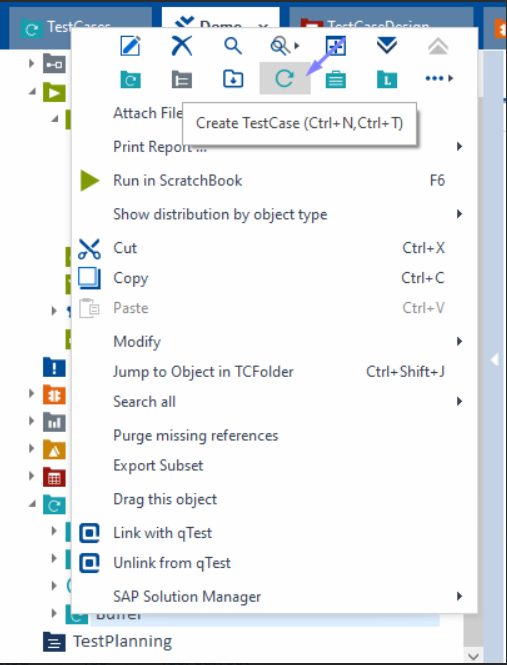
- Add Set Buffer Module: In Modules, locate Standard modules >TBox Automation Tools>Buffer Operations>TBox Set Buffer and drag it into the test case.
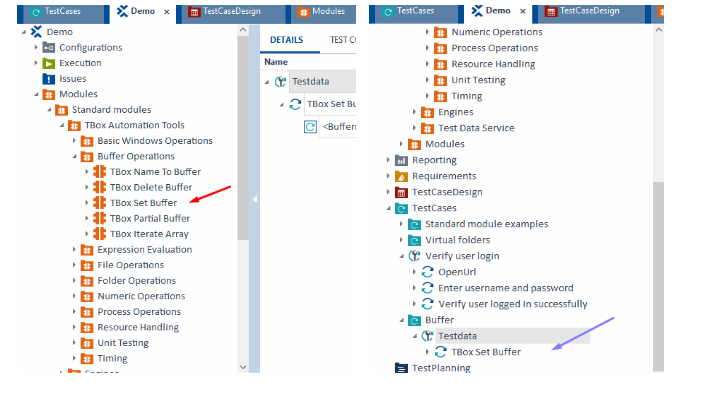
- Convert Test Case to Template: Right-click on the test case, select Convert to Template. This action makes the test case reusable with different data.
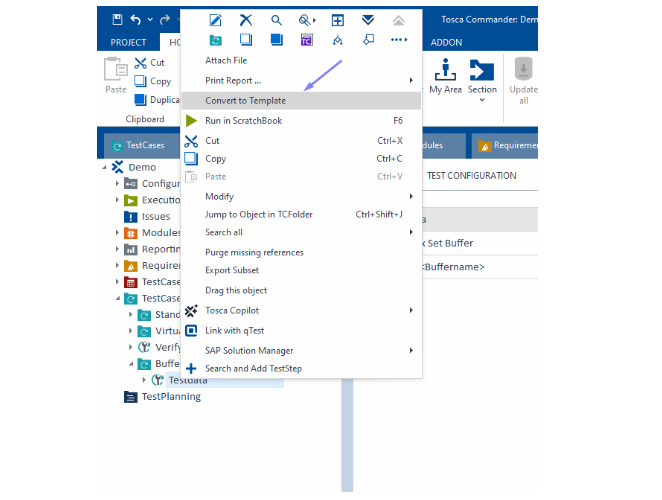
- Drag and drop, to map the test sheet from Test Case Design to the Test Case Template
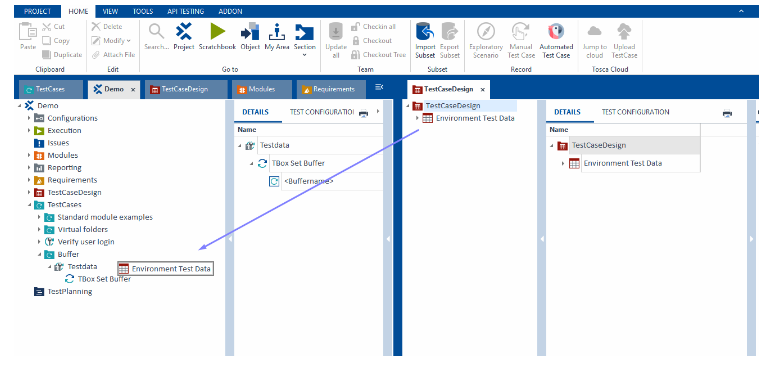
- After mapping the test sheet to the template test case, you can assign the test sheet attributes to buffer values for reuse within the test steps
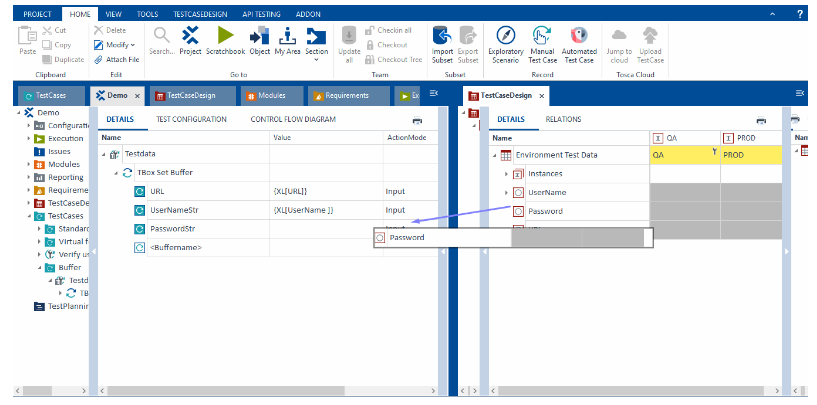
- Now, you can generate template instances for the created instance, Right-click on the Template Test Case and click > Create TemplateInstance.

- Tosca will create separate instances under the template test case, each instance populated with data from one row in the test sheet.
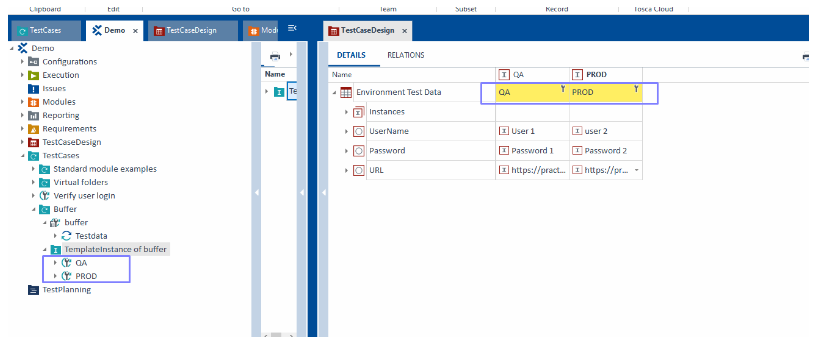
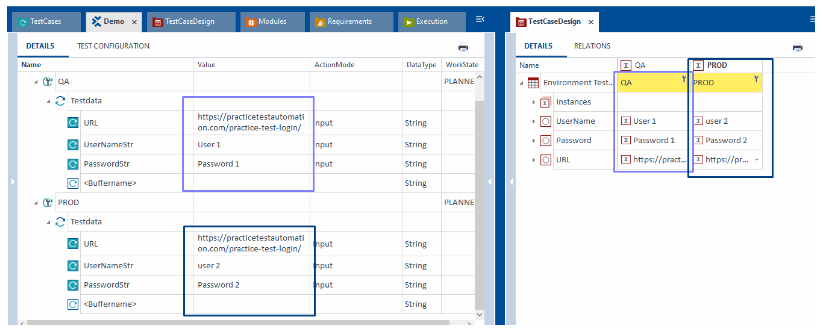
Step 3: Run the Test Case and View Buffer Values in Tosca
Run the test case and view buffer values in Tosca:
- Navigate to the Template Test Case Instances:
-Go to Test Cases in Tosca and locate the instances generated from your template test case.
- Run the Test Case:
-Right-click on an instance (or the template test case itself) and select Run.
-Tosca will execute the test case using the data from the test sheet, which has been mapped to buffers.
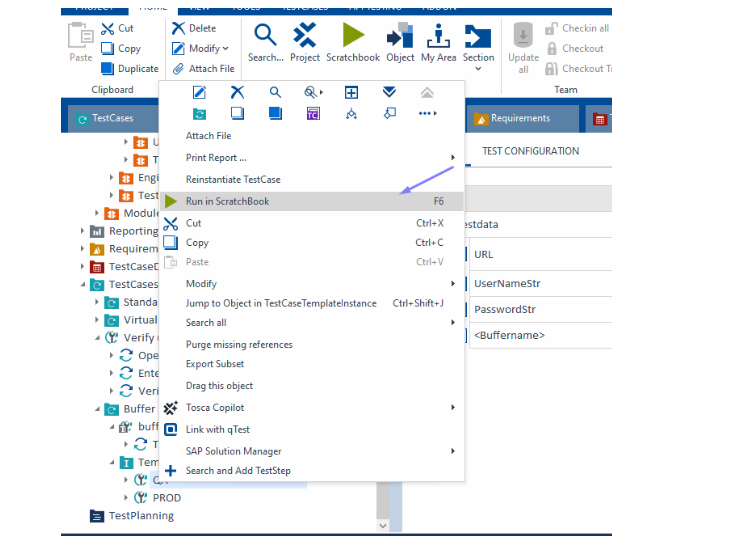
- Check the Execution Log:
-After execution completes, right-click on the instance or test case and select Execution Log.
-In the Execution Log, you’ll see detailed results for each test step. This allows you to confirm that the correct buffer values were applied during each step.
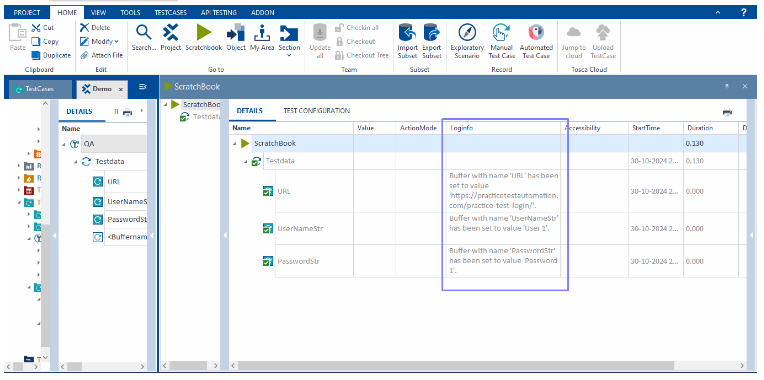
- Open the Buffer Viewer:
-To further inspect the buffer values, open the Buffer Viewer:
-Go to Tools > Buffer (or click on the Buffer Viewer icon in the toolbar).
-The Buffer Viewer will display all buffer values currently stored for the test case, including the values populated from the test sheet.
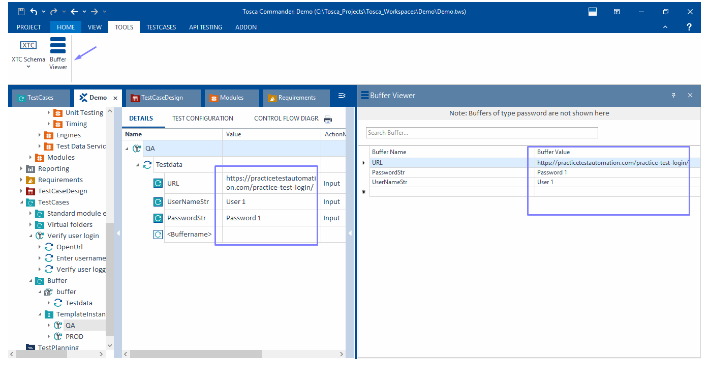
- Verify Buffer Values in Buffer Viewer:
-In the Buffer Viewer, locate and confirm the buffer names (e.g., URL_Buffer, Username_Buffer) and their corresponding values. These should match the values from the test sheet for the executed instance.
-Verify that each buffer holds the correct data based on the test sheet row for the selected instance (e.g., QA, Prod, Test environment data).
- Re-run as Needed:
-If needed, you can re-run other instances to verify that different buffer values are correctly populated for each environment or row.
Step 4: Using Buffers in Test Cases
- In any test step where you want to use a buffered value, type {B[BufferName]} (replace BufferName with the actual name of your buffer).
- For example, if you created a buffer called URL, use {B[URL]} in the relevant test step field to retrieve the buffered URL.
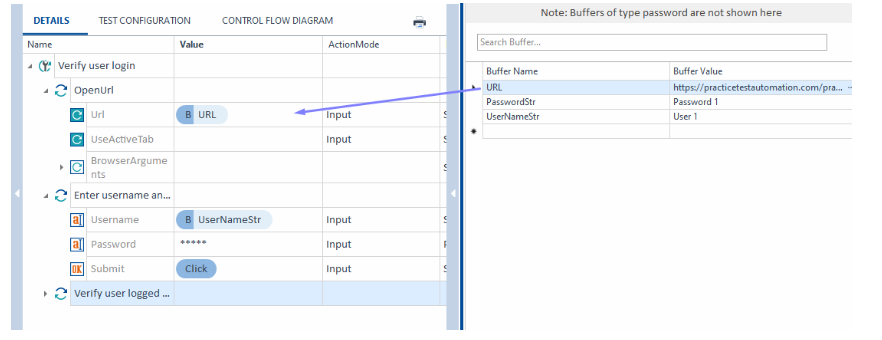
Step 5: Build Reusable Libraries and Test Step Blocks
- Create Libraries: Build libraries or testing steps that can be reused. This saves time and reduces work that needs to be done repeatedly.
- Divide and Organize: Arrange reusable sections so you can use them in various test cases and projects.
Step 6: Execute Test Cases
In Tosca, test cases can be executed in two main ways:
| Feature |
Scratchbook |
Execution List |
| Purpose |
For ad-hoc or quick test runs during development and troubleshooting. |
Designed for formal, repeatable test runs as part of a structured suite. |
| Persistence of Results |
Temporary results; they are discarded once you close Tosca or re-run the test case. |
Persistent results; saved to Tosca’s repository for historical tracking, reporting, and analysis. |
| Control Over Execution |
Limited configuration; runs straightforwardly without detailed settings. |
Detailed execution properties, including priorities, data-driven settings, and environment configurations. |
| Suitability for CI/CD |
Not intended for CI/CD pipelines or automated execution schedules. |
Commonly used in CI/CD environments for systematic, automated testing as part of build pipelines. |
| Scheduling & Reusability |
Suitable for one-off runs; not reusable for scheduled or repeatable tests. |
Can be scheduled and reused across test cycles, providing consistency and repeatability. |
Steps to Execute TestCases in Scratchbook
- Select TestCases/TestSteps in Tosca’s TestCases section.
- Right-click and choose Run in Scratchbook.
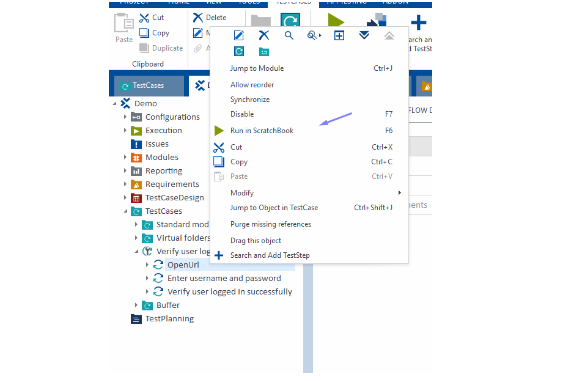
- View Results directly in Scratchbook (pass/fail status and logs).
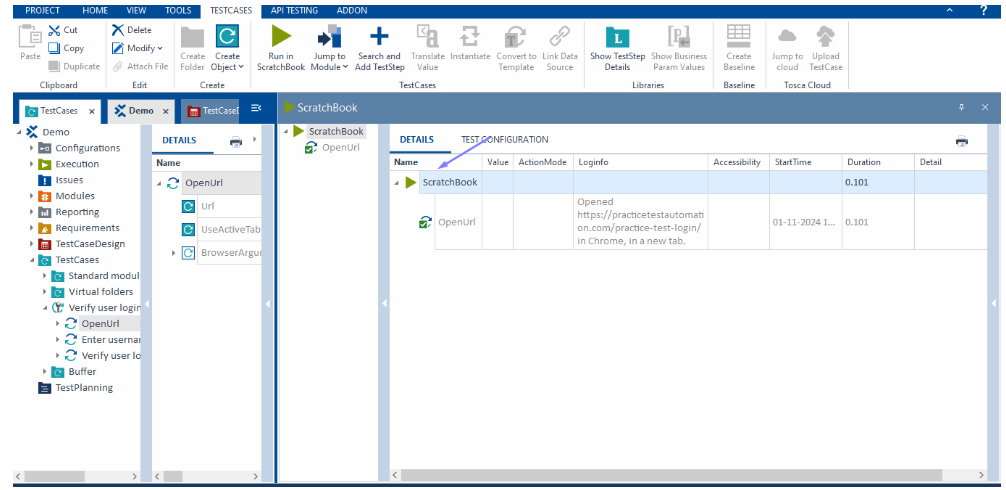
Steps to Set Up an Execution List in Tosca
- Identify the TestCases: Determine the test cases that need to be included based on the testing scope (e.g., manual, automated, API, or UI tests).
- Organize Test Cases in the Test Case Folder: Ensure all required test cases are organized within appropriate folders in the Test Cases section.
- Create an Execution List:
-Go to the Execution section of Tosca.
-Right-click > Create Execution List. Name the list based on your testing context (e.g., “Smoke Suite” or “Regression Suite”).
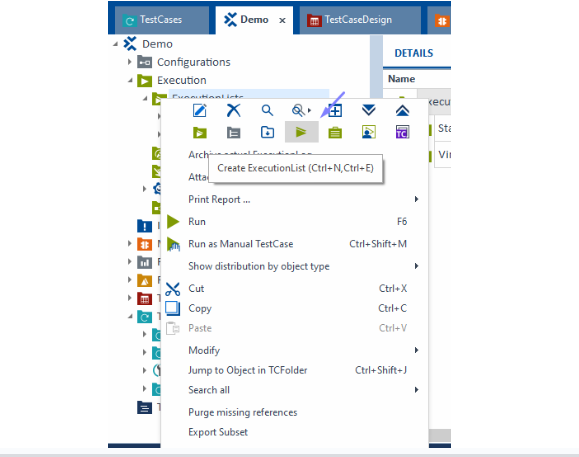
- Drag and Drop Test Cases:
-Navigate back to the TestCases section.
-Drag and drop the test cases (or entire test case folders if you want to include multiple tests) into your execution list in the Execution section.

–Save and Execute: Save the execution list, then execute it by right-clicking and selecting Run.
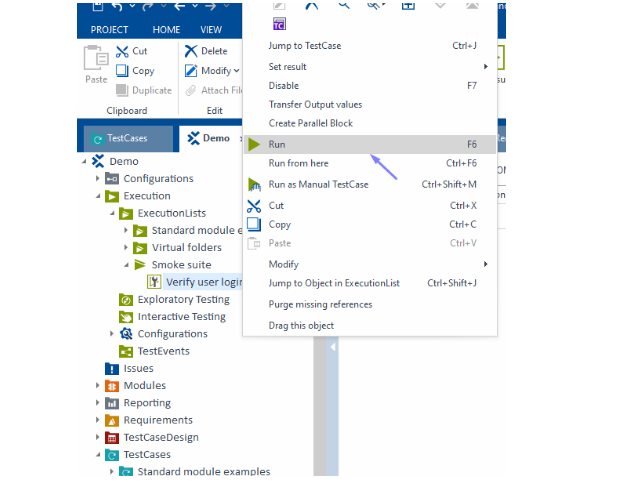
-The execution will start, and progress is shown in real-time.
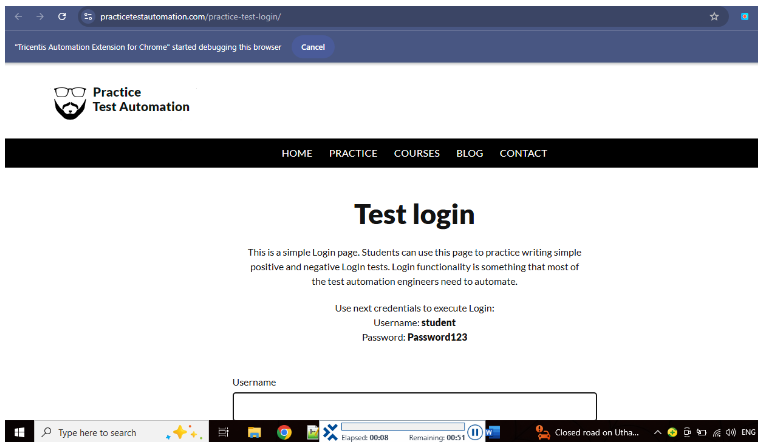
– After execution, you can view the pass/fail status and logs in Execution Results
- Navigate to Execution Results:
-Navigate back to the TestCases section.
-You’ll see each TestCase with a pass (green) or fail (red) status.
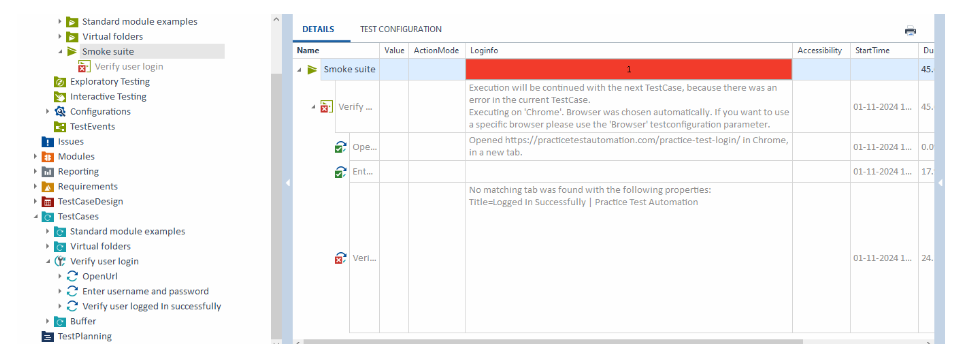
Step 7: Review and Validate Test Results
- Generate Reports:
-After execution, go to Execution Results.
-Right-click to print reports in various formats (Excel, PDF, HTML, etc.) based on your requirements.
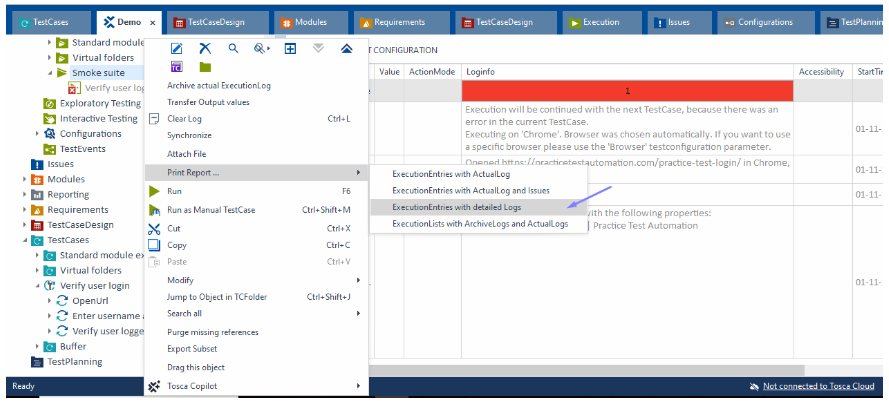
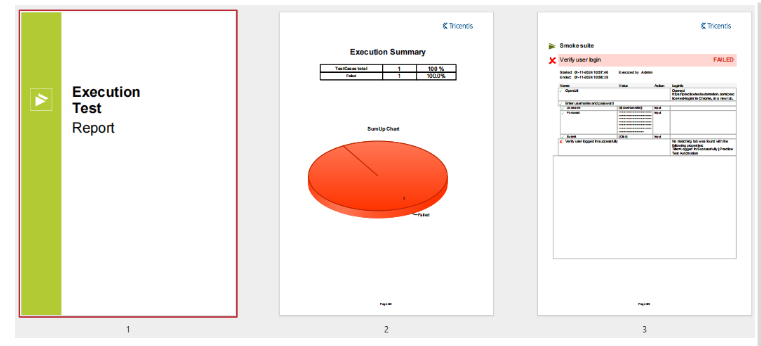
- Check Results: Use Tosca’s reporting tools to look at the test execution results. See if there are any issues.
- Record and Document Findings: Write down everything you find. This includes whether the tests pass or fail and any error details.
Step 8: Maintain and Update Models and Test Cases
- Get used to changes: Update your sections and test cases as your application grows. Make changes directly in the model.
- Make it easy to reuse: Keep improving your parts and libraries. This will help them remain usable and function well.
Benefits of using the Model-Based Approach in Tosca Automation
The benefits of using Tosca’s model-based approach are many. First, it greatly speeds up test automation. A major reason for this is reusability. When you create a module, you can use it for several test cases. This saves time and effort when making tests.
One big benefit is better software quality. A model-based approach helps teams build stronger and more complete Tosca test suites. The model provides a clear source of information. This allows the test cases to show how the application works correctly. It also helps find mistakes that may be missed otherwise.
Comparison of the Model-Based Approach with traditional methods of Tosca Automation
When you look at the model-based approach and compare it to the old Tosca automation methods, the benefits are clear. Traditional testing requires scripts. This means it takes a long time to create test suites. It is also hard to maintain them. As applications become more complex, this problem gets worse.
The model-based approach helps teams be flexible and quick. It allows them to adapt to changes smoothly. This is key for keeping up with the fast pace of software development. The back-and-forth process works well with modern development methods like Agile and DevOps.
Real-world examples of successful implementation of the Model-Based Approach in Tosca Automation
Many companies from different industries have had great success with Tosca’s model-based approach for automation. These real examples show the true benefits of this method in different environments and various applications.
| Industry |
Organization |
Benefits |
| Finance |
Leading Investment Bank |
Reduced testing time by 50%, Improved defect detection rates |
| Healthcare |
Global Healthcare Provider |
Accelerated time-to-market for critical healthcare applications |
| Retail |
E-commerce Giant |
Enhanced online shopping experience with improved application stability |
Conclusion
In conclusion, using the Model-Based Approach in Tosca Automation can really help with your testing. This method makes it easier to find objects and allows you to create reusable test libraries. With this approach, you will check your work and test more effectively. Following this method can lead to better efficiency and higher productivity in automation. Model-based testing with Tosca helps you design and run tests in a smart way. By trying this new approach, you can improve your automation skills and keep up in the fast-changing world of software testing. Companies like Codoid are continually innovating and delivering even better testing solutions, leveraging tools like Tosca to enhance automation efficiency and results. Check out the benefits and real examples to see what Tosca Automation offers with the Model-Based Approach.
Frequently Asked Questions
-
What Makes Tosca’s Model-Based Approach Unique?
Tricentis Tosca uses a model-based way to work. This helps teams get results quicker. It offers simple visual modeling. Test setup is easy and does not need scripts. Its powerful object recognition makes test automation easy. Because of this, anyone, whether they are technical or not, can use Tosca without problems.
-
How Does Tosca Automation Integrate with Agile and DevOps?
Tosca works well with agile and DevOps methods. It supports continuous testing and works nicely with popular CI/CD tools. This makes the software development process easier. It also helps teams get feedback faster.
-
Can Tosca Automation Support Continuous Testing?
Tosca Automation is an excellent software testing tool. It is designed for continuous testing. This tool allows tests to run automatically. It works perfectly with CI/CD pipelines. Additionally, it provides fast feedback for continuous integration.
-
What Resources Are Available for Tosca Automation Learners?
Tosca Automation learners can use many resources. These resources come from Tricentis Academy. You will find detailed documents, community forums, and webinars. This information supports Tosca test automation and shares best practices.

by Chris Adams | Oct 30, 2024 | Software Development, Blog, Latest Post |
In web development, creating apps that are dynamic and use a lot of data needs a good tech stack. Node.js and MongoDB are great choices for this, especially in a Linux setting. Node.js is a flexible place for JavaScript. It helps developers build servers and applications that can grow easily. MongoDB is a popular NoSQL database. It’s perfect for storing documents that look like JSON. Working together, Node.js and MongoDB form a strong pair for building modern web applications.
Key Highlights
- Node.js and MongoDB work well together to build modern applications that use a lot of data.
- The flexible way MongoDB stores data and Node.js’s ability to handle multiple tasks at once make them great for real-time apps.
- It’s easy to set up a Node.js and MongoDB environment using tools like npm and the official MongoDB driver.
- Mongoose helps you work with MongoDB easily. It gives you schemas, validation, and a simple API for actions like creating, reading, updating, and deleting data.
- Security is very important. Always make sure to clean user input, use strong passwords, and think about using database services like MongoDB Atlas.
Essential Steps for Integrating Node.js with MongoDB
Integrating Node.js with MongoDB might feel hard at first, but it becomes simpler with a good plan. This guide will help you understand the basic steps to connect these two tools in your development work. With easy instructions and practical examples, you will quickly find out how to link your Node.js app to a MongoDB database for use in a browser.
We will cover each step from setting up your development environment to performing CRUD (Create, Read, Update, Delete) operations. By the end of this guide, you will know the important details and feel ready to build your own Node.js applications using the strength and flexibility of MongoDB.
1. Set Up Your Environment
- Install Node.js: You can download and install it from the Node.js official site.
- Install MongoDB: You can set up MongoDB on your computer or go for a cloud service like MongoDB Atlas.
2. Initialize Your Node.js Project
Make a project folder, go to it, and run:
Install the needed packages. Use mongoose for working with MongoDB. Use express to build a web server.
npm install mongoose express
3. Connect to MongoDB
Create a new file (like server.js) and set up Mongoose to connect to MongoDB.
const mongoose = require('mongoose');
mongoose.connect('mongodb://localhost:27017/yourDatabaseName', {
useNewUrlParser: true,
useUnifiedTopology: true
})
.then(() => console.log('Connected to MongoDB'))
.catch(err => console.error('Connection error', err));
4. Define a Schema and Model
Use Mongoose to create a schema that shows your data structure:
const userSchema = new mongoose.Schema({
name: String,
email: String,
age: Number
});
const User = mongoose.model('User', userSchema);
5. Set Up Express Server and Routes
Use Express to build a simple REST API that works with MongoDB data.
const express = require('express');
const app = express();
app.use(express.json());
// Create a new user
app.post('/users', async (req, res) => {
try {
const user = new User(req.body);
await user.save();
res.status(201).send(user);
} catch (err) {
res.status(400).send(err);
}
});
// Retrieve all users
app.get('/users', async (req, res) => {
try {
const users = await User.find();
res.send(users);
} catch (err) {
res.status(500).send(err);
}
});
const port = 3000;
app.listen(port, () => console.log(`Server running on http://localhost:${port}`));
6. Token Authorization
JWT token
const jwt = require('jsonwebtoken');
const JWT_SECRET = 'sample'; // Replace with your actual secret key, preferably from an environment variable
function authenticateToken(req, res, next) {
const authHeader = req.headers['authorization'];
const token = authHeader && authHeader.split(' ')[1];
if (token == null) return res.sendStatus(401); // If there's no token
jwt.verify(token, JWT_SECRET, (err, user) => {
if (err) return res.sendStatus(403); // If the token is no longer valid
req.user = user;
next(); // Pass the execution to the next middleware function
});
}
module.exports = authenticateToken;
7. Establishing MongoDB Connections
- Install – MongoDb Compass
- Establish conection using defaul host in compass – mongodb://localhost:27017
- Data will be listed as row.
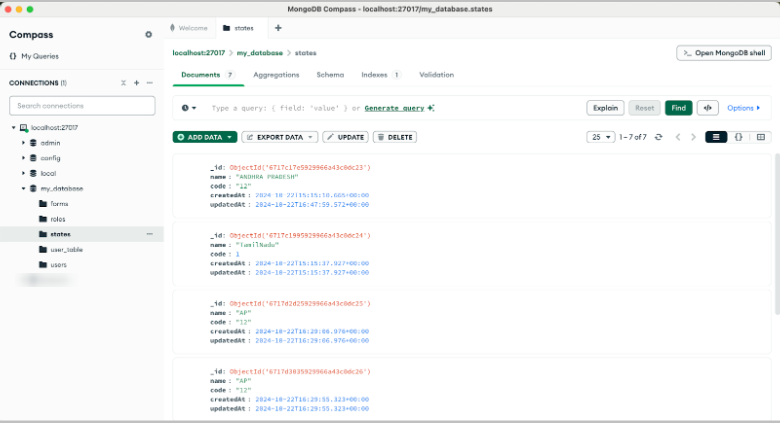
8. Test the Integration
Start the server:
Use a tool like Postman to check your API. You can do this by sending POST and GET requests to http://localhost:3000/users.
8. Performing CRUD Operations with Mongoose
Mongoose makes it simple to work with databases and set up routing. First, define a schema for your data. For example, a ‘Student’ schema could include details like name (String), age (Number), and grade (String). Mongoose provides a simple API for CRUD tasks.
- To create documents, use Student.create().
- To read them, use Student.find().
- To update a document, use Student.findOneAndUpdate().
- For deleting, use Student.findByIdAndDelete().
You will work with JSON objects that show your data. This helps in using MongoDB easily in your Node.js app, especially when you connect a router for different actions.
9. Enhancing Node.js and MongoDB Security
Security is very important. Never put sensitive data, like passwords, right in your code. Instead, use environment variables or configuration files. When you query your MongoDB database in Node.js, make sure to clean up user inputs to prevent injection attacks. Consider using managed database services like MongoDB Atlas. These services provide built-in security features, backups, and growth options. If you host your app on platforms like AWS, use their security groups and IAM roles to control access to your MongoDB instance.
10. Debugging Common Integration Issues
Encountering problems is normal when you are developing. Use console.log() frequently to check your variables and see how your Node.js code runs. Also, check your MongoDB connection URL for any spelling errors, especially with DNS issues. Ensure that the hostname, port, and database name are correct. When you face challenges, read the official documentation or visit community sites like Stack Overflow and GitHub. If you are working with an MVC framework like Express.js, make sure to check your routes so they match your planned API endpoints.
Conclusion
Node.js and MongoDB are a great match for building powerful applications, enabling efficient data management and seamless scalability. In this blog, you’ll find easy steps to connect to your data and work with it effectively. To get started, familiarize yourself with MongoDB basics, then make sure to secure your application properly. It’s also crucial to address common issues that may arise and follow best practices to keep your app secure and scalable.
To make the most of these technologies, consider partnering with Codoid, known for providing top-tier software development and testing services. Codoid’s expertise in test automation and quality assurance can help ensure your application runs smoothly and meets high standards of performance and reliability. By combining Node.js, MongoDB, and Codoid’s professional support, you’ll be well-equipped to build robust, user-friendly applications that can handle large user bases.
Sharpen your skills by exploring more resources on Node.js and MongoDB, and let Codoid help you bring your project to the next level with their best-in-class software development services. Start your journey today to unlock the full potential of these powerful technologies in your work!
Frequently Asked Questions
-
How do I start with Node.js and MongoDB integration?
Start by installing Node.js and npm. Check the official documentation for clear instructions and tutorials. Use npm to install the 'mongodb' package. This package gives you the Node.js driver for MongoDB. You should also learn about JSON. It is the standard data format used with MongoDB.
-
What are some best practices for securing my Node.js and MongoDB app?
-Put security first.
-Do not hardcode important data.
-Use environment variables instead.
-Use parameterized queries or ORM tools to prevent injection attacks.
-Consider managed database services like MongoDB Atlas.
-Check out cloud options like AWS.
-These can give you better security for NoSQL databases.
-
Can Node.js and MongoDB handle high traffic applications?
Node.js and MongoDB are great for handling busy applications. They perform well and can grow easily with demand. Their non-blocking I/O operations allow them to do several tasks at the same time. Plus, their flexible data models help manage heavy workloads effectively. Combined, they provide a solid solution for tough challenges.
-
Where can I find more resources to learn about Node.js and MongoDB?
You have many resources to help you! Look at the official documentation for Node.js and MongoDB. These guides give you a lot of details. There are online tutorials and courses that focus on specific topics too. You can check open-source projects on GitHub to learn from real apps. Don't forget to explore the Mongoose ODM library. It has an easy API for using MongoDB with Node.js.

by Hannah Rivera | Oct 29, 2024 | Artificial Intelligence, Blog, Latest Post |
Artificial Intelligence (AI) plays a big role in our daily lives, often without us noticing. From the alarm clock that wakes us up to the music we enjoy at night, AI is always working. The term “AI” might seem tricky, but most of it is Narrow AI or Weak AI. This type is different from Gen AI, also known as Strong AI, which aims to mimic human intelligence. Narrow AI is great at specific tasks, like voice recognition and image analysis. Knowing the different types of AI is important. It helps us understand how technology affects our lives. Whether it’s a voice assistant that listens to us or a system that suggests movies, Narrow AI makes technology easy and useful for everyone.
In this blog, we will talk about narrow AI. We will look at how people use it in different industries. We will also discover why it is important in our technology-focused world today. By the end, you will know the benefits and downsides of narrow AI. You will also see how it can affect our lives.
What is Narrow AI?
Narrow AI, called Weak AI, is designed to do one specific task very well. It is a type of artificial intelligence system. Narrow AI works on tasks that are related to each other. This is different from artificial general intelligence. General intelligence tries to mimic human intelligence and thinking in a more flexible way. For instance, a Narrow AI system might be great at recognizing faces in pictures. However, it cannot talk or understand human language like we can.
A Simple Example
Think about an AI that can play chess. It looks at the chess board and thinks about possible moves. Then it picks the best move using training data. But this AI doesn’t read news articles or recognize friends in pictures. It is only made for playing chess and for no other purpose.
Narrow AI systems are made for specific tasks. A good example is self-driving cars. These systems usually do better than people in jobs like image recognition and data analysis. This is especially true in data science. They learn from large amounts of data. They use machine learning and deep learning to get better at their tasks. This means they can improve without needing new programming every time.
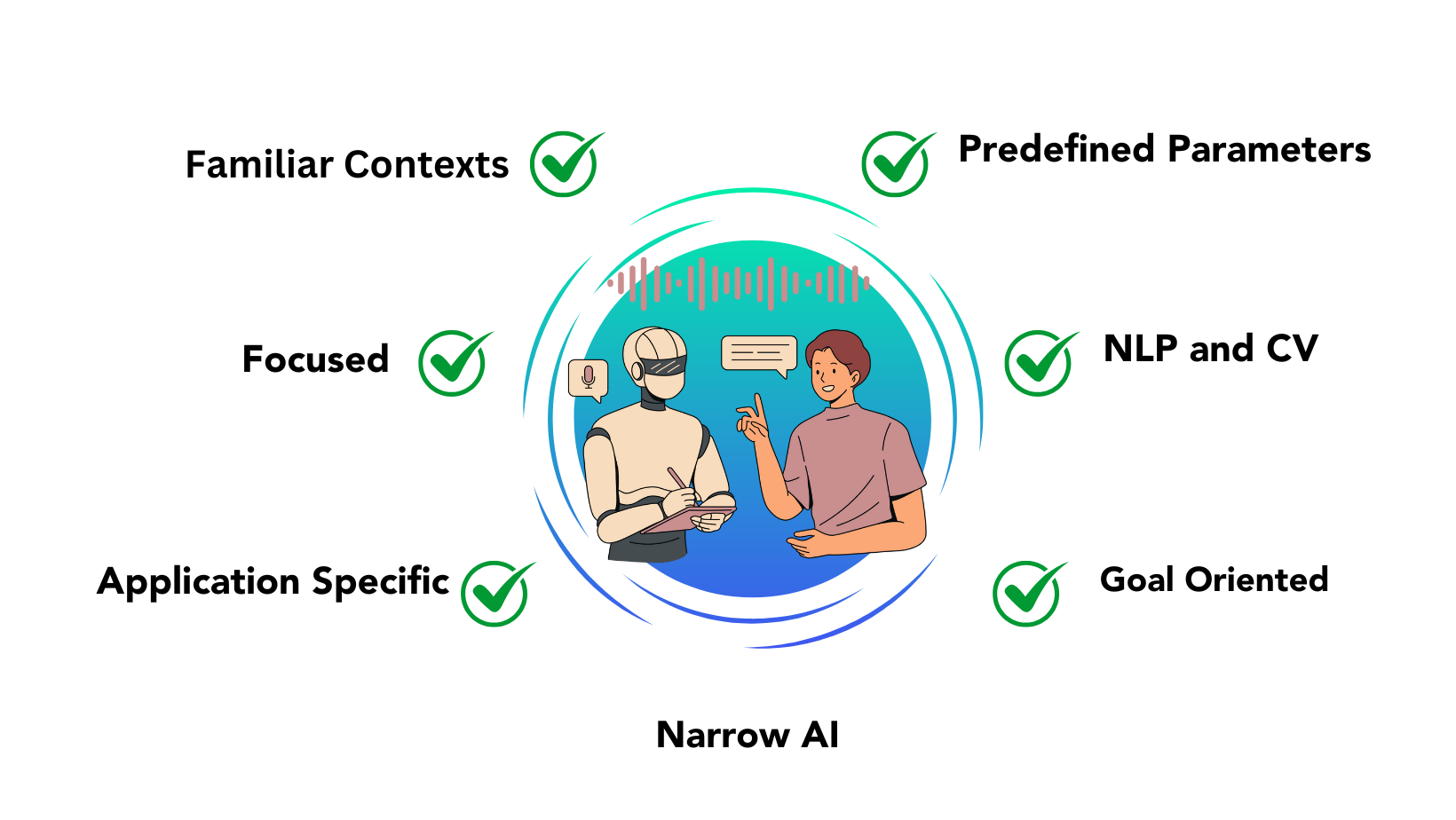
How Does Narrow AI Work?
Narrow AI uses specific rules and algorithms to find patterns in data. It can take information from sensors and old data to make quick choices or guesses. A good example of this is speech recognition AI. This type of AI works like search engines that search through a lot of data. It trains by listening to many hours of speech. It learns to link sounds to words. As it gets more data, it improves in understanding words, accents, and complex commands. This helps it better understand human speech.
Narrow AI has fewer problem-solving skills than General AI. However, this limited ability is what makes Narrow AI helpful for daily tasks.
How is Narrow AI Different from General AI?
Understanding narrow AI and general AI is important. It helps us see how AI impacts our world today.
- Specific vs. Broad Tasks: Narrow AI is great at one job, like translating languages or recognizing objects. But it has some limits. General AI, in contrast, tries to do several jobs just like people do. It can learn new tasks by itself without needing extra training.
- Learning and Flexibility: General AI can learn and change to solve new problems, just like a human. Narrow AI, on the other hand, needs special training for every new task. For instance, if an AI is used to filter spam emails, it cannot translate languages unless it is programmed and trained again.
- Real-World Applications: Right now, most AI systems we use are Narrow AI. We have a long way to go before we can achieve true General AI since it is more of a goal than a reality in AI research.
Everyday Examples of Narrow AI
Narrow AI is a part of our everyday life. It works quietly behind the scenes, so we often do not see it. Here are some ways it affects us:
1. Smart Assistants (e.g., Siri, Alexa)
When you tell Siri or Google Assistant to “play some relaxing music” or to set an alarm for tomorrow, you are using narrow AI. This type of AI is called Natural Language Processing, or NLP. NLP helps virtual assistants understand your words and respond to your voice commands. This makes them useful for daily tasks. They can check the weather, read the news, or even control your smart home devices.
Machine learning helps these assistants know what you like as time passes. For example, if you often ask for specific kinds of music, they will suggest similar artists or music styles. This makes your experience feel more special and personal just for you.
2. Recommendation Engines (e.g., Netflix, YouTube, Amazon)
Have you noticed how Netflix recommends shows? This happens because of a narrow AI system. It looks at what you have watched in the past. It also checks what other viewers enjoy. By finding trends in this information, the recommendation engine can suggest movies or shows you might like. This makes your streaming experience even better.
Recommendation engines are useful for more than just fun. Online shopping sites, like Amazon, use narrow AI to recommend products. They look at what you have bought before and what you have searched online. This makes shopping easier for you and boosts their sales.
3. Spam Filters (e.g., Gmail)
Email services like Gmail use narrow AI to filter out spam. This AI looks at incoming emails to find certain keywords, links, and patterns that show spam. It moves these emails to a separate folder, making your inbox neat. As time goes by, these spam filters get better. They learn from previous decisions and improve at spotting unwanted or harmful content.
Applications of Narrow AI in Different Industries
Narrow AI is improving many areas, not just our gadgets. It makes businesses work better. It helps them make smarter decisions and lowers the risk of human mistakes.
1. Healthcare
In hospitals, narrow AI helps doctors find diseases. It examines a lot of medical data. For example, AI that analyzes X-rays and MRI scans is very good at finding early signs of problems, such as tumors or fractures. It does this accurately. This speeds up diagnosis and lets doctors spend more time taking care of patients. Also, tools like Google Translate can improve communication in hospitals that have many languages.
AI-powered robots help in surgery. They can move in ways that are hard for humans. Special AI systems run these robots. They support doctors during difficult surgeries. This makes surgeries safer. It can also help people heal faster.
2. Finance
Narrow AI is very important for finding fraud in finance. When a customer makes a transaction, AI checks several details. It looks at the customer’s location, how much money they are using, and their past spending. If anything looks unusual, it can either flag the transaction for review or stop it altogether. This helps banks and finance companies cut down on fraud and protect their customers.
In trading, AI models look at market data to find trends and make fast decisions. These systems can react quicker than people. This speed helps traders take advantage of market changes better.
3. Manufacturing
In factories, narrow AI robots are changing work as we know it. These robots assemble parts, weld them, and inspect the finished products. They can complete these tasks faster and with greater accuracy than people. For example, when building cars, narrow AI robots make sure every part fits perfectly. This lowers mistakes and allows workers to get more done.
Narrow AI is useful for more than just assembly tasks. It can also detect when machines need repairs. By looking at sensor data, AI can find out when a machine could fail. This helps companies fix problems before they become costly. Keeping machines running smoothly saves both time and money.
Advantages of Using Narrow AI
Narrow AI is good at managing tasks that happen over and over. It handles large amounts of data very well. This skill supports many areas in several ways:
- Efficiency and Productivity: AI can work all day without getting tired. This helps businesses automate tasks that usually need a lot of human help. – Example: In customer service, AI chatbots can answer common questions all day. This lets human agents focus on complex problems.
- Data-Driven Decision-Making: Narrow AI is good at finding patterns in data. This helps businesses make better decisions. – Example: In marketing, AI systems look at customer data to create targeted campaigns. This boosts customer engagement and increases sales.
- Cost Savings: By automating daily tasks, Narrow AI helps save money on labor costs. It also reduces human mistakes. – Example: Automated quality checks in manufacturing catch defects early. This can help avoid costly product recalls.
- Personalized Experiences: Narrow AI can customize services and content based on what people like. This leads to happier customers. – Example: Online shopping sites suggest products that fit your preferences. This makes it easier for you to find things you may like.
Future of Narrow AI
As Narrow AI technology improves, it will play a bigger role in our daily lives. Here are some trends we might notice in the future:
- Better Smart Assistants: Voice assistants, like Siri and Alexa, are becoming smarter. They can now understand how people usually speak. They will learn what you like and dislike. This will help them manage tougher conversations and tasks. It will feel like chatting with a friend.
- Improved Device Connection: Narrow AI will help your devices work better together. Your smartphone, car, and home devices can share information easily. This will create a smooth and personal experience for you.
- Stronger AI in Healthcare: AI in healthcare is becoming smarter. It can predict health problems by looking at your genes, habits, and past medical records. This can help stop diseases and keep you healthy longer.
By learning what Narrow AI can and cannot do, we can see its role in our world today. This understanding helps us figure out how it may impact the future.
Conclusion
Narrow artificial intelligence is a useful tool that helps us in many ways. It makes our lives easier. For example, it assists doctors in finding diseases and runs recommendation engines on our favorite streaming platforms. The benefits of narrow AI are changing how we interact with technology. While it does not aim to mimic human intelligence, narrow AI helps us process data and automate dull tasks. This allows us to complete tasks more quickly. It also leads to better decisions and boosts productivity in various fields.
Frequently Asked Questions
-
1.How does Narrow AI differ from General AI in terms of functionality and application, and why is Narrow AI more commonly used in specific tasks like image recognition and customer service?
Narrow AI is different from other AIs. It is designed to perform one job very well. For instance, it can play chess or recognize voices. Other AIs can do many tasks at once or even think like people. Narrow AI is the most common type of AI. It has strict limits and can only do its specific task. This makes it useful for things like image recognition and customer service. However, it cannot manage bigger ideas effectively.
Narrow AI has one specific job. It only works on that task. On the other hand, General AI is meant to think and act like a person in many different areas.
-
2. Can Narrow AI develop into General AI?
Narrow AI works great on specific tasks. But it can’t become General AI by itself. General AI must understand complex ideas, similar to how humans think. This is not what Narrow AI is made to do.
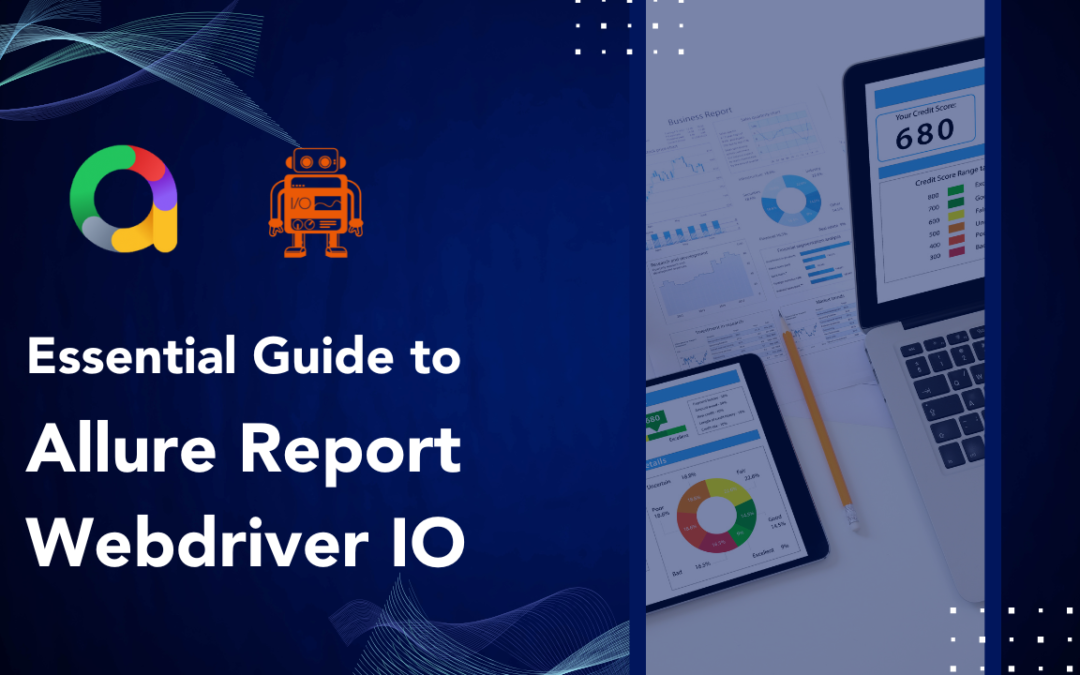
by Hannah Rivera | Oct 26, 2024 | Automation Testing, Blog, Latest Post, Top Picks |
In test automation, having clear and detailed reports is really important. A lot of teams that work with WebdriverIO pick Allure Report as their main tool. The Allure reporter connects your test results with helpful insights. This helps you understand the results of your test automation better. This blog will explain how to use Allure reporting in your WebdriverIO projects.
Key Highlights
- This blog tells you about Allure Report. It shows how it works with WebdriverIO to help make test reports better.
- You will learn how to set up Allure and make it run smoothly. It will also explain how to customize it.
- You can see the benefits of using Allure, such as detailed test reports, useful visuals, and improved teamwork.
- You will find handy tips to use Allure’s special reporting features to speed up your testing.
- This guide is meant for both new and experienced testers who want to enhance their reporting with WebdriverIO.
Understanding the Need for Enhanced Reporting in WebdriverIO
Imagine this: you created a group of automated tests with WebdriverIO and Selenium. Your tests run well, but the feedback you receive is not enough to understand how good your automation is. Regular test reports usually do not have the detail or clarity needed to fix problems, review results, and talk about your work with others.
Allure is the place to get help. It is a strong and flexible tool for reporting. It takes your WebdriverIO test results and makes fun and useful reports. Unlike other simple reporting tools, Allure does more than just tell you which tests passed or failed. It shows you a clear picture of your test results. This allows you to see trends, find problems, and make good choices based on the data.
Identifying Common Reporting Challenges
One common issue in test automation is the confusing console output when tests fail. Console logs can help, but they are often messy and hard to read, especially when there are many tests. Another problem is how to share results with the team. Just sharing console output or simple HTML reports often does not provide enough details or context for working together on fixing and analyzing problems.
Visual Studio Code is a popular tool for developers. But it doesn’t have good options for detailed test reporting. It is great for editing and fixing code. However, it does not show test results clearly. That’s where Allure comes in. Allure does a great job with test reporting.
Allure reports help solve these problems. They present information clearly and visually, which makes sharing easy. You can make Allure reports fast with simple commands. This helps everyone, whether they are technical or not, to use them easily.
The Importance of Detailed Test Reports
A test report is really important. It gives a clear view of what happened during a test run. The report should include more than just the test cases and their results. A good report will also explain why the results happened.
Allure results make things easier. You can group tests by features, user stories, or Gherkin tags. This detail helps you check and share information better. It allows you to track the progress and quality of different parts of your application.
You can add screenshots, videos, logs, and custom data to your test reports. For example, if a test fails, your report can include a screenshot of the app at the time of the failure. It can also display important log messages and network requests from the test. This extra information helps developers find problems faster and saves time when fixing issues.
Introducing Allure Report: A Solution to WebdriverIO Reporting Woes
Enter Allure Report. This is a free tool for reporting. It is easy to use and strong enough for your needs. Allure works well with WebdriverIO. It turns your raw test data into nice and engaging reports. You don’t have to read through long lines of console output anymore. Now, you can enjoy clear test reports.
Allure is different from other reporting tools. It does not just give you a simple list of tests that passed or failed. It shows a clear and organized view of your test run. This lets you see how your tests work together. You can spot patterns in errors and get helpful insights about your application’s performance.
Key Benefits of Integrating Allure with WebdriverIO
Integrating Allure with WebdriverIO is easy. You just need to use the Allure WebdriverIO adapter. First, install the npm packages. Next, add a few setup lines to your WebdriverIO project. With Allure, you can change its configuration without hassle. This means you can modify how your reports appear and control the level of detail in them.
Here are some key benefits:
- Clear and Organized Reports: Allure reports show your tests in a clear way. They have steps, attachments, timing, and info about the environment.
- Easy-to-Understand Visuals: Allure displays your results in a fun and simple manner. This helps you analyze data and spot trends fast.
- Better Teamwork: Allure gives tools like testing history and linking issues. This helps developers, testers, and stakeholders work together better.
These benefits speed up testing and make it better.
Overview of Allure’s Features and Capabilities
The Allure Report is great because it can fulfill many reporting needs. If you need a quick summary of your tests or a close look at one test case, Allure has it. It helps you keep your tests organized. You can sort them by features, stories, or any other way you like.
This organization is designed to be simple and user-friendly. For example, a team member can easily find tests that are failing for a certain feature. This allows them to choose which bugs to fix first. They can also understand how these fixes will impact the entire application.
Let’s look at the main features of Allure for WebdriverIO:
| Feature |
Description |
| Detailed Test Results |
Provides comprehensive details for each test case, including steps, attachments, logs, and timings. |
| Hierarchical Organization |
Enables grouping and categorizing tests based on features, stories, or other criteria for better organization. |
| Screenshots & Attachments |
Allows attaching screenshots, videos, logs, and other files to test cases for easier debugging and analysis. |
| Customizable Reports |
Offers flexibility in customizing the appearance and content of the report to meet specific needs. |
| Integration with CI/CD Tools |
Seamlessly integrates with popular CI/CD tools, allowing for automated report generation and distribution. |
| Historical Data & Trends |
Tracks historical test data, enabling the identification of trends and patterns in test results over time. |
| Output Directory |
After each test run, Allure generates a directory (customizable) containing all the report data, ready to be served by the Allure command-line tool. |
Step-by-Step Guide to Integrating Allure Report with WebdriverIO
Ready to improve your WebdriverIO reports using Allure? Let’s go through the simple setup process step by step. We will discuss the basic setup and how to customize it for your needs. The steps are easy, and the benefits are fantastic. By the end of this guide, you will know how to create helpful Allure reports for your WebdriverIO projects.
We will learn how to install packages. We will also examine configuration files. Get ready to discover the benefits of good test reporting.
Prerequisites
Make sure you have Node.js installed. Create a new WebdriverIO project if you don’t have one.
During this setup, WebdriverIO will generate a basic project structure for you.
Step 1: Install Dependencies
To integrate Allure with WebdriverIO, you need to install the wdio-allure-reporter plugin:
npm install @wdio/allure-reporter --save-dev
npm install allure-commandline --save-dev
Step 2: Update WebdriverIO Configuration
In your wdio.conf.js file, enable the Allure reporter. Add the reporter section or update the existing one:
js
Copy code
exports.config = {
// Other configurations...
reporters: [
['allure', {
outputDir: 'allure-results', // Directory where allure results will be saved
disableWebdriverStepsReporting: false, // Set to true if you don't want webdriver actions like clicks, inputs, etc.
disableWebdriverScreenshotsReporting: false, // Set to true if you don't want to capture screenshots
}]
],
// The path of the spec files will be resolved relative from the directory of
// of the config file unless it's absolute.
//
specs: [
'./test/specs/webdriverioTestScript.js'
],
// More configurations...
}
Step 3: Example Test with Allure Report
Here’s a sample WebdriverIO test that integrates with Allure:
const allureReporter = require('@wdio/allure-reporter').default;
describe('Launch_Application_URL', () => {
it('Given I launch "Practice Test Automation" Application', async () => {
allureReporter.addFeature('Smoke Suite :: Practice Test Automation Application'); // Adds a feature label to the report
allureReporter.addSeverity('Major'); // Marks the severity of the test
allureReporter.addDescription('Open Google and perform a search for WebdriverIO');
await browser.url('https://practicetestautomation.com/practice-test-login/');
allureReporter.addStep('Given I launch Practice Test Automation Application');
var result = await $('//h2[text()="Test login"]');
await expect(result).toBeDisplayed();
});
});
describe('Login_Functionality', () => {
it('When I login with valid Credential', async () => {
const txtUsername = await $('#username');
await txtUsername.setValue('student');
allureReporter.addStep('Enter Username : student');
const txtPassword = await $('#password');
await txtPassword.setValue('Password123');
allureReporter.addStep('Enter Password : Password123')
const btnLogin = await $('//button[@id="submit"]');
await btnLogin.click();
allureReporter.addStep('Click Login Button');
});
});
describe('Verify_Home_Page', () => {
it('Then I should see Logged In successfully Message', async () => {
const result = await $('//h1[text()="Logged In Successfully"]');
await expect(result).toBeDisplayed();
allureReporter.addStep('Then I should see Logged In successfully Message');
});
});
In this test:
- allureReporter.addFeature(‘Feature Name’) adds metadata to the report.
- addStep() documents individual actions during the test.
Step 4: Run Tests and Generate Allure Report
1.Run the tests with the command:
npx wdio run ./wdio.conf.js
This will generate test results in the allure-results folder.
2.Generate the Allure report:
npx allure generate allure-results --clean
3.Open the Allure report:
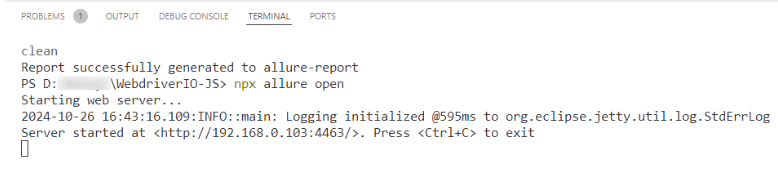
This will open the Allure report in your default web browser, displaying detailed test results.
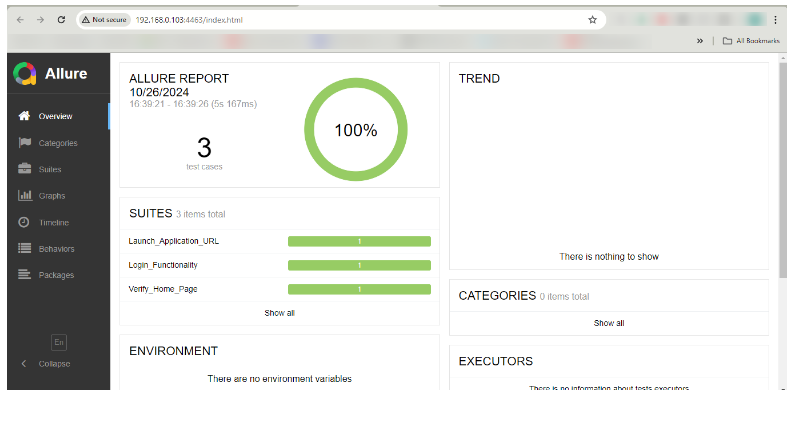
Note : If you want to generate a allure report in a single html file, follow below steps
- Open cmd for framework location
- enter “allure generate –single–file D:\QATest\WebdriverIO-JS\allure-results”
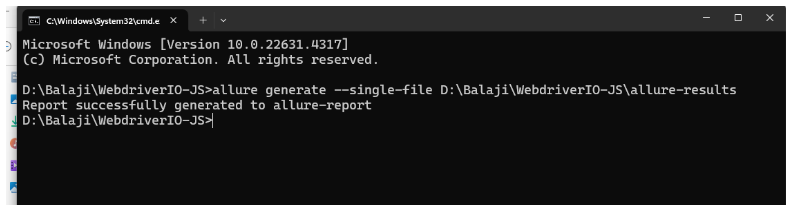
It will generate single html file in “allure-report” folder as below.

Step 5: Adding Screenshots
You can configure screenshots to be captured on test failure. In the wdio.conf.js, ensure you have the afterTest hook set up:
afterTest: async function(test, context, { error, result, duration, passed, retries }) {
await browser.takeScreenshot();
},
Elevating Your Reporting Game with Allure
The best thing about Allure is how simple it is to customize. It is more than just a standard reporting tool. Allure lets you change your reports to fit your project’s needs. You can also change how Allure operates by editing your wdio.conf.js file. This will help it match your workflow just right.
You can make your reports better by adding key details about the environment. You can also make custom labels for easier organization and connect with other tools. Check out advanced features like adding test attachments. For example, if you want to take a screenshot during your test, you can use Allure’s addAttachment function. This function allows you to put useful visual info straight into your report.
Customizing Reports for Comprehensive Insights
You can do much more with Allure than just setting it up. You can change your reports by adding metadata right in your test code. With Allure’s API, you can add details like features, stories, and severity levels to your tests. This metadata gives useful information for your reports.
You might want to mark some tests as important or organize them by user stories. You can do this easily with Allure’s API. It makes your reports look better and feel better. Just think about being able to filter your Allure report to see only the tests related to a specific user story planned for the next release.
Adding metadata like severity helps your team concentrate on what is important. This change turns your reports from just summaries into useful tools for making decisions. You can explore Allure’s addLabel, addSeverity, and other API features to make the most of customized reporting.
Tips and Tricks for Advanced Allure Reporting Features
Let’s improve our Allure reporting with some helpful tips. Using Allure with WebdriverIO makes it even better. For example, you can use the takeScreenshot function from WebdriverIO along with Allure. By capturing screenshots at important times during your tests, like when there is a failure or during key steps, you can add pictures to your reports.
Allure’s addArgument function is really helpful. It helps you remember important details that can help with debugging. For example, when you test a function using different inputs, you can use addArgument to record those inputs and the results. This makes it easier to connect failures or strange behavior to specific inputs.
Remember to use Allure’s command-line interface (CLI) to create and view your reports on your computer. After running your tests and when your allure-results directory is full, go to your project root in your terminal. Then, type these commands:
allure generate allure-results –clean
allure open
This will make your report and open it in your default browser. It’s easy!
Conclusion
Using the Allure Report with WebdriverIO can make your testing better. You will receive clear test reports that provide useful information. There are many advantages to adding Allure. It lets you change how your reports look and use special tools. Connecting Allure with WebdriverIO is easy; just follow a simple guide. This strong tool can fix common reporting issues and improve your testing. With Allure, you will easily see all your test results. This helps you to make smart choices for your projects. Use Allure’s helpful features to improve your reports and make your testing a success.
Frequently Asked Questions
-
How Can I Customize Allure Reports to Fit My Project Needs?
Customization is very important in Allure. You can change the settings in the Allure reporter by updating your wdio.conf.js file. This lets you choose where the allure-results folder will be located and how to arrange the results. You can also include metadata and attachments directly in your test code. This way, you can create reports that meet your needs perfectly.
-
What Are the Common Issues Faced While Integrating Allure with WebdriverIO and How to Resolve Them?
To fix issues with Allure integration, start by checking if you have installed the Allure CLI and the WebdriverIO plugin (@wdio/allure-reporter) using npm. Next, ensure that your wdio.conf.js file has the right settings for the Allure reporter.

by Jacob | Oct 23, 2024 | Security Testing, Blog, Latest Post |
In today’s digital world, dealing with cyber threats is tough. We need to protect our apps and systems. Security testing is very important. It helps us find and solve problems. This way, organizations can keep their sensitive data safe and make sure everything runs smoothly. This article looks at different security testing techniques. It also shows why these methods matter for strong application security.
Key Highlights
- Security testing is very important. It helps find and fix weak spots in software apps and systems.
- There are several types of security testing. These include vulnerability scanning, penetration testing, and risk assessment. Each type focuses on different parts of security.
- Choosing the right methods for security testing depends on several factors. These include how complex the app is, the rules to follow, and potential threats.
- A good plan for security testing can protect data, follow regulations, and keep systems safe.
- Companies must stay updated on new security threats and testing methods. This keeps their security posture strong.
Key Security Testing Techniques You Need to Know
Before we talk about some specific strategies and tools, let’s go over important security testing techniques. Each method focuses on different areas of security. By using several techniques together, we can achieve full protection. These methods help us find and fix security issues before they become bigger problems.
1. Vulnerability Scanning
Vulnerability scanning is an automatic process. It uses special tools to check systems and apps for security issues. These tools look at the areas they scan. Then, they compare what they find to a list of known weaknesses. They point out any matches they find.
Vulnerability scanning helps you find out which problems to fix first. It lists issues based on their severity. You should do vulnerability scanning often. This practice keeps your security posture strong. It also helps you deal with any potential problems quickly.
2. Penetration Testing
Penetration testing, which is also known as ethical hacking, involves testing a web application or network. This is done by simulating real attacks. The goal is to find security risks. Skilled people called penetration testers use different methods to look for potential vulnerabilities. They also check how well the security controls are working.
The main goal of penetration testing is not just to find weak spots. It shows what might happen if attackers use these weaknesses. By pretending to be real hackers, penetration testing provides important information about an organization’s security posture. It also helps to identify what should be fixed first, based on actual attack situations.
3. Ethical Hacking
Ethical hacking is a safe method to check security. In this process, security professionals act like real attackers. Their goal is to find weak spots that could expose sensitive data. Unlike malicious hackers, ethical hackers have permission from the organization. They also follow strict rules.
When ethical hackers finish their work, they write down what they found. They make clear reports that include ways to fix problems. This information helps organizations improve their security posture. By solving these issues, they can protect themselves from harmful attacks.
4. Risk Assessment
Risk assessment is an easy process. It looks at security weaknesses and the risks that come with them. This helps organizations see how secure they are. They can rank the risks by how often they might happen and how serious their impact could be. After that, they can think about ways to lower those risks.
By doing regular risk assessments, organizations can find security risks early. This helps them prevent larger issues later. It also allows them to use their resources better. Because of this, their overall security posture improves.5. Security Auditing
Security auditing is very important for security testing. It checks how effective a company’s security controls are. The aim is to find out if they meet security standards and follow best practices. This process goes beyond just reviewing technical details. It also includes looking at policies, procedures, and the overall security setup.
- Find security issues and solve them.
- Make safety measures better.
- Follow industry rules and standards.
- Create trust with customers and partners.
- Keep sensitive information safe from threats.
- Look for gaps and weak spots in the security system.
- Confirm they stick to industry guidelines.
- Show that they care about security best practices.
6. Security Scanning
Security scanning is different from vulnerability scanning. Vulnerability scanning looks for problems that are already known. Security scanning, on the other hand, uses automated tools. It looks for potential security issues in software, networks, or systems. This method involves several techniques, such as network scanning, port scanning, and malware scanning.
Security scanning is important for organizations. It helps them find security weaknesses and fix these problems. This reduces the chances of unauthorized access, data breaches, and other security issues. Regular security scans are necessary to maintain a strong security posture. They allow people to spot potential threats and respond to them quickly.
7. Posture Assessment
Posture assessment shows how safe a company is. It looks at the people, processes, and technology in the business. This assessment helps us see the company’s security posture. It checks the security policies and controls. It also reviews how well they respond to incidents and how aware employees are of security.
Using this whole approach helps make sure that the security measures match the business goals. It also helps to find and fix any gaps, which improves their security posture.
Deep Dive into Security Testing Strategies
Now that we talked about important security testing methods, let’s see how to use them well. A good plan for security testing is very important. It helps us get better results.
1. Establishing Clear Testing Objectives
Defining clear goals for security testing is very important. These goals help guide the testing process. They tell everyone what to achieve and what the testing includes. This understanding helps organizations pick the best testing activities. It also helps them use their resources wisely and see how well their security testing works.
Having clear goals is important. They help security testing match your organization’s security goals. These goals guide you in picking the right security testing methods. They also define the test cases and help you understand the test results.
2. Prioritizing Security Testing Areas
It is crucial to pay close attention to security testing in high-risk areas, especially if you have limited resources. This approach helps ensure that important areas receive the necessary attention. You should think about how sensitive the data is. Also, consider what could occur if there is a security breach. When deciding what to focus on, think about the chances of attacks happening.
Organizations can make security testing better by using a risk-based approach. This way, they can use their resources more wisely. They should pay attention to the areas that have the biggest threats to their applications and systems.
3. Developing a Comprehensive Testing Plan
A good testing plan is very important for successful security testing. It should list clear steps for every part of the testing process. The plan must say which areas to test, what methods to use, the data required for the tests, and who will have specific roles in the testing team.
The test plan must change regularly. It should grow and adapt based on what we learn from past tests, system updates, and new security threats. Keeping the test plan up to date is important for handling these security threats.
4. Continuous Monitoring and Assessment
It is very important to check security controls and network traffic all the time. This practice helps find and fix security weaknesses as they occur. Tools that monitor in real-time can quickly alert organizations if there are any suspicious activities. This helps them respond right away.
Ongoing checking helps organizations understand their security posture better. This active management allows them to handle new threats more effectively. It reduces risks and strengthens their applications and systems.
Common Types of Security Testing Tools
There are many tools for security testing that can help with the work. These tools have automated scanners and advanced analysis platforms. Each tool is designed for different needs in security testing. By learning about these tools, organizations can choose the best one for their security testing requirements.
SAST (Static Application Security Testing)
Static Application Security Testing (SAST) checks the source code at the start of development. It finds security vulnerabilities early, before they turn into big problems. SAST tools read the code without executing it. They can identify issues like SQL injection or weak authentication. This process is key for a strong security posture in software development. It allows us to fix problems before they become serious threats in the final application. SAST provides important information to security professionals. This information helps them create effective security measures.
DAST (Dynamic Application Security Testing)
Dynamic Application Security Testing, or DAST, checks how safe web apps are while they run. It is different from Static Application Security Testing, known as SAST. SAST looks at the app’s source code. DAST tests the app by simulating attacks from harmful sources. This way helps to find real security risks. DAST examines the security measures already in place and looks for weak spots in web application security. By simulating threats like SQL injection and URL manipulation, DAST finds security vulnerabilities. This helps teams fix issues before attackers can take advantage of them. Overall, DAST boosts the security posture of applications.
IAST (Interactive Application Security Testing)
Interactive Application Security Testing (IAST) is very important for keeping apps safe. It finds problems while people are using the apps. IAST observes the applications as they run. It can spot security issues like SQL injection and other vulnerabilities. This means the apps are checked during regular use. When IAST is part of development, it gives security professionals helpful insights about application security. This helps them fix security risks before they grow into bigger issues.
SCA (Software Composition Analysis)
Software Composition Analysis (SCA) is important for spotting security issues in third-party libraries. It looks over open-source components and their links in an app to find possible security risks. SCA tools check licenses, versions, and known security problems in the software supply chain. This practice helps keep a strong security posture. When organizations include SCA in their security testing methods, they can cut down risks from external code. This method also boosts their overall security measures.
MAST (Mobile Application Security Testing)
Mobile Application Security Testing (MAST) checks the safety of mobile apps. It looks for problems that can hurt mobile platforms. MAST finds risks like leaks of sensitive data, unauthorized access, and other security issues. Security professionals carry out MAST to find and fix these problems in mobile apps before they are released. This step is very important to keep apps safe from breaches and attacks. Using MAST is key for better application security and for reducing security flaws.
RASP (Runtime Application Self-Protection)
Runtime Application Self-Protection (RASP) is a way to check security right inside an app while it is being used. It operates in real-time and does not wait. RASP can find and lessen security threats as they come up. It watches the app’s actions and spots anything out of the ordinary. If it sees bad entries or risky actions, it can stop them right away. By adding security controls into the app, RASP makes the overall security posture better. This method helps guard against ever-changing cyber threats and keeps the app protected from unauthorized access or attacks.
Conclusion
In summary, it’s very important to use good security testing methods. This keeps your systems and data safe from cyber threats. You can use tools like vulnerability scanning, penetration testing, and ethical hacking. These tools help you find and fix problems before they become serious issues.
It is important to set clear goals for your tests. Focus on the main areas. Always keep an eye on your security. A solid security testing plan must include these steps.
Using tools like SAST, DAST, and IAST for regular security testing can help protect you from new security risks. Staying ahead of cyber threats is important. You need to be proactive with your security testing. Codoid provides the best security testing services, ensuring comprehensive protection and helping businesses stay secure in the face of evolving cyber threats.
Frequently Asked Questions
-
What is the difference between vulnerability scanning and penetration testing?
Vulnerability scanning helps us discover known security problems in systems. Penetration testing simulates actual attacks. It looks for weaknesses that someone might exploit. It also tests if the security controls are working as they should.
-
How often should security testing be conducted?
Security testing occurs frequently for a few reasons. These reasons include the risks the organization can handle, the security threats they face, and the rules they must follow. It's a good practice to monitor activities and conduct regular risk assessments.
-
Can ethical hacking be considered a part of security testing?
Ethical hacking is done with permission and uses safe techniques. It is important for security testing. By pretending to be real attackers, it finds weaknesses in systems. This helps to make an organization's security posture stronger.
-
What are some common tools used in security testing?
Common tools for security testing are:
• Static analysis tools (SAST)
• Dynamic analysis tools (DAST)
• Interactive application security testing tools (IAST)
• Software composition analysis tools (SCA)
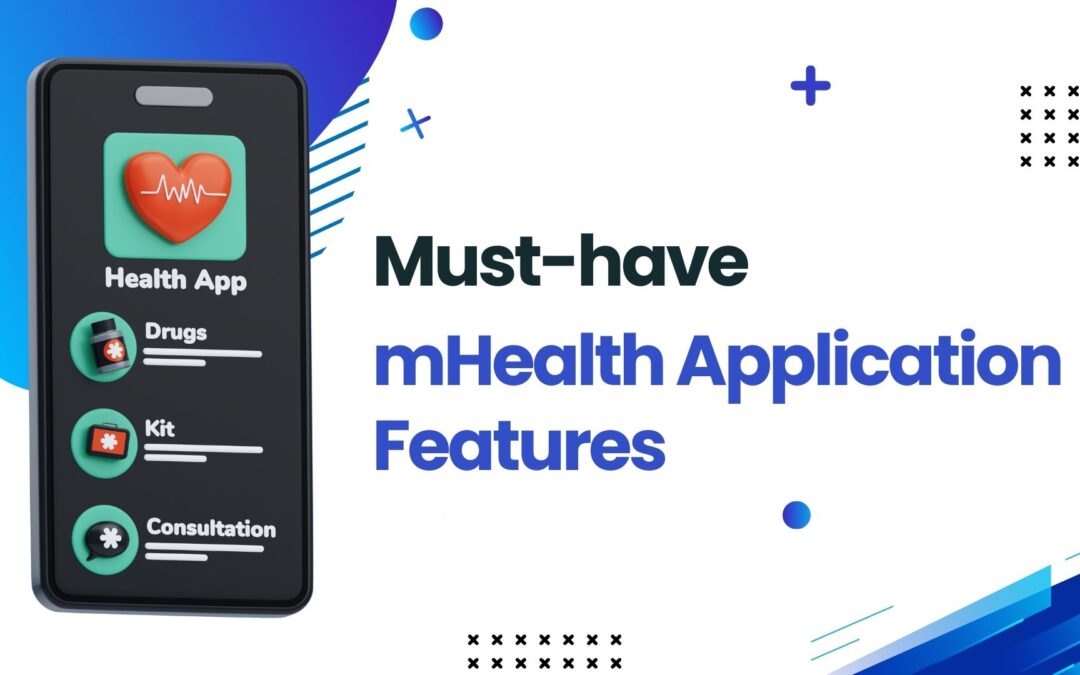
by Chris Adams | Oct 22, 2024 | Software Development, Blog, Latest Post |
Introduction
The mobile health (mHealth) field is growing fast. It is bringing us new ideas about healthcare and medical care. Now, when we build healthcare apps, we focus on making the user experience great. This helps people feel in control of their health. This blog will talk about important features that motivate users, improve patient outcomes, and help shape the future of mHealth application development.
Key Highlights
- mHealth apps are changing how we get healthcare. They help patients and improve care for everyone.
- To keep users interested and wanting to come back, apps need to be easy to use. Personal tracking and smooth experiences are important.
- Key features should cover complete health tracking, medication management, and safe communication methods.
- New technologies, like wearable devices and AI, provide valuable insights and tailored health advice.
- It is crucial to have strong security measures and follow rules like HIPAA to protect sensitive patient information.
Understanding mHealth Apps and Their Importance
In today’s digital world, mHealth apps are very important for both patients and healthcare providers. So, what are mHealth apps? Why do they matter so much?
MHealth apps are short for mobile health applications. They are programs that run on mobile devices like smartphones and tablets. These apps provide different health services and useful information. They can track fitness, check vital signs, send reminders for medications, and even allow remote visits with doctors.
Defining mHealth Apps in Today’s Healthcare Ecosystem
Healthcare apps are quickly changing the healthcare sector. They connect patients with healthcare providers. These digital tools help people take control of their health. They also provide healthcare professionals with valuable insights into health data.
MHealth apps use phones and other mobile tools to help people manage their health simply. They support individuals with chronic illnesses and mental health challenges. These apps make sure that medication is taken properly and help users decide when to seek medical attention. They also let doctors monitor patients from a distance. The apps can collect, study, and share health data quickly. This shift may enhance the delivery of healthcare and lead to better patient outcomes.
MHealth apps will become more important in the healthcare industry. This is because people want care that is easier to get and more focused on patients.
Key Benefits of mHealth Apps for Patients and Providers
MHealth apps offer many benefits for patients and healthcare providers. For patients, these apps make it easy to access healthcare services. They allow patients to manage their health better. Patients can set up appointments and monitor their medications using these apps. This helps make healthcare simpler.
MHealth apps give healthcare professionals useful health data about their patients. This helps them make better decisions and create personalized treatment plans. These apps can improve patient outcomes. They assist patients in sticking to their medications, support remote health checks, and improve communication between patients and their healthcare providers.
MHealth apps can help improve healthcare services. They do this by involving patients more and giving professionals immediate access to data. This makes the care people get better and more effective.
Essential Features for User Engagement and Retention
In the mHealth app market, keeping users engaged is very important. To make sure users return, mHealth apps must provide more than simple features. They should include fun and interesting choices that connect with their users.
An easy design, tracking health, and a good user experience are key parts that decide if an mHealth app will do well or not. When developers work on a simple design and add useful features, they can create mHealth apps that, while enhancing a healthy lifestyle, do not replace medical advice, drawing in users. This can help users stick around and use the app for a long time.
Intuitive User Interface and Experience
A simple and friendly design is very important for any mobile app. This is especially important for healthcare apps that deal with private user information. A good user experience (UX) can change how users feel about the app. It can also impact the accuracy of the data and how many people decide to use it.
It is important to keep things simple and easy to use. Users should find the main features quickly. They should be able to move easily between sections. Understanding how the app works should not be hard. A clean and clear layout makes reading simple. It also helps reduce the effort needed to think.
A consistent design, clear actions for users, and organized information are key to a good user experience. When developers pay attention to how easy it is to use the app and listen to users, they can make a healthcare app that is both effective and fun to use.
Appointment Scheduling
Missing your doctor’s appointments can delay your care and be bad for your health. Mobile apps for appointment scheduling make it easy for users to remember their visits. They provide convenience and help you manage your health better.
These apps let you book appointments with healthcare providers straight from the app. This way, you don’t need to make phone calls, especially when it’s busy. Reminders and alerts will help you remember your appointments.
Customizable Health and Wellness Tracking
Personalization is important for keeping users engaged in mHealth apps. Users should be able to choose how they want to track their health data. They need to set personal goals and get tailored suggestions based on their choices.
Connecting fitness trackers and other wearable devices can collect more data. This helps people understand their health better. They can use this data for personal insights. It also lets them track their progress toward their goals. They can change their treatment plans if needed.
Here are several ways mHealth apps can help you personalize how you track your health and wellness:
- Customizable dashboards: You can pick the metrics you want to show on your main screen.
- Goal setting: You can create your own health and fitness goals.
- Progress reports: You will receive regular reports on your progress towards your goals. These reports will also provide personal feedback.
Core Functionalities for Patient-Centered Care
To provide patient-centered care, mHealth apps must include key features. These features should empower users to manage their health better. This means the apps need to offer more than just tracking health data and giving standard advice.
MHealth apps need tools that help users make good decisions. They should allow for communication with healthcare providers. By inspiring patients to take part in their treatment plans, these apps help people feel more involved in their healthcare journey.
Comprehensive Health Monitoring Features
Comprehensive health monitoring is an important part of good mHealth apps. It helps users keep an eye on their health signs and find any possible problems. These apps can track many things, like vital signs, sleep patterns, activity levels, and more.
Tracking important signs like blood pressure, heart rate, and blood glucose levels gives users helpful information about heart health. This is especially useful for those with ongoing health issues. Many mHealth apps can connect to wearables and home devices to collect data automatically. They also offer users updates in real time.
MHealth apps help people keep track of their health. This helps users to understand their normal health patterns. These apps can show possible problems and promote better health management.
Medication Tracking and Reminder Systems
Medication adherence is important for getting good results from treatment. However, many people find it hard to stick to their medication schedules. mHealth apps can help a lot. They allow users to track their medications and set reminders. This support helps them stay on track with their treatment plans.
These apps allow you to enter your medication names, how much you take, and when to take them. Then, the healthcare app sends you medication reminders so you don’t forget your medicine. Some of these apps have extra features too. For example, they can remind you when to refill your meds and alert you about possible drug interactions. This makes them safer for patients.
MHealth apps help users manage their medications. They also motivate them to follow their treatment plans. This makes it simpler for people to boost their health and lower the chance of issues.
Enhancing Accessibility and Communication
MHealth apps make it easier for people to get healthcare. They help patients talk to medical professionals and healthcare providers. With things like telemedicine, secure messaging, and appointment scheduling, patients can connect with their healthcare team anytime and anywhere. This also gives healthcare professionals more ways to check on and talk with their patients.
Electronic medical records & analytical reporting
Efficient mHealth apps use electronic medical records (EMRs) to offer complete healthcare services. They keep patient’s data safe. This makes it easy for healthcare providers to access a patient’s medical history. The apps also check vital signs, such as blood pressure and heart rate. The information from this helps understand patient outcomes. They use smart algorithms to support treatment plans. This helps healthcare professionals make better decisions. When EMRs are used, appointment scheduling is simple, and personalized treatment plans can be made. This leads to improved patient outcomes and provides valuable insights to the healthcare sector.
Telemedicine Capabilities for Remote Consultations
Telemedicine is changing how we get healthcare. Now, it is part of mHealth apps. These apps help people access health services more easily. Users can have video consultations and keep track of their health from home. This means they do not have to travel to see doctors.
Video conferences allow patients to talk about their health issues and get support from healthcare professionals, even when they are far away. This is very helpful for people living in remote areas. It is also good for those who find it hard to move or have busy schedules.
Adding telemedicine to mHealth apps helps people access healthcare more easily. It allows patients to get the care they need quickly. This also means they can receive support faster.
Pharmacy
Integrating pharmacy services into mHealth apps can make things better for users. It helps them manage their medications more easily. When these apps link with pharmacies, users can order refills for their prescriptions. They can also track delivery updates and get reminders for their medications.
This partnership helps make it easier to manage prescriptions. It can lower the chances of missing doses. It also improves communication between patients, healthcare providers, and pharmacists. This creates a healthcare experience that is more connected and focused on the patient.
Secure Messaging and Notifications
Secure communication matters a lot in healthcare. mHealth apps need to keep patient information private and safe. They should have features like secure messaging and notifications. These features help patients and healthcare providers communicate easily and safely.
When mHealth apps use strong encryption and security features, they keep sensitive health information safe. Secure messaging helps patients contact their healthcare team. They can ask questions and share updates without worry. Most importantly, they can do this while feeling safe about their privacy.
MHealth apps can send personal messages to users. These messages may include reminders for appointments, medication refills, and other key health information. This helps people communicate better, stay engaged with their health, and achieve better health outcomes.
Integrating Advanced Health Technologies
The use of new health technologies, like wearable devices and artificial intelligence, can make mHealth apps better. They can change from basic data trackers to strong personal health helpers. These technologies give many ways to help users feel good, offer useful insights, and improve health results.
MHealth apps use real-time health data and smart algorithms. This allows them to give users more accurate health checks. They also offer personalized suggestions and predictions. These features were hard to imagine in the past.
Wearable Device Integration for Real-Time Health Data
Wearable devices, like fitness trackers and smartwatches, are popular today. They connect easily with mHealth apps. This makes it simple to collect and analyze health data. These apps can gather important information, such as heart rate, sleep patterns, and activity levels by syncing well with the devices.
This live data helps mHealth apps give quick feedback about users’ health habits, including insights on sleep quality. Users can track their progress more easily and spot health risks earlier. For example, an mHealth app linked to a fitness tracker can show users immediate updates on how hard they are working out. This can help them make their exercise routine better.
MHealth refers to mobile health. It uses technology like smartphones and tablets to help with healthcare. Wearable devices are gadgets that people can wear on their body, like smartwatches and fitness trackers. They help track things like steps, heart rate, and sleep patterns. Together, MHealth and wearables help manage health better by providing useful data. This can lead to a healthier lifestyle and make it easier for people to take care of themselves.
Integration with Medical Devices
The mix of medical devices and healthcare apps can make health monitoring easier. This method helps in gathering patient data better and enhancing care for patients. These apps work well with devices like blood pressure monitors, glucose meters, and fitness trackers. They collect patient data in real-time and keep it safe.
This connection helps healthcare providers see the latest patient information. When they have current data, they can make more accurate diagnoses. This results in better treatment plans and improved patient outcomes. For patients, it is easy to check their progress and share important details with their care team from far away.
AI and Machine Learning for Personalized Health Insights
Artificial intelligence (AI) and machine learning are transforming healthcare. They help discover hidden patterns in big data. This provides us with valuable insights. When we use these tools in mHealth apps, they greatly enhance personalized health advice and prediction skills.
These mHealth apps use AI and diagnostic tools to analyze user information. They examine health history, lifestyle choices, and personal health information. With this data, they identify possible health risks. They also provide customized advice to help prevent and manage health issues. Furthermore, these apps can forecast the risk of getting certain health conditions. This hands-on method empowers users to take charge of their health and make informed decisions based on what the data reveals.
AI and machine learning can assist people by customizing health information. This can change the way we see healthcare.
Ensuring Security and Compliance
MHealth apps manage important patient data. Therefore, it is vital to have strong security measures. These apps should use data encryption. They also need secure ways to verify identities. This keeps user information protected from unauthorized access and hacking.
These apps must follow rules like HIPAA in the United States. This is important to ensure that patient data is handled legally and ethically. If they do not follow these rules, it could result in significant legal issues and damage the app’s reputation.
Patient data access
Empowering patients to access their health information is essential in today’s healthcare. Mobile health apps play a key role in this. These apps allow users to safely see their medical records, lab results, and health history.
Patients can easily view their health information using simple dashboards and easy navigation. This helps them feel more in control of their health. They can download and share their medical records online. This makes it easier for them to communicate with their healthcare providers. It also helps them make better choices about their care.
Data Privacy and Security Measures
Data security and privacy are very important in the healthcare industry. mHealth apps must take key steps to protect user information. Users want to feel sure that their health data is secure and handled properly.
MHealth apps need to use data encryption for secure data storage. This helps keep unauthorized people away from sensitive information. The app should encrypt data when it is sent and when it is stored. Multi-factor authentication is also important. It provides extra security, making it harder for strangers to access user accounts. Regular security checks and tests for weaknesses are needed. These steps help find and fix any problems with the app’s security.
MHealth apps can earn users’ trust by keeping data safe and private. They can protect sensitive health information. This helps ensure that their platforms will do well over time.
Compliance with HIPAA and Other Health Regulations
Compliance with health rules is important. It’s not just good practice; it is also the law for mHealth apps that manage patient data. In the United States, HIPAA (Health Insurance Portability and Accountability Act) makes sure sensitive patient data is kept safe.
HIPAA compliance means making rules to protect health information of patients. These rules involve keeping data safe with strategies like administrative, physical, and technical safeguards. It’s important to do risk assessments and have access controls in place. Training employees on HIPAA rules is essential to help everyone know how to keep health information safe.
| HIPAA Rule |
Description |
| Privacy Rule |
Sets national standards for the protection of individually identifiable health information. |
| Security Rule |
Establishes national standards for securing electronic health information. |
| Breach Notification Rule |
Requires covered entities to notify individuals in the event of a breach of unsecured protected health information. |
Supporting Health Management and Improvement
Effective mHealth apps can help people take care of their health. They should include tools and resources that support building healthier habits. These apps should also help users achieve their health goals.
These apps can help you set goals and track your progress. They offer nutrition plans and useful educational resources. mHealth apps let people manage their health and wellbeing. Using reliable methods and personalized tips, these apps can be good partners for a healthier lifestyle.
Goal Setting and Progress Tracking Tools
Setting health goals and tracking them is very important. This practice helps you feel motivated and creates lasting changes in your habits. mHealth apps can help with this. They offer simple tools to set your goals and let you see your progress clearly.
Users can set health goals for weight, exercise, nutrition, and stress. The app will track their progress over time. It also offers helpful feedback and encouragement. Watching growth in graphs or charts can keep users engaged and motivated.
When people set, track, and meet their health goals, mHealth apps can help. This helps them make good changes. As a result, they see better health outcomes.
Nutrition and Diet Planning Features
Nutrition is important for staying healthy and feeling great. mHealth apps can help you eat better and reach your health goals. These nutrition apps usually let you track calories, plan meals, and find recipe ideas.
Users can add their food simply by typing it in or scanning barcodes. This makes it easy to track calories and get the nutrients needed. Some apps even give personal suggestions based on what you want to eat, your likes, and your health goals.
Nutrition mHealth apps help you plan meals easily. They provide helpful nutritional information when you need it most. These apps also offer support and motivation. This makes it easier to choose healthier foods and lead a better life.
Payment Gateway
Safe payment methods in mobile health apps help people manage healthcare costs easily. Users can pay for telemedicine visits and deal with prescription fees all in one place.
A mobile application can help keep your financial transactions secure through strong security and encryption. This creates trust. It also makes users feel at ease when using payment options in the app.
Social and Community Features
Social and community features can improve the experience of using a healthcare app. They provide support and motivation. These features also help users connect with one another. When users share their health goals, they feel connected. This connection inspires them to build healthier habits.
Features such as forums, support groups, and sharing options allow users to share their stories. They can talk about their challenges and celebrate their successes with others who understand their feelings. This is very useful for people with long-term health conditions or anyone trying to stay motivated in a healthy lifestyle.
Conclusion
In mHealth apps, it is important to have several key features. These features should be easy-to-use designs, personalized insights from AI, and secure data handling. These apps change the way we care for patients. They help with health monitoring and telemedicine. They also make accessing medical records and booking appointments easier. By focusing on user engagement and data security, mHealth apps can improve health. They work well with medical devices and comply with HIPAA for added value. Share the options mHealth apps provide on social media. This will help more people see how they can change healthcare delivery. Codoid offers exceptional services in building mHealth apps. Their expertise in creating user-centric, secure, and
efficient healthcare solutions guarantees impactful and reliable applications for the healthcare industry.
Frequently Asked Questions
-
How do mHealth apps improve patient care?
Mobile health (mHealth) apps help a lot in taking care of patients. They provide easy tools to manage treatment plans. Users can keep track of their health data and communicate with healthcare professionals. This can result in better patient outcomes in several ways.
-
What are the must-have security features for mHealth apps?
A safe healthcare app must protect data and follow HIPAA rules. It can do this by using encryption to secure patient data. It should also have strong user authentication. Additionally, it needs to regularly check its security.
-
Can mHealth apps integrate with existing healthcare systems?
Yes, combining mHealth apps with current healthcare systems can work well. This approach allows people to access their medical records safely through secure APIs. It can also use cloud integration to share data easily.