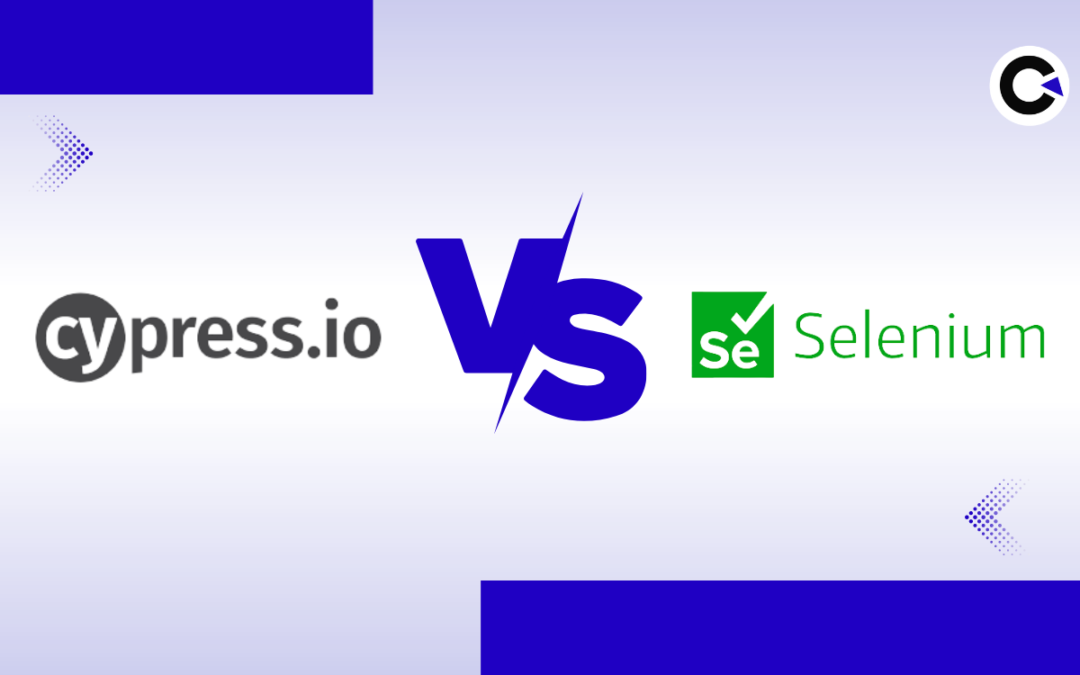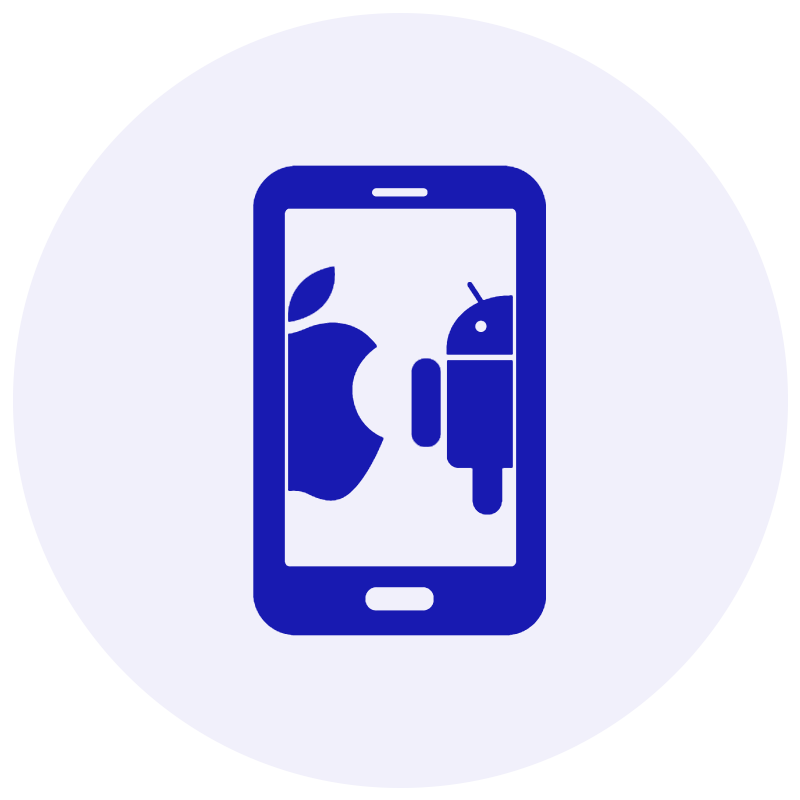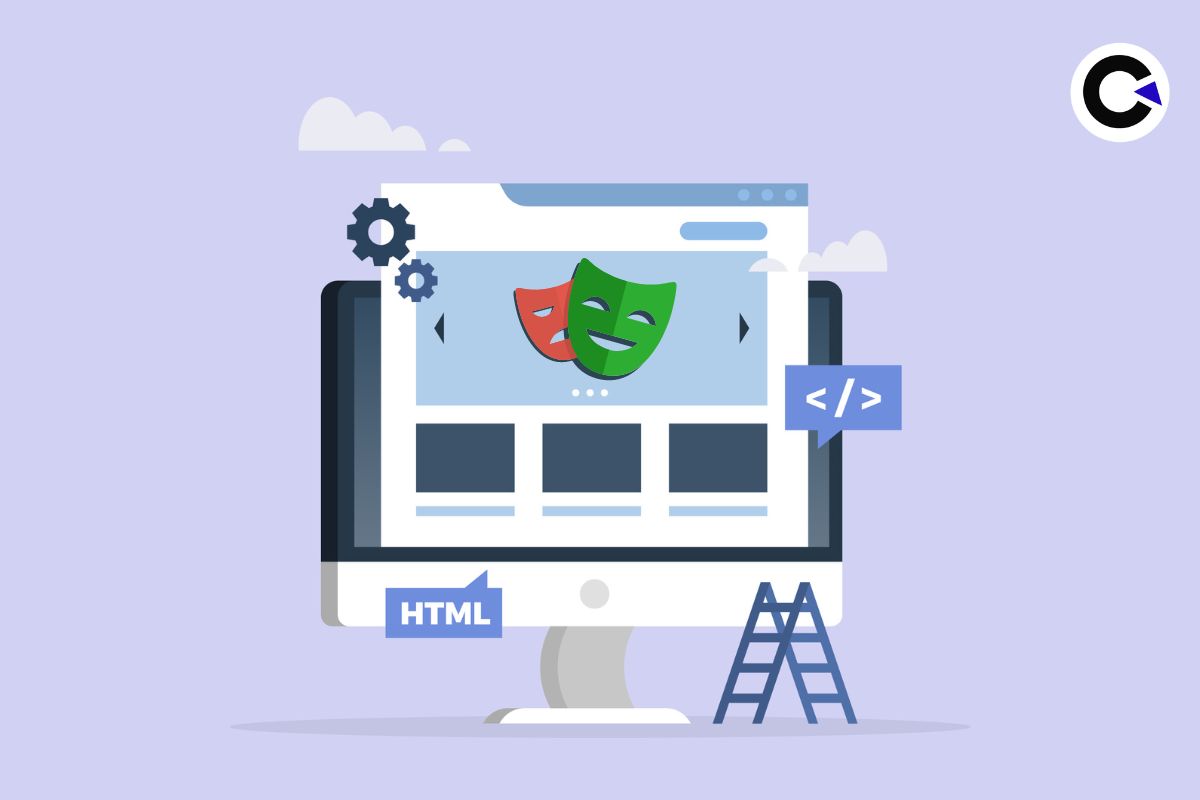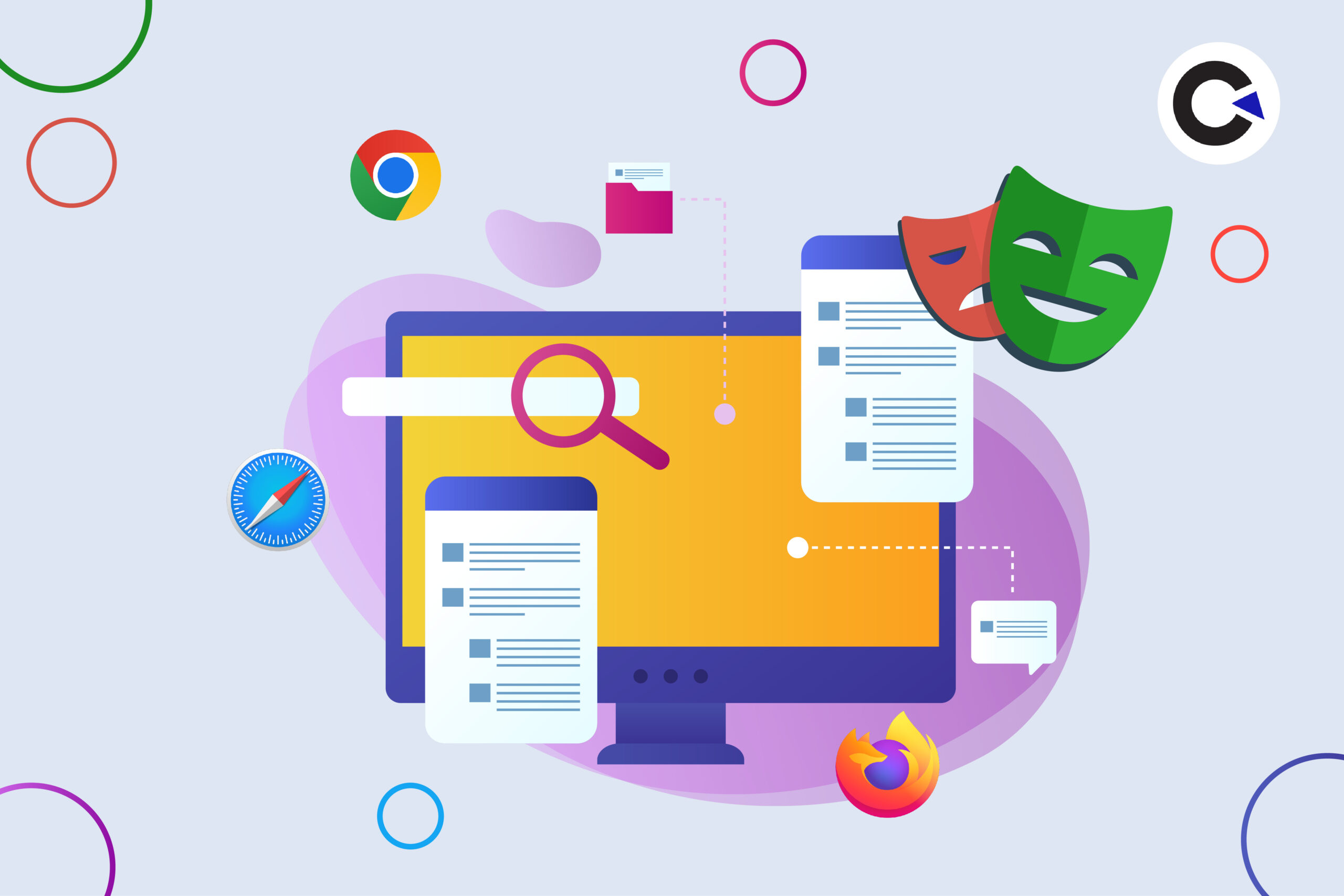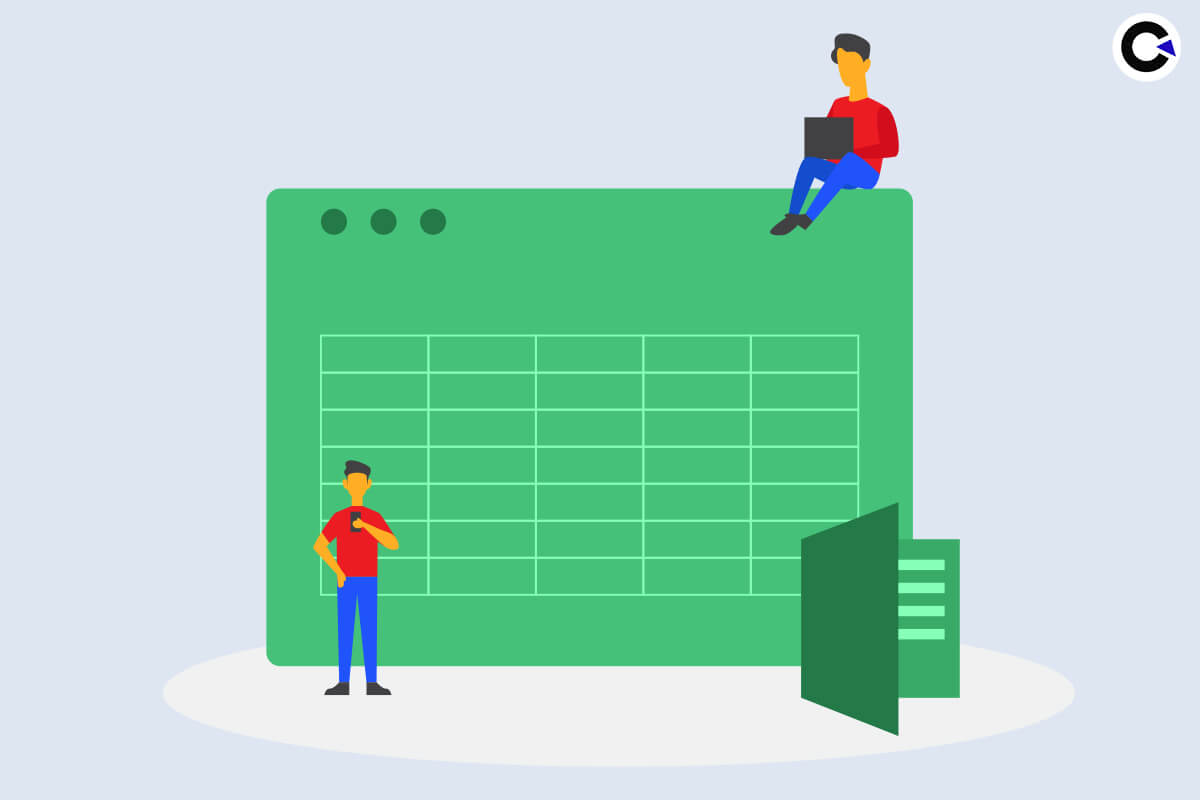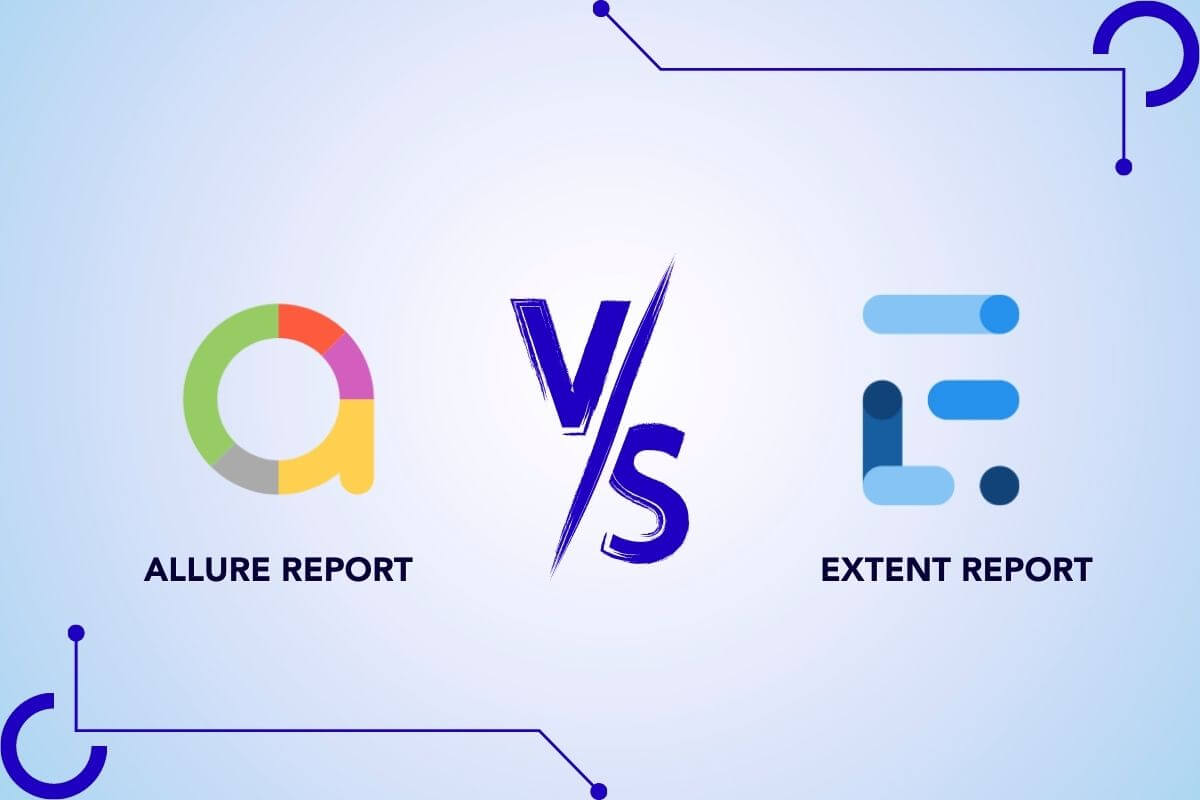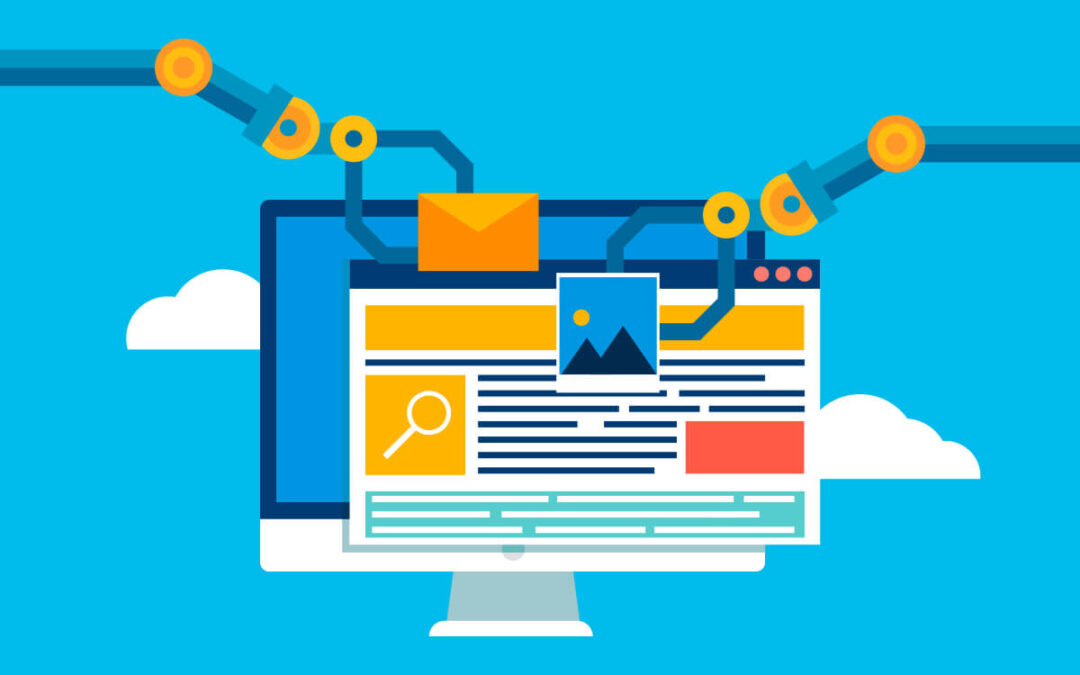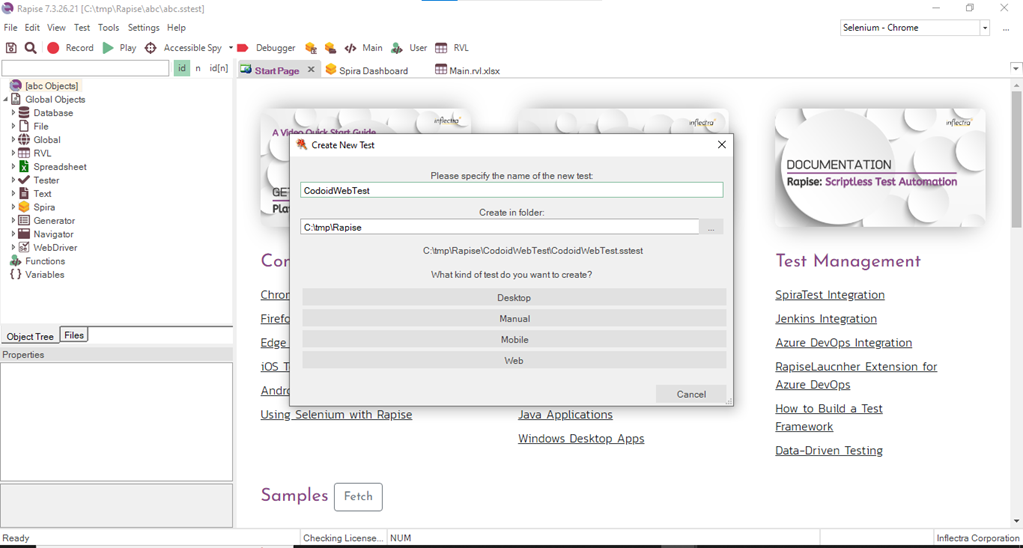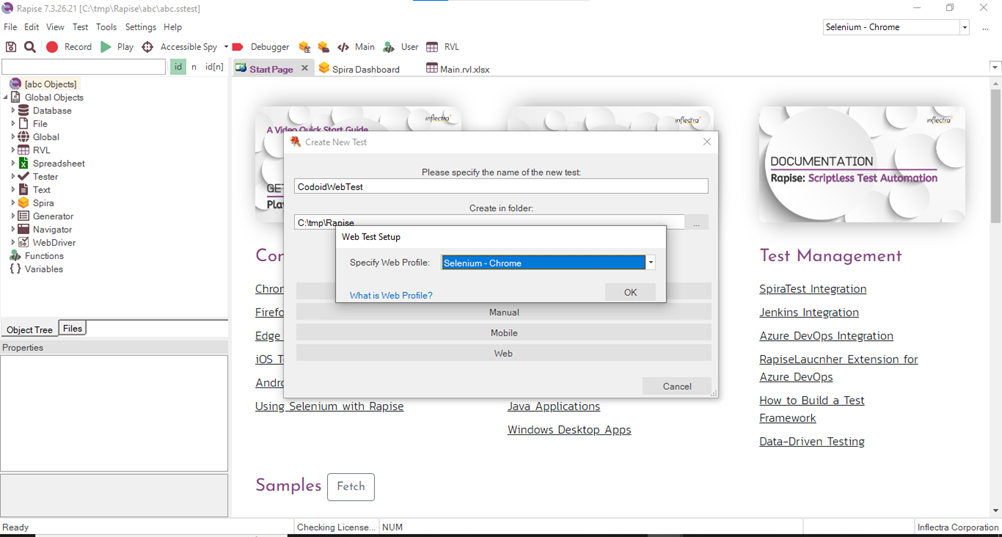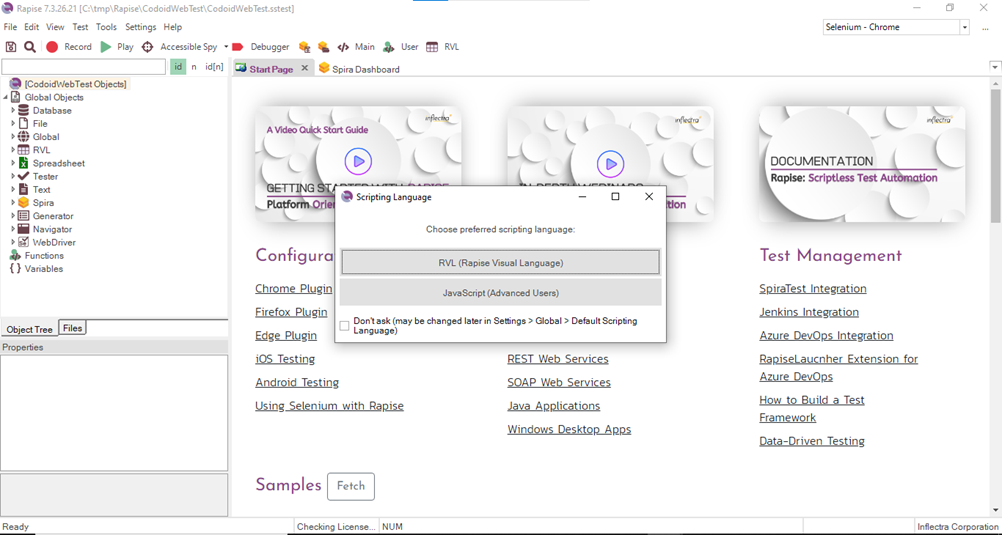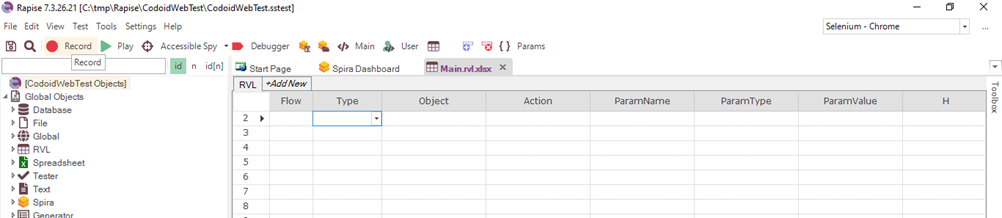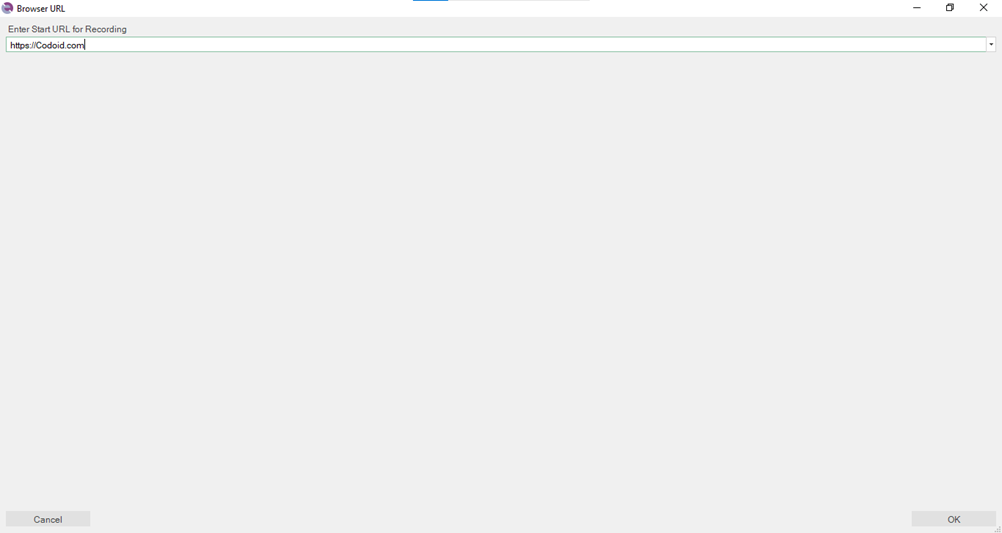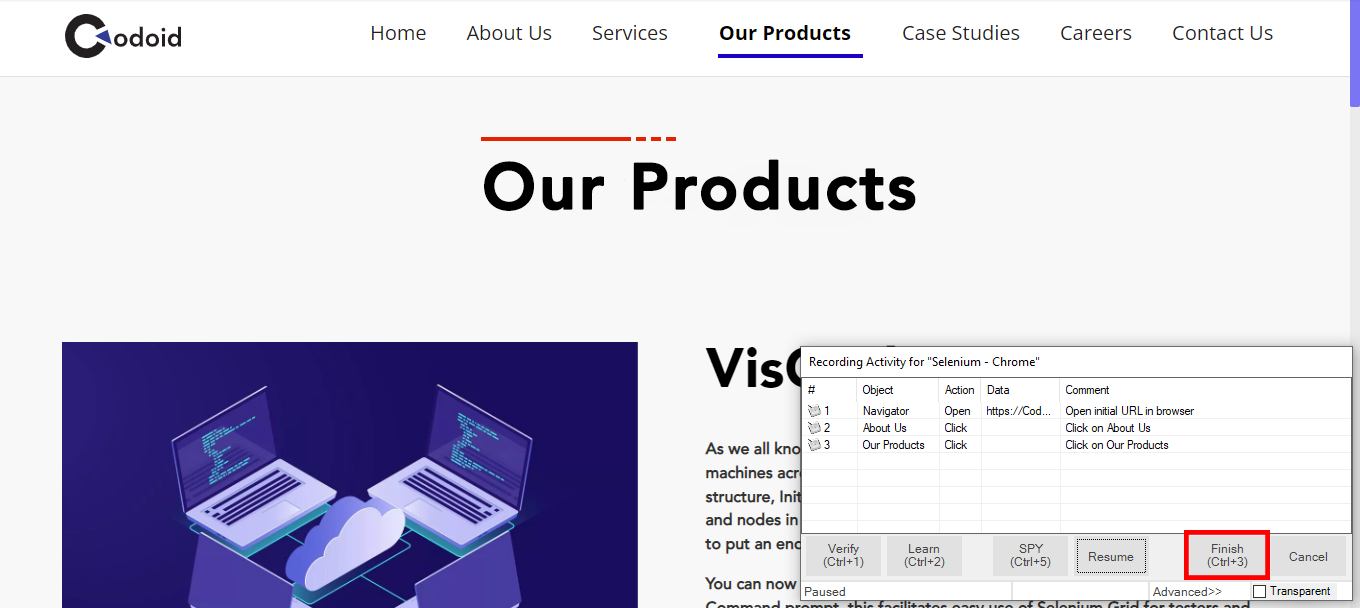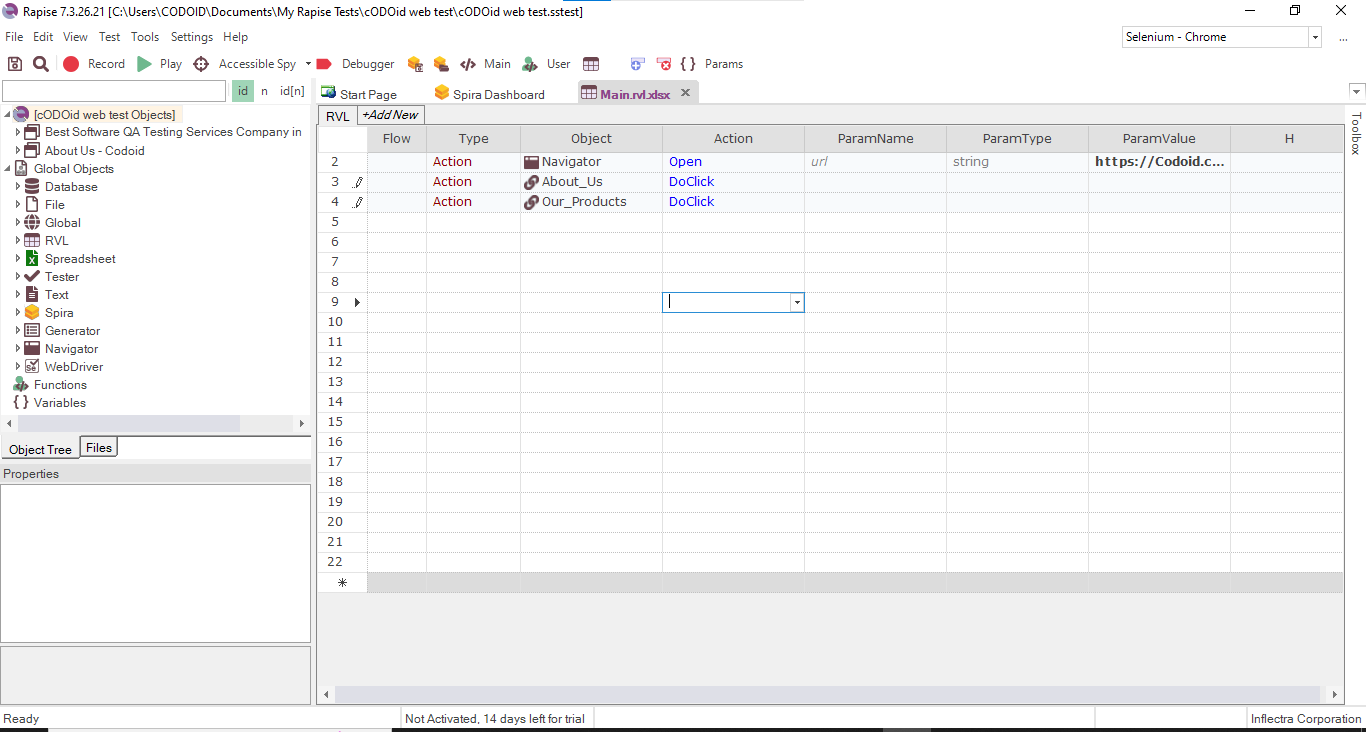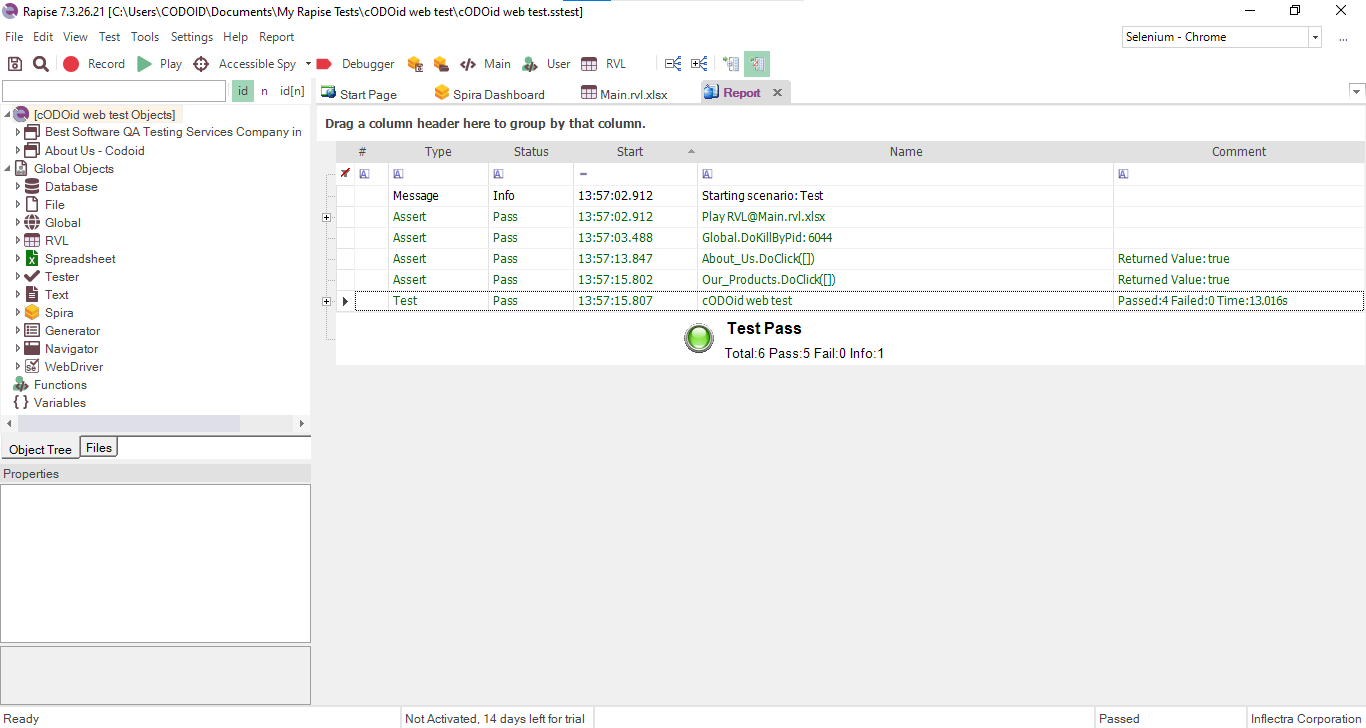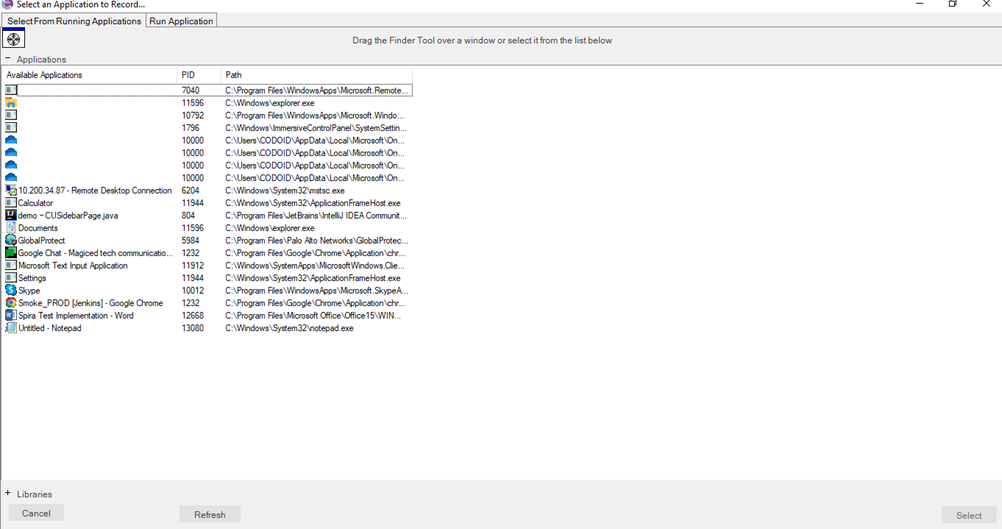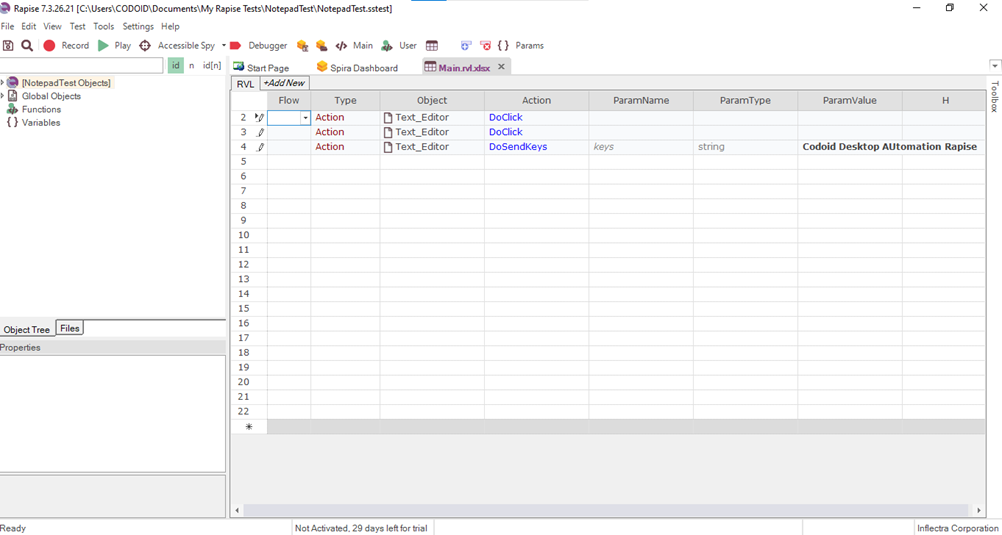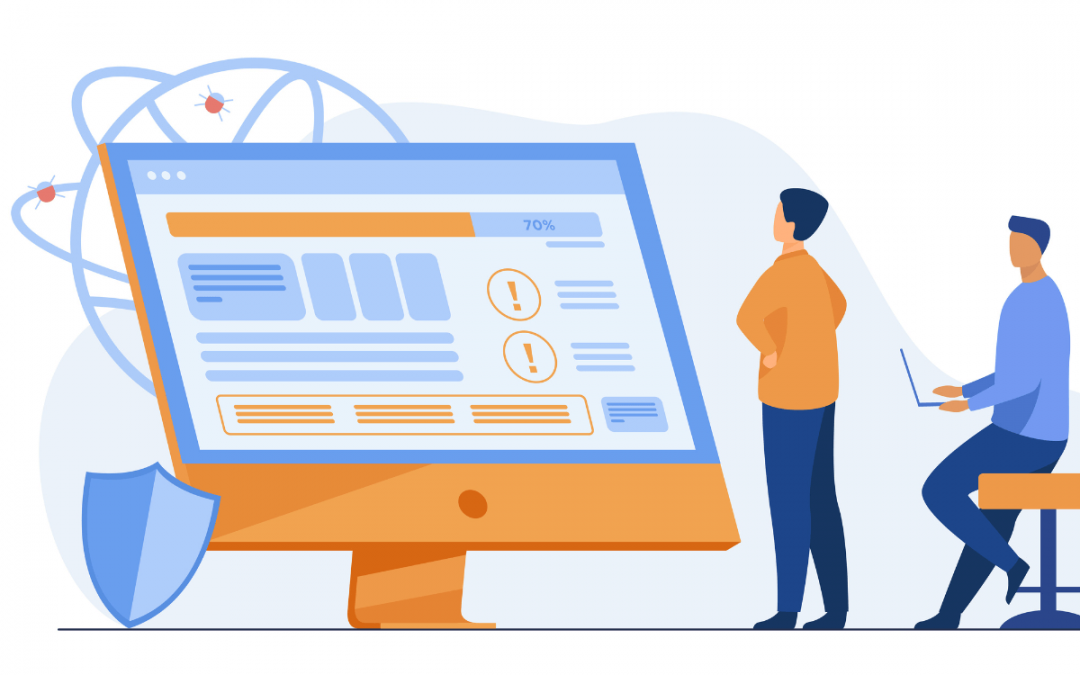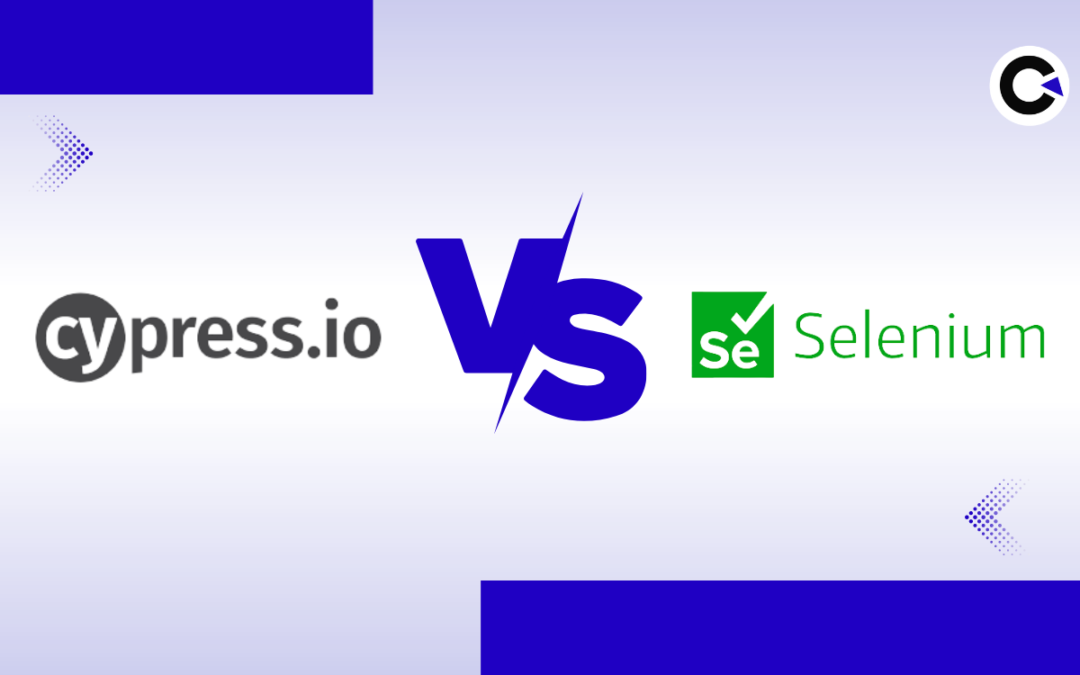
by Arthur Williams | Dec 6, 2022 | Automation Testing, Blog |
Selenium is a popular open-source test automation tool that has been in the software industry for nearly 2 decades. It has been the go-to tool for testers when it comes to web automation. Even we have been using Selenium to deliver exceptional automation testing services to our clients all these years. But we are always focused on using the best tools, and so when Cypress started to gain a lot of popularity in recent years, we keenly looked into it and now have a clear understanding of both these tools. So in this blog, we will be pitting Cypress vs Selenium to help you choose the right tool for your needs with our analysis.
Selenium:
By now almost everyone in software testing would be aware of Selenium. But if in case you are new, you might need an introduction. Selenium is an open-source automation testing framework for web applications that was initially released in 2004. Selenium 4 is the most recent and stable version of Selenium.
Cypress:
Despite being used for the same purpose as Selenium, Cypress does differ architecturally from Selenium. It uses a DOM manipulation technique to directly interact with the web browsers without needing specific browser drivers in Selenium. Since it uses JavaScript for its automation test scripts, it is popular with developers.
Cypress vs Selenium: Points that Matter
No single tool can cater to the wide range of needs of different people. That is why it is important to opt for the tool that is the most suitable for your particular needs. In addition to that, choosing the right automation framework plays an integral part in your automation testing’s success. So before we head to the Cypress vs Selenium comparison table, let’s first learn what are the main aspects to look into when choosing between Cypress and Selenium or any other automation tool for that matter.
Testing
The first and foremost factor is the type of automation tests you are looking to execute or in need of for your project. When it comes to Cypress vs Selenium, they do support a wide range of tests. Cypress in specific supports API testing, whereas Selenium doesn’t support it. Cypress is also great for unit testing as developers are more comfortable with it when compared to Selenium. Both options are equally good when it comes to performing end-to-end testing.
Language support
Apart from the testing capabilities of the tool, another pivotal aspect to consider is the programming languages it supports. Though it is preferable to pick one that supports multiple languages, make sure the language you want to use is supported. You should consider the programming language used in the project in general and also your available talent pool when making this decision. When it comes to Cypress vs Selenium, Selenium supports more number of languages in comparison.
Cross-Browser Testing
Being web-based automation testing tools, testing across different browsers would be a crucial part. As of writing this blog, Cypress doesn’t support automating tests on Safari and Internet Explorer. Though IE has been discontinued, you might be in a position to test a legacy application that depends on IE. So Selenium would be the way to go if cross-browser testing is a priority.
Apart from execution speed, the number of tests that can be in parallel is also a crucial factor when comparing Cypress vs Selenium. Selenium with the help of Selenium Grid is the clear winner here as it eases cross-browser testing across platforms. Whereas Cypress doesn’t provide the option of running more than one browser at a time.
In-Built Features
- User-friendly features such as the automatic scrolling option that ensures an object or element is in the viewport before actions such as clicks are executed.
- There is also no need for the tester to use explicit/implicit wait commands like in Selenium.
- There are also options to control the behavior of server responses, timers, and functions using stubs, clocks, and spies.
- The Test Runner in Cypress makes it possible for testers to go through every step before and after screenshots making it easy to debug.
- Cypress is also packed with reliable and ready-to-use frameworks. Whereas you’ll have to build everything from scratch when it comes to Selenium.
- Flaky tests are also reduced thanks to the retry capability of actions performed over elements.
Ease of Use
So when pitting Cypress vs Selenium, the previous points we saw were the major dealbreakers. If you have what you are looking for in both these options, then you can consider how easy or usable the tool is for your usage. As discussed earlier, developers would lean towards Cypress as it is great for Unit testing. It also has a relatively easier installation & setup process.
Selenium has been around for a long time and so it naturally has an edge when it comes to community support with code samples, and so on. But Cypress also has a rapidly growing community and really effective documentation.
Cypress vs Selenium: Key Highlights
| Features |
Cypress |
Selenium |
| Testing |
Supports End-to-End and API Testing |
Supports End-to-End testing, but not API Testing. |
| Supported Languages |
JavaScript and Typescript. |
Java, JavaScript, Perl, PHP, Python, Ruby, C#, and other languages are supported. |
| Users |
It is developer-friendly since developers were considered throughout its development. It is also used by Testers. |
Predominantly used by Testers. |
| Browsers compatibility |
Firefox and all chromium-based browsers (Chrome, Edge, Brave). |
Chrome, Opera, Firefox, Edge, Internet Explorer, Safari, and other major browsers. |
| Performance |
It is quicker since it has a distinct architecture that does not use |
Its architecture makes it difficult to write simple, quick tests. The platform, on the other hand, is fast, and you can run many tests at scale, in parallel, and across browsers. |
| Usability |
It will be simple if you are familiar with JavaScript. Otherwise, it can be a little difficult. |
As it supports multiple languages, people can quickly start writing tests. It also has well-defined syntaxes and good maintainability. |
| Installation setup |
Run the following command: npm install -save-dev Cypress |
The installation process is more complicated and time-consuming. |
| Plugins |
Though it has fewer integrations, it does support a large number of plugins. |
It integrates well with CI/CD, visual testing, cloud, and reporting tools. |
| Reference Documentation |
It is a growing community and provides good samples and documentation. |
It has a wide online community and excellent code and samples. |
| Parallel Testing |
Yes (Limited) |
Yes |
| Mobile Testing |
No |
Yes (But only with Appium) |
Why Choose Selenium?
- If you or your team aren’t familiar with JavaScript, then Selenium is the choice for you.
- Cross-browser testing is a strong suit of Selenium, and if that is a priority; opt for Selenium.
- Automation scripts can be run in parallel or simultaneously by Selenium.
- Selenium is useful in DevOps and continuous integration because it can be easily integrated with Jenkins, Maven, and other tools.
- Selenium makes it possible to perform headless browser testing.
- Selenium has a record and play [IDE] that simplifies the automation testing process. There is even an option to export this recording script in your preferred language.
Why Choose Cypress?
- Cypress can test all modern applications including Angular, React Vue JavaScript.
- If you need to perform API testing, Cypress is the only choice.
- Cypress would be better for developers as it is great for performing Unit testing.
- People who are strong in JavaScript would love Cypress as it has great debugging capabilities.
- Cypress is generally considered to be more reliable and fast as it works on real browsers, unlike other tools which simulate the browsers.
- Cypress’s in-built reporting is better than Selenium. But you can overcome this issue by integrating Selenium with TestNG or Cucumber.
Conclusion:
We hope our Cypress vs Selenium blog has laid out all the important points you’ll need to consider when choosing between these tools. As we saw in our blog, both these tools are great in their own ways. So make sure to pick the tool that fits your needs. Being an experienced automation testing service provider, we choose the tool for our project on the same basis. Make sure to subscribe to our newsletter as we will be publishing more insightful content on a regular basis.
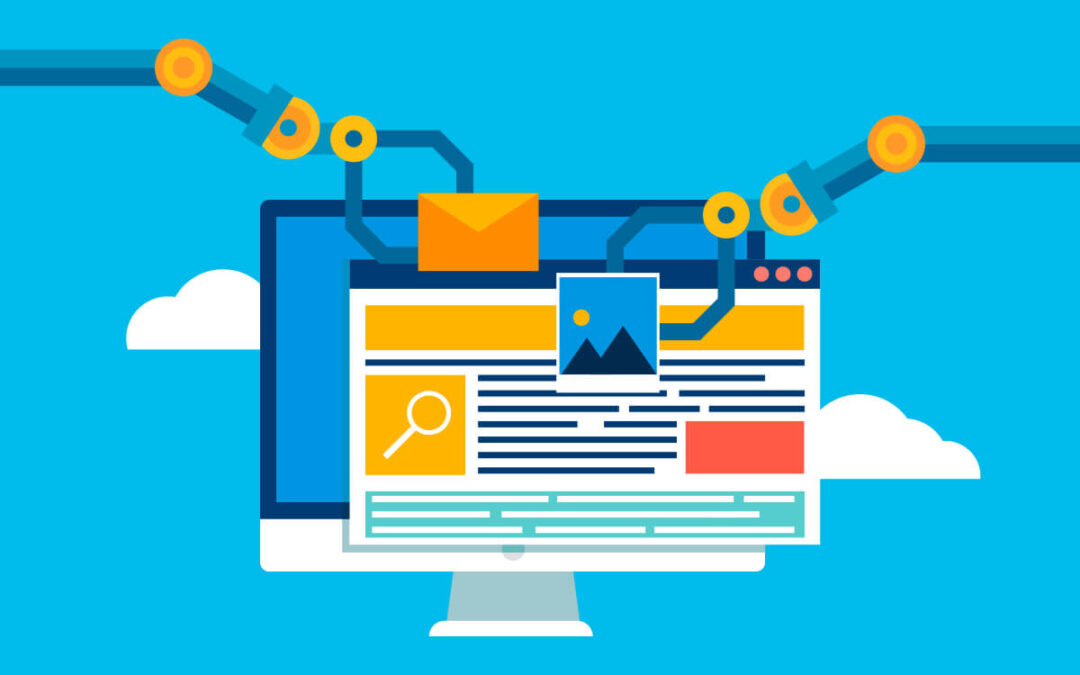
by Arthur Williams | Oct 18, 2022 | Automation Testing, Blog |
Test automation is a very crucial part of software testing as it enables the testers to automate repetitive tasks and use the saved-up time to unearth hard-to-find bugs with exploratory testing and other methods. This is what we as a leading automation testing company do to enhance overall quality. But achieving truly reliable automated testing that requires no supervision is no easy task and might even seem impossible to many. That is where tools such as Rapise come into the picture as they simplify the process of automating your tests. So in this Rapise Automation Tool Tutorial, we will be sharing with you how you can use the tool to test your web and desktop applications.
An Introduction to Rapise
Rapise is one of the many products available from Inflectra that is used for record and play automation testing. Rapise uses its very own Rapise Visual Language to create a spreadsheet-based editor that allows users to easily see what actions have been recorded for automation. But the biggest benefit of using the Rapise Visual Language is that it makes editing the tests extremely easy. Of the various record and play automation testing tools we have used, we found Rapise to be very capable. So let’s find out how you can use this tool in our Rapise Automation tool tutorial.
Rapise Automation Tool Tutorial
If you have not yet downloaded the Rapise Automation Testing tool, you can download it by visiting the Inflectra website and download the tool by creating an account. Once you have downloaded and installed Rapise, your first step would be to click on File -> Create New Test button to open the required dialog box.
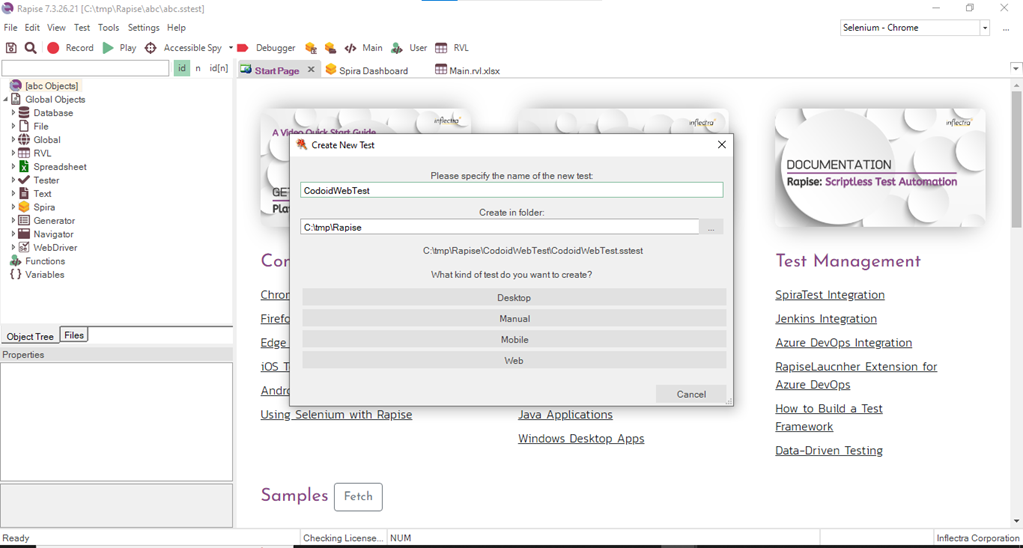
You will now be able to name your test and define the type of application you need to test in the Create New Test pop-up window. As mentioned earlier, Rapise can be used to test Desktop, Web, and Mobile apps. So this one step will be common for all apps, and from this point onwards, the steps will vary based on your choice. But in order to get a general understanding of how everything works, let’s see how to automate web testing and use that as a base to understand how to automate other apps as well.
Web Automation Testing with Rapise
Once you have opted for Web-based Automation, you’ll have to specify the web profile that you wish to test with. In this Rapise Automation Tool Tutorial, we have used the Selenium Chrome combination. But there are other browser options available such as Firefox, Internet Explorer and Edge. If you’re looking to test on different browsers such as Safari or Opera, Rapise does provide a set of Selenium WebDriver libraries that you can use.
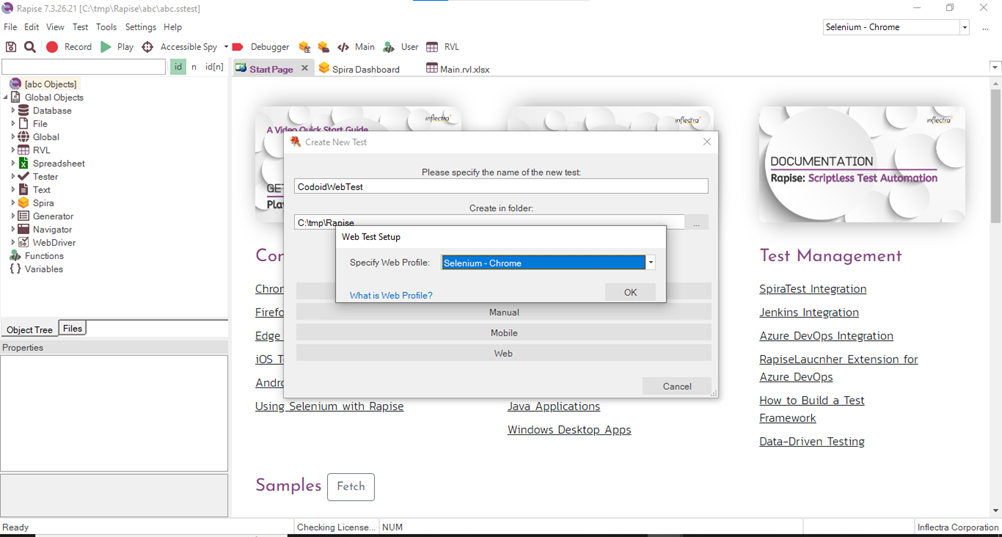
Once you have chosen the type of application you want to automate, you will be asked to choose between two scripting languages RVL (Rapise Visual Language) and JavaScript. RVL is the most convenient way to automate your tests and gets most of the job done as well. So we have chosen RVL for this Rapise Automation Tool Tutorial. But if you are in need of any advanced features for specific requirements, you can opt for JavaScript and utilize that.
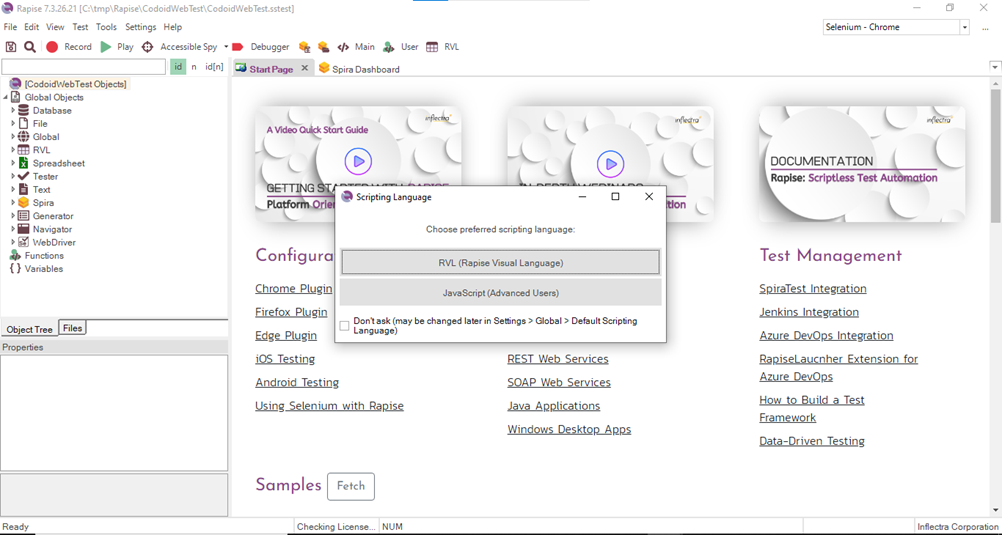
Once you have chosen the language of your choice, the main window that you can you use to automate your tests will appear.
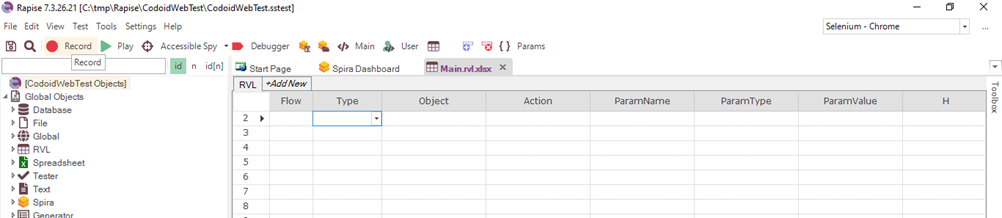
Since there is a record and play feature, all you have to do is
- Hit the Record button.
- Provide the URL of the website you want to test.
- Perform the actions you want to be automated.
- Hit the Play button for the same actions to be executed in a new browser window.
Recording the Test
Let’s walk you through these simple steps with the help of an example in our Rapise Automation Tool Tutorial. Let’s say we want to open our website and want to navigate to the About Us page and the Our Products page. So we will click on the Record button and enter our Home Page URL.
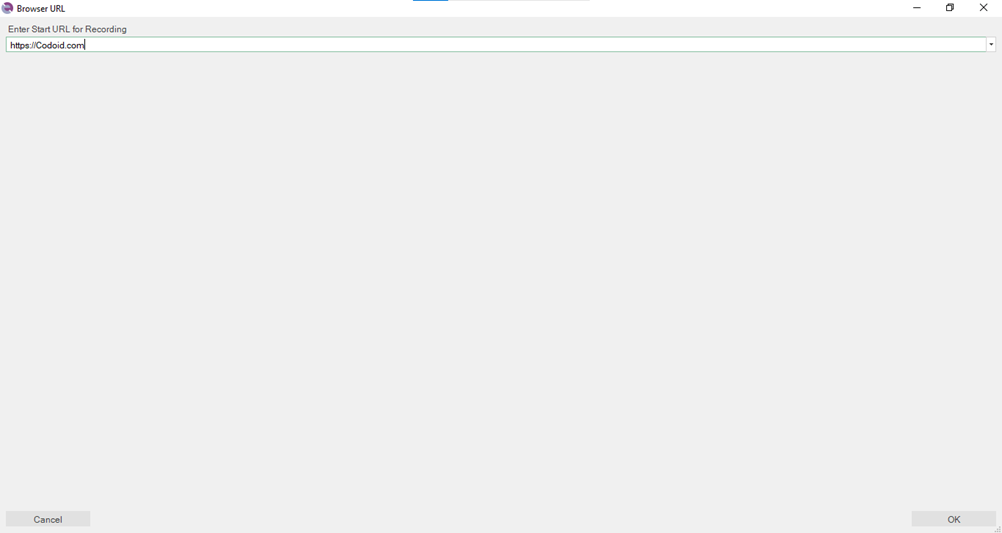
The specified URL will be loaded in a Chrome browser window. It will also be accompanied by the Recording Activity window that you can use to Pause, Finish, or even Cancel the recording. Once you have performed all the actions you wanted to record, you can go ahead and press the Finish button to stop the recording.
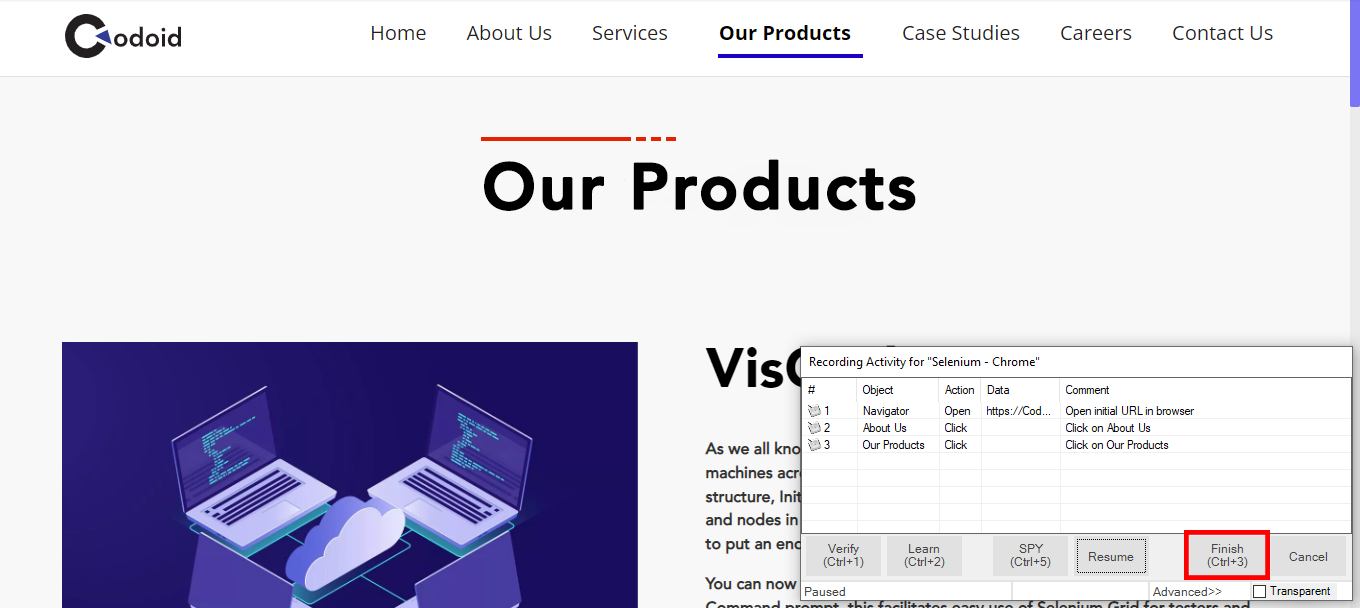
Executing the Tests
Now the performed actions will be updated in the main window in the Rapise language as shown below. The Type column will always be mentioned as action and in the two adjacent columns, we can see what action is being performed on what object.
Since clicks do not require any parameters, the other 3 columns are empty. But when we look at the action of opening the home page, the parameter information such as the name, type, and value is stored. Next up in our Rapise Automation Tool Tutorial, we’ll be looking at the other available features before we execute our test.
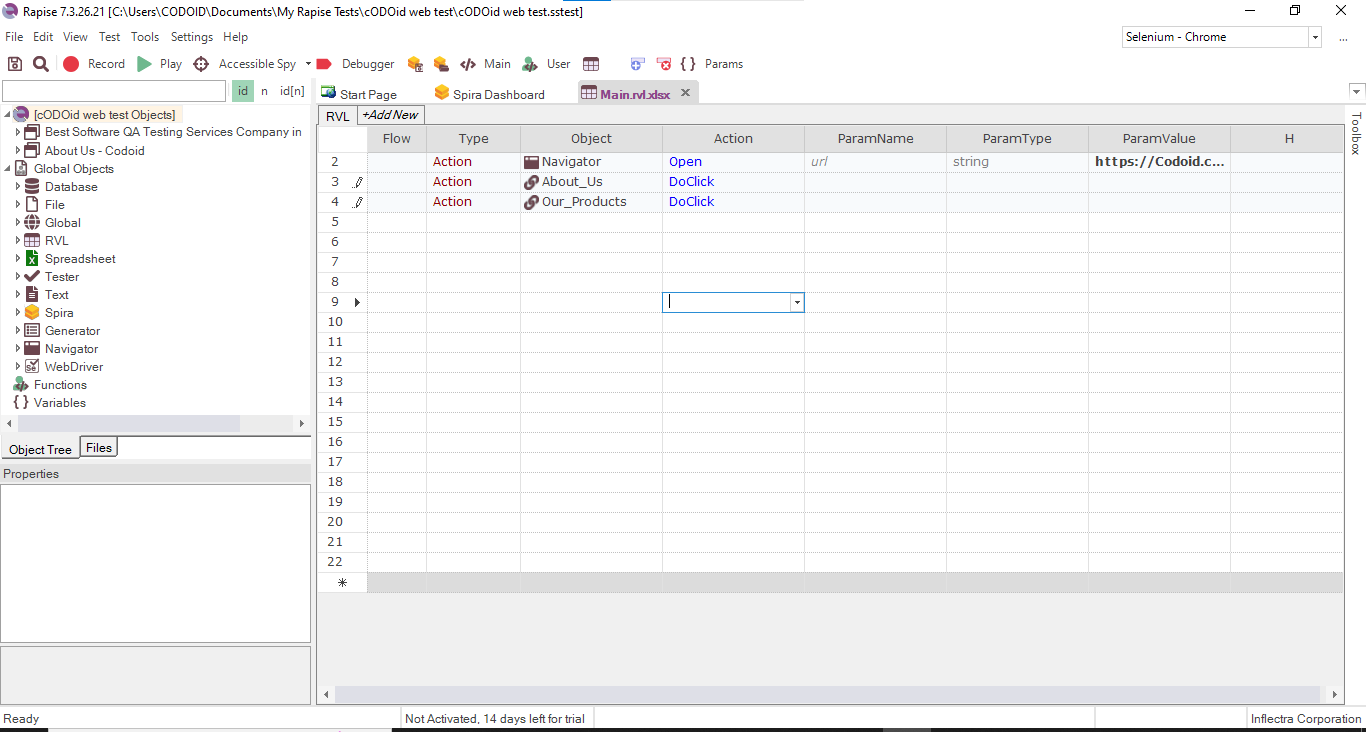
You can use the Debugger option to see a preview of how the test will be automated before you execute it. If you feel like you have to make any changes to the recording, you can do so easily. Let’s say you don’t want to navigate to the Our Products tab as mentioned, you can just select the row and delete it instead of rerecording the entire video.
Now that everything is ready the way you want it to be, you can just click the Play button to execute the test. Once the execution is done, the results will be loaded in the main window and you can view if all the tests have passed or failed.
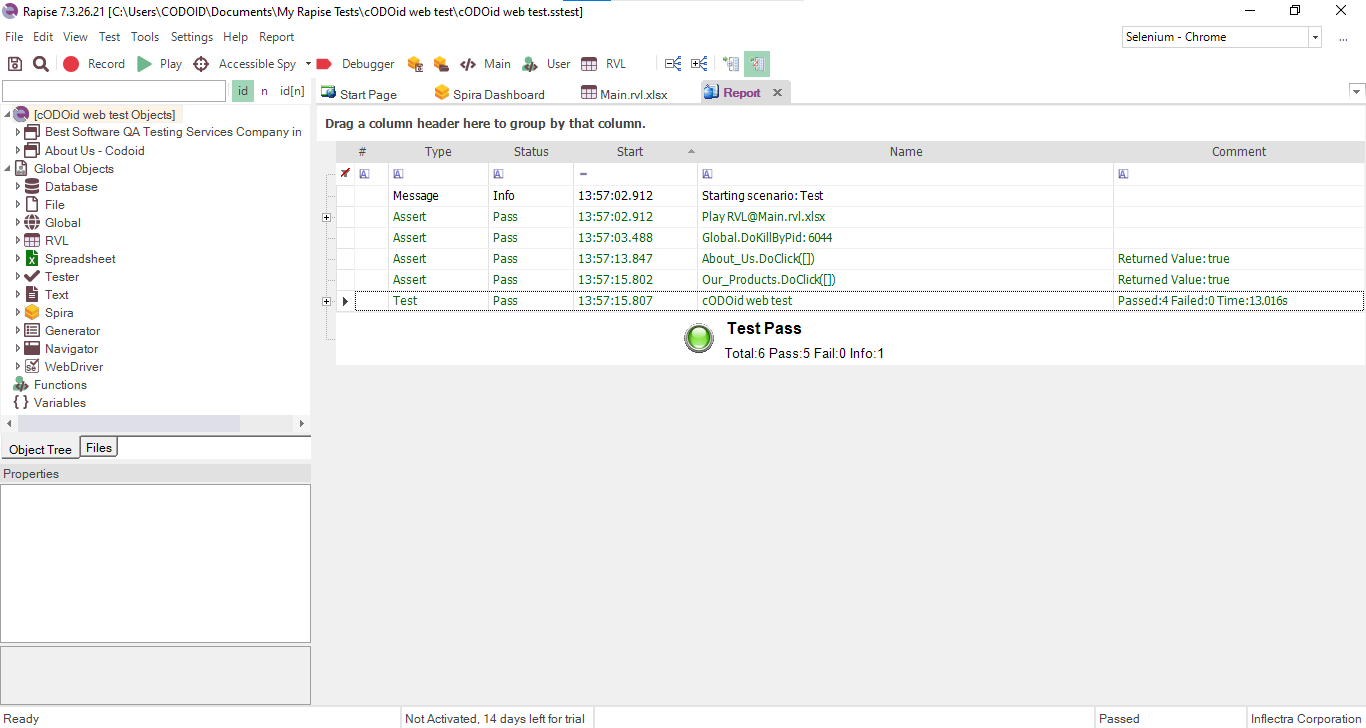
Advantages:
1. Recording your tests in one browser is enough for cross-browser testing as Rapise will be able to use the same recording for the other browsers as well.
2. Easy to edit your existing recording without having to rerecord them.
Desktop App Automation with Rapise
There is not much of a difference between automating a web app or a desktop app except for a small variation. In order to not make our Rapise Automation Tool Tutorial redundant, we will be seeing only a quick walkthrough and mention the changes from Web App automation. The only major change is that you will not have to choose the browser that you want to test with and that step will be skipped. Instead, you’ll have to choose the desktop application you want to automate after clicking the Record button once the Main window appears.
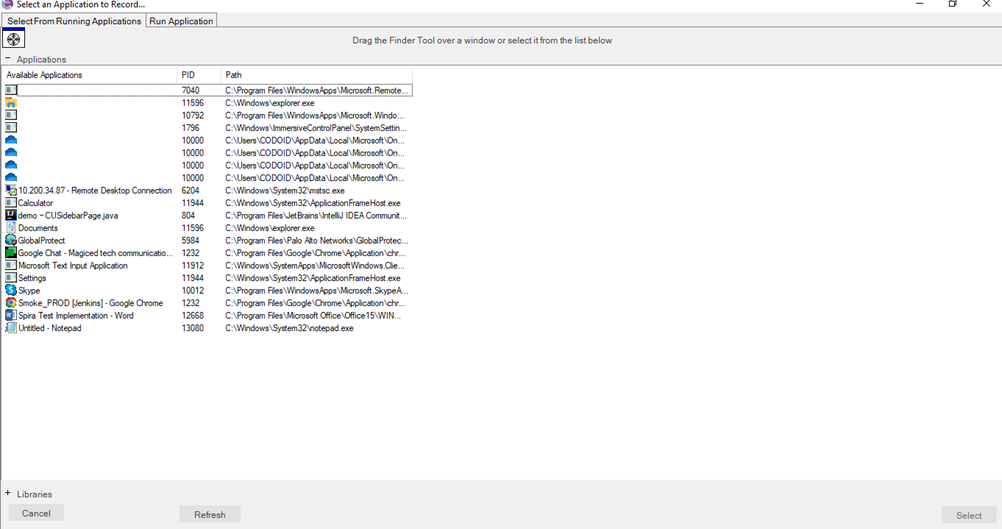
The steps will be the same as what we saw for automated web testing. We have chosen Notepad as an example in this Rapise Automation Tool Tutorial. Once notepad opened, we maximized the screen and typed a sample text (Codoid Desktop Automation Rapise) for which we got the following data in your Main window.
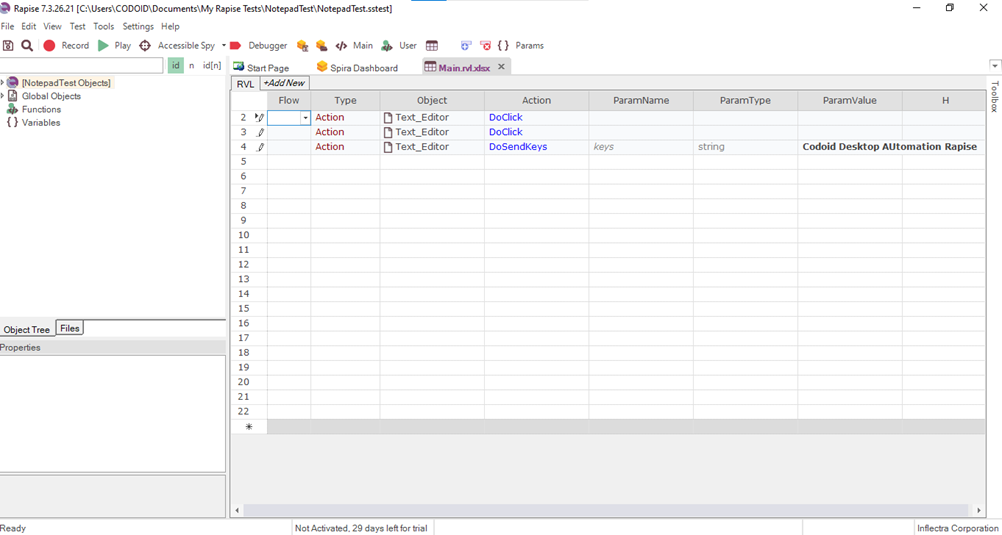
You can perform the same actions we saw before such as debugging, executing the test cases, and finally viewing the report in the dashboard.
Conclusion
By now it would be evident that Rapise is truly an effective tool when it comes to automating your tests with the least effort. And we hope this Rapise Automation tool tutorial has helped you understand how to use the tool effectively. Being a pioneer in the software testing field, we will be updating such informative content on a regular basis. So make sure to subscribe to our newsletter to keep up with our latest content.

by Charlotte Johnson | Apr 20, 2022 | Automation Testing |
Agile is a methodology that allows for continuous development and testing iterations across the software development life cycle. Iteration is defined as a minor software release. Agile Enterprise begins with a rapid mix of development and testing at the start of the project. The term “Agile” may be defined as “moving quickly and readily.”
In Agile Testing, testers are constantly working with the development team, and testing is done in parallel and after a piece of code has been written. Daily team meetings and discussions are an essential aspect of agile initiatives. It is beneficial to identify problems early on and work on them in a systematic manner.
How Things Were Done Before Agile
Before Agile, teams employed the Waterfall model. There were several stages that a project had to go through to be completed. The phases and processes were quite time-consuming. When a project begins, the development team will go through many stages and generate a large amount of documentation. Finally, the team would test the project and discover that it had several flaws. The project and its needs were not well defined, and there was a great deal of misunderstanding across the teams.
Finally, the project would be handed to the client, who would then provide feedback on the project. Many initiatives would fail due to the difficulties that were found along the line.
What Did Agile Bring to the Table?
Agile provided a method of developing software by relying on tangible measures and focusing on delivering products that are of value to the end-user. The purpose of agile is to provide continuous, incremental delivery of high-quality deliverables. The small deliverables are tested and improved by the Agile Team.
This ensures that the project does not lose momentum when the client sees that there are some issues. The agile process allows for the development of a high-quality project, and the team can discover the issues early on and fix them quickly and effectively.
How Automated Testing Made Agile Even Better
Test automation has become an essential component of current software testing approaches such as DevOps and Agile. Testing specialists and enterprises have come together to create a complete Enterprise Test Automation plan that will aid in the development of quicker and better apps.
Test Automation necessitates risk unique to training resources and tools, so making the most of the consideration is critical. It is also vital to quantify the real benefits that should result from choosing automation of tests versus manual testing. It is vital to specify the parameters before the process begins so that achieving the success rate is easy. Some significant areas of focus are as follows:
- Enhanced test coverage may be achieved by adding every part of the application for testing in the test suite.
- The amount of effort and time needed to execute the test cases may be reduced.
- Automation will eliminate the possibility of human error in selecting the correct test scripts that are to be executed.
- The automated test cases can be integrated with the Continuous Integration (CI) and Continuous Delivery (CD) processes.
- Test Automation tools and test frameworks are continuously updated and improved, making their existence even more important.
Bottom Line
Test Automation is now an essential part of every DevOps and Agile project. It ensures excellent quality of the product and quick improvement of the product. It creates a balance between development and testing. A well-defined test automation plan will accelerate your speed to market and ensure a quality product.
Are you looking for the top software testing companies in the USA? Codoid offers world-class testing services to ensure that your application is ready. Get in touch with us to learn more!

by Charlotte Johnson | Apr 29, 2022 | Automation Testing, Blog |
The various advancements in the IT field have brought about some of the most advanced tools in the software development industry. This has enabled developers to create and deploy awesome applications. However, with all the power these tools bring, they often bring in their baggage of problems.
One such problem is the number of errors caused by automated agile testing. To ensure that your projects don’t get caught in the middle of these errors, it is essential to know the main mistakes associated with automated testing tools.
Ignoring the Overhead of the Toolbox
Without the toolbox, you can’t expect to have a well-built house. The same logic applies to automated testing; there can be no such thing as automated agile testing without the necessary toolbox.
However, it is not enough to just have a toolbox. A software developer must know how they fit together. In fact, it is a developer’s job to guide the test tool to accomplish the right task. It is not just about knowing the right tools to use but also how to use them. In other words, you must understand what each tool is meant to do, and you must know when to use each tool.
Automated agile testing tools are particular. They each have their own capabilities, which are meant to help you in the testing process. However, they cannot replace a developer’s knowledge, experience, and creativity. It is important to know how to use the tools to their full potential.
Using Automation Tools Without Testing the Results
Automation tools used to test an application are meant to provide a solution without endangering the quality of the application. The only way to ensure that these tools work is to try them.
For some reason, many software developers get hung up on the automation during testing, but they don’t bother to test the results. Because of this, they end up wasting a lot of time, effort, and money on the automation aspect of their projects.
However, there is no way to ensure the quality of the application if you don’t test the results of the automation. The software developers must know how to go about testing the results of the automated tests.
Ensuring That the Automated Testing Is Indeed Automated
Automated agile testing tools are meant to automate the testing process. However, many software developers abuse the use of automation. To save time, they often fail to provide the required automation in their projects.
Automation is supposed to simplify the testing process. However, many software developers automate just the test cases. This may make things look easy, but automated test cases are often the least important part of automated testing.
There are many important things that you need to automate when it comes to automated testing. For example, you should look at automating the test data and the automated build. The automated build is significant because it ensures that the testing process can run smoothly.
Not Leveraging Proper Data-Driven Testing
For many software developers, data-driven testing processes are associated with the old ways of testing. With the latest automated testing tools, you should be able to use the data-driven testing processes to your advantage.
However, many software developers are not sure how to properly incorporate the data-driven testing processes into their automated testing. In most cases, they fail to understand what data-driven testing is.
Many software developers also struggle to determine which testing processes would benefit the most from data-driven testing. Since data-driven testing is cost-effective and time-efficient, software developers must understand its benefits.
Conclusion
Automated agile testing is a great tool that can help your business. However, it is vital to avoid common problems that may affect the quality of your application. Therefore, it is crucial to know where to look regarding errors caused by automated agile testing. If you follow this approach, you will be able to avoid unnecessary mistakes, save time and money, and create high-quality software.
If you are looking for an automation testing company, turn to Codoid. We take pride in having brilliant engineers who lead the quality assurance community. Get started today!
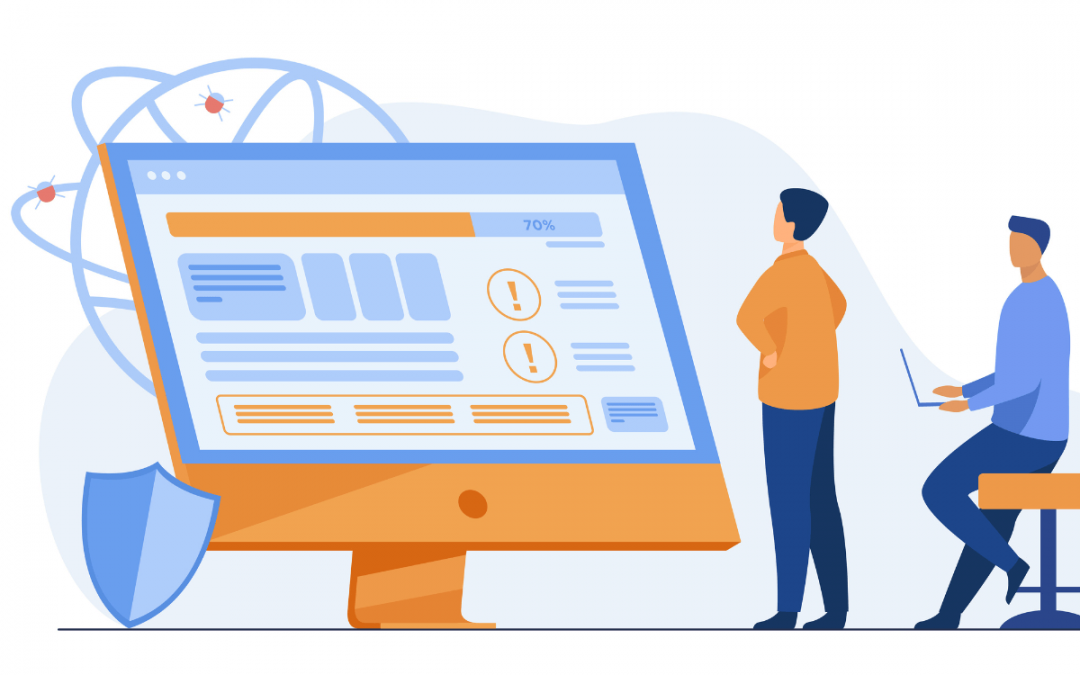
by Hannah Rivera | Jul 15, 2022 | Automation Testing, Blog |
Automation testing has really redefined the game for many software development teams to reduce the time and effort needed to perform comprehensive testing. But it is not without its limitations as well. Recurring flaky tests are a typical source of frustration for testers as they make the automation tests unreliable. As a leading automation testing company, we don’t see speed and progress as the same when it comes to testing. So we make sure to fix and reduce flaky tests from our end by using the knowledge we have gained over the years. So in this blog, we will be seeing what a flaky test is, what are the various causes, and how to fix and reduce flaky tests as well.
What are Flaky Tests?
Before we head over to fixing & reducing flaky tests, we need to know what flaky tests are. Let’s imagine a scenario where a test script fails the first time and the same script passes the second time even though no changes were made. These tests are known as flaky tests. Such unreliability will result in slowing down production as the teams will be unable to distinguish between a test that has a real bug from one that is wasting time with an invalid fail. But how common are these flaky tests? Unfortunately, they are very common as according to a recent poll, 59 percent of software developers or test case developers deal with flaky tests on a monthly, weekly, or daily basis. And according to Google,
- The flaky tests accounted for 84% of the test transitions from Pass to Fail.
- Only 1.23 percent of testing discovered a breakdown.
- Almost 16% of their 4.2 million tests revealed some flakiness.
- Flaky failures regularly hinder and postpone releases.
- Rerunning flaky tests used 2–16 percent of their computational resources.
Causes for Flaky Tests
These flaky tests mostly occur when an end-to-end process occurs. But what causes these flaky tests? There are various contributing factors and here is a list of the most common ones.
- Flaky testing environment
- Using Unreliable Third-Party Tools and Applications
- Lack of synchronization
- Poorly written tests with too many data dependencies
- Accidental Load testing
- Incorrect configuration of modules used in the frameworks.
How to Fix & Reduce Flaky Tests?
As much as it sounds tiring and difficult to fix & reduce flaky tests, it has to be done without fail to ensure that you have reliable automation testing. So let’s take a look at the major steps you’ll need to follow to fix a flaky test if it is present and also explore the best practices you can follow to reduce flaky tests from being created in the first place.
1. Identify & Quarantine the Flaky tests
2. Document the Flaky Tests
3. Identify the root cause
4. Fix Flaky Tests One at a Time
5. Follow Best Practices
- Use of POM pattern
- Stability of an environment
- Build a framework and check for memory leaks
- Synchronous Wait
Identify & Quarantine Flaky Tests:
One of the best ways to identify flaky tests is to run your tests multiple times. By doing so, even the mildest of flaky tests can be identified without fail. So implementing a CI process in your testing will ensure that the tests are executed multiple times.
As soon as a flaky test has been identified, make sure to quarantine it from the other test cases that are working well. It is pretty much the same concept we used to counter the pandemic. That is why you’d want to do this as quickly as possible since the longer a flaky test stays in your test suite the higher the chances of it impacting the other test cases and compromising your entire test suite. So divide the testing into two paths: one for stable tests that only fail when anything goes wrong, and another for unstable tests with flaky failures. This isolation also makes it much easier to fix the issue without impacting your test suite.
Document the Flaky Tests:
Documentation is an integral part of the software testing process as the process doesn’t end with just identifying the bugs. Likewise, you would have to create conclusive and clear documentation for all the flaky tests that you have identified in your automation tests. We had already stated that the tests should be executed multiple times to identify flaky tests. If documented properly, you will now have access to data such as average test execution time, the number of failures/passes, what functionality had the most number of flaky tests, and so on. It will dramatically make it easier for you to identify patterns and also to collaborate with your team to reduce flaky tests from being created in the future.
Identify the root cause:
Identifying a flaky test is the hard part as most causes of flaky tests will be straightforward. Look for the usage of bad locators, incorrect data, bad assertions, and so on. But in a few cases, you might have to dig deeper to identify the root cause of the issue. In that case, you can run your isolated test case and make use of the screenshots or screen recordings of the previous test execution if available, error logs, application states, and so on. But the most common cause of flaky tests is incorrect usage of object locators. So make sure the appropriate locators have been used in the right place with the correct tags.
Fix Flaky Tests One at a Time
The primary reason for finding the root cause is to make a permanent fix as the flaky test has to be eventually added back to your automation test suite. So the best way to go about this is to fix the flaky tests one at a time. Trying to fix them all at once will make the process more complicated and slow down the fix and not ramp it up. Once you are sure that the test is no longer flaky, you can add it back to your test suite without impacting it.
Follow Best Practices
Once the flaky tests have been fixed, make sure you have implemented the best practices to reduce flaky tests being created in the future as prevention is better than cure. If you have already done it, great. If not, here are a few recommendations from our experience to reduce flaky tests.
Use of POM pattern:
Page Object Model, or POM, is a design pattern that generates an object repository for storing all web items. It aids in the reduction of code duplication and the management of test cases. The separation of the test code, page-specific code, and layout allow any user to modify the changes on a single page or in one place. The page object model is really useful as it primarily helps reduce flaky tests, ease maintenance, enable code reuse, and enhance the readability & reliability of the test scripts.
Stability of an environment:
This is the most common factor in the flakiness of a script. The environment should be stable enough to run the scripts or if the environment keeps on giving the server bug or latency issue or browser crash, it affects the script which leads to flakiness. So it is important to check if the testing environment is stable to avoid flakiness.
Build a framework and check for memory leaks:
Having a framework of the test code gives a better understanding of memory usage over time. If your code contains memory leaks, your test suite’s memory utilization will increase with each test run. A memory leak might be the root of your flakiness issues, depending on the available resources and other systems running on that hardware. So choosing the right automation framework will be helpful in writing your tests and in keeping your test suites stable.
Synchronous Wait
Like how we discussed using the right object locators, proper usage of waits and sleep will be important too. Predicting page load time is near impossible as it keeps fluctuating based on numerous conditions. If you attempt to perform automated actions on a half-loaded page, the result will definitely be a failure even though your script is right. So use implicit & explicit waits and sleep commands properly in your automation scripts.
Conclusion
Flaky tests are truly an automation tester’s worst nightmare. And we hope we have provided you with enough helpful information to help you avoid flakiness in your automation test suite by pointing out the contributing factors and best practices you can follow. Even if a test turns out to be flaky, you can use the above-discussed methods to fix the issue without impacting your entire test automation suite, and implement the best practices to reduce flaky tests. Being a pioneer in the automation testing industry, we will be sharing more informative content through our blogs. So make sure to subscribe to our newsletter to never miss out on any of them.

by Charlotte Johnson | Apr 13, 2022 | Automation Testing, Blog |
A test automation framework is a collection of components that work together to facilitate test automation. A framework provides a high-level overview of your test strategy, and it should cover both manual and automated tests. The exact details of your framework will depend on your individual situation.
Here are six different types of test automation frameworks you can implement in your workflow:
1. Linear Test Automation Framework
This framework describes a linear approach to test automation and is commonly used by organizations that are just starting to use automation. It is a logical progression from test planning to test design to test execution, and then you repeat for every functionality. This framework makes it easier to start with automation, but it may not scale well. Try to use this framework for no longer than a few months, then modify it or replace it with a more advanced one.
2. Modular-Based Test Automation Framework
The modular-based framework is similar to the linear framework, except it allows you to divide test cases into smaller subgroups. Each module is then tested, and once that’s done, the application is tested as a whole. This framework is an excellent way to scale your test automation efforts. The modularized files and functions can be reused across multiple test cases, and you can easily maintain, update and reuse the files.
3. Data-Driven Test Automation Framework
Data-driven test automation scripts are used to run repetitive tests. The data can be anything, such as the product version, build number, environment, status, customer ID, or any other value to trigger test cases. This framework allows you to test user inputs, data outputs, and custom scenarios, and all you have to do is edit the relevant data.
4. Library Architecture Test Automation Framework
The library architecture test framework is a common way to categorize similar test cases. This works exceptionally well when testing similar features across multiple applications. Instead of writing a test for every application, you can write the main test case and then reference the test case in other applications.
5. Keyword-Driven Test Automation Framework
With a keyword-driven framework, test cases are written using natural language inputs and outputs. These keywords are then mapped to a specific test logic. This may be used to test user actice (GUI). It may require more upfront design and planning, but once your keywords are defined, you can easily reuse and modify your keywords for future use once your keywords are defined.
6. Hybrid Test Automation Framework
Hybrid frameworks combine multiple frameworks to create an automated testing system that can be reused for various test cases. Some use a combination of multiple frameworks to perform a specific testing function. For example, you could combine a data-driven and keyword-driven framework to create automated test cases that focus on custom inputs and outputs.
Conclusion
Coding is an essential part of the software development lifecycle (SDLC), and it can also be an important part of your test automation strategy. Even if you don’t know how to write code, you can use an open-source framework to help you get started with test automation. Many of these frameworks are easy to use, and they can help you to accelerate your test automation efforts.
If you’re worried about your current worklow’s efficiency and precision, polish your frameworks with help from an automation testing company. We at Codoid are industry leaders in quality assurance, and we’re passionate about helping guide the community and improving performance. Schedule a consultation with us today!