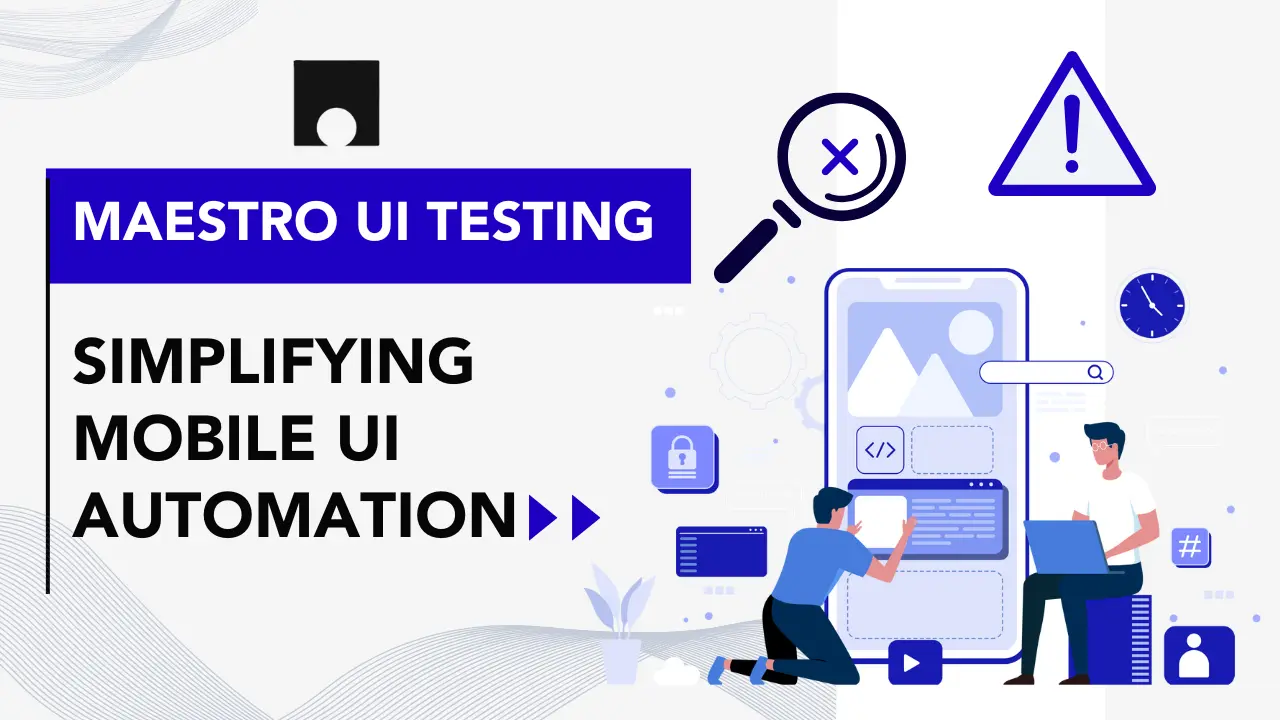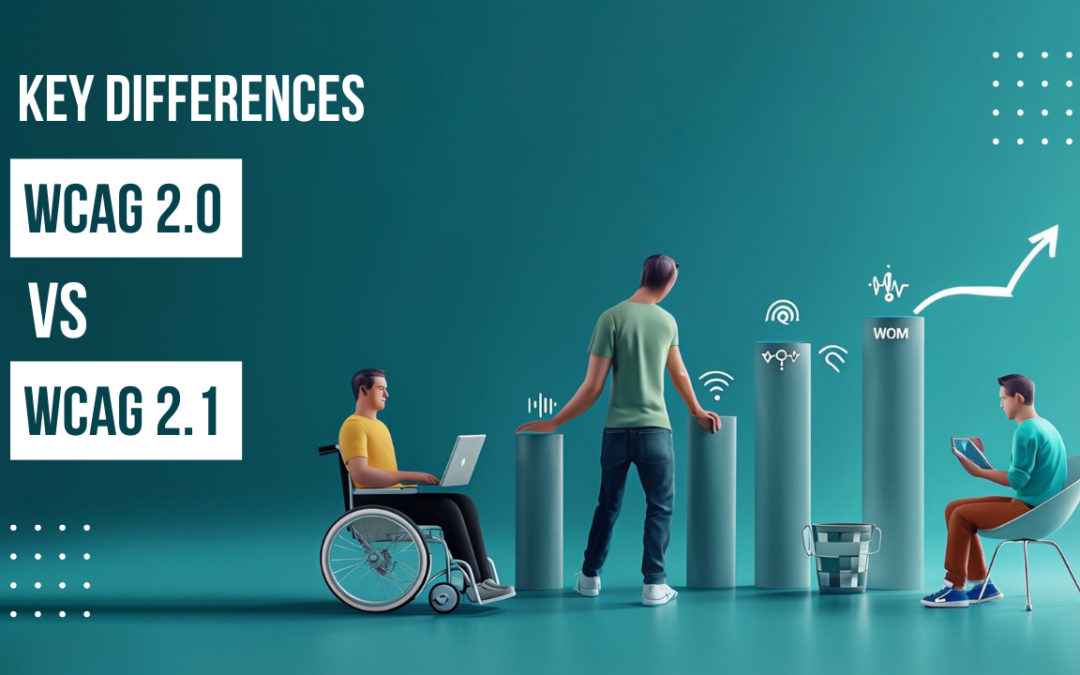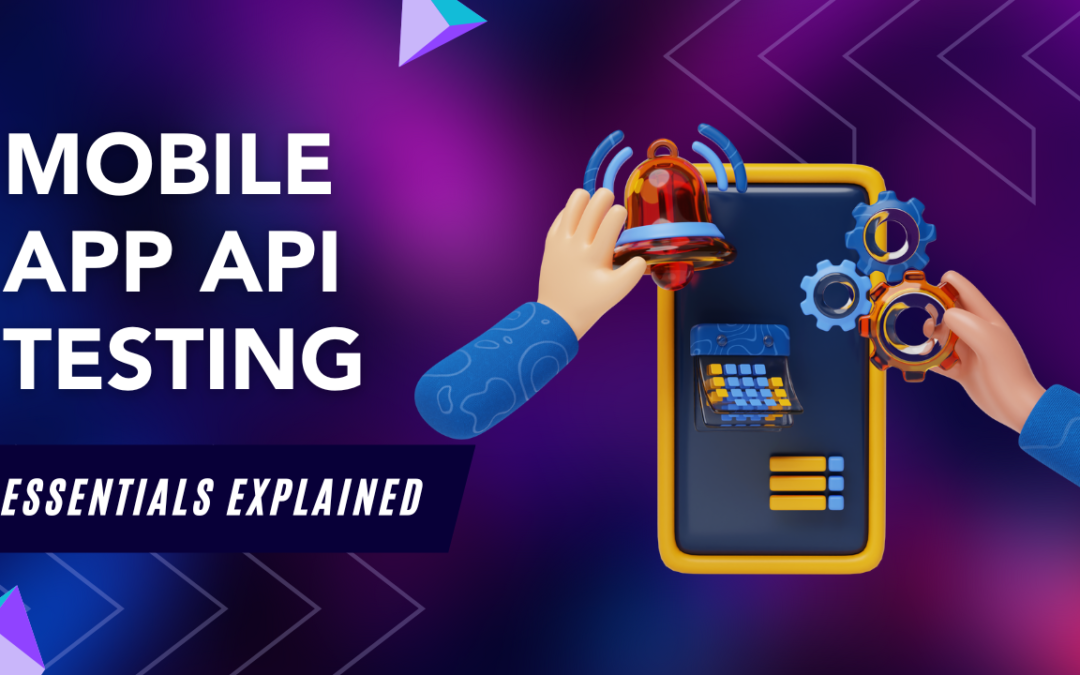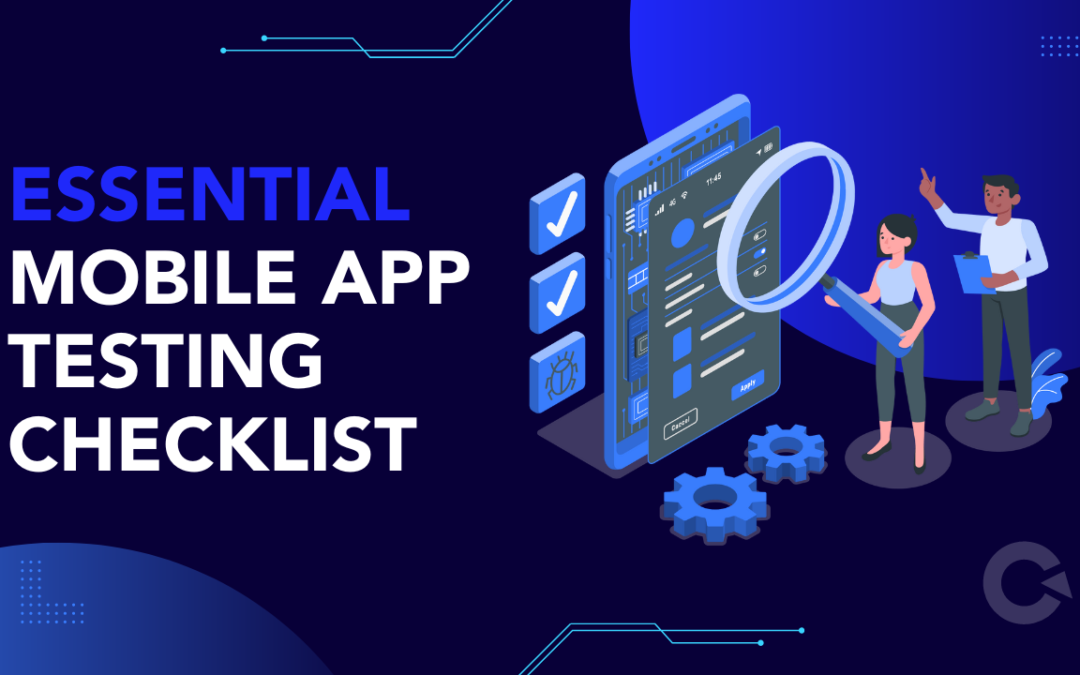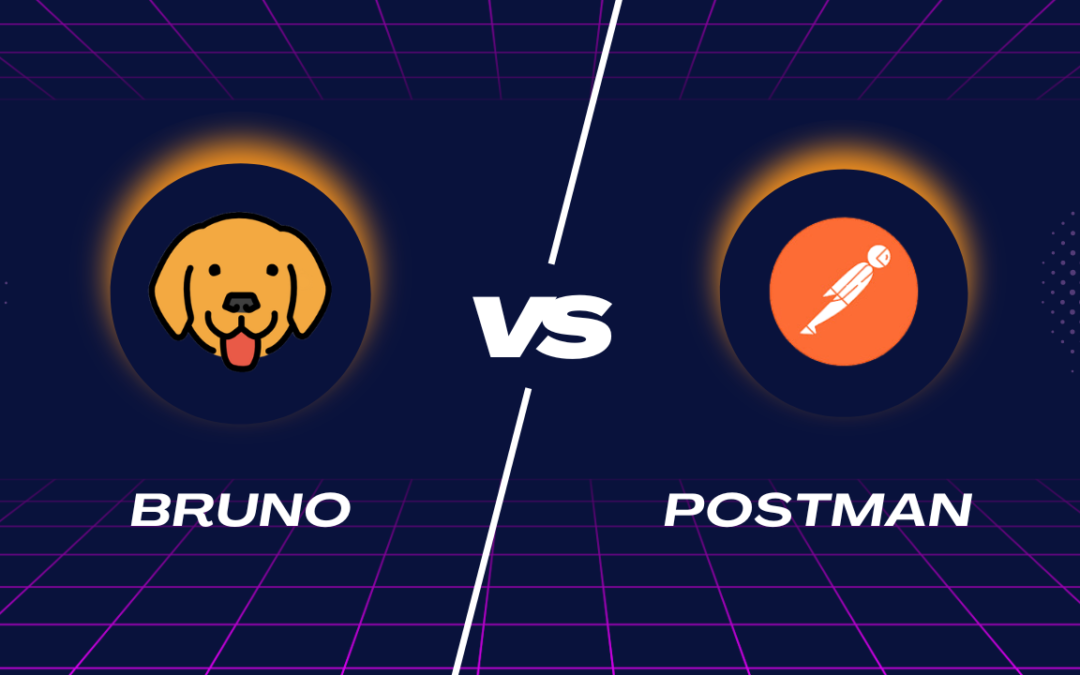by Arthur Williams | Oct 11, 2024 | Mobile App Testing, Blog, Latest Post |
In today’s online world, it is very important for your web applications to work well on different browsers to meet various testing requirements. That’s why tools for real mobile testing, like BrowserStack, are so useful. As the software industry keeps changing, looking at different options instead of BrowserStack can help you find features, downsides, and pricing that fit your testing needs better. In this blog post, you will learn about nine top alternatives to BrowserStack. We will discuss their strengths and how they can help improve your browser testing strategies.
For more details about BrowserStack, please visit our BrowserStack tutorial.
Key Highlights
- This blog post provides a comprehensive overview of the nine best Browserstack alternatives.
- It explores the key features, pros, and cons of each alternative to help you make an informed decision.
- The alternatives are chosen based on factors like affordability, device compatibility, mobile testing support, and integrations.
- Each alternative is compared to Browserstack, highlighting its strengths and weaknesses.
- The blog post concludes by emphasizing the importance of choosing the right testing tool for your specific needs.
Exploring the Top 9 Browserstack Alternatives for Seamless Testing
While Browserstack is still a favorite for many, the demand for different testing tools that support various OS is growing. This has led to more strong alternatives. If you are looking for low costs, specific mobile testing help, or better integrations, including GitHub, many options meet these needs, including real mobile devices for testing. Our well-made list shows the features, pros, and cons of each Browserstack alternative. This can help you make smart choices to improve your web application testing.
PCloudy: A Way to Test Mobile Apps on Android and iOS
PCloudy is a platform for testing mobile apps on Android and iOS. You can do both manual and automated testing with real devices. It works well with popular tools, like Appium, Espresso, and XCUITest. This makes it a good choice for teams who focus on mobile automation. PCloudy has features like simulating networks, testing geolocation, checking live device logs, and making video recordings to improve testing. The pricing starts at $159 each month for live testing. For more advanced features, it starts at $469. PCloudy is a good choice for development teams that mainly work on mobile apps.
HeadSpin: Testing That Focuses on Performance for Mobile, Web, and IoT Apps.
HeadSpin is a strong testing platform that focuses on performance for mobile, web, IoT, and 5G apps. It makes a mark by giving AI-driven insights, remote debugging, and live data on how networks perform. This makes it a good choice for improving user experience. With detailed numbers on delays, loading times, and how devices behave, HeadSpin is perfect for media, telecom, and e-commerce sectors. The pricing is made for business needs, and HeadSpin lets you test on different networks like 3G, 4G, and 5G from around the world.
Diving Deeper into Browserstack Alternatives
While we have looked at two popular Browserstack alternatives, our search for the best testing tool is still going. There are many other platforms that you should check out. They each offer special features and meet different testing needs. Let’s keep exploring more options. This will help you make a good choice based on your project requirements and preferences. If you need special tools for mobile app testing, AI-based visual testing platforms, or affordable options, the following alternatives are great choices. Each one has its own benefits. They aim to make your testing easier and improve the quality of your apps.
Ranorex: Complete Automation Testing for Desktop, Web, and Mobile
Ranorex is a strong automation testing tool that works for desktop, web, and mobile apps, mostly on Windows. It is known for its ability to recognize objects, making it great for UI and functional testing, especially for hard desktop apps. You can customize it a lot because it works with C# and VB.NET. It also supports testing with browsers and data. A one-time license costs $3,590, making it a good long-term choice. Ranorex is perfect for teams that want to automate different types of applications. It works well with CI/CD tools to make development cycles smoother.
AWS Device Farm: Cloud-Based Testing on Real Devices for Web and Mobile Apps
AWS Device Farm is a cloud testing tool. It helps teams test web and mobile apps on real Android and iOS devices that are hosted by AWS. It works well with automatic tools like Appium, Calabash, and Espresso. This makes it great for adding mobile testing to development processes. The pricing is easy, with pay-as-you-go rates at $0.17 per device used or a flat rate starting at $250 per device each month. It is part of the AWS system. This allows easy use of AWS services for checking performance, security, and data. It is a strong option for development teams.
Why These Alternatives Stand Out?
As we looked at different Browserstack alternatives, it is clear that each one has its own strengths. They meet specific needs and do well in different areas of testing and documentation across different OS versions. These options offer choices that fit budget concerns, focus on things like mobile testing, visual testing, and URL integration, and blend smoothly with current workflows.
The best choice will depend on carefully checking your project requirements, budget limits, and needed features. By matching these things with the advantages of each alternative, you can equip your team with the right testing tool. This tool will help ensure your applications work well on all platforms and devices.
Sofy.ai: A Mobile App Testing Tool for Android and iOS That Uses AI
Sofy.ai is a new app testing platform that uses AI to make testing for Android and iOS apps faster. It focuses on speed and does not rely on manual testing. The platform provides functional, visual, and performance testing on several devices. This makes it great for teams that want to use AI for their testing. Sofy.ai has different pricing plans that work for any project size, from small startups to big companies. It also offers a free trial to help users see its features. This makes Sofy.ai a strong choice for anyone looking for AI-driven tools for mobile app testing.
Bitbar: Test Mobile Apps in the Cloud Using Real Devices
Bitbar is a mobile app testing platform. It lets you test on real Android and iOS devices in the cloud. This makes it a good choice for mobile teams, rivaling BrowserStack. Bitbar works with tools like Appium and Selenium. It supports many programming languages. You can run several tests at the same time, which saves time. The pricing is flexible, with options to pay per use or subscribe. Bitbar offers features like screen testing and detailed reports. It has strong support for devices. This makes Bitbar great for teams wanting thorough mobile testing and better productivity.
WeTest: Complete Mobile App Testing with Real Devices and Testers
WeTest is a mobile app testing platform for Android and iOS. It offers services like testing on real devices, automation, and watching how well apps work. Unlike BrowserStack, WeTest is specialized in mobile apps. It supports tools for checking how well the app is compatible, how easy it is to use, and its security to make sure apps work well on different devices. They have different pricing plans, including pay-as-you-go and subscriptions, which fit teams of any size. This makes WeTest a great choice for teams that want to focus on mobile testing and check app quality before it hits the market.
Making the Right Choice for Your Testing Needs
With many great Browserstack alternatives, picking the right tool can feel overwhelming. Focus on your specific testing needs, budget, and features you want. This will help you narrow down your choices. Try the free trials from most platforms. This way, you can see what they can do before deciding.
Choosing the right testing tool can change how well your development process works. It can also improve your application quality and keep your users happy. Take time to research, try things out, and find the best Browserstack alternative. This will help your team create amazing digital experiences.
Sauce Labs: Testing on the Cloud for Browsers and Mobile
Sauce Labs is a top cloud testing platform. It offers strong testing for web and mobile apps. This includes checking if apps work on different web browsers and automatic testing. Sauce Labs supports real devices and many types of browsers and systems. It allows you to run several tests at the same time, which helps cut down testing time. It works well with tools like Selenium and Appium. It also has different pricing options that match team size and needs. Features like real-time testing, detailed reports, and video recordings make Sauce Labs great for teams that want good quality assurance across different platforms.
Perfecto: Testing Mobile and Web Apps in the Cloud
Perfecto is a cloud testing platform for mobile and web apps. It gives you the chance to use many real devices and operating systems. It is great for teams that want to test deeply and release fast. Perfecto lets several tests run at once, helps to check performance, and has automated testing to boost productivity and make feedback easier. The prices can fit different team sizes. Features like real-time data, session recording, and simulating different conditions help make sure that apps are high-quality and work well in CI/CD pipelines.
Here’s a comparison table for the nine mobile and web testing platforms:
| Platform |
Primary Focus |
Device Support |
Key Features |
Integrations |
Pricing Model |
| PCloudy |
Mobile testing |
Android, iOS |
Real-device testing, geolocation, logs |
Appium, Espresso |
Starts at $159/month, $469/month for automation |
| HeadSpin |
Performance testing |
Mobile, Web, IoT, 5G |
AI insights, remote debugging, real-time data |
Various tools |
Custom pricing based on enterprise needs |
| Ranorex |
Cross-platform automation |
Desktop, Web, Mobile |
Object recognition, UI testing, data-driven testing |
Selenium, Appium |
One-time license starting at $3,590 |
| AWS Device Farm |
Mobile and web testing |
Real Android, iOS, Web devices |
Real-device testing, performance monitoring |
Appium, Espresso |
$0.17/device minute or $250/device monthly |
| Sofy.ai |
AI-powered mobile testing |
Android, iOS |
AI automation, functional testing, visual testing |
Customizable |
Flexible plans, free trial available |
| Bitbar |
Mobile app testing |
Android, iOS |
Concurrent testing, screen testing, detailed reports |
Appium, Selenium |
Pay-as-you-go or subscription |
| WeTest |
Mobile app testing |
Android, iOS |
Real-device testing, performance monitoring, security testing |
CI/CD tools |
Flexible plans for small and large teams |
| Sauce Labs |
Cross-browser and mobile testing |
Mobile, Web, Desktop |
Cross-browser testing, real-time analytics, video recording |
Selenium, Appium |
Based on users & test minutes, free trial |
| Perfecto |
Mobile and web testing |
Android, iOS, Web |
Concurrent testing, real-time data, network simulation |
CI/CD integration |
Custom plans based on usage |
Conclusion
In conclusion, choosing the right testing platform from these top BrowserStack options is key for easy testing. Each choice has unique features for different needs, like cross-browser testing and simple UI automation. Think about what you need and pick a tool that matches your goals to feel good about your digital projects. Also, Codoid provides a great way to test on real mobile devices, ensuring you have good performance and reliability. Look at these options to boost your testing skills and achieve the best results in your development work.
Frequently Asked Questions
-
What Makes These Alternatives Better Than Browserstack for Some Users?
These options meet a variety of needs. They differ in pricing, ease of use, and special features like mobile app testing and visual testing. Their advanced features and customized experiences allow them to fit well with different teams and projects.
-
How Do I Choose the Right Testing Platform Among These Alternatives?
Think about what your project needs. Look at your team’s skills and your budget. Check the main features of each option. See what devices they support and how well they work with your development tools. Also, find out if the test automation platforms provide a free trial. This way, you can try them out before you decide.
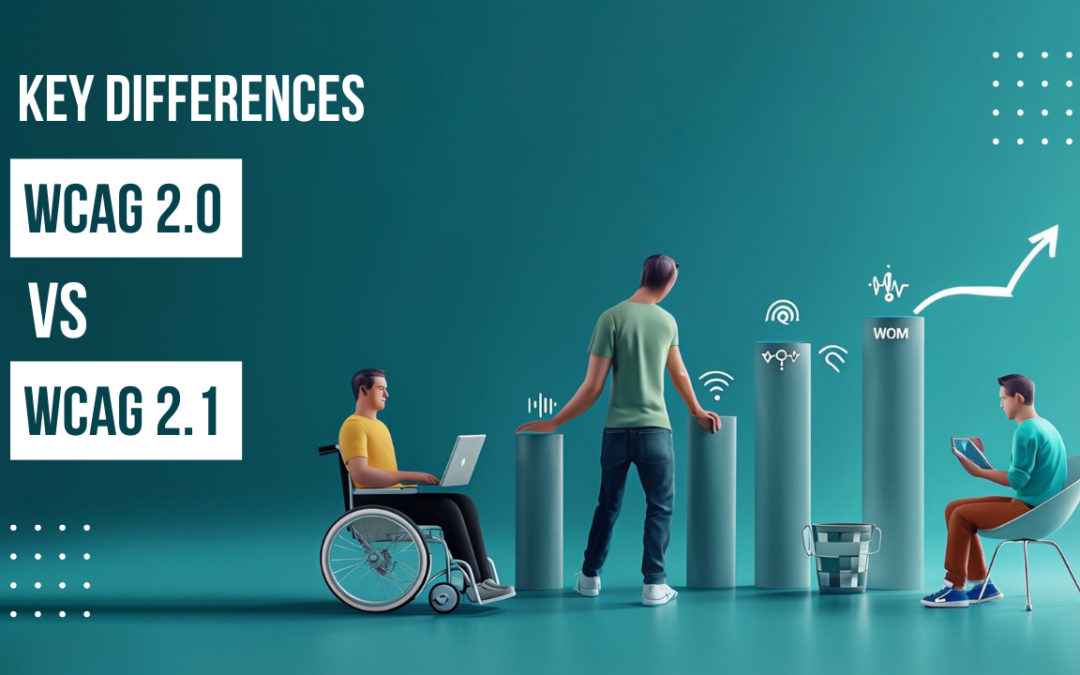
by Chris Adams | Oct 9, 2024 | Accessibility Testing, Blog, Latest Post |
The Web Content Accessibility Guidelines (WCAG) 2.1 is an important new version from the Web Accessibility Initiative. It aims to make the web easier for everyone to use. This includes better access to important status messages. This update introduces additional success criteria that improve on those in WCAG 2.0. WCAG 2.1 mainly focuses on how people with disabilities use technology. It pays close attention to assistive technologies and the growth of mobile devices. It also highlights key shortcuts and character key shortcuts to help users navigate web content better.
Key Highlights
- WCAG 2.1 adds 17 new success criteria. This makes websites easier for more people to use.
- The update is meant to help individuals with disabilities who use the internet.
- A major focus of WCAG 2.1 is mobile accessibility. It addresses the rise in mobile device use.
- This version improves experiences for those with low vision and users of screen readers.
- Developers now have new tools and resources. These will help them shift from WCAG 2.0 to 2.1 easily.
Understanding WCAG: An Overview
Web content accessibility means that everyone, including people with disabilities, can easily access and use online content. This includes various ways to interact with it, called input modalities, ensuring the use of input modalities is diverse and effective. This idea is a key part of WCAG. WCAG stands for Web Content Accessibility Guidelines, created by the World Wide Web Consortium (W3C). When developers stick to these rules, they help build a digital environment where everyone can find and use information easily. This means that everyone feels included, no matter their physical or mental abilities.
WCAG is important for everyone, not just people with disabilities. A website that is well-designed and easy to access offers a better experience for all users. When web developers follow WCAG, they help make the web a nicer place for everyone.
The Evolution from WCAG 2.0 to 2.1
The move from WCAG 2.0 to WCAG 2.1 is important for making the world wide web easier for everyone. WCAG 2.1 adds more success criteria. It includes new criteria like motion actuation, which helps prevent accidental actuation. This update does not throw out what we already have. It improves and adds to the current rules. This change helps web pages meet the changing needs of users with disabilities.
The new success criteria highlight different challenges and chances in digital access. There are many mobile devices and different user needs. WCAG 2.1 puts more attention on mobile access. It also includes help for visual, auditory, and cognitive disabilities.
These changes aim to make the online experience better for everyone. They recognize the different ways people connect to the digital world. By addressing specific issues and using new assistive technologies, WCAG 2.1 helps create a fair and easy-to-use web for all.
Key Principles of Web Accessibility
Accessibility is about helping all people. This includes those with different abilities. It helps them to see, understand, and use web content. When developers work on web content accessibility, they want to make it simple for all kinds of needs and choices.
This effort is about finding new ways to share information. This includes giving text descriptions for pictures, adding captions to videos, and providing keyboard navigation options. Many people with disabilities use assistive technologies. These features help them have a better experience online.
When developers think about accessibility, they build websites for many people. This creates a friendly space for all users. By prioritizing accessibility in their work, they help create a more inclusive internet.
Major Enhancements in WCAG 2.1
WCAG 2.1 is an update that builds on the previous version. It makes important changes to help many users. These updates consider how technology has improved and how we depend on the internet. The aim is to make it easy for everyone to access web development.
A big change is happening in how people use their phones. More people are going online with their phones. Because of this, WCAG 2.1 introduces new rules. These rules help ensure that websites are shaped and look good on any screen size and position.
New Guidelines for Mobile Accessibility
WCAG 2.1 focuses on how many people are now using mobile devices and changes in web accessibility because of this. Its goal is to make sure there is no loss of information or parts of the content. The new guidelines take into account the unique challenges faced by users with disabilities when they use mobile devices, ensuring that a specific display orientation is not essential. For those with visual impairments, WCAG 2.1 emphasizes the need for a responsive design that uses CSS pixels. This means that the content should fit well on various screen sizes and resolutions.
The guidelines are about motor impairments. These impairments can make it hard for users to touch screens properly. WCAG 2.1 advises that interactive parts should have larger touch areas. This change helps users with motor impairments to use them without mistakes.
WCAG 2.1 uses mobile-focused rules to help developers create websites and apps for the many people who use mobile devices. These updates ensure that everyone has a better and more inclusive online experience.
Improvements in Visual and Hearing Accessibility
The look of web content is very important for people who need better access. WCAG 2.1 brings new useful features for users with low vision and for those who use various human languages. This is especially true for those who have low contrast sensitivity. The guidelines point out the importance of having a good contrast ratio between text and background colors. These major changes make text style properties easier to read. This all helps people read and understand content, no matter what their vision is.
WCAG 2.1 has improved rules for non-text content. It shows how important it is to use alternative text for images and graphics. This allows screen readers to share important visual details with people who are blind or have low vision.
The need for screen reader support goes beyond just adding alternative text. WCAG 2.1 advises web developers to use simple markup, ARIA attributes, and more tools. These practices help users understand the design of the website. They also assist in navigating the site and using its interactive features with screen readers.
Detailed Comparison between WCAG 2.0 and 2.1
Both WCAG 2.0 and 2.1 work to make the web better for all users. It’s key to know the differences between them to create websites and apps that everyone can use. The biggest difference is that WCAG 2.1 has new success criteria. These new success criteria focus on the needs of today’s technology and its users.
The new guidelines have the same rules as WCAG 2.0. They make the rules better. They also help more people access our digital world as it evolves. The next section highlights the key differences between these two versions. It shows how moving to WCAG 2.1 can truly make a difference.
Enhanced Criteria for Text and Images
Text and images are important for how people use a website. WCAG 2.1 introduces new rules to make these areas better. It knows that good formatting and alternative text descriptions matter a lot. This helps people with disabilities in understanding and using web content easily.
WCAG 2.1 helps with text spacing. It allows users to change how text appears to fit their needs. You can change the line spacing, add space after paragraphs, and adjust letter and word spacing.
WCAG 2.1 knows there are many images of text. It gives rules to make these images easier to access. Developers should use text alternatives whenever possible. This means they need to provide text versions of the images. This way, screen readers can read the text to users. It helps users who cannot see the image get the same information.
| Feature |
WCAG 2.0 |
WCAG 2.1 |
| Text Spacing |
Addressed, but WCAG 2.1 provides more specific guidance |
Encourages flexibility, allowing users to adjust spacing without loss of content or functionality |
| Images of Text |
Use of text alternatives encouraged |
Reiterates the importance of providing text alternatives for images of text for accessibility |
Advanced Navigation Accessibility Features
Navigation can be hard for people with disabilities. WCAG 2.1 has new tools to help users use keyboards better. This change helps those who have difficulty using a mouse or trackpad.
A key part of this is making keyboard focus easy to see. WCAG 2.1 says that we should make keyboard focus easy to notice. This helps people know where they are on the page.
For people who use single pointer tools, like a head pointer or mouth stick, WCAG 2.1 has guidelines for single pointer gestures. These guidelines help make sure that functions using multi-touch gestures, such as pinch-to-zoom, can also work in different ways. If you are using voice recognition software or a user agent, WCAG 2.1 shows the importance of clear form input data and the visual presentation of the additional content. It needs easy labels, clear instructions, and helpful error messages. This way, forms will be accessible and simple to use for people with cognitive disabilities.
Implementing WCAG 2.1 for Web Developers
Making changes to follow WCAG 2.1 can feel tough, but a good plan can help. Developers should view these guidelines as important rules for good web design. They also need to consider how to make their project accessible from the start.
Many resources can help developers meet WCAG 2.1 standards. Using these tools can make work easier. They assist developers in creating websites that everyone can use.
Tools and Resources for Compliance
To make sure web pages follow the WCAG 2.1 rules, you need the right tools, resources, and practices. Automated testing tools are very important. They help developers find accessibility problems early during development. These tools check web pages based on WCAG rules and give reports that point out areas that need improvement.
But using only automated testing is not enough. Manual testing remains very important. It helps find tricky accessibility issues. It also checks how users feel about the site. Including users with disabilities in the testing is crucial. This allows developers to receive helpful feedback. They can also make sure the solutions work well in real life.
Developers can use accessibility libraries and frameworks to make their work easier. These tools provide simple and accessible user interface components. They show what the purpose of user interface components is. This can help save time and lower the chance of mistakes. By adding accessibility from the start and using the right markup languages, developers can make sure their web pages and applications follow WCAG 2.1 standards.
Best Practices for Smooth Transition
Transitioning to WCAG 2.1 needs careful planning. This planning helps ensure users have a good experience and stops new accessibility issues from happening. Begin by looking at your current code to find problems related to the new rules. Do a thorough check to see what updates you need to make, especially in areas affected by the new guidelines.
- Ensure that new styles or features do not lead to any loss of content or function for users of assistive technologies.
- Test everything across different devices and browsers.
- Also, check it with assistive technologies.
- This will help ensure that all parts work well together.
- It will also help prevent any unexpected problems.
Preventing data loss is very important during this change. You need to create strong systems to manage errors. It is also key to give clear steps to users on how to recover data if something goes wrong. Following these best practices can make it easier for developers to switch to WCAG 2.1. This can reduce problems for users and keep the digital space fair and open for everyone.
Conclusion
In summary, it is important to know the differences between WCAG 2.0 and 2.1. This knowledge helps ensure websites follow accessibility rules. The change from 2.0 to 2.1 brings important updates in design, especially useful for mobile users and individuals with vision challenges. Using WCAG 2.1 provides clearer guidelines for text, images, and navigation, resulting in a more accessible internet for everyone. Web developers need to understand these new rules and should use available tools and best practices to easily follow WCAG 2.1. This change will improve the experience for people with disabilities. Additionally, Codoid has experienced testers familiar with accessibility testing, who can assist in ensuring that websites comply with these updated guidelines.
Frequently Asked Questions
-
What are the main differences between WCAG 2.0 and 2.1?
WCAG 2.1 is an upgrade from WCAG 2.0. It includes 17 new success criteria. These changes focus on helping people with low vision. They also assist users with cognitive disabilities. Plus, there is better visual presentation for an improved experience.
-
Why was WCAG 2.1 introduced?
WCAG 2.1 was created to keep up with new technology and how people use it. More people are using mobile devices today. We now understand cognitive disabilities better. Because of this, we had to add new content and rules. This helps everyone interact more easily.
-
How can organizations ensure compliance with WCAG 2.1?
To meet WCAG 2.1 standards, you need a good plan. First, learn about the new Web Content Accessibility Guidelines. Next, use the tools and resources that are available. Testing is important, so make sure to test everything well. Also, listen to user feedback. This will help improve web content accessibility for everyone.
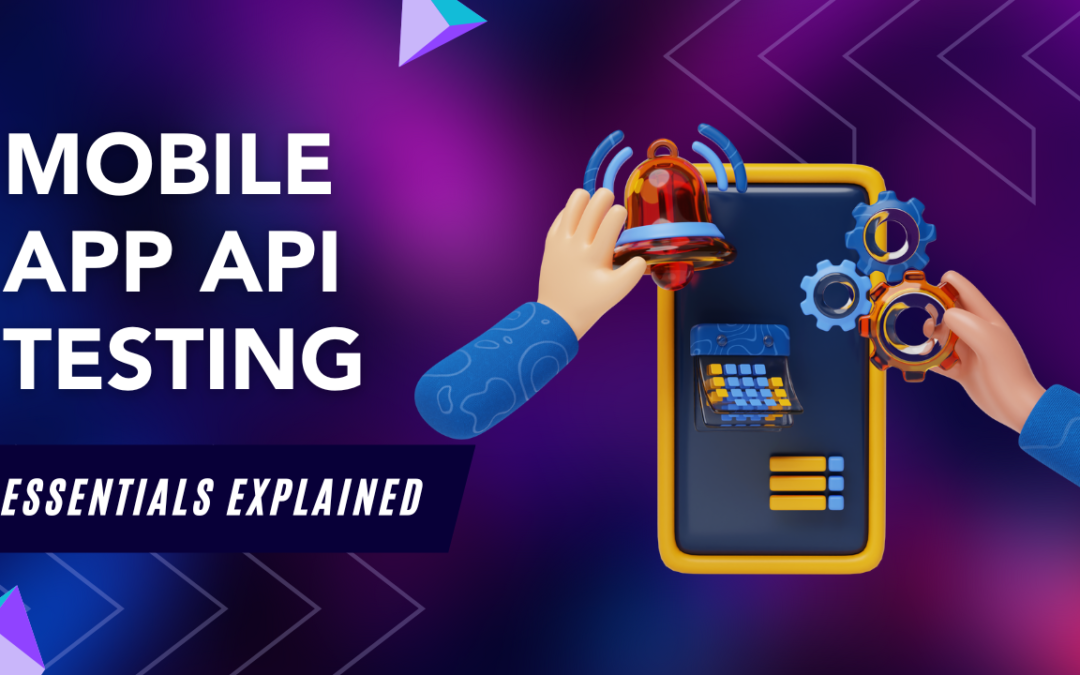
by Arthur Williams | Oct 8, 2024 | Mobile App Testing, Uncategorized, Blog, Latest Post |
In today’s world, we rely on our mobile devices. Because of this, a good user experience is very important. A key part of getting this is careful API testing. This blog will help you learn the basics of mobile app API testing. You will see why it matters, the types involved, how to put it into practice, and the best ways to do it. When developers understand and follow these ideas, they can build safe, strong, and fast mobile applications that meet the needs of users.
Key Highlights
- API testing for mobile apps is important. It helps check the quality, security, and performance of the APIs in your mobile applications.
- There are different types of testing involved, including functional testing, security testing, performance testing, and compliance testing.
- A good testing environment with the right tools is important for effective API testing.
- Creating detailed test cases for different situations and edge cases is key for thorough API testing.
- Automating your API tests can make your work faster and improve test coverage.
- Following best practices such as continuous integration, monitoring, and logging can enhance your API testing strategy.
Understanding Mobile App API Testing
The application programming interface, or API, is crucial for today’s mobile apps. It helps different software systems talk to each other and share data. Mobile API testing examines these APIs without checking the user interface. This testing ensures that the APIs work well and are safe.
This process is about sending requests to the API and checking the answers. This step is crucial to ensure the API functions correctly, remains secure, and meets all standards. By doing careful API testing during the development process, developers can find and fix problems early. This leads to a final product that is more reliable and effective.
The Importance of API Testing in Mobile Applications
In mobile app development, API testing is very important for a good user experience. APIs help different parts of an app talk to each other and connect with other services.
Thorough API testing is important for a few key reasons. First, it ensures that the app works properly by handling data requests and responses correctly. Second, API testing can help find security problems. This protects sensitive data that moves between the app and the server.
It also looks at how well an API works in different situations. This helps to ensure it replies quickly. It also tries to stop bottlenecks that could harm the overall user experience.
Key Components of Mobile App APIs
To better understand mobile app API testing, let’s look at the key parts:
- API stands for Application Programming Interface. It is a set of rules that help different parts of a mobile app or other apps talk to each other. You can think of it like a waiter. The waiter takes your order to the kitchen, which is another system, and brings back your food.
- API Endpoint: This is a special web address that a mobile app uses to connect to a server. It is where the app sends requests and gets replies. You can compare it to the address of a restaurant. You need the right address to order.
- HTTP Requests: These are messages an app sends to an API endpoint. You can view these requests as telling the waiter what you want to order. They often use methods like GET to read data, POST to send new data, PUT to change existing data, and DELETE to get rid of data.
Types of Mobile App API Testing
Mobile app API testing comes in several types. Each type focuses on different areas.
- Functional testing checks each function of the API to make sure they work correctly.
- Performance testing tests how quickly the API responds. It also looks at how reliable it is and how well it can manage different workloads.
- Security testing searches for weaknesses in the API that could lead to attacks.
- Compliance testing ensures that the API meets industry rules and standards.
There are other ways to test too, like fuzz testing. In fuzz testing, random data is used to see how the API reacts. Using these different tests helps developers find out more about the API’s performance, security, and reliability.
Functional Testing for App Logic Verification
Functional testing ensures that every API function performs correctly. It requires creating specific test case scenarios. These scenarios confirm that the API processes orders properly, returns the correct information, and manages errors appropriately.
A key part of functional testing is to ensure the API logic meets the needs of the application. This involves checking rules for data validation, input limits, and error handling. For example, if a user submits a form without completing all the fields, the API should display a clear error message.
By testing each part carefully, developers can check that the API works well. This step helps to improve user satisfaction. Clear functional tests are very important. They help to build a mobile application that is reliable and easy to use.
Security Testing to Safeguard Data
In today’s world, cyber threats are happening more often. This is why security testing matters. It helps find weak spots that could let sensitive data get into the wrong hands or cause issues for the whole system.
Security tests check for issues in areas like login security, user permissions, and data safety. For example, testers might try to break login rules, enter hidden parts of the app, or catch data that passes between the app and the server.
When developers find and fix weak areas early, they can make the API stronger. This helps protect against unauthorized access, data leaks, and other harmful actions. It also keeps user privacy and data safe.
Performance Testing for Optimal App Response
Performance testing measures how well the API handles requests. It looks at how the API responds, grows, and stays reliable when there are different levels of use. This testing is important to make sure the API can manage actual usage without slowing down or crashing.
There are many ways to perform testing on how well something works. This includes load testing, stress testing, and endurance testing. These tests check how fast the API responds. They also measure how many transactions the API can handle each second. Lastly, they look at how many system resources the API needs, both during normal times and when it is busy.
Careful performance testing helps developers find and fix problems with API performance. These problems can be slow database queries or poor coding. This work ensures the app remains fast and reliable for users. Good performance is key to keeping users happy. We want to avoid losing them because of annoying delays.
Setting Up Your Environment for API Testing
Before you start testing, it is important to set up a good environment. This usually means using a special server or a cloud testing platform.
The testing area should feel like the real world. This will help you get honest test results. Choosing the right testing tool is very important. You can find tools ranging from simple REST clients to more complex API testing suites. When you pick a tool, think about several points. Consider what protocols it supports and how easy it is to use. Also, make sure it works well with other tools you use in development.
Tools and Resources Needed
Choosing the right API testing tool is very important for good tests. There are many tools available for different needs. Each one has its own features. These features can include automated testing, performance tracking, and security checks.
| Tool |
Description |
| Postman |
A popular choice providing a user-friendly interface for sending requests, analyzing responses, and creating automated tests. |
| JMeter |
Open-source tool designed for load testing, enabling you to simulate heavy user traffic and measure API performance. |
| Swagger UI |
If your API is documented with Swagger (OpenAPI), Swagger UI provides an interactive interface to test API endpoints directly. |
| HyperTest |
A new-age testing tool that leverages existing traffic to create comprehensive tests without needing code. Versatile choice that integrates well with CI/CD pipelines. |
- In addition to these tools, you might also need resources like mock servers. They help to mimic API responses.
-
- You will need API documentation to learn about the endpoints and how to format requests.
- A version control system, such as Git, is also key. It helps you keep track of your test scripts.
Configuring the Test Environment
Setting up the test environment is very important. It is like having the right tools. You need to arrange the settings, requirements, and data to feel like the real world where the API will be used.
First, set up the network. Make sure your mobile device or emulator sends data to the test environment and not to the live server. This helps you test with the right version of the API. Next, check if all outside services that your API uses are either simulated or can be accessed in your test environment.
Lastly, put the data you need into the test environment. This could mean creating fake user accounts, test products, or other important details for your API tests. The aim is to set up an environment that seems very real. Doing this will help you find problems before they affect real users.
Designing Effective API Test Cases
Effective API testing requires good test cases that consider various situations. Each test case tells you what condition or action to test. It also describes the result you expect and how to perform the test.
Start by outlining the main steps users take in your mobile app when they make API calls. Think about the different types of data they might enter, any errors that could happen, and unusual situations. A good test case is not just about checking if the API works. It’s also about making sure it can handle unexpected inputs and errors well.
Having complete test coverage for different user cases is important for a stable and reliable mobile app. A single bug in the API can lead to several problems in the user interface. So, it is essential to test carefully.
Identifying Key Scenarios for Testing
Start by looking at the parts of your mobile app that use the API. For example, when users register, log in, get data, or make in-app purchases, they often rely on API calls. Each of these actions can be a good chance to test.
- Consider both positive and negative test cases.
- Positive test cases use valid inputs. They verify if the API functions correctly during normal conditions.
- For instance, checking if a user can log in with the correct information.
Negative test cases use incorrect or unexpected inputs. These tests see if the API handles errors properly. They check for issues like wrong data formats, unauthorized access, or attempts to exceed API limits. By looking at both types of tests, you make sure to have good test coverage.
Crafting Precise Test Cases
A good test case is easy to understand. It should aim for a clear goal. It must include the API endpoint being tested. Also, add the HTTP method, such as GET, POST, PUT, or DELETE. Mention any headers or parameters needed too. Lastly, say what the expected status code and response data are.
When we test the API that updates user data, we will say to use the PUT method in the test case. We will add the endpoint URL and the JSON body that has the updated data. We will also expect the status code to be 200 OK, which means the update was a success.
Good documentation of test cases is very important. It makes things easier to manage and use again. A well-organized test suite is a useful tool for future coding. It also helps solve problems, especially when your API changes or when you add new functionalities.
Implementing API Test Automation
Automation is key for good API testing. Automated tests run faster than manual ones. You can easily repeat these tests. This makes them ideal for checking updates and changes.
When you automate your API tests, your QA team can focus more on challenging tests and come up with fresh ideas. Human judgment is very important in this process. However, remember that not everything should be automated. Some things do not need it.
Selecting the Right Automation Tools
Choosing the right tools for automation is important for better API testing. Think about how complex your API is. Also, consider the skills of your team and your budget when you decide.
Tools like Postman and JMeter are popular for automated API testing. Postman has an easy-to-use interface. You can quickly create and run tests with it. JMeter, however, is better for performance testing. It can handle heavy loads very well.
There are special tools for security testing, contract testing, and other types of API testing. You should look at different options. Pick the tool that fits your needs and skills the best.
Automating Test Execution and Scheduling
Once you create your automated tests, it should be simpler to use them. A good way to do this is by connecting your test framework to your CI/CD pipeline. This will let your tests run automatically any time there is a change in the code.
Tools like Jenkins, GitLab CI, and CircleCI are popular for making the testing process easier. They let you set up workflows. These workflows can run your API tests automatically when new code is added or merged into a branch.
You can set specific times for your tests to run. This lets you check how healthy your API is. It is especially good for finding problems early. By doing this, your API will stay stable and reliable, even when your code changes fast.
Best Practices in Mobile App API Testing
Adopting good habits can make a big difference in your mobile app API testing. Here are some key strategies to think about:
- Continuous Integration: Add your API tests to your CI/CD pipeline. This way, they will run automatically when changes are made in the code.
-
- Thorough Documentation: Write simple notes for all your test cases. Include what they do, the steps to follow, what the expected results are, and any dependencies.
- Monitoring: Use tools to check API performance in real-time. This can help you find and fix problems before they grow into bigger issues.
By using these practices, you create a good quality assurance culture. This leads to mobile applications that are reliable and function smoothly. They meet and exceed what users want.
Continuous Integration for Ongoing Quality Assurance
Continuous integration (CI) is the practice of bringing together code changes from different developers regularly into one spot. Whenever changes are combined, an automated system builds and tests the code. This practice helps to find errors early in the development process.
By adding your API tests to your CI pipeline, you can check every change in code before it goes live. This lowers the risk of bugs in the production version. It makes your app more stable and reliable.
QA engineers and developers can team up to decide which tests to add to the CI pipeline. This teamwork helps ensure that the important API functionalities are tested regularly for errors or strange actions.
Monitoring and Logging for In-depth Analysis
Monitoring and logging are important for understanding how your mobile API works. You need to collect, check, and show several details about API calls. This includes how long they take to respond, how often errors happen, and how resources are used.
When you pay attention to these details, you can spot problems like slow speeds, high errors, or unusual traffic that could show issues with the API. By noticing these problems early, you can fix them before they upset the users.
Logging gives helpful information about how the API works in real life. By looking at this log data, you can notice patterns, fix problems, and improve your API over time. This keeps your API running well and steady.
Conclusion
In conclusion, knowing the basics of mobile app API testing is very important. This testing ensures your mobile applications run smoothly, are safe, and work well. By testing your APIs properly, you can improve user experience, protect sensitive data, and make your app more responsive. To do this, set up the right testing environment. Create good test cases and use automation. Following best practices like continuous integration and monitoring can boost the quality of your mobile apps. Stay informed, be proactive, and pay attention in your API testing to provide your users with a smooth and safe mobile experience.
Frequently Asked Questions
-
What Makes Mobile App API Testing Essential?
API testing is very important for mobile app development. It affects user experience a lot. A well-tested API helps create a smooth and seamless user experience. This is because how well the app talks with and gets data in a safe way affects the overall user experience.
-
How Can I Ensure Comprehensive API Test Coverage?
To get complete test coverage, use an API testing tool. It is important to make different test case scenarios. Think about both good and bad test cases. Also, check boundary conditions and edge cases in your mobile API testing. This way, you can make sure thorough API testing is done.
-
What Are the Most Common Challenges in API Testing?
In API testing, there are several common challenges you might face. First, you may deal with authentication. Next, it's important to make sure that data transfers correctly. You also need to manage different data formats. Another concern is keeping test environments running properly. Additionally, there may be problems with version compatibility and security.
-
Which Tools Are Preferred for Automated API Testing?
Popular tools for API testing are Postman and JMeter. Postman is well-liked because it is easy to use and offers many testing options. JMeter, on the other hand, is best for load testing and checking performance. When you pick a tool, think about your needs and the difficulty of your automation tasks.
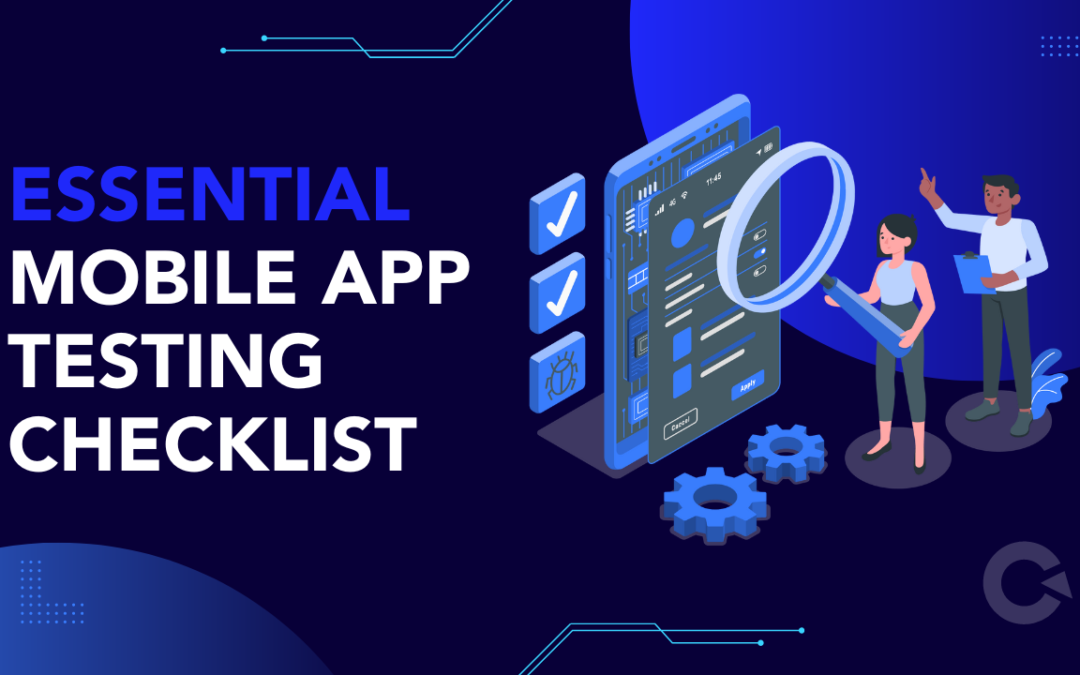
by Charlotte Johnson | Oct 7, 2024 | Mobile App Testing, Blog, Latest Post |
In today’s challenging market for mobile apps, providing a smooth user experience is essential. Mobile app testing is a key part of the development process. This involves examining every section of the app closely. This practice ensures that the app works properly, runs without problems, and offers users a good experience.
Key Highlights
- Important in a Busy Market: Many apps are trying to grab people’s attention. Testing your app properly helps it shine.
- Helps Keep Users: Bugs and crashes lead people to delete apps. Good testing makes users feel happy.
- More Than Just Working Well: Testing looks at how the app performs, its safety, ease of use, and how it works on different devices.
- Key for a Good User Experience: A tested app runs smoothly, is user-friendly, and stays safe. This keeps users satisfied.
- Smart Quality Control: Finding and fixing issues early in development saves time and effort. It also helps protect your brand’s reputation.
Understanding the Importance of Mobile App Testing
Mobile app testing is more than just a step in making the app. It is a key part that can impact how successful your app is. A well-tested app shows that you value quality. This can help to build trust with users, leading to improved reviews and ratings. If the app has bugs, it can upset users. This often causes negative reviews and makes users leave the app.
Testing is very important. Apps need to work well with different devices, operating systems, and network settings. Your app should be stable on various devices. Testing helps make sure your app runs smoothly, no matter the device or network issues. This way, users have a good and consistent user experience.
The Impact on User Experience
User experience is very important for a mobile app to succeed. A good user experience attracts more users to the app. It also makes them want to return and recommend it to others. However, if the user experience is poor, many people might uninstall the app quickly. This can damage the brand’s image.
Testing is really important for the user experience. It helps find and fix issues that can hurt how the app works or how easy it is to use. When developers see and fix bugs, crashes, slow loading times, or hard-to-navigate sections, they can make the app better and easier for users.
A well-tested app makes sure all its features work well. The app should have an easy-to-use interface that responds fast. A smooth experience builds user trust, leads to better reviews in the app store, and helps the app succeed in the long run.
Ensuring App Stability Across Different Devices
The mobile app world is really diverse. There are many devices in use. These have different screen sizes, resolutions, operating systems, and hardware. This variety makes it hard for developers to make a mobile app that runs well on each device.
Good testing plans include checking how the app runs on different real devices. This ensures the app is compatible and works smoothly. It is important to test it on various screen sizes. By doing this, UI elements show up correctly, and the layout changes easily. This gives all users a good experience.
By fixing issues that come from different devices, developers can create a stable and reliable mobile app. This means the app will work well on any device. It also helps the app reach more users, keeps them happy, and builds a strong reputation as a quality product.
Key Areas in Mobile App Testing
When you test a mobile app, you might have different needs. This depends on how complex or feature-rich the app is. Still, there are some important areas that need extra attention during mobile app testing. These areas are important because they affect how the app performs, how easy it is to use, its safety, and its overall quality.
When developers focus on these basic areas, they can lower the chance of major issues after launching. This helps make the experience better and more fun for users. Beginning with these areas creates a strong base for future updates and new features.
Functionality and Performance Testing
Functional testing is important in app testing. It makes sure that the mobile app functions work correctly. This means checking main features like user registration, logging in, moving through the app, and managing data input or processing. Each feature gets tested using different inputs and situations to find and fix any bugs or problems.
Performance testing goes hand in hand with functional testing. It looks at how well the app runs, its stability, and how it uses resources under various situations. This means testing the app with different user traffic, several network conditions, and types of data to understand its performance. The goal is to find and fix any delays, crashes, or slow speeds that can impact user experience.
By doing functional testing and performance testing, developers can find out what the app does well and what it does not. This information is key for making the app better. It helps to ensure that the app runs smoothly and reliably, even when there are a lot of users or tough network issues.
Security and Privacy Measures
In today’s world, keeping mobile apps safe is crucial. This is most important when dealing with sensitive user data. Security testing helps to find weak spots that may allow unauthorized access or cause data breaches. It closely examines how the app protects itself. This means checking how it verifies users, encrypts data, and stores information safely.
- Some common ways to find gaps are vulnerability assessments, penetration testing, and code reviews.
- By simulating real attack scenarios, developers will improve the app’s security.
- This helps keep mobile apps safe.
Taking care of user data is important. In many places, it is also required by law. When developers focus on security testing, they show that they care about user privacy. This can help create trust in their app.
Usability and Accessibility Considerations
Usability testing is about seeing if the app is easy to use and understand. It looks at how real users interact with the app. You watch what they do and listen to their feedback about their experience. Here are some key things to check during usability testing:
- Easy navigation: Users can easily go around the app.
- Clear content: Text, images, and info are simple to read.
- Quick task completion: Users can complete tasks quickly and easily.
-
- Mistake prevention: The app should help lower mistakes and give clear steps.
Accessibility testing is a key step in usability testing. It makes sure that the app is easy for people with disabilities to use. This includes:
- Screen reader compatibility: This lets people who have vision challenges read the app content with screen readers.
- Font size adjustment: Users can change the font size to what suits them best.
- Color contrast: Good color contrast is important for users with visual issues.
Developers want their products to be easy to use and accessible. This shows they care about including everyone and want to make users feel good.
Detailed Testing Checklist
A complete testing checklist is important for a good mobile app launch. This checklist serves as a guide. It helps testers check different scenarios and details that need careful attention.
- It goes beyond basic functions.
- It also covers important areas like:
- Cross-Platform Compatibility Tests: We check if the app runs well on various systems like Android and iOS, and on different device brands.
- Network and Connectivity Scenarios: We test how the app works with different network types, such as 2G, 3G, 4G, and Wi-Fi. This ensures it functions well, even with weak connections.
- Interface and Visual Design Evaluation: We make sure that the app looks good and works well on different screen sizes and resolutions.
- Localization and Internationalization Testing: We adapt the app to support different languages, regions, and cultures. This helps us connect with a global audience.
Cross-Platform Compatibility Tests
Compatibility testing is important to make sure your mobile app works well on different devices and platforms. You need to test it on major platforms, like Android and iOS. It is a good idea to check both the newest versions and some older ones. This helps users who have not updated their devices yet.
Testing the app on various devices is very important. Different screen sizes and hardware can affect how the app works. It is best to use real devices for testing. This way, I can see how the app will function for users.
Careful compatibility testing can help your app attract more users. It ensures that people enjoy a steady and good user experience on different devices and platforms. This can stop poor reviews and uninstalls that happen due to compatibility problems. So, user satisfaction goes up, which helps build a better brand reputation.
Network and Connectivity Scenarios
Mobile apps can handle different network conditions. The network speed might change. Users may go from Wi-Fi to mobile data. It is key to test these situations. This will help make sure the app stays strong and fast.
You can pretend that you have different network conditions. This includes things like high latency, low bandwidth, and packet loss. Doing this helps you see and solve problems. You might need to improve data transfers, use caching, or give users clear feedback when there are network issues.
By checking different network and connection situations closely, you can create an app that works well, no matter how strong or weak the network is. This will improve user experience, even in places with bad connections. It will also help reduce user frustration and stop data loss.
Interface and Visual Design Evaluation
The user interface (UI) is what people see when they use your app. It is important for how users feel about the app. A good UI should look nice and be easy to use. It should also work well on different screen sizes. Checking the interface helps to make sure that everything is in the right spot and is the right size.
Testing the visual design is all about seeing if the colors, fonts, images, and animations look good. They should provide a good user experience. The layout of the app must work well on different screen sizes. This helps make it easy to read and use on various devices.
A clean and steady user interface is key for making a strong first impression. It also helps people recognize the brand. By paying attention to the interface and its design, you can create an app that looks good and works well for users.
Localization and Internationalization Testing
To reach people all over the world, we need to pay attention to localization and internationalization. Localization means adjusting the app to fit the language, culture, and preferences of the people in a certain market.
This means you need to change all the text and sections of the app. You have to adjust the dates, times, and money formats to be correct. It is important to make sure that the content works well in different cultures and is useful. Internationalization readies the app for localization. This means setting up the app so it can easily adapt to different languages and regions without needing to change the code.
Good testing for localization and internationalization is important. It makes sure users from around the world have a smooth experience. This is key to getting more people to use the app and to finding success in global markets.
Advanced Testing Strategies
As mobile technology changes, we need to use better ways to test. The new methods are different from the old ones. They use new tools. This makes testing faster and more effective.
Using automation and cloud technology helps developers improve their testing. This helps them release updates faster while maintaining good quality. In the fast-paced mobile world, everyone needs to adjust and use the latest testing techniques.
Automation in Mobile App Testing
Test automation is very important for mobile testing today. It helps make the testing process simpler and improves efficiency. When testers automate tasks that are repetitive and time-consuming, they can spend more time on complex cases. This lets them explore the features in a better way and improves the user experience.
There are several tools and frameworks for mobile testing. These help testers write scripts that imitate user actions. They check how an app functions and quickly find bugs. Automation has many advantages. Still, it is important to choose the right test cases for it.
You should focus on automating the tasks that you perform frequently. This includes regression testing, checking compatibility, and running performance tests. However, testing on real devices is very important. Emulators and simulators might not show all the differences and user behaviors that you can observe on actual devices.
Leveraging Cloud Technologies for Testing
Cloud technologies have changed the way we test mobile apps. They are very helpful because they can grow with our needs, are flexible, and save money. Cloud-based testing platforms let us use many real devices and various operating system versions. This means we do not need to have an expensive device lab in one spot that takes a lot of time to manage.
This access helps developers and QA teams test their apps on different devices and a variety of platforms. Cloud testing environments offer features like parallel testing. This means several tests can run at the same time on different devices. Because of this, testing time is greatly reduced.
| Feature |
Benefits |
| Scalability |
Easily scale testing infrastructure up or down based on project needs. |
| Device Diversity |
Access a wide array of real devices and OS versions for comprehensive testing. |
| Flexibility |
Test from anywhere with an internet connection, enhancing team collaboration. |
| Cost-Effectiveness |
Reduce hardware costs, maintenance overhead, and overall testing expenses. |
Conclusion
Mobile app testing is crucial for improving your app. It enhances the user experience and ensures your app works reliably. By testing key areas like functionality, security, usability, and performance, you can boost the quality of your app across various devices and networks. Using smart testing methods, such as automation and cloud technology, can streamline the testing process. Following a comprehensive checklist that includes cross-platform compatibility and user interface testing will help you catch and fix issues early.
A strong focus on effective testing practices ensures a high-quality mobile app launch that impresses users. Codoid has rapidly established itself as one of the top QA companies globally, led by passionate QA experts dedicated to software testing and Quality Assurance. For more information on mobile app testing, including tools and best practices.
Frequently Asked Questions
-
What Tools Are Recommended for Mobile App Testing?
The best way to test mobile applications is by using both manual and automated methods. App developers can pick from several good tools. Appium is often the best choice for automated testing. For manual testing, BrowserStack is an excellent option. It offers many real devices to help with test cases.

by Hannah Rivera | Oct 6, 2024 | Software Development, Blog, Latest Post |
The growth of large language models has created great opportunities. But we must make sure to build AI in a way that is ethical, so we can use it correctly. This is where Guardrails AI plays a role. This new platform aims to create a safer and more trustworthy AI environment. They do this by working with various open source projects and having a strong system of checks and balances.
Key Highlights
- Generative AI is powerful, but it can create low-quality content and spread wrong information.
- Guardrails AI has a free-to-use platform to help fix these issues.
- This platform uses “validators” to watch and control how AI models behave.
- Being clear and getting support from the community are key to Guardrails AI’s plan.
- Early funding shows that many people back the company’s goals.
The Importance of Ethical AI Development
The rapid growth of AI offers us many chances. However, it also raises questions about what is right and wrong. As AI becomes more important in our lives, we must make sure it works well. We need to prevent it from causing harm or spreading fake information.
Creating ethical AI is not just a job to finish. It is very important for making AI that people can trust. By focusing on ethics from the start, we can make AI that helps everyone. This way, we build trust and reduce risks.
Understanding the Ethical Dilemmas in AI
AI models learn from large amounts of data. This data can include biases that exist in the real world. If we do not pay attention to these biases, they can affect how AI makes decisions. This can lead to unfair outcomes, especially in important areas like loan applications or criminal cases.
AI can create text that sounds human-like. This raises worries about spreading false information and harmful content. We need to figure out how to use AI’s abilities while minimizing these risks. A good user experience depends on the responsible use of AI.
The Role of Guardrails in Safeguarding AI
Guardrails AI offers a new way to handle ethical issues with AI. It acts as a “wrapper” around large language models. This platform adds a safety layer that checks AI results. It makes sure these results follow certain ethical rules and safety standards.
Guardrails AI relies on the community with its open-source “validators.” Validators play a key role in spotting and reducing certain risks. This teamwork allows developers to share great ideas. It helps everyone work together to create safer AI systems.
Core Principles of Guardrails AI
Guardrails AI values openness and teamwork. They share their code for everyone to see. This practice helps people work together and feel trust in the AI community. By being open, others can check the work and help improve the platform. This way, the guardrails remain strong and useful at all times.
Transparency in AI Operations
Transparency is important for creating trust in AI systems. When people know how AI models make their choices, they feel better about the results. Guardrails AI supports transparency by sharing information about its algorithms. It also explains how its validators make decisions.
The open design of the platform allows people to see and check its work. This openness makes AI tools created with Guardrails AI more reliable. It also helps build a culture of responsibility and constant improvement in the machine learning community.
Ensuring Fairness Across AI Systems
Bias in AI can lead to serious problems in the real world. Guardrails AI knows how important fairness is. It offers tools to find and reduce bias in several use cases, including the detection of inappropriate language like profanity. By examining llm responses, the platform can spot unfairness. This helps developers make AI applications that are fairer and more ethical.
Guardrails AI helps create validators that work to reduce bias in different areas or industries. This smart method understands that bias can vary depending on the situation. Therefore, we need special solutions for each case.
Implementing Guardrails in AI Projects
Integrating Guardrails AI into your AI projects is easy and quick. Its flexible design and open-source features make it work with different development methods. Whether you are building a new AI application or improving an old one, Guardrails AI helps you support ethical practices.
Steps for Effective Integration
- Define Ethical Boundaries: Write out the rules and safety standards for your AI project.
- Select Relevant Validators: Pick validators from a list or create your own based on the risks and use cases involved.
- Integrate Guardrails Hub: Link your AI app to the Guardrails Hub to use the validators you chose.
- Configure and Test: Adjust the settings of the validators to fit your project needs and see how well they function.
The Guardrails Hub gets $7.5 million from Zetta Venture Partners. This helps developers ensure their projects have the right ethical protections. This support is key to making sure AI is used responsibly.
Monitoring and Updating AI Guardrails
Putting up guardrails is the first step. We need to keep a close eye on AI systems to make sure they remain ethical over time. This means we must make changes when needed. Guardrails AI offers tools to help us understand how validators work and to find any possible issues.
It’s vital to check and update the guardrails regularly, especially considering insights from AWS. We should learn from what users say and how they feel. As AI technology changes, we need to update the rules and protections as well. Diego Oppenheimer, the co-founder of Guardrails AI and former CEO of Algorithmia, believes that making ongoing changes is very important. The platform demonstrates this idea too.
Case Studies: Success Stories of Ethical AI
Real-life examples of Guardrails AI show how it supports ethical practices in AI. Many companies are using this platform in various areas. They are making AI applications that are safer and more trustworthy, highlighting their crucial role in ethical AI practices. These success stories serve as useful case studies. They display the positive results of emphasizing ethics in AI development.
Real-World Applications and Outcomes
| Company |
Industry |
Use Case |
Outcome |
.
| Healthcare Provider |
Healthcare |
Ensuring fairness in medical diagnosis using AI |
Reduced bias in diagnosis and treatment recommendations |
| Financial Institution |
Finance |
Protecting sensitive user data in AI-powered fraud detection |
Enhanced data security and user privacy. |
| E-commerce Platform |
Retail |
Preventing the spread of misinformation through AI-generated product descriptions |
Improved user trust and brand reputation. |
These real-world examples show how helpful Guardrails AI is when facing different ethical problems. It helps cut down biases, keeps sensitive information safe, and fights against misinformation. Because of this, Guardrails AI makes it simple for people to use GenAI safely in various areas.
Lessons Learned and Best Practices
Using Guardrails AI in real projects helps find the best methods for getting things done. Companies see that putting guardrails in place during the design stage works best for building ethical AI.
Being part of the Guardrails AI community is helpful. It is important to use current validators. We also need to create new ones that meet the needs of different fields. Open talks between developers, ethicists, and other key people are vital. These discussions ensure AIs are made and used the right way. We must protect user data. We need to be clear about how AIs are used. It is also important to keep checking for any biases. This will help us create ethical, sustainable, and reliable AI apps.
Conclusion
Ethics play a very important part in AI development in responsible progress. Guardrails AI has clear and fair AI systems, reduces biases, and promotes accountability. Focusing on transparency and fairness in companies will help deal with ethical challenges in AI. Real examples demonstrate that having ethical practices in AI leads to good results. Keeping the Guardrails AI principles will help one deliver quality work and build trust and credibility in the fast-changing world of AI. Best-In-Class tSoftware Development Services We offer software development services to help you build those ethics into your AI projects so that your solutions are innovative, responsible, and trustworthy.
Frequently Asked Questions
-
What Are AI Guardrails and Why Are They Necessary?
AI Guardrails are rules and steps that ensure AI systems, like LLMs, work safely and fairly. They reduce the risk of issues like biased responses, sharing false information, and misusing AI. This makes working with LLMs feel more reliable and trustworthy.
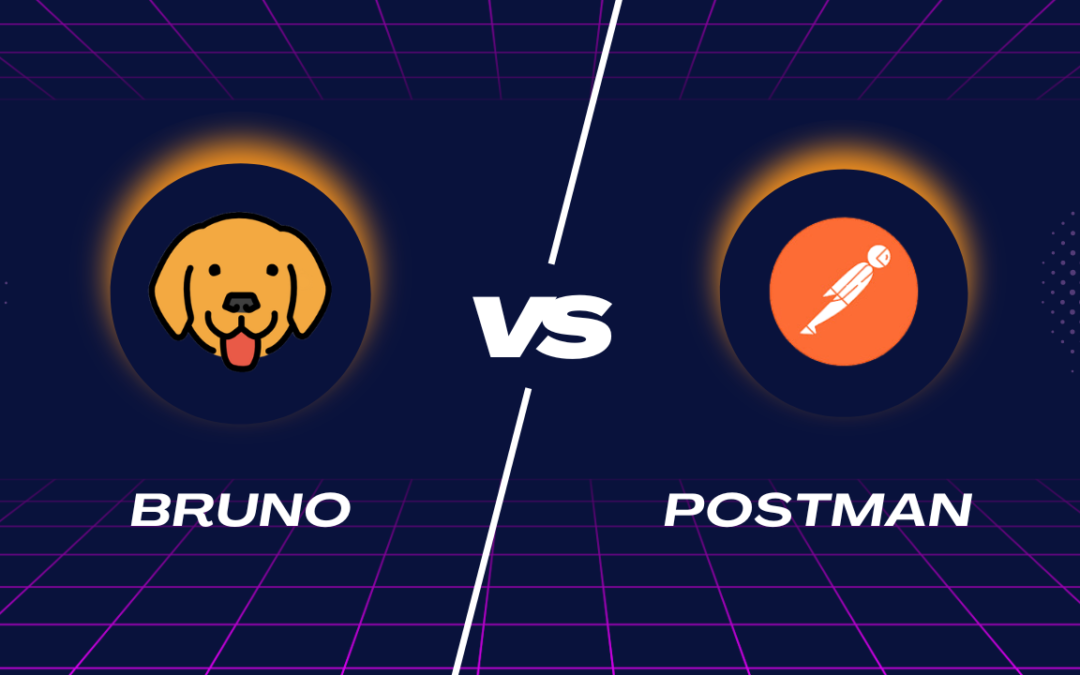
by Chris Adams | Oct 5, 2024 | API Testing, Uncategorized, Blog, Latest Post |
Postman is an extremely popular API client designed to make it easier to test your APIs, while Bruno is the AI-powered platform that possesses advanced capabilities of testing APIs. Comparing Postman vs. Bruno, Postman would have a focus on manual testing and automation with the strong interface for developers to manually configure, test, and automate requests to APIs. Bruno, on the other hand, uses the AI-driven smart tests to test your API more accurately and efficiently. Although very easy to use and offering a full set of features, the AI-based model in Bruno has automatically been detecting edge cases, increasing test coverage, and not having to waste time elsewhere where often monotonous tasks are relegated. If the product you are looking for is one using AI in API testing for increased productivity and accuracy, then Bruno could be the better more innovative one.
Key Highlights
- Bruno is a free API client that anyone can use. It goes up against tools like Postman.
- Unlike Postman, which saves API collections in the cloud, Bruno keeps them on your device. This helps protect your privacy.
- Bruno is good for teamwork. It works well with version control systems such as Git.
- Both Postman and Bruno have strong scripting tools. Still, Bruno provides declarative assertions to make testing simpler.
- While Postman has features like mock servers and AI tools, Bruno stays focused on its main functions. It aims to make the user experience better.
Introduction
In software development, testing APIs well is very important. The right API client can make a big difference in your work. For a long time, Postman was the top choice. Now, there is a strong new option from the open-source community called Bruno (an open source API client). This blog post will compare these two popular API clients. We will look at their features, benefits, and any downsides. We will find out if Bruno can really change the status quo and be the best tool for developers who want a great and easy API testing experience.
A Detailed Comparison Between Postman and Bruno
Postman is a well-known tool that many people use. It has an easy-to-use interface. It also offers many integrations and useful testing features, including efficient workspaces. Many users like it because it is powerful and adaptable. However, Postman depends on cloud storage and paid plans for teamwork. Because of this, some developers are looking for other options.
Bruno is a good choice. It is a free and open-source API client. Bruno cares about data privacy and local storage. It works well with version control systems. While it is still improving, Bruno offers an easy and effective way for developers to test APIs together.
1. Feature Set and Capabilities
Postman and Bruno are useful tools for API testing, and both can benefit from using a proxy for enhanced security and debugging. Postman offers a free version that is perfect for solo developers or small teams. If you choose a paid plan, you will have access to more features, like mock servers, API documentation, and improved teamwork tools. Bruno is open-source, which means you can use all its features without any cost.
Both tools are useful for more than simple API testing. They help developers make scripts that change how things work. Postman uses JavaScript for writing scripts. Bruno has a similar approach and works well with popular NPM modules. This allows you to write scripts before sending requests and after getting replies, while managing various parameters. With these tools, you can manage data, handle authentication, and build dynamic tests.
Bruno uses declarative assertions in a different way. This new method helps make tests for simple cases easy. Developers can quickly set expected results using simple words. They do not have to write complicated scripts.
2. User Interface and Experience
Postman has a clean and easy-to-navigate interface, similar to Bruno’s UI. This makes it easy for both new users and those who are experienced to feel at home while using it. The layout is well-organized, and the visuals are simple to grasp, which helps everyone work better. Bruno is new, but it has made significant improvements in its interface design.
Bruno has a modern and attractive interface that is simple to use. You can easily manage API requests, organize collections, and check responses. Bruno also connects well with Visual Studio Code through a VS Code extension. This improves the experience for developers who use this popular code editor. The extension offers syntax highlighting for Bruno’s Bru files. This feature makes it easy to write and manage API requests in VS Code.
Choosing a user interface often depends on what you like and how you work. Postman is popular and has many users who feel at ease using it. On the other hand, Bruno has a simple design and works well with VS Code. This makes it a great option for those who are already using Visual Studio Code.
3. Performance and Efficiency
Performance matters a lot in API testing. This is especially important when handling complex tasks or large amounts of data. Both Postman and Bruno perform well. They give fast and smooth experiences.
| Feature |
Postman |
Bruno |
| Request Execution |
Fast and reliable, even for large requests. |
Fast and efficient, optimized for local execution. |
| Environment Management |
Supports multiple environments with variables. |
Offers environment switching and .env file support. |
| Resource |
Can be resource-intensive |
Generally lightweight, minimizing |
| Consumption |
particularly with large collections |
system resource usage. |
| Offline Functionality |
Requires an active internet connection. |
Operates entirely offline.. |
Both apps process requests and replies quickly. However, Bruno’s method of storing data on your device can make things a bit faster. Since it doesn’t need to connect to the internet all the time, Bruno can load collections more quickly. This means there can be less delay in processing requests, especially when the internet is slow.
Key Advantages of Using Bruno Over Postman
Both Postman and Bruno are awesome for API testing. But Bruno has some special benefits that make it a better option for certain tasks and needs. Let’s look at these advantages:
1. Enhanced Privacy for API Requests
Data privacy is really important in our online world. This is true for API testing too. Bruno takes this issue seriously by using only local storage. This means that all API requests, collections, and sensitive data stay on your own computer. You do not need to send sensitive information to other servers. This method gives developers more control over their data and helps them feel safer.
Postman mainly uses cloud storage for its services. Even though Postman has good security features, it depends on external servers. This can be a concern. It matters a lot when you deal with sensitive data, secret projects, or internal APIs that follow strict privacy rules.
2. Superior Collaboration Features Without a Paywall
Collaboration is key in software development. This is also true for API testing. Postman has features that support teamwork, but you need to pay for a plan to access them. This can be tough for small teams. It makes it harder to work together, especially for small businesses or open-source projects that have tight budgets.
Bruno has his own special approach to work. He uses version control systems, such as Git, to help his team work better together. Here are some ways Bruno simplifies teamwork for everyone:
- Direct Integration with Git: In Bruno, API collections are like folders that hold text files called Bru files. This makes using Git easy. Teams can manage their API collections and source code together.
- Streamlined Workflow: Developers can create branches and change API requests. They can also commit their work, just like when they change other parts of the source code.
- Enhanced Transparency: Since Bru files use a plain text markup language, it is easy to see and understand changes. This helps during code reviews and lowers the chance of conflicts.
- No Additional Costs: Bruno works with the existing version control system. This means you don’t need to pay for costly subscription plans to work well as a team.
Conclusion
In conclusion, when deciding between Postman and Bruno for API testing, think about what you need. Each tool has unique features. Bruno is a good choice for privacy and teamwork, and it’s free to use. It’s important to understand the differences in features, the look of the interface, and how they operate. If you care about privacy and working together, Bruno might be the better option for your API testing. Check the FAQs to find out more about why Bruno is a great choice compared to Postman. You will also discover if it can fully replace Postman for your testing needs.
Frequently Asked Questions
-
What Makes Bruno a Strong Competitor Against Postman?
Bruno is strong because it is fast and can work without internet. It handles direct API requests easily. Bruno uses simple Bru files to keep API collections. This makes it easy to manage versions and work together. This is different from how Postman uses the cloud. Also, Bruno's Golden Edition offers great features at a low price. This makes it a good choice for developers who want to save money.
-
Can Bruno Fully Replace Postman for API Testing Needs?
Bruno has many features for API testing. Whether it can completely replace Postman depends on what you need. If you often use special tools in Postman, like mock servers, the Postman API, or different integrations, switching to Bruno may need some changes. However, if you have simple API testing tasks, Bruno is a strong and effective choice.
-
How Does Bruno's Offline Functionality Compare to Postman's Online Requirement?
Bruno's offline feature is a helpful tool. It allows you to work even without internet. Bruno stores all your information on your device. You can keep working without stopping. This is useful if your internet is weak or if you have sensitive data that should stay offline. On the other hand, Postman needs a steady internet connection. If your connection stops, it could slow you down.