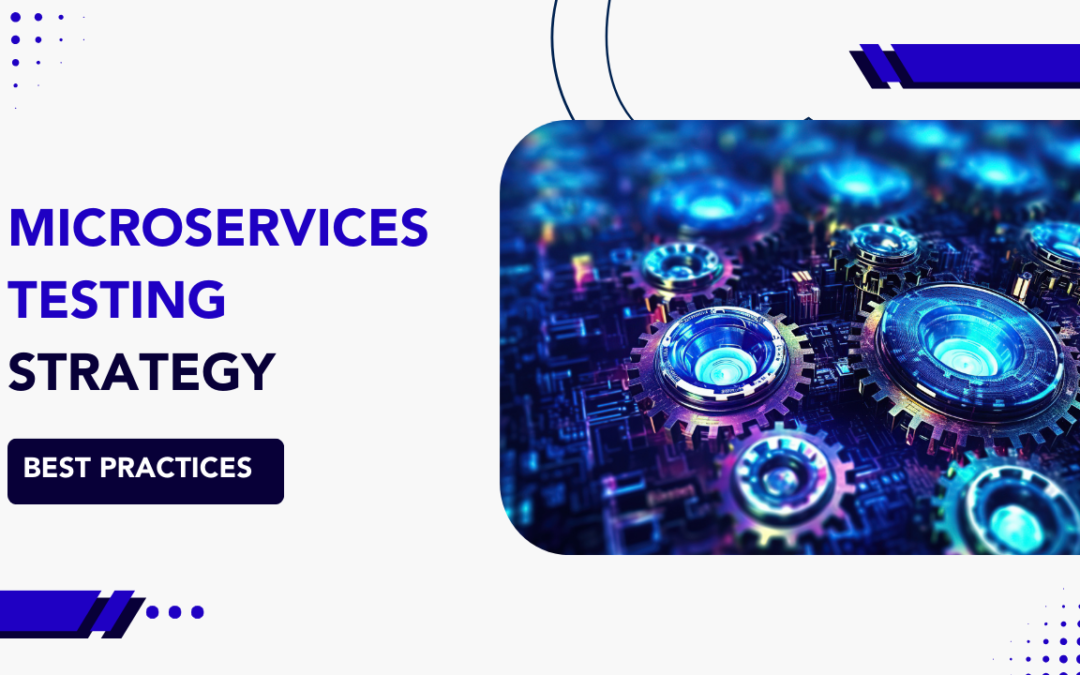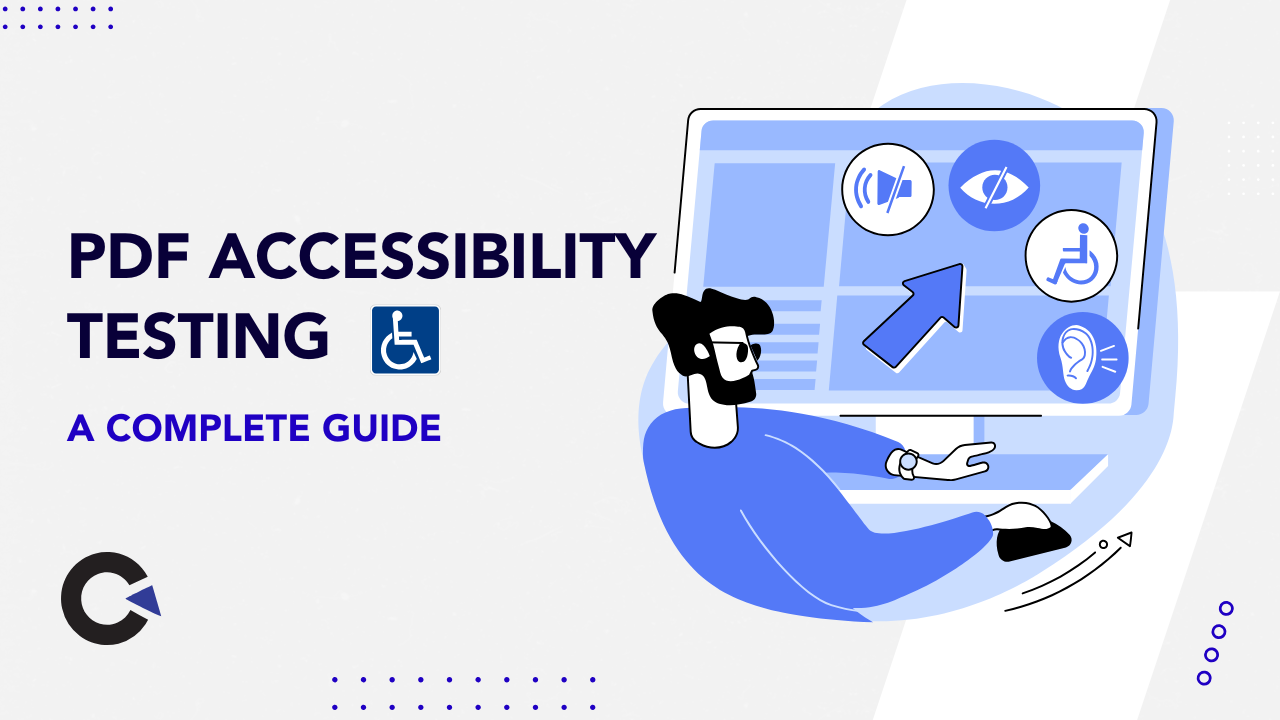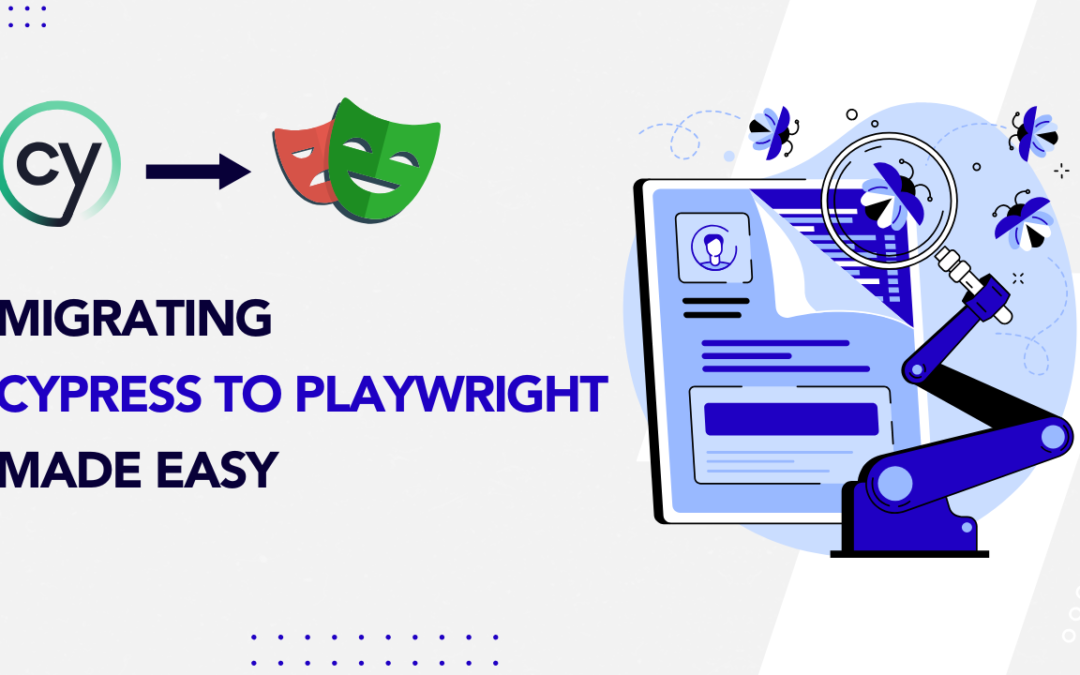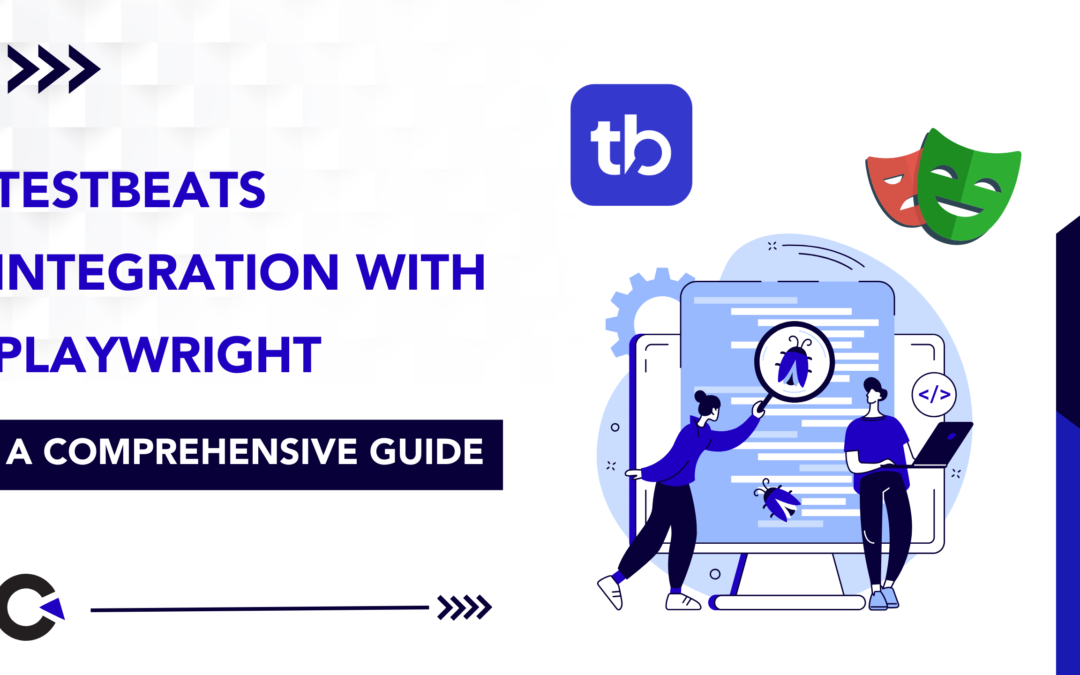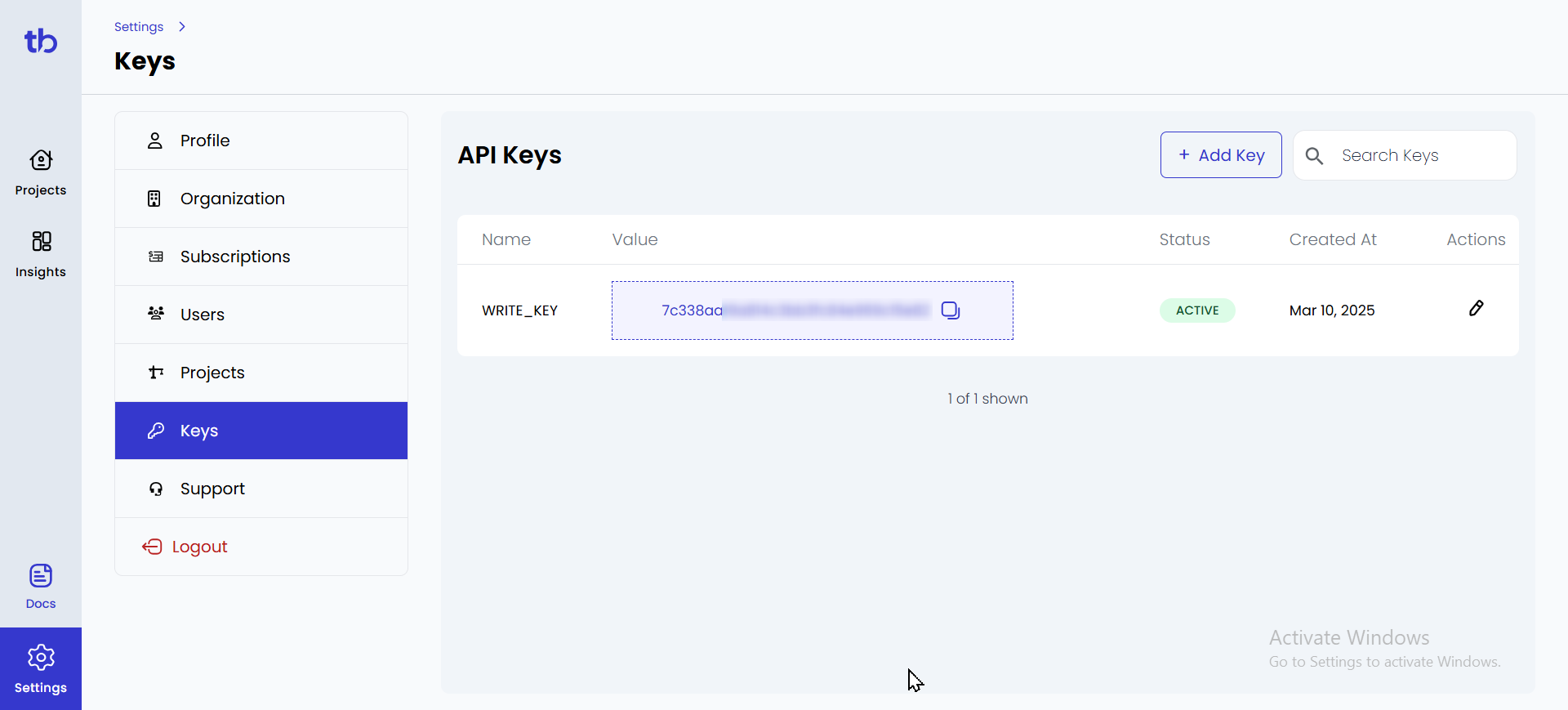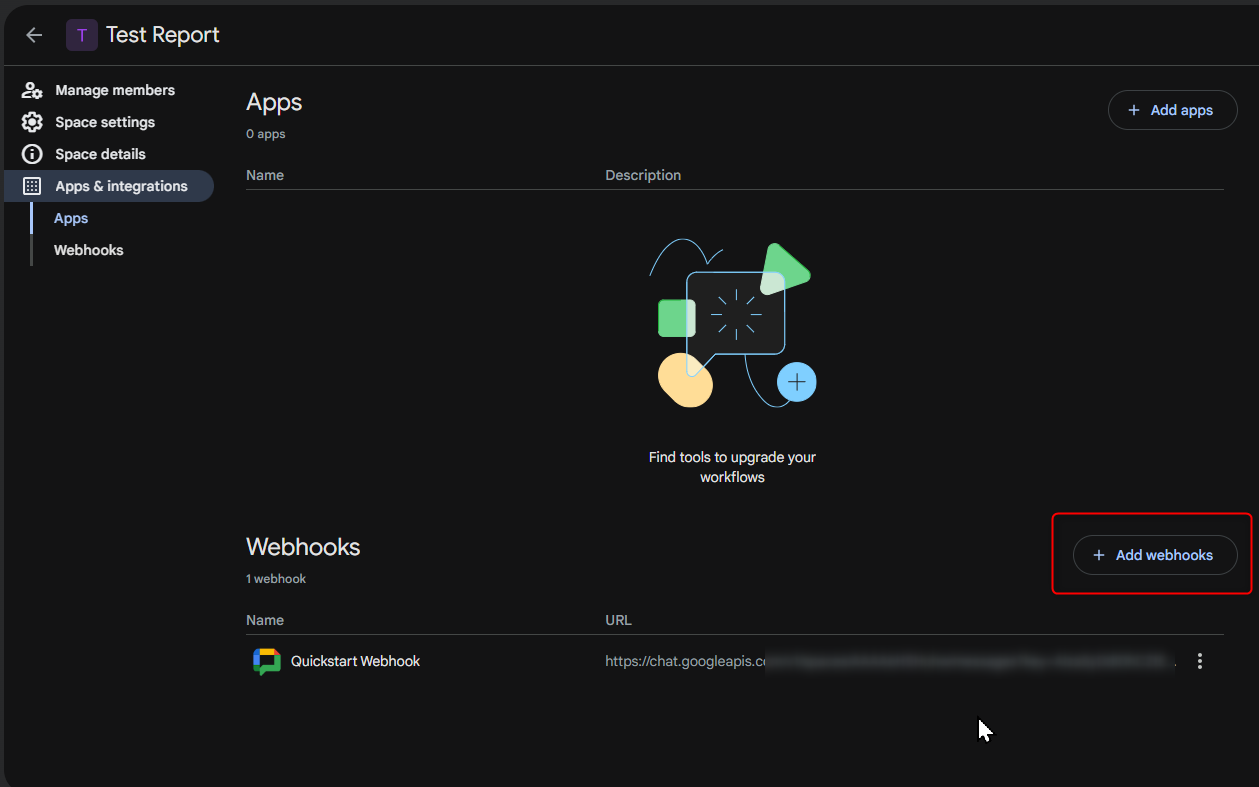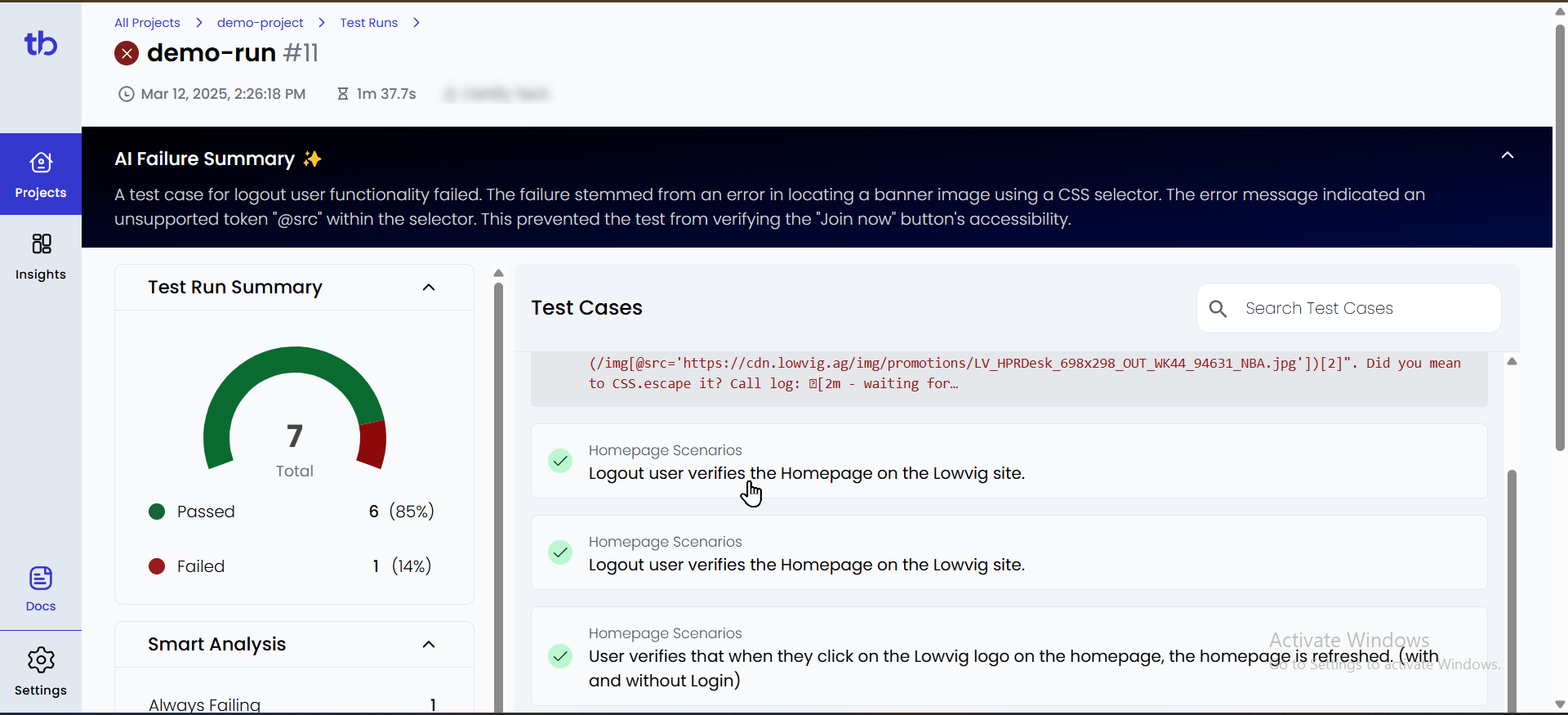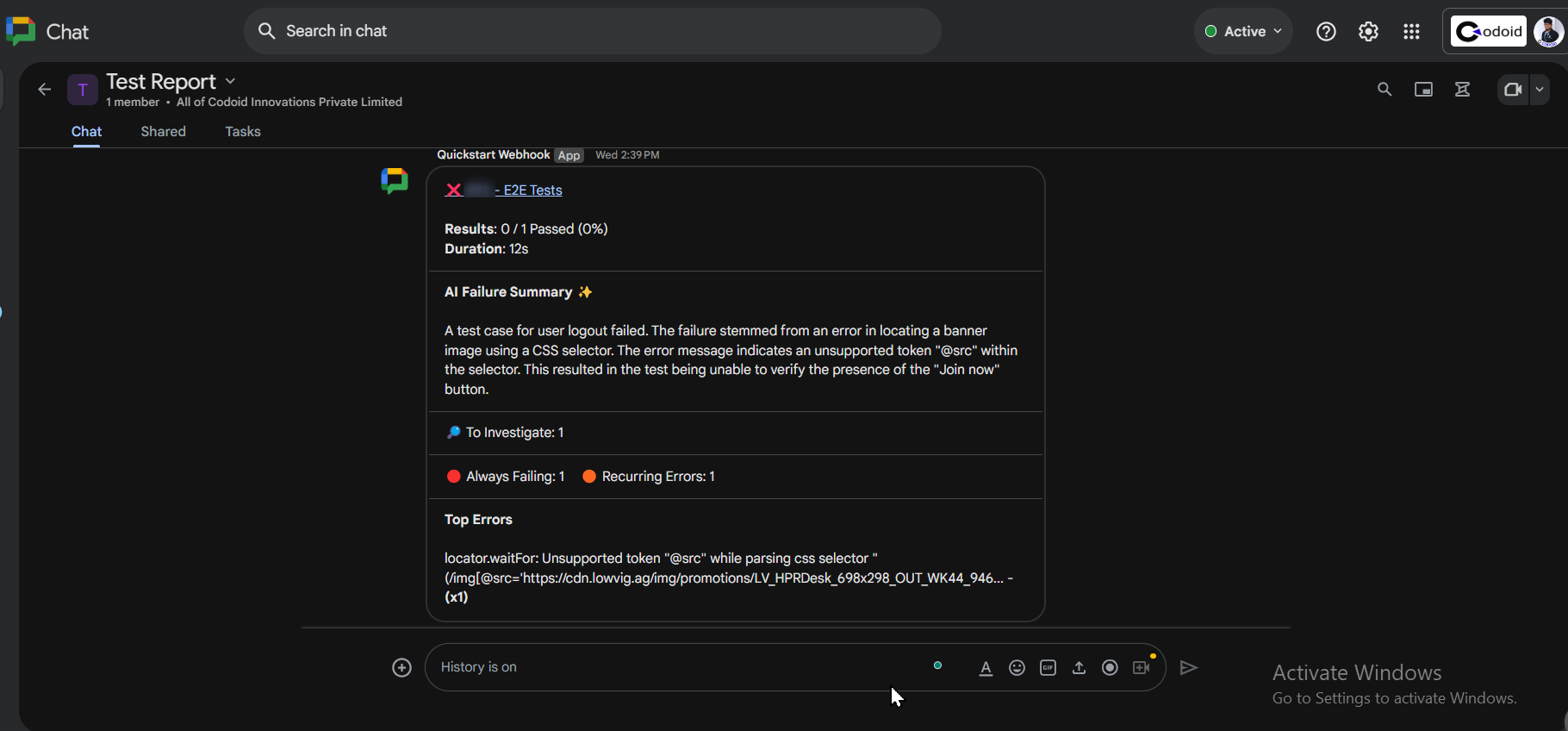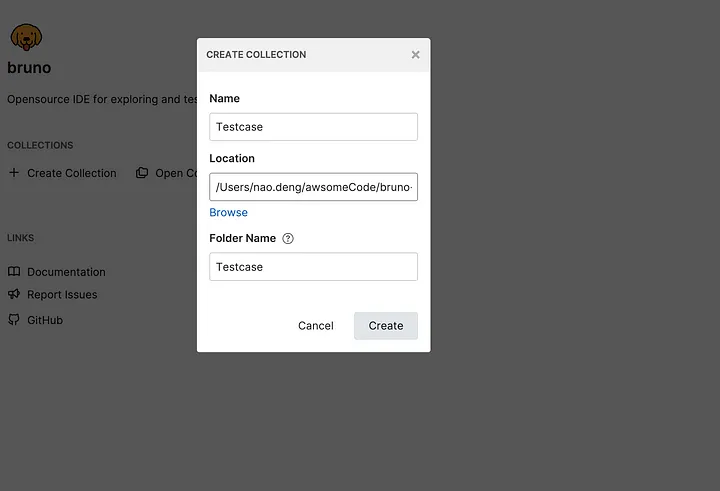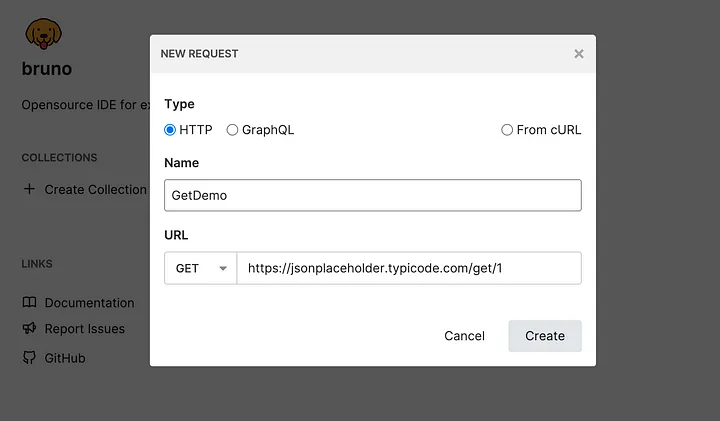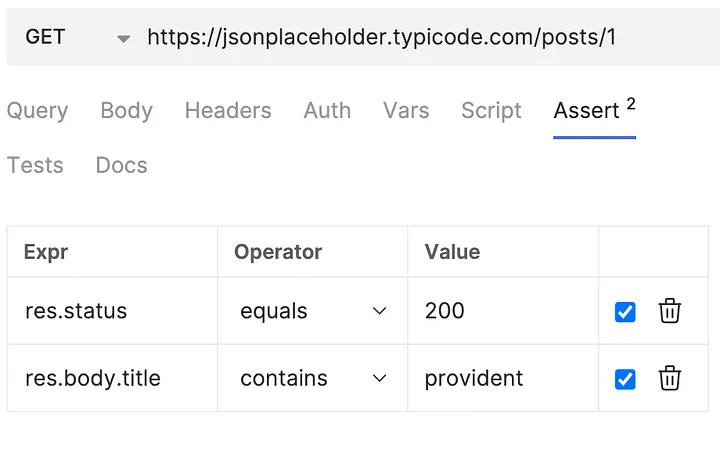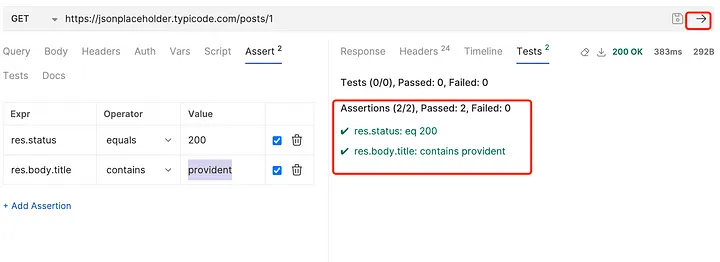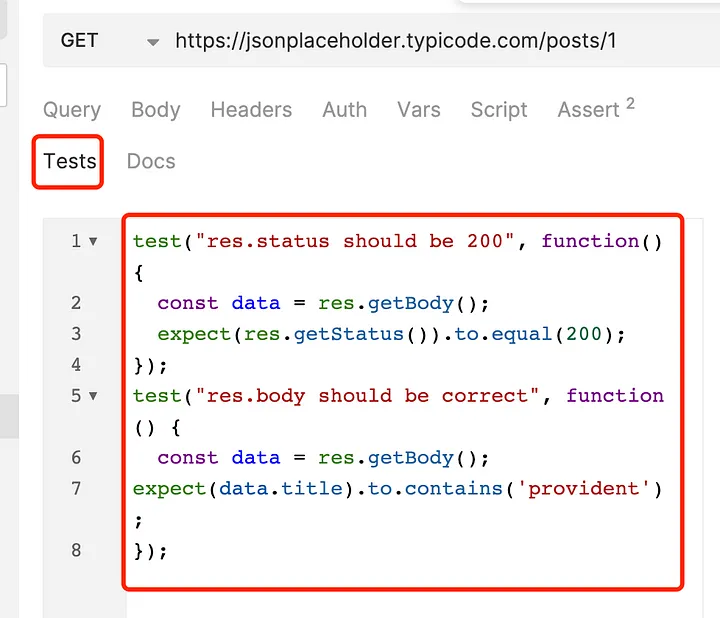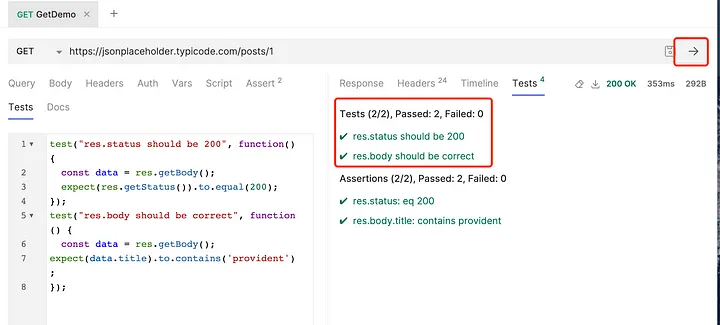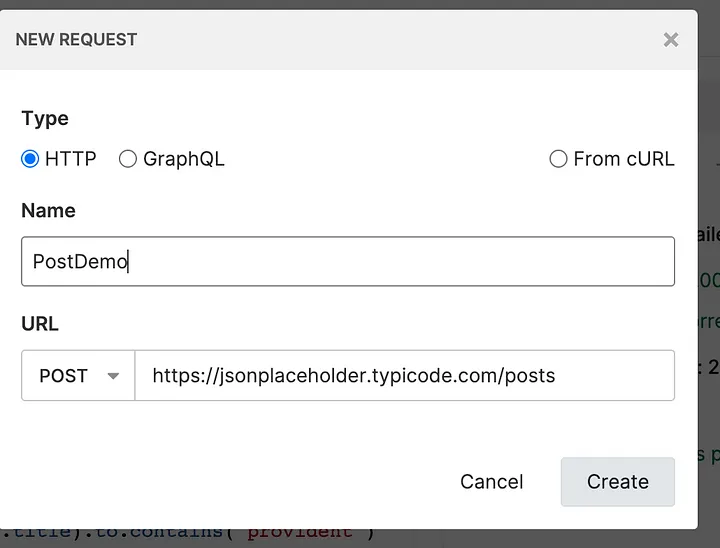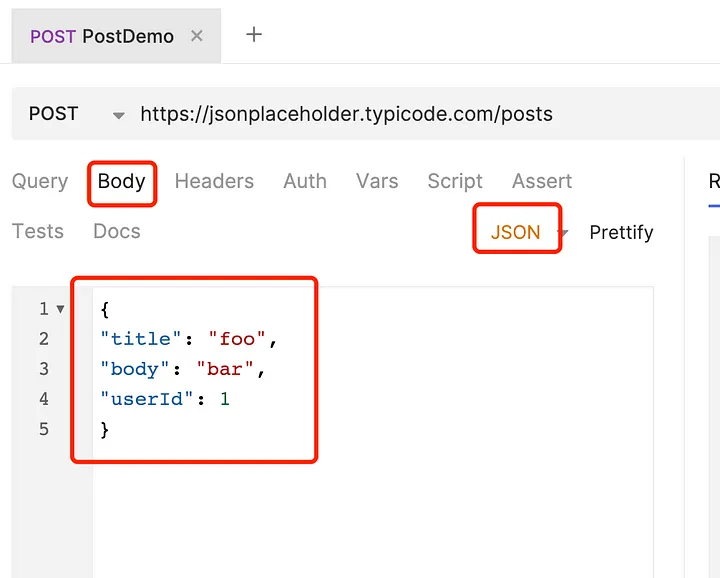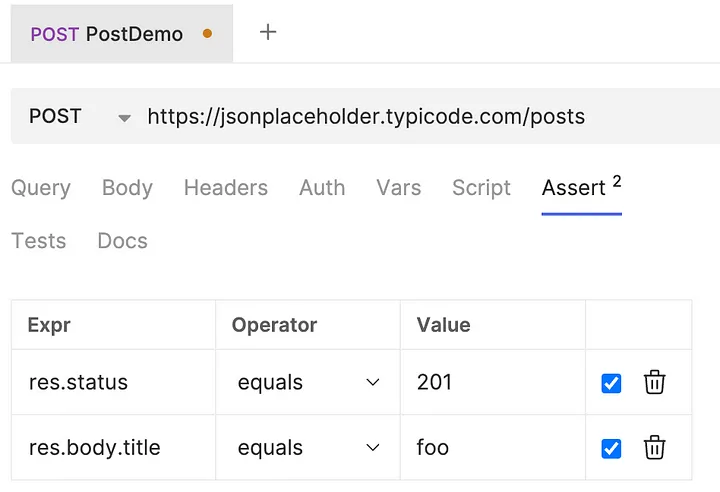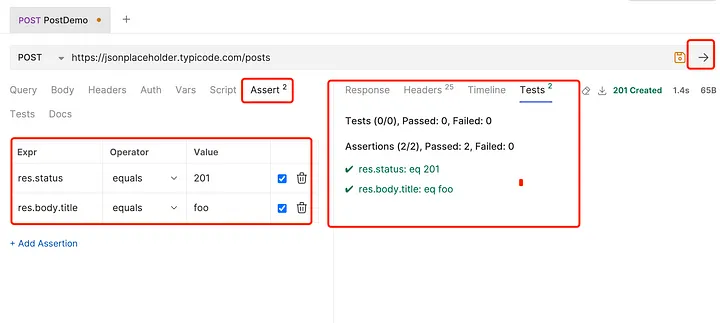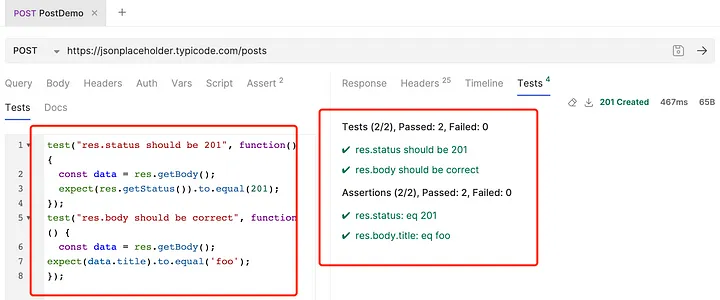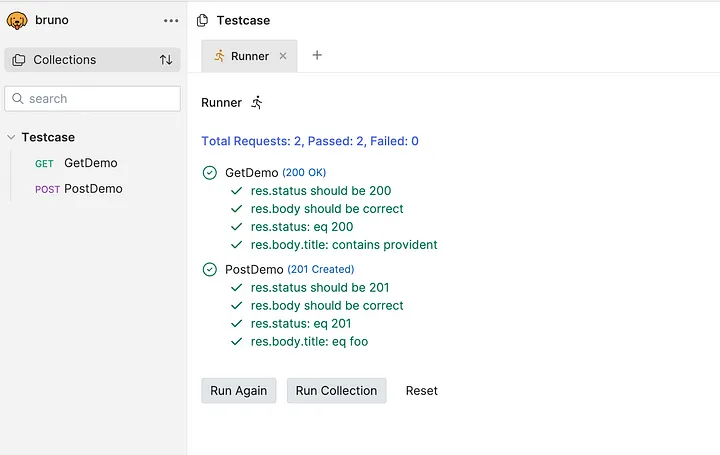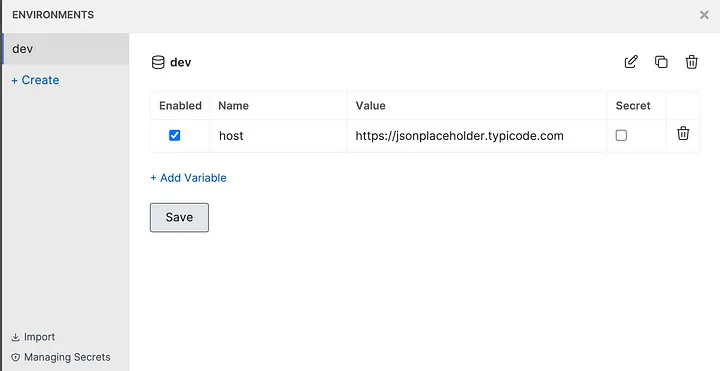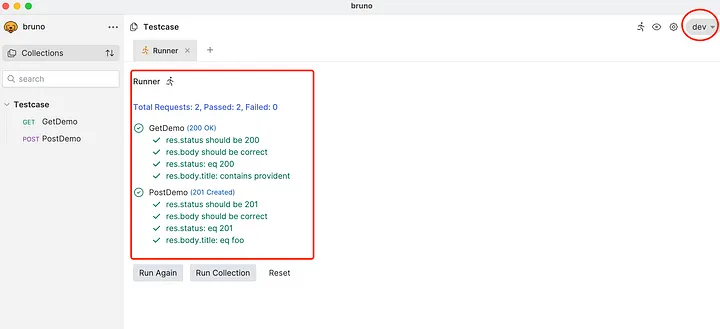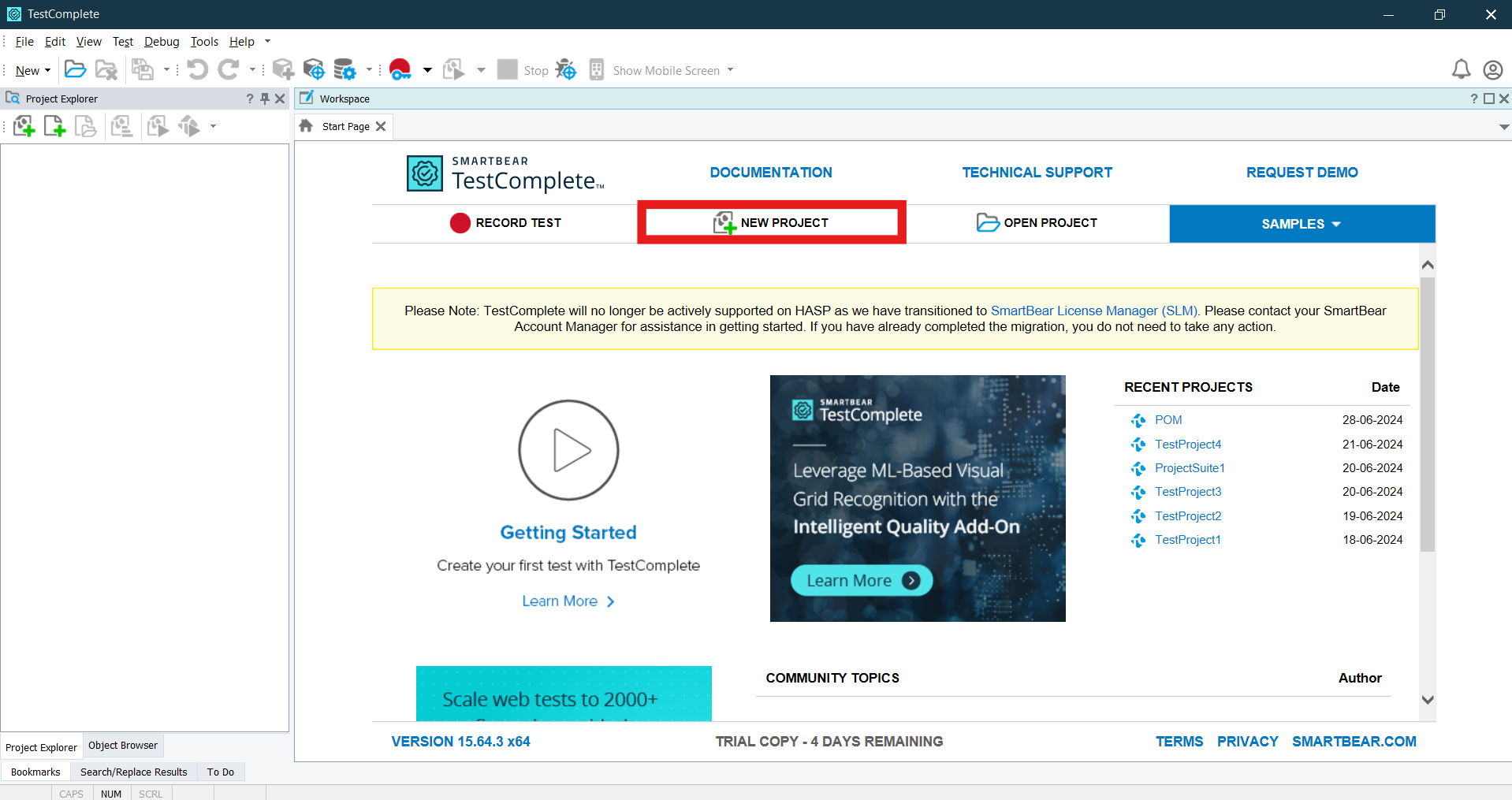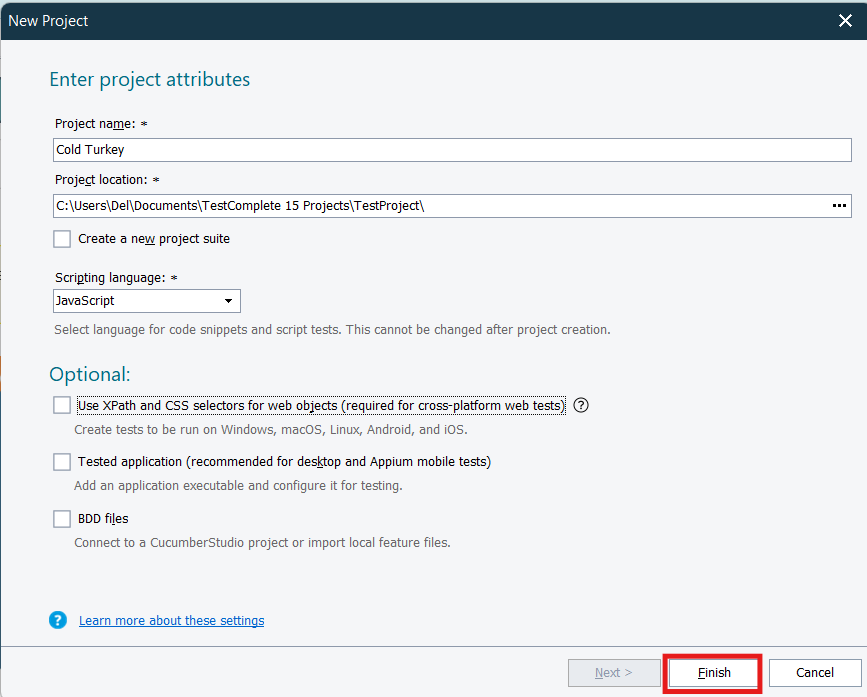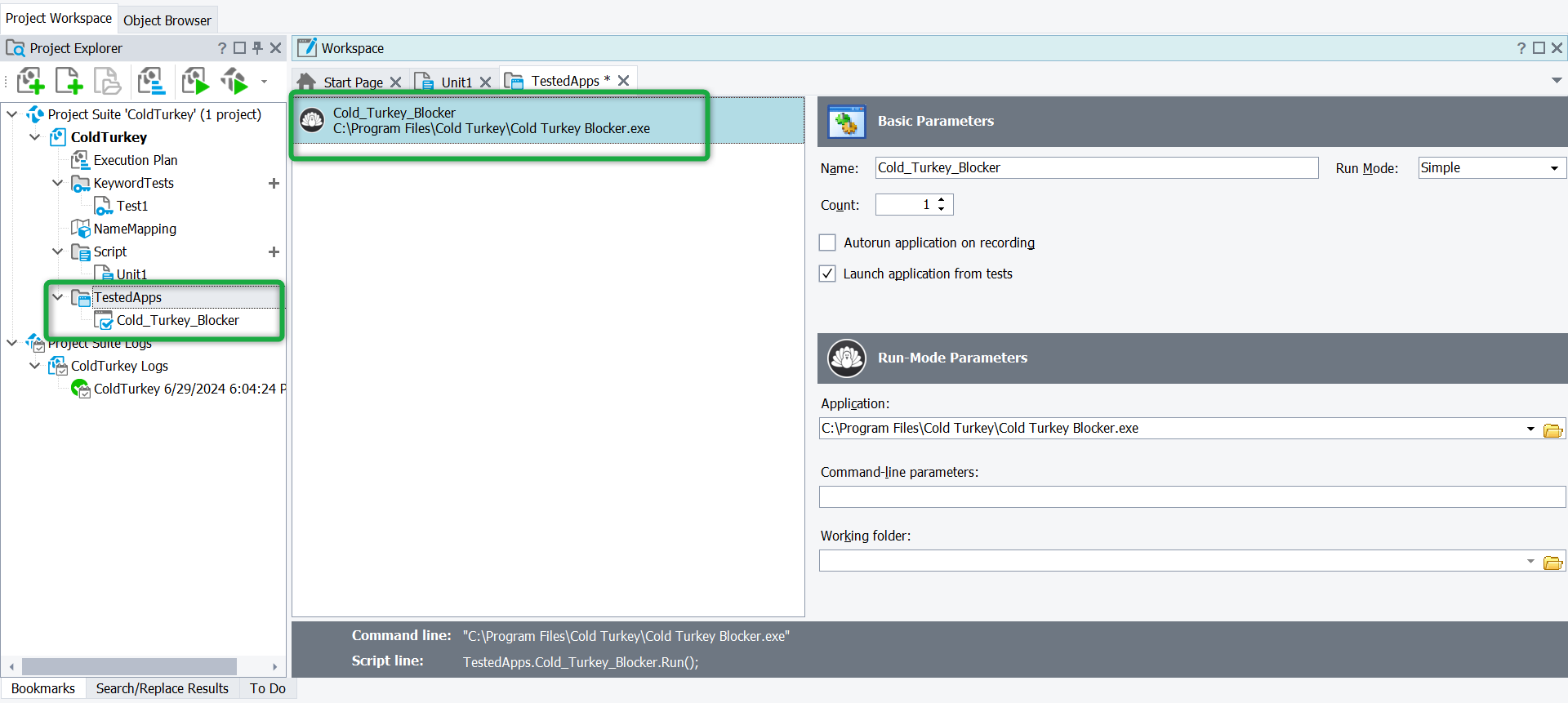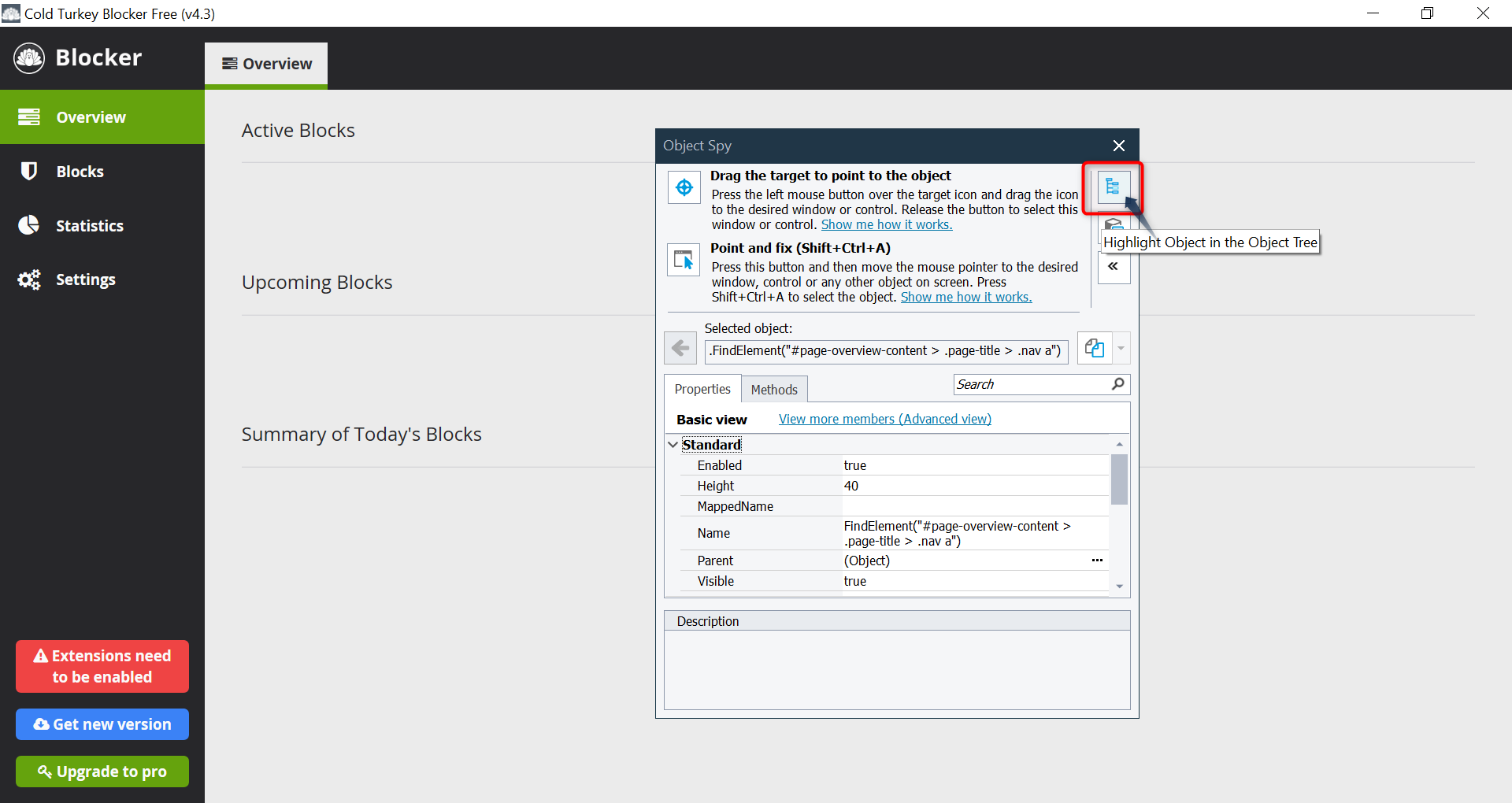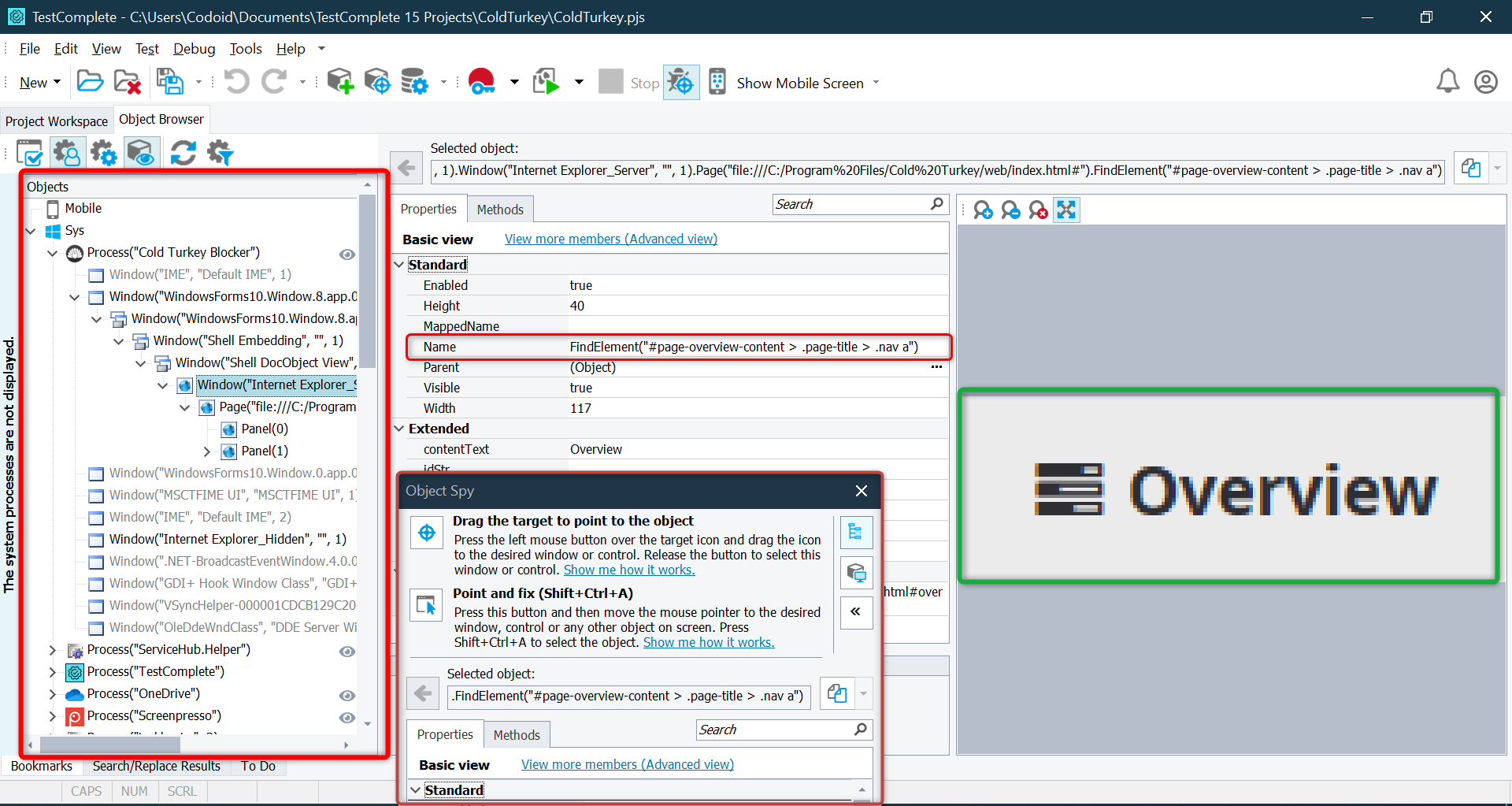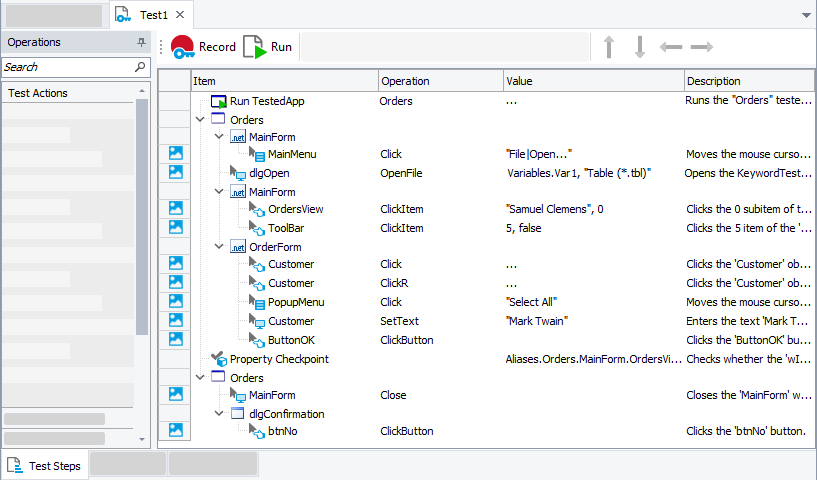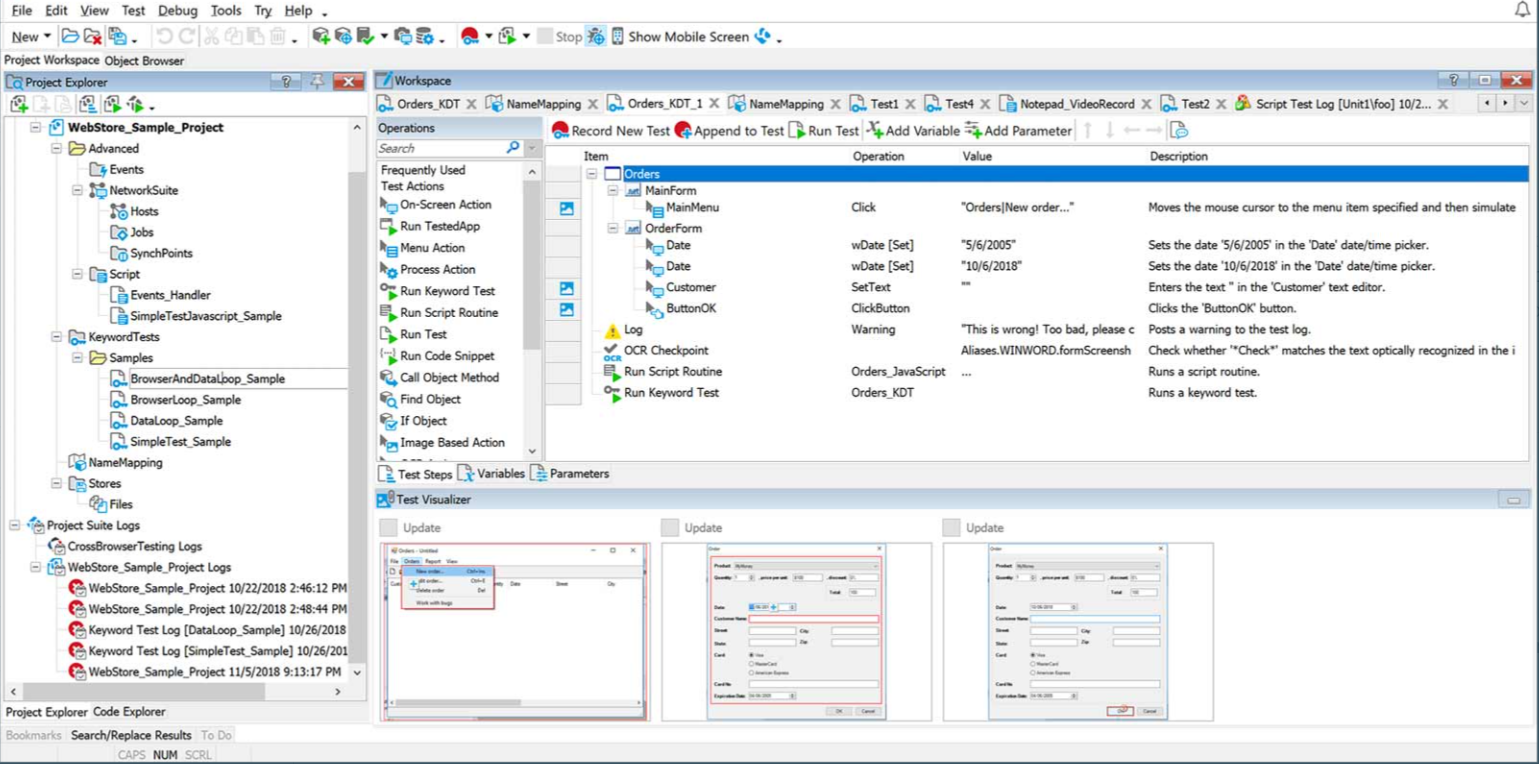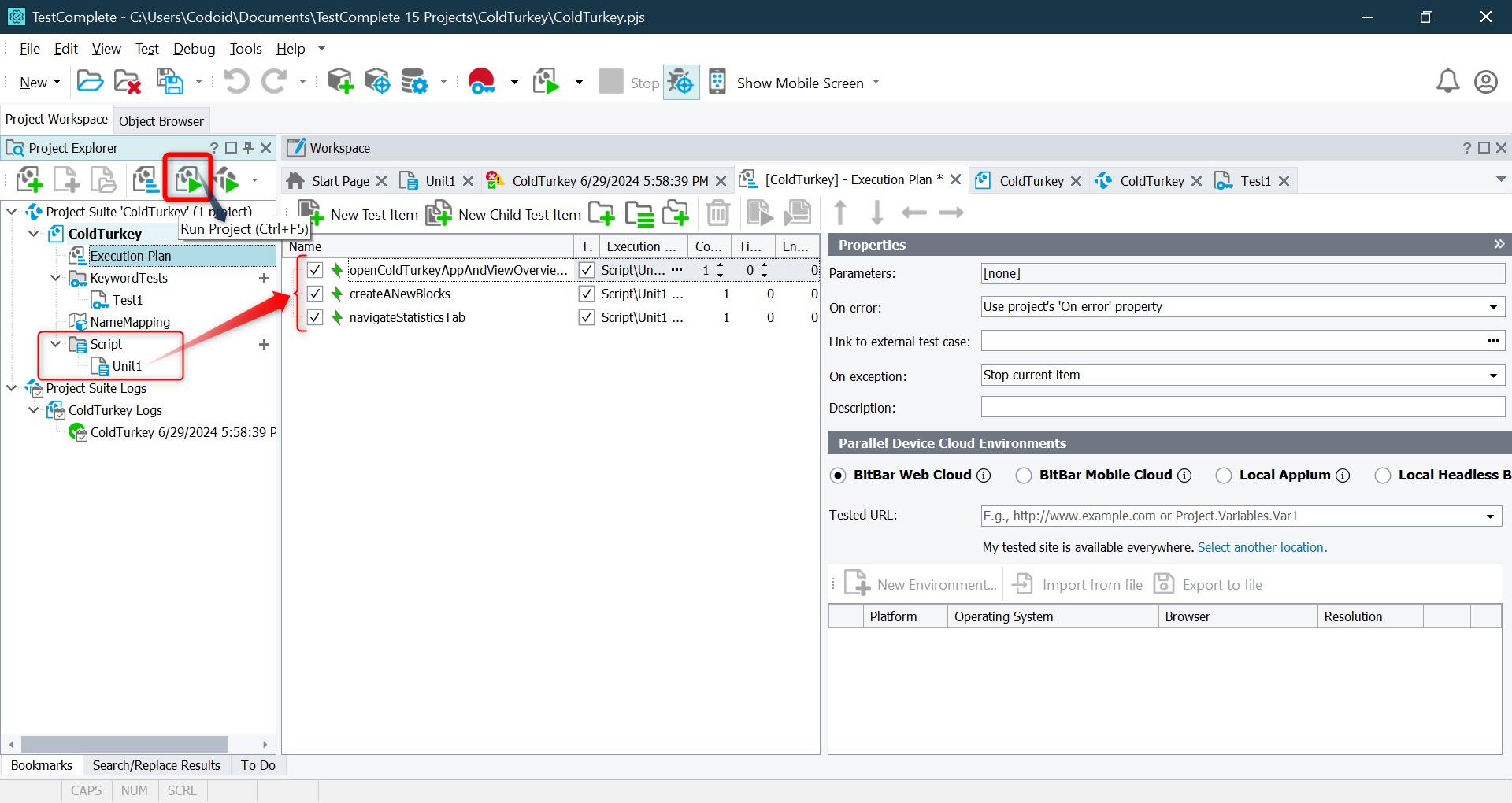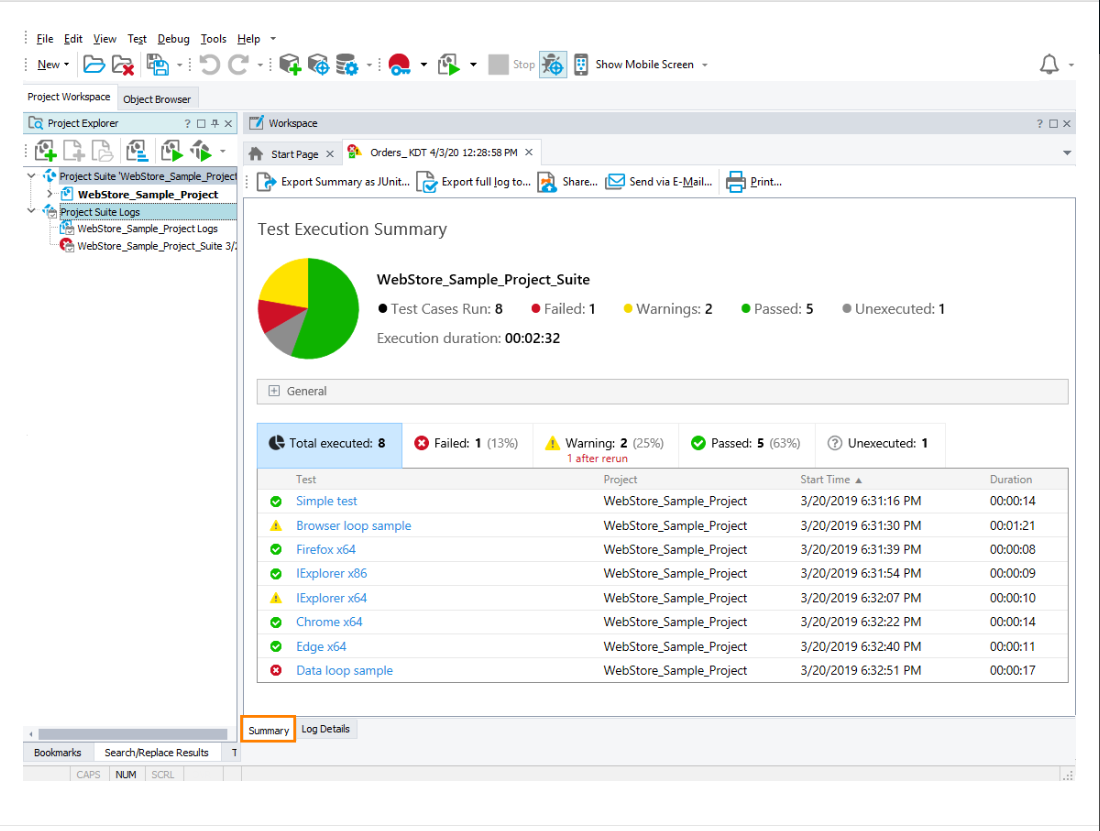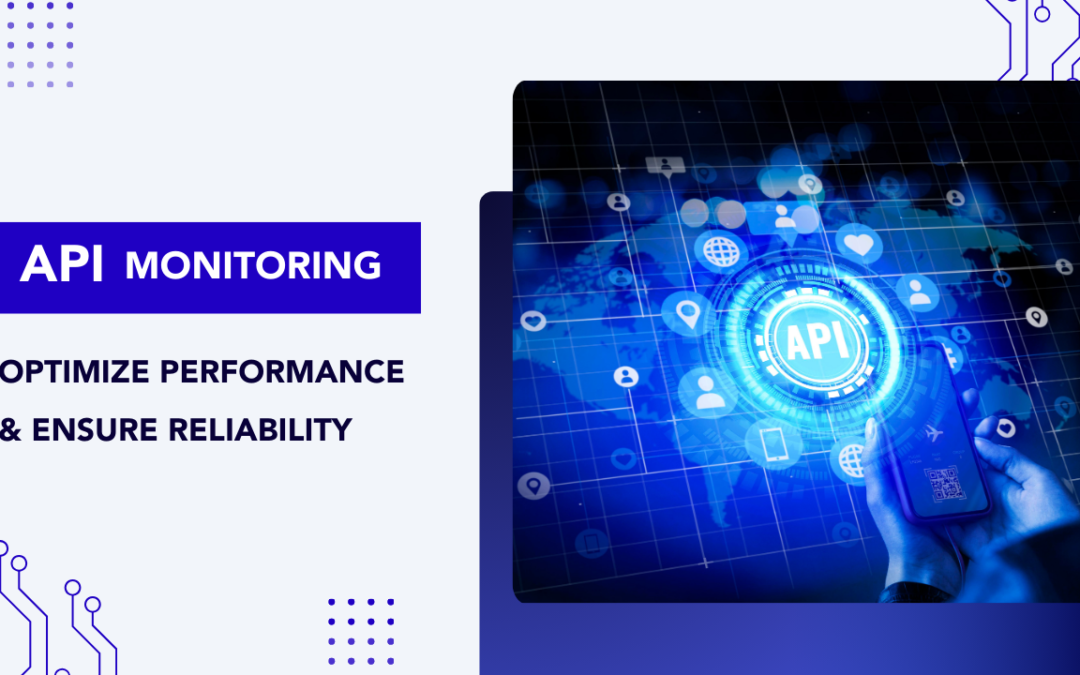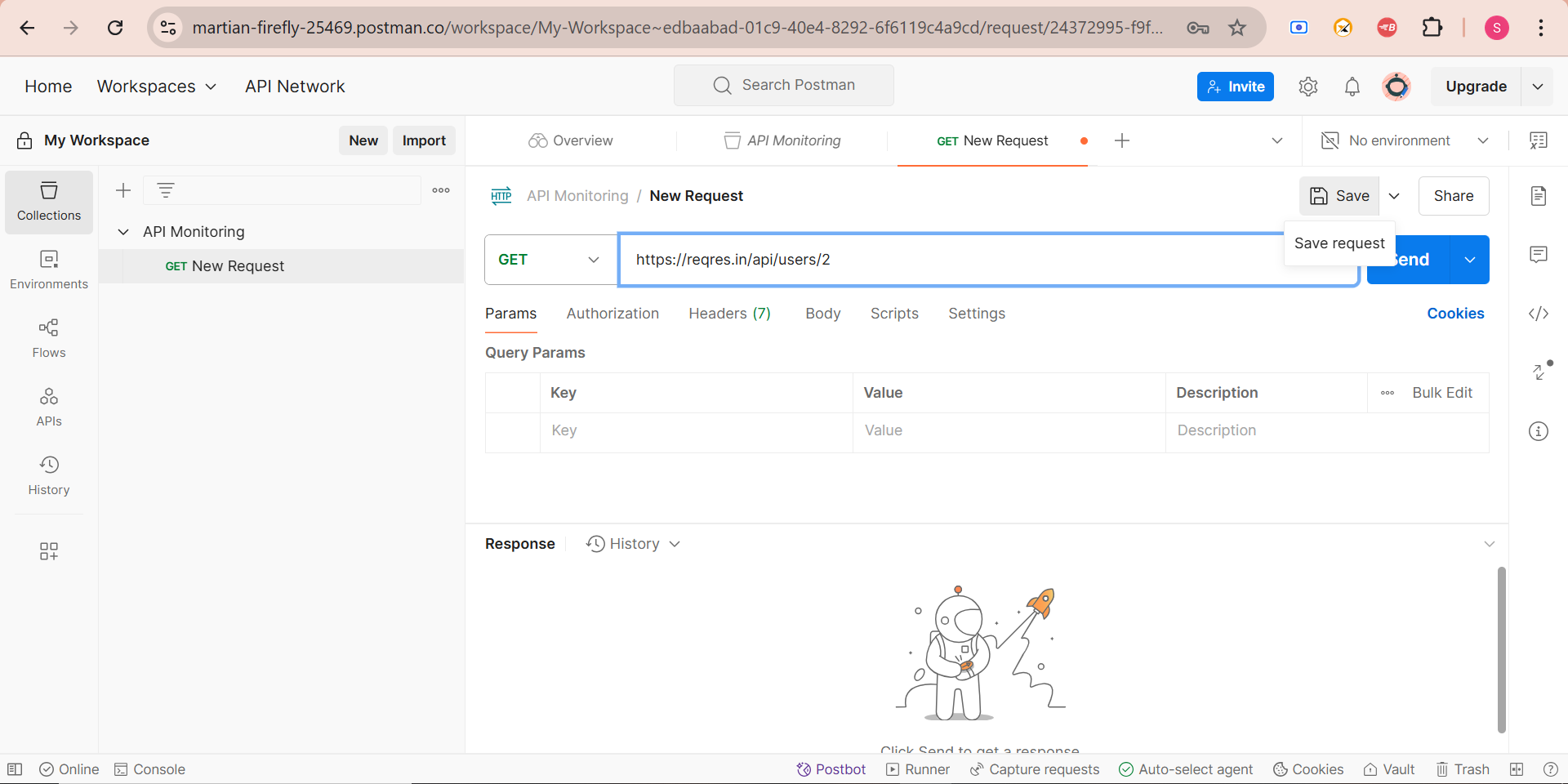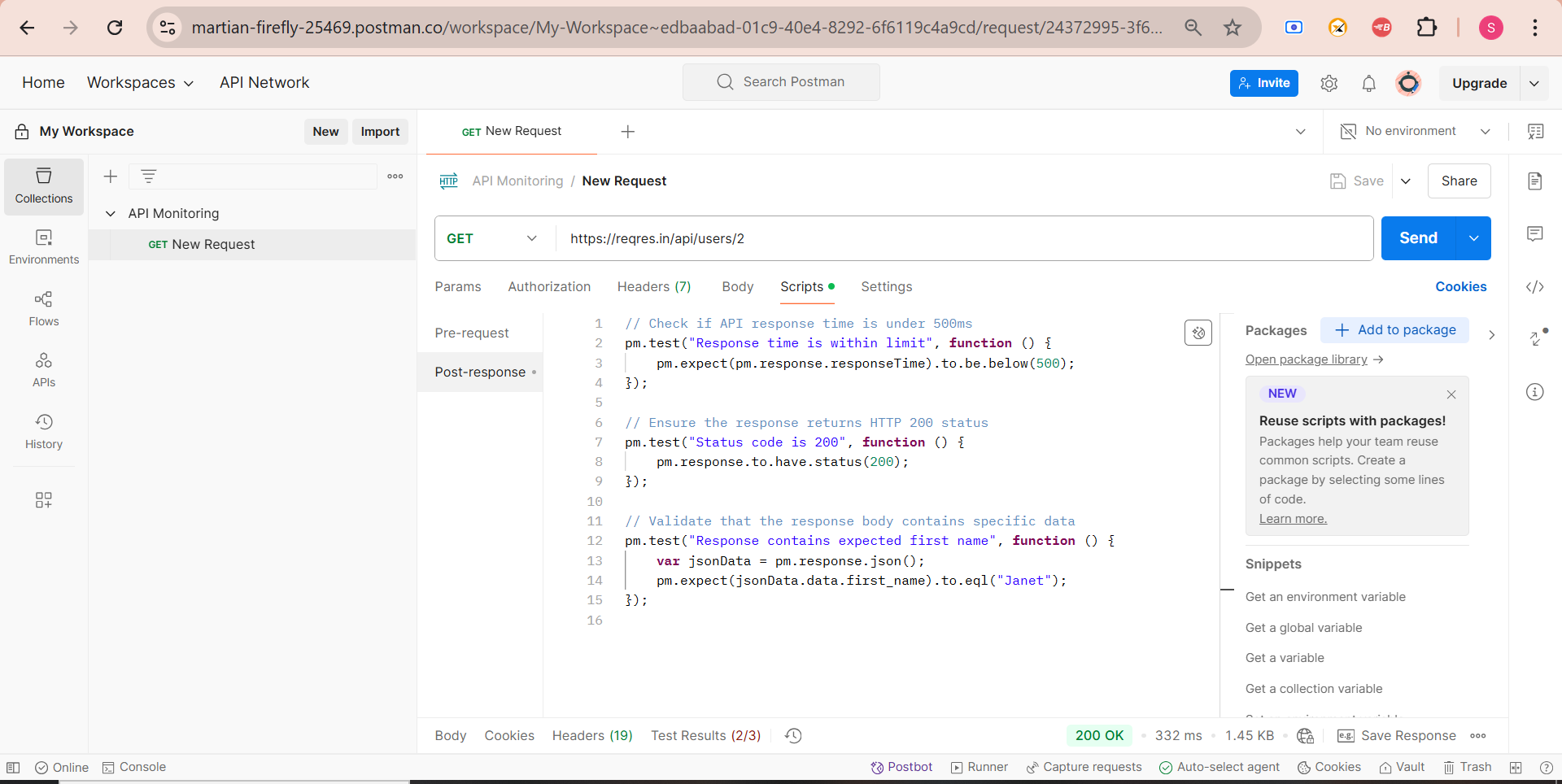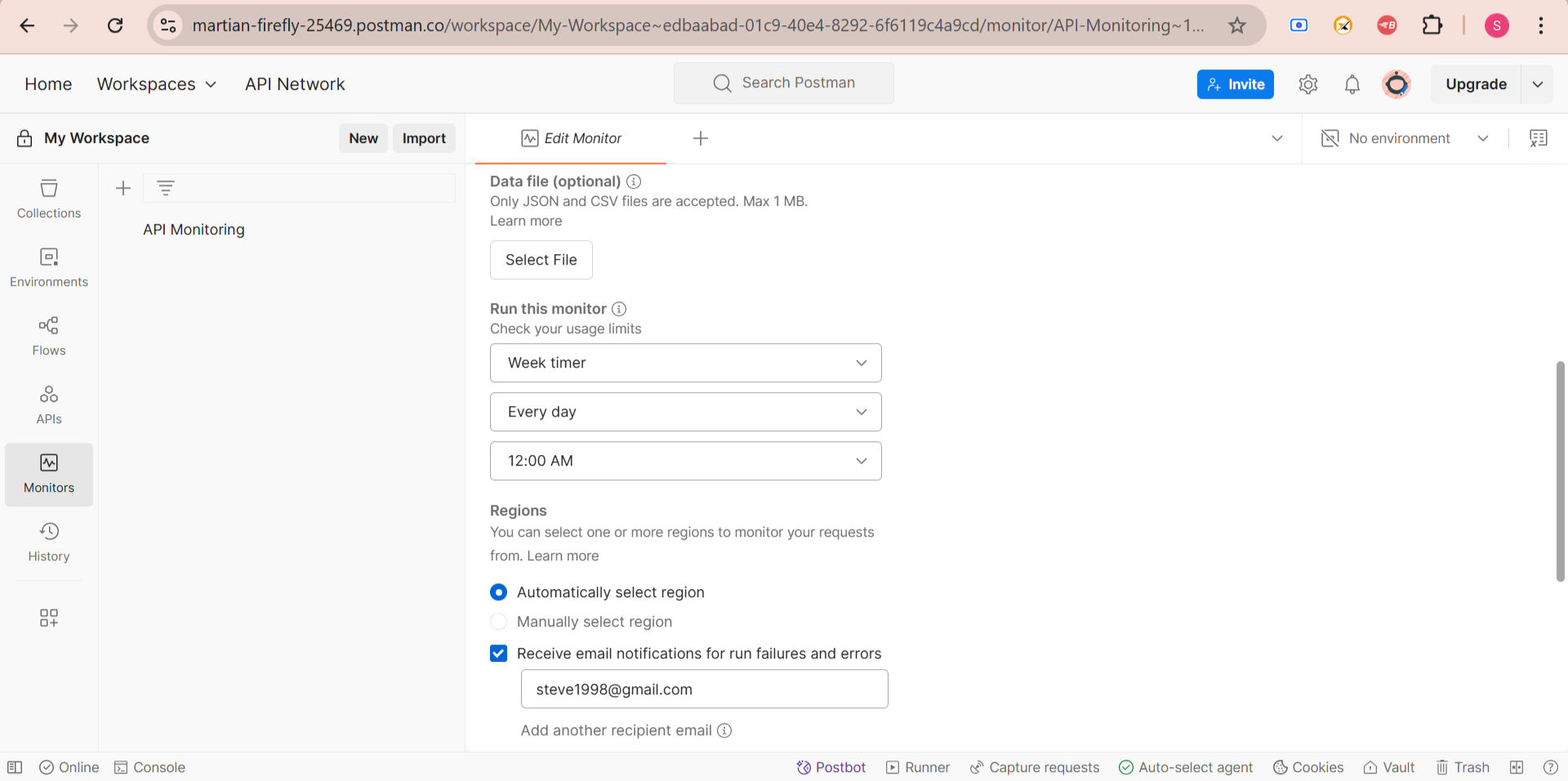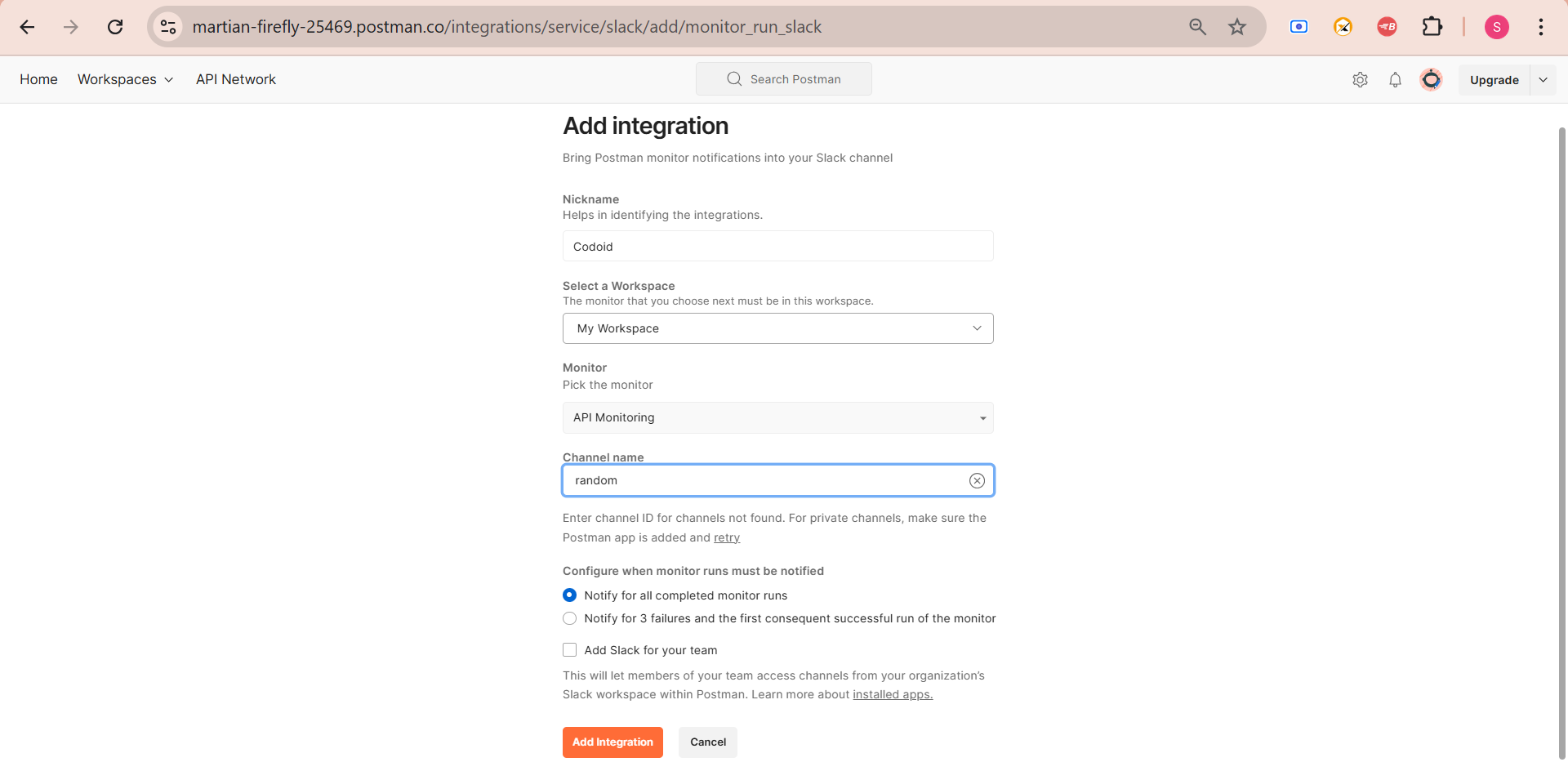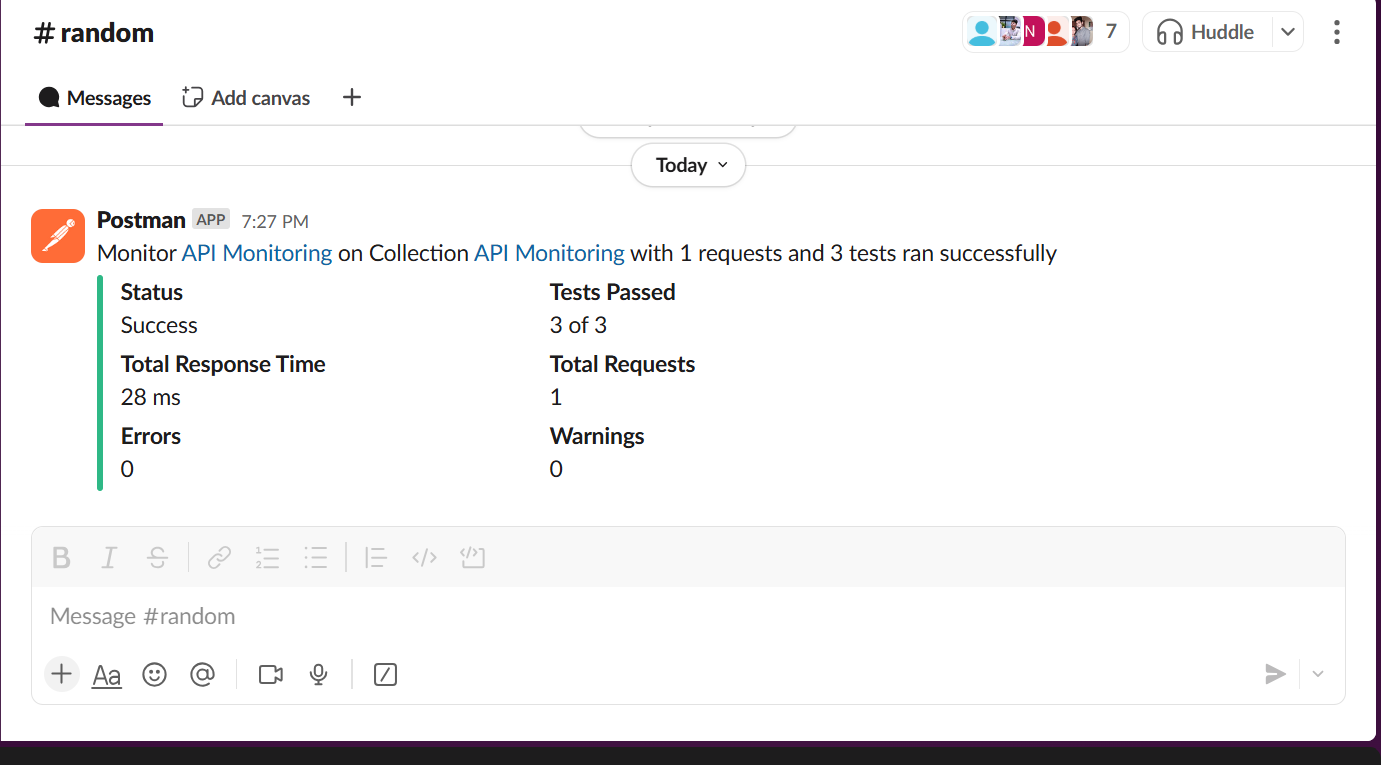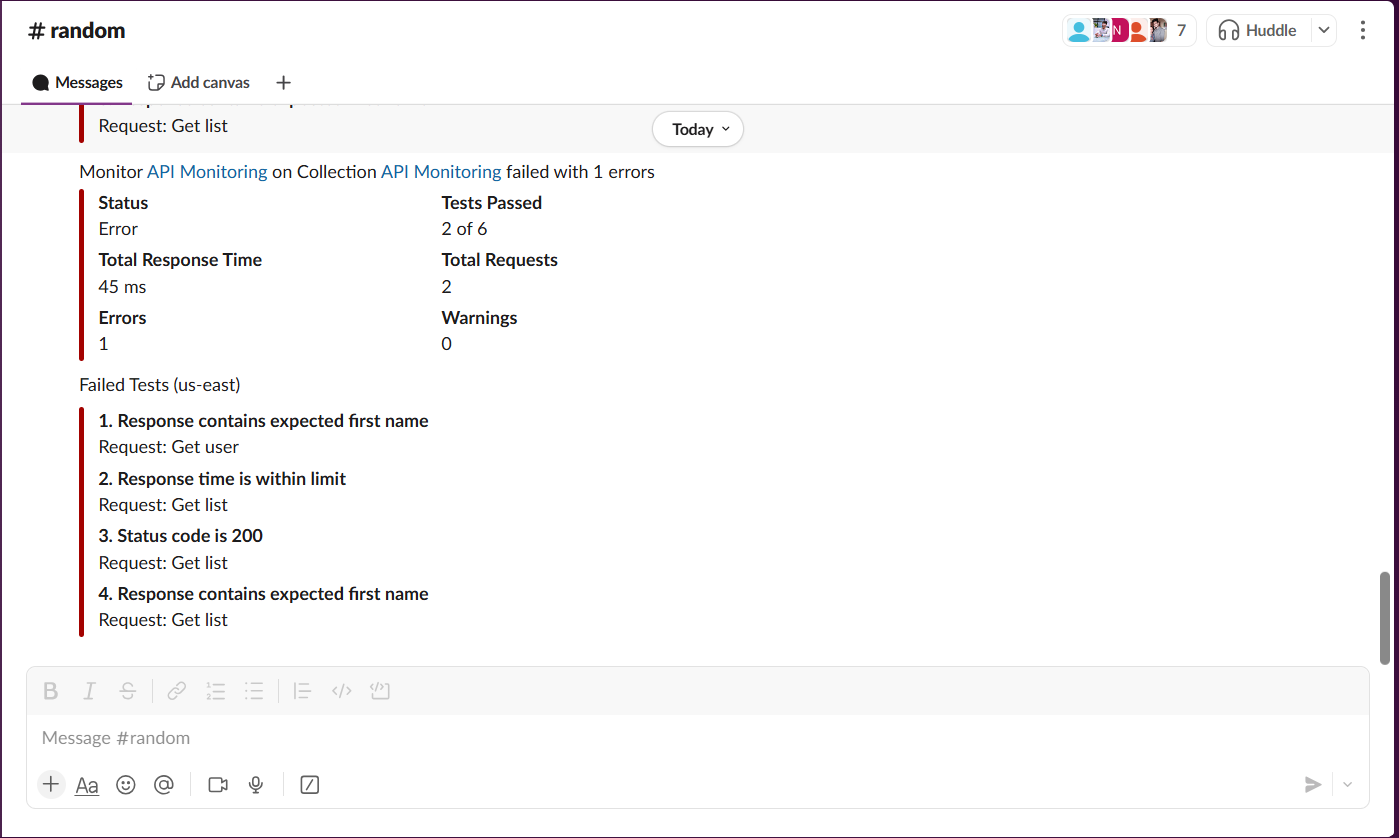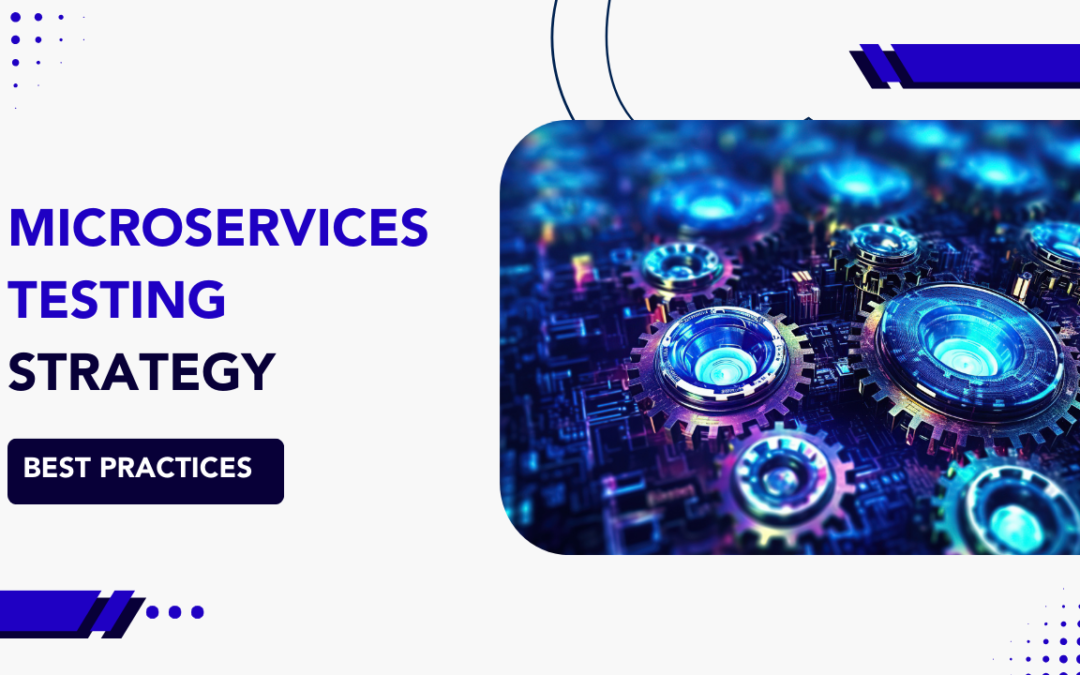
by Arthur Williams | Mar 22, 2025 | Software Testing, Blog, Latest Post |
As applications shift from large, single-system designs to smaller, flexible microservices, it is very important to ensure that each of these parts works well and performs correctly. This guide will look at the details of microservices testing. We will explore various methods, strategies, and best practices that help create a strong development process. A clear testing strategy is very important for applications built on microservices. Since these systems are independent and spread out, you need a testing approach that solves their unique problems. The strategy should include various types of testing, each focusing on different parts of how the system works and performs.
Testing must be a key part of the development process. It should be included in the CI/CD pipeline to check that changes are validated well before they go live. Automated testing is essential to handle the complexity and provide fast feedback. This helps teams find and fix issues quickly.
Key Challenges in Microservices Testing
Before diving into testing strategies, it’s important to understand the unique challenges of microservices testing:
- Service Independence: Each microservice runs as an independent unit, requiring isolated testing.
- Inter-Service Communication: Microservices communicate via REST, gRPC, or messaging queues, making API contract validation crucial.
- Data Consistency Issues: Multiple services access distributed databases, increasing the risk of data inconsistency.
- Deployment Variability: Different microservices may have different versions running, requiring backward compatibility checks.
- Fault Tolerance & Resilience: Failures in one service should not cascade to others, necessitating chaos and resilience testing.
To tackle these challenges, a layered testing strategy is necessary.
Microservices Testing Strategy:
Testing microservices presents unique challenges due to their distributed nature. To ensure seamless communication, data integrity, and system reliability, a well-structured testing strategy must be adopted.
1. Services Should Be Tested Both in Isolation and in Combination
Each microservice must be tested independently before being integrated with others. A well-balanced approach should include:
- Component testing, which verifies the correctness of individual services in isolation.
- Integration testing, which ensures seamless communication between microservices
By implementing both strategies, issues can be detected early, preventing major failures in production.
2. Contract Testing Should Be Used to Prevent Integration Failures
Since microservices communicate through APIs, even minor changes may disrupt service dependencies. Contract testing plays a crucial role in ensuring proper interaction between services and reducing the risk of failures during updates.
- API contracts should be clearly defined and maintained to ensure compatibility.
- Tools such as Pact and Spring Cloud Contract should be used for contract validation.
- Contract testing should be integrated into CI/CD pipelines to prevent deployment issues.
3. Testing Should Begin Early (Shift-Left Approach)
Traditionally, testing has been performed at the final stages of development, leading to late-stage defects that are costly to fix. Instead, a shift-left testing approach should be followed, where testing is performed from the beginning of development.
- Unit and integration tests should be written as code is developed.
- Testers should be involved in requirement gathering and design discussions to identify potential issues early.
- Code reviews and pair programming should be encouraged to enhance quality and minimize defects.
4. Real-World Scenarios Should Be Simulated with E2E and Performance Testing
Since microservices work together as a complete system, they must be tested under real-world conditions. End-to-End (E2E) testing ensures that entire business processes function correctly, while performance testing checks if the system remains stable under different workloads.
- High traffic simulations should be conducted using appropriate tools to identify bottlenecks.
- Failures, latency, and scaling issues should be assessed before deployment.
This helps ensure that the application performs well under real user conditions and can handle unexpected loads without breaking down.
Example real-world conditions :
- E-Commerce Order Processing: Ensures seamless communication between shopping cart, inventory, payment, and order fulfillment services.
- Online Payments with Third-Party Services: Verifies secure and successful transactions between internal payment services and providers like PayPal or Stripe.
- Public API for Inventory Checking: Confirms real-time stock availability for external retailers while maintaining data security and system performance.
5. Security Testing Should Be Integrated from the Start
Security remains a significant concern in microservices architecture due to the multiple services that expose APIs. To minimize vulnerabilities, security testing must be incorporated throughout the development lifecycle.
- API security tests should be conducted to verify authentication and data protection mechanisms.
- Vulnerabilities such as SQL injection, XSS, and CSRF attacks should be identified and mitigated.
- Security tools like OWASP ZAP, Burp Suite, and Snyk should be used for automated testing.
6. Observability and Monitoring Should Be Implemented for Faster Debugging
Since microservices generate vast amounts of logs and metrics, observability and monitoring are essential for identifying failures and maintaining system health.
- Centralized logging should be implemented using ELK Stack or Loki.
- Distributed tracing with Jaeger or OpenTelemetry should be used to track service interactions.
- Real-time performance monitoring should be conducted using Prometheus and Grafana to detect potential issues before they affect users.
Identifying Types of Tests for Microservices
1. Unit Testing – Testing Small Parts of Code
Unit testing focuses on testing individual functions or methods within a microservice to ensure they work correctly. It isolates each piece of code and verifies its behavior without involving external dependencies like databases or APIs.
- They write test cases for small functions.
- They mock (replace) databases or external services to keep tests simple.
- Run tests automatically after every change.
Example:
A function calculates a discount on products. The tester writes tests to check if:
- A 10% discount is applied correctly.
- The function doesn’t crash with invalid inputs.
Tools: JUnit, PyTest, Jest, Mockito
2. Component Testing – Testing One Microservice Alone
Component testing validates a single microservice in isolation, ensuring its APIs, business logic, and database interactions function correctly. It does not involve communication with other microservices but may use mock services or in-memory databases for testing.
- Use tools like Postman to send test requests to the microservice.
- Check if it returns correct data (e.g., user details when asked).
- Use fake databases to test without real data.
Example:
Testing a Login Service:
- The tester sends a request with a username and password.
- The system must return a success message if login is correct.
- It must block access if the password is wrong.
Tools: Postman, REST-assured, WireMock
3. Contract Testing – Making Sure Services Speak the Same Language
Contract testing ensures that microservices communicate correctly by validating API agreements between a provider (data sender) and a consumer (data receiver). It prevents breaking changes when microservices evolve independently.
- The service that sends data (Provider) and the service that receives data (Consumer) create a contract (rules for communication).
- Testers check if both follow the contract.
Example:
Order Service sends details to Payment Service.
If the contract says:
{
"order_id": "12345",
"amount": 100.0
}
The Payment Service must accept this format.
- If Payment Service changes its format, contract testing will catch the error before release.
Tools: Pact, Spring Cloud Contract
4. Integration Testing – Checking If Microservices Work Together
Integration testing verifies how multiple microservices interact, ensuring smooth data flow and communication between services. It detects issues like incorrect API responses, broken dependencies, or failed database transactions.
- They set up a test environment where services can talk to each other.
- Send API requests and check if the response is correct.
- Use mock services if a real service isn’t available.
Example:
Order Service calls Inventory Service to check stock:
- Tester sends a request to place an order.
- The system must reduce stock in the Inventory Service.
Tools: Testcontainers, Postman, WireMock
5. End-to-End (E2E) Testing – Testing the Whole System Together
End-to-End testing validates the entire business process by simulating real user interactions across multiple microservices. It ensures that all services work cohesively and that complete workflows function as expected.
- Test scenarios are created from a user’s perspective.
- Clicks and inputs are automated using UI testing tools.
- Data flow across all services is checked.
Example:
E-commerce checkout process:
- User adds items to cart.
- User completes payment.
- Order is confirmed, and inventory is updated.
- Tester ensures all steps work without errors.
Tools: Selenium, Cypress, Playwright
6. Performance & Load Testing – Checking Speed & Stability
Performance and load testing evaluate how well microservices handle different levels of user traffic. It helps identify bottlenecks, slow responses, and system crashes under stress conditions to ensure scalability and reliability.
- Thousands of fake users are created to send requests.
- System performance is monitored to find weak points.
- Slow API responses are identified, and fixes are suggested.
Example:
- An online shopping website expects 1,000 users at the same time.
- Testers simulate high traffic and see if the website slows down.
Tools: JMeter, Gatling, Locust
7. Chaos Engineering – Testing System Resilience
Chaos engineering deliberately introduces failures like server crashes or network disruptions to test how well microservices recover. It ensures that the system remains stable and continues functioning even in unpredictable conditions.
- Use tools to randomly shut down microservices.
- Monitor if the system can recover without breaking.
- Check if users get error messages instead of crashes.
Example:
- Tester disconnects the database from the Order Service.
- The system should retry the connection instead of crashing.
Tools: Chaos Monkey, Gremlin
8. Security Testing – Protecting Against Hackers
Security testing identifies vulnerabilities in microservices, ensuring they are protected against cyber threats like unauthorized access, data breaches, and API attacks. It checks authentication, encryption, and compliance with security best practices.
- Test login security (password encryption, token authentication).
- Check for common attacks (SQL Injection, Cross-Site Scripting).
- Run automated scans for security vulnerabilities.
Example:
- A tester tries to enter malicious code into a login form.
- If the system is secure, it should block the attempt.
Tools: OWASP ZAP, Burp Suite
9. Monitoring & Observability – Watching System Health
Monitoring and observability track real-time system performance, errors, and logs to detect potential issues before they impact users. It provides insights into system health, helping teams quickly identify and resolve failures.
- Use logging tools to track errors.
- Use tracing tools to see how requests travel through microservices.
- Set up alerts for slow or failing services.
Example:
If the Order Service stops working, an alert is sent to the team before users notice.
Tools: Prometheus, Grafana, ELK Stack
Conclusion
A structured microservices testing strategy ensures early issue detection, improved reliability, and faster software delivery. By adopting test automation, early testing (shift-left), contract validation, security assessments, and continuous monitoring, organizations can enhance the stability and performance of microservices-based applications. To maintain a seamless software development cycle, testing must be an ongoing process rather than a final step. A proactive approach ensures that microservices function as expected, providing a better user experience and higher system reliability.
Frequently Asked Questions
-
Why is testing critical in microservices architecture?
Testing ensures each microservice works independently and together, preventing failures, maintaining system reliability, and ensuring smooth communication between services.
-
What tools are commonly used for microservices testing?
Popular tools include JUnit, Pact, Postman, Selenium, Playwright, JMeter, OWASP ZAP, Prometheus, Grafana, and Chaos Monkey.
-
How is microservices testing different from monolithic testing?
Microservices testing focuses on validating independent, distributed components and their interactions, whereas monolithic testing typically targets a single, unified application.
-
Can microservices testing be automated?
Yes, automation is critical in microservices testing for unit tests, integration tests, API validations, and performance monitoring within CI/CD pipelines.
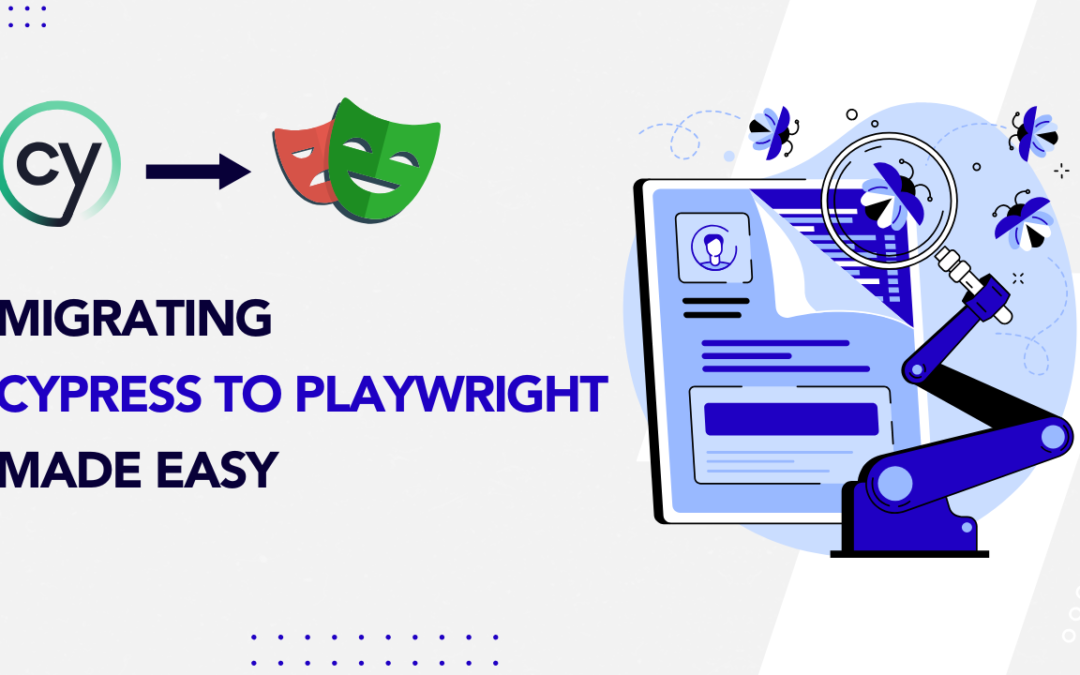
by Charlotte Johnson | Mar 21, 2025 | Automation Testing, Blog, Latest Post |
Although Cypress is a widely used tool for end-to-end testing, many QA engineers find it limiting due to flaky tests, slow CI/CD execution, and complex command patterns. Its lack of full async/await support and limited parallel execution make testing frustrating and time-consuming. Additionally, Cypress’s unique command chaining can be confusing, and running tests in parallel often require workarounds, slowing down development. These challenges highlight the need for a faster, more reliable, and scalable testing solution—this is where Playwright emerges as a better alternative. Whether you’re looking for improved test speed, better browser support, or a more efficient workflow, migrating Cypress to Playwright will help you achieve a more effective testing strategy.
If you have not yet made the decision to migrate to Playwright, we will first cover the primary reasons why Playwright is better and then take a deep dive into the Migration strategy that you can use if you are convinced.
Why Playwright Emerges as a Superior Alternative to Cypress
When it comes to front-end testing, Cypress has long been a favorite among developers for its simplicity, powerful features, and strong community support. However, Playwright, a newer entrant developed by Microsoft, is quickly gaining traction as a superior alternative. But what makes Playwright stand out? Here are 6 aspects that we feel will make you want to migrate from Cypress to Playwright.
1. Cross-Browser Support
- Playwright supports Chromium, Firefox, and WebKit (Safari) natively, allowing you to test your application across all major browsers with minimal configuration.
- This is a significant advantage over Cypress, which primarily focuses on Chromium-based browsers and has limited support for Firefox and Safari
Why It Matters:
- Cross-browser compatibility is critical for ensuring your application works seamlessly for all users.
- With Playwright, you can test your app in a real Safari environment (via WebKit) without needing additional tools or workarounds.
2. Superior Performance and Parallel Execution
- Playwright is designed for speed and efficiency. It runs tests in parallel by default, leveraging multiple browser contexts to execute tests faster.
- Additionally, Playwright operates outside the browser’s event loop, which reduces flakiness and improves reliability.
- Cypress, while it supports parallel execution, requires additional setup such as integrating with the Cypress Dashboard Service or configuring CI/CD for parallel runs.
Why It Matters:
- For large test suites, faster execution times mean quicker feedback loops and more efficient CI/CD pipelines.
- Playwright’s parallel execution capabilities can significantly reduce the time required to run your tests, making it ideal for teams with extensive testing needs.
3. Modern and Intuitive API
- Playwright’s API is built with modern JavaScript in mind, using async/await to handle asynchronous operations.
- This makes the code more readable and easier to maintain compared to Cypress’s chaining syntax.
- Playwright also provides a rich set of built-in utilities, such as automatic waiting, network interception, and mobile emulation.
Why It Matters:
- A modern API reduces the learning curve for new team members and makes it easier to write complex test scenarios.
- Playwright’s automatic waiting eliminates the need for manual timeouts, resulting in more reliable tests.
4. Advanced Debugging Tools
Playwright comes with a suite of advanced debugging tools, including:
- Trace Viewer: A visual tool to go through test execution and inspect actions, network requests, and more.
- Playwright Inspector: An interactive tool for debugging tests in real time.
- Screenshots and Videos: Automatic capture of screenshots and videos for failed tests.
Cypress also provides screenshots and videos, but Playwright offers deeper debugging with tools.
Why It Matters:
Debugging flaky or failing tests can be time-consuming. Playwright’s debugging tools make it easier to diagnose and fix issues, reducing the time spent on troubleshooting.
5. Built-In Support for Modern Web Features
- Playwright is designed to handle modern web technologies like shadow DOM, service workers, and Progressive Web Apps (PWAs).
- It provides first-class support for these features, making it easier to test cutting-edge web applications.
- Cypress has limited or workaround-based support for features like shadow DOM and service workers, often requiring custom plugins or additional effort.
Why It Matters:
- As web applications become more complex, testing tools need to keep up. Playwright’s built-in support for modern web features ensures that you can test your app thoroughly without needing a workaround.
6. Native Mobile Emulation
- Playwright offers native mobile emulation, allowing you to test your application on a variety of mobile devices and screen sizes.
- This is particularly useful for ensuring your app is responsive and functions correctly on different devices.
- Cypress does not provide true mobile emulation. While it supports viewport resizing, it lacks built-in device emulation capabilities such as touch events or mobile-specific user-agent simulation.
Why It Matters:
- With the increasing use of mobile devices, testing your app’s responsiveness is no longer optional.
- Playwright’s mobile emulation capabilities make it easier to catch issues early and ensure a consistent user experience across devices.
Strategy for Migrating Cypress to Playwright
Before migrating Cypress to Playwright or any type of migration, having a clear strategy is key. Start by assessing your Cypress test suite’s complexity, and identifying custom commands, helper functions, and dependencies. If your tests are tightly linked, adjustments may be needed for a smoother transition. Also, check for third-party plugins and find Playwright alternatives if necessary.
Creating a realistic timeline will make the transition easier. Set clear goals, break the migration into smaller steps, and move test files or modules gradually. Ensure your team has enough time to learn Playwright’s API and best practices. Proper planning will minimize issues and maximize efficiency, making the switch seamless.
Sample Timeline
| Phase |
Timeline |
Key Activities |
| Pre – Migration |
Week 1-2 |
Evaluate test suite, set goals, set up Playwright, and train team. |
| Pilot – Migration |
Week 3-4 |
Migrate critical tests, validate results, gather feedback. |
| Full – Migration |
Week 5-8 |
Migrate remaining tests, replace Cypress features, optimize test suite. |
| Post – Migration |
Week 9-10 |
Run and monitor tests, conduct retrospective, train teams on best practices. |
| Ongoing Maintenance |
Ongoing |
Refactor tests, monitor metrics, stay updated with Playwright’s latest features. |
Migrating from Cypress to Playwright: Step-by-Step Process
Now that we have a timeline in place, let’s see what steps you need to follow to migrate from Cypress to Playwright. Although it can seem daunting, breaking the process into clear, actionable steps makes it manageable and less overwhelming.
Step 1: Evaluate Your Current Cypress Test Suite
Before starting the migration, it’s crucial to analyze existing Cypress tests to identify dependencies, custom commands, and third-party integrations. Categorizing tests based on their priority and complexity helps in deciding which ones to migrate first.
1. Inventory Your Tests:
- List all your Cypress tests, including their purpose and priority.
- Categorize tests as critical, high-priority, medium-priority, or low-priority.
Identify Dependencies:
- Note any Cypress-specific plugins, custom commands, or fixtures your tests rely on.
- Determine if Playwright has built-in alternatives or if you’ll need to implement custom solutions.
Assess Test Complexity:
- Identify simple tests (e.g., basic UI interactions) and complex tests (e.g., tests involving API calls, third-party integrations, or custom logic).
Step 2: Set Up Playwright in Your Project
Installing Playwright and configuring its test environment is the next step. Unlike Cypress, Playwright requires additional setup for managing multiple browsers, but this one-time effort results in greater flexibility for cross-browser testing.
1) Install Playwright:
Run the following command to install Playwright:
npm init playwright@latest
Run the install command and do the following to get started:
- You’ll be asked to pick TypeScript (default) or JavaScript as your test language.
- Name your tests folder (default is tests or e2e if tests already exists).
- Optionally, Playwright will offer to add a GitHub Actions workflow so you can easily run your tests in Continuous Integration (CI).
- Finally, it will install the necessary Playwright browsers (this is enabled by default).
2) Configure Playwright:
The playwright.config is where you can add configuration for Playwright including modifying which browsers you would like to run Playwright on
playwright.config.js
package.json
package-lock.json
tests/
example.spec.js
tests-examples/
demo-todo-app.spec.js
Step 3: Migrate Tests Incrementally
Instead of rewriting everything at once, tests should be migrated in phases. This involves replacing Cypress-specific commands with their Playwright equivalents and validating that each test runs successfully before proceeding further.
Update Basic Commands
| S. No |
Cypress |
Playwright Equivalent |
| 1 |
cy.get(‘selector’) |
await page.locator(‘selector’); |
| 2 |
cy.visit(‘url’) |
await page.goto(‘url’); |
| 3 |
cy.click() |
await page.click(‘selector’); |
| 4 |
cy.type(‘input’) |
await page.fill(‘selector’, ‘input’); |
| 5 |
cy.wait(time) |
await page.waitForTimeout(time); |
Step 4: Convert a Cypress Test to Playwright
A direct one-to-one mapping of test cases is necessary to ensure a smooth transition. This step involves modifying test syntax, replacing assertions, and adapting test structures to Playwright’s async/await model.
Cypress Example
describe('Login Test', () => {
it('should log in successfully', () => {
cy.visit('https://example.com');
cy.get('#username').type('user123');
cy.get('#password').type('password123');
cy.get('#login-btn').click();
cy.url().should('include', '/dashboard');
});
});
Playwright Equivalent
const { test, expect } = require('@playwright/test');
test('Login Test', async ({ page }) => {
await page.goto('https://example.com');
await page.fill('#username', 'user123');
await page.fill('#password', 'password123');
await page.click('#login-btn');
await expect(page).toHaveURL(/dashboard/);
});
Step 5: Handle API Requests
Since Cypress and Playwright have different approaches to API testing, existing Cypress API requests need to be converted using Playwright’s API request methods, ensuring compatibility.
Cypress API Request
cy.request('GET', 'https://api.example.com/data')
.then((response) => {
expect(response.status).to.eq(200);
});
Playwright API Request
const response = await page.request.get('https://api.example.com/data');
expect(response.status()).toBe(200);
Step 6: Replace Cypress Fixtures with Playwright
Cypress’s fixture mechanism is replaced with Playwright’s direct JSON data loading approach, ensuring smooth integration of test data within the Playwright environment.
Cypress uses fixtures like this:
cy.fixture('data.json').then((data) => {
cy.get('#name').type(data.name);
});
In Playwright, use:
const data = require('./data.json');
await page.fill('#name', data.name);
Step 7: Parallel & Headless Testing
One of Playwright’s biggest advantages is native parallel execution. This step involves configuring Playwright to run tests faster and more efficiently across different browsers and environments.
Run Tests in Headed or Headless Mode
npx playwright test --headed
or
npx playwright test --headless
Run Tests in Multiple Browsers Modify playwright.config.js:
use: {
browserName: 'chromium', // Change to 'firefox' or 'webkit'
}
Step 8: Debugging & Playwright Inspector
Debugging in Playwright is enhanced through built-in tools like Trace Viewer and Playwright Inspector, making it easier to troubleshoot failing tests compared to Cypress’s traditional debugging.
Debugging Tools:
Run tests with UI inspector:
npx playwright test --debug
Slow down execution:
Step 9: CI/CD Integration
Integrating Playwright with CI/CD ensures that automated tests are executed consistently in development pipelines. Since Playwright supports multiple browsers, teams can run tests across different environments with minimal configuration.
name: Playwright Tests
on: [push, pull_request]
jobs:
test:
runs-on: ubuntu-latest
steps:
- uses: actions/checkout@v3
- name: Install dependencies
run: npm install
- name: Install Playwright Browsers
run: npx playwright install --with-deps
- name: Run tests
run: npx playwright test
Each step in this migration process ensures a smooth and structured transition from Cypress to Playwright, minimizing risks and maintaining existing test coverage. Instead of migrating everything at once, an incremental approach helps teams adapt gradually without disrupting workflows.
By first evaluating the Cypress test suite, teams can identify complexities and dependencies, making migration more efficient. Setting up Playwright lays the groundwork, while migrating tests in phases helps catch and resolve issues early. Adapting API requests, fixtures, and debugging methods ensures a seamless shift without losing test functionality.
With parallel execution and headless testing, Playwright significantly improves test speed and scalability. Finally, integrating Playwright into CI/CD pipelines ensures automated testing remains stable and efficient across different environments. This approach allows teams to leverage Playwright’s advantages without disrupting development.
Conclusion:
Migrating from Cypress to Playwright enhances test automation efficiency with better performance, cross-browser compatibility, and advanced debugging tools. By carefully planning the migration, assessing test suite complexity, and following a step-by-step process, teams can ensure a smooth and successful transition. At Codoid, we specialize in automation testing and help teams seamlessly migrate to Playwright. Our expertise ensures optimized test execution, better coverage, and high-quality software testing, enabling organizations to stay ahead in the fast-evolving tech landscape
Frequently Asked Questions
-
How long does it take to migrate from Cypress to Playwright?
The migration time depends on the complexity of your test suite, but with proper planning, most teams can transition in a few weeks without major disruptions.
-
Is Playwright an open-source tool like Cypress?
Yes, Playwright is an open-source automation framework developed by Microsoft, offering a free and powerful alternative to Cypress.
-
Why is Playwright better for end-to-end testing?
Playwright supports multiple browsers, parallel execution, full async/await support, and better automation capabilities, making it ideal for modern end-to-end testing.
-
Do I need to rewrite all my Cypress tests in Playwright?
Not necessarily. Many Cypress tests can be converted with minor adjustments, especially when replacing Cypress-specific commands with Playwright equivalents.
-
What are the key differences between Cypress and Playwright?
-Cypress runs tests in a single browser context and has limited parallel execution.
-Playwright supports multiple browsers, headless mode, and parallel execution, making it more flexible and scalable.
-
How difficult is it to migrate from Cypress to Playwright?
The migration process is straightforward with proper planning. By assessing test complexity, refactoring commands, and leveraging Playwright’s API, teams can transition smoothly.
-
Does Playwright support third-party integrations like Cypress?
Yes, Playwright supports various plugins, API testing, visual testing, and integrations with tools like Jest, Mocha, and Testbeats for enhanced reporting.
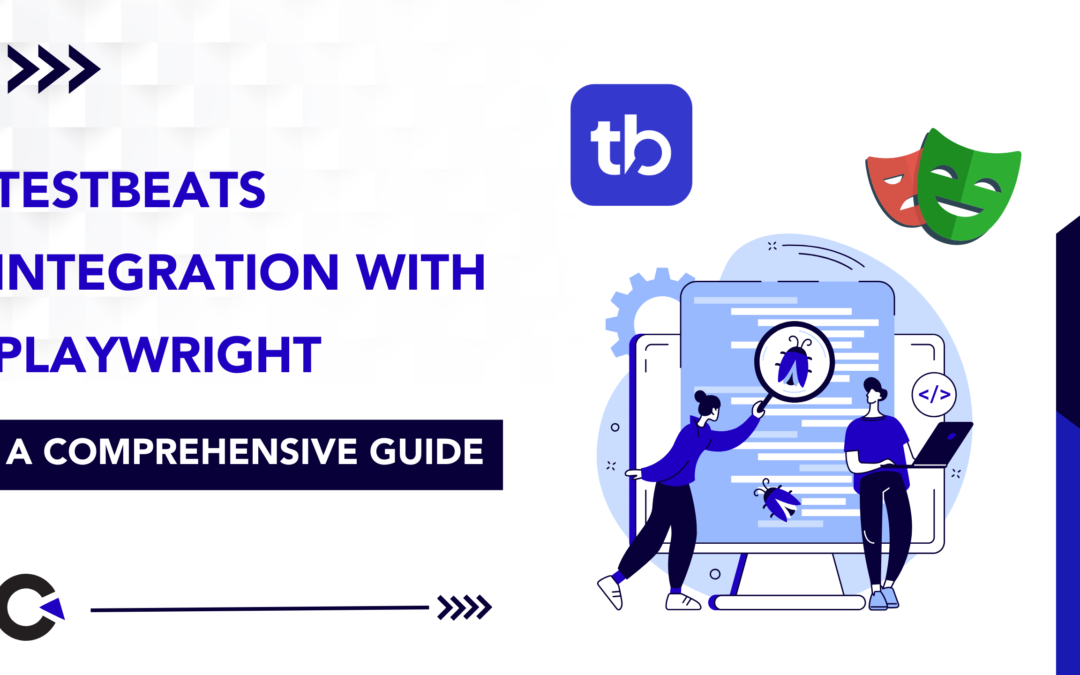
by Jacob | Mar 20, 2025 | Automation Testing, Blog, Latest Post |
Testbeats is a powerful test reporting and analytics platform that enhances automation testing and test execution monitoring by providing detailed insights, real-time alerts, and seamless integration with automation frameworks. When integrated with Playwright, Testbeats simplifies test result publishing, ensures instant notifications via communication tools like Slack, Microsoft Teams, and Google Chat, and offers structured reports for better decision-making. One of the key advantages of Testbeats is its ability to work seamlessly with CucumberJS, a behavior-driven development (BDD) framework that runs on Node.js using the Gherkin syntax. This makes it an ideal solution for teams looking to combine Playwright’s automation capabilities with structured and collaborative test execution. By using Testbeats, QA teams and developers can streamline their workflows, minimize debugging time, and enhance visibility into test outcomes, ultimately improving software reliability in agile and CI/CD environments.
This blog explores the key features of Testbeats, highlights its benefits, and demonstrates how it enhances Playwright test automation with real-time alerts, streamlined reporting, and comprehensive test analytics.
Key Features of Testbeats
- Automated Test Execution Tracking – Captures and organizes test execution data from multiple automation frameworks, ensuring a structured and systematic approach to test result management.
- Multi-Platform Integration – Seamlessly connects with various test automation frameworks, making it a versatile solution for teams using different testing tools.
- Customizable Notifications – Allows users to configure notifications based on test outcomes, ensuring relevant stakeholders receive updates as needed.
- Advanced Test Result Filtering – Enables filtering of test reports based on status, execution time, and test categories, simplifying test analysis.
- Historical Data and Trend Analysis – Maintains test execution history, helping teams track performance trends over time for better decision-making.
- Security & Role-Based Access Control – Provides secure access management, ensuring only authorized users can view or modify test results.
- Exportable Reports – Allows exporting test execution reports in various formats (CSV, JSON, PDF), making it easier to share insights across teams.
Highlights of Testbeats
1. Streamlined Test Reporting – Simplifies publishing and managing test results from various frameworks, enhancing collaboration and accessibility.
2. Real-Time Alerts – Sends instant notifications to Google Chat, Slack, and Microsoft Teams, keeping teams informed about test execution status.
3. Comprehensive Reporting – Provides in-depth test execution reports on the Testbeats portal, offering actionable insights and analytics.
4. Seamless CucumberJS Integration – Supports behavior-driven development (BDD) with CucumberJS, enabling efficient execution and structured test reporting.
By leveraging these features and highlights, Testbeats enhances automation workflows, improves test visibility, and ensures seamless communication within development and QA teams. Now, let’s dive into the integration setup and execution process
Guide to Testbeats Integrating with Playwright
Prerequisites
Before proceeding with the integration, ensure that you have the following essential components set up:
- Node.js installed (v14 or later)
- Playwright installed in your project
- A Testbeats account
- API Key from Testbeats
Step 1: Sign in to TestBeats
- Go to the TestBeats website and sign in with your credentials.
- Once signed in, create an organization.
- Navigate to Settings under the Profile section.
- In the Keys section, you will find your API Key — copy it for later use.
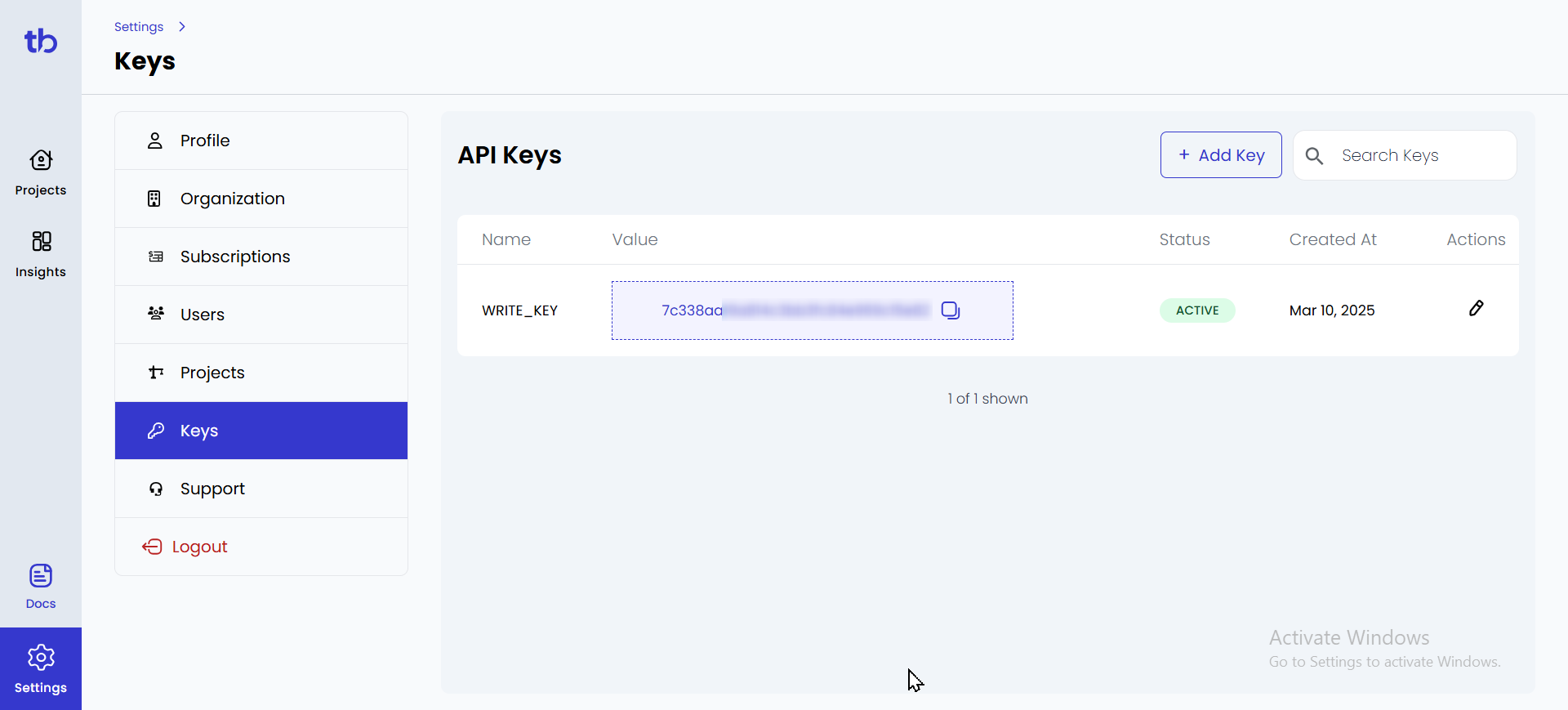
Step 2: Setting Up a Google Chat Webhook
Google Chat webhooks allow TestBeats to send test execution updates directly to a chat space.
Create a Webhook in Google Chat
- Open Google Chat on the web and select the chat space where you want to receive notifications.
- Click on the space name and select Manage Webhooks.
- Click Add Webhook and provide a name (e.g., “Test Execution Alerts”).
- Google Chat will generate a Webhook URL. Copy this URL for later use.
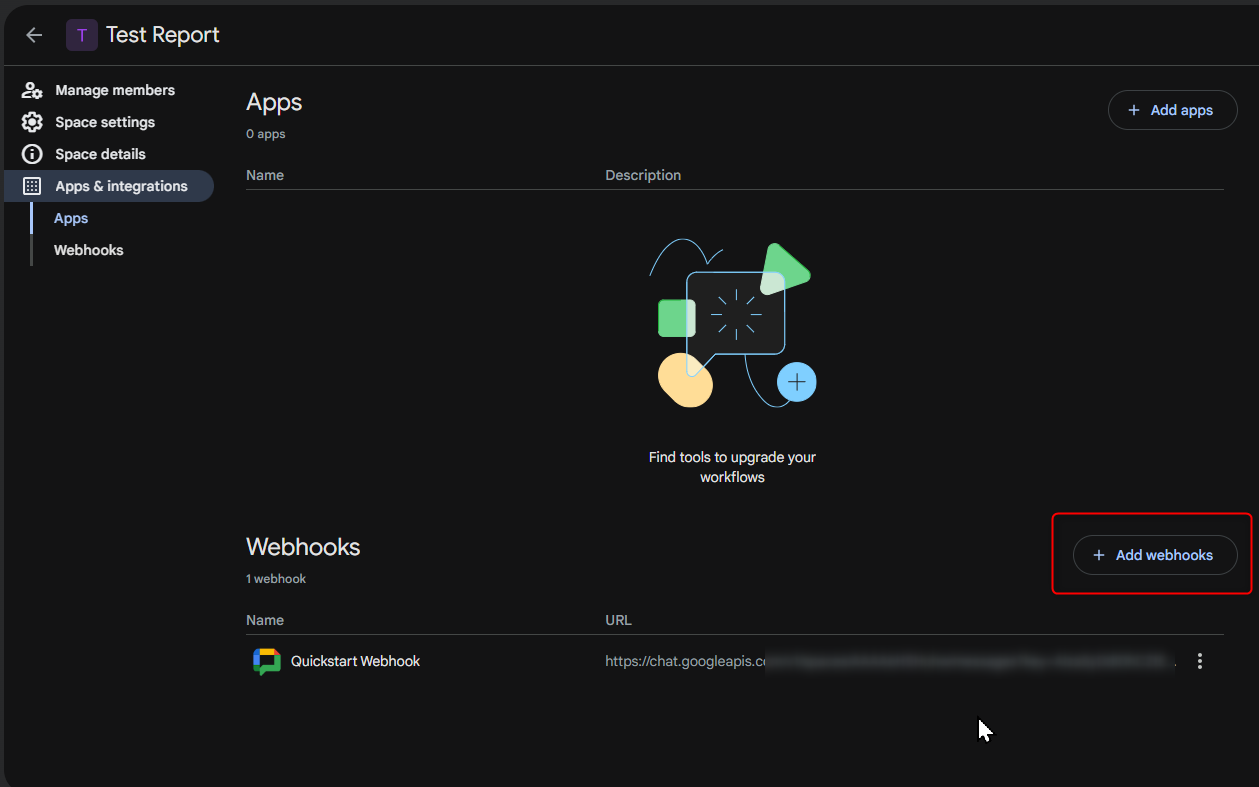
Step 3: Create a TestBeats Configuration File
In your Playwright Cucumber framework, create a configuration file named testbeats.config.json in the root directory.
Sample Configuration for Google Chat Webhook
{
"api_key": "your_api_key",
"targets": [
{
"name": "chat",
"inputs": {
"url": "your_google_chat_webhook_url",
"title": "Test Execution Report",
"only_failures": false
}
}
],
"extensions": [
{
"name": "quick-chart-test-summary"
},
{
"name": "ci-info"
}
],
"results": [
{
"type": "cucumber",
"files": ["reports/cucumber-report.json"]
}
]
}
Key Configuration Details:
- “api_key” – Your TestBeats API Key.
- “url” – Paste the Google Chat webhook URL here.
- “only_failures” – If set to true, only failed tests trigger notifications.
- “files” – Path to your Cucumber JSON report.
Step 4: Running and Publishing Test Results
1. Run Tests in Playwright
Execute your test scenarios with:
npx cucumber-js --tags "@smoke"
After execution, a cucumber-report.json file will be generated in the reports folder.
2. Publish Test Results to TestBeats
Send results to TestBeats and Google Chat using:
npx testbeats@latest publish -c testbeats.config.json
Now, your Google Chat space will receive real-time notifications about test execution!
Step 5: Verify Test Reports in TestBeats
- Log in to TestBeats.
- Click on the “Projects” tab on the left.
- Select your project to view test execution details.
- Passed and failed tests will be displayed in the report.
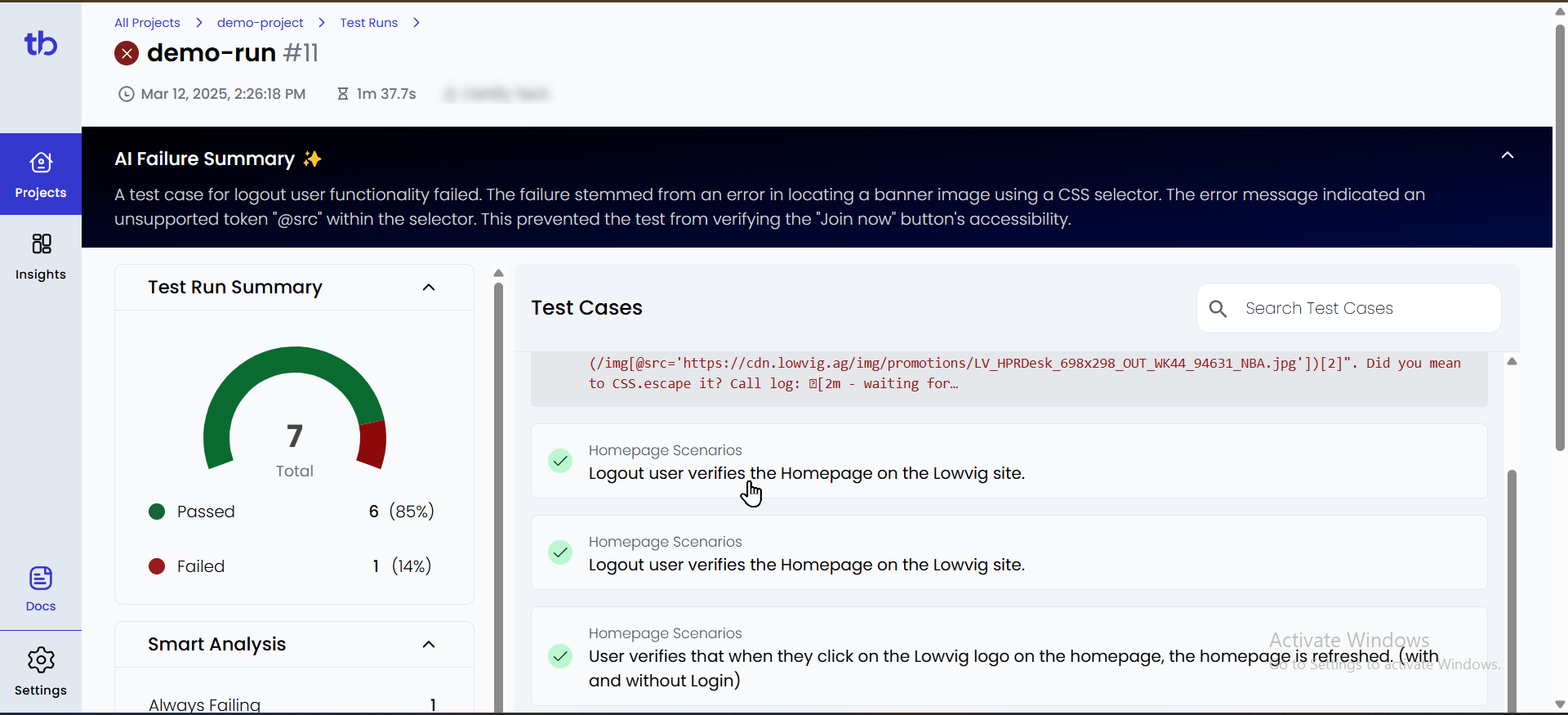
Example Notification in Google Chat
After execution, a message like this will appear in your Google Chat space:
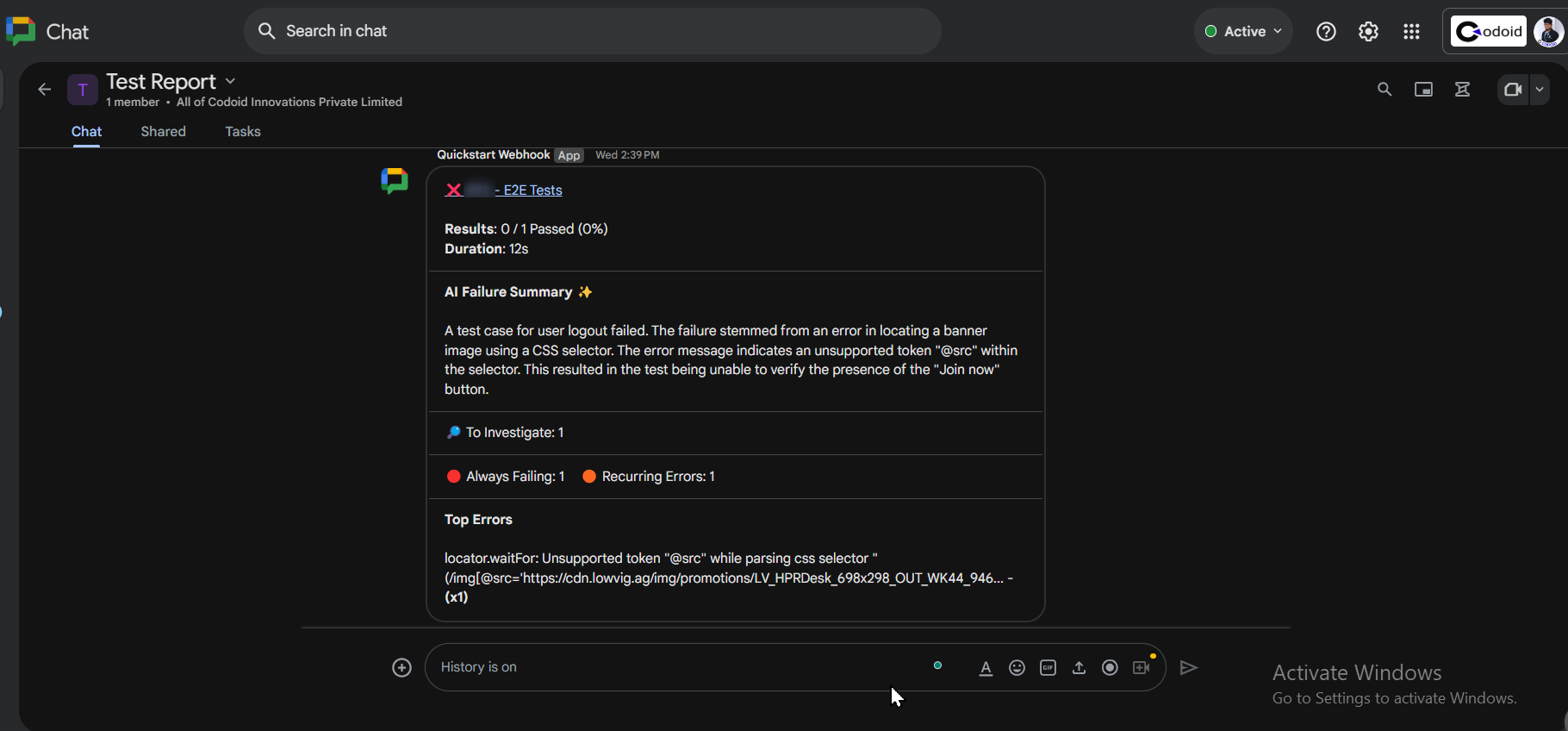
Conclusion:
Integrating Playwright with Testbeats makes test automation more efficient by providing real-time alerts, structured test tracking, and detailed analytics. This setup improves collaboration, simplifies debugging, and helps teams quickly identify issues. Automated notifications via Google Chat or other tools keep stakeholders updated on test results, making it ideal for agile and CI/CD workflows. Codoid, a leading software testing company, specializes in automation, performance, and AI-driven testing. With expertise in Playwright, Selenium, and Cypress, Codoid offers end-to-end testing solutions, including API, mobile, and cloud-based testing, ensuring high-quality digital experiences.
Frequently Asked Questions
-
What is Testbeats?
Testbeats is a test reporting and analytics platform that helps teams track and analyze test execution results, providing real-time insights and automated notifications.
-
What types of reports does Testbeats generate?
Testbeats provides detailed test execution reports, including pass/fail rates, execution trends, failure analysis, and historical data for better decision-making.
-
How does Testbeats improve collaboration?
By integrating with communication tools like Google Chat, Slack, and Microsoft Teams, Testbeats ensures real-time test result updates, helping teams stay informed and react faster to issues.
-
Does Testbeats support frameworks other than Playwright?
Yes, Testbeats supports multiple testing frameworks, including Selenium, Cypress, and CucumberJS, making it a versatile reporting solution.
-
Does Testbeats support CI/CD pipelines?
Yes, Testbeats can be integrated into CI/CD workflows to automate test reporting and enable real-time monitoring of test executions.

by Hannah Rivera | Mar 17, 2025 | API Testing, Blog, Latest Post |
The demand for robust and efficient API testing tools has never been higher. Teams are constantly seeking solutions that not only streamline their testing workflows but also integrate seamlessly with their existing development pipelines. Enter Bruno, a modern, open-source API client purpose-built for API testing and automation. Bruno distinguishes itself from traditional tools like Postman by offering a lightweight, local-first approach that prioritizes speed, security, and developer-friendly workflows. Designed to suit both individual testers and collaborative teams, Bruno brings simplicity and power to API automation by combining an intuitive interface with advanced features such as version control integration, JavaScript-based scripting, and command-line execution capabilities.
Unlike cloud-dependent platforms, Bruno emphasizes local-first architecture, meaning API collections and configurations are stored directly on your machine. This approach ensures data security and faster performance, enabling developers to easily sync test cases via Git or other version control systems. Additionally, Bruno offers flexible environment management and dynamic scripting to allow teams to build complex automated API workflows with minimal overhead. Bruno stands out as a compelling solution for organizations striving to modernize their API testing process and integrate automation into CI/CD pipelines. This guide explores Bruno’s setup, test case creation, scripting capabilities, environment configuration, and how it can enhance your API automation strategy.
Before you deep dive into API automation testing, we recommend checking out our detailed blog, which will give you valuable insights into how Bruno can optimize your API testing workflow.
Setting Up Bruno for API Automation
In the following sections, we’ll walk you through everything you need to get Bruno up and running for your API automation needs — from installation to creating your first automated test cases, configuring environment variables, and executing tests via CLI.
Whether you’re automating GET or POST requests, adding custom JavaScript assertions, or managing multiple environments, this guide will show you exactly how to harness Bruno’s capabilities to build a streamlined and efficient API testing workflow.
Install Bruno
- Download Bruno from its official site (bruno.io) or GitHub repository, depending on your OS.
- Follow the installation prompts to set up the tool on your computer.
Creating a Test Case Directory
Begin by launching the Bruno application and setting up a directory for storing test cases.
- 1. Run the Bruno application.
- 2. Create a COLLECTION named Testcase.
- 3. Select the project folder you created as the directory for this COLLECTION.
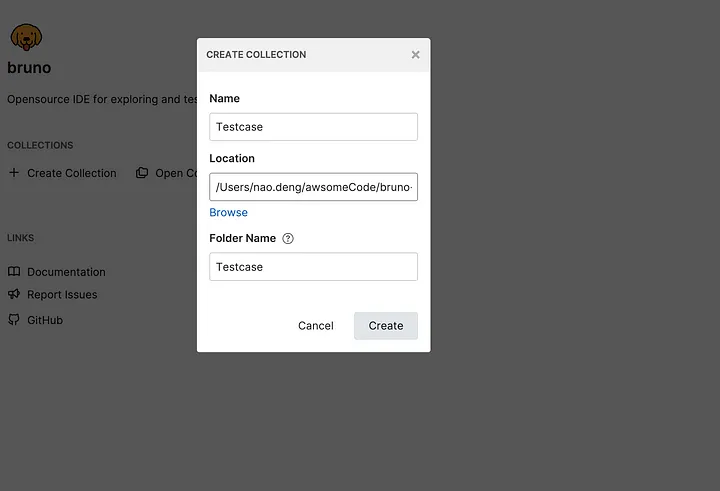
Writing and Executing Test Cases in Bruno
1. Creating a GET Request Test Case
- Click the ADD REQUEST button under the Testcase COLLECTION.
- Set the request type to GET.
- Name the request GetDemo and set the URL to:
https://jsonplaceholder.typicode.com/posts/1
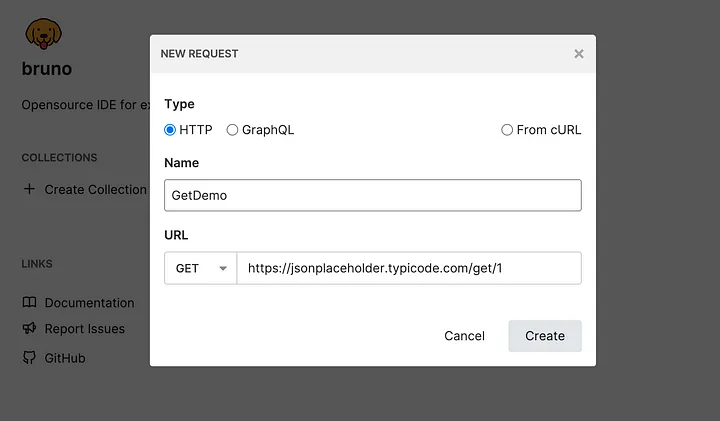
2. Adding Test Assertions Using Built-in Assert
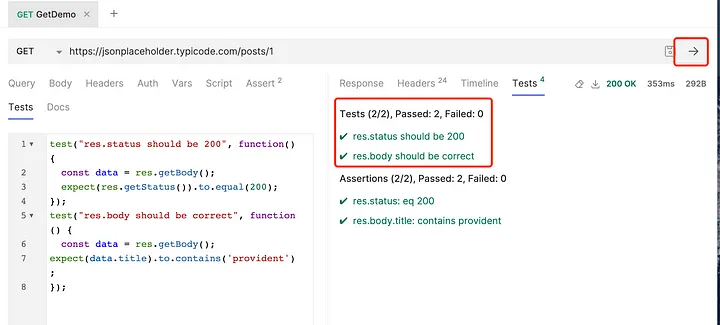
4. Creating a POST Request Test Case
- Click ADD REQUEST under the Testcase COLLECTION.
- Set the request type to POST.
- Name the request PostDemo and set the URL to:
https://jsonplaceholder.typicode.com/posts
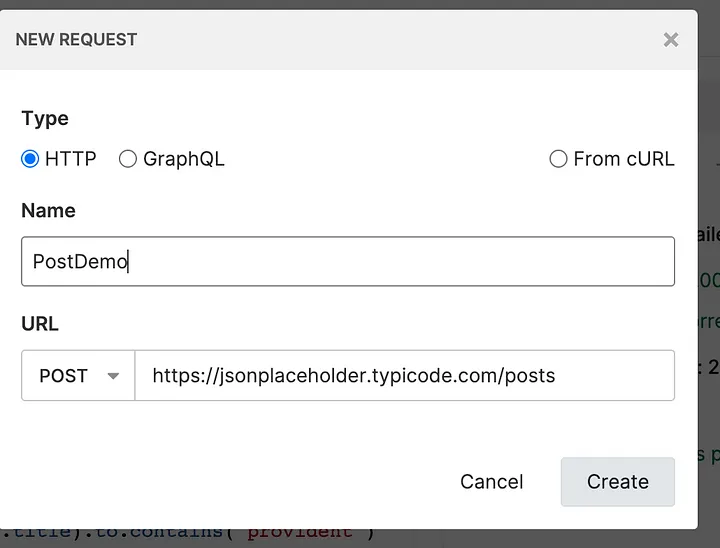
- Click Body and enter the following JSON data:
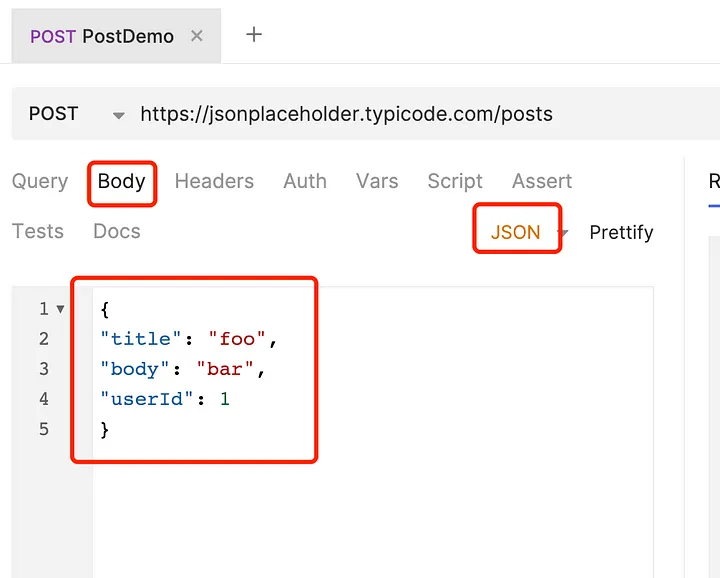
5. Adding Test Assertions Using Built-in Assert
- Click the Assert button under PostDemo.
- Add the following assertions:
- Response status code equals 201.
- The title in the response body equals “foo.”
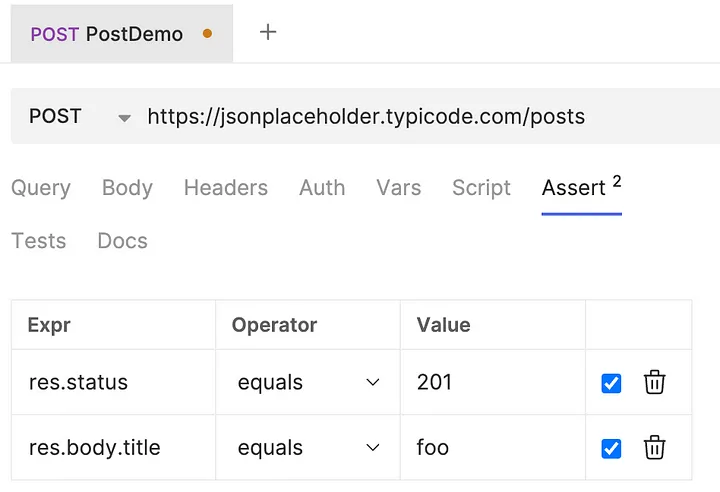
- Click Run to execute the assertions.
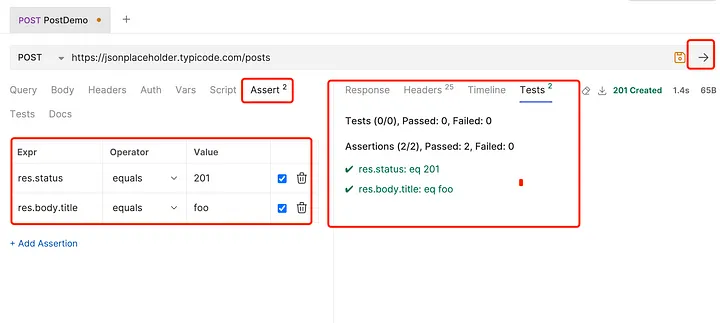
6. Writing Test Assertions Using JavaScript
- Click Tests under PostDemo.
- Add the following script:
test("res.status should be 201", function() {
const data = res.getBody();
expect(res.getStatus()).to.equal(201);
});
test("res.body should be correct", function() {
const data = res.getBody();
expect(data.title).to.equal('foo');
});
- Click Run to validate assertions.
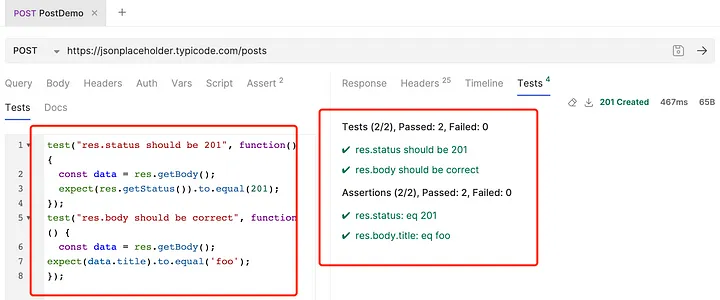
Executing Two Test Cases Locally
- Click the Run button under the Testcase COLLECTION to execute all test cases.
- Check and validate whether the results match the expected outcomes.
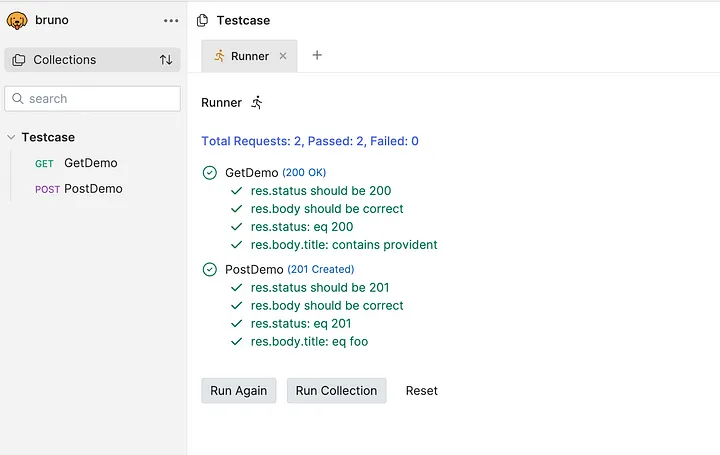
Configuring Environment Variables in Bruno for API Testing
When running API test cases in different environments, modifying request addresses manually for each test case can be tedious, especially when dealing with multiple test cases. Bruno, an API testing tool, simplifies this by providing environment variables, allowing us to configure request addresses dynamically. This way, instead of modifying each test case, we can simply switch environments.
Creating Environment Variable Configuration Files in Bruno
Follow these steps to set up environment variables in Bruno:
1. Open the Environment Configuration Page:
- Click the Environments button under the Testcase COLLECTION to access the environment settings.
2. Create a New Environment:
- Click ADD ENVIRONMENT in the top-right corner.
- Enter a name for the environment (e.g., dev) and click SAVE to create the configuration file.
3. Add an Environment Variable:
- Select the newly created environment (dev) to open its configuration page.
- Click ADD VARIABLE in the top-right corner.
- Enter the variable name as host and set the value to https://jsonplaceholder.typicode.com.
- Click SAVE to apply the changes.
Using Environment Variables in Test Cases
Instead of hardcoding URLs in test cases, use {{host}} as a placeholder. Bruno will automatically replace it with the configured value from the selected environment, making it easy to switch between different testing environments.
By utilizing environment variables, you can streamline your API testing workflow, reducing manual effort and enhancing maintainability.
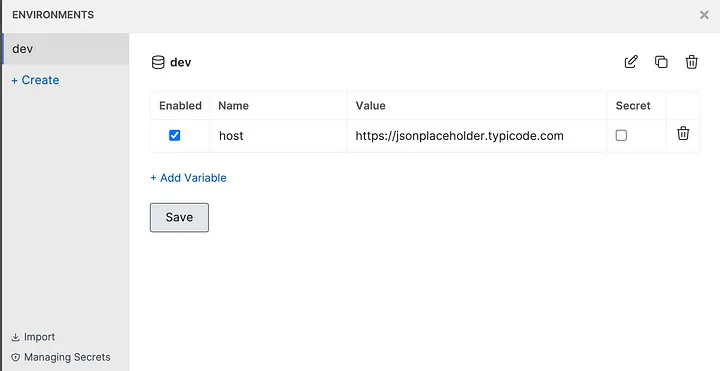
Using Environment Variables in Test Cases
Once environment variables are configured in Bruno, we can use them in test cases instead of hardcoding request addresses. This makes it easier to switch between different testing environments without modifying individual test cases.
Modifying Test Cases to Use Environment Variables
1. Update the GetDemo Request:
- Click the GetDemo request under the Testcase COLLECTION to open its editing page.
- Modify the request address to {{host}}/posts/1.
- Click SAVE to apply the changes.
2. Update the PostDemo Request:
- Click the PostDemo request under the Testcase COLLECTION to open its editing page.
- Modify the request address to {{host}}/posts.
- Click SAVE to apply the changes.
Debugging Environment Variables
- Click the Environments button under the Testcase COLLECTION and select the dev environment.
- Click the RUN button in the top-right corner to execute all test cases.
- Verify that the test results meet expectations.
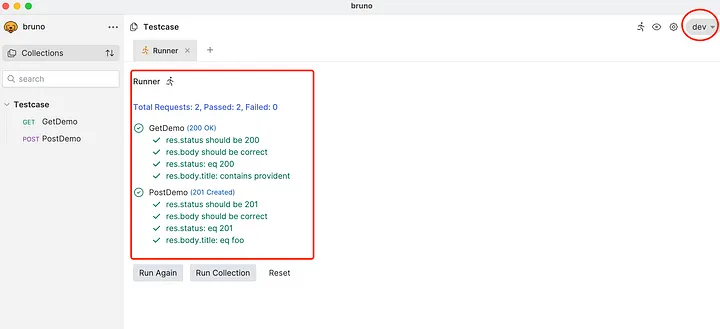
Conclusion
Bruno is a lightweight and powerful tool designed for automating API testing with ease. Its local-first approach, Git-friendly structure, JavaScript-based scripting, and environment management make it ideal for building fast, secure, and reliable API tests. While Bruno streamlines automation, partnering with Codoid can help you take it further. As experts in API automation, Codoid provides end-to-end solutions to help you design, implement, and scale efficient testing frameworks integrated with your CI/CD pipelines. Reach out to Codoid today to enhance your API automation strategy and accelerate your software delivery.
Frequently Asked Questions
-
How does Bruno API Automation work?
Bruno allows you to automate the testing of APIs locally by recording, running, and validating API requests and responses. It helps streamline the testing process and ensures more efficient workflows.
-
Is Bruno API Automation suitable for large-scale projects?
Absolutely! Bruno's local-first approach and ability to scale with your testing needs make it suitable for both small and large-scale API testing projects.
-
What makes Bruno different from other API automation tools?
Bruno stands out due to its local-first design, simplicity, and ease of use, making it an excellent choice for teams looking for a straightforward and scalable API testing solution.
-
Is Bruno API Automation free to use?
Bruno offers a free version with basic features, allowing users to get started with API automation. There may also be premium features available for more advanced use cases.
-
Does Bruno provide reporting features?
Yes, Bruno includes detailed reporting features that allow you to track test results, view error logs, and analyze performance metrics, helping you optimize your API testing process.
-
Can Bruno be used for continuous integration (CI) and deployment (CD)?
Absolutely! Bruno can be integrated into CI/CD pipelines to automate the execution of API tests during different stages of development, ensuring continuous quality assurance.
-
How secure is Bruno API Automation?
Bruno ensures secure API testing by providing options for encrypted communications and secure storage of sensitive data, giving you peace of mind while automating your API tests.

by Mollie Brown | Mar 14, 2025 | Automation Testing, Blog, Latest Post |
Ensuring the quality, reliability, and performance of applications is more critical than ever. As applications become more complex, manual testing alone is no longer sufficient to keep up with rapid release cycles. Automated testing has emerged as a game-changer, enabling teams to streamline their testing workflows, reduce manual effort, and improve test coverage while accelerating software delivery. Among the various automation tools available,TestComplete, developed by SmartBear, stands out as a feature-rich and versatile solution for automating tests across multiple platforms, including desktop, web, and mobile applications. It supports both scripted and scriptless automation, making it accessible to beginners and experienced testers alike.
Whether you are new to test automation or looking to enhance your skills, this step-by-step tutorial series will guide you through the essential functionalities of TestComplete and help you become proficient in leveraging its powerful features.
Key Features of TestComplete
- Cross-Platform Testing – Supports testing across desktop, web, and mobile applications.
- Multiple Scripting Languages – Allows test automation using Python, JavaScript, VBScript, JScript, and DelphiScript.
- Scriptless Test Automation – Provides keyword-driven and record-and-replay testing options for beginners.
- Advanced Object Recognition – Uses AI-based algorithms to identify UI elements, even when their properties change.
- Data-Driven Testing – Enables running tests with different data sets to improve test coverage.
- Seamless CI/CD Integration – Works with tools like Jenkins, Azure DevOps, and Git for continuous testing.
- Parallel and Distributed Testing – Runs tests simultaneously across multiple environments to save time.
Why Use TestComplete?
- User-Friendly Interface – Suitable for both beginners and experienced testers.
- Supports Multiple Technologies – Works with apps built on .NET, Java, Delphi, WPF, Angular, React, etc.
- Reduces Manual Effort – Automates repetitive tests, allowing teams to focus on critical testing areas.
- Improves Software Quality – Ensures applications are stable, reliable, and bug-free before release.
Getting Started with TestComplete
Starting your TestComplete journey is easy. You can get a free trial for 30 days. This lets you see what it can do before deciding. To get started, just visit the official SmartBear website for download and installation steps. Make sure to check the system requirements first to see if it works with your computer.
After installing, TestComplete will help you create your first testing project. Its simple design makes it easy to set up your testing space. This is true even for people who are new to software testing tools.
System Requirements and Installation Guide
Before you start installing TestComplete, it is important to check the system requirements. This helps ensure it will run smoothly and prevents any unexpected compatibility problems. You can find the detailed system requirements on the SmartBear website, but here is a quick summary:
- Operating System: Use Windows 10 or Windows Server 2016 or newer. Make sure the system architecture (32-bit or 64-bit) matches the version of TestComplete you want to install.
- Hardware: A dual-core processor with a clock speed of 2 GHz or more is best for good performance. You should have at least 2 GB of RAM, but 4 GB or more is better, especially for larger projects.
- Disk Space: You need at least 1 GB of free disk space to install TestComplete. It’s smart to have more space for project files and test materials.
Once you meet these system needs, the installation itself is usually easy. SmartBear offers guides on their website. Generally, all you need to do is download the installer that fits your system, run it as an administrator, agree to the license, choose where to install, and follow the instructions on the screen.
Setting Up Your First Test Environment
Follow these simple steps to set up your test environment and run your first test in TestComplete.
Install TestComplete
- Download and install TestComplete from the SmartBear website.
- Activate your license or start a free trial.
Prepare Your Testing Environment
- Make sure your application (web, desktop, or mobile) is ready for testing.
- Set up any test data if needed.
- If testing a web or mobile app, configure the required browser or emulator.
Check Plugin Availability
- After installation, open TestComplete.
- Go to File → Install Extensions and ensure that necessary plugins are enabled.
-
- For web automation, enable Web Testing Plugin.
- For mobile automation, enable Mobile Testing Plugin.
Plugins are essential for ensuring TestComplete can interact with the type of application you want to test.
Creat New Project
- Open TestComplete and click “New Project”.
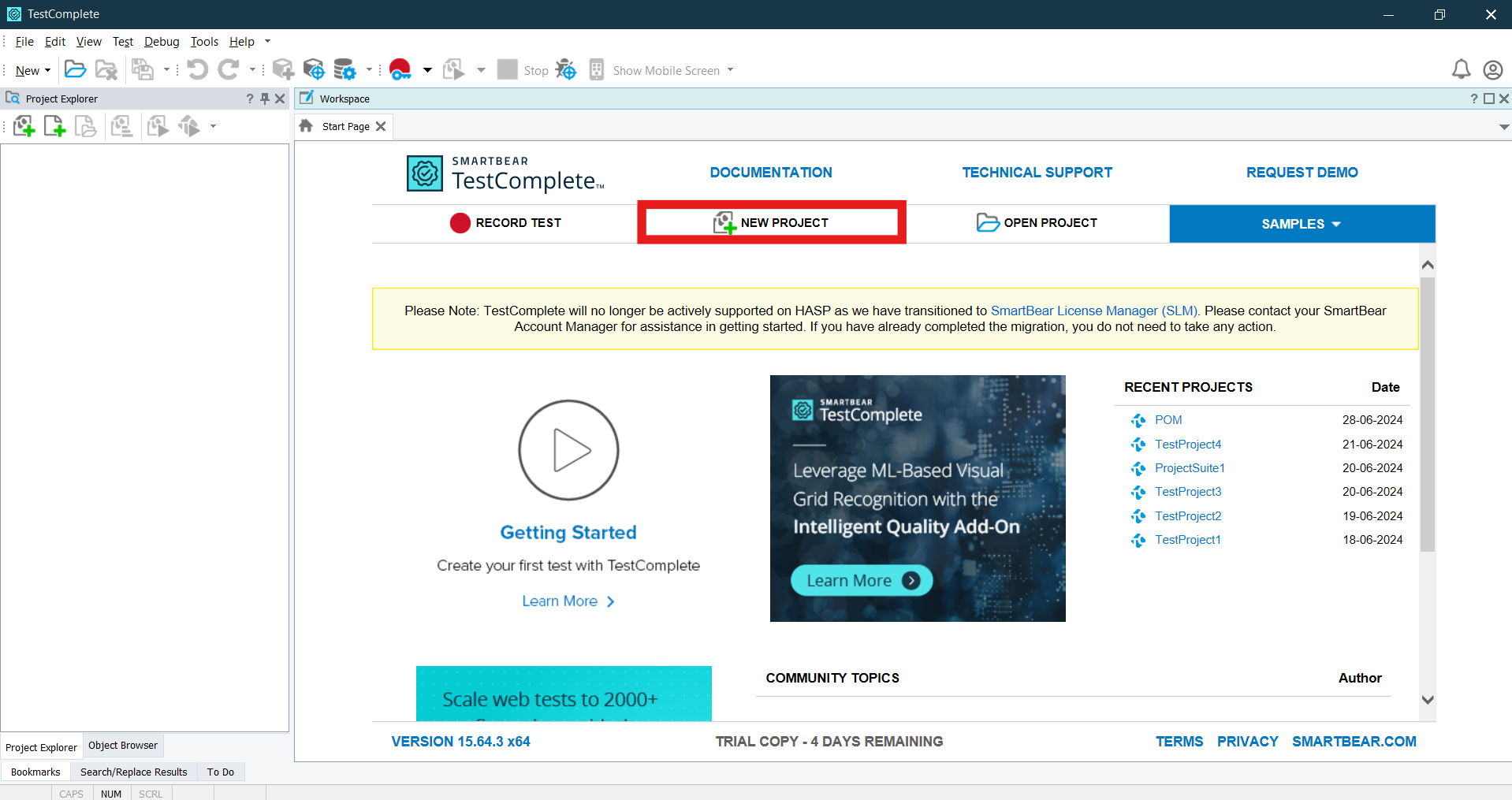
- On the Enter project attributes page of the wizard, you specify the name, location and scripting language of the project, as well as some additional settings:
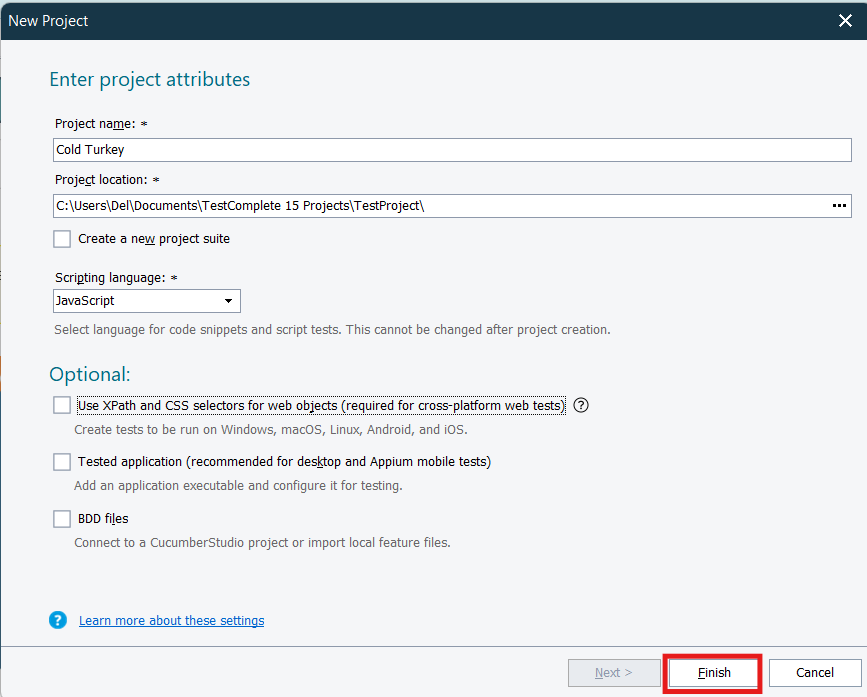
- Project Name – Specifies the name of the project. TestComplete will automatically add the .mds extension to this name when creating the project file.
- Project Location – specifies the Folder where the Project file will be created.
- Scripting Language – Select the scripting language for your project once selected you can’t change the Project language So choose wisely. You can choose any one of scripting languages Javascript, Python, VBScript
- Use XPath and CSS selectors for web objects – Having this option enabled is compulsory for creating cross platform web test that is, tests that can be run in remote environments that use web browsers not supported by TestComplete directly, like Safari, and operating systems and platforms, like Windows, Linux, Unix, Mac OS, mobile Android and iOS.
- Tested Application – select this checkbox if you want to add your desktop or mobile application to the tested application list of your new project. You can also add a tested application at any time later.
- BDD Files – Select this check box to import your BDD feature files to your project to automate them. You can also import files at any time after you create the project
- Select the Application Type based on what you are testing:
- Desktop Application → For Windows-based applications.
- Web Application → For testing websites and web applications (supports Chrome, Edge, Firefox, etc.).
- Mobile Application → For testing Android and iOS apps (requires a connected device/emulator).
- Enter a Project Name and select a save location.
- Click “Create” to set up the project.
TestComplete will now generate project files, including test logs, name mappings, and test scripts.
Adding the Application Under Test (AUT)
To automate tests, TestComplete needs to recognize the Application Under Test (AUT).
For Desktop Applications:
- Go to Project Explorer → Tested Applications.
- Click “Add”, then select “Add Application”.
- Browse and select the .exe file of your desktop application.
- Click OK to add it.
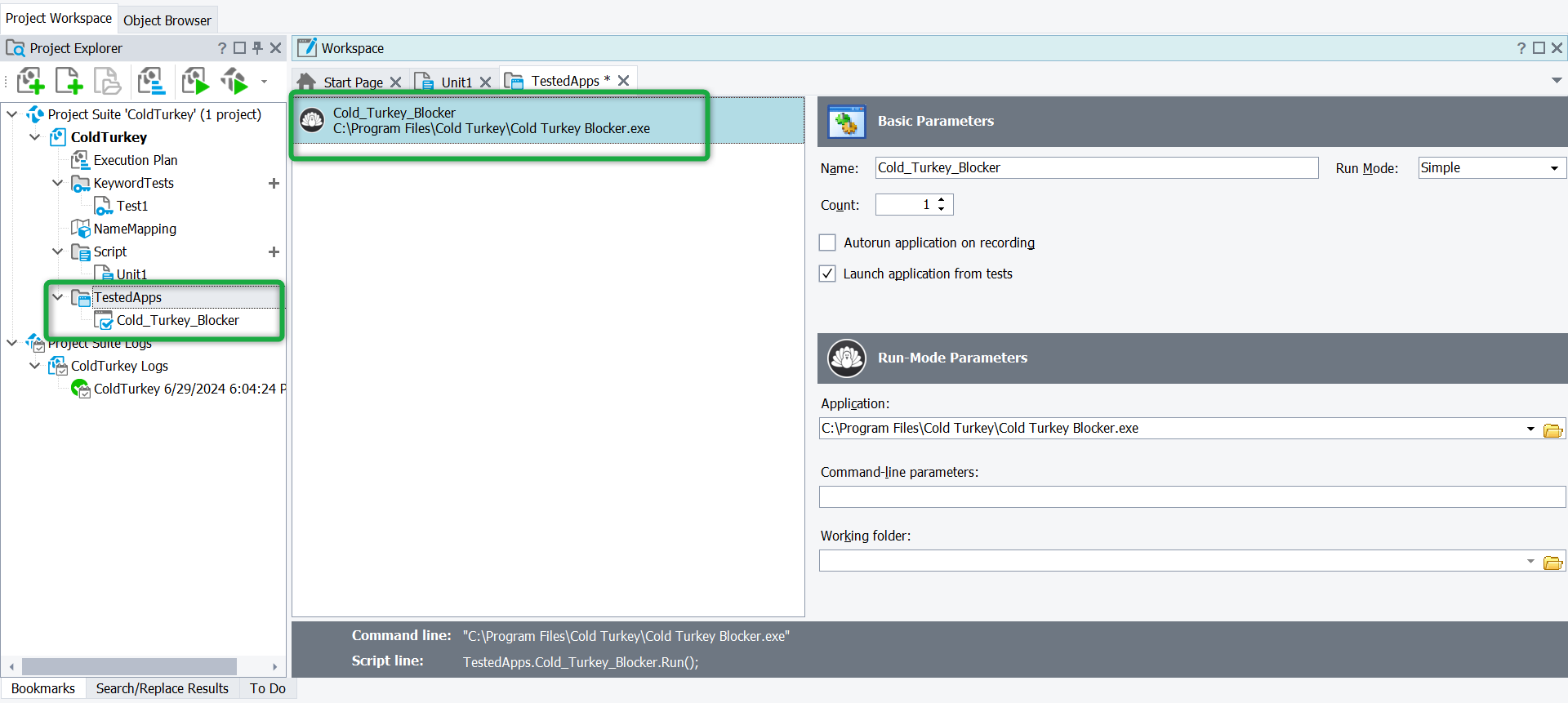
For Web Applications:
- Navigate to Tested Applications → Click “Add”.
- Enter the URL of the web application.
- Select the browser where the test will run (Chrome, Edge, Firefox, etc.).
- Click OK to save.
For Mobile Applications:
- Connect an Android/iOS device to your computer.
- In TestComplete, navigate to Mobile Devices → Connect Device.
-
- Select the application package or install the app on your device.
Now, TestComplete knows which application to launch and test.
Understanding Object Spy & Object Browser
TestComplete interacts with applications by identifying UI elements like buttons, text fields, checkboxes, etc. It does this using:
Object Spy (To Identify UI Elements)
- Click Object Spy from the TestComplete toolbar.
- Drag the crosshair icon over the UI element you want to inspect.
- TestComplete will display:
- Element properties (ID, name, type, etc.)
- Available methods (Click, SetText, etc.)
- Click “Map Object” to save it for automation scripts.
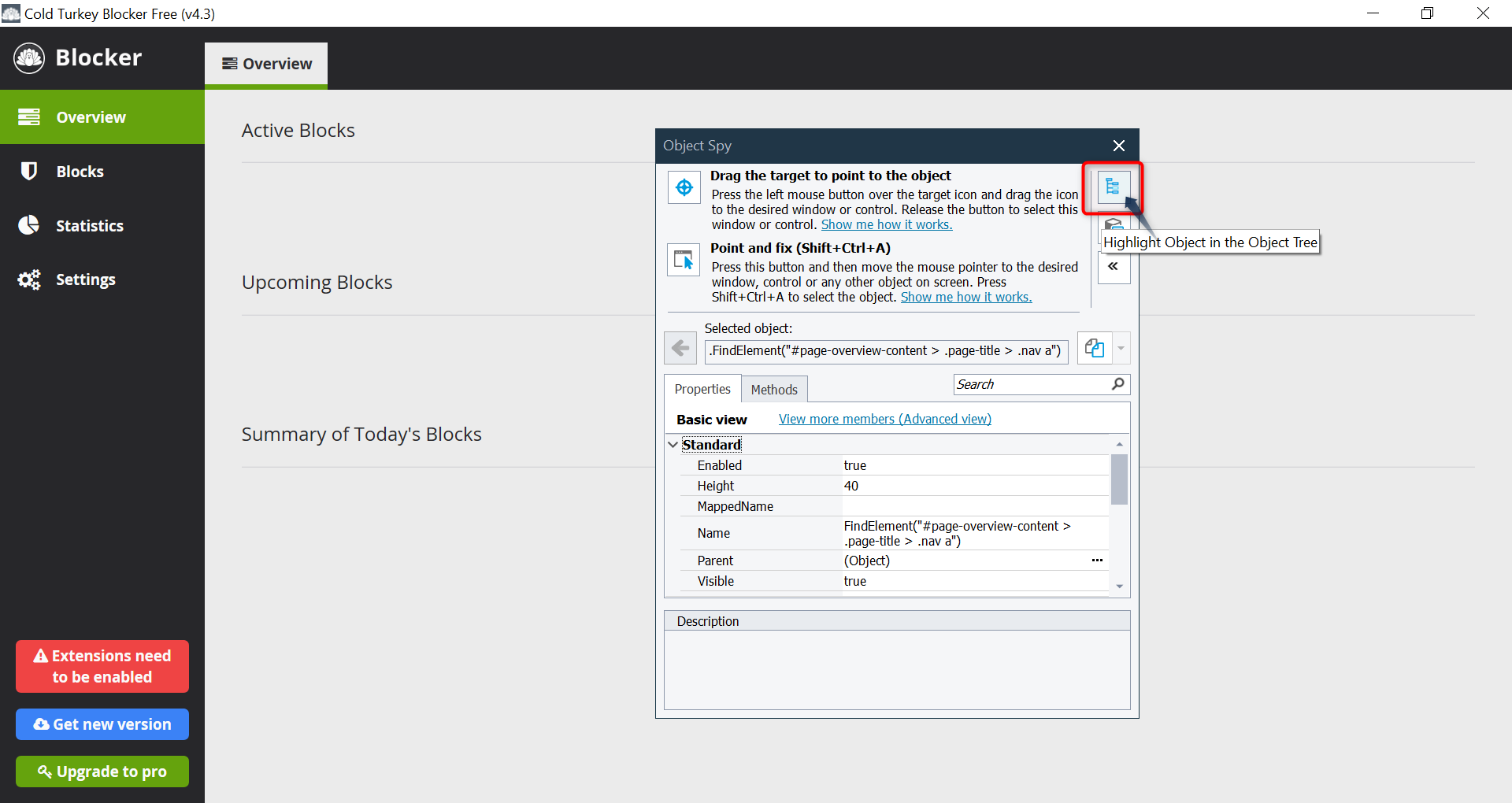
Object Spy helps TestComplete recognize elements even if their location changes.
Object Browser (To View All UI Elements)
- Open View → Object Browser.
- Browse through the application’s UI hierarchy.
- Click any object to view its properties and available actions.
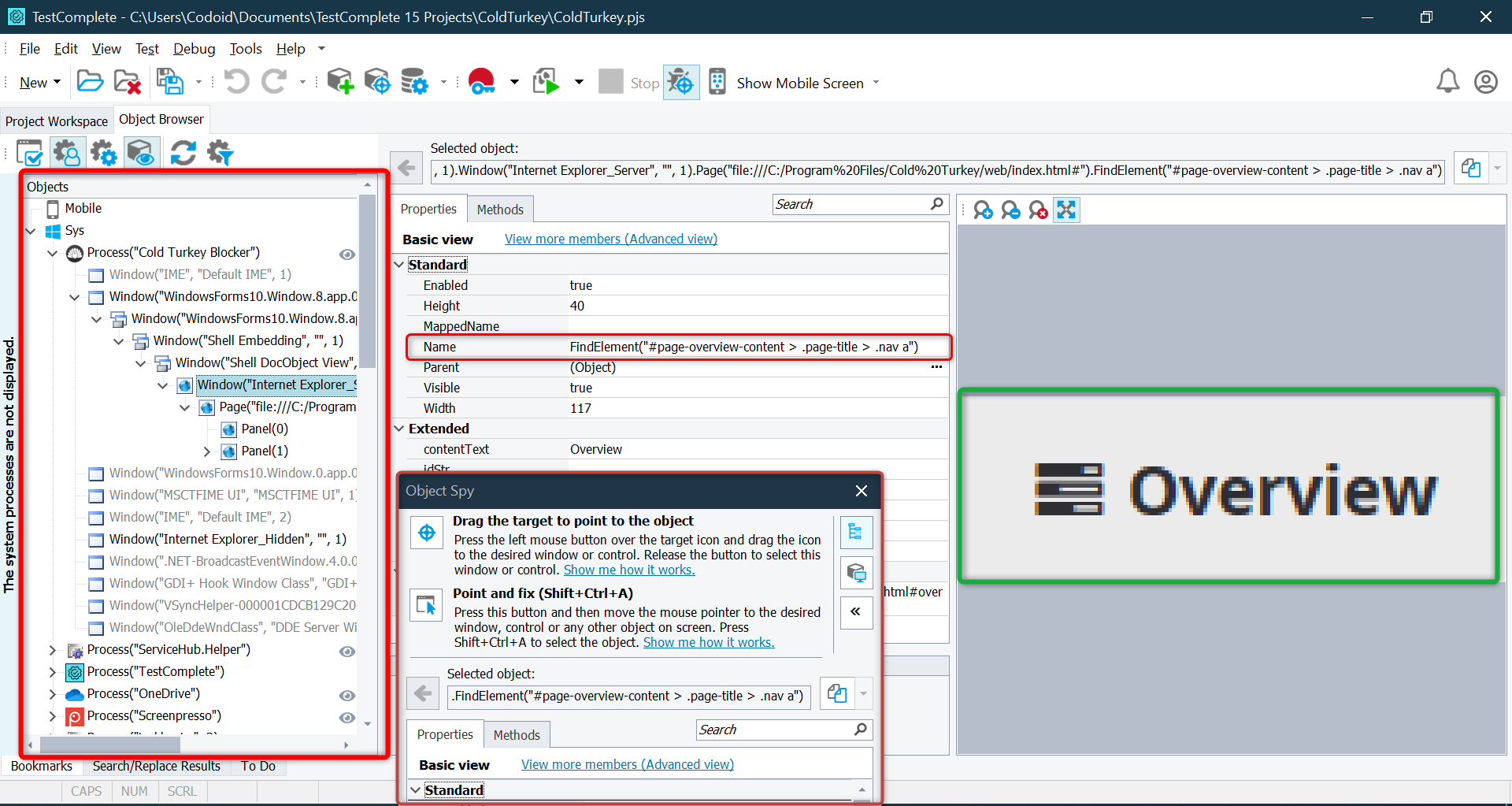
Object Browser is useful for debugging test failures and understanding UI structure.
Creating a Test in TestComplete
TestComplete allows different ways to create automated tests.
Method 1: Record and Playback (No Coding Required)
- Click “Record” in the toolbar.
- Perform actions on your application (click buttons, enter text, etc.).
- Click “Stop” to save the recorded test.
- Click Run to execute the recorded test.
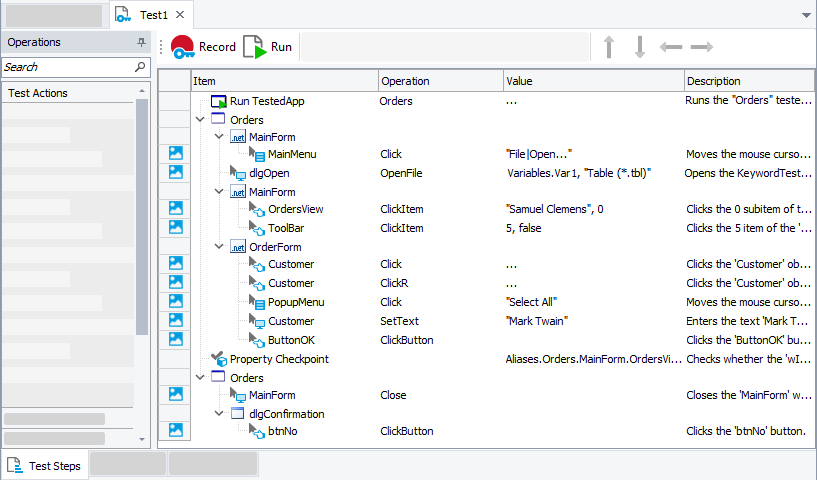
Great for beginners or those who want quick test automation without scripting!
Method 2: Keyword-Driven Testing (Step-by-Step Actions)
- Open Keyword Test Editor.
- Add actions like Click, Input, Verify, etc. using a graphical interface.
- Arrange steps in order and save the test.
- Run the test and check results.
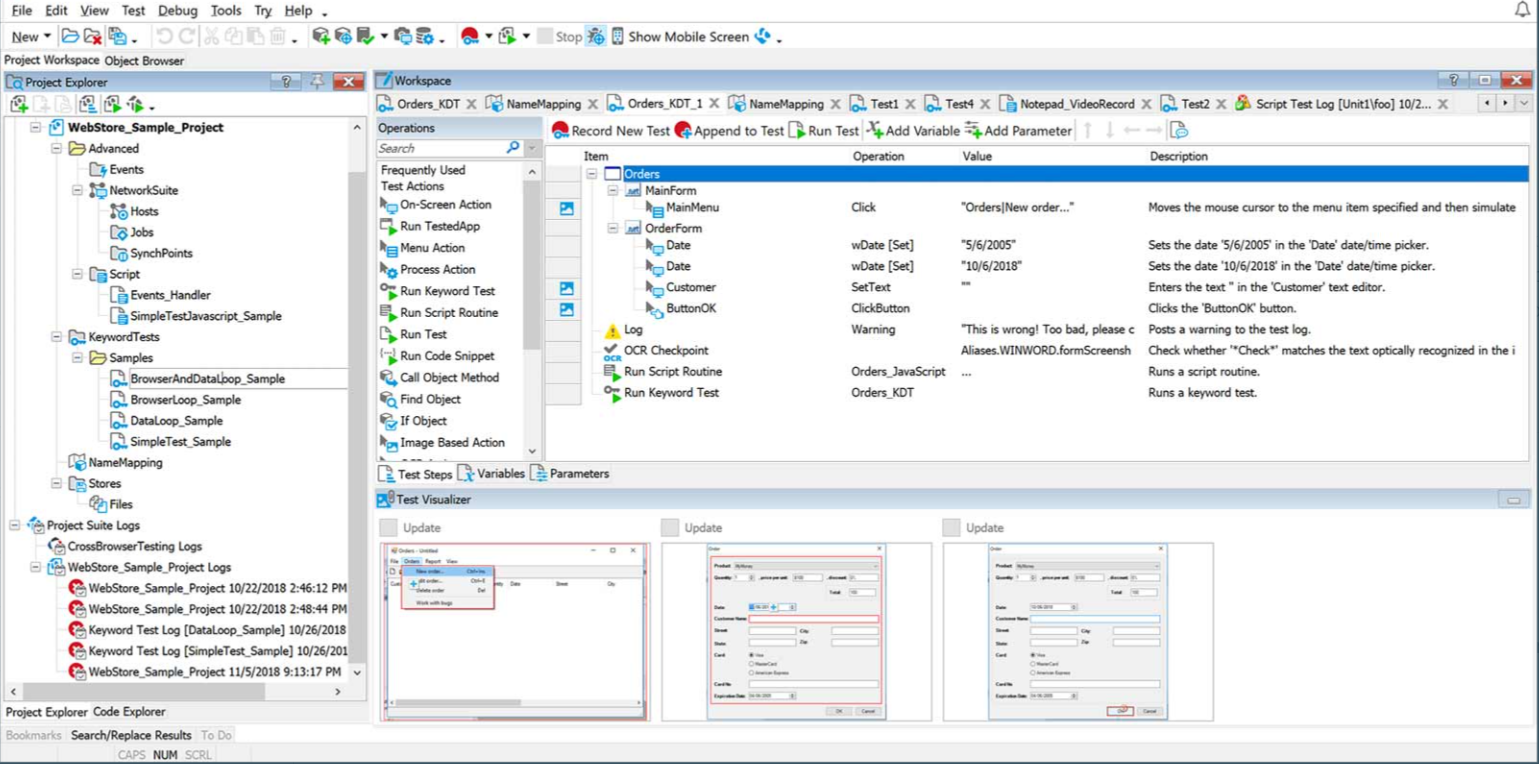
Ideal for testers who prefer a structured, visual test flow.
Method 3: Scripted Testing (Python, JavaScript, VBScript, etc.)
Best for advanced users who need flexibility and customization.
Running the Test
- Click Run to start the test execution.
- TestComplete will launch the application and perform actions based on the recorded/scripted steps.
- You can pause, stop, or debug the test at any point.
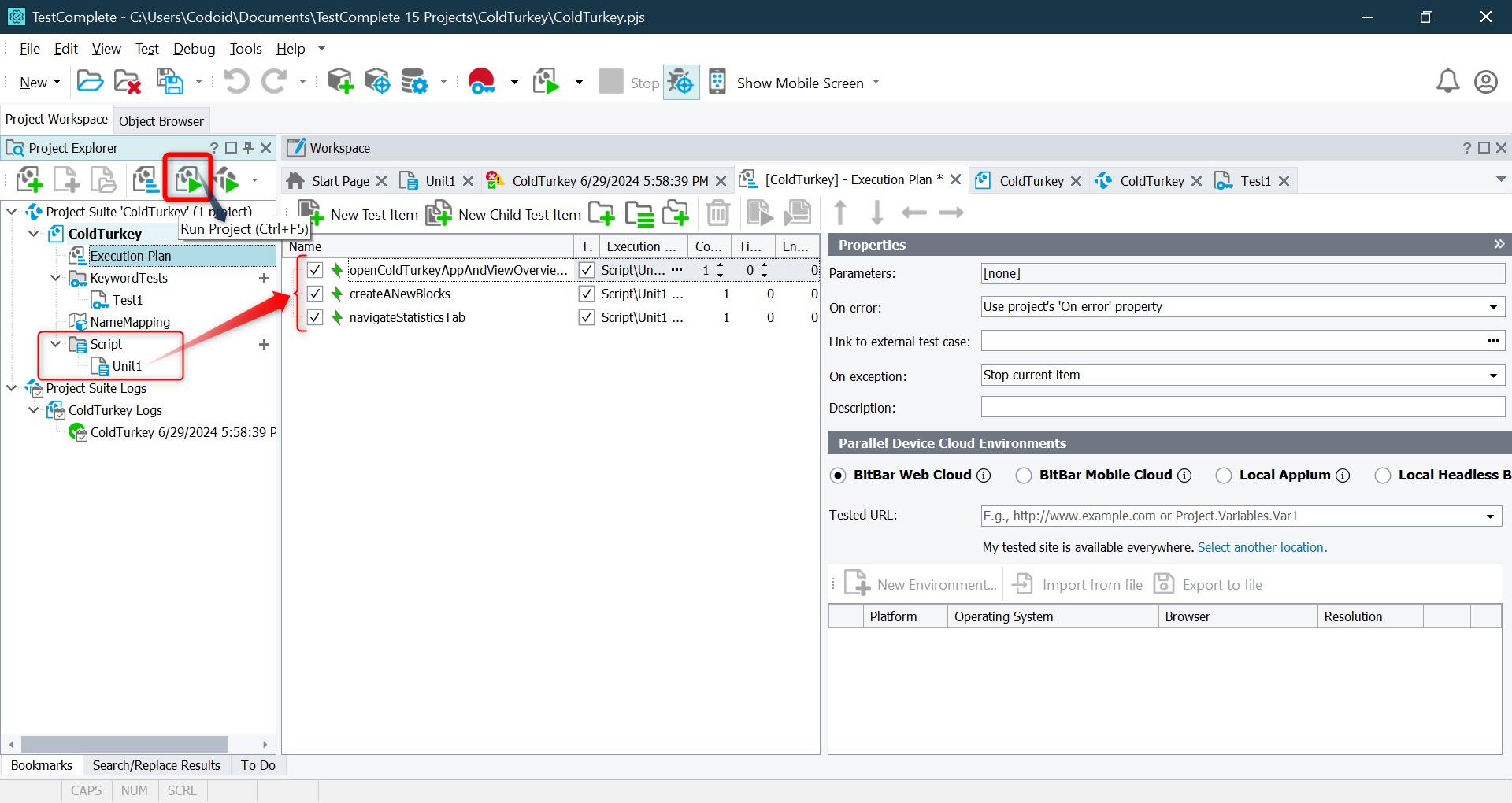
Running a test executes the automation script and interacts with the UI elements as per the defined steps.
Viewing Execution Results
Once the test completes, TestComplete generates a Test Log that provides:
- ✅Pass/Fail Status – Displays if the test succeeded or failed.
- 📷Screenshots – Captures test execution steps.
- ⚠️Error Messages – Shows failure reasons (if any).
- 📊Execution Time & Performance Metrics – Helps analyze test speed.
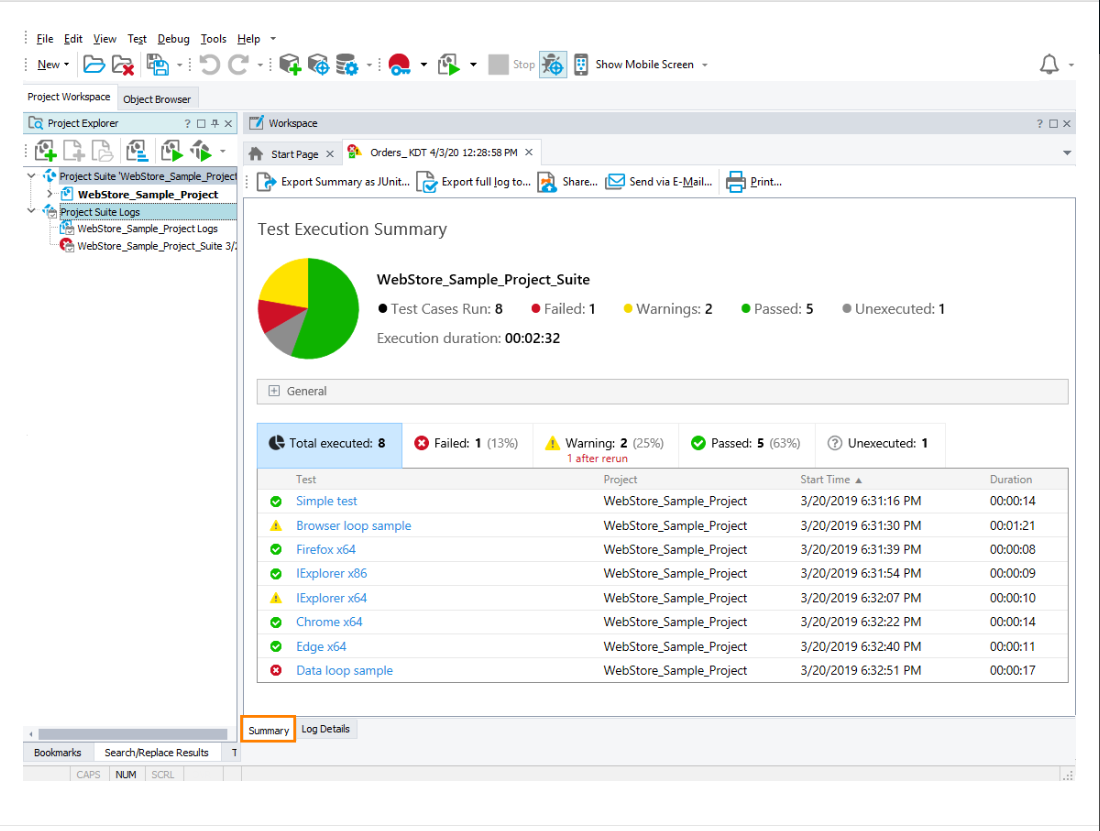
Here some of Pros & Cons of TestComplete
Pros
- Supports a wide range of platforms, including Windows, macOS, iOS, and Android.
- Allows for data-driven testing, enabling tests to be run with multiple data sets to ensure comprehensive coverage.
- Supports parallel execution of tests, speeding up the overall testing process.
- Generates detailed test reports and logs, helping testers analyze results and track issues efficiently.
- Can test web, desktop, and mobile applications.
Cons
- Mastering all the functionalities, especially advanced scripting, can take time.
- TestComplete can be a bit expensive compared to some other testing tools.
- It can be resource-intensive, requiring robust hardware for optimal performance, especially when running multiple tests in parallel.
- Despite advanced object recognition, there can still be issues with recognizing dynamic or complex UI elements, requiring manual adjustments.
Conclusion
Test automation is essential for ensuring software quality, increasing efficiency, and reducing manual effort. Among the many automation tools available, TestComplete, developed by SmartBear, is a powerful and flexible solution for testing desktop, web, and mobile applications. In this tutorial, we covered key aspects of using TestComplete, including installation, project setup, test creation, execution, and result analysis. We also explored how to add an Application Under Test (AUT), use Object Spy and Object Browser to identify UI elements, and implement different testing methods such as record-and-playback, keyword-driven testing, and scripting. Additionally, we discussed best practices like name mapping, test modularization, CI/CD integration, and data-driven testing to ensure stable and efficient automation.
As a leading software testing company, Codoid specializes in test automation, performance testing, and QA consulting. With extensive expertise in TestComplete and other advanced automation tools, Codoid helps businesses improve software quality, speed up testing cycles, and build strong automation strategies. Whether you’re new to automation or looking to enhance your existing test framework, Codoid offers expert guidance for achieving reliable and scalable automation solutions.
This blog provided an overview of TestComplete’s capabilities, but there’s much more to explore. Stay tuned for upcoming blogs, where we’ll dive deeper into advanced scripting, data-driven testing, CI/CD integration, and handling dynamic UI elements in TestComplete.
Frequently Asked Questions
-
Is TestComplete free to use?
TestComplete offers a free trial but requires a paid license for continued use. Pricing depends on the features and number of users. You can download the trial version from the SmartBear website.
-
Which platforms does TestComplete support?
TestComplete supports automation for Windows desktop applications, web applications (Chrome, Edge, Firefox), and mobile applications (Android & iOS).
-
Can I use TestComplete for cross-browser testing?
Yes, TestComplete allows you to automate cross-browser testing for websites on Chrome, Edge, and Firefox. It also supports XPath and CSS selectors for identifying web elements.
-
How does TestComplete compare to Selenium?
-TestComplete supports scripted and scriptless testing, while Selenium requires programming knowledge.
-TestComplete provides built-in object recognition and reporting, whereas Selenium needs third-party tools.
-Selenium is open-source and free, whereas TestComplete is a paid tool with professional support.
-
How do I export TestComplete test results?
TestComplete generates detailed test logs with screenshots, errors, and performance data. These reports can be exported as HTML files for documentation and analysis.
-
What industries use TestComplete for automation testing?
TestComplete is widely used in industries like finance, healthcare, retail, and technology for automating web, desktop, and mobile application testing.
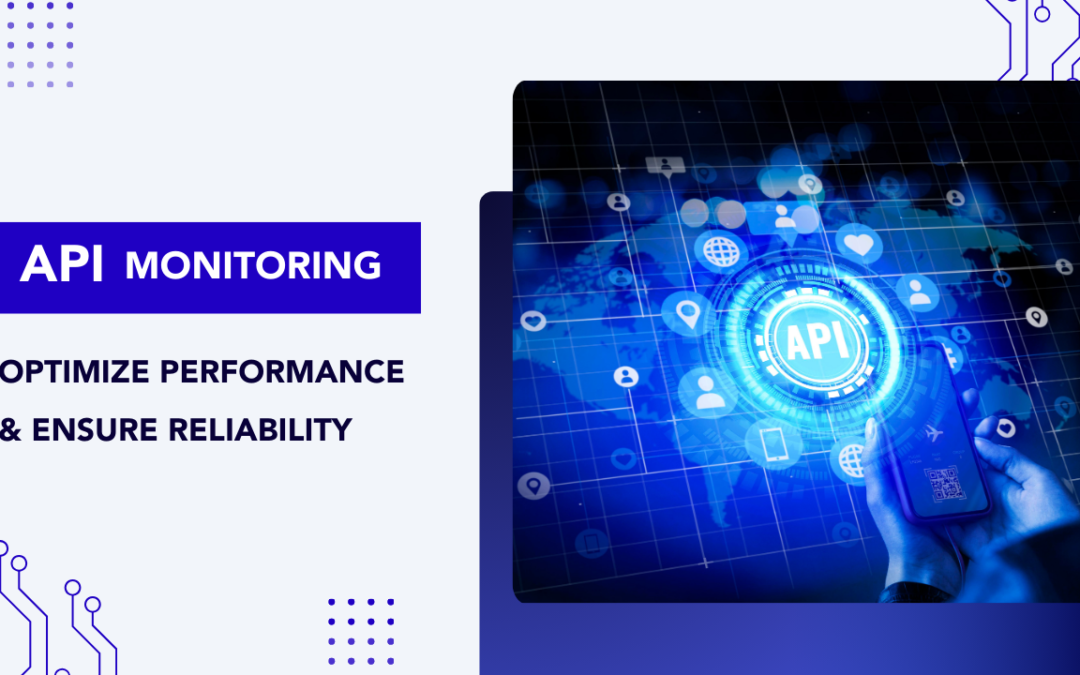
by Chris Adams | Mar 10, 2025 | API Testing, Blog, Latest Post |
APIs (Application Programming Interfaces) play a crucial role in enabling seamless communication between different systems, applications, and services. From web and mobile applications to cloud-based solutions, businesses rely heavily on APIs to deliver a smooth and efficient user experience. However, with this growing dependence comes the need for continuous monitoring to ensure APIs function optimally at all times. API monitoring is the process of tracking API performance, availability, and reliability in real-time, while API testing verifies that APIs function correctly, return expected responses, and meet performance benchmarks. Together, they ensure that APIs work as expected, respond within acceptable timeframes, and do not experience unexpected downtime or failures. Without proper monitoring and testing, even minor API failures can lead to service disruptions, frustrated users, and revenue losses. By proactively keeping an eye on API performance, businesses can ensure that their applications run smoothly, enhance user satisfaction, and maintain a competitive edge.
In this blog, we will explore the key aspects of API monitoring, its benefits, and best practices for keeping APIs reliable and high-performing. Whether you’re a developer, product manager, or business owner, understanding the significance of API monitoring is essential for delivering a top-notch digital experience.
Why API Monitoring is Important
- Detects Downtime Early: Alerts teams when an API is down or experiencing issues.
- Improves Performance: Helps identify slow response times or bottlenecks.
- Ensures Reliability: Monitors API endpoints to maintain a seamless experience for users.
- Enhances Security: Detects unusual traffic patterns or unauthorized access attempts.
- Optimizes Third-Party API Usage: Ensures external APIs used in applications are functioning correctly.
Types of API Monitoring
- Availability Monitoring: Checks if the API is online and accessible.
- Performance Monitoring: Measures response times, latency, and throughput.
- Functional Monitoring: Tests API endpoints to ensure they return correct responses.
- Security Monitoring: Detects vulnerabilities, unauthorized access, and potential attacks.
- Synthetic Monitoring: Simulates user behavior to test API responses under different conditions.
- Real User Monitoring (RUM): Tracks actual user interactions with the API in real-time.
Now that we’ve covered the types of API monitoring, let’s set it up using Postman. In the next section, we’ll go through the steps to configure test scripts, automate checks, and set up alerts for smooth API monitoring.
Set Up API Monitoring in Postman – A Step-by-Step Guide
Postman provides built-in API monitoring to help developers and testers track API performance, uptime, and response times. By automating API checks at scheduled intervals, Postman ensures that APIs remain functional, fast, and reliable.
Follow this step-by-step guide to set up API monitoring in Postman.
Step 1: Create a Postman Collection
A collection is a group of API requests that you want to monitor.
How to Create a Collection:
1. Open Postman and click on the “Collections” tab in the left sidebar.
2. Click “New Collection” and name it (e.g., “API Monitoring”).
3. Click “Add a request” and enter the API URL you want to monitor (e.g., https://api.example.com/users).
4. Select the request method (GET, POST, PUT, DELETE, etc.).
5. Click “Save” to store the request inside the collection.
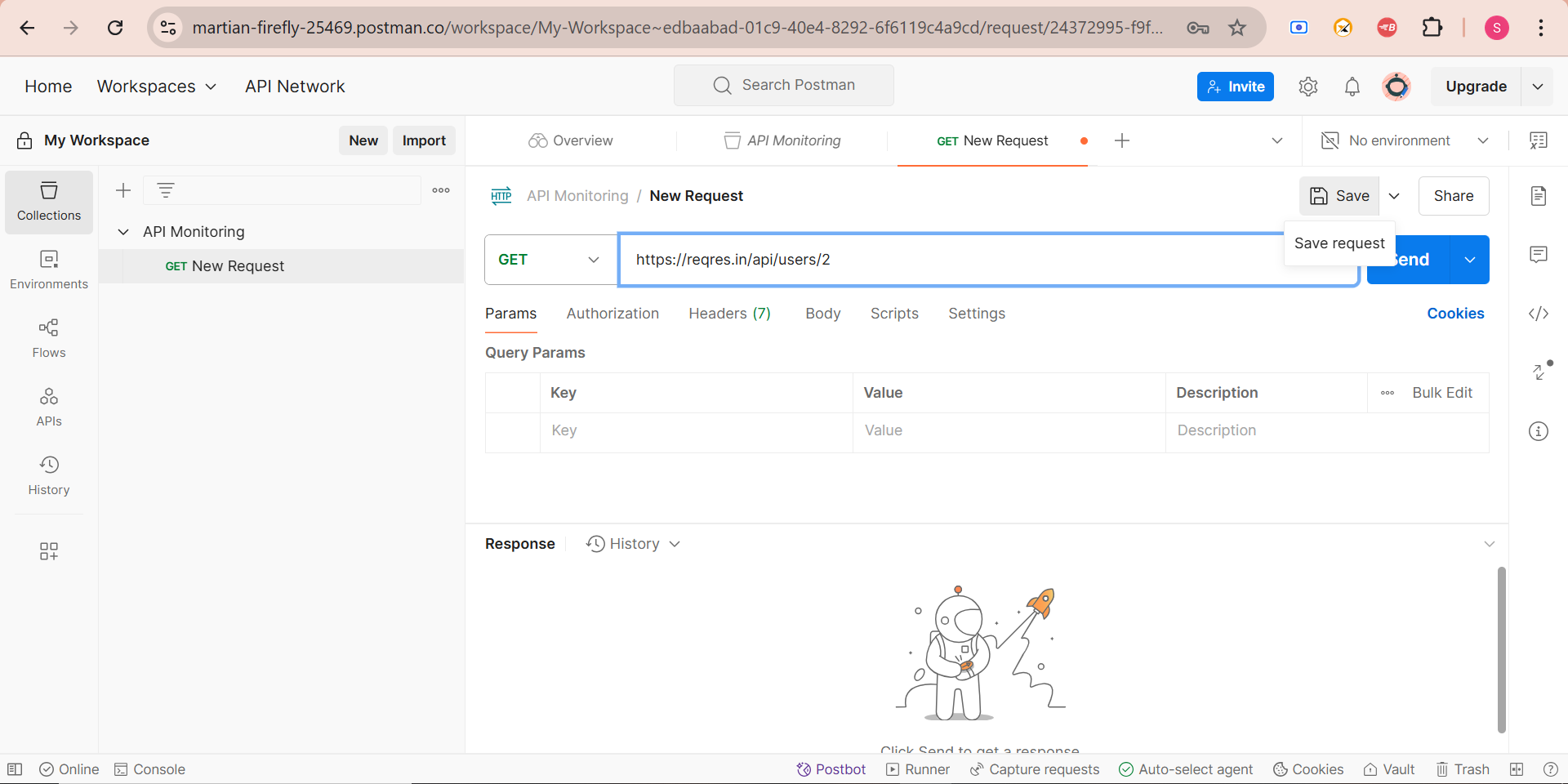
Example:
- If you are monitoring a weather API, you might create a GET request like: https://api.weather.com/v1/location/{city}/forecas
- If you want to get single user from the list: https://reqres.in/api/users/2
Step 2: Add API Tests to Validate Responses
Postman allows you to write test scripts in JavaScript to validate API responses.
How to Add API Tests in Postman:
1. Open your saved API request from the collection.
2. Click on the “Tests” tab.
3. Enter the following test scripts to check API response time, status codes, and data validation.
Example Test Script:
// Check if API response time is under 500ms
pm.test("Response time is within limit", function () {
pm.expect(pm.response.responseTime).to.be.below(500);
});
// Ensure the response returns HTTP 200 status
pm.test("Status code is 200", function () {
pm.response.to.have.status(200);
});
// Validate that the response body contains specific data
pm.test("Response contains expected data", function () {
var jsonData = pm.response.json();
//pm.expect(jsonData.city).to.eql("New York");
pm.expect(jsonData.data.first_name).to.eql("Janet");
});
4. Click “Save” to apply the tests to the request.
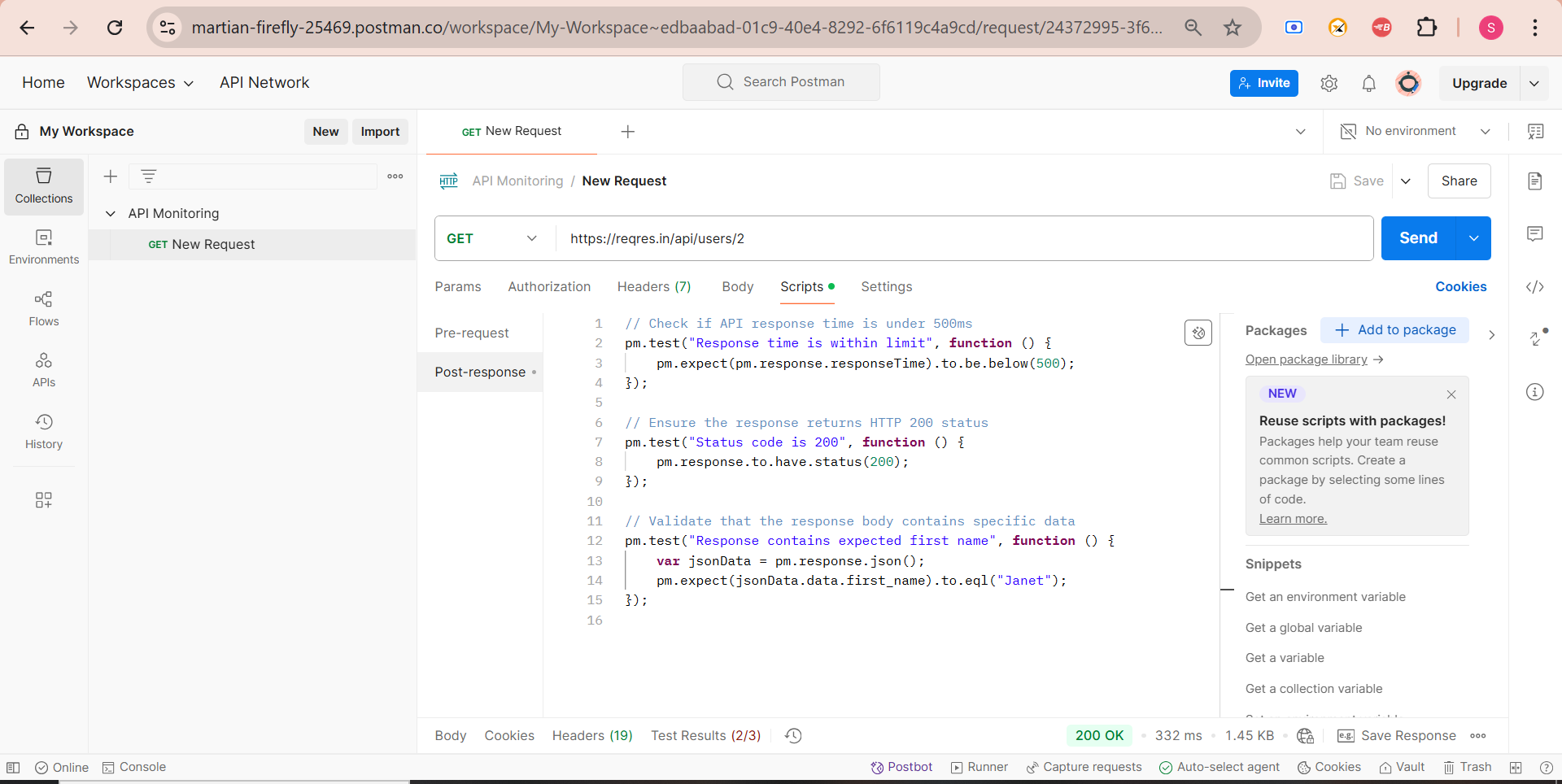
What These Tests Do:
- Response time check– Ensures API response is fast.
- Status code validation– Confirms API returns 200 OK.
- Data validation– Checks if the API response contains expected values.
Step 3: Configure Postman Monitor
Postman Monitors allow you to run API tests at scheduled intervals to check API health and performance.
How to Set Up a Monitor in Postman:
1. Click on the “Monitors” tab on the left sidebar.
2. Click “Create a Monitor” and select the collection you created earlier.
3. Set the monitoring frequency (e.g., every 5 minutes, hourly, or daily).
- Set the monitoring frequency (e.g., Every day, 12 AM , or daily).
4. Choose a region for monitoring (e.g., US East, Europe, Asia) to check API performance from different locations.
5. Click “Create Monitor” to start tracking API behavior.
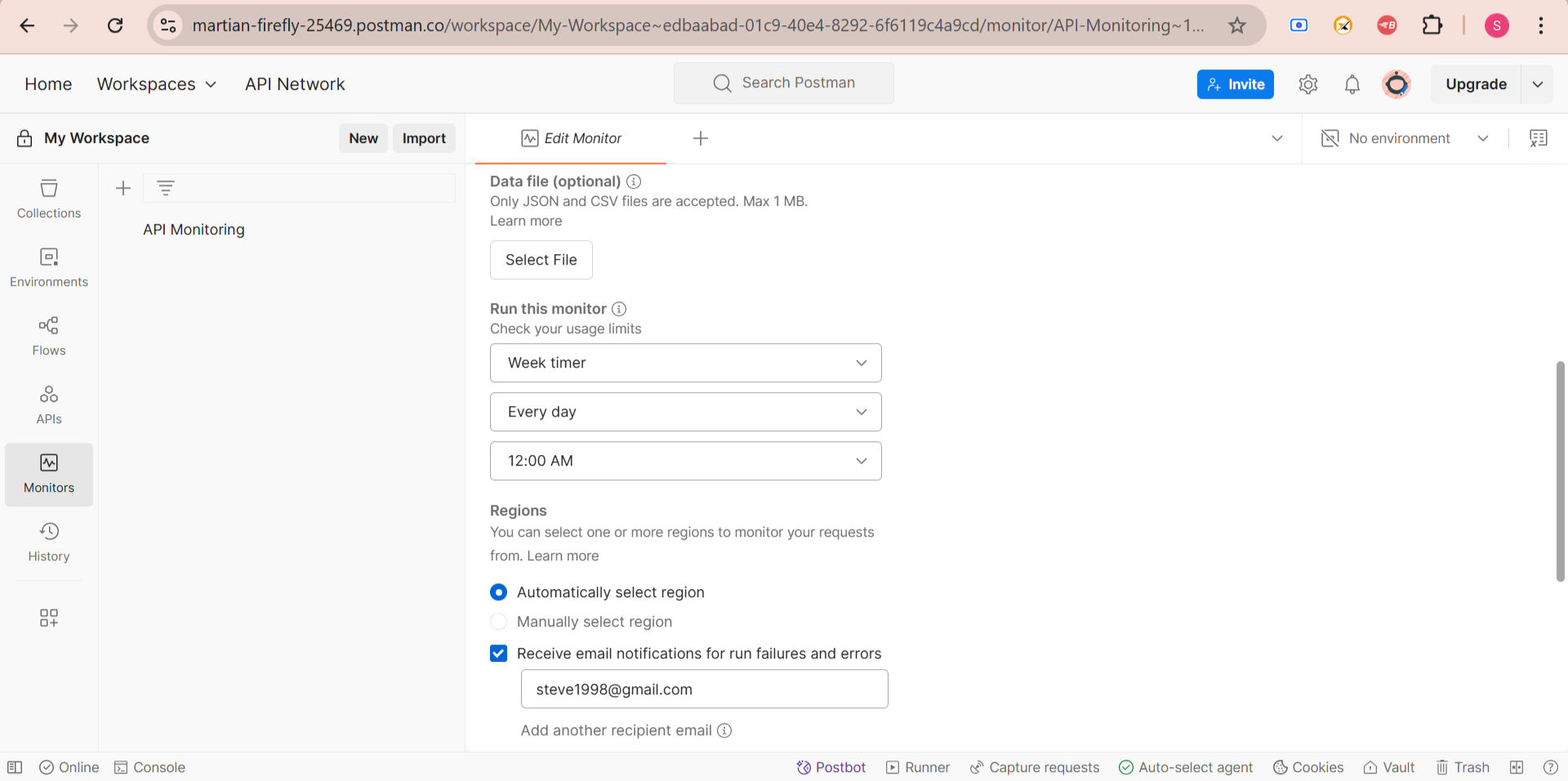
Example: A company that operates globally might set up monitors to run every 10 minutes from different locations to detect regional API performance issues.
Step 4: Set Up Alerts for API Failures
To ensure quick response to API failures, Postman allows real-time notifications via email, Slack, and other integrations.
How to Set Up Alerts:
1. Open the Monitor settings in Postman.
2. Enable email notifications for failed tests.
3. Integrate Postman with Slack, Microsoft Teams, or PagerDuty for real-time alerts.
4. Use Postman Webhooks to send alerts to other monitoring systems.
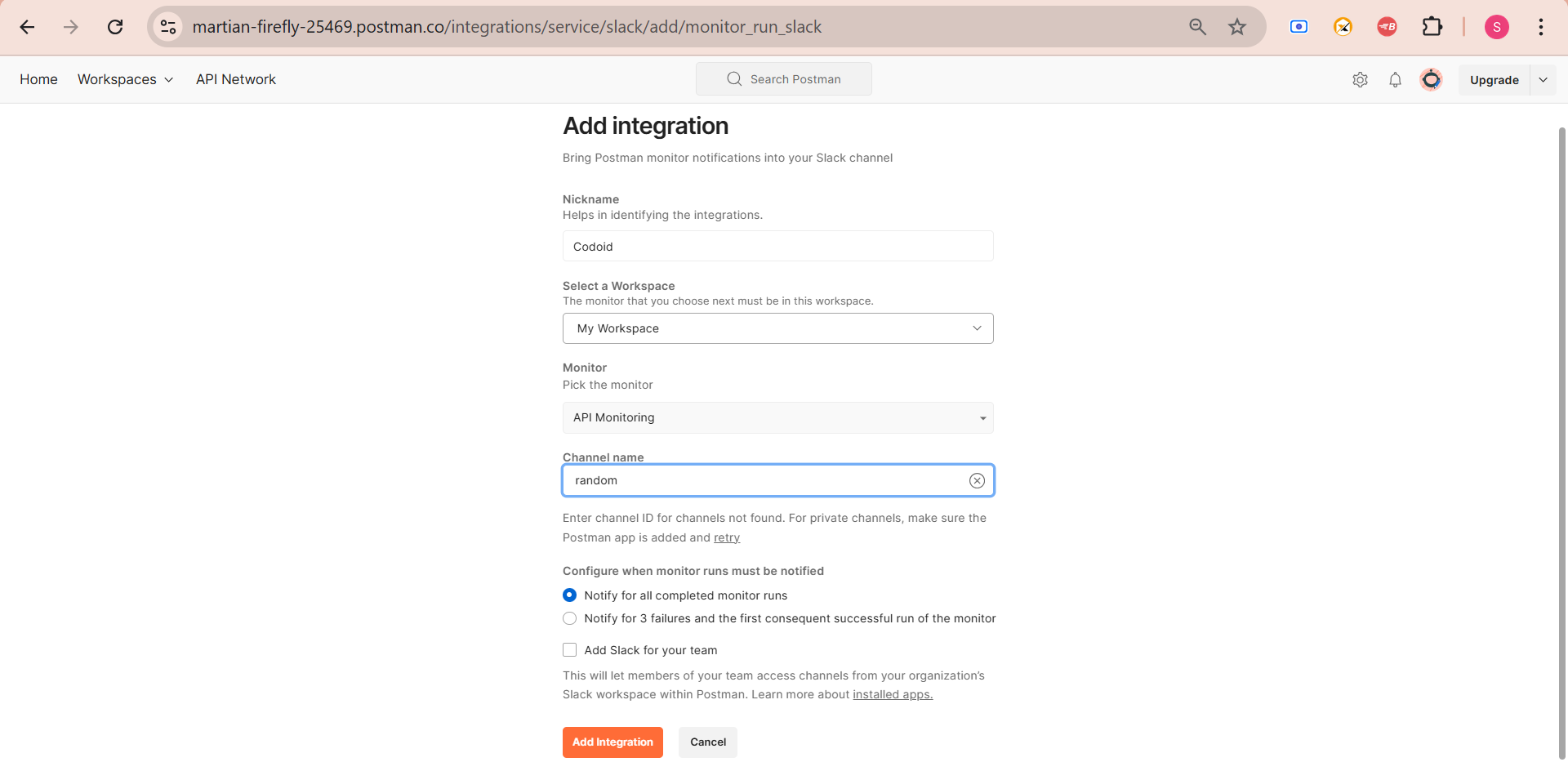
Example: A fintech company might configure Slack alerts to notify developers immediately if their payment API fails.
Step 5: View API Monitoring Reports & Logs
Postman provides detailed execution history and logs to help you analyze API performance over time.
How to View Reports in Postman:
1. Click on the “Monitors” tab.
2. Select your API monitor to view logs.
3. Analyze:
- Success vs. failure rate of API calls.
- Average response time trends over time.
- Location-based API performance (if different regions were configured).
4. Export logs for debugging or reporting.
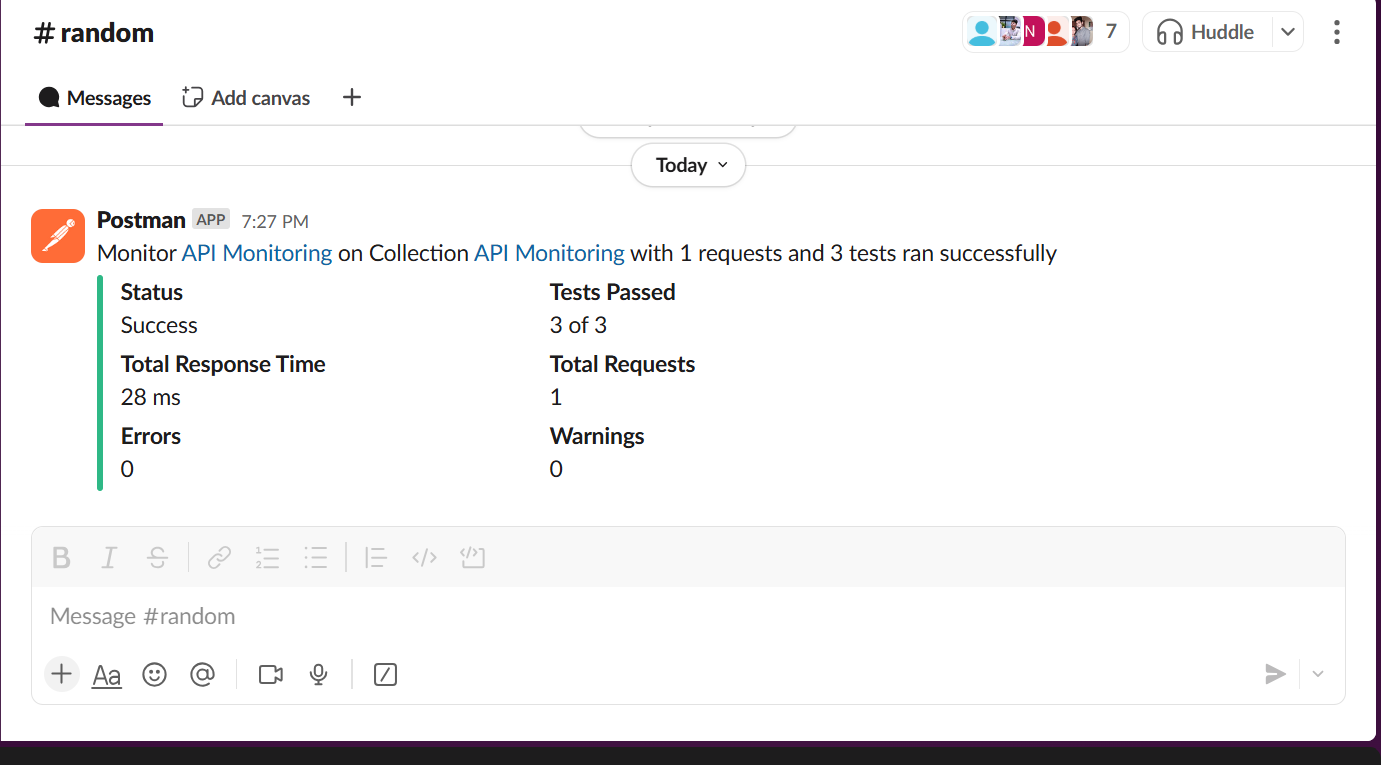
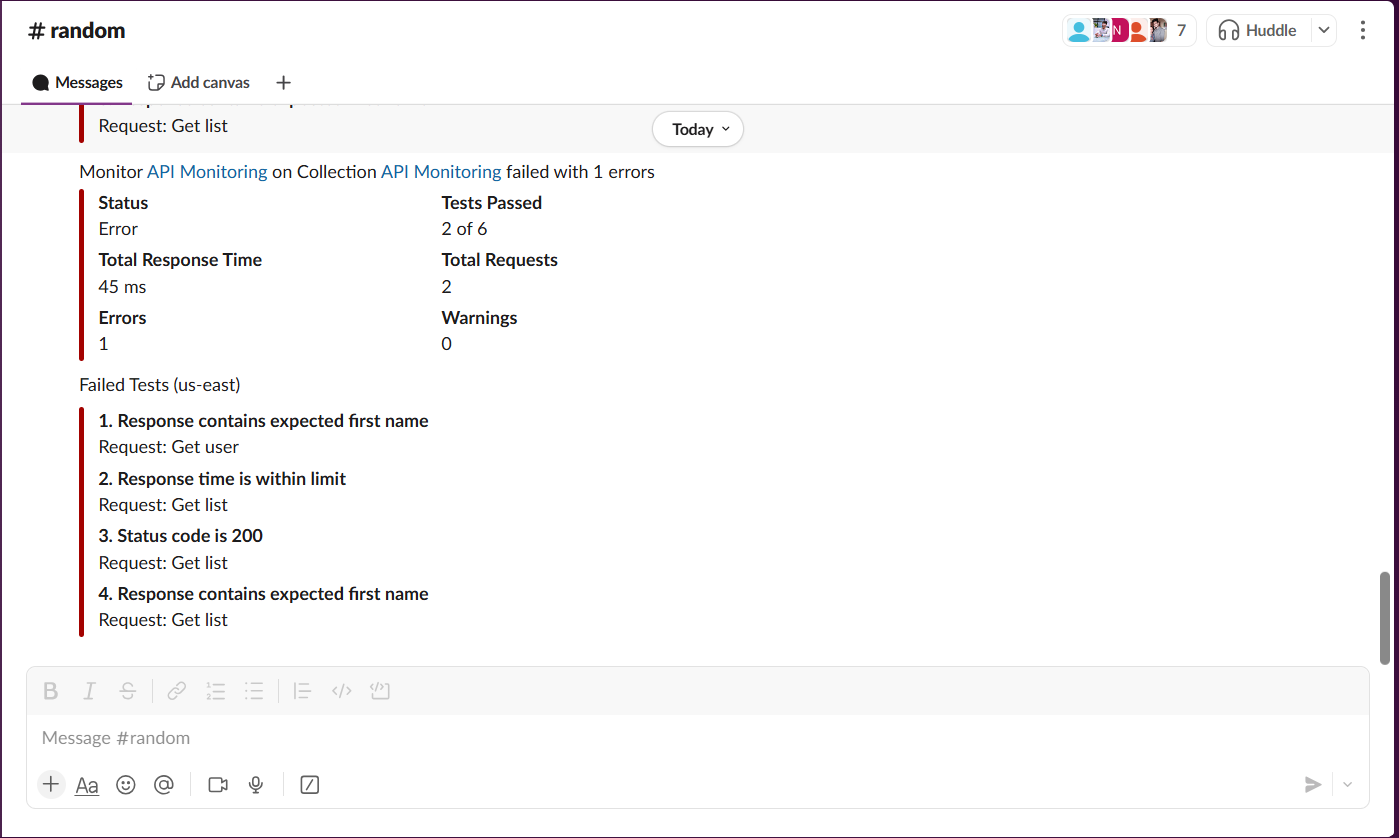
Example: A retail company might analyze logs to detect slow API response times during peak shopping hours and optimize their backend services.
Implementing API Monitoring Strategies
Implementing an effective API monitoring strategy involves setting up tools, defining key metrics, and ensuring proactive issue detection and resolution. Here’s a step-by-step approach:
1. Define API Monitoring Goals
Before implementing API monitoring, clarify the objectives:
- Ensure high availability (uptime monitoring).
- Improve performance (latency tracking).
- Validate functionality (response correctness).
- Detect security threats (unauthorized access or data leaks).
- Monitor third-party API dependencies (SLA compliance).
2. Identify Key API Metrics to Monitor
Track important API performance indicators, such as:
Availability Metrics
- Uptime/Downtime (Percentage of time API is available)
- Error Rate (5xx, 4xx errors)
Performance Metrics
- Response Time (Latency in milliseconds)
- Throughput (Requests per second)
- Rate Limiting Issues (Throttling by API providers)
Functional Metrics
- Payload Validation (Ensuring expected response structure)
- Endpoint Coverage (Monitoring all critical API endpoints)
Security Metrics
- Unauthorized Access Attempts
- Data Breach Indicators (Unusual data retrieval patterns)
3. Implement Different Types of Monitoring
A. Real-Time Monitoring
- Continuously check API health and trigger alerts if it fails.
- Use tools like Prometheus + Grafana for real-time metrics.
B. Synthetic API Testing
- Simulate real-world API calls and verify responses.
- Use Postman or Runscope to automate synthetic tests.
C. Log Analysis & Error Tracking
- Collect API logs and analyze patterns for failures.
- Use ELK Stack (Elasticsearch, Logstash, Kibana) or Datadog.
D. Load & Stress Testing
- Simulate heavy traffic to ensure APIs can handle peak loads.
- Use JMeter or k6 to test API scalability.
4. Set Up Automated Alerts & Notifications
- Use Slack, PagerDuty, or email alerts for incident notifications.
- Define thresholds (e.g., response time > 500ms, error rate > 2%).
- Use Prometheus AlertManager or Datadog Alerts for automation.
5. Integrate with CI/CD Pipelines
- Add API tests in Jenkins, GitHub Actions, or GitLab CI/CD.
- Run functional and performance tests during deployments.
- Prevent faulty API updates from going live.
6. Ensure API Security & Compliance
- Implement Rate Limiting & Authentication Checks.
- Monitor API for malicious requests (SQL injection, XSS, etc.).
- Ensure compliance with GDPR, HIPAA, or other regulations.
7. Regularly Review and Optimize Monitoring
- Conduct monthly API performance reviews.
- Adjust alert thresholds based on historical trends.
- Improve monitoring coverage for new API endpoints.
Conclusion
API monitoring helps prevent issues before they impact users. By using the right tools and strategies, businesses can minimize downtime, improve efficiency, and provide seamless digital experiences. To achieve robust API monitoring, expert guidance can make a significant difference. Codoid, a leading software testing company, provides comprehensive API testing and monitoring solutions, ensuring APIs function optimally under various conditions.
Frequently Asked Questions
-
Why is API monitoring important?
API monitoring helps detect downtime early, improves performance, ensures reliability, enhances security, and optimizes third-party API usage.
-
How can I set up API monitoring in Postman?
You can create a Postman Collection, add test scripts, configure Postman Monitor, set up alerts, and analyze reports to track API performance.
-
How does API monitoring improve security?
API monitoring detects unusual traffic patterns, unauthorized access attempts, and potential vulnerabilities, ensuring a secure API environment.
-
How do I set up alerts for API failures?
Alerts can be configured in Postman via email, Slack, Microsoft Teams, or PagerDuty to notify teams in real-time about API issues.
-
What are best practices for API monitoring?
-Define clear monitoring goals.
-Use different types of monitoring (real-time, synthetic, security).
-Set up automated alerts for quick response.
-Conduct load and stress testing.
-Regularly review and optimize monitoring settings.