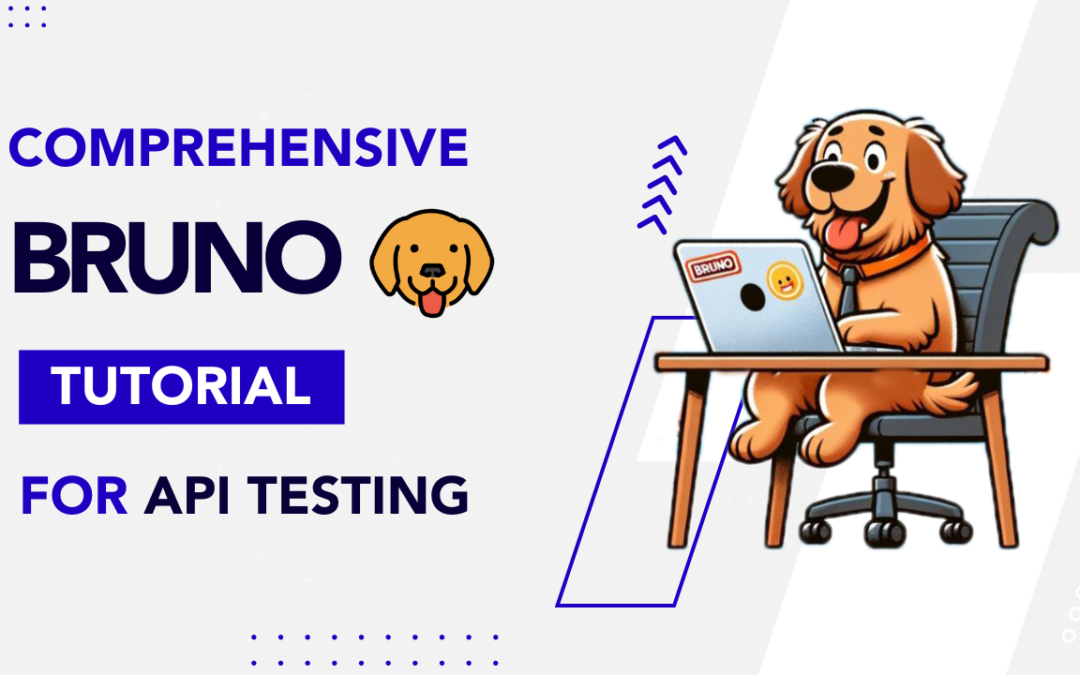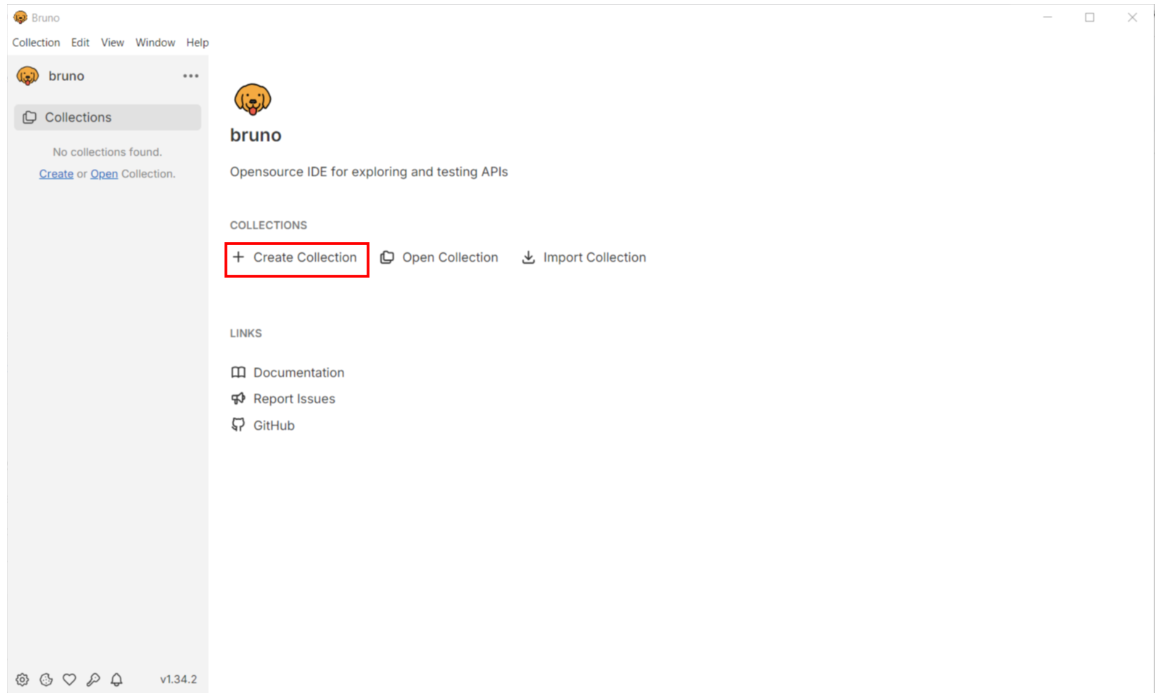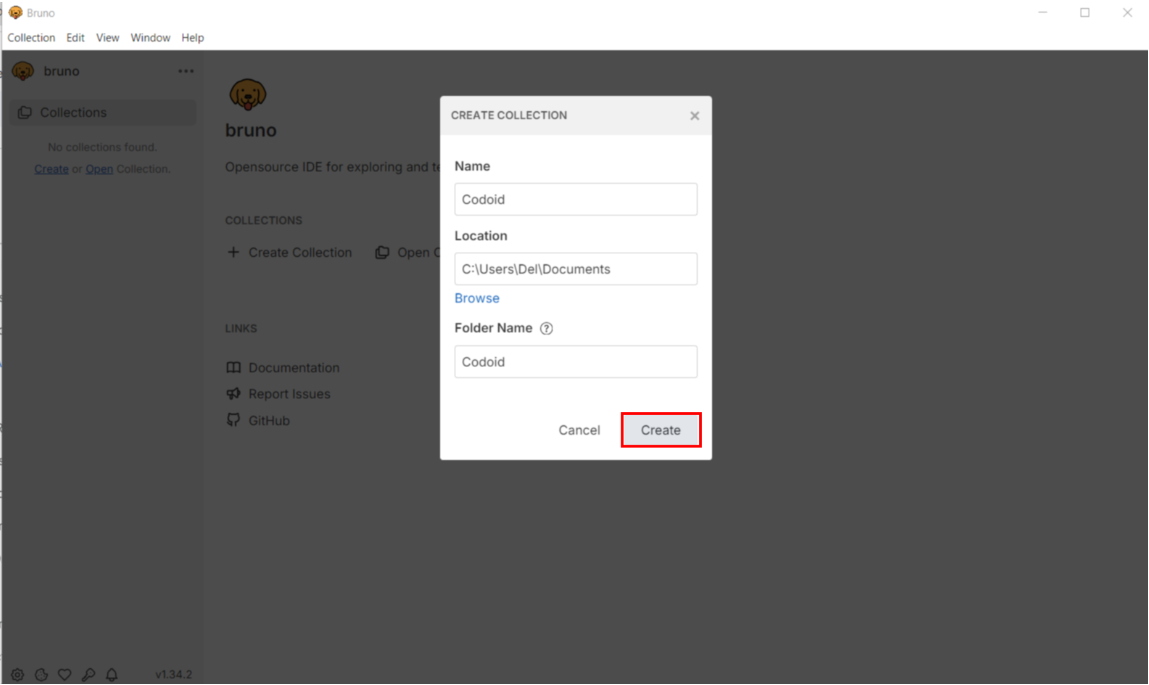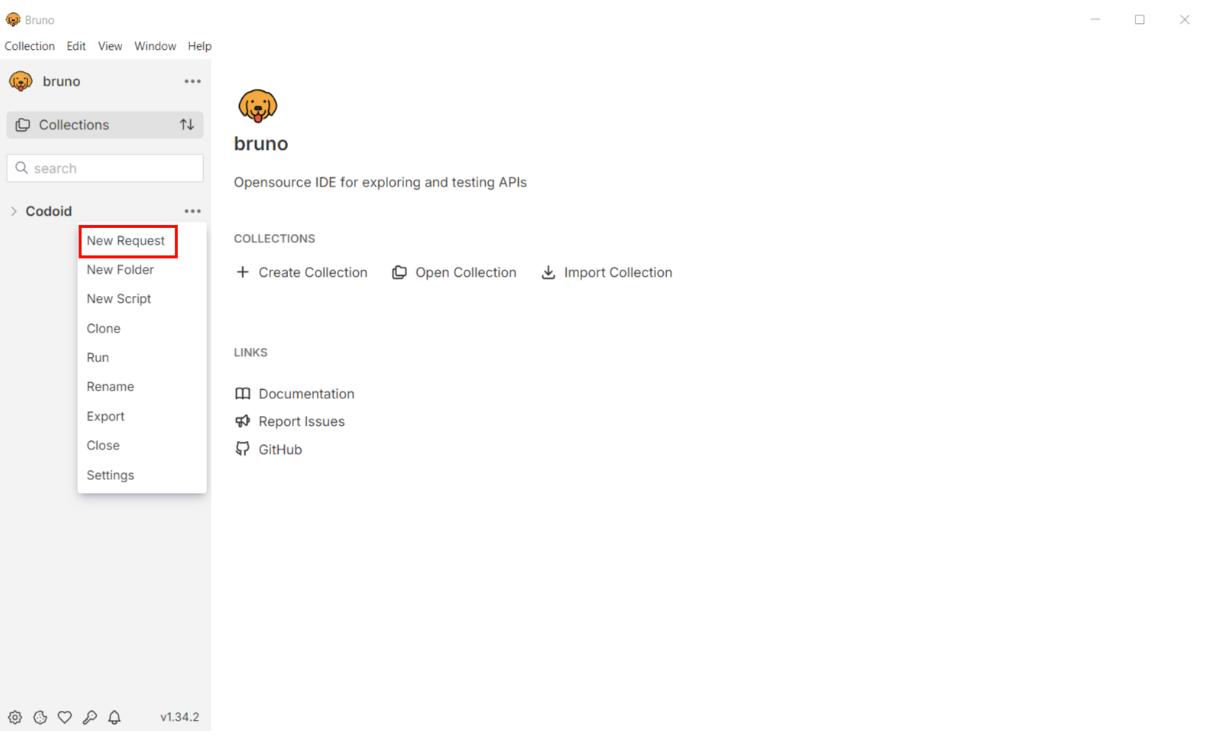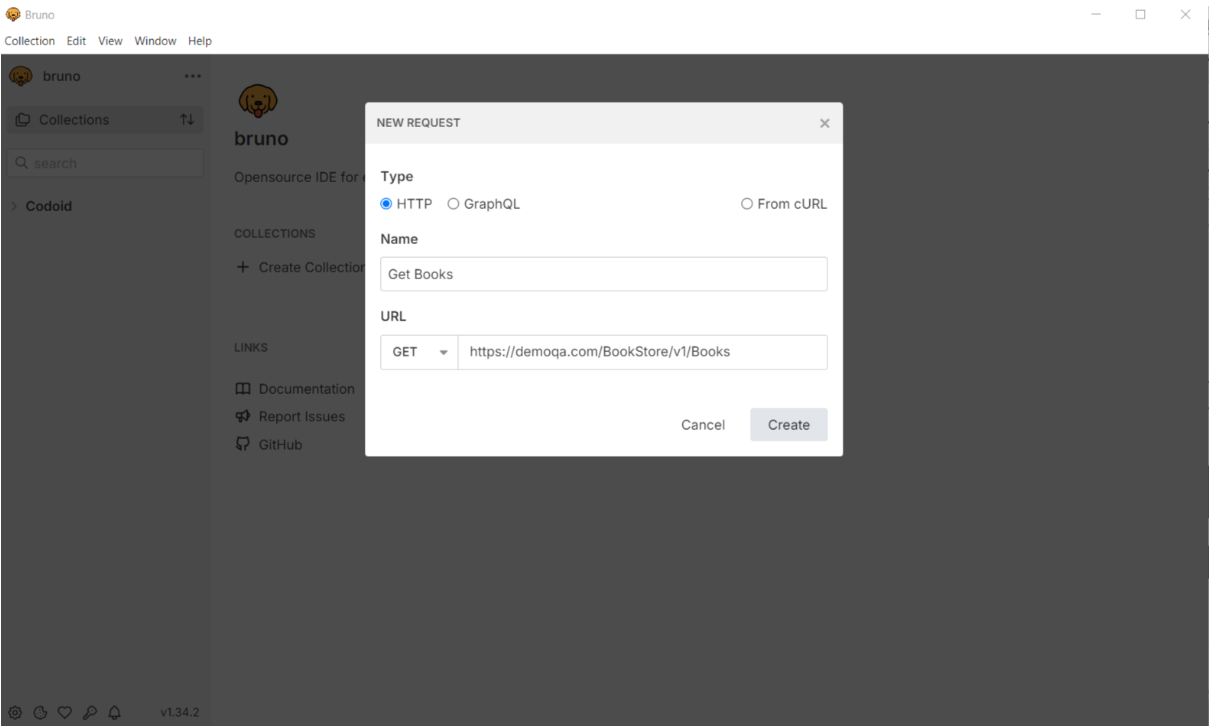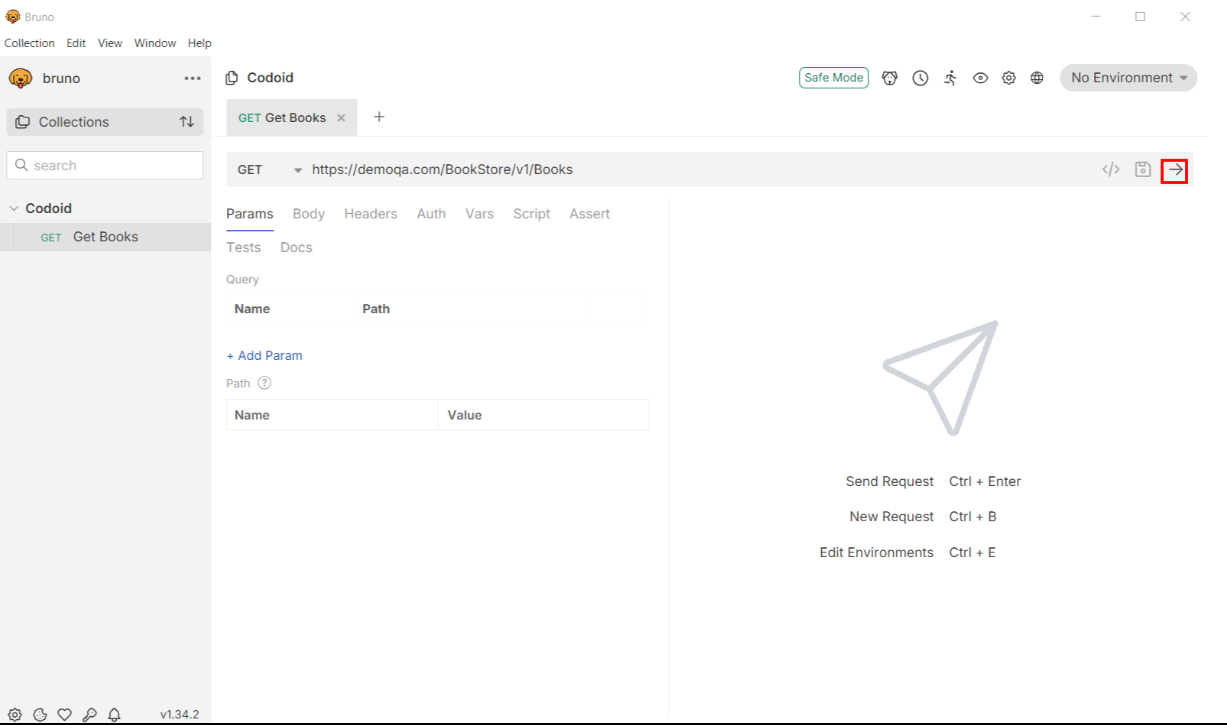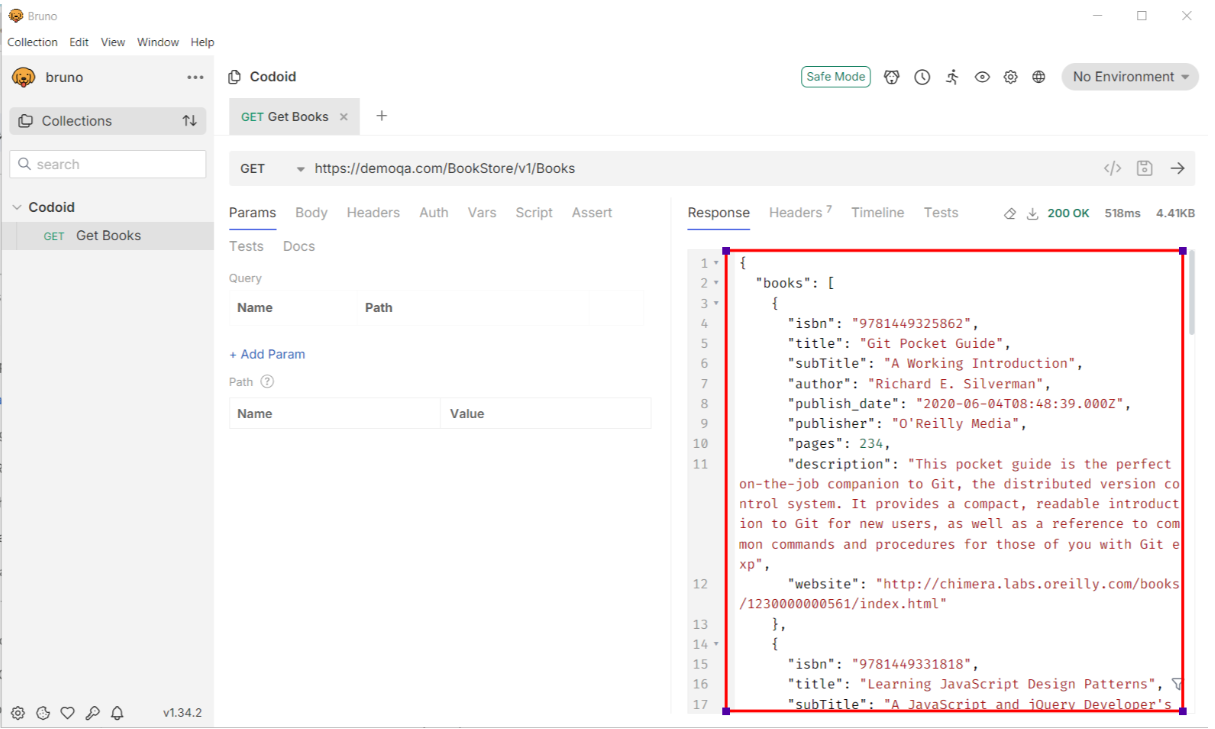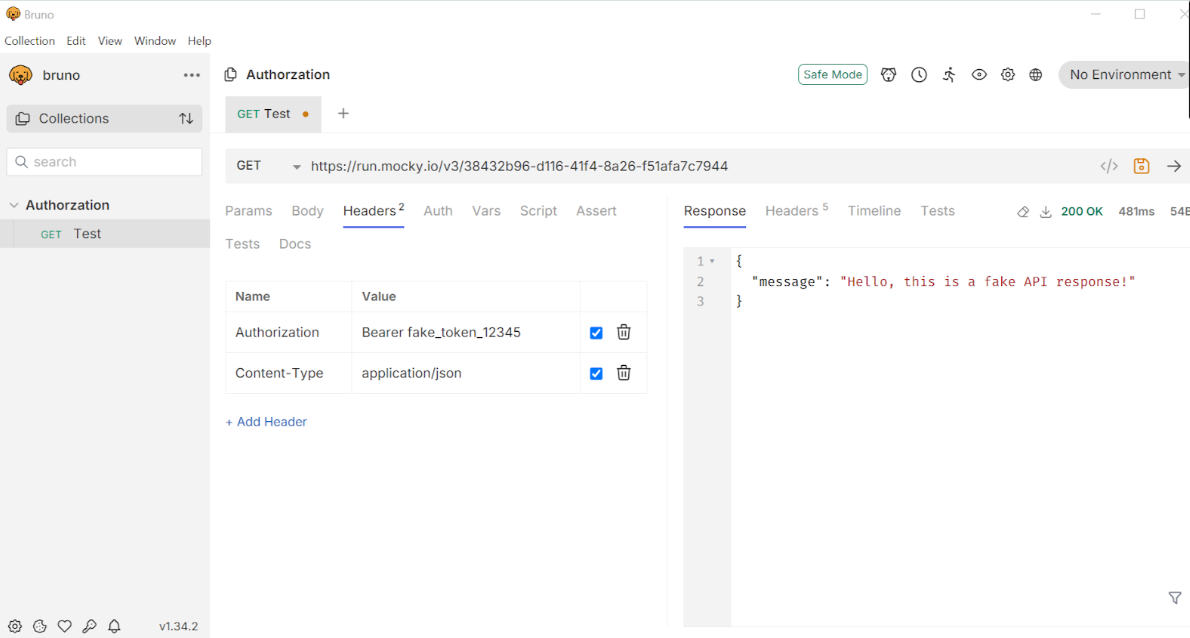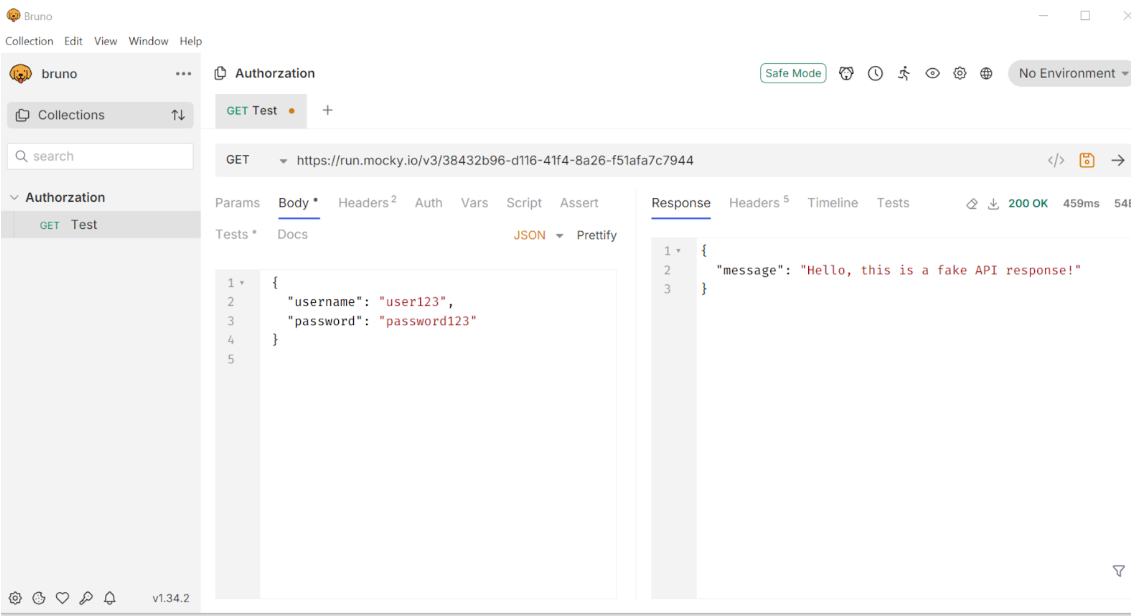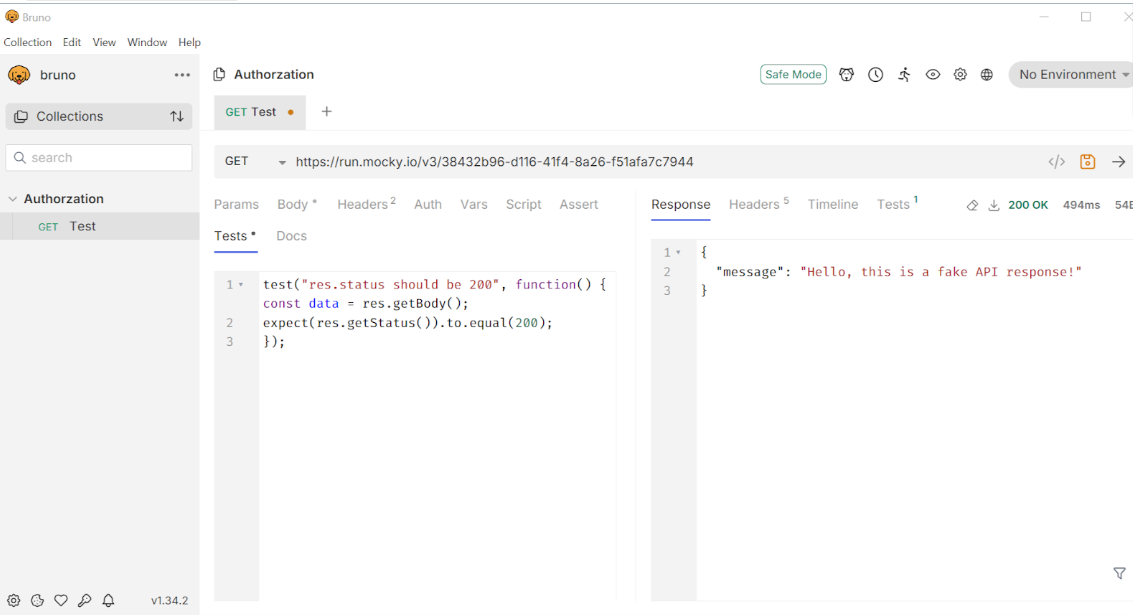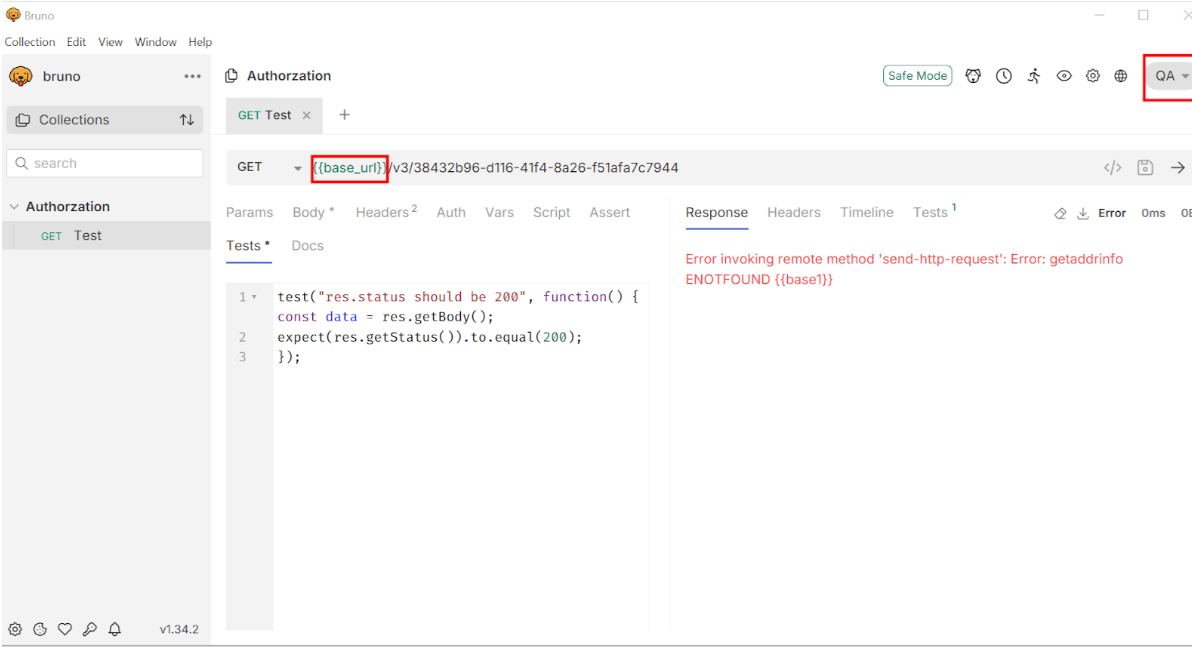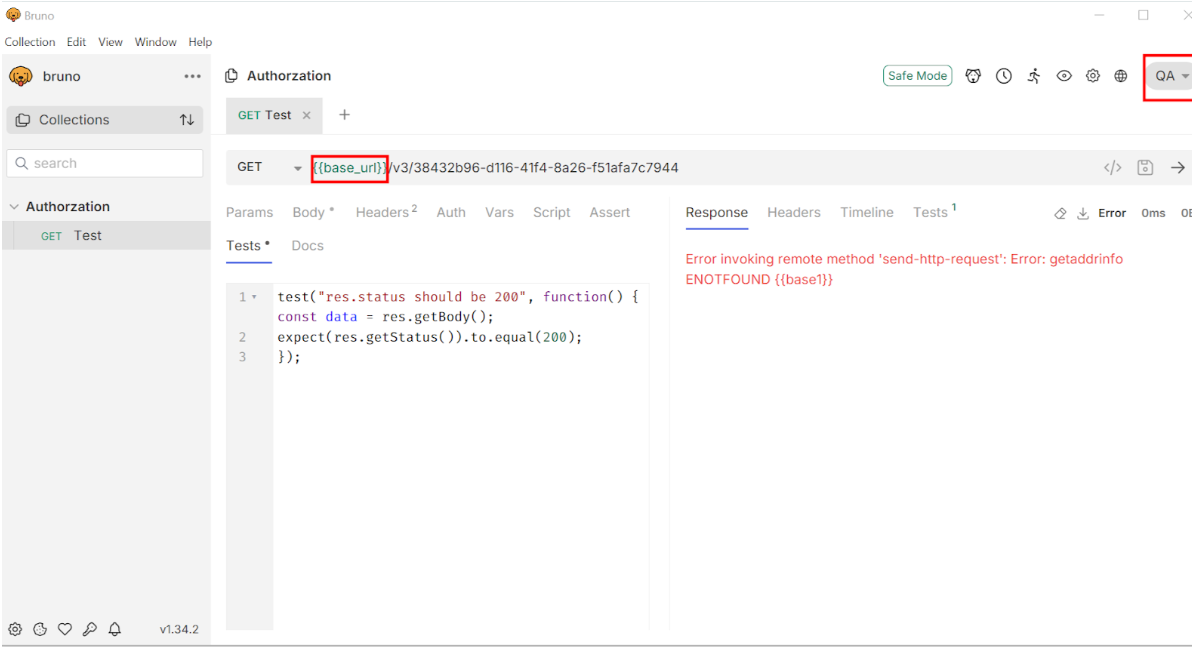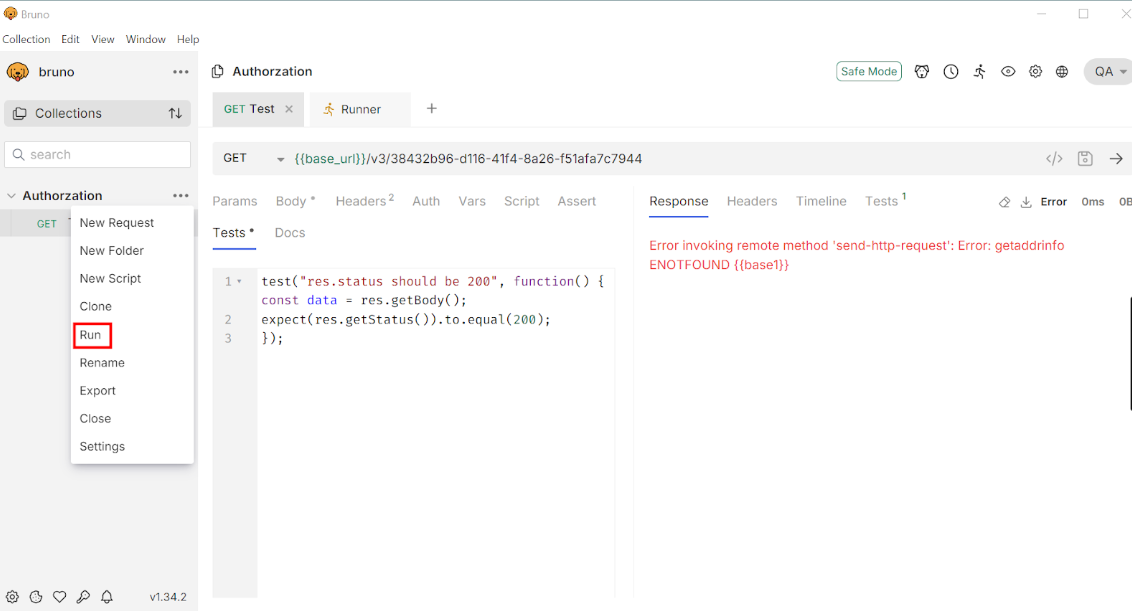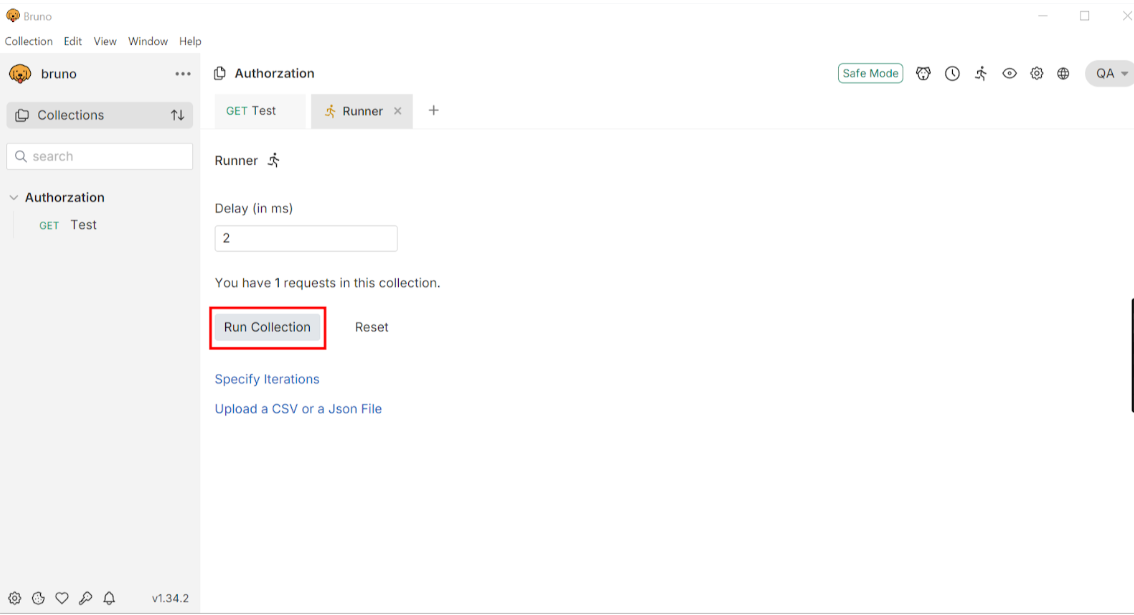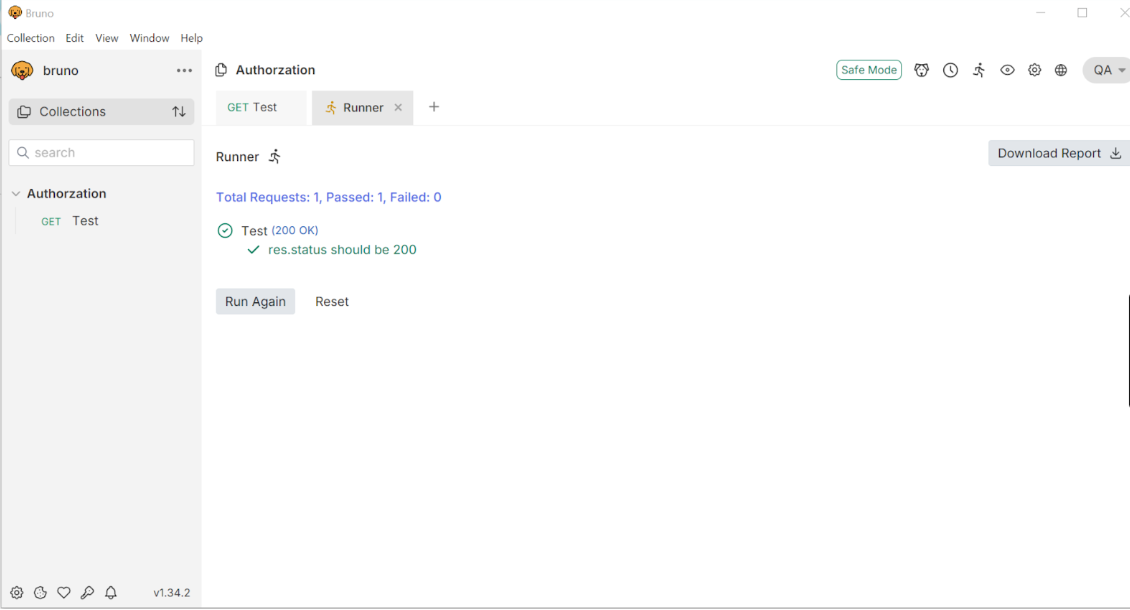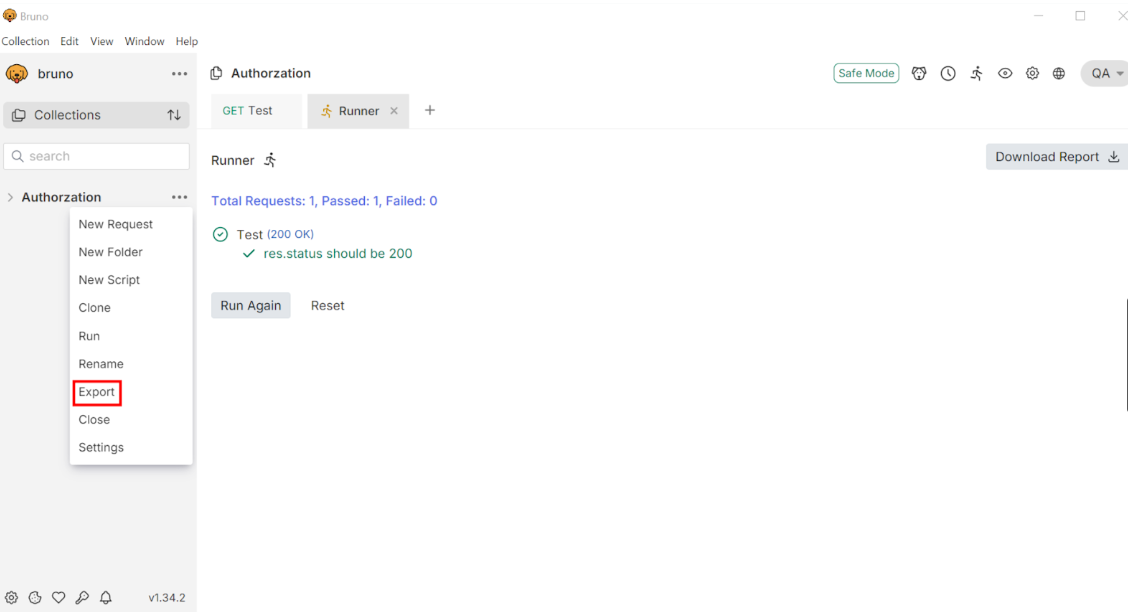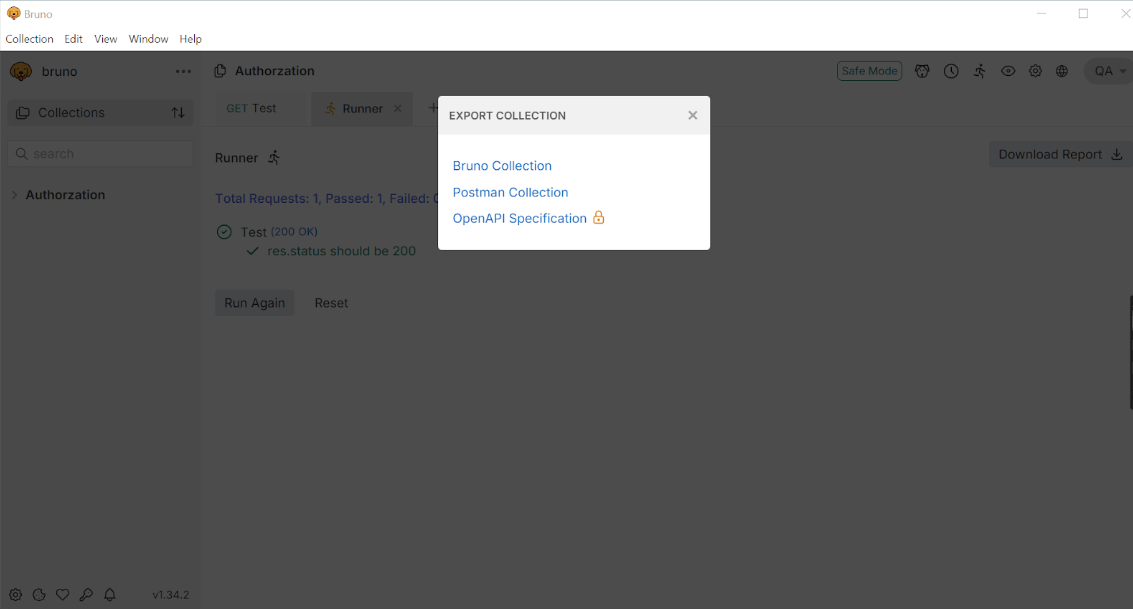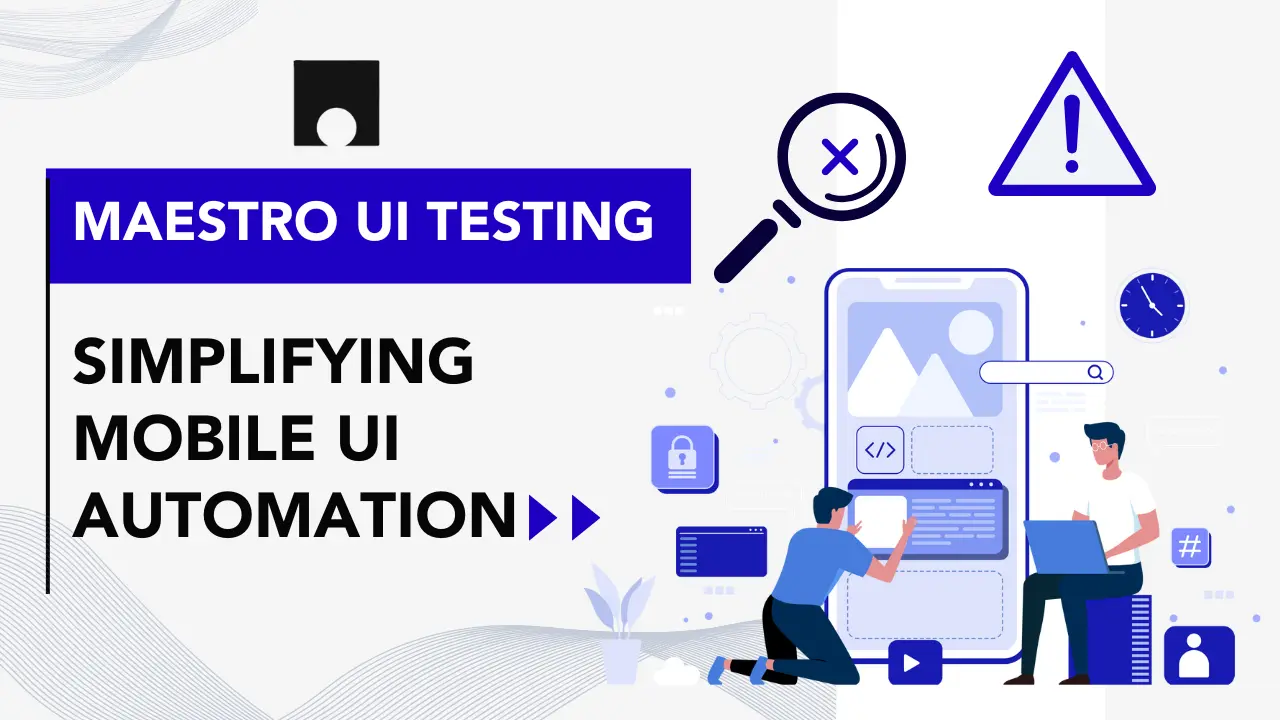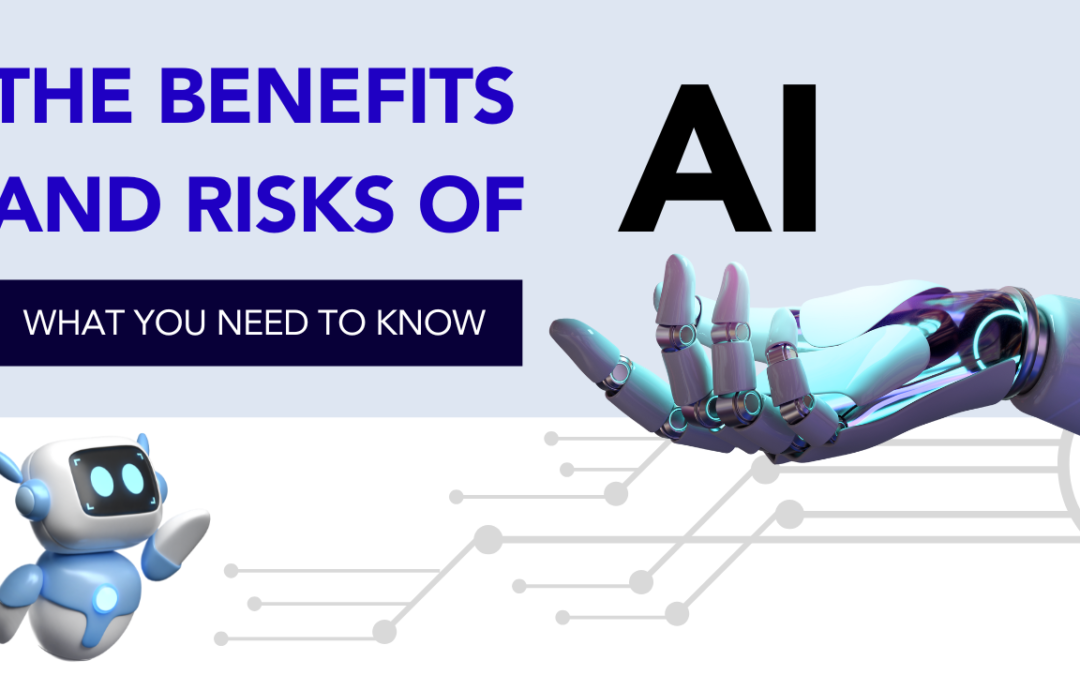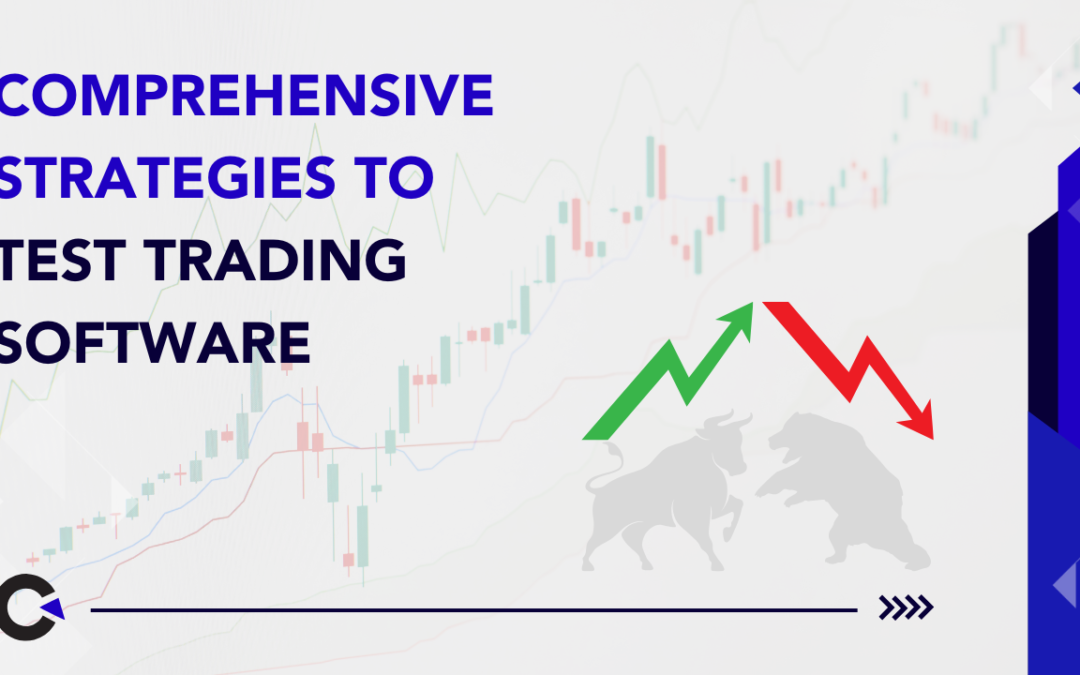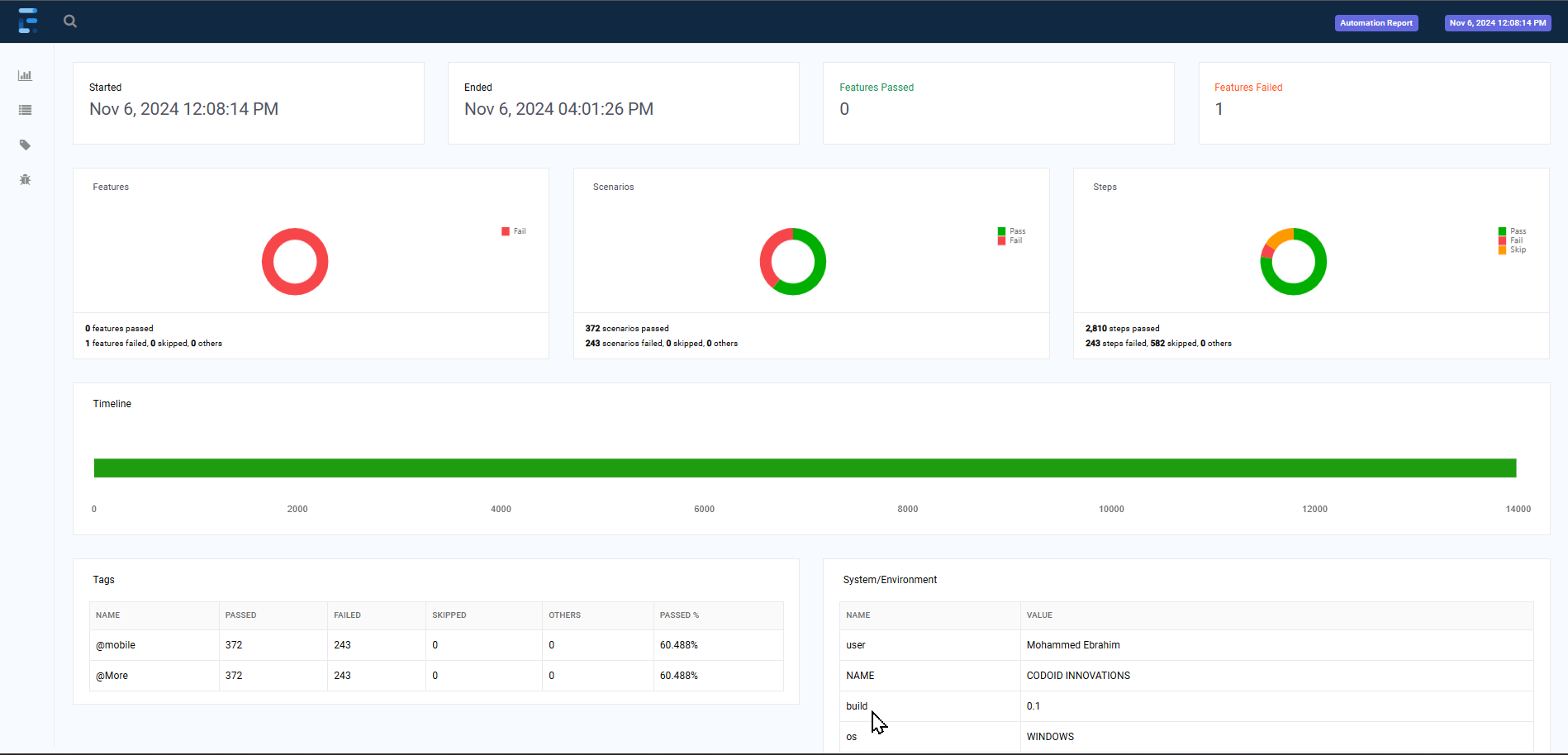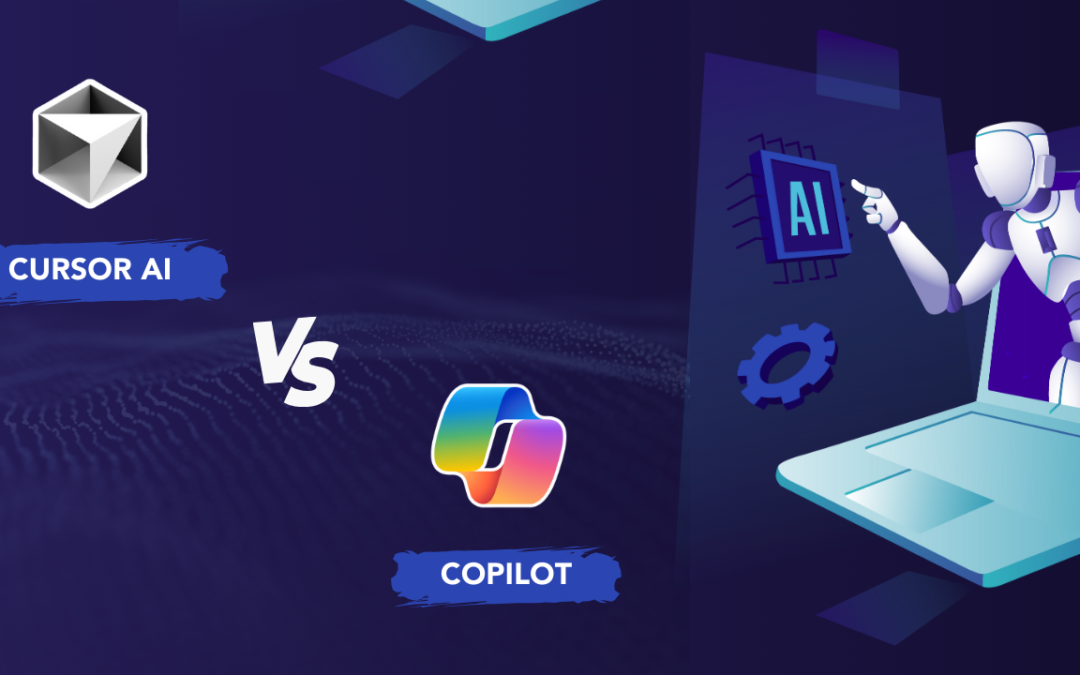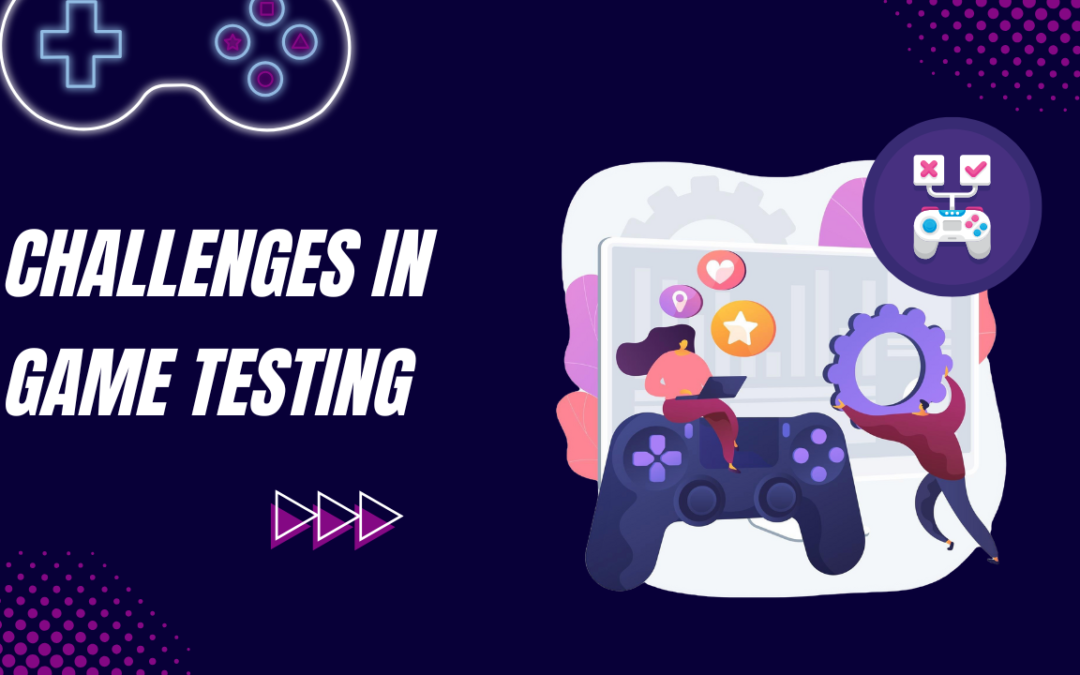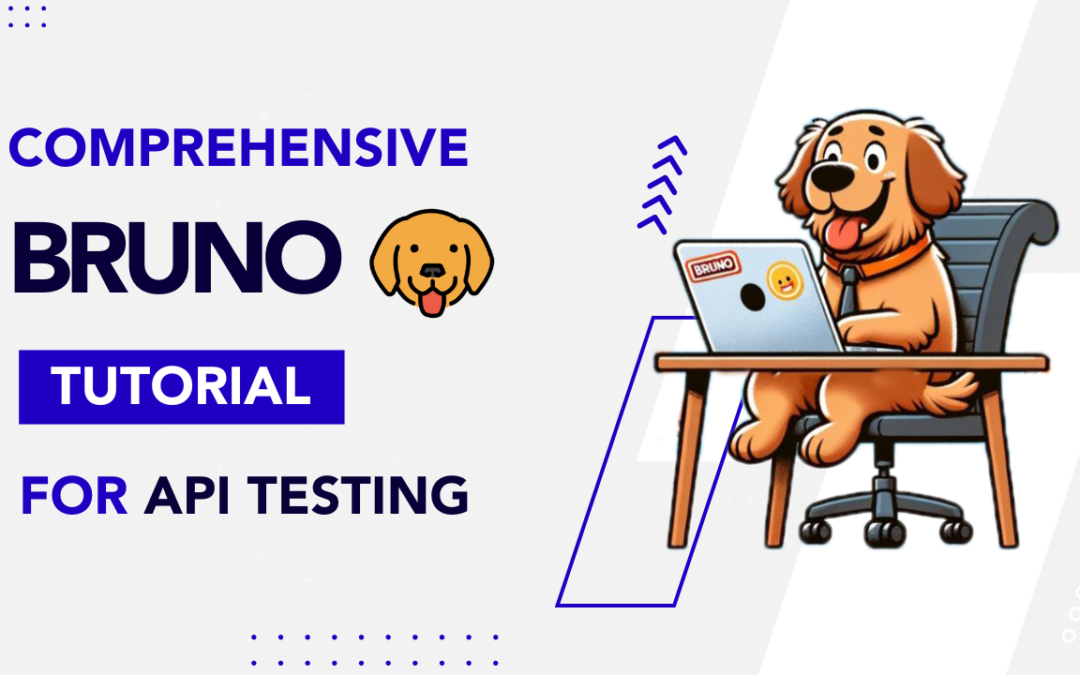
by Chris Adams | Nov 12, 2024 | API Testing, Blog, Latest Post, Top Picks |
In our connected world, APIs are important for many applications. They allow simple websites and complex systems to work well. To make sure our applications are strong and reliable, we need to test these APIs properly, including services like OpenCage. This ensures they function correctly. This is where Bruno comes in! Whether you want to test a simple REST API or a complex geocoding API for happy geocoding, Bruno has the tools you need. It even has a directory for managing your API needs, along with a Bruno tutorial to guide you step-by-step in setting up and executing tests. This makes Bruno an accessible, powerful solution for ensuring your APIs are always reliable and effective.
Key Highlights of this Bruno Tutorial Study
- Bruno is a strong tool for API testing. It makes designing, fixing, and handling API requests easier.
- This open-source tool has a simple interface. It helps both new and experienced testers to get started quickly.
- With Bruno, you can write test scripts using JavaScript. You can also use environment variables to handle different testing cases well.
- The tool helps you move from other tools like Postman and Insomnia easily. This makes it simple for current users to switch.
- Bruno also makes API testing easy within CI/CD pipelines. You can connect it with platforms like GitHub Actions for automatic testing jobs.
Understanding the Basics of API Testing with Bruno
Before we talk about how to use Bruno, let’s go over the basics of API testing. API testing helps us see how an API functions and how secure it is. We do this by examining its endpoints and looking at the responses.
Bruno makes things simple. It is a full platform that lets you create, send, and check API requests easily. This helps you test different parts of your API without any trouble. It is a handy tool for developers and quality assurance workers. For those getting started, a Bruno tutorial can guide you through the features and functionalities, helping you make the most of the platform.
What is API Testing and Its Importance?
API testing is when we send requests to an API endpoint and check the answers we get back. This shows us if it functions as it should. This type of testing is different from UI testing, which looks at the user interface. API testing focuses on the main logic and how data flows in the application.
API testing is important in software development. It helps find bugs early. This builds trust in the data shared between systems. It also speeds up the development process. A strong set of API tests keeps your application reliable. This way, users have a better experience.
API testing is very important in today’s methods, like microservices. In this way of working, applications rely on several connected services. These services communicate with each other through APIs. It is vital to test these connections to ensure the system works well and stays stable.
Overview of Bruno for API Testing
Bruno is a free and open-source tool for API testing. It works well, especially when you compare it to well-known tools like Postman. You can use it on your desktop if you are using Windows, macOS, or Linux. The interface is simple to use, making it easy for anyone to handle complex API testing tasks.
With Bruno, you can create and organize API requests into groups. This helps you see your tests clearly. You can use different methods to make requests, like GET, POST, PUT, and DELETE. Each request allows you to control its headers and parameters. You can also change the request body for better testing.
Bruno is special because it focuses on making API testing easy on Mac. You can do more than just send requests. You can also check the response body, status codes, and headers of the API client. Bruno even has a save button for requests and collections. With this feature, you won’t lose your work. You can focus on building and adjusting your test suites without any hassle.
Getting Started with Bruno Tutorial: A Beginner’s Guide
Starting your API testing journey with Bruno is easy. This guide is great for beginners. It will help you install Bruno and set up your first API test. You will also learn the basics of testing in a professional way.
When you follow these simple steps, you can use Bruno’s power. You can improve your development work by adding good API testing. This will help make sure your applications are high quality and reliable.
Prerequisites for Using Bruno in API Testing: In This Bruno Tutorial
Before you use Bruno, make sure you have a few things prepared. This will help ensure your testing process runs smoothly and efficiently. In this Bruno tutorial, we’ll guide you through the setup and essential steps to get started with the platform.
- Project Folder: It is smart to make a project folder just for your API testing. This keeps your tests tidy and makes it easier to work with others if you are in a team. So, make a new folder on your computer to keep your Bruno tests.
- Node.js and npm: Bruno needs Node.js and npm (Node Package Manager) to work. Check that these are installed on your computer. You can download the latest versions from the official Node.js website.
- Bruno CLI (Command Line Interface): Bruno has a friendly interface, but knowing the Bruno CLI can help you automate your tests. This is useful if you want to connect it to CI/CD pipelines. To install the Bruno CLI, type this npm command: npm install @usebruno/cli –save-dev.
Step 1: Install Bruno
- Download Bruno from its official site (bruno.io) or GitHub repository, depending on your OS.
- Follow the installation prompts to set up the tool on your computer.
Step 2: Set Up an API Collection
- In your collection, create an API collection. Collections are groupings of related API requests.
- Name your collection based on the API endpoints or service (e.g., “User Authentication API”).
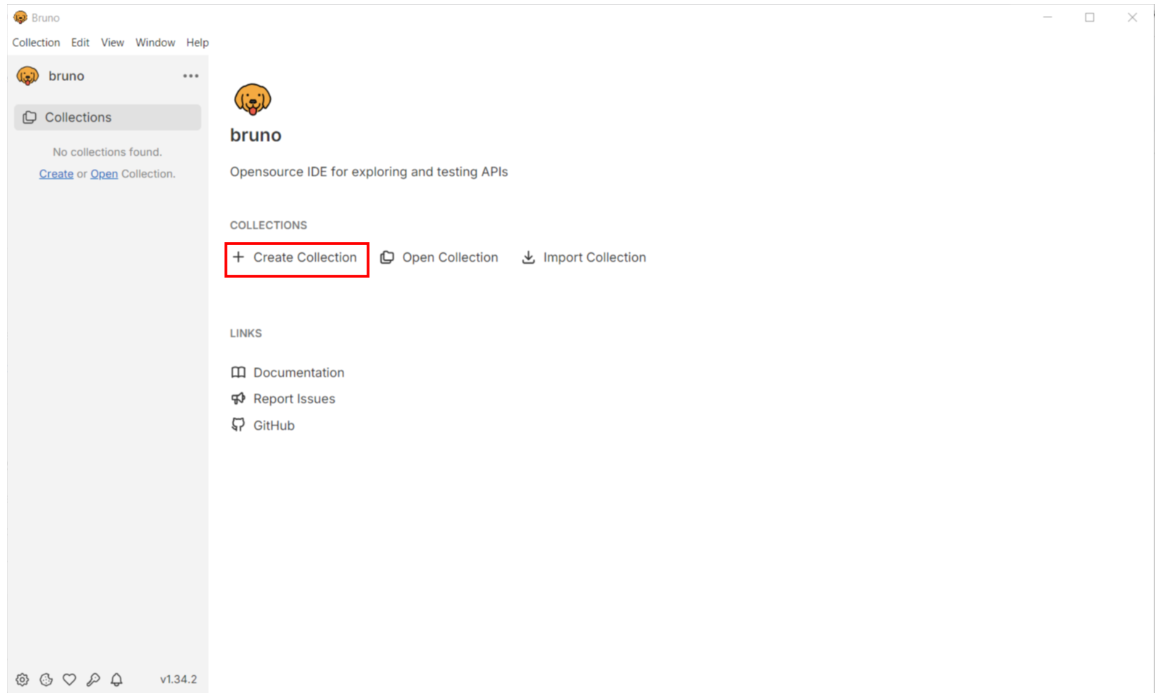
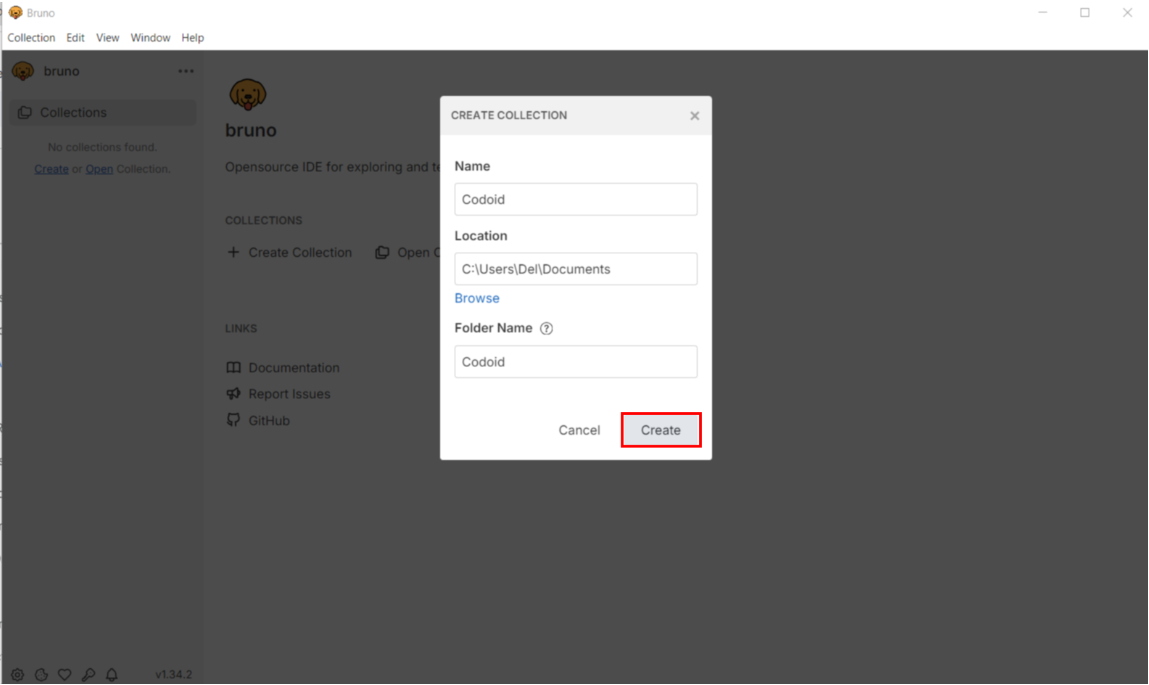
Step 3: Add an API Request
- Inside the collection, click to add a new request.
- Choose the HTTP method (e.g., GET, POST, PUT, DELETE) based on the API endpoint you’re working with.
- Enter the API endpoint URL. If your API requires parameters or query strings, you can add them here.
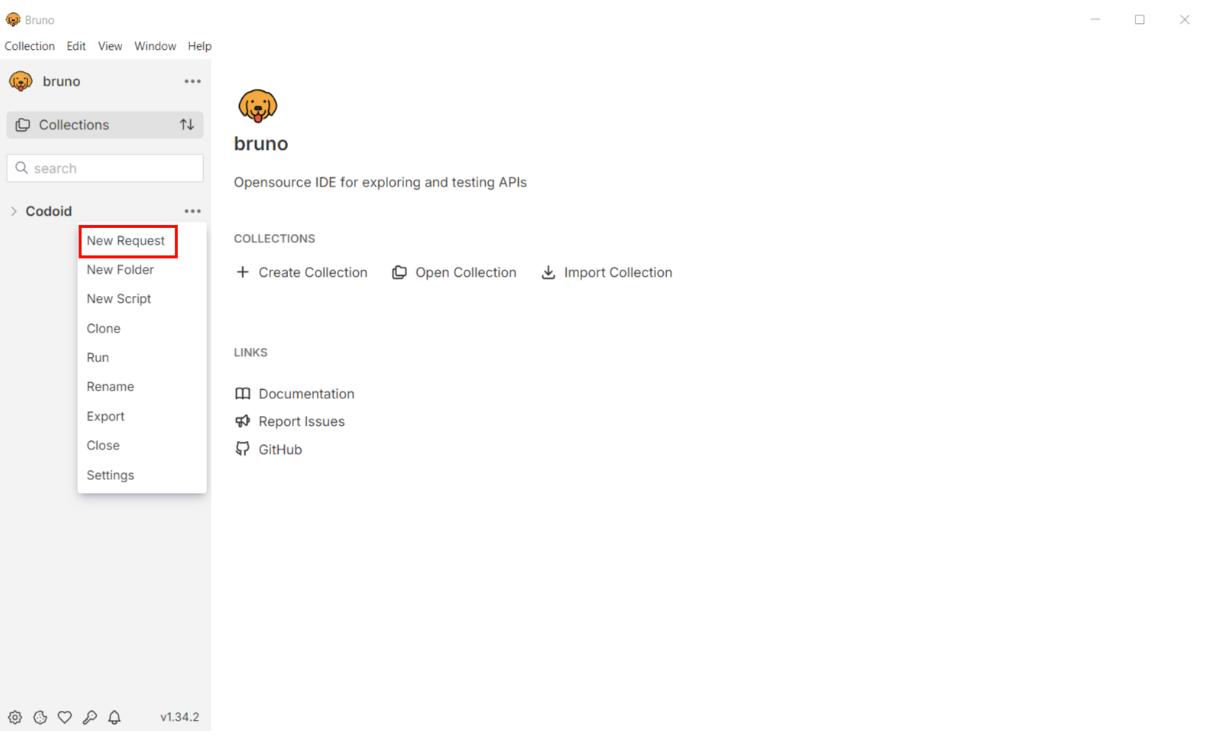
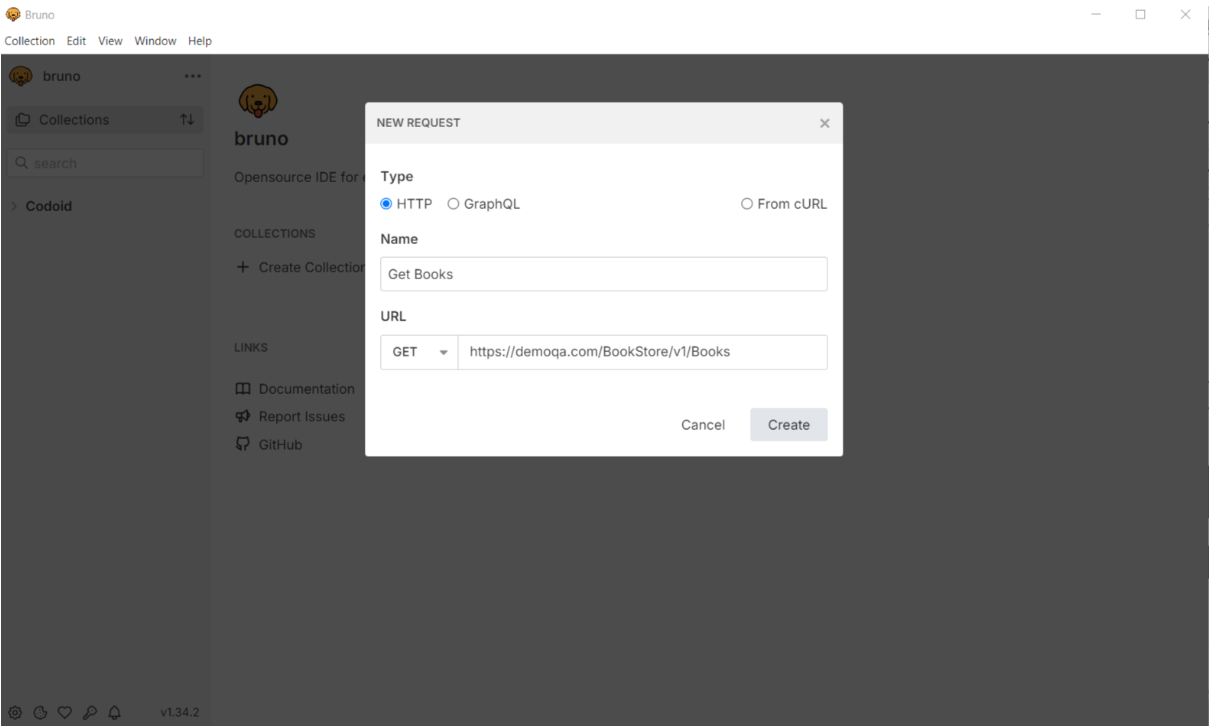
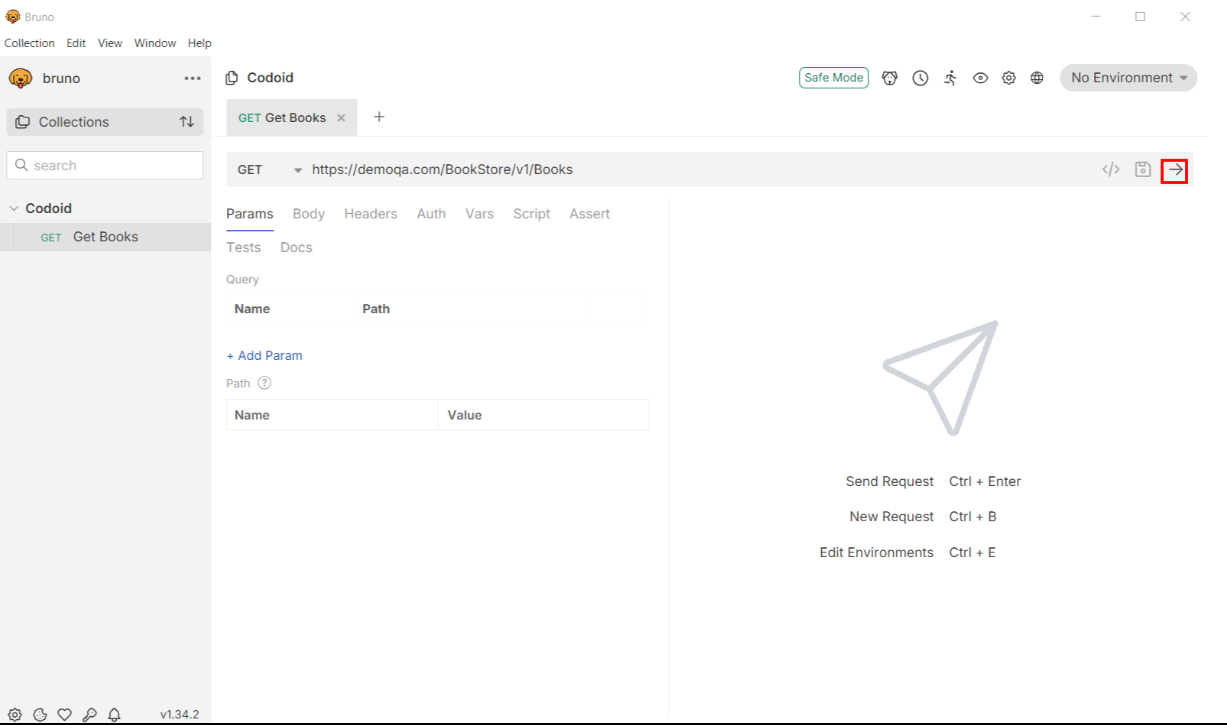
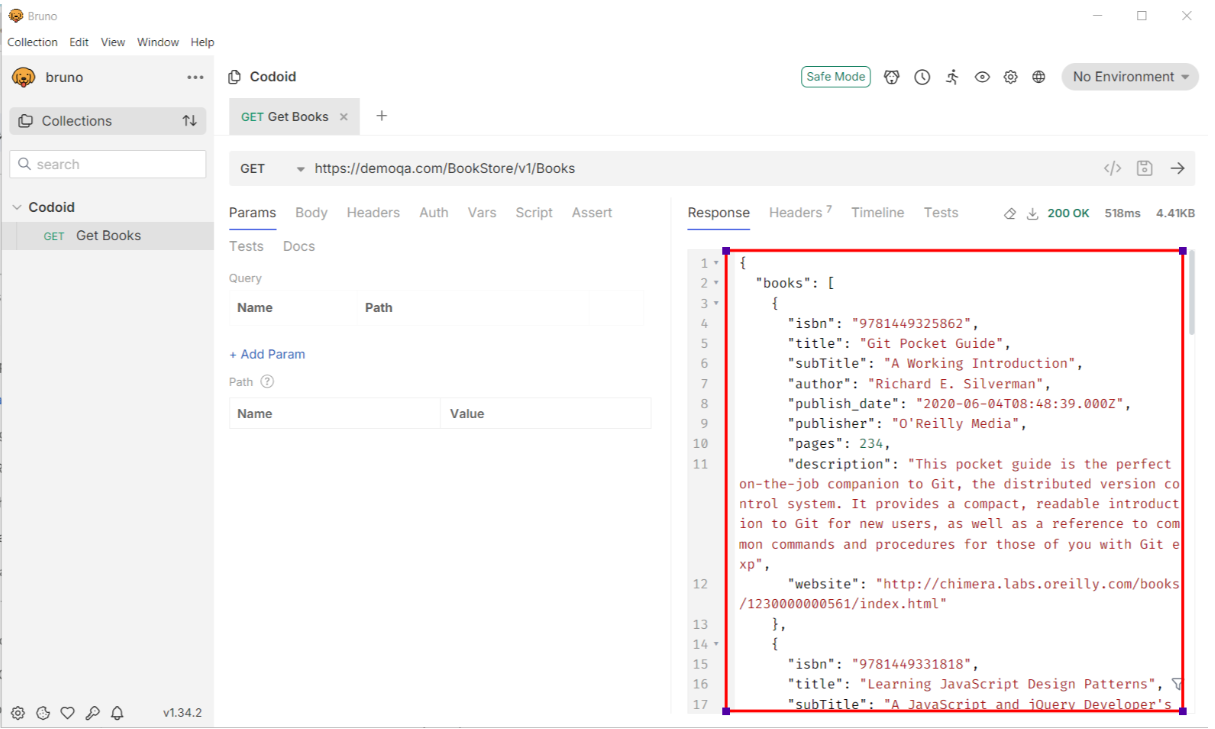
Step 4: Configure Request Headers
- In the request section, configure any necessary headers (e.g., Content-Type, Authorization, etc.).
- Bruno allows you to enter headers in YAML, so you can structure it like:
headers:
Authorization: Bearer your_token_here
Content-Type: application/json
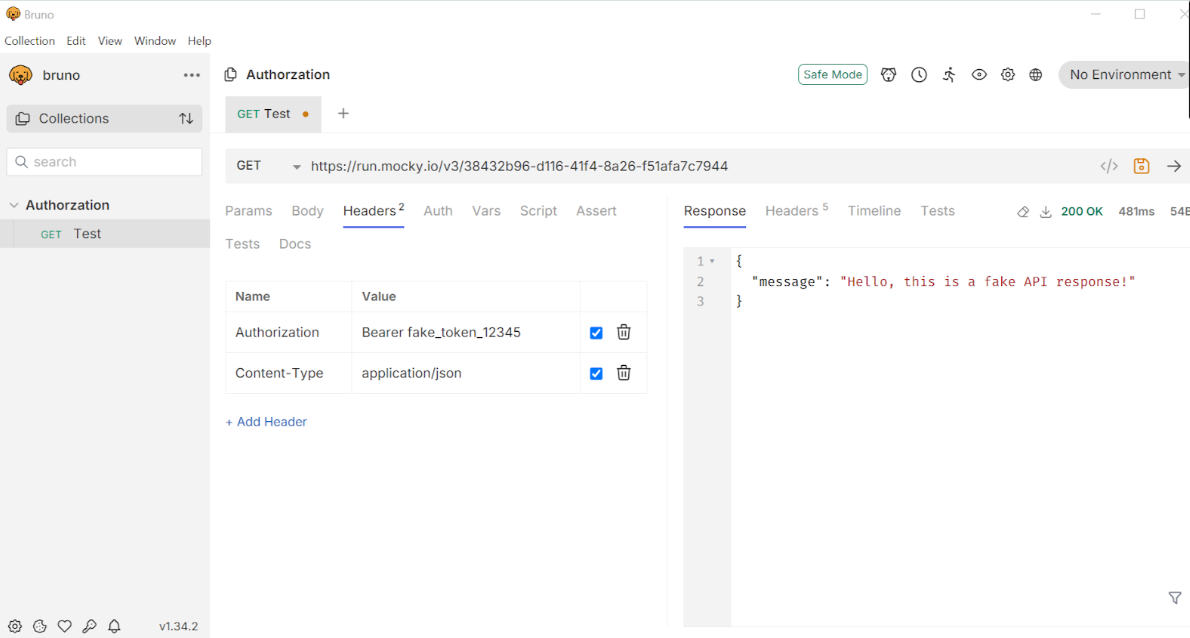
Step 5: Add Request Body (for POST, PUT requests)
- If you’re making a request that requires a body (such as POST), enter it in JSON or YAML format.
- Example JSON body:
{
“username”: “user123”,
“password”: “password123”
}
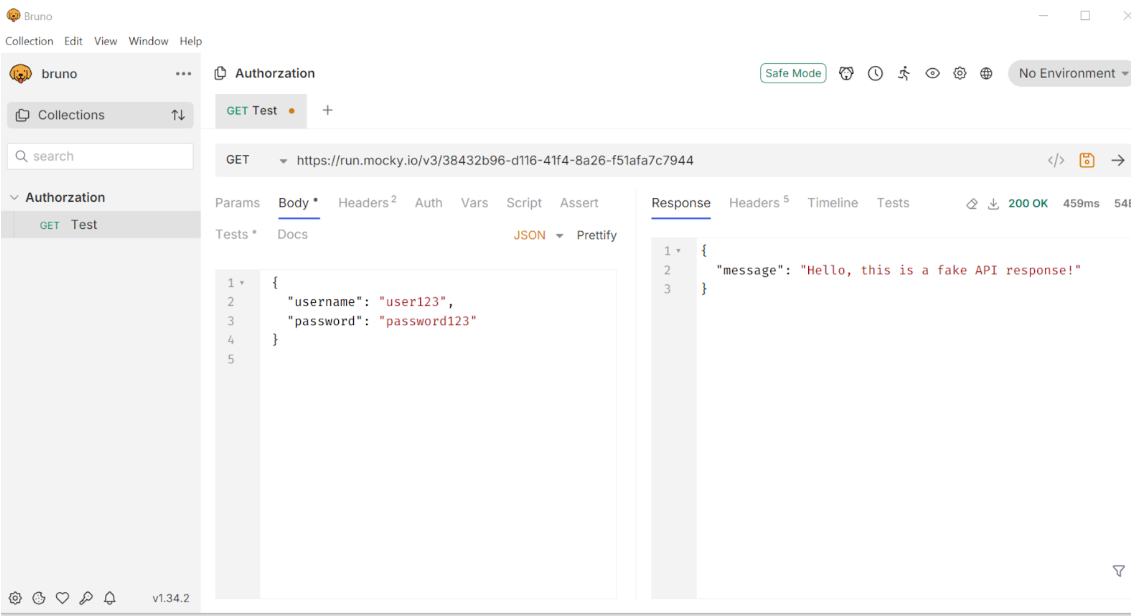
Step 6: Run the Request
- Once everything is set up, click Send to execute the request.
- Bruno will show the response from the server, including status codes, headers, and the response body.
Step 7: View and Analyze the Response
- Review the server’s response to ensure it matches your expectations (e.g., status code 200 OK for a successful GET request).
- Check response times, headers, and body to verify the API’s behavior.

Step 8: Save and Organize Requests
- Save requests in the collection for reuse. Organize requests by grouping them logically within the collection for ease of access.
Step 9: Add Tests (Optional)
- Bruno allows you to write test scripts to validate responses automatically.
- Add assertions to ensure responses meet certain criteria (e.g., status code is 200, response contains a specific field).
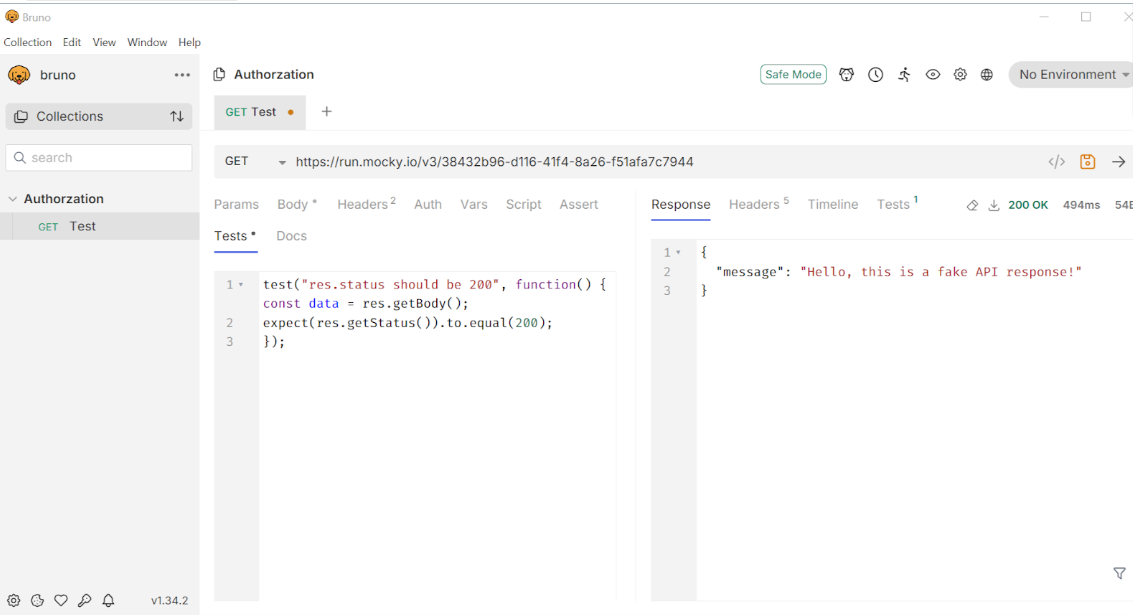
Step 10: Environment Variables (Optional)
- Set up environment variables to manage variables like API keys, tokens, and URLs. This makes it easy to switch between environments (e.g., development, staging, production).
- Bruno uses YAML for environment configurations, which you can structure as:
base_url: “https://api.example.com”
token: “your_access_token”
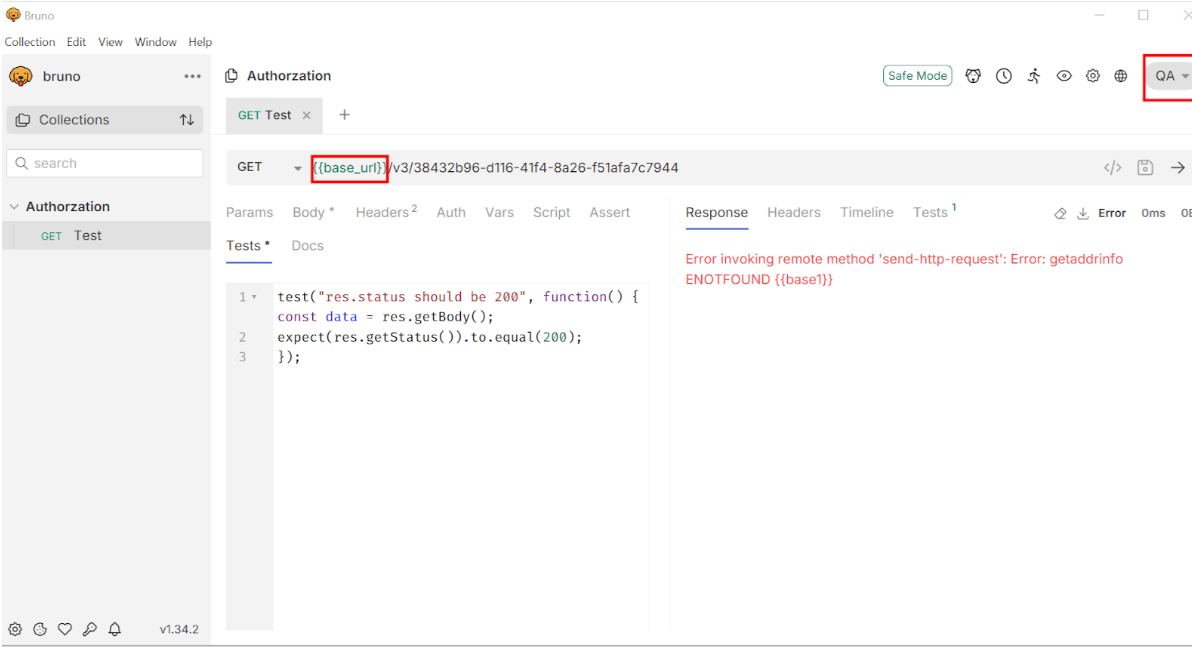
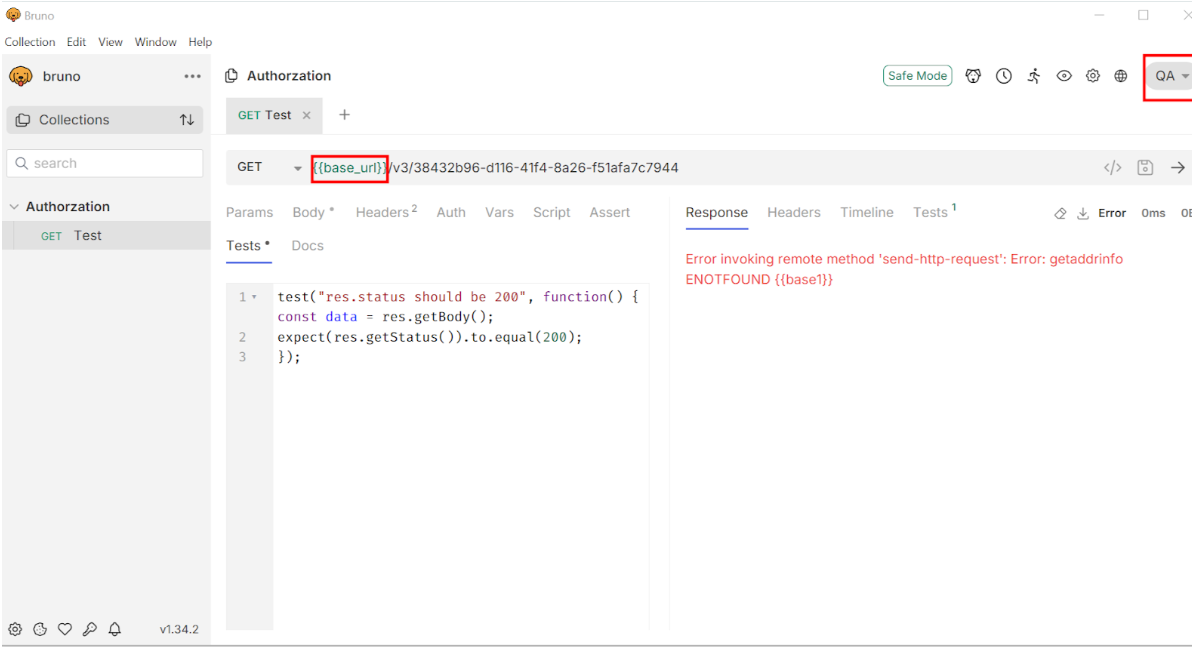
Step 11: Run Collection Tests (Optional)
- For testing multiple endpoints in a sequence, run the entire collection. This helps with integration testing or verifying multiple API workflows.
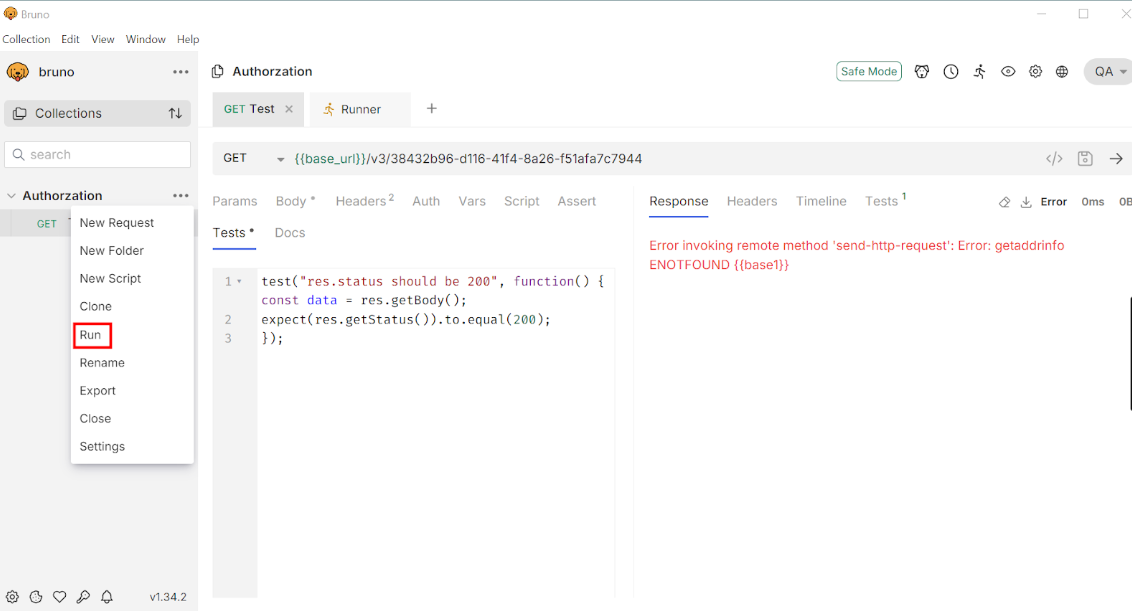
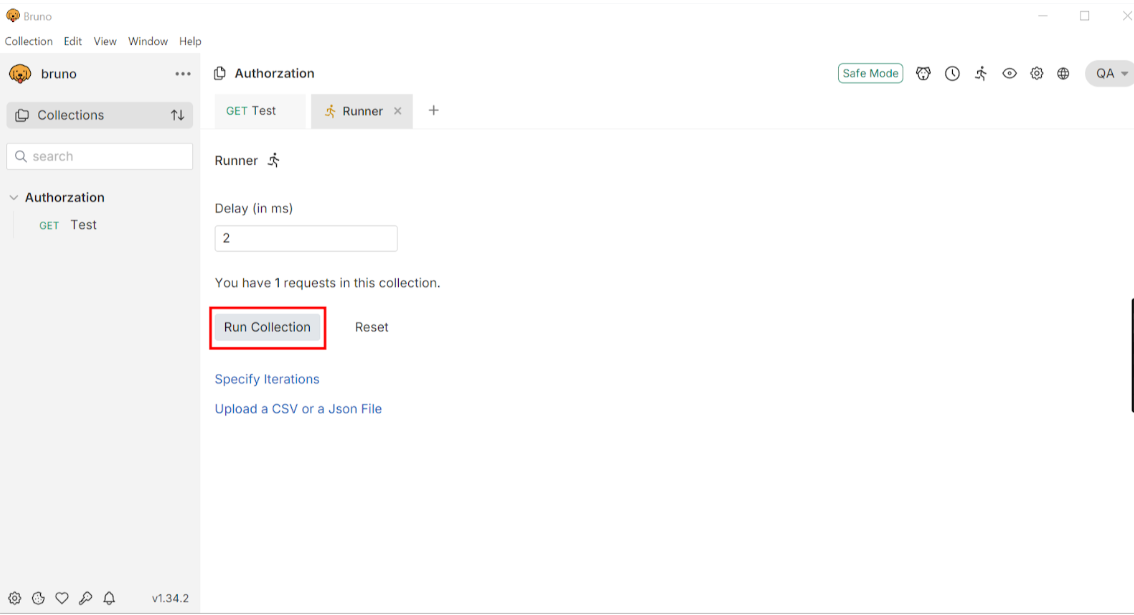
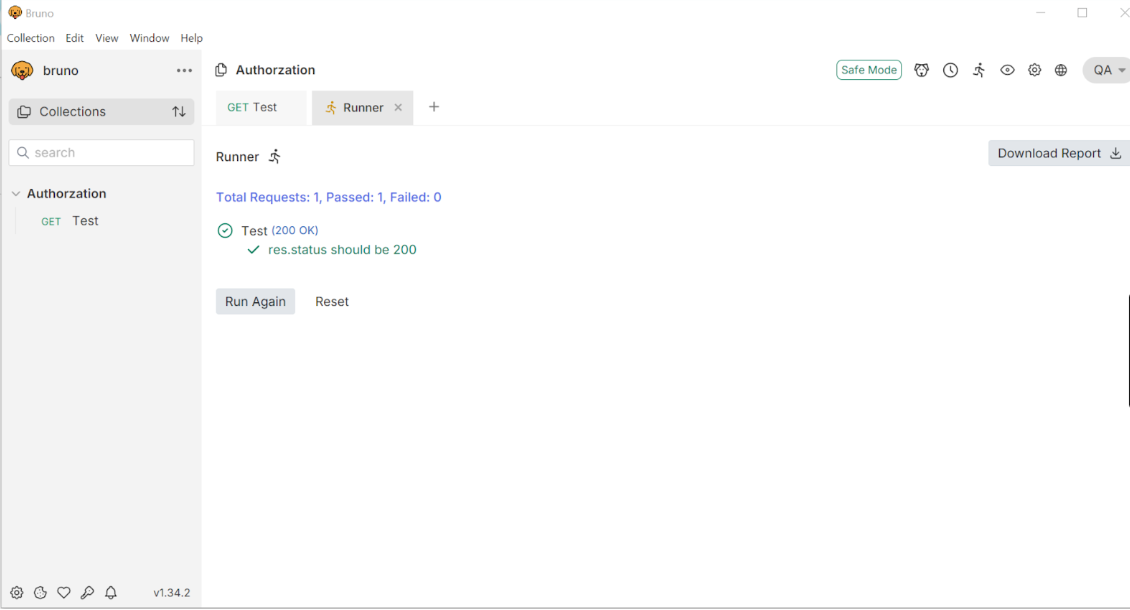
Step 12: Export and Share Collections
- Export collections or share them with team members. This is useful for collaborative testing and documentation.
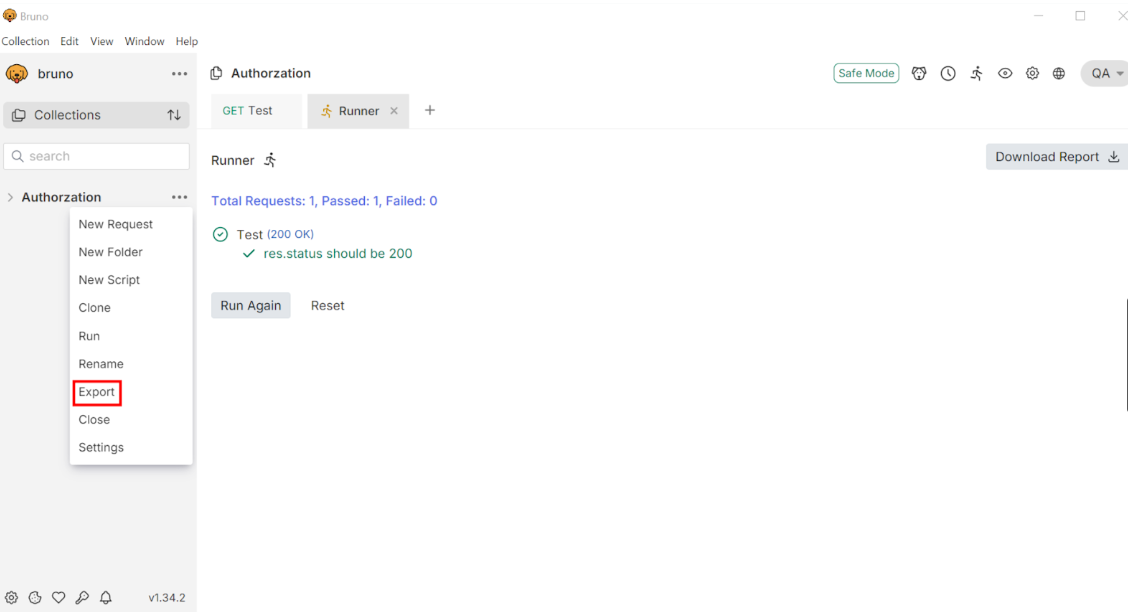
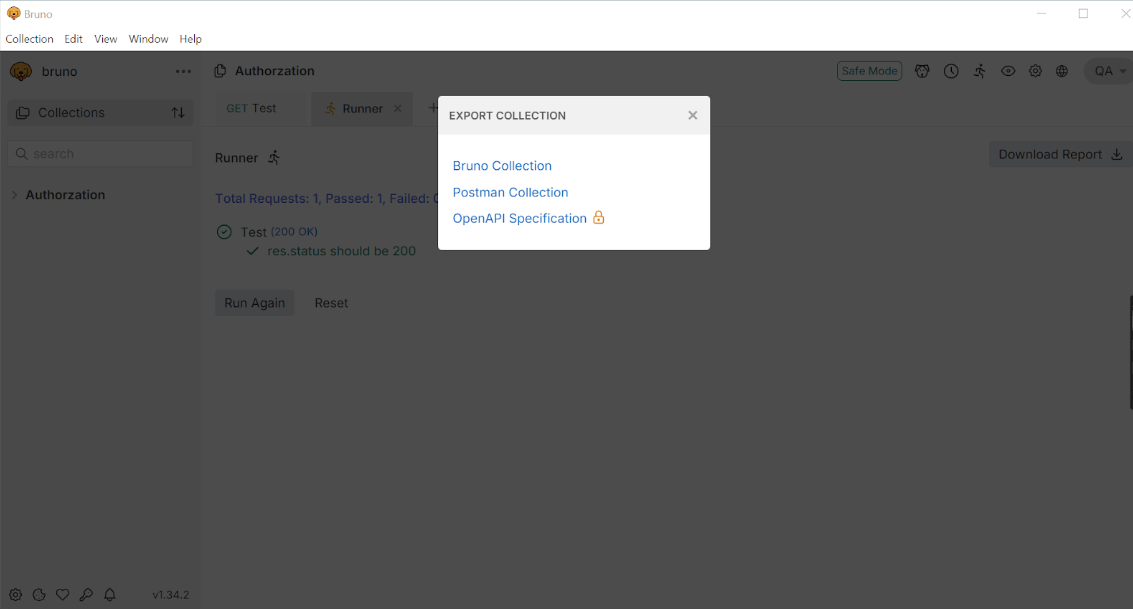
Step 13: Review Logs and Debugging
- Check Bruno’s logs for detailed information about each request. This helps debug issues or refine requests if the API isn’t behaving as expected. In this Bruno tutorial, we show you how to effectively use the log feature for reviewing and debugging requests.
Conclusion
In conclusion, learning API testing with Bruno can make testing easier. If you understand the basics and start using Bruno, it can change your testing approach. Bruno has a simple design and several features that set it apart from other tools. Whether you are new or experienced, Bruno makes API testing easy to use. You can see how Bruno works well with CI/CD pipelines and different API requests. Boost your testing with Bruno, the tool that simplifies your API testing tasks. For more detailed guidance, check out this Bruno tutorial to help you get started and master the platform..
Frequently Asked Questions
-
What Makes Bruno Different from Other API Testing Tools?
Bruno operates completely offline. This is different from cloud-based options. By doing this, it keeps your data safe without using outside servers. You can import files from Postman and Insomnia. However, Bruno does not support cloud syncing. This is why it is a secure choice for projects that need extra protection.
-
How Do I Migrate My Existing Postman Tests to Bruno?
Bruno helps you move your data easily. You can import collections from Postman and Insomnia right away. Just go to the Import Collection feature and select your Postman or Insomnia file. Bruno handles the API request scripts to make the process smooth.
-
Can Bruno Be Integrated with CI/CD Pipelines?
Bruno is great at CI/CD workflows. You can use its command-line interface easily. Just type the bru run command in your pipeline scripts. This will help you start testing and include complete API testing in your automated tasks.
-
What Types of API Requests Can Bruno Handle?
Bruno supports several types of API requests. These are GET, POST, PUT, DELETE, PATCH, and more. This flexibility makes Bruno useful for testing RESTful APIs, GraphQL, and other types of API structures.
-
Where Can I Find More Resources on Using Bruno for API Testing?
For more information, tutorials, and community help, visit the official Bruno documentation on their website. You can also check out the Bruno repository on GitHub. These resources provide useful insights and tips to get the best from Bruno.
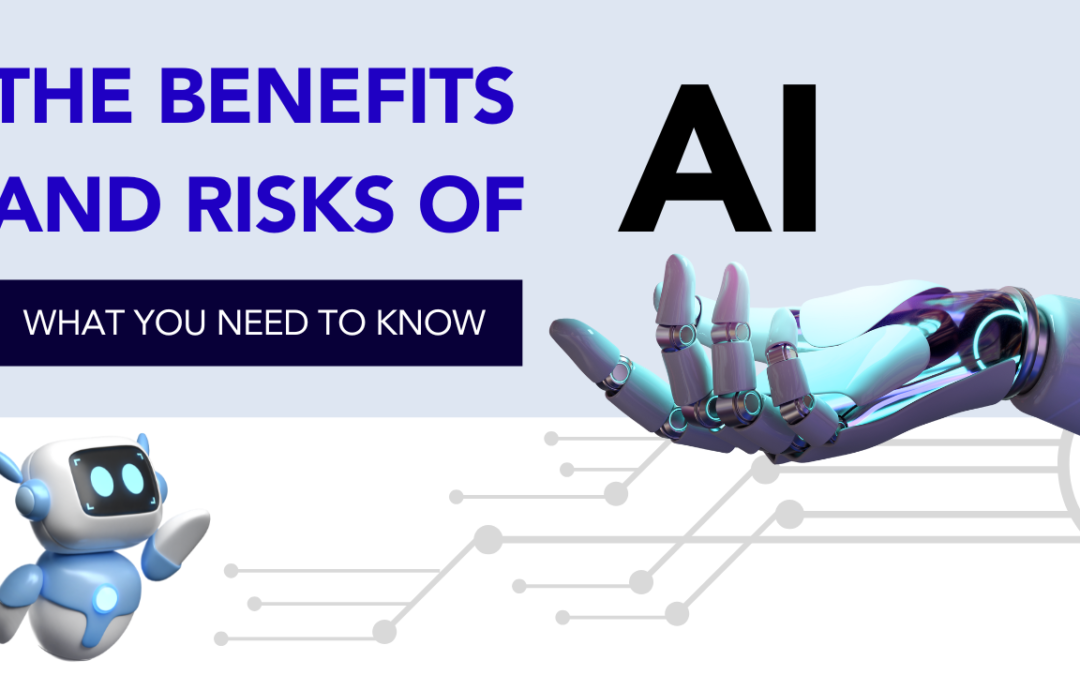
by Jacob | Nov 11, 2024 | Artificial Intelligence, Blog, Latest Post |
The topic of artificial intelligence (AI) and the idea of AI has become very popular in recent years. Machines now behave like people and can sometimes think better than us, especially when it comes to driverless cars. This technology is no longer just in stories or movies. It is part of our daily lives, affects various industries, and provides a range of AI services that support everything from virtual assistants to predictive analytics. Benefits and Risks of AI are important to consider. As we move into this new time with AI, we need to understand the benefits and risks of AI, such as its capabilities, limitations, and how it might impact society.
Key Highlights
- Artificial intelligence (AI) is quickly changing how we live and work. It has many benefits, but we also need to think about some of the risks. Understanding the benefits and risks of AI is crucial as it continues to evolve.
- AI is great at handling routine tasks and managing large amounts of data, improving business efficiency. However, we must focus on the ethical implications and data privacy concerns that come with it. Additionally, we must consider the potential effects of AI on jobs. Balancing the benefits and risks of AI will be essential for its responsible use.
- As AI grows, understanding these benefits and risks will help individuals and organizations use it wisely. Finding a balance between what AI can do and its ethical implications will shape its future impact on society.
Understanding AI and Its Impact: The Benefits and Risks of AI
AI helps computers do boring tasks and tedious tasks that usually need simulation of human intelligence. It copies how people think, alleviating repetitive work. This way, human workers can focus on more complex jobs. AI examines vast amounts of data to understand it more clearly. It can solve problems, make choices, and notice patterns. A clear example is virtual assistants, which help us organize our daily schedules. However, some AI programs can be hard to understand, like those used for medical diagnoses. AI plays a key role in our work, learning, and how we interact with the world.
This strong technology gives us many chances in different areas. These areas include healthcare, finance, manufacturing, and protecting the environment. But the quick rise and use of AI also bring important ethical and social concerns. We must think about these concerns carefully and talk about them.
Defining Artificial Intelligence
Artificial intelligence, or AI, is when computers behave like people. This lets them learn new things and use this knowledge in different ways. They can even correct their mistakes. The main goal of AI is to build machines that can think, learn, and act like humans.
A big part of AI is natural language processing, or NLP. This tool helps computers read and understand what people say and write. NLP is very useful. You can find it in virtual assistants, text translation, and in understanding feelings from text.
While AI presents the benefits and risks of AI, it also brings many opportunities, from simplifying communication to changing how we share and process information.

The Evolution of AI Through the Years: The Benefits and Risks of AI in Progress
The growth of AI has happened fast in recent years. Machine learning is a part of AI. It helps AI systems learn from data on their own. They do not need people’s help. Because of this, AI systems can get better and grow over time.
Deep learning is a strong form of machine learning. It uses artificial neural networks with several layers. This design helps it manage large amounts of data well. Because of this, deep learning has advanced a lot in fields like image recognition, natural language processing, and speech synthesis.
As artificial intelligence develops, ai systems will get smarter. These smarter systems may make it hard to tell the difference between human intelligence and artificial intelligence.
The Benefits of AI
- Better Efficiency and Productivity – AI can do boring, repetitive tasks like entering data and checking orders. This lets workers focus on more interesting projects and helps companies speed up. New tools can also handle complex tasks automatically, helping businesses stay ahead.
- Smart Data Insights – AI can read large amounts of data fast. It finds patterns and gives insights that help companies make better choices. New models like OpenAI’s GPT-4 and Google’s Gemini are great at data analysis. In hospitals, AI helps doctors find illnesses early, which speeds up and improves treatment.
- 24/7 Customer Support – AI-powered virtual assistants and chatbots are available at all times. This means people can get help whenever they need it. New chatbots are friendlier and better at answering questions. They provide a quicker and easier experience for customers without always needing a human.
- Personalized Recommendations – AI can make experiences feel special by suggesting products or creating music playlists. Companies like Netflix and Amazon use AI to provide personalized suggestions, making the user experience better. AI can also change these recommendations in real-time to keep them current.
- High Accuracy in Specialized Fields – In critical areas like finance and healthcare, AI’s accuracy is very important. For example, AI tools in medicine assist doctors in quickly and accurately finding diseases, which enhances care. A tool like AlphaFold from Google’s DeepMind can even predict protein shapes, marking a big step in drug discovery.
Despite these advantages, it’s vital to always keep in mind the benefits and risks of AI to avoid over-dependence or unintended consequences.
The Downsides of AI
- Job Changes and Job Loss – AI is expected to automate many routine jobs, leading to job displacement in industries like manufacturing and customer service. However, the benefits and risks of AI also include the creation of new jobs in fields like data analysis and cybersecurity.
- Privacy and Security Concerns – AI often uses personal data, so privacy and security can be a worry. New tools, like facial recognition, come with risks if the data is not safe. Cyberattacks and data leaks are real threats because hackers try to break into AI systems. Countries are creating new rules to protect privacy. Still, keeping AI safe for everyone is a big challenge.
- Bias and Fairness Issues – AI can be unfair since it learns from data that might have hidden biases. If the data is biased, AI might make unfair choices in hiring or for loans. Companies are working to make AI fairer, but we still have a long way to go to build trust in AI systems.
- High Costs and Environmental Impact -AI models require significant computing power, which can be expensive and environmentally taxing. Reducing the environmental footprint of AI will be part of balancing the benefits and risks of AI.
- Over-Reliance on AI and Loss of Skills – If we depend too much on AI, we might forget basic skills. For example, GPS helps us find places, but it can weaken our sense of direction. In healthcare, doctors who rely heavily on AI for diagnoses might lose practice with hands-on skills. It’s important to keep our human skills strong as AI becomes more useful.
AI Regulations and the Way Forward
As AI continues to evolve, establishing guidelines to ensure its ethical use is critical. Several countries are already working on regulations to address the benefits and risks of AI, ensuring it’s used responsibly.
- The EU’s AI Act: This law sorts AI programs by their risk level. It also sets rules to protect privacy and make sure things are fair.
- The US National AI Initiative: This plan wants to give money for AI research and create fair rules.
- China’s AI Regulations: China has its own rules to make sure that AI is helpful in important areas like healthcare and finance.
Conclusion
In conclusion, AI presents immense benefits, from streamlining work to revolutionizing healthcare. However, the benefits and risks of AI must be carefully considered to mitigate potential negative impacts. As AI continues to develop, finding a balance between its growth and its ethical implications will shape its future and its role in society. It’s essential to stay aware of these factors to use AI responsibly and effectively.
Frequently Asked Questions
-
What are 5 disadvantages of AI?
Job Loss: AI can replace many human jobs, leading to unemployment.
Privacy Issues: AI uses a lot of personal data, which can lead to privacy concerns if not handled well.
Bias: AI can make unfair decisions if it’s trained on biased data.
Dependence on AI: Relying too much on AI can make people lose control over important decisions.
High Costs: Developing and maintaining AI systems can be very expensive.
-
What are the benefits of artificial intelligence?
Automation of Tasks: AI can automate repetitive and time-consuming tasks, saving time and reducing human error. This is particularly useful in industries like manufacturing, customer service, and data entry.
Enhanced Decision-Making: AI can analyze large amounts of data quickly to help businesses and individuals make informed decisions. For example, in healthcare, AI can assist doctors by providing insights for better diagnosis and treatment plans.
Increased Efficiency and Productivity: AI can work continuously without fatigue, boosting productivity. In logistics, AI helps optimize delivery routes, saving time and fuel.
Personalization: AI can provide personalized experiences, such as recommendations on streaming platforms or shopping websites, which improves user satisfaction.
Improved Safety: AI-powered systems like driverless cars and smart surveillance can enhance safety by reducing human error and responding quickly to hazards.
-
Is AI good or bad for the future?
AI could greatly benefit the future by improving healthcare, boosting productivity, and supporting environmental sustainability. However, it poses risks like job loss, privacy concerns, and biased decision-making. Whether AI proves good or bad depends on ethical use, fair regulation, and balancing technological advancement with human values and control.

by Charlotte Johnson | Nov 8, 2024 | E-Learning Testing, Blog, Latest Post |
This blog explains why compliance testing is important in eLearning. It shows how compliance testing makes sure your eLearning courses follow industry standards. This testing is essential for a good learning experience for all learners. We will cover the testing process, key tools, and best practices. These points will help you understand more about compliance in eLearning.
Key Highlights
- Compliance testing ensures that eLearning courses meet industry rules and standards.
- It checks if learning management systems (LMS) are user-friendly, efficient, and work well together.
- Some key standards to follow are SCORM, WCAG, and Section 508.
- There are tools to help with the compliance testing process.
- Following best practices helps create a good learning experience for all users.
The Importance of Compliance Testing in eLearning
Compliance testing in eLearning is very important. It does not just go through a checklist. This eLearning Testing makes sure the learning is high-quality and accessible by following all legal rules. When you meet compliance standards, you help everyone access your eLearning content. This includes people with different abilities or disabilities.
Compliance testing makes sure that your content works well with different learning management systems (LMS). This helps you share and spread content easily. When you invest in compliance testing, you show that you care about making a fair and effective learning place for everyone.
Understanding Compliance Standards
Compliance standards in eLearning are rules to follow. They help make sure that online learning content is easy to access, good in quality, and meets the necessary technical needs. These rules are usually made by federal agencies or organizations in various countries.
A popular standard is the Sharable Content Object Reference Model (SCORM). It shows how eLearning content should work with a Learning Management System (LMS). The Web Content Accessibility Guidelines (WCAG) also provide tips on making digital content easier to use for people with disabilities.
It is very important to follow compliance requirements. Doing this helps to create eLearning programs that include everyone and obey the law.
The Role of Compliance in Quality eLearning Content
Compliance is very important for creating good eLearning content. It helps all learners, including those with disabilities, access the learning material. When content creators follow guidelines like WCAG, it becomes easier for everyone to read, use, and understand the information. This way, all learners feel included in the eLearning experience.
Compliance improves the user experience on various LMS platforms. A better experience helps learners focus on the content rather than worry about technical problems. This way, learners can boost their level of understanding and achieve better results in their studies.
Lastly, compliance testing helps improve the quality and trust of eLearning programs. When organizations pay attention to accessibility and follow industry standards, they build a strong reputation. This helps them gain the trust of learners. As a result, learners feel more engaged and satisfied.
Preparing for Compliance Testing: A Beginner’s Guide
Before you look at your eLearning content for compliance, there are several key steps to follow. First, find out about the testing tools and resources that help with eLearning accessibility and SCORM compliance. When you have the right tools and information, it can make the testing process simpler and quicker.
Knowing the best practices for compliance testing in eLearning from the beginning can help you find and solve potential problems early.
Essential Tools and Resources Needed
Having the right tools and resources is important for successful compliance testing in eLearning. Here is what you need:
- Learning Management System (LMS): A good LMS should have tools for compliance testing in eLeanring. It also needs to work well with other testing tools.
- Testing Tools: Use software like SCORM Cloud or Rustici SCORM Test Track. These will help you check if it meets SCORM standards.
- Assistive Technology: Test your content with screen readers like JAWS or NVDA. This ensures it is easy for users who have trouble seeing.
- Color Contrast Analyzer: Make sure there is enough contrast in colors. This is important for people with visual disabilities.
- Usability Testing Tools: Get feedback on how easy your course is to use.
These tools make things easier. They help you find problems and fix them quickly.
Key Considerations Before Starting the Compliance Process
Before you start compliance testing in eLearning, keep these important points in mind:
- Know Your Learner: Learn what your audience needs.
- Some people need useful tools and technology.
Make sure your elearning content matches the LMS you chose. It should work well on different browsers and devices too.
Content Accessibility: Review your content. It has to follow accessibility rules. This means you must add alternative text for images and captions for videos. Also, make sure that people can use it with a keyboard.
Focusing on these things can help people stick to the rules. It can also create a better place for everyone to learn.
Step-by-Step Guide to Effective Compliance Testing in eLearning
Effective compliance testing needs a clear method to be done well. Here is an easy step-by-step guide to make the testing process simpler by following best practices:
Using a clear method can help you do your work better. It also makes it easier to follow the compliance requirements for your eLearning content.
1. Identifying Applicable Compliance Standards
The first step to make sure your eLearning courses follow the rules is to choose the right standards. This choice depends on several things. These things include your industry, your location, and your audience. Here are some common standards:
- SCORM: This helps your course work well with different learning management systems.
- WCAG: This gives rules to make online content easier for people with disabilities.
- Section 508: This is for federal agencies in the U.S. It makes sure their technology is easy to access.
After you find the right standards, read the rules and guidelines closely. This will help you know what you need to change in your eLearning content.
2. Define Compliance Requirements and Objectives
- Find Legal and Regulatory Standards: Look for the laws, industry rules, and company guidelines that apply to the eLearning course. This includes rules about data privacy, such as GDPR, anti-harassment policies, and financial compliance rules.
- Establish Clear Goals: Decide what you want the training to accomplish. This means knowing key topics, demonstrating skills, and completing the training by a specific date. The goals should be clear, measurable, realistic, connected to the topic, and have a deadline (SMART).
3. Conducting a Gap Analysis
Once you find the right compliance standards, do a gap analysis. This means you compare your eLearning content to those standards. It will help you see which parts need to be changed.
Examine aspects such as:
| Feature |
Compliance Requirement |
Status |
Notes |
| Keyboard Navigation |
All functionality accessible via keyboard only. |
Compliant |
– |
| Image Alt Text |
All images have descriptive alternative text. |
Non-Compliant |
Add alt text to images missing descriptions. |
| Video Captions |
All videos have accurate captions. |
Compliant |
– |
| Color Contrast |
Sufficient color contrast between text and background. |
Non-Compliant |
Adjust color schemes to meet contrast ratios |
This analysis shows you a simple way to solve problems. It helps you see which compliance gaps need fixing first.
4. Develop Compliance Test Scenarios
Compliance testing in eLearning ensures that training meets legal and organizational standards. It checks learners’ understanding of key topics and their ability to apply what they’ve learned in real-world situations.
- Use Real Examples: Show real problems workers might face. This makes training feel more useful. For example, when talking about data protection, explain how to handle private information.
- Include Different Question Types: Use several kinds of questions. Include multiple-choice, case studies, practice tests, and open-ended questions. This checks what people know and how they can use that knowledge.
- Stay on Learning Goals: Make sure each question and example connects to your learning goals. If one goal is to understand workplace discrimination, give examples where someone sees unfair actions.
5. Design Effective Testing Mechanisms
- Choose Test Types: Use practice tests, quizzes, and final exams. They help check how well students understand the material. Practice tests show what students know. Final exams measure their overall skills.
- Use Random Questions: To keep tests fair and reduce cheating, use different questions for each student. This works well for larger groups.
- Try Adaptive Testing: In some subjects, adaptive testing changes the difficulty based on earlier answers. This helps see students’ strengths and weaknesses better.
6. Ensure User Accessibility and Compatibility
In Compliance Testing in eLearning, it’s crucial to ensure that training content is accessible to all learners and compatible with different platforms. This involves checking accessibility standards and verifying the content works seamlessly across various devices and browsers.
- Test for Accessibility Standards: Check if the content follows accessibility rules like WCAG. This includes adding captions for videos, making text easy for screen readers, and using simple designs. Everyone should be able to navigate through it.
- Verify Platform Compatibility: Test the content on various devices, such as desktops, tablets, and smartphones. Also, check it on several web browsers. This ensures that everyone can access the compliance training without any problems. It should be easy for all employees to use.
7. Conduct Beta Testing
- Get a Pilot Group: Test your program with a small group that reflects your larger audience. Pick people from different jobs to get different views.
- Collect Feedback: Ask them for their opinions on how clear, useful, and tough the test is. Their feedback will help you find parts that need fixing, like hard words or missing details.
- Look at Completion Rates and Scores: Keep track of how many people complete the course and their scores. This will show how well it is working at first. A lot of failures might mean the material needs to be clearer or more connected to real-life examples.
8. Evaluate Test Results and Adjust as Needed
- Check Question Data: Review how everyone answered each question. This helps find any issues. If a lot of people get a question wrong, revisit the related material.
- Change Based on Data: Use the pass and fail rates, the time spent on questions, and any feedback to make the course or test better. Look for patterns that show which topics need more attention.
9. Implement Regular Updates and Reviews
- Schedule Regular Updates: Compliance requirements often change. It is important to check the content and questions on a regular basis. This will help keep everything updated.
- Incorporate Feedback Loops: After each compliance period, get feedback from participants and assessors. This will help improve the training. Regular updates will keep the material relevant and interesting.
10. Maintain Documentation and Reporting
- Create Reports: Track how many people join, how long it takes them to finish, and how well they perform. This helps show stakeholders and regulatory groups that you meet compliance rules.
- Record Completion: Save each person’s completion and scores as proof of compliance. Many companies use a Learning Management System (LMS) for easy access to this information.
- Set Up a Certification Process: If needed, provide completion certificates. This gives official proof that employees finished the required training.
11. Optimize for Ongoing Improvement
- Set Benchmarks and KPIs: Watch important numbers like test completion rates, average scores, and knowledge retention. These numbers can show how effective the compliance training is as time goes on.
- Conduct Post-Training Assessments: After some time, give quizzes or tests. This will help remind employees of key points and check their memory. It ensures that employees continue to understand compliance topics.
12. Foster a Compliance Culture
- Encourage Open Discussions: Make it easy for employees to feel safe when they ask questions and talk about different topics. This helps create a culture that follows the rules. A forum or a Q&A section in the module can assist with this.
- Provide Resources for Further Learning: Give employees extra materials to help them learn more about compliance. This could include links to official rules, legal updates, and other important information.
Conclusion
Compliance testing in eLearning is very important. It helps you meet industry standards. When you follow these compliance requirements, your eLearning content becomes better. To succeed, you need to find the right standards to aim for. A thorough gap analysis can help too. Using good tools will support you in compliance testing. A clear step-by-step guide will simplify the process. This way, your eLearning materials will be more compliant. Keep yourself updated on common compliance standards in eLearning. This practice will help you stay trusted in the industry. Think of compliance testing as the key to providing high-quality eLearning experiences.
Frequently Asked Questions
-
What are the most common compliance standards in eLearning?
The main rules for eLearning that we need to follow are SCORM, WCAG, and Section 508. SCORM helps eLearning courses work well with Learning Management Systems (LMS). WCAG makes sure the web is easy to access for everyone. Section 508 is important for federal agencies in the U.S. These rules help all people use eLearning without any trouble. They ensure that the content works well with tools like screen readers. They also provide captions for audio and video.
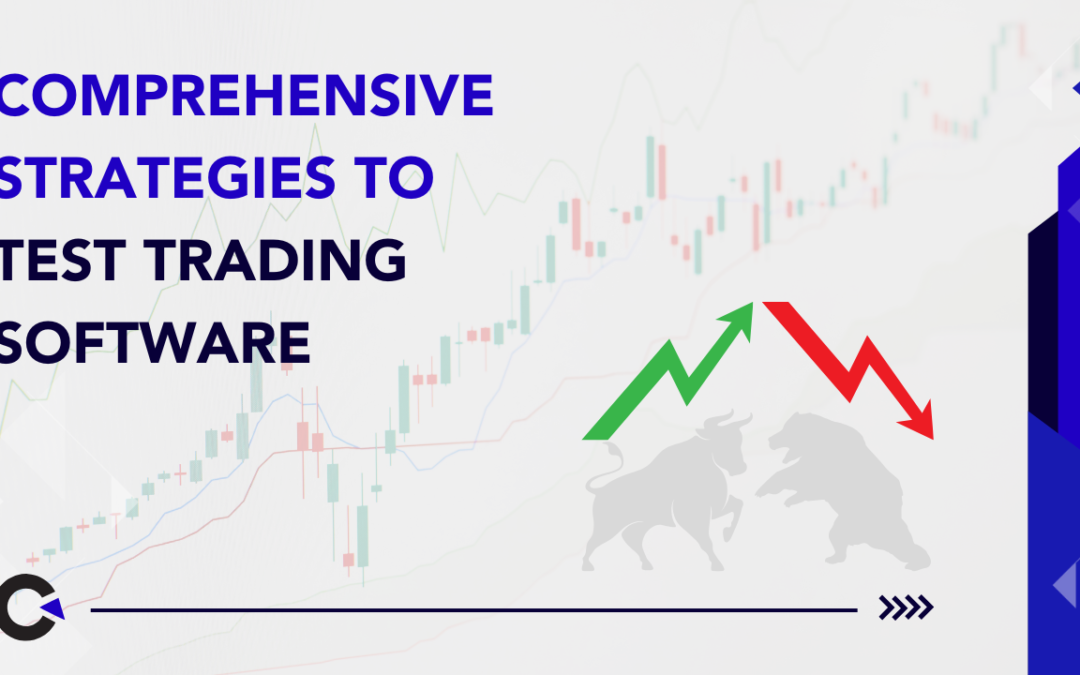
by Anika Chakraborty | Nov 7, 2024 | Automation Testing, Blog, Recent, Latest Post |
In today’s world of finance, mobile applications for test trading software are essential tools for users who need quick access to real-time data and market analysis within a reliable Electronic trading platform, including algorithmic trading capabilities, alongside vast amounts of data for portfolio management tools. As more investors, traders, and researchers rely on these apps for making informed decisions, the demand for a smooth, reliable, and fast experience grows, reflecting a continuous increase in the volume of trades and user expectations. Testing these complex, data-heavy applications and their interfaces for stability and accuracy is a challenging task, especially given frequent updates and high user expectations.
To meet this demand, automated software testing is an ideal solution. This blog will walk you through the key types of automated testing for mobile applications, focusing on functional testing, parallel testing, regression testing, and release support testing. We’ll also discuss how we used Appium, Java, and TestNG to streamline the software testing process, with the help of Extent Reports for detailed and actionable test results, drawing upon our years of experience in the industry.
Why Automate Testing for Trading Software?
Testing a financial app manually is time-consuming and can be prone to human error, especially when dealing with frequent updates. Automation helps in achieving quicker and more consistent test results, making it possible to identify issues early and ensure a smooth user experience across various devices.
In our case, automation allowed us to achieve:
- Faster Testing Cycles: By automating repetitive test cases, we were able to execute tests more quickly, allowing for rapid feedback on app performance.
- Increased Test Coverage: Automation enabled us to test a wide range of scenarios and device types, ensuring comprehensive app functionality.
- Consistent and Reliable Results: Automated tests run the same way every time, eliminating variability and minimizing the risk of missed issues.
- Early Bug Detection: By running automated tests frequently, bugs and issues are caught earlier in the development cycle, reducing the time and cost of fixes.
Tools and Frameworks:
To create a robust automated testing suite, we chose:
- Appium: This open-source tool is widely used for mobile app testing and supports both Android and iOS, making it flexible for testing cross-platform apps. Appium also integrates well with many other tools, allowing for versatile test scenarios.
- Java: As a powerful programming language, Java is widely supported by Appium and TestNG, making it easy to write readable and maintainable test scripts.
- TestNG: This testing framework is ideal for organizing test cases, managing dependencies, and generating reports. It also supports parallel test execution, which greatly reduces testing time.
This combination of tools allowed us to run detailed, reliable tests on our app’s functionality across a variety of devices, ensuring stability and performance under various conditions.
Essential Automated Testing Strategies
Given the complexity of our financial app, we focused on four primary types of automated testing to ensure full coverage and high performance: functional testing, parallel testing, regression testing, and release support testing.
1. Functional Testing
Functional testing ensures that each feature within the app works as intended. Financial applications have many interactive modules, such as market movers, portfolio trackers, and economic calendars, all of which need to perform correctly for users to make informed decisions.
For functional testing:
- We designed test cases for every major feature, such as alerts, notifications, portfolio performance, and economic calendar updates.
- Each test case was crafted to simulate real-world usage—like adding stocks to a watchlist, setting price alerts, or viewing market data updates.
- Our tests validated both individual functions and integrations with other features to ensure smooth navigation and information accuracy.
Functional testing through automation made it easy to rerun these tests after updates, confirming that each feature continued to work seamlessly with others, and gave us peace of mind that core functionality was stable.
2. Parallel Testing
Parallel testing is the practice of running tests on multiple devices simultaneously, ensuring consistent user experience across different screen sizes, operating system versions, and hardware capabilities. This is especially important for financial apps, as users access them on a wide variety of devices, from high-end to budget models.
Using Appium’s parallel testing capability, we could:
- Execute the same tests on multiple devices to check for performance or layout differences.
- Ensure UI elements are scaled correctly across screen sizes and resolutions, so users have a similar experience no matter what device they use.
- Measure the app’s speed and stability on low-spec and high-spec devices, ensuring it worked well even with slower hardware.
Parallel testing allowed us to identify issues that might only occur on certain devices, providing a consistent experience for all users regardless of device type.
3. Regression Testing
Financial apps often require frequent updates to add new features, integrate new data sources, or improve user experience. With every update, there’s a risk of inadvertently disrupting existing functionality, making regression testing essential.
Regression testing confirms that new code does not interfere with previously working features. We used automated tests to:
- Run tests on all core functionalities after each update, ensuring that previously verified features continue to work.
- Include a comprehensive set of test cases for all major modules like watchlists, market alerts, and data feeds.
- Quickly identify and address any issues introduced by new code, reducing the need for lengthy manual testing.
By running automated regression tests with each update, we could confirm that the app retained its stability, functionality, and performance while incorporating new features.
4. Release Support Testing
As part of the release process, release support testing provides a final layer of validation before an app is published or updated in the app store. This testing phase involves a combination of smoke testing and integration testing to confirm that the application is ready for end-users.
In release support testing, we focused on:
- Testing critical functions to ensure there were no blocking issues that could impact user experience.
- Performing sanity checks on newly added or modified features, ensuring they integrate smoothly with the app’s existing modules.
This final step was essential for giving both the development team and stakeholders confidence that the app was ready for public release, free from critical bugs, and aligned with user expectations.
5. API Testing
APIs are the backbone of trading apps, connecting them with data feeds, analytics, and execution services. Testing APIs thoroughly ensures they’re fast, accurate, and secure.
- Data Accuracy Checks: Verifies that APIs return accurate and up-to-date information, especially for real-time data like prices and news.
- Response Time Validation: Tests the speed of APIs to ensure low latency, which is critical in time-sensitive trading environments.
- Security and Error Handling: Ensures APIs are secure and handle errors effectively to protect user data and maintain functionality.
6. Performance Testing
Performance testing is vital to ensure trading software performs reliably, even during high-volume periods like market openings or volatility spikes.
- Load Testing: Verifies that the app can handle a high number of simultaneous users without slowing down.
- Stress Testing: Pushes the app to its limits to identify any breaking points, ensuring stability under extreme conditions.
- Scalability Assessment: Ensures that the app can scale as the user base grows without impacting performance.
Reporting and Results with Extent Reports
A critical component of automated testing is reporting. Extent Reports, a rich and detailed reporting tool, provided us with insights into each test run, allowing us to easily identify areas that needed attention.
With Extent Reports, we were able to:
- View detailed reports for each test—including screenshots of any failures, test logs, and performance metrics.
- Share results with stakeholders, making it easy for them to understand test outcomes, even if they don’t have a technical background.
- Identify trends in test performance over time, allowing us to focus on areas where issues were frequently detected.
The reports were visually rich, actionable, and essential in helping us communicate testing progress and outcomes effectively with the wider team.
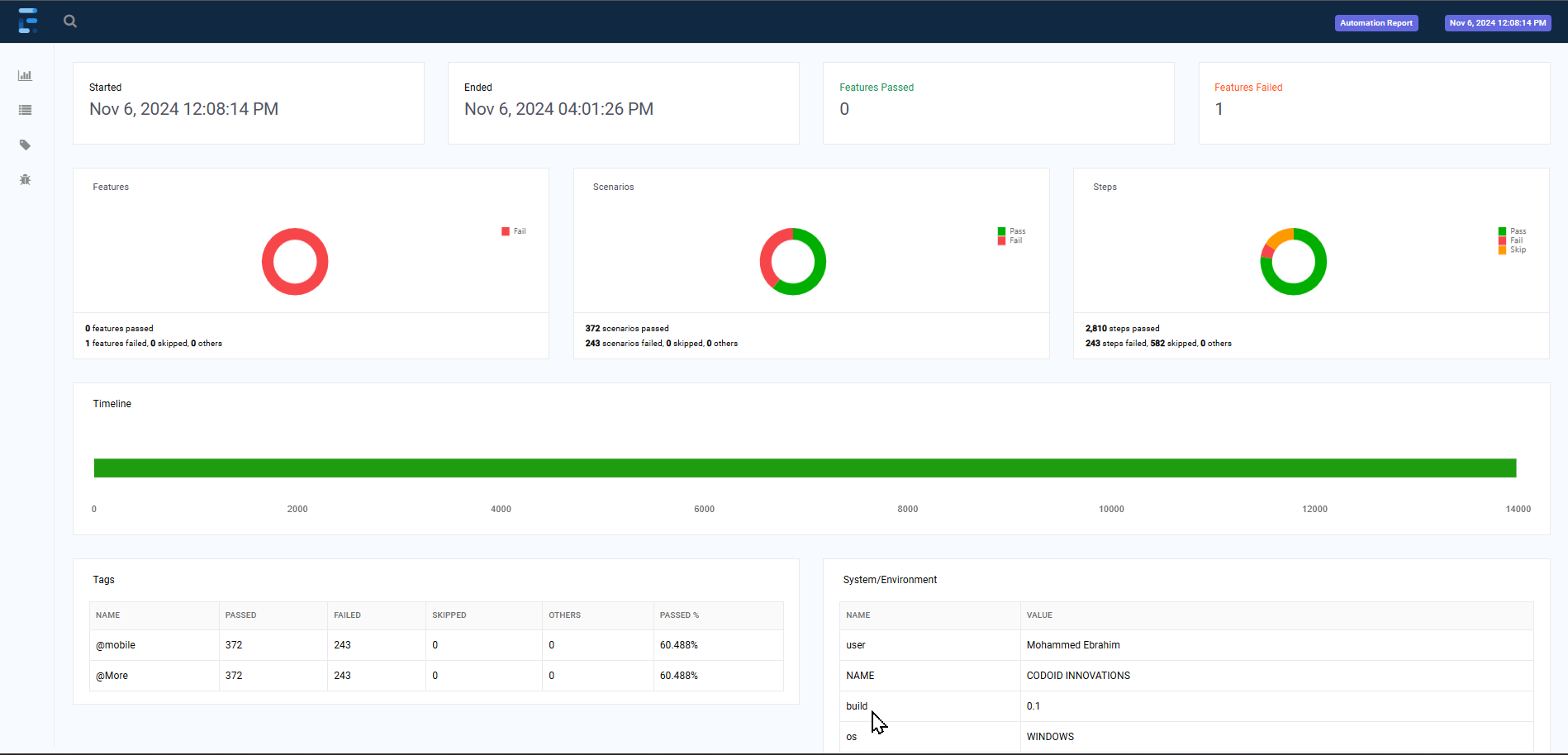
Key Benefits of Automated Testing for Financial Apps
Implementing automated testing for our financial app provided numerous advantages:
- Efficiency and Speed: Automated testing significantly reduced the time required for each test cycle, allowing us to perform more tests in less time.
- Expanded Test Coverage: Automated tests allowed us to test a wide range of scenarios and interactions, ensuring a reliable experience across multiple device types.
- Consistency and Accuracy: By removing human error, automation enabled us to run tests consistently and with high accuracy, yielding reliable results.
- Reduced Costs: By identifying bugs earlier in the development cycle, we saved time and resources that would have otherwise been spent on fixing issues post-release.
- Enhanced Stability and Quality: Automation gave us confidence that each release met high standards for stability and performance, enhancing user trust and satisfaction.
Conclusion
Automating mobile app testing is essential in today’s competitive market, especially for data-driven applications that users rely on to make critical decisions. By using Appium, Java, and TestNG, we could ensure that our app delivered a reliable, consistent experience across all devices, meeting the demands of a diverse user base.
Through functional testing, parallel testing, regression testing, and release support testing, automated testing enabled us to meet high standards for quality and performance. Extent Reports enhanced our process by providing comprehensive and understandable test results, making it easier to act on insights and improve the app with each update.
Beyond being a time-saver, automation elevates the quality and reliability of mobile app testing, making it an essential investment for teams developing complex, feature-rich applications. Codoid delivers unparalleled expertise in these testing methodologies explore our case study for an in-depth view of our approach and impact.
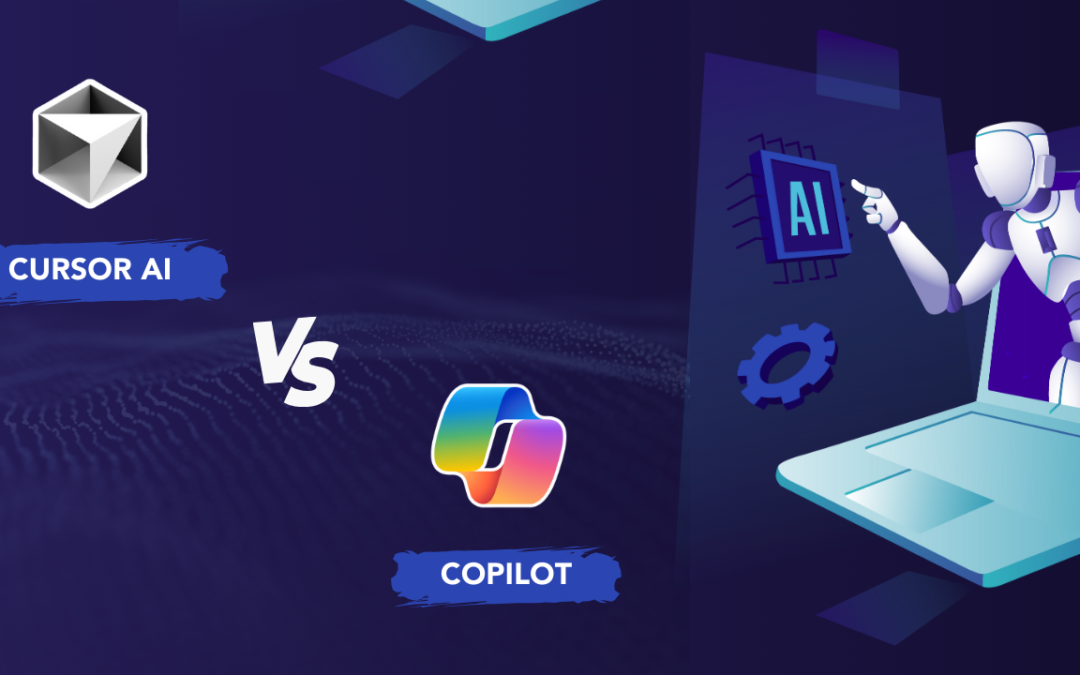
by Chris Adams | Nov 6, 2024 | Artificial Intelligence, Blog, Recent, Latest Post |
AI coding assistants like Cursor AI and GitHub Copilot are changing the way we create software. These powerful tools help developers write better code by providing advanced code completion and intelligent suggestions. In this comparison, we’ll take a closer look at what each tool offers, along with their strengths and weaknesses. By understanding the differences between Cursor AI vs. Copilot, this guide will help developers choose the best option for their specific needs
Key Highlights
- Cursor AI and GitHub Copilot are top AI tools that make software development easier.
- This review looks at their unique features, strengths, and weaknesses. It helps developers choose wisely.
- Cursor AI is good at understanding entire projects. It can be customized to match your coding style and workflow.
- GitHub Copilot is great for working with multiple programming languages. It benefits from using GitHub’s large codebase.
- Both tools have free and paid options. They work well for individual developers and team businesses.
- Choosing the right tool depends on your specific needs, development setup, and budget.
A Closer Look at Cursor AI and GitHub Copilot
In the changing world of AI coding tools, Cursor AI and GitHub Copilot are important. Both of these tools make coding faster and simpler. They give smart code suggestions and automate simple tasks. This helps developers spend more time on harder problems.
They use different ways and special features. These features match the needs and styles of different developers. Let’s look closely at each tool. We will see what they can do. We will also see how they compare in several areas.
Overview of Cursor AI Features and Capabilities
Cursor AI is unique because it looks at the whole codebase. It also adjusts to the way each developer works. It does more than just basic code completion. Instead, it gives helpful suggestions based on the project structure and coding styles. This tool keeps improving to better support developers.
One wonderful thing about Cursor AI is the special AI pane, designed with simplicity in mind. This pane lets users chat with the AI assistant right in the code editor. Developers can ask questions about their code. They can also get help with specific tasks. Plus, they can make entire code blocks just by describing them in natural language.
Cursor AI can work with many languages. It supports popular ones like JavaScript, Python, Java, and C#. While it does not cover as many less-common languages as GitHub Copilot, it is very knowledgeable about the languages it does support. This allows it to give better and more precise suggestions for your coding projects.
Overview of GitHub Copilot Features and Capabilities
GitHub Copilot is special because it teams up with GitHub and supports many programming languages. OpenAI helped to create it. Copilot uses a large amount of code on GitHub to give helpful code suggestions right in the developer’s workflow.
Users of Visual Studio Code on macOS enjoy how easy it is to code. This tool fits well with their setup. It gives code suggestions in real-time. It can also auto-complete text. Additionally, it can build entire functions based on what the developer is doing. This makes coding easier and helps developers stay focused without switching tools.
GitHub Copilot is not just for Visual Studio Code. It also works well with other development tools, like Visual Studio, JetBrains IDEs, and Neovim. The aim is to help developers on different platforms while using GitHub’s useful information.
Key Differences Between Cursor AI and GitHub Copilot
Cursor AI and GitHub Copilot both help make coding easier with AI, but they do so in different ways. Cursor AI looks at each project one at a time. It learns how the developer codes and gets better at helping as time goes on. GitHub Copilot, backed by Microsoft, is tied closely to GitHub. It gives many code suggestions from a large set of open-source code.
These differences help us see what each tool is good at and when to use them. Developers need to know this information. It helps them pick the right tool for their workflow, coding style, and project needs.
Approach to Code Completion
Cursor AI and GitHub Copilot assist with completing code, but they work differently. Each has its advantages. Cursor AI focuses on giving accurate help for a specific project. It looks at the whole codebase and learns the developer’s style along with the project’s rules. This helps it suggest better code, making it a better choice for developers looking for tailored assistance.
GitHub Copilot has a broad view. It uses a large database of code from different programming languages. This helps it to provide many suggestions. You can find it useful for checking out new libraries or functions that you are not familiar with. However, sometimes its guidance may not be very detailed or suitable for your situation.
Here’s a summary of their methods:
Cursor AI:
- Aims to be accurate and relevant in the project.
- Knows coding styles and project rules.
- Good at understanding and suggesting code for the project.
GitHub Copilot:
- Gives more code suggestions.
- Uses data from GitHub’s large code library.
- Helps you explore new libraries and functions.
Integration with Development Environments
A developer’s connection with their favorite tools is key for easy use. Cursor AI and GitHub Copilot have made efforts to blend into popular development environments. But they go about it in different ways.
Cursor AI aims to create an easy and connected experience. To do this, they chose to build their own IDE, which is a fork of Visual Studio Code. This decision allows them to have better control and to customize AI features right within the development environment. This way, it makes the workflow feel smooth.
GitHub Copilot works with different IDEs using a plugin method. It easily connects with tools like Visual Studio, Visual Studio Code, Neovim, and several JetBrains IDEs. This variety makes it usable for many developers with different IDEs. However, the way it connects might be different for each tool.
| Feature |
Cursor AI |
GitHub Copilot |
| Primary IDE |
Dedicated IDE (fork of VS Code) |
Plugin-based (VS Code, Visual Studio, others) |
| Integration Approach |
Deep, native integration |
Plugin-based, varying levels of integration |
The Strengths of Cursor AI
Cursor AI is a strong tool for developers. It works as a flexible AI coding assistant. It can adapt to each developer’s coding style and project rules. This helps in giving better and more useful code suggestions.
Cursor AI does more than just finish code. It gets the entire project. This helps in organizing code, fixing errors, and creating large parts of code from simple descriptions in natural language. It is really useful for developers who work on difficult projects. They need a strong grasp of the code and smooth workflows.
Unique Selling Points of Cursor AI
Cursor AI stands out from other options because it offers unique features. These features are made to help meet the specific needs of developers.
Cursor AI is special because it can see and understand the whole codebase, not just a single file. This deep understanding helps it offer better suggestions. It can also handle changes that involve multiple files and modules.
Adaptive Learning: Unlike other AI tools that just offer general advice, Cursor AI learns your coding style. It understands the rules of your project. As a result, it provides you with accurate and personalized help that matches your specific needs.
Cursor AI helps you get things done easily. It uses its own IDE, which is similar to Visual Studio Code. This setup ensures that features like code completion, code generation, and debugging work well together. This way, you can be more productive and have fewer interruptions.
Use Cases Where Cursor AI Excels
Cursor AI is a useful AI coding assistant in several ways:
- Large-Scale Projects: When dealing with large code and complex projects, Cursor AI can read and understand the whole codebase. Its suggestions are often accurate and useful. This reduces mistakes and saves time when fixing issues.
- Team Environments: In team coding settings where everyone must keep a similar style, Cursor AI works great. It learns how the team functions and helps maintain code consistency. This makes the code clearer and easier to read.
- Refactoring and Code Modernization: Cursor AI has a strong grasp of code. It is good for enhancing and updating old code. It can recommend better writing practices, assist in moving to new frameworks, and take care of boring tasks. This lets developers focus on important design choices.
The Advantages of GitHub Copilot
GitHub Copilot is special. It works as an AI helper for people who code. It gives smart code suggestions, which speeds up the coding process. Its main power comes from the huge amount of code on GitHub. This helps it support many programming languages and different coding styles.
GitHub Copilot is unique because it gives developers access to a lot of knowledge across various IDEs. This is great for those who want to try new programming languages, libraries, or frameworks. It provides many code examples and ways to use them, which is very helpful. Since it can make code snippets quickly and suggest different methods, it helps users learn and explore new ideas faster.
GitHub Copilot’s Standout Features
GitHub Copilot offers many important features. These make it a valuable tool for AI coding help.
- Wide Language Support: GitHub Copilot accesses a large code library from GitHub. It helps with many programming languages. This includes popular ones and some that are less known. This makes it a useful tool for developers working with different technology.
- Easy Integration with GitHub: As part of the GitHub platform, Copilot works smoothly with GitHub repositories. It offers suggestions that match the context. It examines project files and follows best practices from those files, which makes coding simpler.
- Turning Natural Language Into Code: A cool feature of Copilot is that it can turn plain language into code. Developers can explain what they want to do, and Copilot can suggest or generate code that matches their ideas. This helps connect what people mean with real coding.
Scenarios Where GitHub Copilot Shines
GitHub Copilot works really well where it can use its language support. It can write code and link to GitHub with ease.
Rapid Prototyping and Experimentation: When trying out new ideas or making quick models, GH Copilot can turn natural language descriptions into code. This helps developers work faster and test different methods easily.
Learning New Technologies: If you are a developer who uses new languages or frameworks, GitHub Copilot is very helpful. It has a lot of knowledge. It can suggest code examples. These examples help users to understand syntax and learn about libraries. This helps make learning faster.
Copilot may not check codebases as thoroughly as Cursor AI. Still, it helps improve code quality. It gives helpful code snippets and encourages good practices. This way, developers can write cleaner code and have fewer errors.
Pricing
Both Cursor AI and GitHub Copilot provide various pricing plans for users. GitHub Copilot uses a simple subscription model. You can use its features by paying a monthly or yearly fee. There is no free option, but the cost is fair. It provides good value for developers looking to improve their workflow with AI.
Cursor AI offers different pricing plans. There is a free plan, but it has some limited features. For more advanced options, you can choose from the professional and business plans. This allows individual developers to try Cursor AI for free. Teams can also choose flexible options to meet larger needs.
Pros and Cons
Both tools are good for developers. Each one has its own strengths and weaknesses. It is important to understand these differences. This will help you make a wise choice based on your needs and preferences for the project.
Let’s look at the good and bad points of every AI coding assistant. This will help us see what they are good at and where they may fall short. It will also help developers choose the AI tool that fits their specific needs.
Cursor Pros:
- Understanding Your Codebase: Cursor AI is special because it can read and understand your entire codebase. This allows it to give smarter suggestions. It does more than just finish your code; it checks the details of how your project is laid out.
- Personalized Suggestions: While you code, Cursor AI pays attention to how you write. It adjusts its suggestions to fit your style better. As time goes on, you will get help that feels more personal, since it learns what you like and adapts to your coding method.
- Enhanced IDE Experience: Cursor AI has its own unique IDE, based on Visual Studio Code. This gives you a smooth and complete experience. It’s easy to access great features, like code completion and changing your whole project, in a space you already know. This helps cut down on distractions and makes your work better.
Cursor Cons:
- Limited IDE Integration (Only Its Own): Cursor AI works well in its own build. However, it does not connect easily with other popular IDEs. Developers who like using different IDEs may have a few problems. They might not enjoy the same smooth experience and could face issues with compatibility.
- Possible Learning Curve for New Users: Moving to a new IDE, even if it seems a bit like Visual Studio Code, can be tough. Developers used to other IDEs might need time to get used to the Cursor AI workflow and learn how to use its features well.
- Reliance on Cursor AI’s IDE: While Cursor AI’s own IDE gives an easy experience, it also means developers need to depend on it. Those who know other IDEs or have special project needs may see this as a problem.
GitHub Copilot Pros:
- Language Support: GitHub Copilot supports many programming languages. It pulls from a large set of code on GitHub. It offers more help than many other tools.
- Easy Plugin Integration: GitHub Copilot works great with popular platforms like Visual Studio Code. It has a simple plugin that is easy to use. This helps developers keep their normal workflow while using Copilot.
- Turning Natural Language Into Code: A great feature of Copilot is its skill in turning natural language into code. Developers can describe what they want easily. They can share their ideas, and Copilot will give them code suggestions that fit their needs.
GitHub Copilot Cons:
GitHub Copilot has a large codebase. Sometimes, its suggestions can be too broad. It may provide code snippets that are correct, but they do not always fit your project. This means developers might have to check and change the code it suggests.
Copilot works with GitHub and can look at project folders. However, it doesn’t fully understand the coding styles in your project. This can lead to suggestions that don’t match your team’s standards. Because of this, you may need to put more effort into keeping everything consistent.
There is a risk of depending too much on Copilot. This can result in not fully understanding the code. Although Copilot can be helpful, if you only follow its suggestions without learning the key concepts, it will leave gaps in your knowledge. These gaps can make it harder to tackle difficult problems later on.
Conclusion
In conclusion, by examining Cursor AI and GitHub Copilot, we gain valuable insights into their features and how developers can use them effectively. Each tool has its own strengths—Cursor AI performs well for certain tasks, while GitHub Copilot excels in other areas. Understanding the main differences between these tools allows developers to select the one that best suits their needs and preferences, whether they prioritize code completion quality, integration with their development environment, or unique features.
For developers looking to go beyond standard tools, Codoid provides best-in-class AI services to further enhance the coding and development experience. Exploring these advanced AI solutions, including Codoid’s offerings, can take your coding capabilities to the next level and significantly boost productivity.
Frequently Asked Questions
-
Which tool is more user-friendly for beginners?
For beginners, GitHub Copilot is simple to use. It works well with popular tools like Visual Studio Code. This makes it feel familiar and helps you learn better. Cursor AI is strong, but you have to get used to its own IDE. This can be tough for new developers.
-
Can either tool be integrated with any IDE?
GitHub Copilot can work with several IDEs because of its plugin. It supports many platforms and is not just for Visual Studio Code. In contrast, Cursor AI mainly works in its own IDE, which is built on VS Code. It may have some limits when trying to connect with other IDEs.
-
How do the pricing models of Cursor AI and GitHub Copilot compare?
Cursor AI has a free plan, but it has limited features. On the other hand, GitHub Copilot needs payment for its subscription. Both services offer paid plans that have better features for software development. Still, Cursor AI has more flexible choices in its plans.
-
Which tool offers better support for collaborative projects?
Cursor AI helps teams work together on projects. It understands code very well. It can adjust to the coding styles your team uses. This helps to keep things consistent. It also makes it easier to collaborate in a development environment.
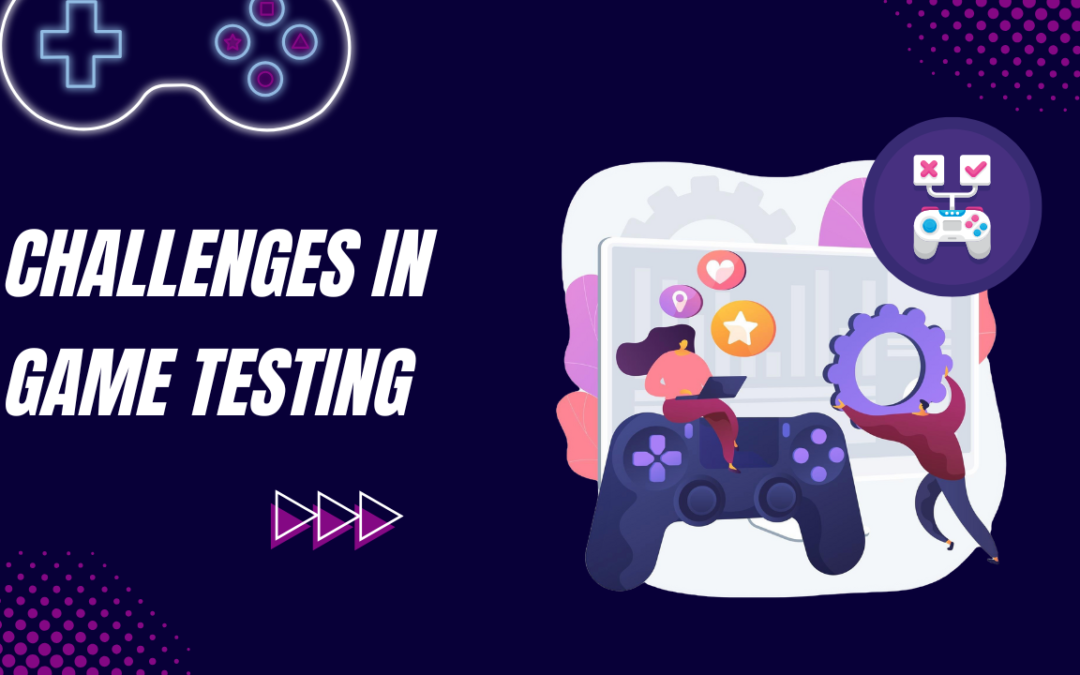
by Chris Adams | Nov 5, 2024 | Game Testing, Blog, Recent, Latest Post |
In today’s gaming world, giving players a great experience is very important. Game testing is a key part of making sure video games are high quality and work well. It helps find and fix bugs, glitches, and performance issues. The goal is to ensure players have a fun and smooth time. This article looks at some special challenges in game testing and offers smart ways to deal with them.
Key Highlights
- Game testing is key for finding bugs, making gameplay better, and improving user experience.
- Testing on different platforms and managing unexpected bugs while meeting tight deadlines can be tough.
- Mobile game testing faces specific challenges due to different devices, changing networks, and the need for performance upgrades.
- AI and automation help make testing easier and more efficient.
- Good communication, flexible methods, and focusing on user experience are vital for successful game testing.
What are the common challenges faced by game testers?
Game testers often encounter challenges like game-breaking bugs, tight deadlines, repetitive testing tasks, and communication issues with developers. Finding and fixing elusive bugs, coordinating testing schedules, and balancing quality assurance with time constraints are common hurdles in game testing.
Identifying Common Challenges in Game Testing
Game testing has its own special challenges. These are different from those found in regular software testing. Games are fun and interactive, so they require smart testing approaches. It’s also important to understand game mechanics well. Game testers face many issues. They have to handle complex game worlds and check that everything works on different platforms.
Today’s games are more complicated. They have better graphics, let players join multiplayer matches, and include AI features. This makes testing them a lot harder. Let’s look at these challenges closely.
The Complexity of Testing Across Multiple Platforms
The gaming industry is growing on consoles, PCs, mobile devices, and in the cloud. This growth brings a big challenge to ensure good game performance across all platforms. Each platform has its own hardware and software. They also have different ways for users to play games. Because of this, game developers must test everything carefully to ensure it all works well together.
Testing must look at various screen sizes, resolutions, and performance levels. Testers also need to think about different operating systems, browsers, and network connections. Because of this, game testers use several methods. They mainly focus on performance testing and compatibility testing to handle these challenges.
Handling the Unpredictability of Game Bugs and Glitches
Game bugs and glitches can show up suddenly. This is because the game’s code, graphics, and player actions work in a complex way. Some problems are small, like minor graphic flaws. Others can be serious, like crashes that completely freeze the game. These issues can make players feel frustrated and lead to a poor gaming experience.
The hard part is finding, fixing, and keeping an eye on these problems. Game testers usually explore, listen to player feedback, and use special tools to find and report bugs. It is important to work with the development team to fix bugs quickly and ensure a good quality.
Mobile Game Testing Challenges
The mobile gaming market has expanded rapidly in the last few years. This rise has created good opportunities and some challenges for game testers. Millions of players enjoy games on different mobile devices. To keep their gaming experience smooth and enjoyable, mobile game testing and mobile application testing are very important. Still, this field has its own issues.
Mobile game testing has several challenges. First, there are many different devices to consider and limits with their networks. Next, performance and security issues are also very important. Testing mobile games requires special skills and careful planning. This helps to make sure the games are of high quality. Let’s look at some key challenges in mobile game testing.
Inadequate Expertise
Mobile game testing requires different skills than regular software testing. Testers need to understand mobile platforms and different devices. They also have to learn how to simulate networks. Knowing the tools made for mobile game testing is important too. There aren’t many skilled testers for mobile games, which can lead to problems for companies.
It’s key to hire people who know about game testing. You can also teach your current team about mobile game testing methods and tools. They should learn about audio testing too. Testers need several mobile devices for their jobs. They must understand how to check mobile issues like battery use, performance problems, and how the touch screen responds. This knowledge is very important for good mobile game testing.
Difficulty in Simulating All Real-World Cases
Game testing has a major challenge. It is tough to recreate all the real situations players might face. Different devices give different user experiences which makes testing harder. Mobile games need to work well on several specifications. We need manual testing to check how the game mechanics, multiplayer functions, and servers act in different conditions. This process needs extra focus. The success of a game relies on fixing these issues to provide a great gaming experience. Using test automation scripts is very important. These scripts help cover many situations and keep the quality high for the target audience.
Complexity of Game Mechanics and Systems:
Connections Between Features: Games are made of systems that work together. Physics, AI, rendering, and sound all connect. A change in one part can change another. This may cause bugs that are tough to find and fix.
Multiplayer and Online Parts: When testing features that include many players, it is important to ensure everyone has the same experience. This should happen no matter the device or internet speed. It can lead to problems like lag, server issues, and matchmaking problems.
Randomness and Created Content: Many games have random elements, like treasure drops or level design. This makes it hard to test every situation completely.
Platform Diversity:
Cross-Platform Challenges: Games often release on several platforms like PC, consoles, and mobile. Testing must look at each platform’s special features. This means checking hardware limits, input styles, and operating systems.
Hardware and Software Differences on PC: PCs have many kinds of hardware, including various GPUs, CPUs, and driver versions. Ensuring everything works together can be difficult.
Input Methods: Games that accept different input methods, like controllers, keyboard/mouse, and touch, need testing. This is to ensure all controls work well together and feel consistent.
User Experience and Accessibility Testing
- Gameplay Balancing: Making a game fun and fair for all can be tricky. It takes understanding the various ways people play and their skills.
- Accessibility: Games should be easy for everyone, including those with disabilities. This means checking options like colorblind modes, controls, and screen reader support.
- User Satisfaction: Figuring out how fun a game is can be difficult. What one person enjoys, another may not. It can be hard to find clear ways to measure different fun experiences.
Testing Open Worlds and Large-Scale Games
- Large World Sizes: Open-world games have big maps, different places, and player actions that can be surprising. This makes it hard to check everything quickly.
- Exploit and Boundary Testing: In open-world games, players enjoy testing limits or using features in new ways. Testers need to find these issues or places where players could create problems.
- Changing Events and Day/Night Cycles: Games with changing events, time cycles, or weather need good testing. This helps ensure all features work well in any situation.
Non-Deterministic Bugs and Issues with Reproducibility
- Bugs That Appear Sometimes: Some bugs only happen in specific situations that are not common, like certain player moves or special input combos. This makes them tough to fix.
- Timing Issues: In multiplayer games, bugs can occur because of timing gaps between player actions and the server’s response. These problems can be hard to find and solve because they depend on random timing.
- Random Content: In games with random levels, bugs may only appear in certain setups. This makes it difficult to reproduce these issues every time.
High Performance Demands
- Frame Rate and Optimization Issues: Games need a steady frame rate. This requires testing on different hardware. A fall in performance can ruin gameplay, especially in fast-paced games.
- Memory and Resource Management: Games use many resources. Memory leaks or poor management can lead to crashes, stutters, or slow performance over time, especially on weaker devices.
- Visual Quality and Graphical Bugs: Games should look good without affecting performance. This requires careful testing to find any graphical problems, glitches, or texture loading issues.
Frequent Updates and DLCs
- Post-Launch Updates and Patches: Ongoing updates provide new features or fixes. But they can also introduce new bugs. This makes it important to test current content to keep everything stable.
- Compatibility with Previous Versions: Each update must work well with older versions and have no issues in any downloadable content (DLC). This means more work for testers.
- Player Feedback and Community Expectations: After the launch, developers receive direct feedback from players. They often want quick fixes. It can be hard to balance these requests with careful testing and quick replies.
Realistic Testing Environments
- Simulating Player Behavior: Testers should think like players. They must consider how users might play the game in surprising ways. This includes rare moments, cheats, or different styles that can create issues.
- Network and Server Stress Testing: Testing multiplayer games should copy heavy server use and network issues. This helps see how well the game can handle real-life pressure. It checks server strength, stability, and keeps data organized.
- Difficulty in Real-Time Testing: Some bugs only appear when real players are playing. This can make it tough to find problems before launch without having large play tests.
Resource and Time Constraints
- Time Pressures from Tight Deadlines: Game development usually has tight release dates. This creates great pressure on teams to find and fix as many bugs as possible in a short time.
- Balancing Testing Depth and Speed: Testers have to find a middle ground. They must test some areas well while also looking at the whole game fast. This is tough when the game is complex and needs deep testing.
- Limited Testing Resources: Testing tools like devices, money, and staff are often small. This makes it hard to check every part of the game.
Subjective Nature of Fun and Player Enjoyment
- Testing for Fun and Engagement: It is very important to test games to see if they are enjoyable. This is different from other software, which has a specific purpose. Games must be tested to see if they feel fun, engaging, and rewarding. Each player can feel differently about this.
- Community and Social Dynamics: For multiplayer or social games, testing should look at how players connect with each other. It needs to ensure that features like chat, events in the game, and social choices provide a good and fair experience for everyone.
Strategies for Efficient Game Testing
To handle the challenges in game testing, it is important to use strategies that make the process better. This will help increase test coverage and ensure that high-quality games are released. By using the right tools, methods, and techniques, game development companies can solve these problems. This way, they can launch games that players enjoy.
These methods, such as using automation and agile approaches, help testing teams find and fix bugs quickly. They also improve game performance. This leads to great gaming experiences for players everywhere.
Streamlining Testing Processes with Automation Tools
Automation is essential for speeding up testing and making it more effective. When QA teams automate tasks like regression testing, compatibility checks, and performance tests, they can lessen the manual work. This change leads to quicker testing in general.
Using test automation scripts helps run tests the same way every time. They give quick feedback and lower the chances of mistakes by humans. This lets testers work more on harder tasks. These tasks can be looking for new ideas, checking user experience, writing test scripts, and managing special cases. In the end, this improves the whole testing process.
Adopting Agile Methodologies for Flexible Testing Cycles
Agile methods are important for game creation today. They focus on working as a team and making small progress step by step. Testing is part of the development process. This helps us find and fix bugs early on instead of later.
With this method, teams can change quickly to meet new needs or deal with surprises in development. Agile supports working together among developers, testers, and designers. This helps people share ideas and fix problems faster.
Enhancing Test Coverage and Quality
Testing how things work is very important. However, it is only a small part of the entire process. To improve test coverage, we need to do more than just find bugs. We should examine the whole gaming experience. This includes fun factor testing. It means checking how well the game performs. We also need to consider security and focus on user experience.
Using this wider testing method, teams can create games that are not only free from bugs. They can also offer great performance, strong security, and enjoyable experiences for players.
Leveraging Cloud-Based Solutions for Global Testing
Cloud-based testing platforms have changed how game developers and QA teams test games. They allow access to many real devices in data centers all around the world. This helps teams test games on different hardware, software, and network setups. It simulates real use, making sure players have a better gaming experience.
This method is affordable and helps you save money. You do not need a large lab filled with devices at your location. Cloud-based solutions provide real-time data on performance along with helpful analytics. This allows teams to enhance their games for players around the world. It ensures that players enjoy a smooth and fun experience.
Implementing Continuous Integration for Immediate Feedback
Continuous Integration (CI) is a way to create software. This method includes making code updates often and putting them in a shared space. Once the code changes happen, automated builds and tests immediately run. In game development, CI helps find issues early. This way, it can prevent those problems from turning into bigger ones later.
Automated testing in the CI process helps get fast reviews for any changes to the code. When new code is added, the CI system builds the game and tests it automatically. It tells the development team right away if there is a problem. This helps them fix bugs quickly, keeping the code stable during the development process.
Conclusion
In conclusion, to handle issues in game testing, you need a solid plan. This plan should cover the tough parts of testing on various platforms. It also needs to take care of unexpected bugs and challenges in mobile game testing, such as skills and costs. You can use automation tools and apply agile methods to assist you. Cloud-based solutions help test games worldwide, boosting coverage and quality. With continuous integration, you get quick feedback, making game testing simpler. By following these steps, you can enhance your testing and raise the quality of the game.
Moreover, companies like Codoid, which provide comprehensive game testing services, can help streamline the process by ensuring high-quality, bug-free game releases. Their expertise in automation, mobile game testing, and cloud-based solutions can significantly contribute to delivering a seamless gaming experience across platforms.
Frequently Asked Questions
-
What Makes Game Testing Different from Other Software Testing?
Game testing is different from regular software testing. Software testing looks at how well a program runs. Game testing, on the other hand, focuses on how fun the game is. We pay close attention to game mechanics and user experience. Our job is to make sure the game is enjoyable and exciting for the target audience.