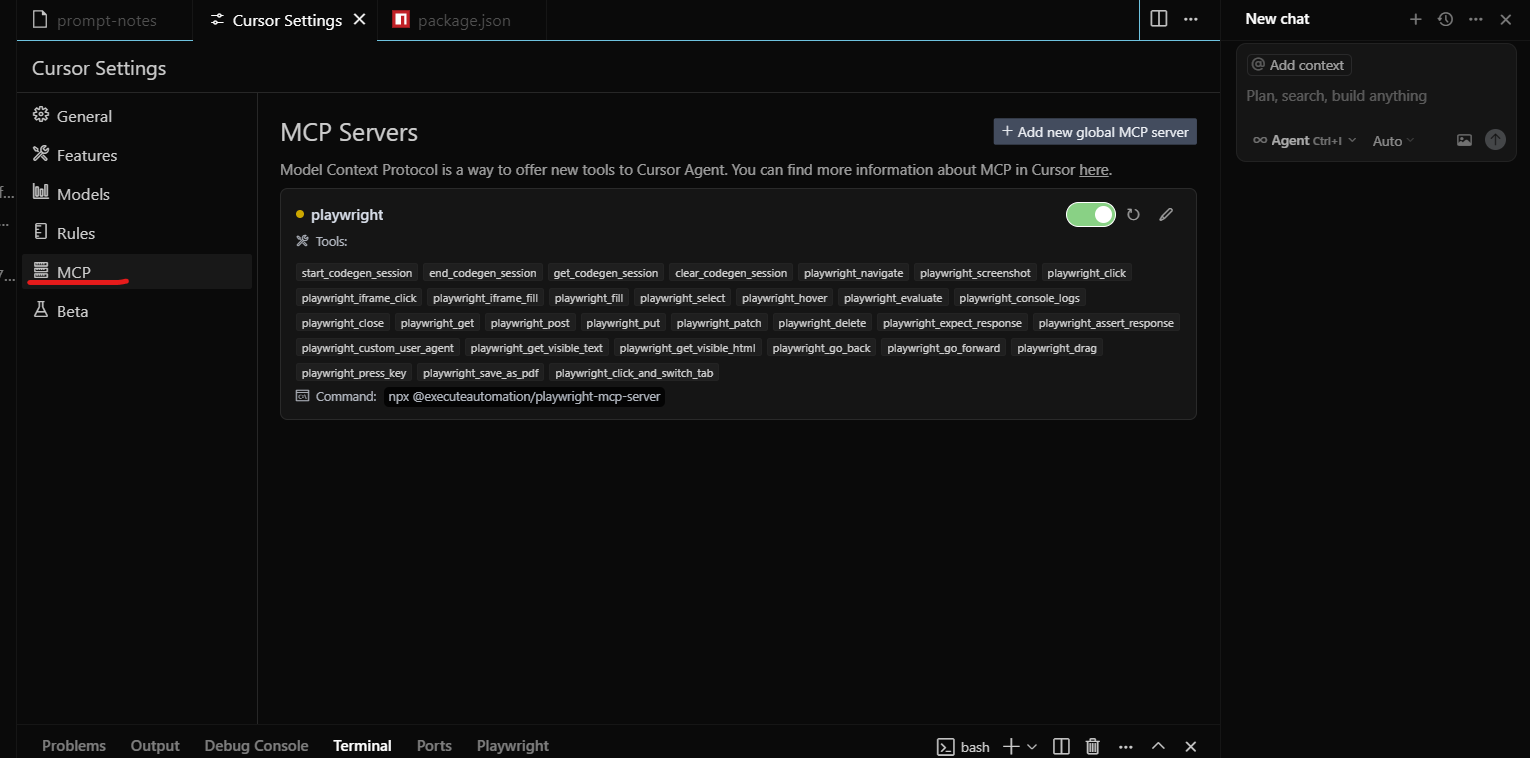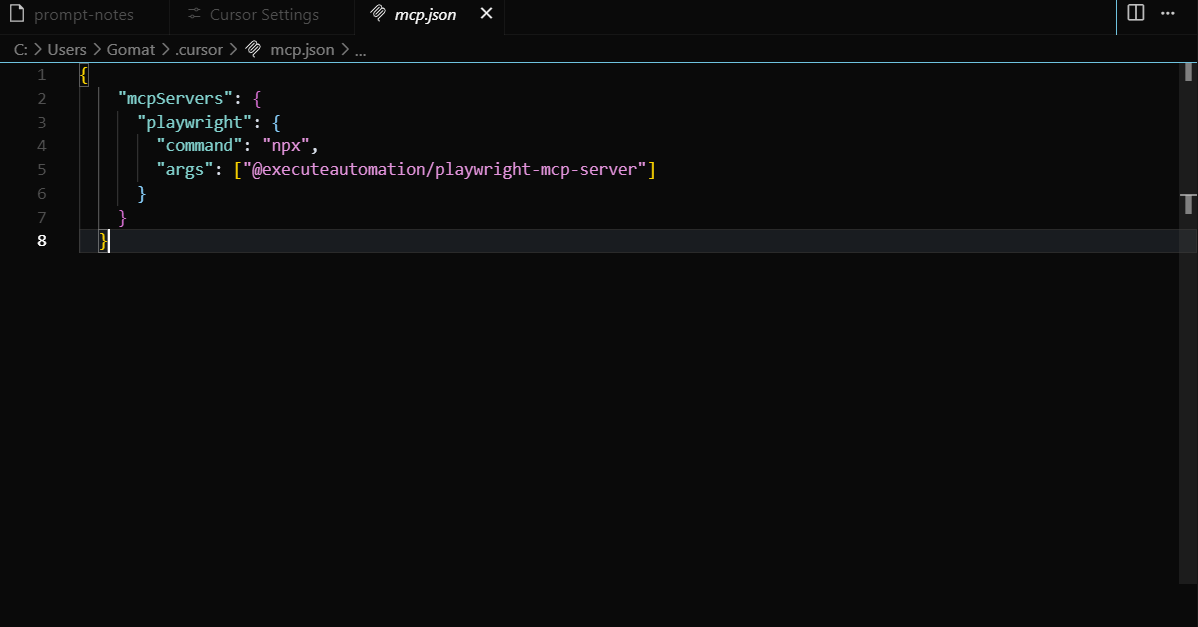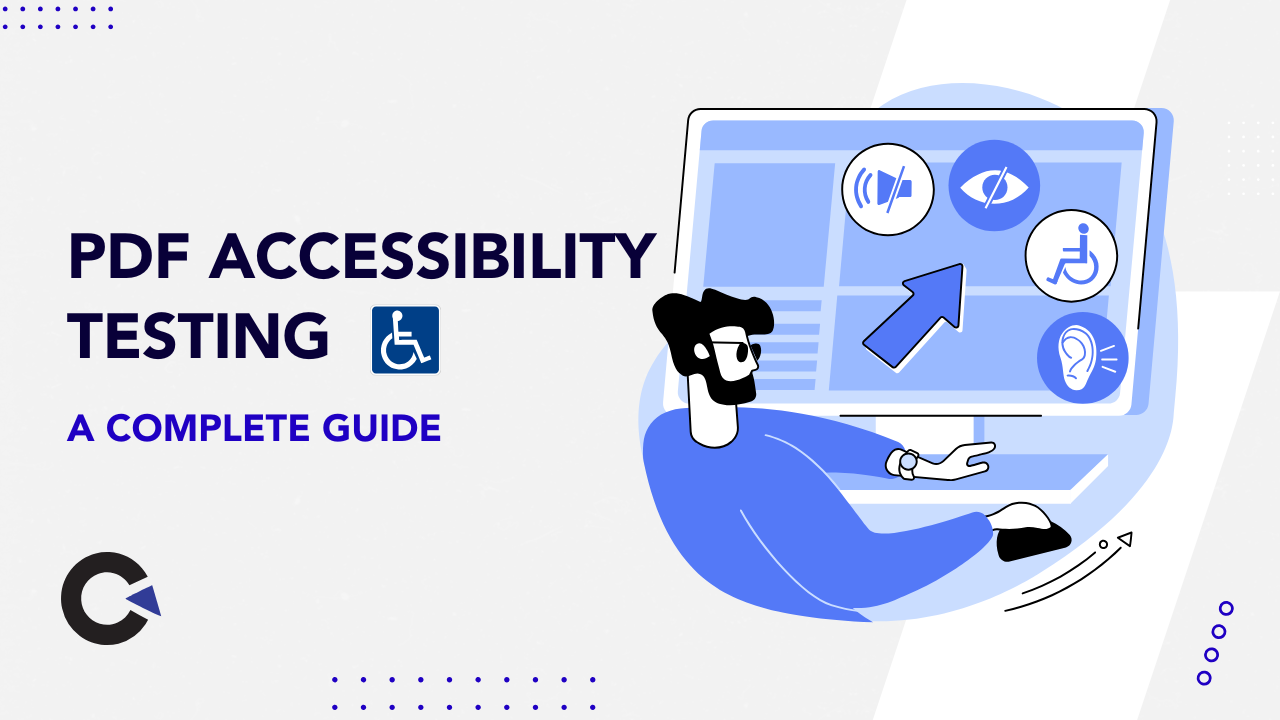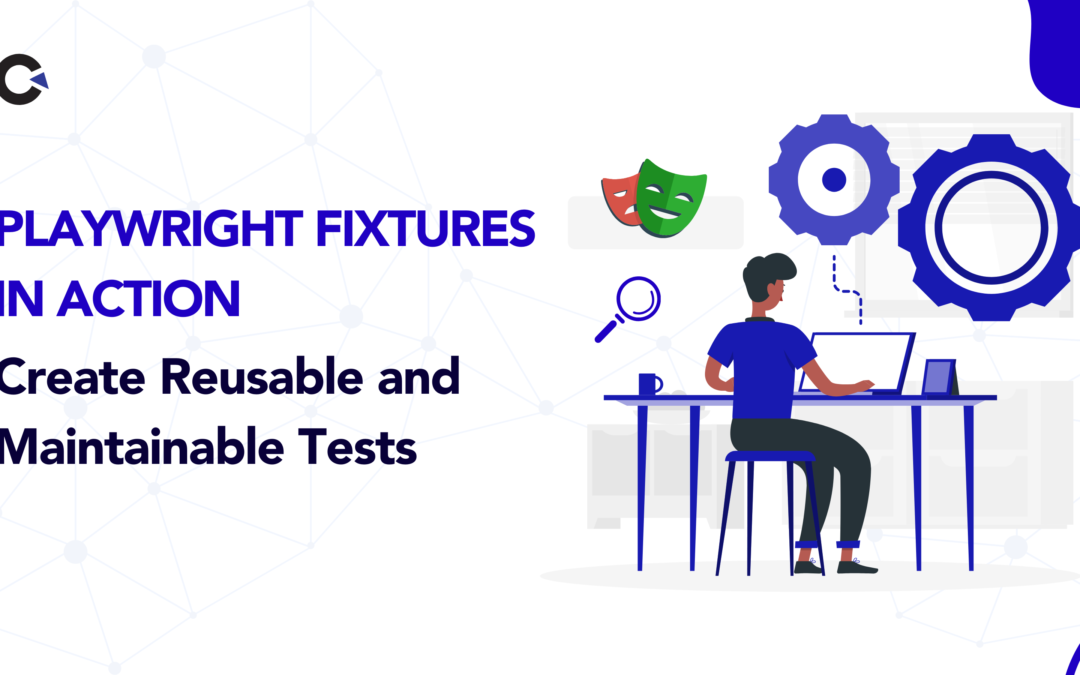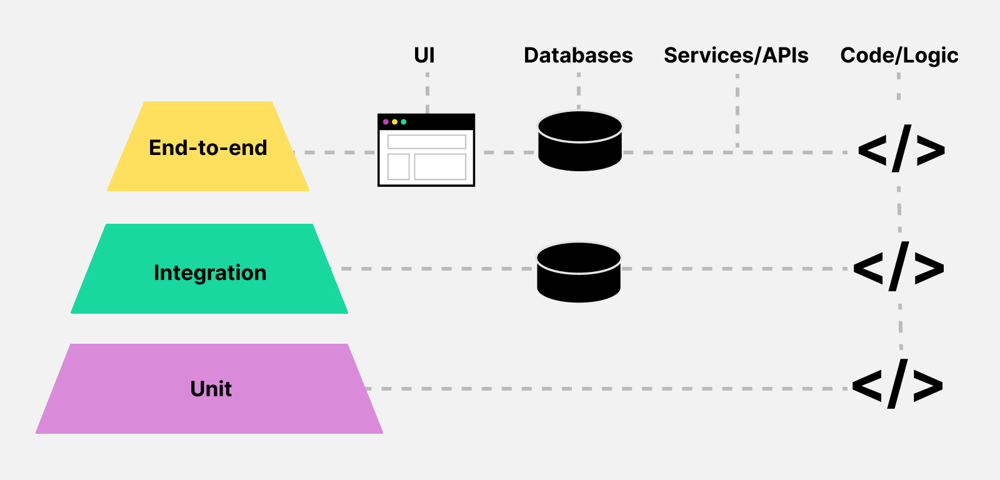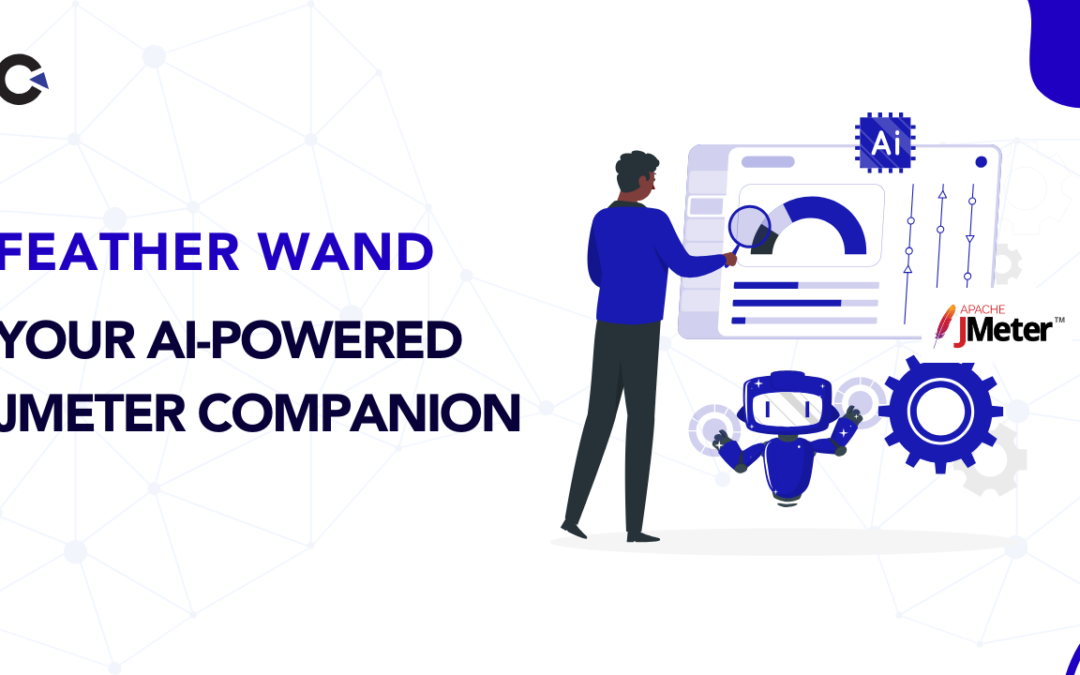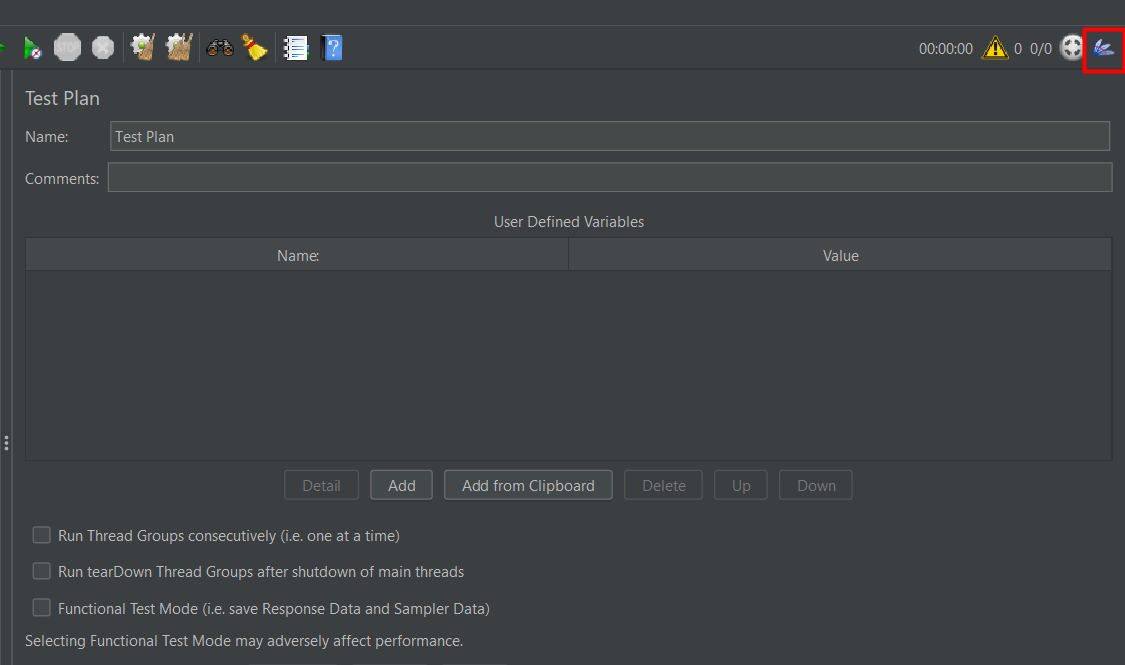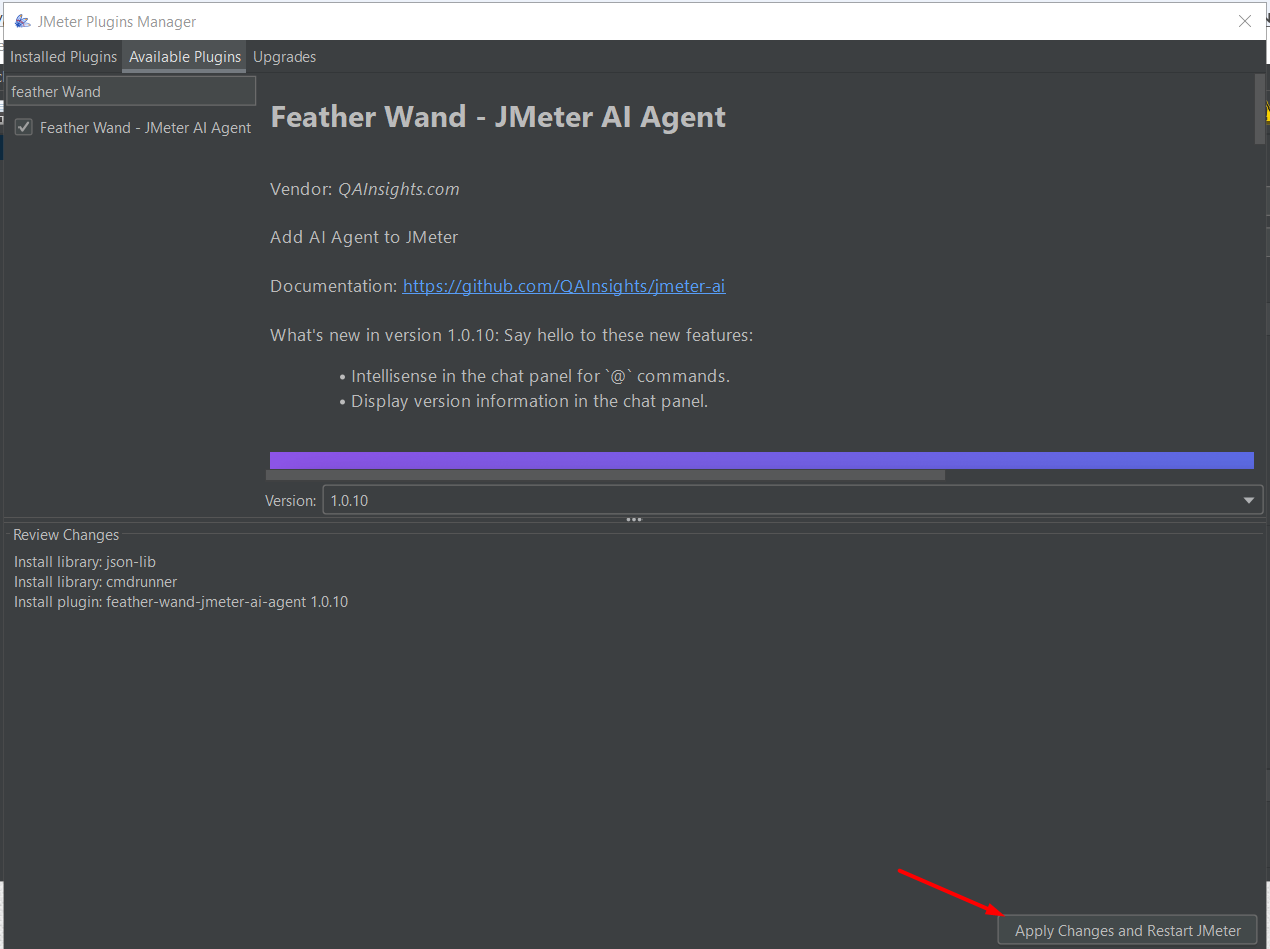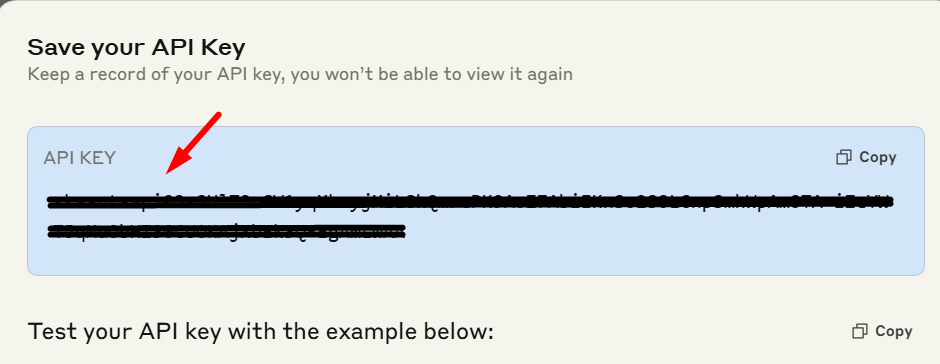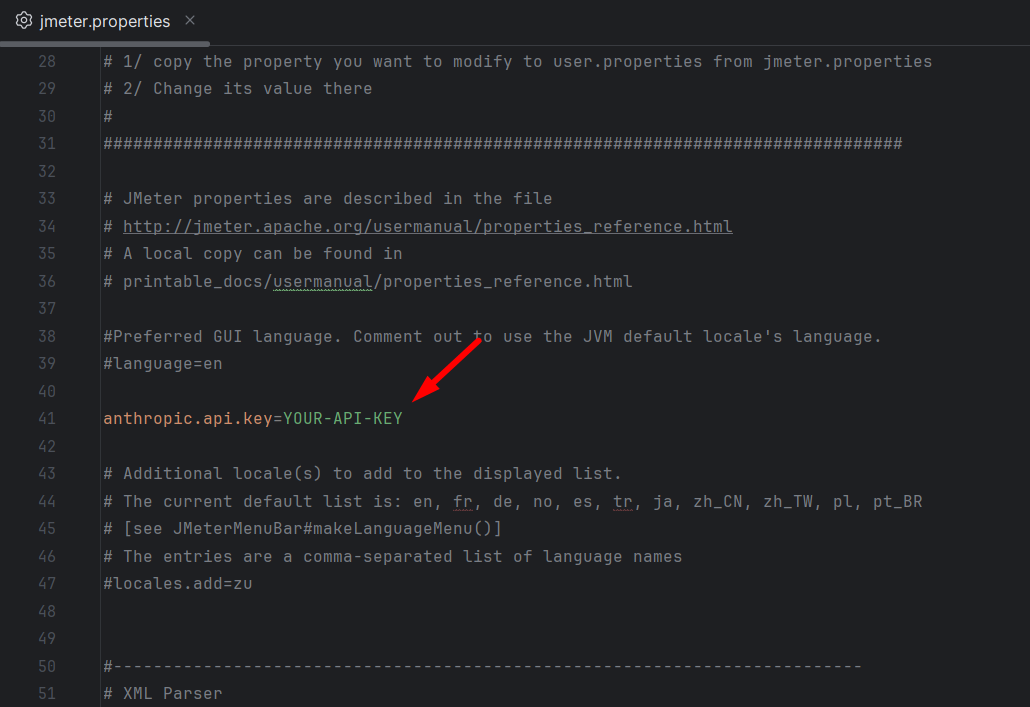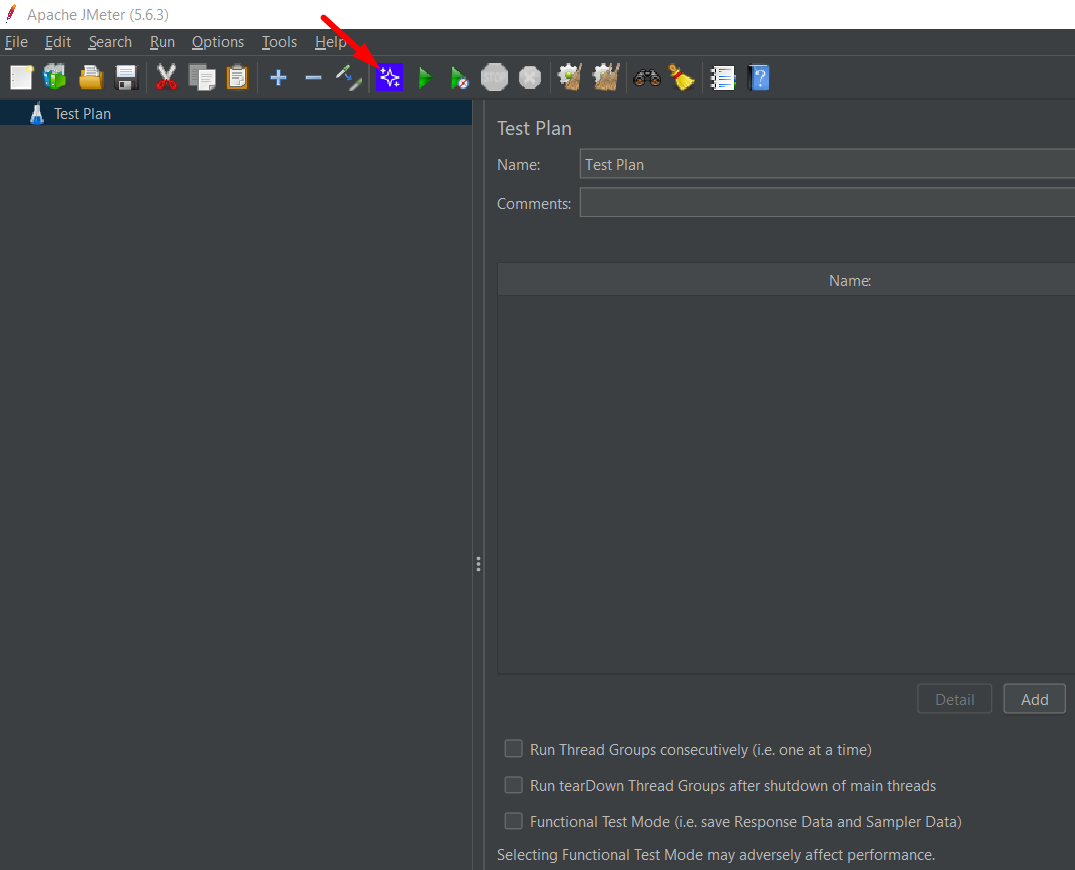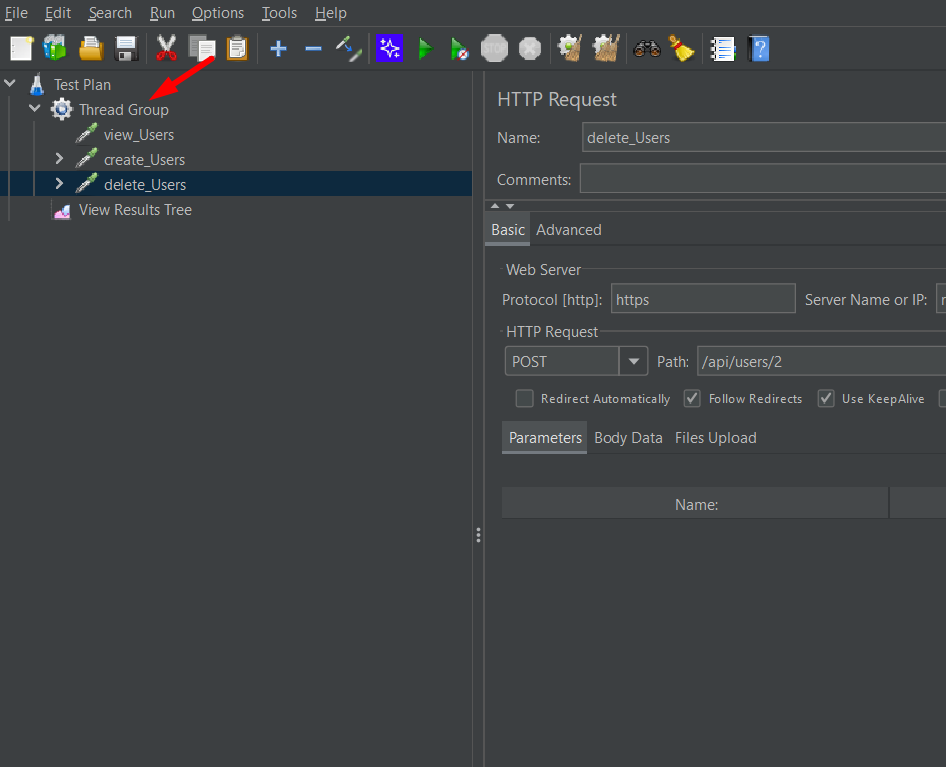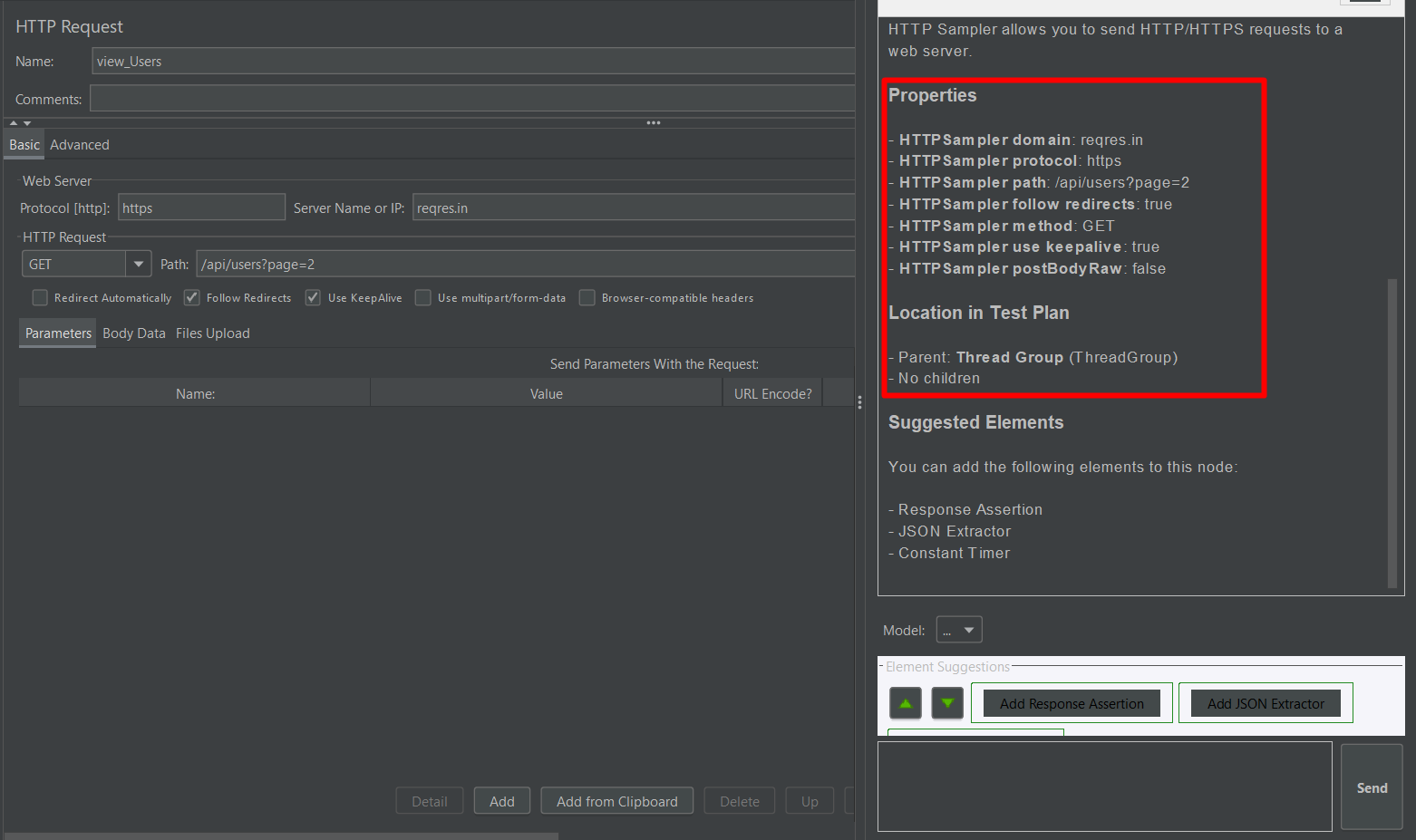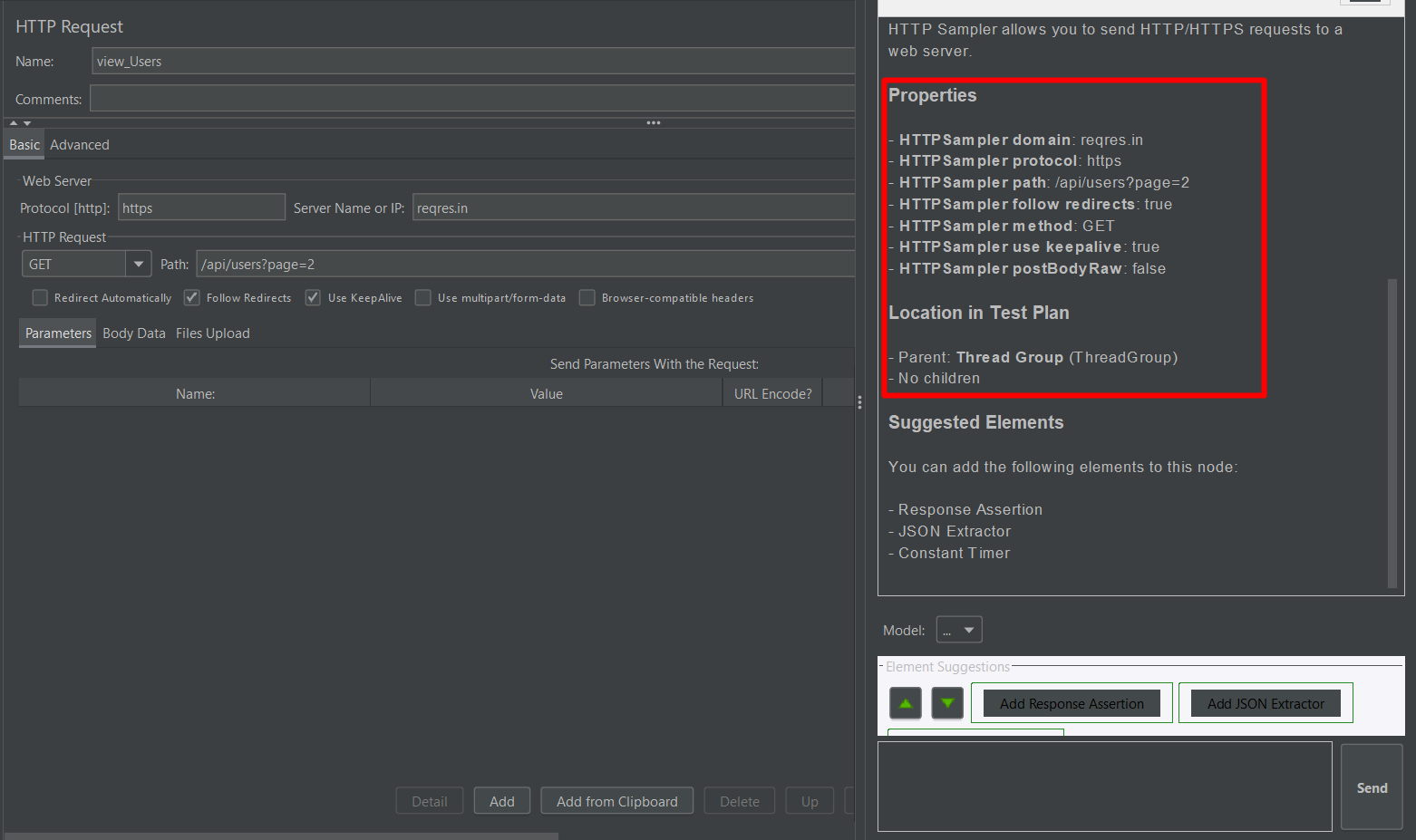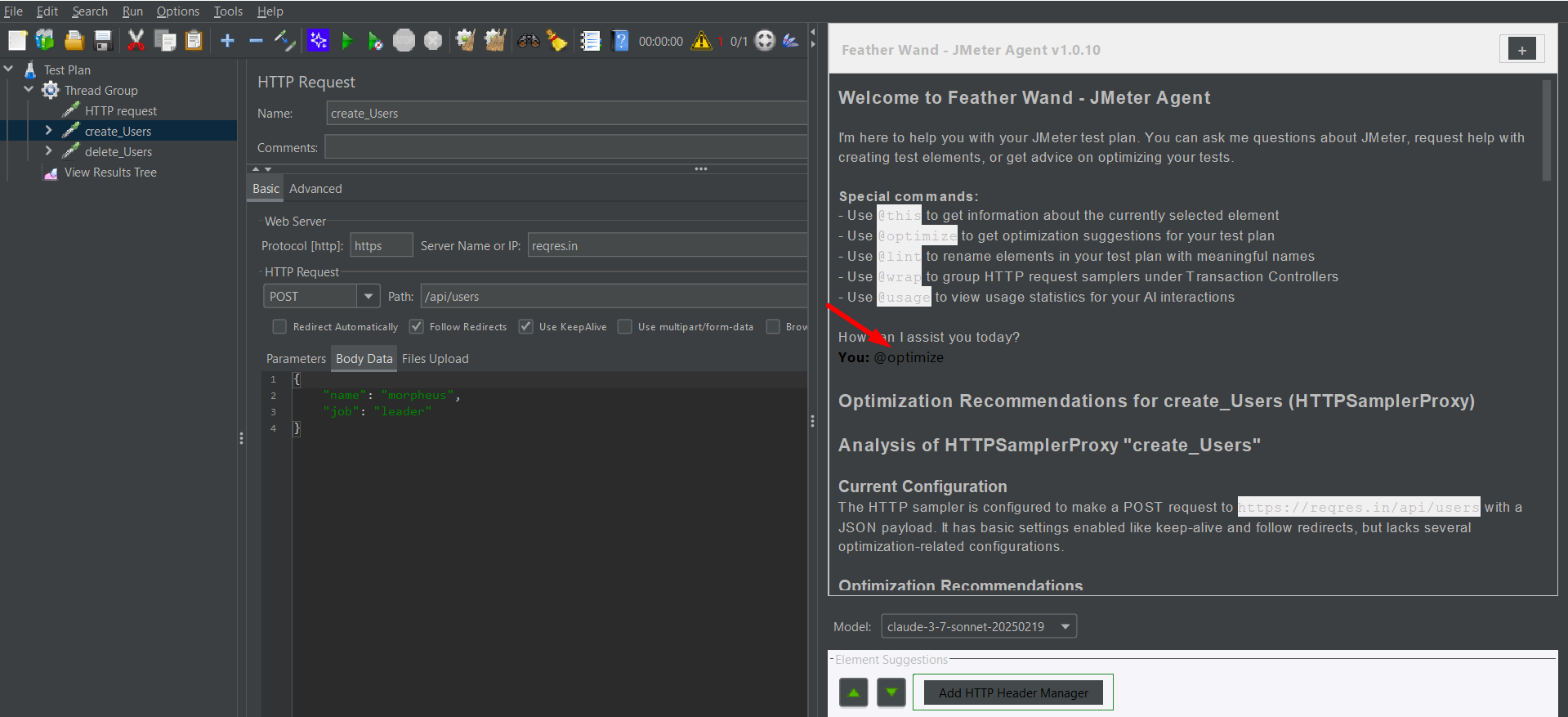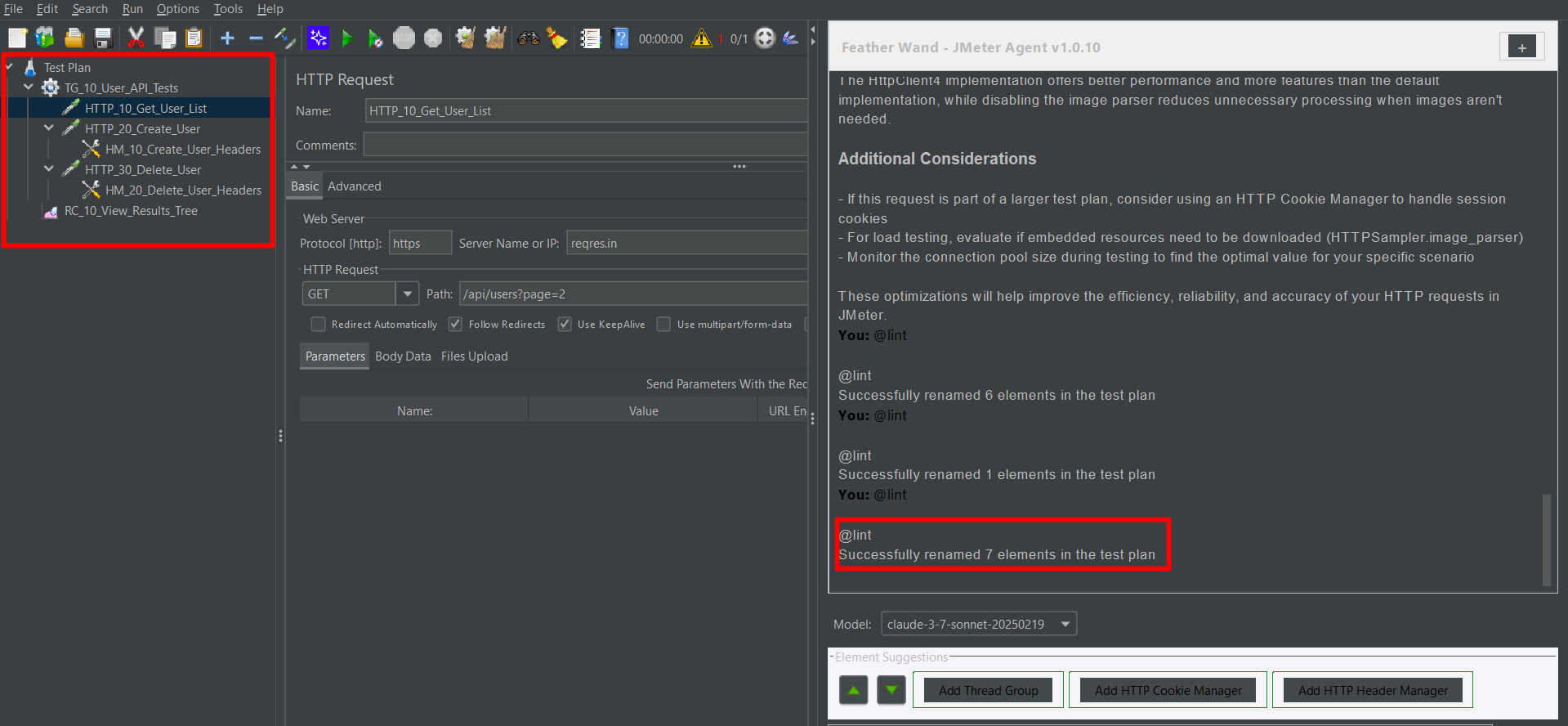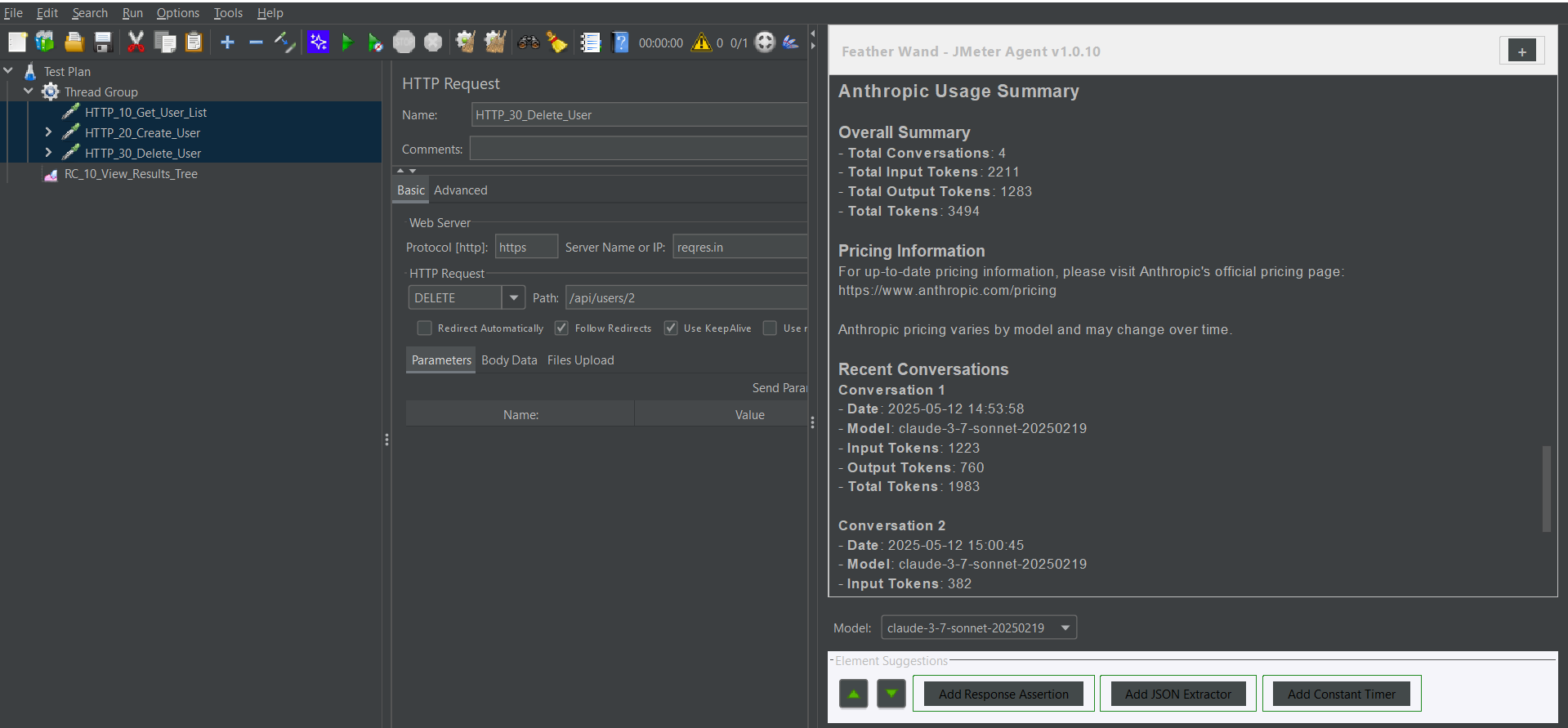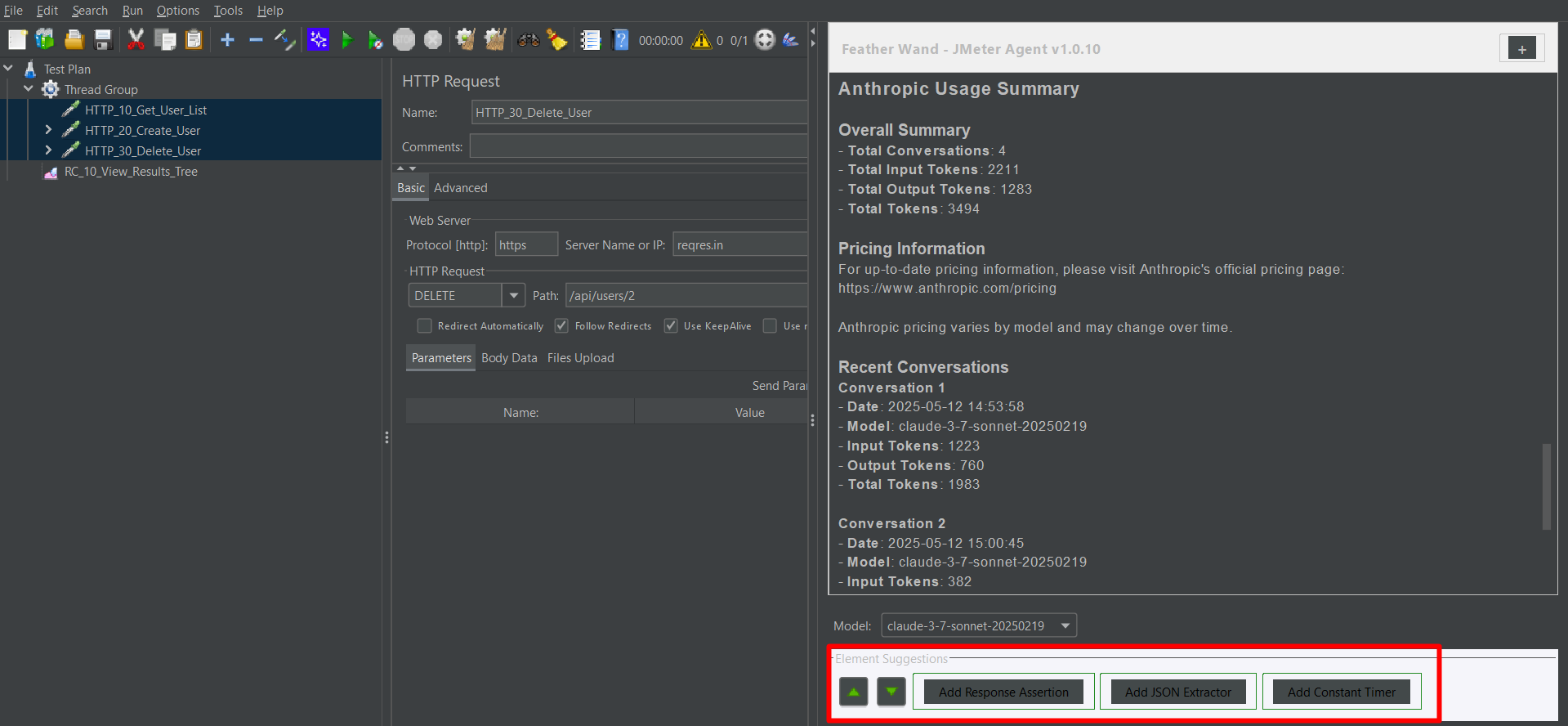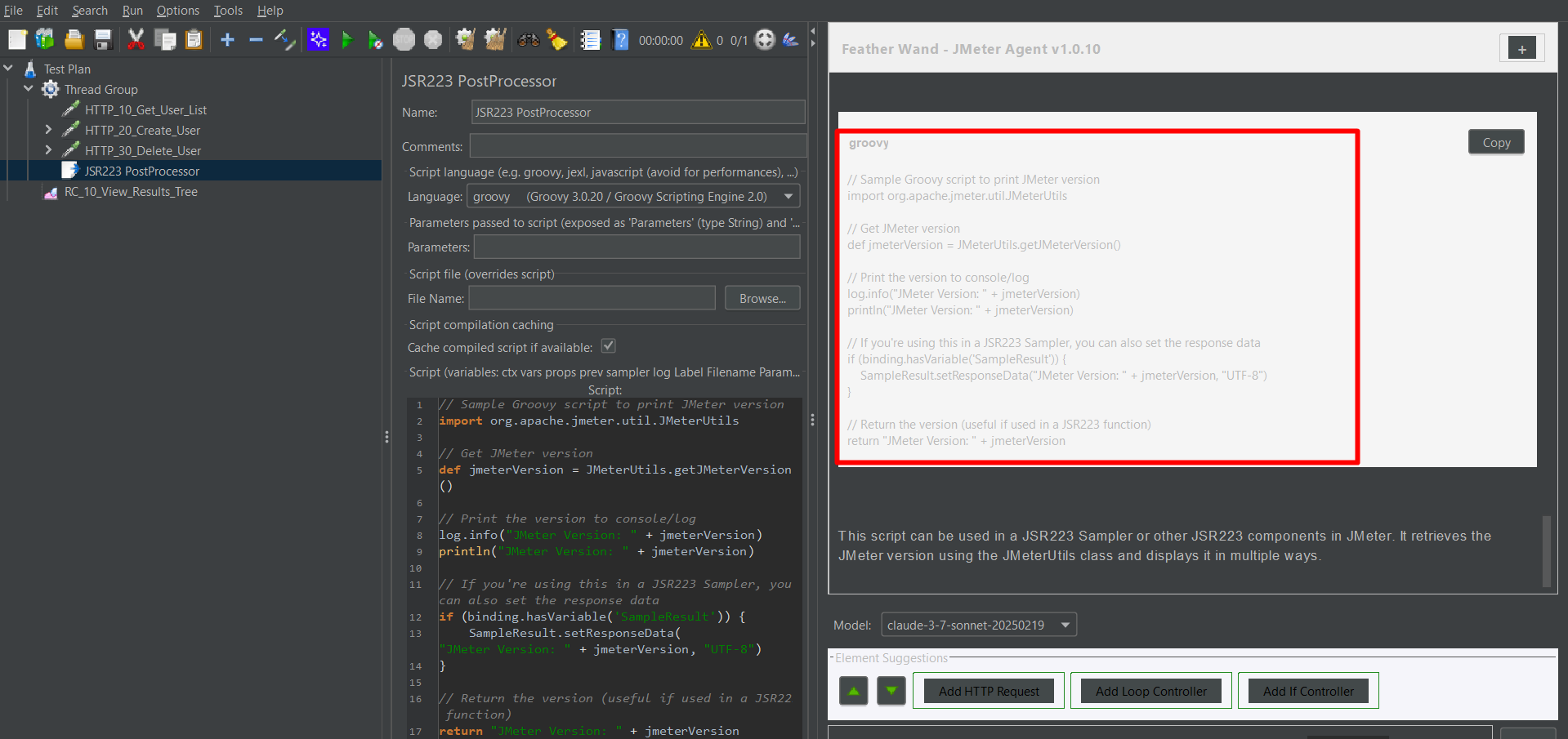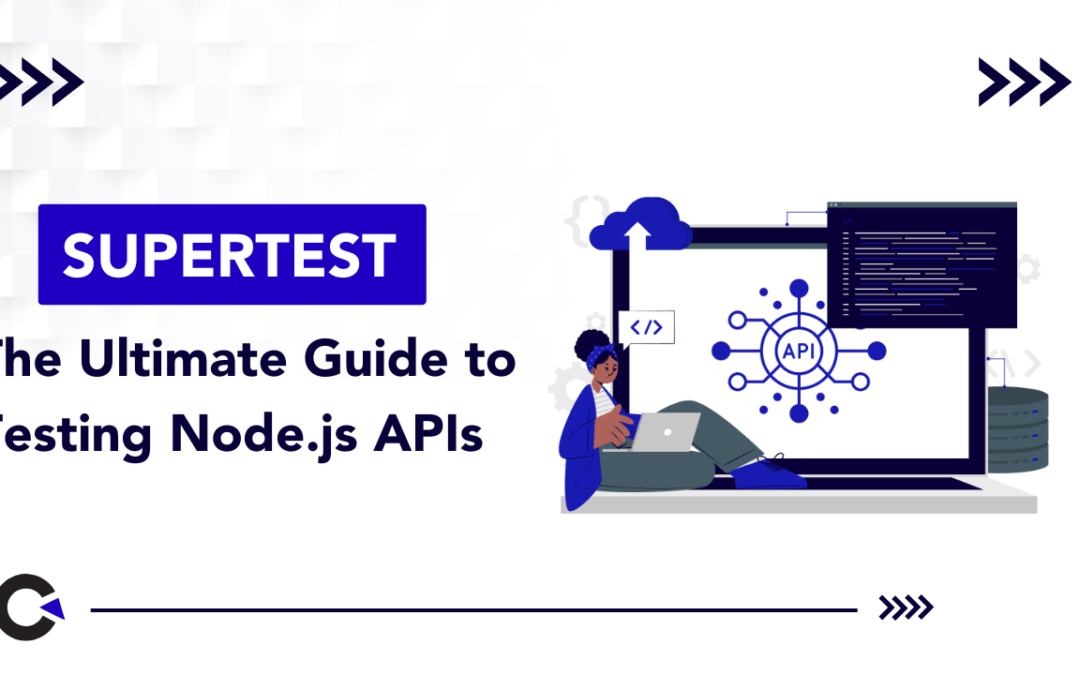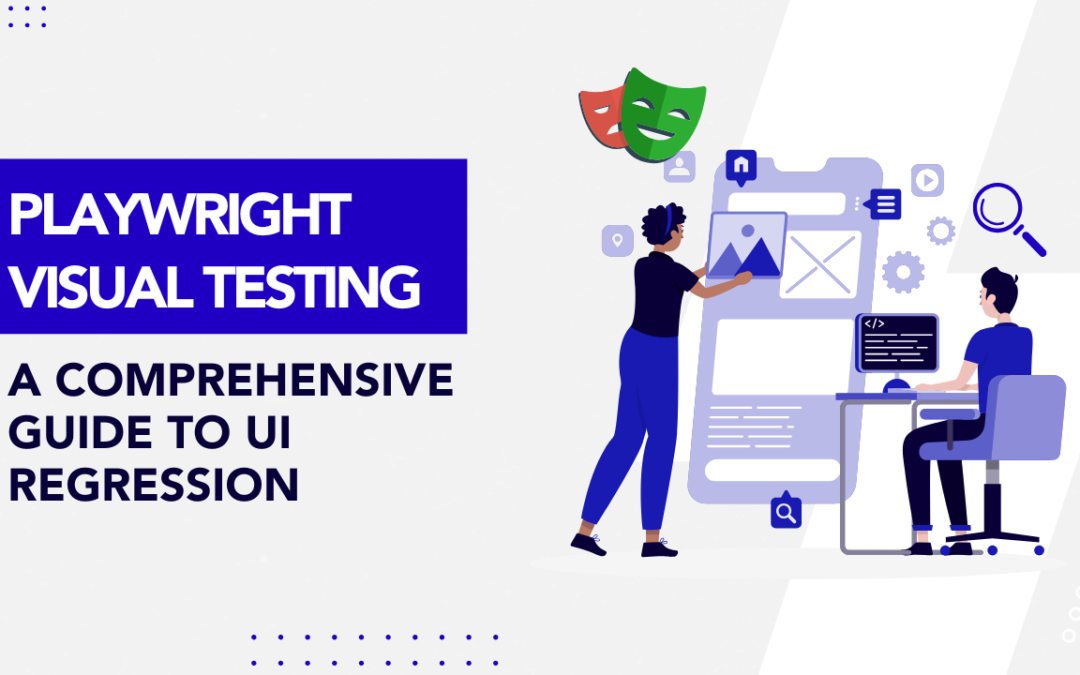by Rajesh K | May 23, 2025 | Automation Testing, Blog, Featured, Latest Post |
In the fast-evolving world of software testing, automation tools like Playwright are pushing boundaries. But as these tools become more sophisticated, so do the challenges in making them flexible and connected. Enter Playwright MCP (Model Context Protocol) a revolutionary approach that lets your automation tools interact directly with local data, remote APIs, and third-party applications, all without heavy lifting on the integration front. Playwright MCP allows your testing workflow to move beyond static scripting. Think of tests that adapt to live input, interact with your file system, or call external APIs in real-time. With MCP, you’re not just running tests you’re orchestrating intelligent test flows that respond dynamically to your ecosystem.
This blog will demystify what Playwright MCP is, how it works, the installation and configuration steps, and why it’s quickly becoming a must-have for QA engineers, SDETs, and automation architects.
MCP Architecture: How It Works – A Detailed Overview
The Modular Communication Protocol (MCP) is a flexible and powerful architecture designed to enable modular communication between tools and services in a distributed system. It is especially useful in modern development and testing environments where multiple tools need to interact seamlessly. The MCP ecosystem is built around two primary components: MCP Clients and MCP Servers. Here’s how each component works and interacts within the ecosystem:
1. MCP Clients
Examples: Playwright, Claude Desktop, or other applications and tools that act as initiators of communication.
MCP Clients are front-facing tools or applications that interact with users and trigger requests to MCP Servers. These clients are responsible for initiating tasks, sending user instructions, and processing the output returned by the servers.
Functions of MCP Clients:
- Connect to an MCP Server:
The client establishes a connection (usually via a socket or API call) to a designated MCP server. This connection is the channel through which all communication will occur.
- Query Available Services (Tools):
Once connected, the client sends a request to the server asking which tools or services are available. Think of this like asking “What can you do for me?”—the server responds with a list of capabilities it can execute.
- Send User Instructions or Test Data:
After discovering what the server can do, the client allows the user to send specific instructions or datasets. For example, in a testing scenario, this might include sending test cases, user behavior scripts, or test configurations.
- Execute Tools and Display Response:
The client triggers the execution of selected tools on the server, waits for the operation to complete, and then presents the result to the user in a readable or visual format.
This setup allows for dynamic interaction, meaning clients can adapt to whatever services the server makes available—adding great flexibility to testing and automation workflows.
2. MCP Servers
These are local or remote services that respond to client requests.
MCP Servers are the backbone of the MCP ecosystem. They contain the logic, utilities, and datasets that perform the actual work. The server’s job is to process instructions from clients and return structured output.
Functions of MCP Servers:
- Expose Access to Tools and Services:
MCP Servers are designed to “advertise” the tools or services they provide. This might include access to test runners, data parsers, ML models, or utility scripts.
- Handle Requests from Clients:
Upon receiving a request from an MCP Client, the server interprets the command, executes the requested tool or service, and prepares a response.
- Return Output in Structured Format:
After processing, the server sends the output back in a structured format—commonly JSON or another machine-readable standard—making it easy for the client to parse and present the data to the end user.
How They Work Together
The magic of the MCP architecture lies in modularity and separation of concerns. Clients don’t need to know the internal workings of tools; they just need to know what the server offers. Similarly, servers don’t care who the client is—they just execute tasks based on structured input.
This separation allows for:
- Plug-and-play capability with different tools
- Scalable testing and automation workflows
- Cleaner architecture and maintainability
- Real-time data exchange and monitoring
What is Playwright MCP?
Playwright MCP refers to the Modular Communication Protocol (MCP) integration within the Playwright ecosystem, designed to enable modular, extensible, and scalable communication between Playwright and external tools or services.
In simpler terms, Playwright MCP allows Playwright to act as an MCP Client—connecting to MCP Servers that expose various tools, services, or data. This setup helps QA teams and developers orchestrate more complex automation workflows by plugging into external systems without hard-coding every integration.
Example: A weather MCP server might provide a function getForecast(). When Playwright sends a prompt to test a weather widget, the MCP server responds with live weather data.
This architecture allows developers to create modular, adaptable test flows that are easy to maintain and secure.
Key Features of Playwright MCP:
1. Modular Communication:
- Playwright MCP supports a modular architecture, allowing it to dynamically discover and interact with tools exposed by an MCP server—like test runners, data generators, or ML-based validators.
2. Tool Interoperability:
- You can connect Playwright to multiple MCP servers, each offering specialized tools (e.g., visual diff tools, accessibility checkers, or API fuzzers), enabling richer test flows without bloating your Playwright code.
3. Remote Execution:
- Tests can be offloaded to remote MCP servers for parallel execution, improving speed and scalability.
4. Dynamic Tool Discovery:
- Playwright MCP can query an MCP server to see what tools or services are available at runtime helping users create flexible, adaptive test suites.
5. Structured Communication:
- Communication between Playwright MCP and servers follows a standardized format (often JSON), ensuring reliable and consistent exchanges of data and commands.
Why Use Playwright MCP?
- Extensibility: Easily add new tools or services without rewriting test code.
- Efficiency: Offload tasks like visual validation or data sanitization to dedicated services.
- Scalability: Run tests in parallel across distributed servers for faster feedback.
- Maintainability: Keep test logic and infrastructure concerns cleanly separated.
Key Benefits of Using MCP with Playwright
| S. No |
Feature |
Without MCP |
With Playwright MCP |
| 1 |
Integration Complexity |
High (custom code) |
Low (predefined tools) |
| 2 |
Test Modularity |
Limited |
High |
| 3 |
Setup Time |
Hours |
Minutes |
| 4 |
Real-Time Data Access |
Manual |
Native |
| 5 |
Tool Interoperability |
Isolated |
Connected |
| 6 |
Security & Privacy |
Depends |
Local-first by default |
Additional Advantages
- Supports prompt-driven automation using plain text instructions
- Compatible with AI-assisted development (e.g., Claude Desktop)
- Promotes scalable architecture for enterprise test frameworks
Step-by-Step: Setting Up Playwright MCP with Cursor IDE
Let’s walk through how to configure a practical MCP environment using Cursor IDE, an AI-enhanced code editor that supports Playwright MCP out of the box.
Step 1: Prerequisites
Step 2: Install Playwright MCP Server Globally
Open your terminal and run:
npm install -g @executeautomation/playwright-mcp-server
This sets up the MCP server that enables Cursor IDE to communicate with Playwright test scripts.
Step 3: Configure MCP Server in Cursor IDE
- Open Cursor IDE
- Navigate to Settings > MCP
- Click “Add new global MCP server”
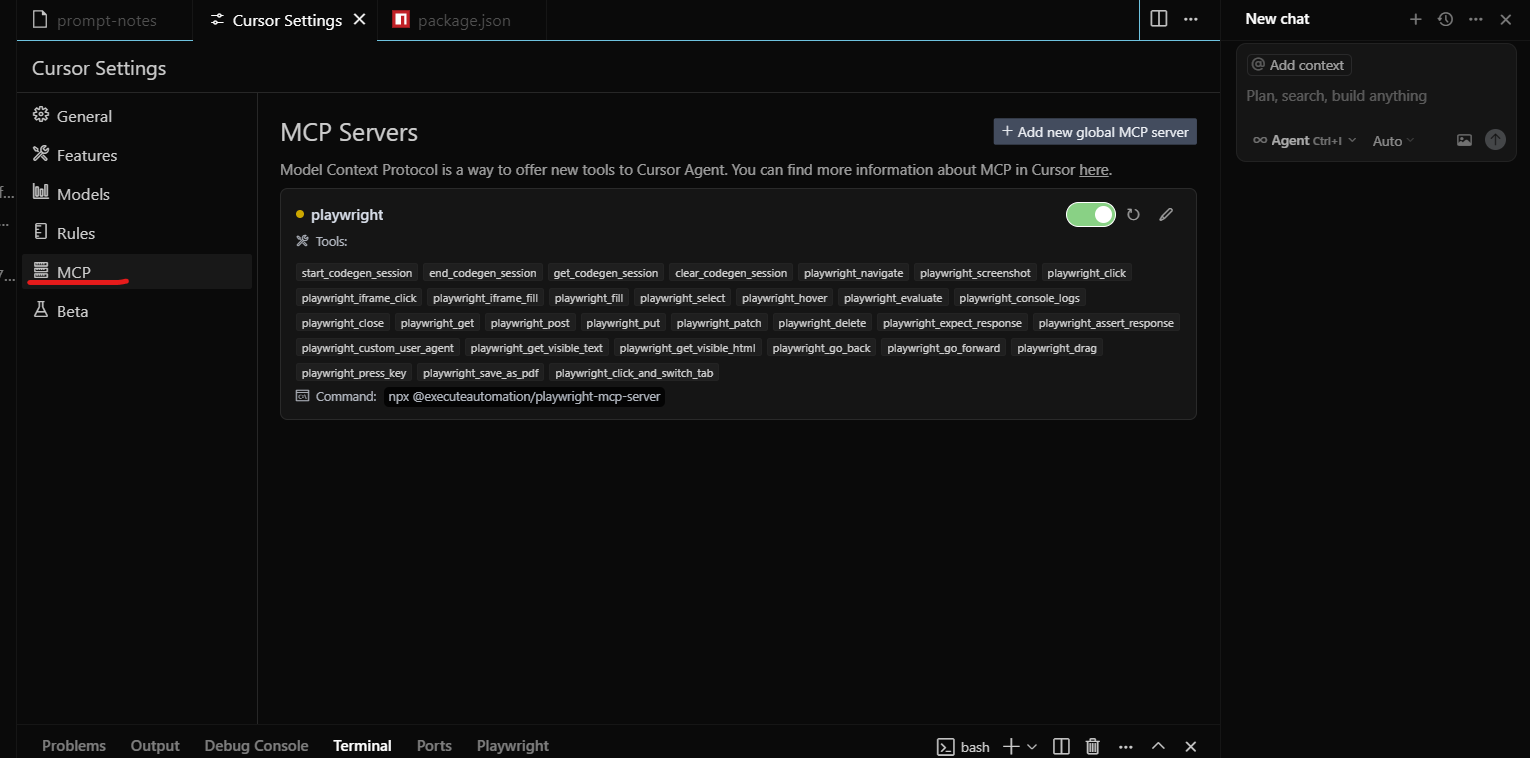
This will update your internal mcp.json file with the necessary configuration. The MCP server is now ready to respond to Playwright requests.
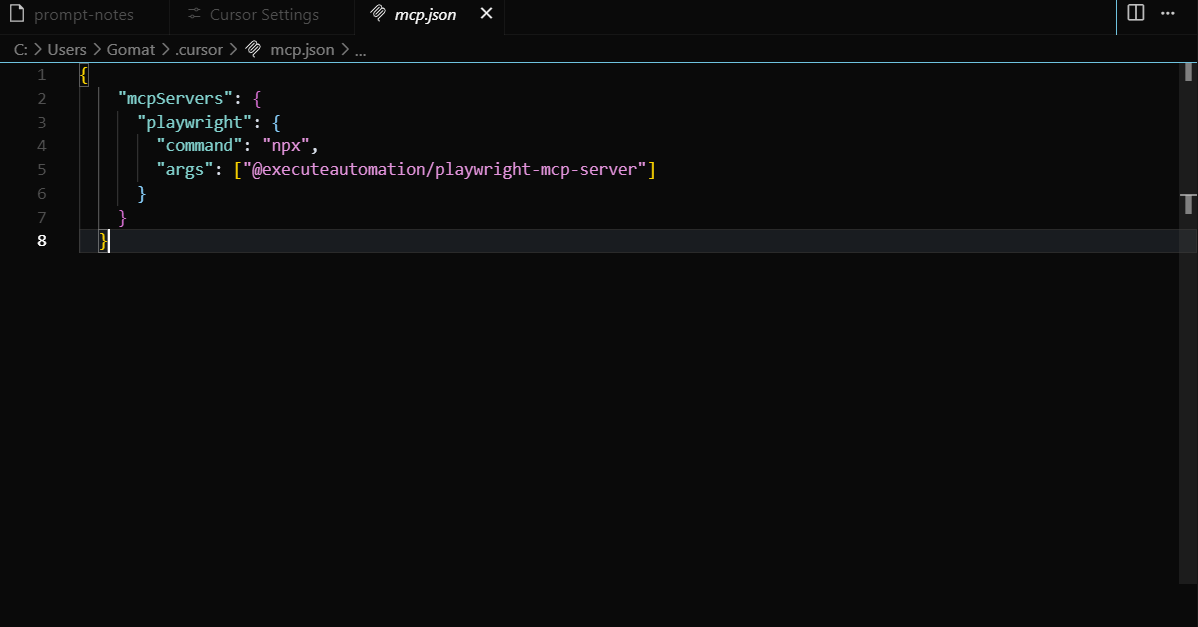
Running Automated Prompts via Playwright MCP
Once your server is configured, here’s how to run smart test prompts:
Step 1: Create a Prompt File
Write your scenario in a .txt file (e.g., prompt-notes.txt):
Scenario: Test the weather widget
Steps:
1. Open dashboard page
2. Query today’s weather
3. Validate widget text includes forecast
Step 2: Open the MCP Chat Panel in Cursor IDE
- Shortcut: Ctrl + Alt + B (Windows) or Cmd + Alt + B (Mac)
- Or click the chat icon in the top-right corner
Step 3: Execute Prompt
In the chat box, type:
Cursor IDE will use MCP to read the prompt file, interpret the request, generate relevant Playwright test code, and insert it directly into your project.
Example: Testing a Live Search Feature
Challenge
You’re testing a search feature that needs data from a dynamic source—e.g., a product inventory API.
Without MCP
- Write REST client
- Create mock data or live service call
- Update test script manually
With MCP
- Create a local MCP server with a getInventory(keyword) tool
In your test, use a prompt like:
Search for "wireless headphones" and validate first result title
- Playwright MCP calls the inventory tool, fetches data, and auto-generates a test to validate search behavior using that data
Advanced Use Cases for Playwright MCP
1. Data-Driven Testing
Fetch CSV or JSON from local disk or an API via MCP to run tests against real datasets.
2. AI-Augmented Test Generation
Pair Claude Desktop with MCP-enabled Playwright for auto-generated scenarios that use live inputs and intelligent branching.
3. Multi-System Workflow Automation
Use MCP to integrate browser tests with API checks, file downloads, and database queries—seamlessly in one script.
Conclusion
Playwright MCP is more than an add-on—it’s a paradigm shift for automated testing. By streamlining integrations, enabling dynamic workflows, and enhancing AI compatibility, MCP allows QA teams to focus on high-impact testing instead of infrastructure plumbing. If your test suite is growing in complexity, or your team wants to integrate smarter workflows with minimal effort, Playwright MCP offers a secure, scalable, and future-proof solution.
Frequently Asked Questions
-
What is the Playwright MCP server?
It’s a local Node.js server that listens for requests from MCP clients (like Cursor IDE) and provides structured access to data or utilities.
-
Can I write my own MCP tools?
Yes, MCP servers are extensible. You can create tools using JavaScript/TypeScript and register them under your MCP configuration.
-
Does MCP expose my data to the cloud?
No. MCP is local-first and operates within your machine unless explicitly configured otherwise.
-
Is MCP only for Playwright?
No. While it enhances Playwright, MCP can work with any AI or automation tool that understands the protocol.
-
How secure is Playwright MCP?
Highly secure since it runs locally and does not expose ports by default. Access is tightly scoped to your IDE and machine context.
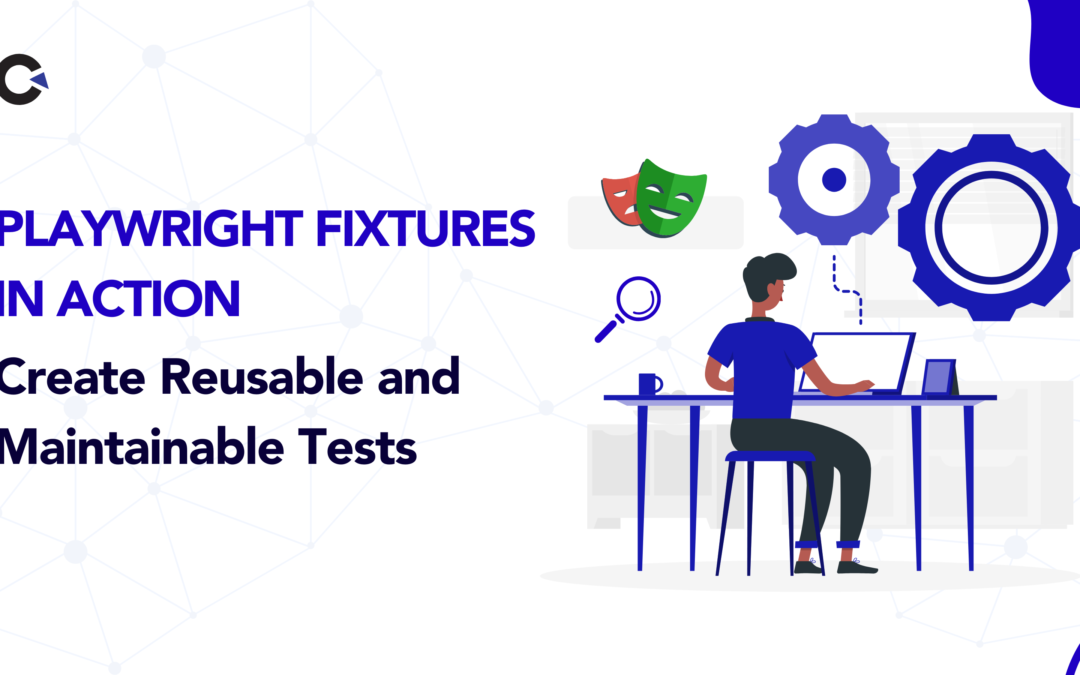
by Rajesh K | May 21, 2025 | Automation Testing, Blog, Latest Post |
Setting up and tearing down test environments can be a repetitive and error-prone process in end-to-end testing. This is especially true when dealing with complex workflows or multiple test configurations. Enter Playwright Fixtures a built-in feature of Playwright Test that allows testers to define modular, reusable, and maintainable setup and teardown logic. Fixtures streamline your test code, eliminate redundancy, and ensure consistency across test runs. Whether you’re initializing browsers, setting up authentication states, or preparing test data, fixtures help you keep your test environment under control. In this blog, we’ll explore how Playwright Fixtures work, their built-in capabilities, how to create and override custom fixtures, automatic fixtures and fixture timeouts. You’ll leave with a comprehensive understanding of how to leverage fixtures to build robust and maintainable Playwright test suites.
What Are Playwright Fixtures?
Playwright Fixtures are reusable components in the @playwright/test framework used to define the setup and teardown logic of your test environment. Think of them as the building blocks that ensure your browser contexts, authentication sessions, and test data are ready to go before each test begins.
Fixtures help manage:
- Browser and context initialization
- Login sessions and cookies
- Data preparation and cleanup
- Consistent configuration across tests
By centralizing these operations, fixtures reduce boilerplate and boost code clarity. They prevent duplication of setup logic, reduce test flakiness, and make the tests more scalable and maintainable. To better illustrate the practical benefits of Playwright Fixtures, let’s dive into a realistic scenario that many testers frequently encounter validating the checkout flow in an e-commerce application.
Challenges in Repetitive Test Setup
Repeatedly preparing test conditions such as initializing browser contexts, logging in users, and setting up shopping carts for each test case can lead to redundant, bloated, and error-prone test scripts. This redundancy not only slows down the testing process but also increases maintenance efforts and potential for errors.
Streamlining Test Automation with Playwright Fixtures
Playwright Fixtures significantly improve this situation by allowing testers to define modular and reusable setup and teardown procedures. Let’s explore how you can use Playwright Fixtures to simplify and streamline your e-commerce checkout testing scenario.
Step 1: Define an Authenticated User Fixture
This fixture handles user authentication once, providing an authenticated browser session for subsequent tests.
import { test as base } from '@playwright/test';
const test = base.extend({
authenticatedPage: async ({ browser }, use) => {
const context = await browser.newContext();
const page = await context.newPage();
await page.goto('https://shop.example.com/login');
await page.fill('#username', 'testuser');
await page.fill('#password', 'password123');
await page.click('#login');
await page.waitForSelector('#user-profile'); // Confirm successful login
await use(page);
await context.close();
},
});
Step 2: Define a Shopping Cart Setup Fixture
This fixture prepares a pre-filled shopping cart environment, eliminating repetitive product selection and cart preparation.
const testWithCart = test.extend({
cartReadyPage: async ({ authenticatedPage }, use) => {
await authenticatedPage.goto('https://shop.example.com/products/1');
await authenticatedPage.click('#add-to-cart');
await authenticatedPage.goto('https://shop.example.com/cart');
await use(authenticatedPage);
}
});
Step 3: Implementing the Checkout Test
Leverage the prepared fixtures to execute your checkout validation effectively.
testWithCart('Validate Checkout Flow', async ({ cartReadyPage }) => {
await cartReadyPage.click('#checkout');
await cartReadyPage.fill('#shipping-address', '123 Main St');
await cartReadyPage.click('#confirm-order');
await expect(cartReadyPage.locator('#confirmation-message'))
.toHaveText('Thank you for your purchase!');
});
Using Playwright Fixtures, the previously cumbersome testing scenario now becomes straightforward and highly efficient:
- Reduced Redundancy: Setup logic defined clearly once, reused effortlessly.
- Enhanced Reliability: Consistent setup reduces flaky tests and ensures stability across test runs.
- Accelerated Execution: Dramatically reduced execution time, beneficial for continuous integration and delivery pipelines.
- Improved Maintainability: Modular approach simplifies updates and enhances readability.
By incorporating Playwright Fixtures in scenarios like this, testers and developers alike can achieve more reliable, maintainable, and scalable test suites, significantly boosting the quality and efficiency of software testing practices.
Built-in Fixtures in Playwright
Playwright provides several built-in fixtures when using the @playwright/test package. These are automatically available in your test function parameters:
Fixture – Description
- page – A single browser tab; most commonly used for UI interaction
- browser – A browser instance (Chromium, Firefox, or WebKit)
- context – An isolated browser context for separate sessions
- request – API RequestContext for making HTTP requests without a browser
- browserName – A string representing the current browser being tested
- baseURL – The base URL used in page.goto() or request.get()
Playwright comes packed with a variety of built-in fixtures that simplify common testing tasks right out of the box. These fixtures help manage browser instances, contexts, pages, and even API requests, allowing testers to write cleaner, more maintainable tests without redundant setup logic. Below are some commonly used built-in fixtures show how they enhance the efficiency and reliability of test scripts.
BrowserName Fixture
Detects the current browser being used and adjusts logic accordingly, allowing for cross-browser support and conditional test behavior.
import { test, expect } from '@playwright/test';
test('Test for Built-in browserName fixture', async ({ page, browserName }) => {
await page.goto('https://www.google.co.in/');
if (browserName === 'firefox') {
console.log('Running test in Firefox Browser');
}
await expect(page).toHaveTitle('Google');
});
Browser and page Fixtures
Launches a browser in non-headless mode and opens a new page to verify the title of a website. Useful for visual debugging and testing in full UI mode.
const base = require('@playwright/test');
const test = base.test.extend({
browser: async ({}, use) => {
const browser = await base.chromium.launch({ headless: false });
await use(browser);
await browser.close();
},
});
test('Open Facebook and check title', async ({ browser }) => {
const page = await browser.newPage();
await page.goto('https://www.facebook.com/');
const fbTitle = await page.title();
console.log(fbTitle);
});
Context Fixture
Creates a new isolated browser context for each test to avoid shared cookies or storage, which ensures better test isolation and prevents data leakage.
const base = require('@playwright/test');
const test = base.test.extend({
context: async ({ browser }, use) => {
const context = await browser.newContext();
await use(context);
await context.close();
},
});
test('Open Facebook in isolated context', async ({ context }) => {
const page = await context.newPage();
await page.goto('https://www.facebook.com/');
await base.expect(page).toHaveTitle('Facebook - log in or sign up');
await page.close();
});
Request Fixture
Makes direct HTTP requests using Playwright’s request context, useful for API testing without launching a browser.
const { test, expect } = require('@playwright/test');
test('Make a GET request to ReqRes API', async ({ request }) => {
const response = await request.get('https://reqres.in/api/users/2');
expect(response.ok()).toBeTruthy();
const body = await response.json();
console.log(body);
expect(body.data).toHaveProperty('id', 2);
});
Creating Custom Fixtures
Custom fixtures are created using test.extend(). These are useful when:
- You need reusable data (e.g., user credentials).
- You want to inject logic like pre-login.
- You want test-specific environment setup.
Custom testUser Fixture
Injects reusable test data like user credentials into the test. This promotes reusability and clean code.
import { test as base } from '@playwright/test';
const test = base.extend({
testUser: async ({}, use) => {
const user = {
email: '[email protected]',
password: 'securepassword123'
};
await use(user);
}
});
test('Facebook login test using custom fixture', async ({ page, testUser }) => {
await page.goto('https://www.facebook.com/');
await page.fill("input[name='email']", testUser.email);
await page.fill("input[id='pass']", testUser.password);
await page.click("button[name='login']");
});
Custom Fixture Naming and Titles
Assigns a descriptive title to the fixture for better traceability in test reports.
import { test as base } from '@playwright/test';
export const test = base.extend({
innerFixture: [
async ({}, use, testInfo) => {
await use();
},
{ title: 'my fixture' }
]
});
Overriding Fixtures
Overrides the default behavior of the page fixture to automatically navigate to a base URL before each test.
const test = base.extend({
page: async ({ baseURL, page }, use) => {
await page.goto(baseURL);
await use(page);
}
});
test.use({ baseURL: 'https://www.demo.com' });
Automatic Fixtures
Runs shared setup and teardown logic for all tests automatically, such as authentication or data seeding.
const base = require('@playwright/test');
const test = base.test.extend({
authStateLogger: [
async ({}, use) => {
console.log('[Fixture] Logging in...');
await new Promise(res => setTimeout(res, 1000));
await use();
console.log('[Fixture] Logging out...');
},
{ auto: true }
]
});
Fixture Timeouts
Ensures that long-running fixtures do not cause the test suite to hang by defining maximum allowable time.
const base = require('@playwright/test');
const test = base.test.extend({
authStateLogger: [
async ({}, use) => {
console.log('[Fixture] Logging in...');
await new Promise(res => setTimeout(res, 3000));
await use();
console.log('[Fixture] Logging out...');
},
{ auto: true, timeout: 5000 }
]
});
Benefits of Using Playwright Fixtures
Benefit – Description
- Modularity – Reuse logic across test files and suites
- Maintainability – Centralized configuration means easier updates
- Test Isolation – Prevents cross-test interference
- Scalability – Clean, extensible structure for large suites
- Performance – Reduces redundant setup
Conclusion
Playwright Fixtures are more than just setup helpers they’re the backbone of a scalable, clean, and maintainable test architecture. By modularizing your environment configuration, they reduce flakiness, improve performance, and keep your tests DRY (Don’t Repeat Yourself). Start simple, think modular, and scale with confidence. Mastering fixtures today will pay dividends in your team’s productivity and test reliability.
Frequently Asked Questions
-
What is the main use of a Playwright Fixture?
To manage reusable test setup and teardown logic.
-
Can I use multiple fixtures in one test?
Yes, you can inject multiple fixtures as parameters.
-
How do automatic fixtures help?
They apply logic globally without explicit inclusion.
-
Are custom fixtures reusable?
Yes, they can be shared across multiple test files.
-
Do fixtures work in parallel tests?
Yes, they are isolated per test and support concurrency.

by Rajesh K | May 16, 2025 | API Testing, Blog, Latest Post |
GraphQL, a powerful query language for APIs, has transformed how developers interact with data by allowing clients to request precisely what they need through a single endpoint. Unlike REST APIs, which rely on multiple fixed endpoints, GraphQL uses a strongly typed schema to define available data and operations, enabling flexible queries and mutations. This flexibility reduces data over-fetching and under-fetching, making APIs more efficient. However, it also introduces unique challenges that require a specialized approach to GraphQL API testing and software testing in general to ensure reliability, performance, and security. The dynamic nature of GraphQL queries, where clients can request arbitrary combinations of fields, demands a shift from traditional REST testing approaches. QA engineers must account for nested data structures, complex query patterns, and security concerns like unauthorized access or excessive query depth. This blog explores the challenges of GraphQL API testing, outlines effective testing strategies, highlights essential tools, and shares best practices to help testers ensure robust GraphQL services. With a focus on originality and practical insights, this guide aims to equip testers with the knowledge to tackle GraphQL testing effectively.
What is GraphQL?
GraphQL is a query language for APIs and a runtime for executing those queries with existing data. Developed by Facebook in 2012 and released publicly in 2015, GraphQL provides a more efficient, powerful, and flexible alternative to REST. It allows clients to define the structure of the required data, and the server returns exactly that, nothing more, nothing less.
Why is GraphQL API Testing Important?
Given GraphQL’s dynamic nature, testing becomes crucial to ensure:
- Schema Integrity: Validating that the schema accurately represents the data models and business logic.
- Resolver Accuracy: Ensuring resolvers fetch and manipulate data correctly.
- Security: Preventing unauthorized access and safeguarding against vulnerabilities like injection attacks.
- Performance: Maintaining optimal response times, especially with complex nested queries.
Challenges in GraphQL API Testing
GraphQL’s flexibility, while a strength, creates several testing hurdles:
- Combinatorial Query Complexity: Clients can request any combination of fields defined in the schema, leading to an exponential number of possible query shapes. For instance, a query for a “User” type might request just the name or include nested fields like posts, comments, and followers. Testing all possible combinations is impractical, making it difficult to achieve comprehensive coverage.
- Nested Data and N+1 Problems: GraphQL queries often involve deeply nested data, such as fetching a user’s posts and each post’s comments. This can lead to the N+1 problem, where a single query triggers multiple database calls, impacting performance. Testers must verify that resolvers handle nested queries efficiently without excessive latency.
- Error Handling: Unlike REST, which uses HTTP status codes, GraphQL returns errors in a standardized “errors” array within the response body. Testers must ensure that invalid queries, missing arguments, or type mismatches produce clear, actionable error messages without crashing the system.
- Security and Authorization: GraphQL’s single endpoint exposes many fields, requiring fine-grained access control at the field or query level. Testers must verify that unauthorized users cannot access restricted data and that introspection (which reveals the schema) is appropriately restricted in production.
- Performance Variability: Queries can range from lightweight (e.g., fetching a single field) to resource-intensive (e.g., deeply nested or wide queries). Testers need to simulate diverse query patterns to ensure the API performs well under typical and stress conditions.
These challenges necessitate tailored testing strategies that address GraphQL’s unique characteristics while ensuring functional correctness and system reliability.
Tools for GraphQL API Testing
| S. No |
Tool |
Purpose |
Features |
| 1 |
Postman |
API testing and collaboration |
Supports GraphQL queries, environment variables, and automated tests |
| 2 |
GraphiQL |
In-browser IDE for GraphQL |
Interactive query building, schema exploration |
| 3 |
Apollo Studio |
GraphQL monitoring and analytics |
Schema registry, performance tracing, and error tracking |
| 4 |
GraphQL Inspector |
Schema validation and change detection |
Compares schema versions, detects breaking changes |
| 5 |
Jest |
JavaScript testing framework |
Supports unit and integration testing with mocking capabilities |
| 6 |
k6 |
Load testing tool |
Scripts in JavaScript, integrates with CI/CD pipelines |
Key Strategies for Effective GraphQL API Testing
To overcome these challenges, QA engineers can adopt the following strategies, each targeting specific aspects of GraphQL APIs:
1. Query and Mutation Testing
Queries (for fetching data) and mutations (for modifying data) are the core operations in GraphQL. Each must be tested thoroughly to ensure correct data retrieval and manipulation. For example, consider a GraphQL API for a library system with a query to fetch book details:
query {
book(id: "123") {
title
author
publicationYear
}
}
Testers should verify that valid queries return the expected fields (e.g., title: “The Great Gatsby”) and that invalid inputs (e.g., missing ID or non-existent book) produce appropriate errors. Similarly, for a mutation like adding a book:
mutation {
addBook(input: { title: "New Book", author: "Jane Doe" }) {
id
title
}
}
Tests should confirm that the mutation creates the book and returns the correct data. Edge cases, such as invalid inputs or duplicate entries, should also be tested to ensure robust error handling. Tools like Jest or Mocha can automate these tests by sending queries and asserting response values.
2. Schema Validation
The GraphQL schema serves as the contract between the client and server, defining available types, fields, and operations. Schema testing ensures that updates or changes do not break existing functionality. Testers can use introspection queries to retrieve the schema and verify that all expected types (e.g., Book, Author) and fields (e.g., title: String!) are present and correctly typed.
Automated schema validation tools, such as GraphQL Inspector, can compare schema versions to detect breaking changes, like removed fields or altered types. For example, if a field changes from String to String! (non-nullable), tests should flag this as a potential breaking change. Integrating schema checks into CI pipelines ensures that changes are caught early.
3. Error Handling Tests
Robust error handling is crucial for a reliable API. Testers should craft queries that intentionally trigger errors, such as:
query {
book(id: "123") {
titles # Invalid field
}
}
This should return an error like:
{
"errors": [
{
"message": "Cannot query field \"titles\" on type \"Book\"",
"extensions": { "code": "GRAPHQL_VALIDATION_FAILED" }
}
]
}
Tests should verify that errors are descriptive, include appropriate codes, and do not expose sensitive information. Negative test cases should also cover invalid arguments, null values, or injection attempts to ensure the API handles malformed inputs gracefully.
4. Security and Permission Testing
Security testing focuses on protecting the API from unauthorized access and misuse. Key areas include:
- Introspection Control: Verify that schema introspection is disabled or restricted in production to prevent attackers from discovering internal schema details.
- Field-Level Authorization: Test that sensitive fields (e.g., user email) are only accessible to authorized users. For example, an unauthenticated query for a user’s email should return an access-denied error.
- Query Complexity Limits: Test that the API enforces limits on query depth or complexity to prevent denial-of-service attacks from overly nested queries, such as:
query {
user(id: "1") {
posts {
comments {
author {
posts { comments { author { ... } } }
}
}
}
}
}
5. Performance and Load Testing
Performance testing evaluates how the API handles varying query loads. Testers should benchmark lightweight queries (e.g., fetching a single book) against heavy queries (e.g., fetching all books with nested authors and reviews). Tools like JMeter or k6 can simulate concurrent users and measure latency, throughput, and resource usage.
Load tests should include stress scenarios, such as high-traffic conditions or unoptimized queries, to verify that caching, batching (e.g., using DataLoader), or rate-limiting mechanisms work effectively. Monitoring response sizes is also critical, as large JSON payloads can impact network performance.
Example: GraphQL API Testing for a Bookstore
Objective: Validate the correct functioning of a book query, including both expected behavior and handling of schema violations.
Positive Scenario: Fetch Book Details with Reviews
GraphQL Query
query {
book(id: "1") {
title
author
reviews {
rating
comment
}
}
}
Expected Response
{
"data": {
"book": {
"title": "1984",
"author": "George Orwell",
"reviews": [
{
"rating": 5,
"comment": "A dystopian masterpiece."
},
{
"rating": 4,
"comment": "Thought-provoking and intense."
}
]
}
}
}
Test Assertions
- HTTP status is 200 OK.
- data.book.title equals “1984”.
- data.book.reviews is an array containing objects with rating and comment.
Purpose & Validation
- Confirms that the API correctly retrieves structured nested data.
- Ensures relationships (book → reviews) resolve accurately.
- Validates field names, data types, and content integrity.
Negative Scenario: Invalid Field Request
GraphQL Query
query {
book(id: "1") {
title
publisher # 'publisher' is not a valid field on Book
}
}
Expected Error Response
{
"errors": [
{
"message": "Cannot query field \"publisher\" on type \"Book\".",
"locations": [
{
"line": 4,
"column": 5
}
],
"extensions": {
"code": "GRAPHQL_VALIDATION_FAILED"
}
}
]
}
Test Assertions
- HTTP status is 200 OK (GraphQL uses the response body for errors).
- Response includes an errors array.
- Error message includes “Cannot query field \”publisher\” on type \”Book\”.”.
- extensions.code equals “GRAPHQL_VALIDATION_FAILED”.
Purpose & Validation
- Verifies that schema validation is enforced.
- Ensures non-existent fields are properly rejected.
- Confirms descriptive error handling without exposing internal details.
Best Practices for GraphQL API Testing
To maximize testing effectiveness, QA engineers should follow these best practices:
1. Adopt the Test Pyramid: Focus on numerous unit tests (e.g., schema and resolver tests), fewer integration tests (e.g., endpoint tests with a database), and minimal end-to-end tests to balance coverage and speed.
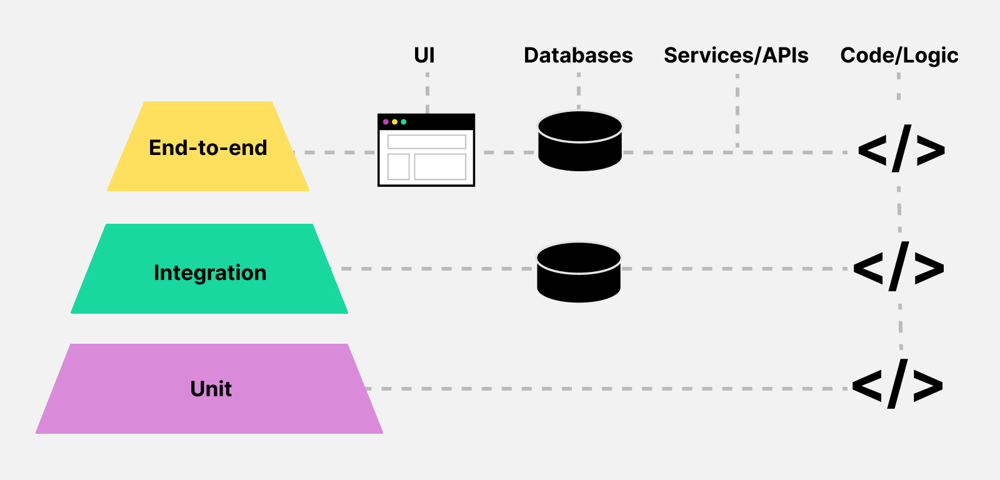
2. Prioritize Realistic Scenarios
: Test queries and mutations that reflect common client use cases first, such as retrieving user profiles or updating orders, before tackling edge cases.
3. Manage Test Data: Ensure test databases include sufficient interconnected data to support nested queries. Include edge cases like empty or null fields to test robustness.
4. Mock External Dependencies: Use stubs or mocks for external API calls to ensure repeatable, cost-effective tests. For example, mock a payment gateway response instead of hitting a live service.
5. Automate Testing: Integrate tests into CI/CD pipelines to catch issues early. Use tools like GraphQL Inspector for schema validation and Jest for query testing.
6. Monitor Performance: Regularly test and monitor API performance in staging environments, setting thresholds for acceptable latency and error rates.
7. Keep Documentation Updated: Ensure the schema and API documentation remain in sync, using introspection to verify that deprecated fields are handled correctly.
Conclusion
GraphQL’s flexibility and power make it a compelling choice for modern API development—but with that power comes a responsibility to ensure robustness, security, and performance through thorough testing. As we’ve explored, effective GraphQL API testing involves validating schema integrity, crafting diverse query and mutation tests, addressing nested data challenges, simulating real-world load, and safeguarding against security threats. The positive and negative testing scenarios detailed above highlight the importance of not only validating expected outcomes but also ensuring that your API handles errors gracefully and securely. At Codoid, we specialize in comprehensive API testing services, including GraphQL. Our expert QA engineers leverage industry-leading tools and proven strategies to deliver highly reliable, secure, and scalable APIs for our clients. Whether you’re building a new GraphQL service or enhancing an existing one, our team can ensure that your API performs flawlessly in production environments.
Frequently Asked Questions
-
What is the main advantage of using GraphQL over REST?
GraphQL allows clients to request exactly the data they need, reducing over-fetching and under-fetching issues common with REST APIs.
-
How can I prevent performance issues with deeply nested queries?
Implement query complexity analysis and depth limiting to prevent excessively nested queries that can degrade performance.
-
Are there any security concerns specific to GraphQL?
Yes, GraphQL's flexibility can expose APIs to vulnerabilities like injection attacks and unauthorized data access. Proper authentication, authorization, and query validation are essential.
-
Can I use traditional API testing tools for GraphQL?
While some traditional tools like Postman support GraphQL, specialized tools like GraphiQL and Apollo Studio offer features tailored for GraphQL's unique requirements.
-
How do I handle versioning in GraphQL APIs?
Instead of versioning the entire API, GraphQL encourages schema evolution through deprecation and addition of fields, allowing clients to migrate at their own pace.
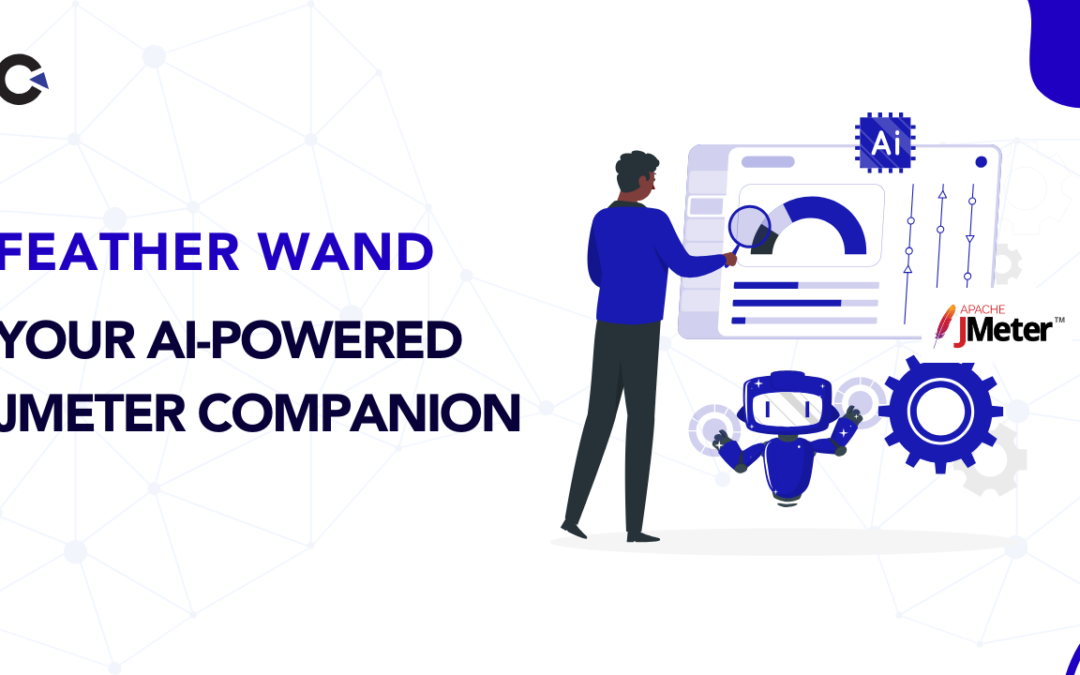
by Rajesh K | May 13, 2025 | Performance Testing, Blog, Latest Post |
Every application must handle heavy workloads without faltering. Performance testing, measuring an application’s speed, responsiveness, and stability under load is essential to ensure a smooth user experience. Apache JMeter is one of the most popular open-source tools for load testing, but building complex test plans by hand can be time consuming. What if you had an AI assistant inside JMeter to guide you? Feather Wand JMeter is exactly that: an AI-powered JMeter plugin (agent) that brings an intelligent chatbot right into the JMeter interface. It helps testers generate test elements, optimize scripts, and troubleshoot issues on the fly, effectively adding a touch of “AI magic” to performance testing. Let’s dive in!
What Is Feather Wand?
Feather Wand is a JMeter plugin that integrates an AI chatbot into JMeter’s UI. Under the hood, it uses Anthropic’s Claude (or OpenAI) API to power a conversational interface. When installed, a “Feather Wand” icon appears in JMeter, and you can ask it questions or give commands right inside your test plan. For example, you can ask how to model a user scenario, or instruct it to insert an HTTP Request Sampler for a specific endpoint. The AI will then guide you or even insert configured elements automatically. In short, Feather Wand lets you chat with AI in JMeter and receive smart suggestions as you design tests.
Key features include:
- Chat with AI in JMeter: Ask questions or describe a test scenario in natural language. Feather Wand will answer with advice, configuration tips, or code snippets.
- Smart Element Suggestions: The AI can recommend which JMeter elements (Thread Groups, Samplers, Timers, etc.) to use for a given goal.
- On-Demand JMeter Expertise: It can explain JMeter functions, best practices, or terminology instantly.
- Customizable Prompts: You can tweak how the AI behaves via configuration to fit your workflow (e.g. using your own prompts or parameters).
- AI-Generated Groovy Snippets: For advanced logic, the AI can generate code (such as Groovy scripts) for you to use in JMeter’s JSR223 samplers.
Think of Feather Wand as a virtual testing mentor: always available to lend a hand, suggest improvements, or even write boilerplate code so you can focus on real testing challenges.
Performance Testing 101
For readers new to this field, Performance testing is a non-functional testing process that measures how an application performs under expected or heavy load, checking responsiveness, stability, and scalability. It reveals potential bottlenecks , such as slow database queries or CPU saturation, so they can be fixed before real users are impacted. By simulating different scenarios (load, stress, and spike testing), it answers questions like how many users the app can support and whether it remains responsive under peak conditions. These performance tests usually follow functional testing and track key metrics (like response time, throughput, and error rate) to gauge performance and guide optimization of the software and its infrastructure. Tools like Feather Wand, an AI-powered JMeter assistant, further enhance these practices by automatically generating test scripts and offering smart, context-aware suggestions, making test creation and analysis faster and more efficient.
Setting Up Feather Wand in JMeter
Ready to try Feather Wand? Below are the high-level steps to install and configure it in JMeter. These assume you already have Java and JMeter installed (if not, install a recent JDK and download Apache JMeter first).
Step 1: Install the JMeter Plugins Manager
The Feather Wand plugin is distributed via the JMeter Plugins ecosystem. First, download the Plugins Manager JAR from the official site and place it in
Then restart JMeter. After restarting, you should see a Plugins Manager icon (a puzzle piece) in the JMeter toolbar.
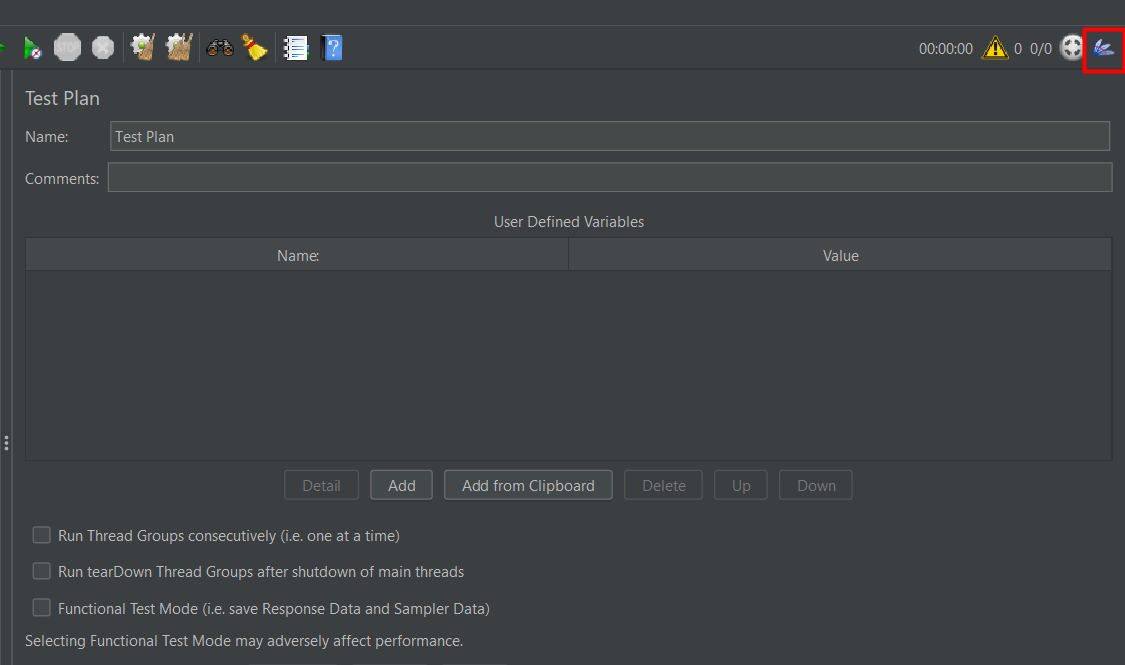
Step 2: Install the Feather Wand Plugin
Click the Plugins Manager icon. In the Available Plugins tab, search for “Feather Wand”. Select it and click Apply Changes (JMeter will download and install the plugin). Restart JMeter again. After this restart, a new Feather Wand icon (often a blue feather) should appear in the toolbar, indicating the plugin is active.
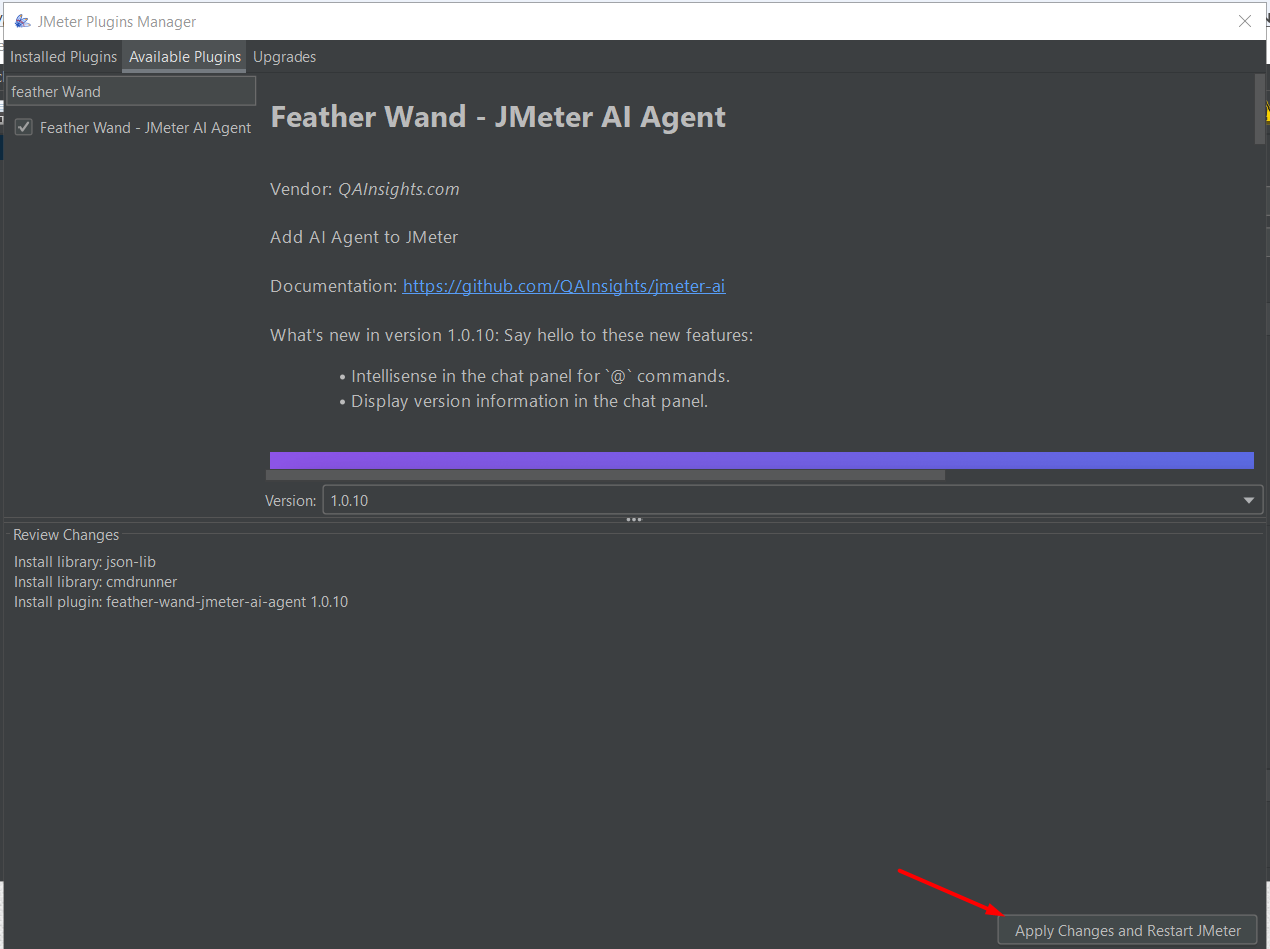
Step 3: Generate and Configure Your Anthropic API Key
Feather Wand’s AI features require an API key to call an LLM service (by default it uses Anthropic’s Claude). Sign up at the Anthropic console (or your chosen provider) and create a new API key. Copy the generated key.
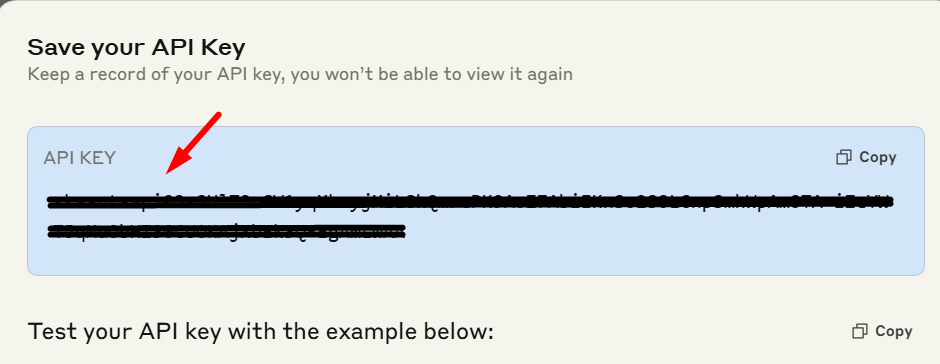
Step 4: Add the API Key to JMeter
Open JMeter’s properties file (/bin/jmeter.properties) in a text editor. Add the following line, inserting your key:
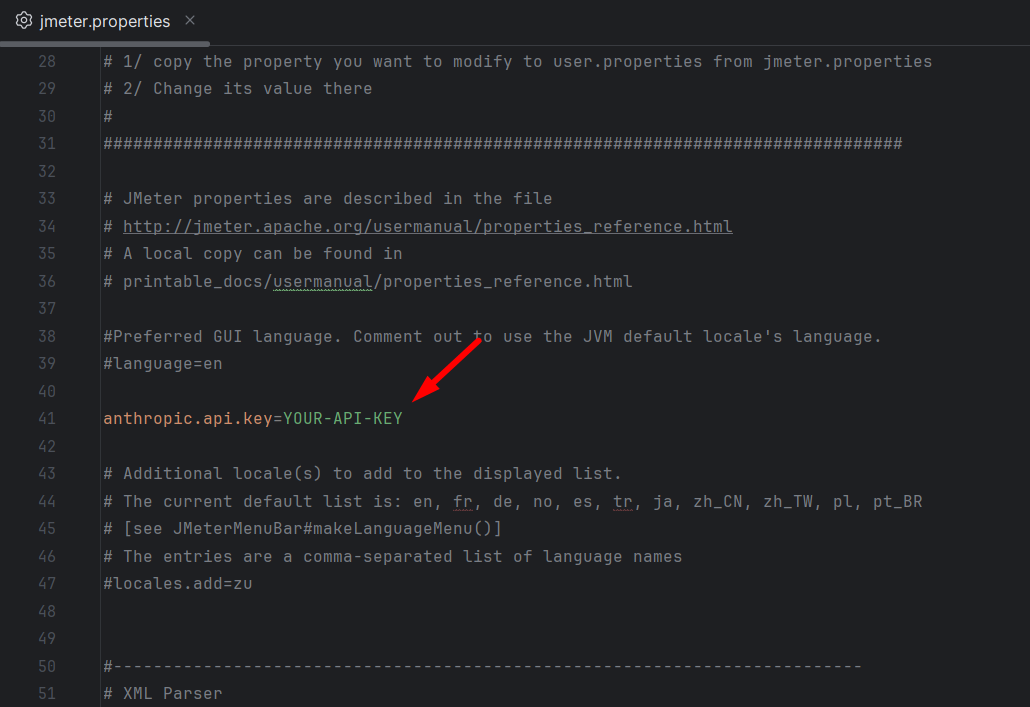
Save the file. Restart JMeter one last time. Once JMeter restarts, the Feather Wand plugin will connect to the AI service using your key. You should now see the Feather Wand icon enabled. Click it to open the AI chat panel and start interacting with your new AI assistant.
That’s it – Feather Wand is ready to help you design and optimize performance tests. Since the plugin is free (it’s open source) you only pay for your API usage.
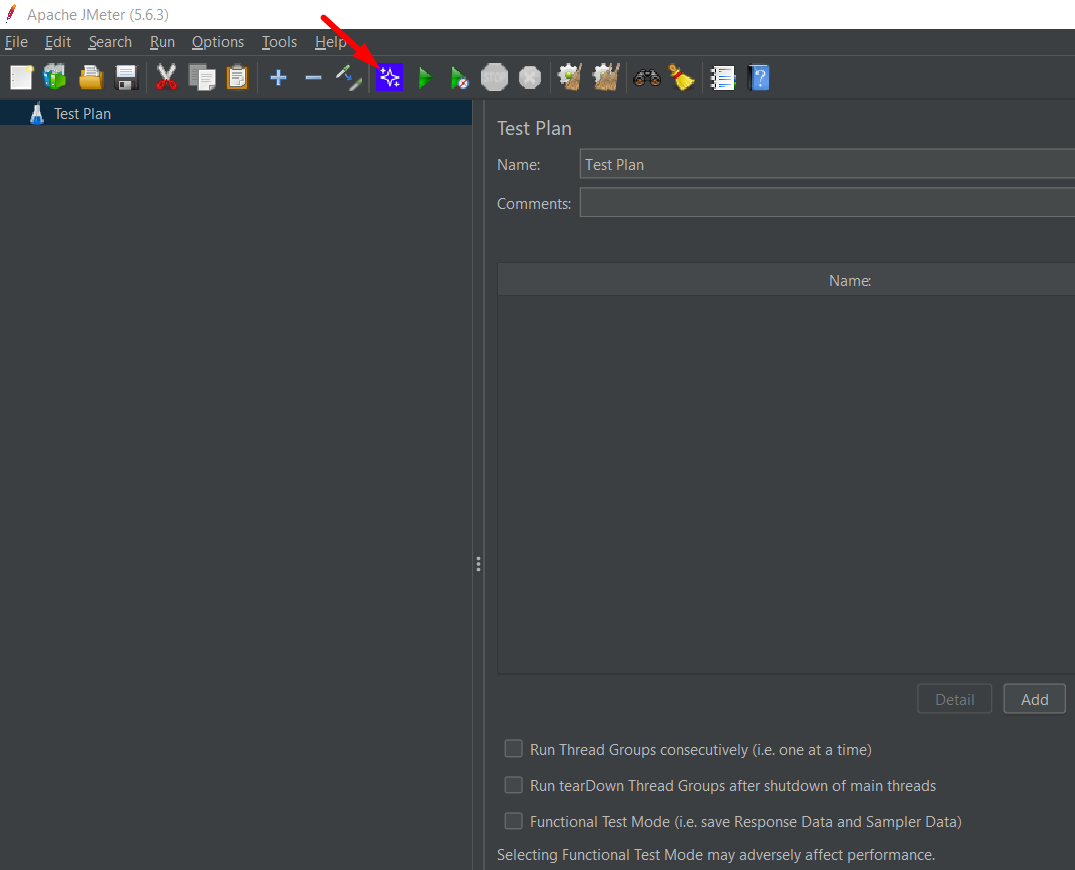
Sample Working Steps Using Feather Wand in JMeter
A simple example is walked through here to demonstrate how the workflow in JMeter is enhanced using Feather Wand’s AI assistance. In this scenario, a basic login API test is simulated using the plugin.
A basic Thread Group was recently created using APIs from the ReqRes website, including GET, POST, and DELETE methods. During this process, Feather Wand—an AI assistant integrated into JMeter—was explored. It is used to optimize and manage test plans more efficiently through simple special commands.
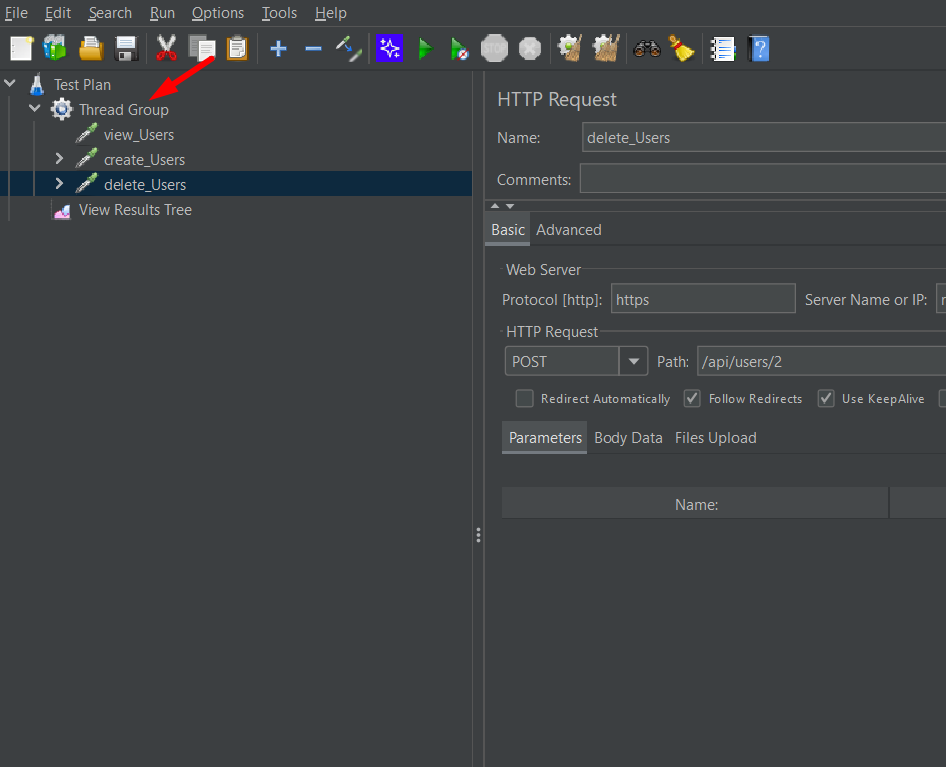
Special Commands in Feather Wand
Once the AI Agent icon in JMeter is clicked, a new chat window is opened. In this window, interaction with the AI is allowed using the following special commands:
- @this — Information about the currently selected element is retrieved
- @optimize — Optimization suggestions for the test plan are provided
- @lint — Test plan elements are renamed with meaningful names
- @usage — AI usage statistics and interaction history are shown
The following demonstrates how these commands can be used with existing HTTP Requests:
1) @this — Information About the Selected Element
Steps:
- Select any HTTP Request element in your test plan.
- In the AI chat window, type @this.
- Click Send.
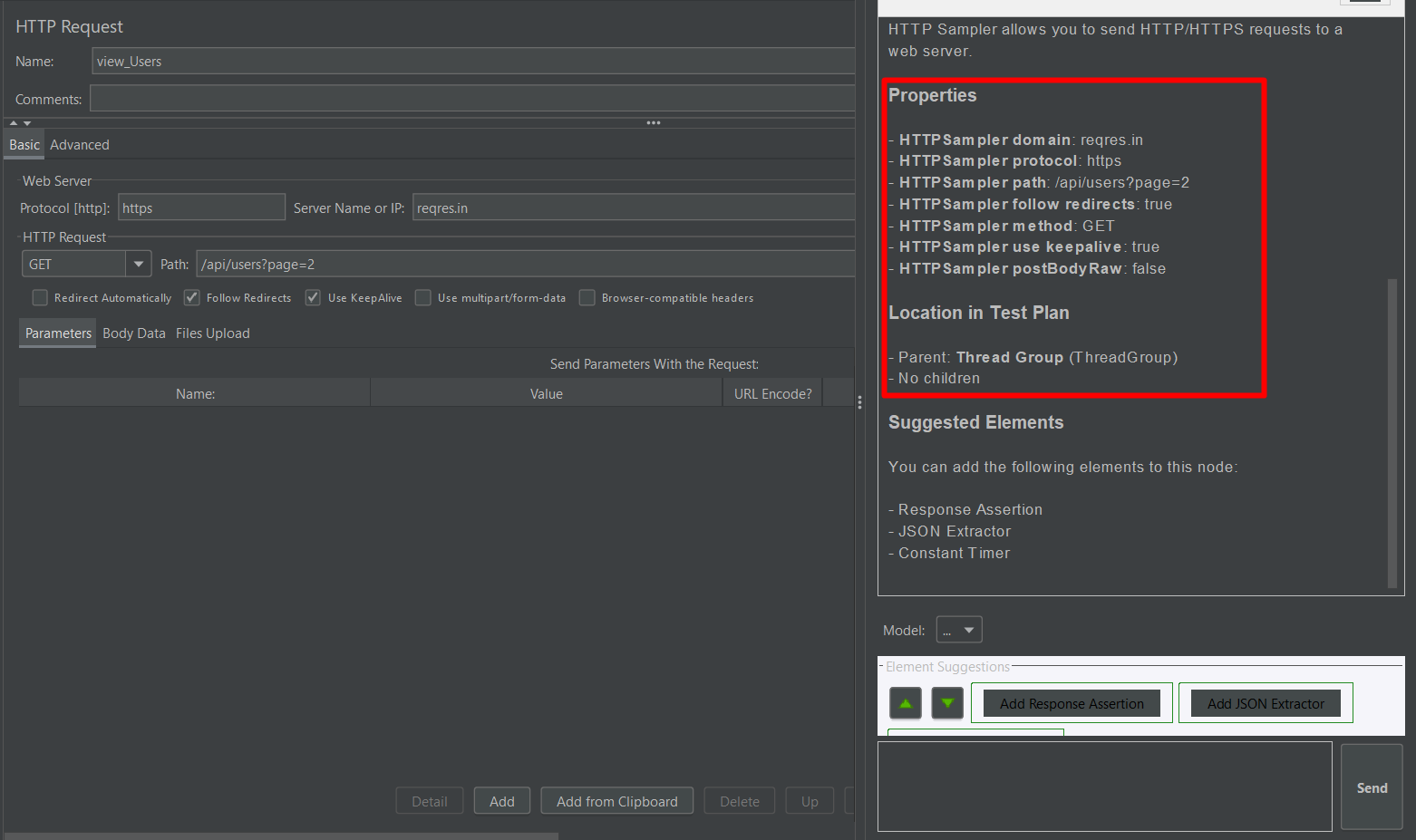
Result:
Detailed information about the request is provided, including its method, URL, headers, and body, along with suggestions if any configuration is missing.
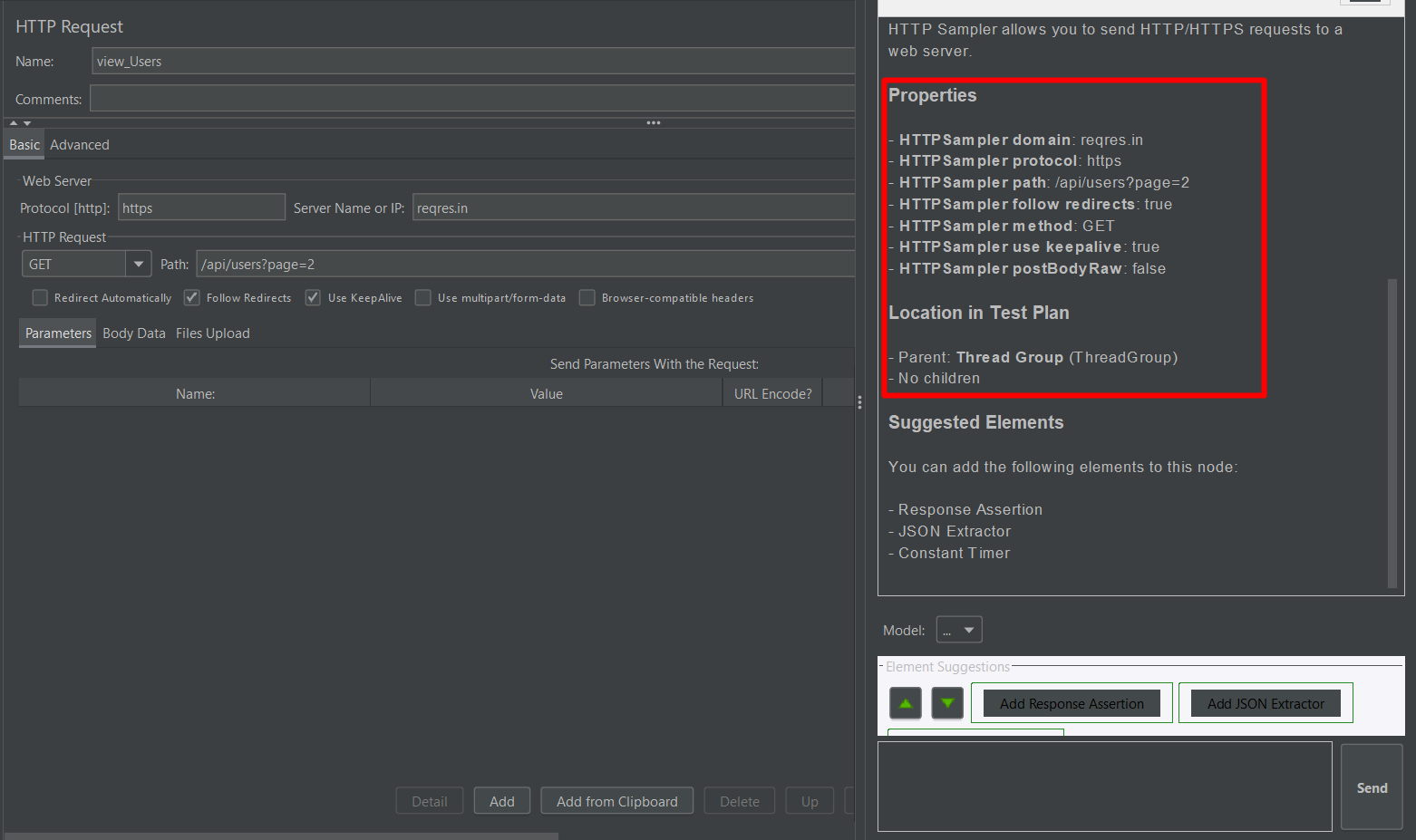
2) @optimize — Test Plan Improvements
When @optimize is run, selected elements are analyzed by the AI, and helpful recommendations are provided.
Examples of suggestions include:
- Add Response Assertions to validate expected behavior.
- Replace hardcoded values with JMeter variables (e.g., ${username}).
- Enable KeepAlive to reuse HTTP connections for better efficiency.
These tips are provided to help optimize performance and increase reliability.
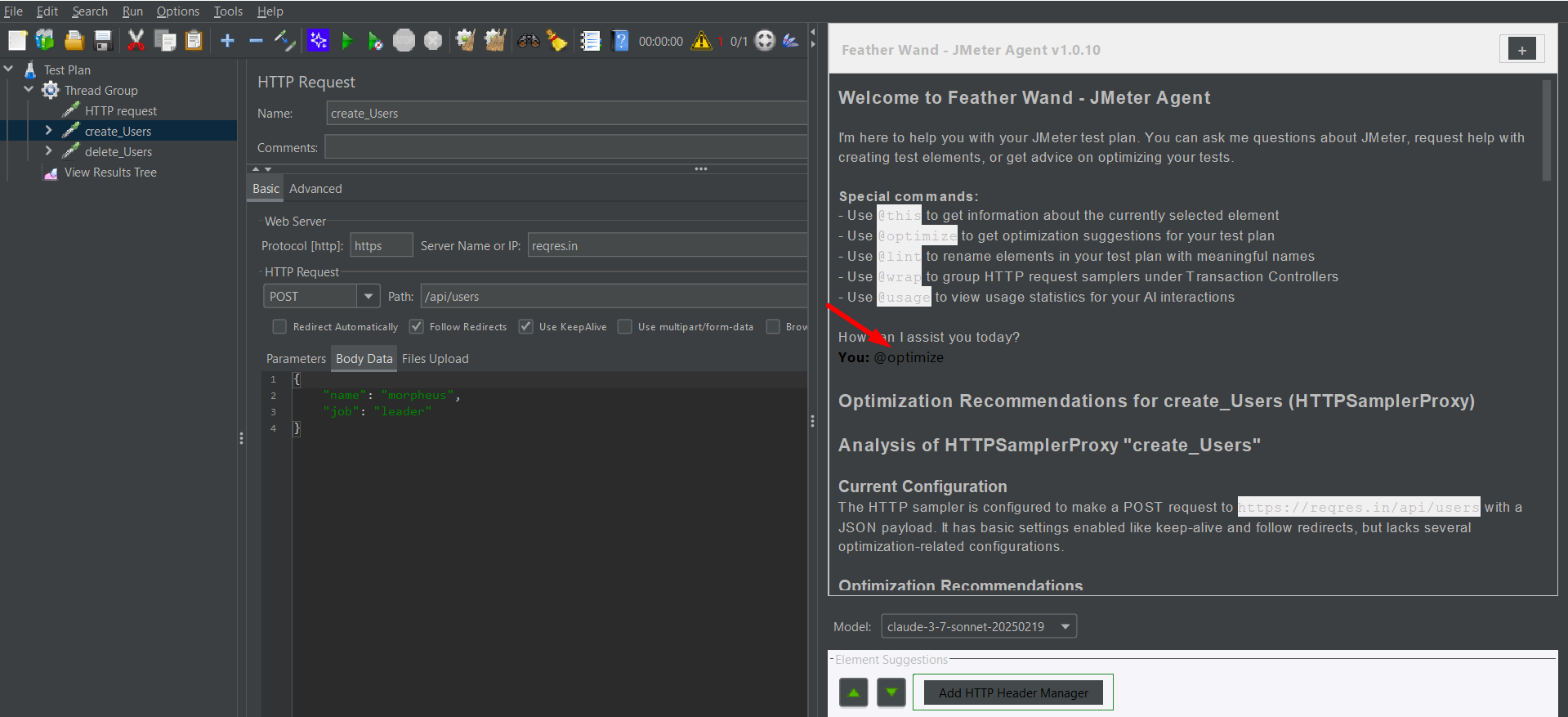
3) @lint — Auto-Renaming of Test Elements
Vague names like “HTTP Request 1” are automatically renamed by @lint, based on the API path and request type.
Examples:
- HTTP Request → Login – POST /api/login
- HTTP Request 2 → Get User List – GET /api/users
As a result, the test plan’s readability is improved and maintenance is made easier.
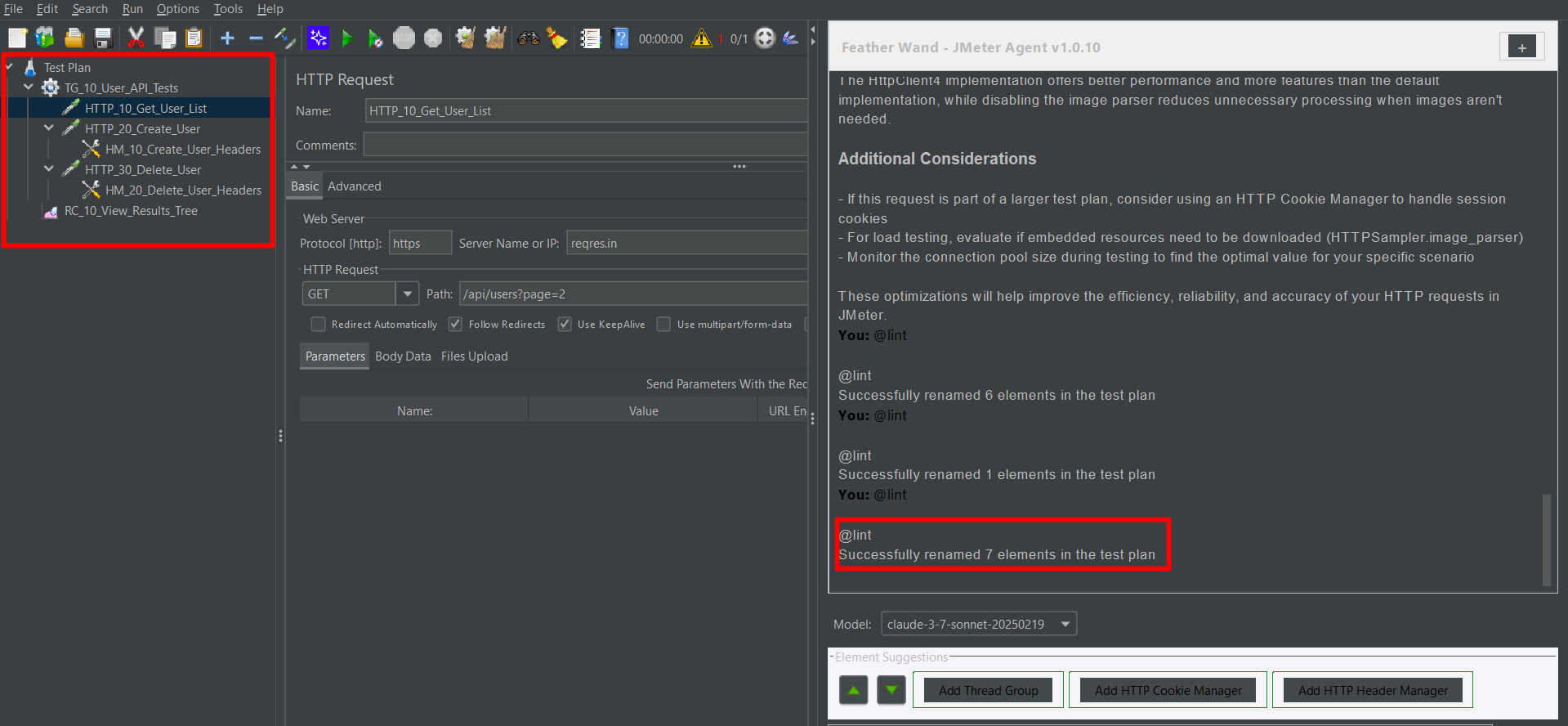
4) @usage — Viewing AI Interaction Stats
With this command, a summary of AI usage is presented, including:
- Number of commands used
- Suggestions provided
- Elements renamed or optimized
- Estimated time saved using AI
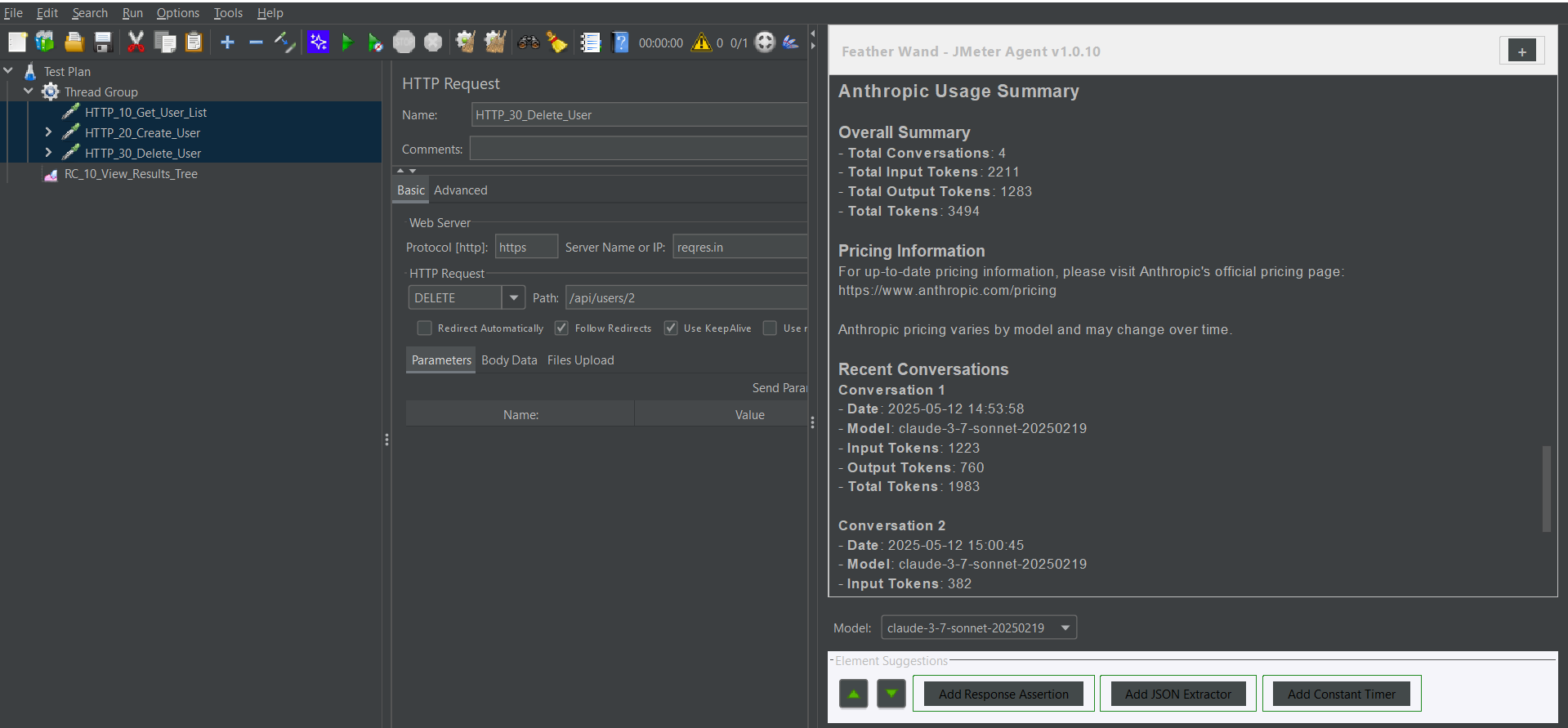
5) AI-Suggested Test Steps & Navigation
- Test steps are suggested based on the current structure of the test plan and can be added directly with a click.
- Navigation between elements is enabled using the up/down arrow keys within the suggestion panel.
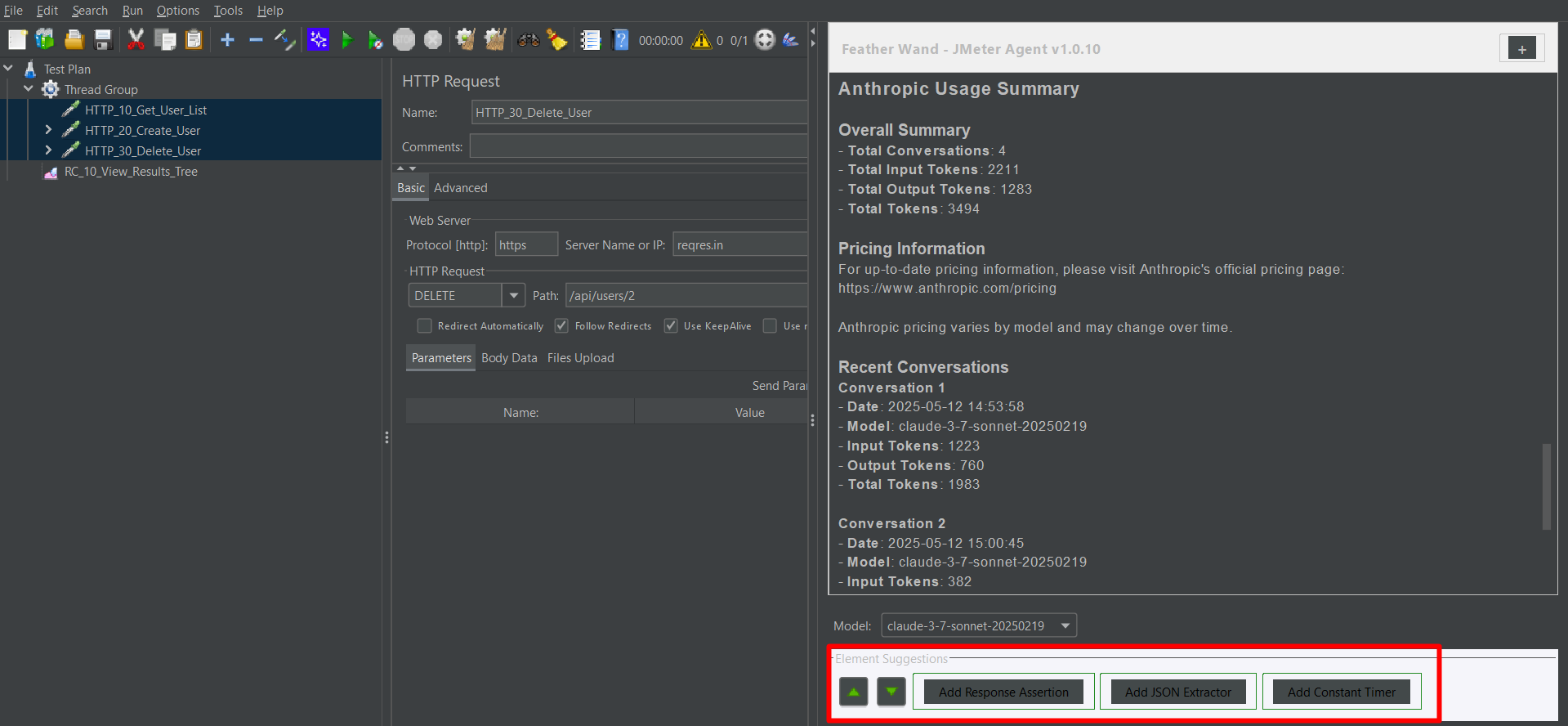
6) Sample Groovy Scripts – Easily Accessed Through AI
Ready-to-use Groovy scripts are now made available by the Feather Wand AI within the chat window. These scripts are adapted for the JMeter version being used.
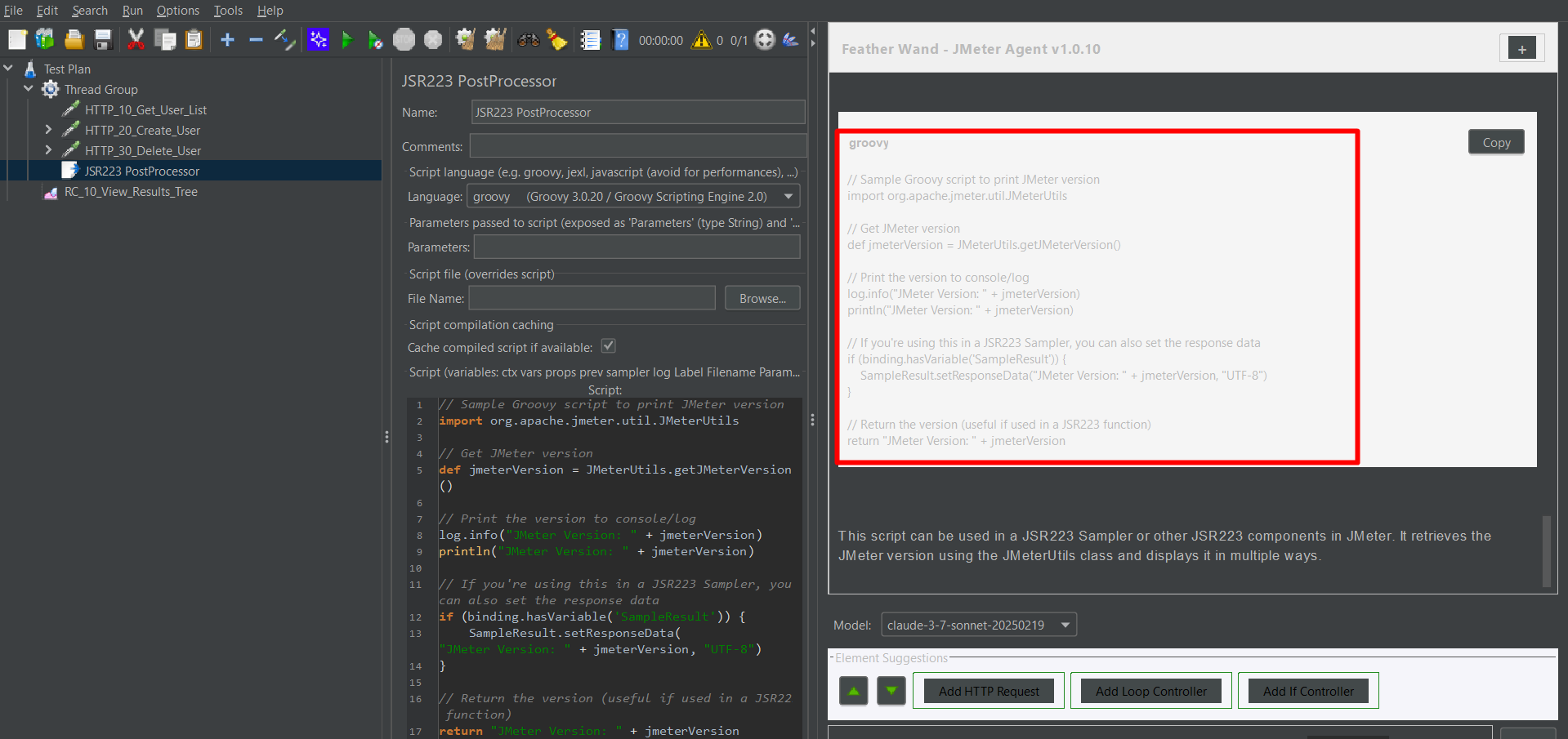
Conclusion
Feather Wand is recognized as a powerful AI assistant for JMeter, designed to save time, enhance clarity, and improve the quality of test plans achieved through a few smart commands. Whether a request is being debugged or a complex plan is being organized, this tool ensures a streamlined performance testing experience. Though still in development, Feather Wand is being actively improved, with more intelligent automation and support for advanced testing scenarios expected in future releases.
Frequently Asked Questions
-
Is Feather Wand free?
Yes, the plugin itself is free. You only pay for using the AI service via the Anthropic API.
-
Do I need coding experience to use Feather Wand?
No, it's designed for beginners too. You can interact with the AI in plain English to generate scripts or understand configurations.
-
Can Feather Wand replace manual test planning?
Not completely. It helps accelerate and guide test creation, but human validation is still important for edge cases and domain knowledge.
-
What does the AI in Feather Wand actually do?
It answers queries, auto generates JMeter test elements/scripts, offers optimization tips, and explains features all contextually based on your current plan.
-
Is Feather Wand secure to use?
Yes, but ensure your API key is kept private. The plugin doesn’t collect or store your data; it simply sends queries to the AI provider and shows results.
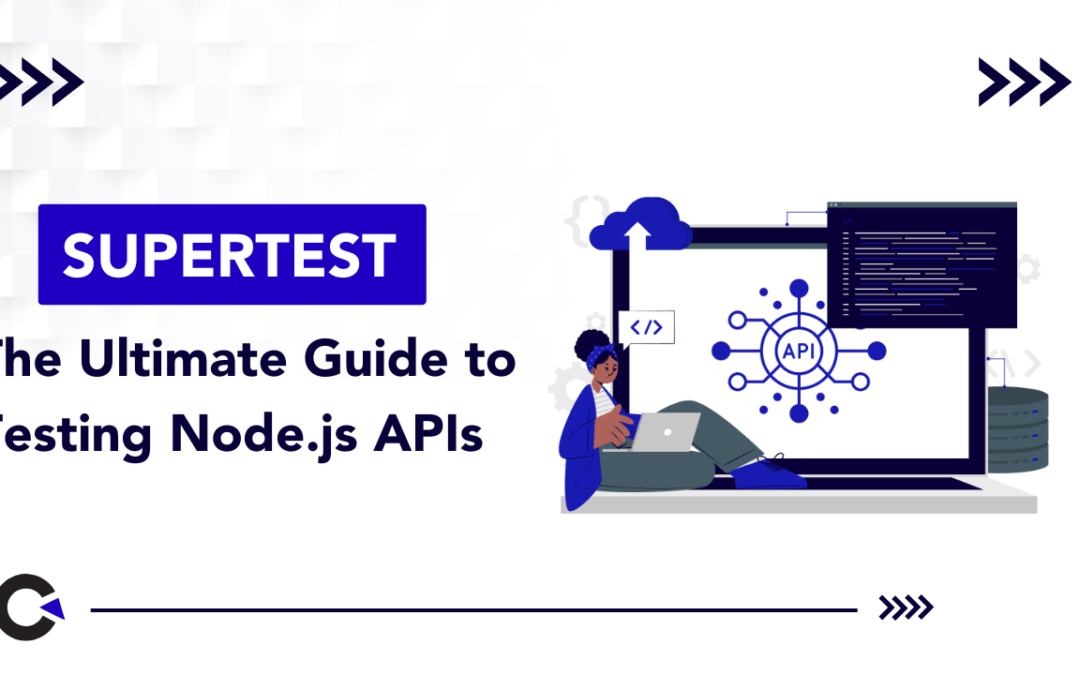
by Rajesh K | May 9, 2025 | API Testing, Blog, Latest Post |
API testing is crucial for ensuring that your backend services work correctly and reliably. APIs often serve as the backbone of web and mobile applications, so catching bugs early through automated tests can save time and prevent costly issues in production. For Node.js developers and testers, the Supertest API library offers a powerful yet simple way to automate HTTP endpoint testing as part of your workflow. Supertest is a Node.js library (built on the Superagent HTTP client) designed specifically for testing web APIs. It allows you to simulate HTTP requests to your Node.js server and assert the responses without needing to run a browser or a separate client. This means you can test your RESTful endpoints directly in code, making it ideal for integration and end-to-end testing of your server logic. Developers and QA engineers favor Supertest because it is:
- Lightweight and code-driven – No GUI or separate app required, just JavaScript code.
- Seamlessly integrated with Node.js frameworks – Works great with Express or any Node HTTP server.
- Comprehensive – Lets you control headers, authentication, request payloads, and cookies in tests.
- CI/CD friendly – Easily runs in automated pipelines, returning standard exit codes on test pass/fail.
- Familiar to JavaScript developers – You write tests in JS/TS, using popular test frameworks like Jest or Mocha, so there’s no context-switching to a new language.
In this guide, we’ll walk through how to set up and use Supertest API for testing various HTTP methods (GET, POST, PUT, DELETE), validate responses (status codes, headers, and bodies), handle authentication, and even mock external API calls. We’ll also discuss how to integrate these tests into CI/CD pipelines and share best practices for effective API testing. By the end, you’ll be confident in writing robust API tests for your Node.js applications using Supertest.
Setting Up Supertest in Your Node.js Project
Before writing tests, you need to add Supertest to your project and set up a testing environment. Assuming you already have a Node.js application (for example, an Express app), follow these steps to get started:
- Install Supertest (and a test runner): Supertest is typically used with a testing framework like Jest or Mocha. If you don’t have a test runner set up, Jest is a popular choice for beginners due to its zero configuration. Install Supertest and Jest as development dependencies using npm:
npm install --save-dev supertest jest
This will add Supertest and Jest to your project’s node_modules. (If you prefer Mocha or another framework, you can install those instead of Jest.)
- Project Structure: Organize your tests in a dedicated directory. A common convention is to create a folder called tests or to put test files alongside your source files with a .test.js extension. For example:
my-project/
├── app.js # Your Express app or server
└── tests/
└── users.test.js # Your Supertest test file
In this example, app.js exports an Express application (or Node HTTP server) which the tests will import. The test file users.test.js will contain our Supertest test cases.
- Configure the Test Script: If you’re using Jest, add a test script to your package.json (if not already present):
"scripts": {
"test": "jest"
}
This allows you to run all tests with the command npm test. (For Mocha, you might use “test”: “mocha” accordingly.)
With Supertest installed and your project structured for tests, you’re ready to write your first API test.
Writing Your First Supertest API Test
Let’s create a simple test to make sure everything is set up correctly. In your test file (e.g., users.test.js), you’ll require your app and the Supertest library, then define test cases. For example:
const request = require('supertest'); // import Supertest
const app = require('../app'); // import the Express app
describe('GET /api/users', () => {
it('should return HTTP 200 and a list of users', async () => {
const res = await request(app).get('/api/users'); // simulate GET request
expect(res.statusCode).toBe(200); // assert status code is 200
expect(res.body).toBeInstanceOf(Array); // assert response body is an array
});
});
In this test, request(app) creates a Supertest client for the Express app. We then call .get(‘/api/users’) and await the response. Finally, we use Jest’s expect to check that the status code is 200 (OK) and that the response body is an array (indicating a list of users).
Now, let’s dive deeper into testing various scenarios and features of an API using Supertest.
Testing Different HTTP Methods (GET, POST, PUT, DELETE)
Real-world APIs use multiple HTTP methods. Supertest makes it easy to test any request method by providing corresponding functions (.get(), .post(), .put(), .delete(), etc.) after calling request(app). Here’s how you can use Supertest for common HTTP methods:
// Examples of testing different HTTP methods with Supertest:
// GET request (fetch list of users)
await request(app)
.get('/users')
.expect(200);
// POST request (create a new user with JSON payload)
await request(app)
.post('/users')
.send({ name: 'John' })
.expect(201);
// PUT request (update user with id 1)
await request(app)
.put('/users/1')
.send({ name: 'John Updated' })
.expect(200);
// DELETE request (remove user with id 1)
await request(app)
.delete('/users/1')
.expect(204);
In the above snippet, each request is crafted for a specific endpoint and method:
- GET /users should return 200 OK (perhaps with a list of users).
- POST /users sends a JSON body ({ name: ‘John’ }) to create a new user. We expect a 201 Created status in response.
- PUT /users/1 sends an updated name for the user with ID 1 and expects a 200 OK for a successful update.
- DELETE /users/1 attempts to delete user 1 and expects a 204 No Content (a common response for successful deletions).
Notice the use of .send() for POST and PUT requests – this method attaches a request body. Supertest (via Superagent) automatically sets the Content-Type: application/json header when you pass an object to .send(). You can also chain an .expect(statusCode) to quickly assert the HTTP status.
Sending Data, Headers, and Query Parameters
When testing APIs, you often need to send data or custom headers, or verify endpoints with query parameters. Supertest provides ways to handle all of these:
- Query Parameters and URL Path Params: Include them in the URL string. For example:
// GET /users?role=admin (query string)
await request(app).get('/users?role=admin').expect(200);
// GET /users/123 (path parameter)
await request(app).get('/users/123').expect(200);
If your route uses query parameters or dynamic URL segments, constructing the URL in the request call is straightforward.
- Request Body (JSON or form data): Use .send() for JSON payloads (as shown above). If you need to send form-url-encoded data or file uploads, Supertest (through Superagent) supports methods like .field() and .attach(). However, for most API tests sending JSON via .send({…}) is sufficient. Just ensure your server is configured (e.g., with body-parsing middleware) to handle the content type you send.
- Custom Headers: Use .set() to set any HTTP header on the request. Common examples include setting an Accept header or authorization tokens. For instance:
await request(app)
.post('/users')
.send({ name: 'Alice' })
.set('Accept', 'application/json')
.expect('Content-Type', /json/)
.expect(201);
Here we set Accept: application/json to tell the server we expect a JSON response, and then we chain an expectation that the Content-Type of the response matches json. You can use .set() for any header your API might require (such as X-API-Key or custom headers).
Setting headers is also how you handle authentication in Supertest, which we’ll cover next.
Handling Authentication and Protected Routes
APIs often have protected endpoints that require authentication, such as a JSON Web Token (JWT) or an API key. To test these, you’ll need to include the appropriate auth credentials in your Supertest requests.
For example, if your API uses a Bearer token in the Authorization header (common with JWT-based auth), you can do:
const token = 'your-jwt-token-here'; // Typically you'd generate or retrieve this in your test setup
await request(app)
.get('/dashboard')
.set('Authorization', `Bearer ${token}`)
.expect(200);
In this snippet, we set the Authorization header before making a GET request to a protected /dashboard route. We then expect a 200 OK if the token is valid and the user is authorized. If the token is missing or incorrect, you could test for a 401 Unauthorized or 403 Forbidden status accordingly.
Tip: In a real test scenario, you might first call a login endpoint (using Supertest) to retrieve a token, then use that token for subsequent requests. You can utilize Jest’s beforeAll hook to obtain auth tokens or set up any required state before running the secured-route tests, and an afterAll to clean up after tests (for example, invalidating a token or closing database connections).
Validating Responses: Status Codes, Bodies, and Headers
Supertest makes it easy to assert various parts of the HTTP response. We’ve already seen using .expect(STATUS) to check status codes, but you can also verify response headers and body content.
You can chain multiple Supertest .expect calls for convenient assertions. For example:
await request(app)
.get('/users')
.expect(200) // status code is 200
.expect('Content-Type', /json/) // Content-Type header contains "json"
.expect(res => {
// Custom assertion on response body
if (!res.body.length) {
throw new Error('No users found');
}
});
Here we chain three expectations:
- The response status should be 200.
- The Content-Type header should match a regex /json/ (indicating JSON content).
- A custom function that throws an error if the res.body array is empty (which would fail the test). This demonstrates how to do more complex assertions on the response body; if the condition inside .expect(res => { … }) is not met, the test will fail with that error.
Alternatively, you can always await the request and use your test framework’s assertion library on the response object. For example, with Jest you could do:
const res = await request(app).get('/users');
expect(res.statusCode).toBe(200);
expect(res.headers['content-type']).toMatch(/json/);
expect(res.body.length).toBeGreaterThan(0);
Both approaches are valid – choose the style you find more readable. Using Supertest’s chaining is concise for simple checks, whereas using your own expect calls on the res object can be more flexible for complex verification.
Testing Error Responses (Negative Testing)
It’s important to test not only the “happy path” but also how your API handles invalid input or error conditions. Supertest can help you simulate error scenarios and ensure your API responds correctly with the right status codes and messages.
For example, if your POST /users endpoint should return a 400 Bad Request when required fields are missing, you can write a test for that case:
it('should return 400 when required fields are missing', async () => {
const res = await request(app)
.post('/users')
.send({}); // sending an empty body, assuming "name" or other fields are required
expect(res.statusCode).toBe(400);
// Optionally, check that an error message is returned in the body
expect(res.body.error).toBeDefined();
});
In this test, we intentionally send an incomplete payload (empty object) to trigger a validation error. We then assert that the response status is 400. You could also assert on the response body (for example, checking that res.body.error or res.body.message contains the expected error info).
Similarly, you might test a 404 Not Found for a GET with a non-existent ID, or 401 Unauthorized when hitting a protected route without credentials. Covering these negative cases ensures your API fails gracefully and returns expected error codes that clients can handle.
Mocking External API Calls in Tests
Sometimes your API endpoints call third-party services (for example, an external REST API). In your tests, you might not want to hit the real external service (to avoid dependencies, flakiness, or side effects). This is where mocking comes in.
For Node.js, a popular library for mocking HTTP requests is Nock. Nock can intercept outgoing HTTP calls and simulate responses, which pairs nicely with Supertest when your code under test makes HTTP requests itself.
To use Nock, install it first:
npm install --save-dev nock
Then, in your tests, you can set up Nock before making the request with Supertest. For example:
// Mock the external API endpoint
nock('https://api.example.com')
.get('/data')
.reply(200, { result: 'ok' });
// Now make a request to your app (which calls the external API internally)
const res = await request(app).get('/internal-route');
expect(res.statusCode).toBe(200);
expect(res.body.result).toBe('ok');
In this way, when your application tries to reach api.example.com/data, Nock intercepts the call and returns the fake { result: ‘ok’ }. Our Supertest test then verifies that the app responded as expected without actually calling the real external service.
Best Practices for API Testing with Supertest
To get the most out of Supertest and keep your tests maintainable, consider the following best practices:
- Separate tests from application code: Keep your test files in a dedicated folder (like tests/) or use a naming convention like *.test.js. This makes it easier to manage code and ensures you don’t accidentally include test code in production builds. It also helps testing frameworks (like Jest) find your tests automatically.
- Use test data factories or generators: Instead of hardcoding data in your tests, generate dynamic data for more robust testing. For example, use libraries like Faker.js to create random user names, emails, etc. This can reveal issues that only occur with certain inputs and prevents all tests from using the exact same data. It keeps your tests closer to real-world scenarios.
- Test both success and failure paths: For each API endpoint, write tests for expected successful outcomes (200-range responses) and also for error conditions (4xx/5xx responses). Ensuring you have coverage for edge cases, bad inputs, and unauthorized access will make your API more reliable and bug-resistant.
- Clean up after tests: Tests should not leave the system in a dirty state. If your tests create or modify data (e.g., adding a user in the database), tear down that data at the end of the test or use setup/teardown hooks (beforeEach, afterEach) to reset state. This prevents tests from interfering with each other. Many testing frameworks allow you to reset database or app state between tests; use those features to isolate test cases.
- Use environment variables for configuration: Don’t hardcode sensitive values (like API keys, tokens, or database URLs) in your tests. Instead, use environment variables and perhaps a dedicated .env file for your test configuration. By using a package like dotenv, you can load test-specific environment variables (for example, pointing to a test database instead of production). This protects sensitive information and makes it easy to configure tests in different environments (local vs CI, etc.).
By following these practices, you’ll write tests that are cleaner, more reliable, and easier to maintain as your project grows.
Supertest vs Postman vs Rest Assured: Tool Comparison
While Supertest is a great tool for Node.js API testing, you might wonder how it stacks up against other popular API testing solutions like Postman or Rest Assured. Here’s a quick comparison:
| S. No |
Feature |
Supertest (Node.js) |
Postman (GUI Tool) |
Rest Assured (Java) |
| 1 |
Language/Interface |
JavaScript (code) |
GUI + JavaScript (for tests via Newman) |
Java (code) |
| 2 |
Testing Style |
Code-driven; integrated with Jest/Mocha |
Manual + some automation (collections, Newman CLI) |
Code-driven (uses JUnit/TestNG) |
| 3 |
Speed |
Fast (no UI overhead) |
Medium (runs through an app or CLI) |
Fast (runs in JVM) |
| 4 |
CI/CD Integration |
Yes (run with npm test) |
Yes (using Newman CLI in pipelines) |
Yes (part of build process) |
| 5 |
Learning Curve |
Low (if you know JS) |
Low (easy GUI, scripting possible |
Medium (requires Java and testing frameworks) |
| 6 |
Ideal Use Case |
Node.js projects – embed tests in codebase for TDD/CI |
Exploratory testing, sharing API collections, quick manual checks |
Java projects – write integration tests in Java code |
In summary, Supertest shines for developers in the Node.js ecosystem who want to write programmatic tests alongside their application code. Postman is excellent for exploring and manually testing APIs (and it can do automation via Newman), but those tests live outside your codebase. Rest Assured is a powerful option for Java developers, but it isn’t applicable for Node.js apps. If you’re working with Node and want seamless integration with your development workflow and CI pipelines, Supertest is likely your best bet for API testing.
Conclusion
Automated API testing is a vital part of modern software development, and Supertest provides Node.js developers and testers with a robust, fast, and intuitive tool to achieve it. By integrating Supertest API tests into your development cycle, you can catch regressions early, ensure each endpoint behaves as intended, and refactor with confidence. We covered how to set up Supertest, write tests for various HTTP methods, handle things like headers, authentication, and external APIs, and even how to incorporate these tests into continuous integration pipelines.
Now it’s time to put this knowledge into practice. Set up Supertest in your Node.js project and start writing some tests for your own APIs. You’ll likely find that the effort pays off with more reliable code and faster debugging when things go wrong. Happy testing!
Frequently Asked Questions
-
What is Supertest API?
Supertest API (or simply Supertest) is a Node.js library for testing HTTP APIs. It provides a high-level way to send requests to your web server (such as an Express app) and assert the responses. With Supertest, you can simulate GET, POST, PUT, DELETE, and other requests in your test code and verify that your server returns the expected status codes, headers, and data. It's widely used for integration and end-to-end testing of RESTful APIs in Node.js.
-
Can Supertest be used with Jest?
Yes – Supertest works seamlessly with Jest. In fact, Jest is one of the most popular test runners to use with Supertest. You can write your Supertest calls inside Jest's it() blocks and use Jest’s expect function to make assertions on the response (as shown in the examples above). Jest also provides convenient hooks like beforeAll/afterAll which you can use to set up or tear down test conditions (for example, starting a test database or seeding data) before your Supertest tests run. While we've used Jest for examples here, Supertest is test-runner agnostic, so you could also use it with Mocha, Jasmine, or other frameworks in a similar way.
-
How do I mock APIs when using Supertest?
You can mock external API calls by using a library like Nock to intercept them. Set up Nock in your test to fake the external service's response, then run your Supertest request as usual. This way, when your application tries to call the external API, Nock responds instead, allowing your test to remain fast and isolated from real external dependencies.
-
How does Supertest compare with Postman for API testing?
Supertest and Postman serve different purposes. Supertest is a code-based solution — you write JavaScript tests and run them, which is perfect for integration into a development workflow and CI/CD. Postman is a GUI tool great for manually exploring endpoints, debugging, and sharing API collections, with the ability to write tests in the Postman app. You can automate Postman tests using its CLI (Newman), but those tests aren't part of your application's codebase. In contrast, Supertest tests live alongside your code, which means they can be version-controlled and run automatically on every code change. Postman is easier for quick manual checks or for teams that include non-developers, whereas Supertest is better suited for developers who want an automated testing suite integrated with their Node.js project.
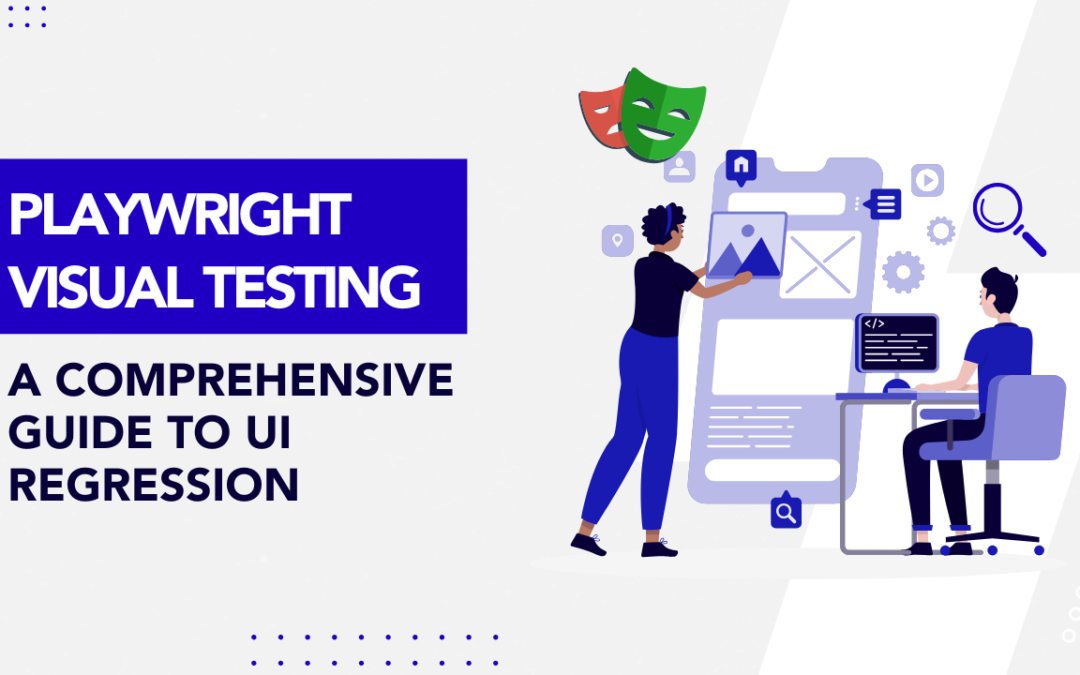
by Rajesh K | May 8, 2025 | Automation Testing, Blog, Latest Post |
Playwright Visual Testing is an automated approach to verify that your web application’s UI looks correct and remains consistent after code changes. In modern web development, how your app looks is just as crucial as how it works. Visual bugs like broken layouts, overlapping elements, or wrong colors can slip through functional tests. This is where Playwright’s visual regression testing capabilities come into play. By using screenshot comparisons, Playwright helps catch unintended UI changes early in development, ensuring a pixel perfect user experience across different browsers and devices. In this comprehensive guide, we’ll explain what Playwright visual testing is, why it’s important, and how to implement it. You’ll see examples of capturing screenshots and comparing them against baselines, learn about setting up visual tests in CI/CD pipelines, using thresholds to ignore minor differences, performing cross-browser visual checks, and discover tools that enhance Playwright’s visual testing. Let’s dive in!
What is Playwright Visual Testing?
Playwright is an open-source end-to-end testing framework by Microsoft that supports multiple languages (JavaScript/TypeScript, Python, C#, Java) and all modern browsers. Playwright Visual Testing refers to using Playwright’s features to perform visual regression testing automatically detecting changes in the appearance of your web application. In simpler terms, it means taking screenshots of web pages or elements and comparing them to previously stored baseline images (expected appearance). If the new screenshot differs from the baseline beyond an acceptable threshold, the test fails, flagging a visual discrepancy.
Visual testing focuses on the user interface aspect of quality. Unlike functional testing which asks “does it work correctly?”, visual testing asks “does it look correct?”. This approach helps catch:
- Layout shifts or broken alignment of elements
- CSS styling issues (colors, fonts, sizes)
- Missing or overlapping components
- Responsive design problems on different screen sizes
By incorporating visual checks into your test suite, you ensure that code changes (or even browser updates) haven’t unintentionally altered the UI. Playwright provides built-in commands for capturing and comparing screenshots, making visual testing straightforward without needing third-party addons. Next, we’ll explore why this form of testing is crucial for modern web apps.
Why Visual Testing Matters
Visual bugs can significantly impact user experience, yet they are easy to overlook if you’re only doing manual checks or writing traditional functional tests. Here are some key benefits and reasons why integrating visual regression testing with Playwright is important:
- Catch visual regressions early: Automated visual tests help you detect unintended design changes as soon as they happen. For example, if a CSS change accidentally shifts a button out of view, a visual test will catch it immediately before it reaches production.
- Ensure consistency across devices/browsers: Your web app should look and feel consistent on Chrome, Firefox, Safari, and across desktop and mobile. Playwright visual tests can run on all supported browsers and even emulate devices, validating that layouts and styles remain consistent everywhere.
- Save time and reduce human error: Manually checking every page after each release is tedious and error-prone. Automated visual testing is fast and repeatable – it can evaluate pages in seconds, flagging differences that a human eye might miss (especially subtle spacing or color changes). This speeds up release cycles.
- Increase confidence in refactoring: When developers refactor frontend code or update dependencies, there’s a risk of breaking the UI. Visual tests give a safety net – if something looks off, the tests will fail. This boosts confidence to make changes, knowing that visual regressions will be caught.
- Historical UI snapshots: Over time, you build a gallery of baseline images. These serve as a visual history of your application’s UI. They can provide insights into how design changes evolved and help decide if certain UI changes were beneficial or not.
- Complement functional testing: Visual testing fills the gap that unit or integration tests don’t cover. It ensures the application not only functions correctly but also appears correct. This holistic approach to testing improves overall quality.
In summary, Playwright Visual Testing matters because it guards the user experience. It empowers teams to deliver polished, consistent UIs with confidence, even as the codebase and styles change frequently.
How Visual Testing Works in Playwright
Now that we understand the what and why, let’s see how Playwright visual testing actually works. The process can be broken down into a few fundamental steps: capturing screenshots, creating baselines, comparing images, and handling results. Playwright’s test runner has snapshot testing built-in, so you can get started with minimal setup. Below, we’ll walk through each step with examples.
1. Capturing Screenshots in Tests
The first step is to capture a screenshot of your web page (or a specific element) during a test. Playwright makes this easy with its page.screenshot() method and assertions like expect(page).toHaveScreenshot(). You can take screenshots at key points for example, after the page loads or after performing some actions that change the UI.
In a Playwright test, capturing and verifying a screenshot can be done in one line using the toHaveScreenshot assertion. Here’s a simple example:
// example.spec.js
const { test, expect } = require('@playwright/test');
test('homepage visual comparison', async ({ page }) => {
await page.goto('https://example.com');
await expect(page).toHaveScreenshot(); // captures and compares screenshot
});
In this test, Playwright will navigate to the page and then take a screenshot of the viewport. On the first run, since no baseline exists yet, this command will save the screenshot as a baseline image (more on baselines in a moment). In subsequent runs, it will take a new screenshot and automatically compare it against the saved baseline.
How it works: The expect(page).toHaveScreenshot() assertion is part of Playwright’s test library. Under the hood, it captures the image and then looks for a matching reference image. By default, the baseline image is stored in a folder (next to your test file) with a generated name based on the test title. You can also specify a name or path for the screenshot if needed. Playwright can capture the full page or just the visible viewport; by default it captures the viewport, but you can pass options to toHaveScreenshot or page.screenshot() (like { fullPage: true }) if you want a full-page image.
2. Creating Baseline Images (First Run)
A baseline image (also called a golden image) is the expected appearance of your application’s UI. The first time you run a visual test, you need to establish these baselines. In Playwright, the initial run of toHaveScreenshot (or toMatchSnapshot for images) will either automatically save a baseline or throw an error indicating no baseline exists, depending on how you run the test.
Typically, you’ll run Playwright tests with a special flag to update snapshots on the first run. For example:
npx playwright test --update-snapshots
Running with –update-snapshots tells Playwright to treat the current screenshots as the correct baseline. It will save the screenshot files (e.g. homepage.png) in a snapshots folder (for example, tests/example.spec.js-snapshots/ if your test file is example.spec.js). These baseline images should be checked into version control so that your team and CI system all use the same references.
After creating the baselines, future test runs (without the update flag) will compare new screenshots against these saved images. It’s a good practice to review the baseline images to ensure they truly represent the intended design of your application.
3. Pixel-by-Pixel Comparison of Screenshots
Once baselines are in place, Playwright’s test runner will automatically compare new screenshots to the baseline images each time the test runs. This is done pixel-by-pixel to catch any differences. If the new screenshot exactly matches the baseline, the visual test passes. If there are any pixel differences beyond the allowed threshold, the test fails, indicating a visual regression.
Under the hood, Playwright uses an image comparison algorithm (powered by the Pixelmatch library) to detect differences between images. Pixelmatch will compare the two images and identify any pixels that changed (e.g., due to layout shift, color change, etc.). It can also produce a diff image that highlights changed pixels in a contrasting color (often bright red or magenta), making it easy for developers to spot what’s different.
What happens on a difference? If a visual mismatch is found, Playwright will mark the test as failed. The test output will typically indicate how many pixels differed or the percentage difference. It will also save the current actual screenshot and a diff image alongside the baseline. For example, you might see files like homepage.png (baseline), homepage-actual.png (new screenshot), and homepage-diff.png (the visual difference overlay). By inspecting these images, you can pinpoint the UI changes. This immediate visual feedback is extremely helpful for debugging—just open the images to see what changed.
4. Setting Thresholds for Acceptable Differences
Sometimes, tiny pixel differences can occur that are not true bugs. For instance, anti-aliasing differences between operating systems, minor font rendering changes, or a 1-pixel shift might not be worth failing the test. Playwright allows you to define thresholds or tolerances for image comparisons to avoid false positives.
You can configure a threshold as an option to the toHaveScreenshot assertion (or in your Playwright config). For example, you might allow a small percentage of pixels to differ:
await expect(page).toHaveScreenshot({ maxDiffPixelRatio: 0.001 });
The above would pass the test even if up to 0.1% of pixels differ. Alternatively, you can set an absolute pixel count tolerance with maxDiffPixels, or a color difference threshold with threshold (a value between 0 and 1 where 0 is exact match and 1 is any difference allowed). For instance:
await expect(page).toHaveScreenshot({ maxDiffPixels: 100 }); // ignore up to 100 pixels
These settings let you fine-tune the sensitivity of visual tests. It’s important to strike a balance: you want to catch real regressions, but not fail the build over insignificant rendering variations. Often, teams start with a small tolerance to account for environment differences. You can define these thresholds globally in the Playwright configuration so they apply to all tests for consistency.
5. Automation in CI/CD Pipelines
One of the strengths of using Playwright for visual testing is that it integrates smoothly into continuous integration (CI) workflows. You can run your Playwright visual tests on your CI server (Jenkins, GitHub Actions, GitLab CI, etc.) as part of every build or deployment. This way, any visual regression will automatically fail the pipeline, preventing unintentional UI changes from going live.
In a CI setup, you’ll typically do the following:
- Check in baseline images: Ensure the baseline snapshot folder is part of your repository, so the CI environment has the expected images to compare against.
- Run tests on a consistent environment: To avoid false differences, run the browser in a consistent environment (same resolution, headless mode, same browser version). Playwright’s deterministic execution helps with this.
- Update baselines intentionally: When a deliberate UI change is made (for example, a redesign of a component), the visual test will fail because the new screenshot doesn’t match the old baseline. At that point, a team member can review the changes, and if they are expected, re-run the tests with –update-snapshots to update the baseline images to the new look. This update can be part of the same commit or a controlled process.
- Review diffs in pull requests: Visual changes will show up as diffs (image files) in code review. This provides an opportunity for designers or developers to verify that changes are intentional and acceptable.
By automating visual tests in CI/CD, teams get immediate feedback on UI changes. It enforces an additional quality gate: code isn’t merged unless the application looks right. This dramatically reduces the chances of deploying a UI bug to production. It also saves manual QA effort on visual checking.
6. Cross-Browser and Responsive Visual Testing
Web applications need to look correct on various browsers and devices. A big advantage of Playwright is its built-in support for testing in Chromium (Chrome/Edge), WebKit (Safari), and Firefox, as well as the ability to simulate mobile devices. You should leverage this to do visual regression testing across different environments.
With Playwright, you can specify multiple projects or launch contexts in different browser engines. For example, you can run the same visual test in Chrome and Firefox. Each will produce its own set of baseline images (you may namespace them by browser or use Playwright’s project name to separate snapshots). This ensures that a change that affects only a specific browser’s rendering (say a CSS that behaves differently in Firefox) will be caught.
Similarly, you can test responsive layouts by setting the viewport size or emulating a device. For instance, you might have one test run for desktop dimensions and another for a mobile viewport. Playwright can mimic devices like an iPhone or Pixel phone using device descriptors. The screenshots from those runs will validate the mobile UI against mobile baselines.
Tip: When doing cross-browser visual testing, be mindful that different browsers might have slight default rendering differences (like font smoothing). You might need to use slightly higher thresholds or per-browser baseline images. In many cases, if your UI is well-standardized, the snapshots will match closely. Ensuring consistent CSS resets and using web-safe fonts can help minimize differences across browsers.
7. Debugging and Results Reporting
When a visual test fails, Playwright provides useful output to debug the issue. In the terminal, the test failure message will indicate that the screenshot comparison did not match the expected snapshot. It often mentions how many pixels differed or the percentage difference. More importantly, Playwright saves the images for inspection. By default you’ll get:
- The baseline image (what the UI was expected to look like)
- The actual image from the test run (how the UI looks now)
- A diff image highlighting the differences
You can open these images side-by-side to immediately spot the regression. Additionally, if you use the Playwright HTML reporter or an integrated report in CI, you might see the images directly in the report for convenience.
Because visual differences are easier to understand visually than through logs, debugging usually just means reviewing the images. Once you identify the cause (e.g. a missing CSS file, or an element that moved), you can fix the issue (or approve the change if it was intentional). Then update the baseline if needed and re-run tests.
Playwright’s logs will also show the test step where the screenshot was taken, which can help correlate which part of your application or which recent commit introduced the change.
Tools and Integrations for Visual Testing
While Playwright has robust built-in visual comparison capabilities, there are additional tools and integrations that can enhance your visual testing workflow:
- Percy – Visual review platform: Percy (now part of BrowserStack) is a popular cloud service for visual testing. You can integrate Percy with Playwright by capturing snapshots in your tests and sending them to Percy’s service. Percy provides a web dashboard where team members can review visual diffs side-by-side, comment on them, and approve or reject changes. It also handles cross-browser rendering in the cloud. This is useful for teams that want a collaborative approval process for UI changes beyond the command-line output. (Playwright + Percy can be achieved via Percy’s SDK or CLI tools that work with any web automation).
- Applitools Eyes – AI-powered visual testing: Applitools is another platform that specializes in visual regression testing and uses AI to detect differences in a smarter way (ignoring certain dynamic content, handling anti-aliasing, etc.). Applitools has an SDK that can be used with Playwright. In your tests, you would open Applitools Eyes, take snapshots, and Eyes will upload those screenshots to its Ultrafast Grid for comparison across multiple browsers and screen sizes. The results are viewed on Applitools dashboard, with differences highlighted. This tool is known for features like intelligent region ignoring and visual AI assertions.
- Pixelmatch – Image comparison library: Pixelmatch is the open-source library that Playwright uses under the hood for comparing images. If you want to perform custom image comparisons or generate diff images yourself, you could use Pixelmatch in a Node script. However, in most cases you won’t need to interact with it directly since Playwright’s expect assertions already leverage it.
- jest-image-snapshot – Jest integration: Before Playwright had built-in screenshot assertions, a common approach was to use Jest with the jest-image-snapshot library. This library also uses Pixelmatch and provides a nice API to compare images in tests. If you are using Playwright through Jest (instead of Playwright’s own test runner), you can use expect(image).toMatchImageSnapshot(). However, if you use @playwright/test, it has its own toMatchSnapshot method for images. Essentially, Playwright’s own solution was inspired by jest-image-snapshot.
- CI Integrations – GitHub Actions and others: There are community actions and templates to run Playwright visual tests on CI and upload artifacts (like diff images) for easier viewing. For instance, you could configure your CI to comment on a pull request with a link to the diff images when a visual test fails. Some cloud providers (like BrowserStack, LambdaTest) also offer integrations to run Playwright tests on their infrastructure and manage baseline images.
Using these tools is optional but can streamline large-scale visual testing, especially for teams with many baseline images or the need for cross-team collaboration on UI changes. If you’re just starting out, Playwright’s built-in capabilities might be enough. As your project grows, you can consider adding a service like Percy or Applitools for a more managed approach.
Code Example: Visual Testing in Action
To solidify the concepts, let’s look at a slightly more involved code example using Playwright’s snapshot testing. In this example, we will navigate to a page, wait for an element, take a screenshot, and compare it to a baseline image:
// visual.spec.js
const { test, expect } = require('@playwright/test');
test('Playwright homepage visual test', async ({ page }) => {
// Navigate to the Playwright homepage
await page.goto('https://playwright.dev/');
// Wait for a stable element so the page finishes loading
await page.waitForSelector('header >> text=Playwright');
// Capture and compare a full‑page screenshot
// • The first run (with --update-snapshots) saves playwright-home.png
// • Subsequent runs compare against that baseline
await expect(page).toHaveScreenshot({
name: 'playwright-home.png',
fullPage: true
});
});
Expected output
| Run |
What happens |
Files created |
First run
(with –update-snapshots) |
Screenshot is treated as the baseline. Test passes. |
tests/visual.spec.js-snapshots/playwright-home.png |
| Later runs |
Playwright captures a new screenshot and compares it to playwright-home.png. |
If identical: test passes, no new files.
If different: test fails and Playwright writes:
• playwright-home-actual.png (current)
• playwright-home-diff.png (changes) |
Conclusion:
Playwright visual testing is a powerful technique to ensure your web application’s UI remains consistent and bug-free through changes. By automating screenshot comparisons, you can catch CSS bugs, layout breaks, and visual inconsistencies that might slip past regular tests. We covered how Playwright captures screenshots and compares them to baselines, how you can integrate these tests into your development workflow and CI/CD, and even extend the capability with tools like Percy or Applitools for advanced use cases.
The best way to appreciate the benefits of visual regression testing is to try it out in your own project. Set up Playwright’s test runner, write a couple of visual tests for key pages or components, and run them whenever you make UI changes. You’ll quickly gain confidence that your application looks exactly as intended on every commit. Pixel-perfect interfaces and happy users are within reach!
Frequently Asked Questions
-
How do I do visual testing in Playwright?
Playwright has built-in support for visual testing through its screenshot assertions. To do visual testing, you write a test that navigates to a page (or renders a component), then use expect(page).toHaveScreenshot() or take a page.screenshot() and use expect().toMatchSnapshot() to compare it against a baseline image. On the first run you create baseline snapshots (using --update-snapshots), and on subsequent runs Playwright will automatically compare and fail the test if the UI has changed. Essentially, you let Playwright capture images of your UI and catch any differences as test failures.
-
Can Playwright be used with Percy or Applitools for visual testing?
Yes. Playwright can integrate with third-party visual testing services like Percy and Applitools Eyes. For Percy, you can use their SDK or CLI to snapshot pages during your Playwright tests and upload them to Percy’s service, where you get a nice UI to review visual diffs and manage baseline approvals. For Applitools, you can use the Applitools Eyes SDK with Playwright – basically, you replace or supplement Playwright’s built-in comparison with Applitools calls (eyesOpen, eyesCheckWindow, etc.) in your test. These services run comparisons in the cloud and often provide cross-browser screenshots and AI-based difference detection, which can complement Playwright’s local pixel-to-pixel checks.
-
How do I update baseline snapshots in Playwright?
To update the baseline images (snapshots) in Playwright, rerun your tests with the update flag. For example: npx playwright test --update-snapshots. This will take new screenshots for any failing comparisons and save them as the new baselines. You should do this only after verifying that the visual changes are expected and correct (for instance, after a intentional UI update or fixing a bug). It’s wise to review the diff images or run the tests locally before updating snapshots in your main branch. Once updated, commit the new snapshot images so that future test runs use them.
-
How can I ignore minor rendering differences in visual tests?
Minor differences (like a 1px shift or slight font anti-aliasing change) can be ignored by setting a tolerance threshold. Playwright’s toHaveScreenshot allows options such as maxDiffPixels or maxDiffPixelRatio to define how much difference is acceptable. For example, expect(page).toHaveScreenshot({ maxDiffPixels: 50 }) would ignore up to 50 differing pixels. You can also adjust threshold for color sensitivity. Another strategy is to apply a consistent CSS (or hide dynamic elements) during screenshot capture – for instance, hide an ad banner or timestamp that changes on every load by injecting CSS before taking the screenshot. This ensures those dynamic parts don’t cause false diffs.
-
Does Playwright Visual Testing support comparing specific elements or only full pages?
You can compare specific elements as well. Playwright’s toHaveScreenshot can be used on a locator (element handle) in addition to the full page. For example: await expect(page.locator('.header')).toHaveScreenshot(); will capture a screenshot of just the element matching .header and compare it. This is useful if you want to isolate a particular component’s appearance. You can also manually do const elementShot = await element.screenshot() and then expect(elementShot).toMatchSnapshot('element.png'). So, Playwright supports both full-page and element-level visual comparisons.