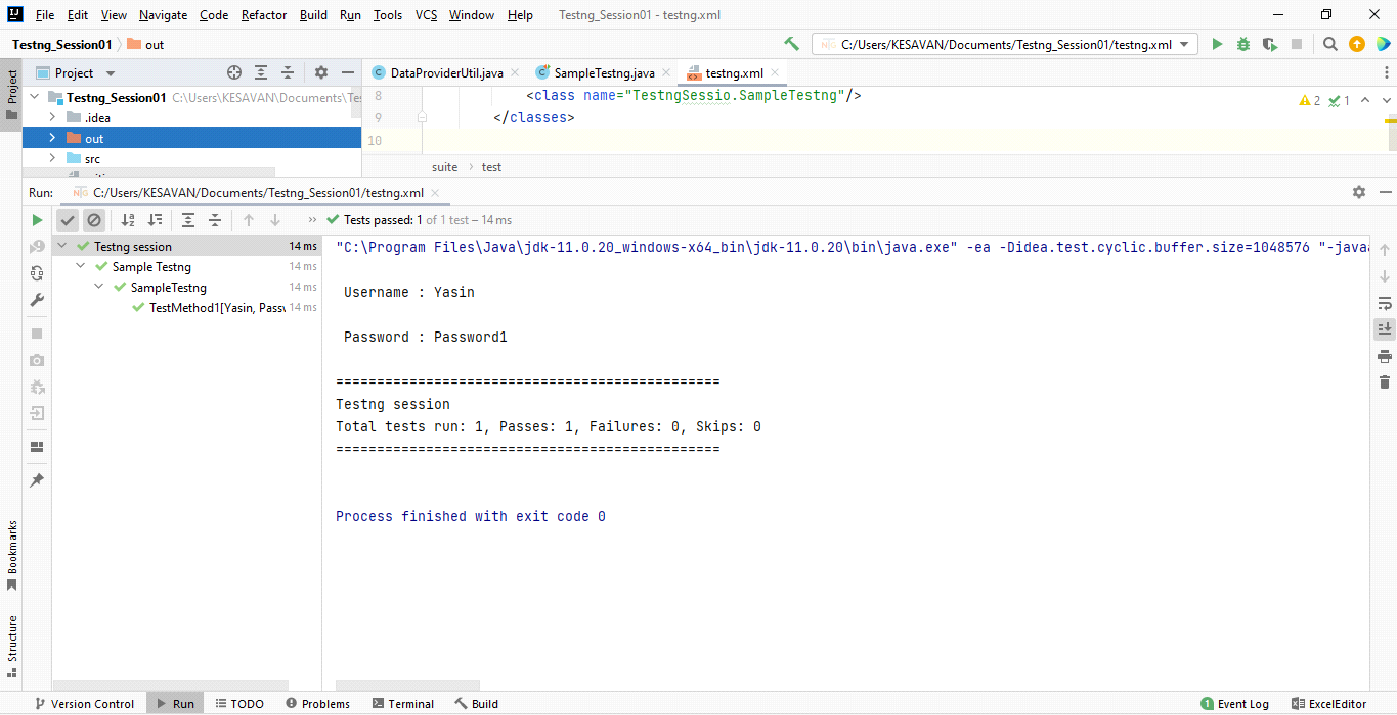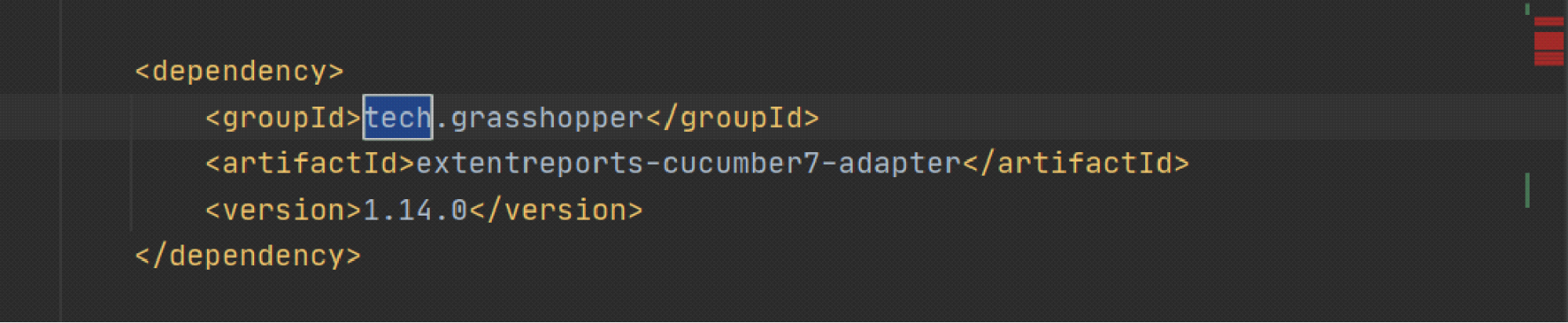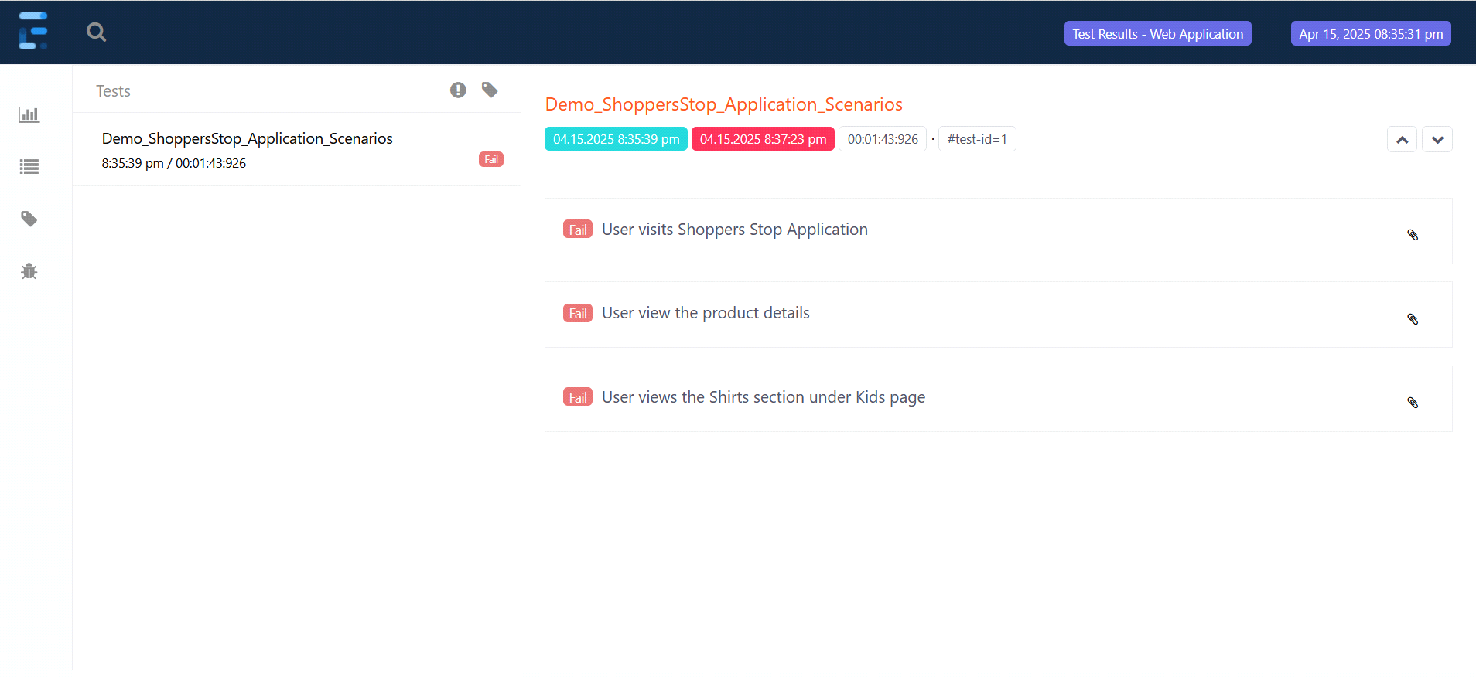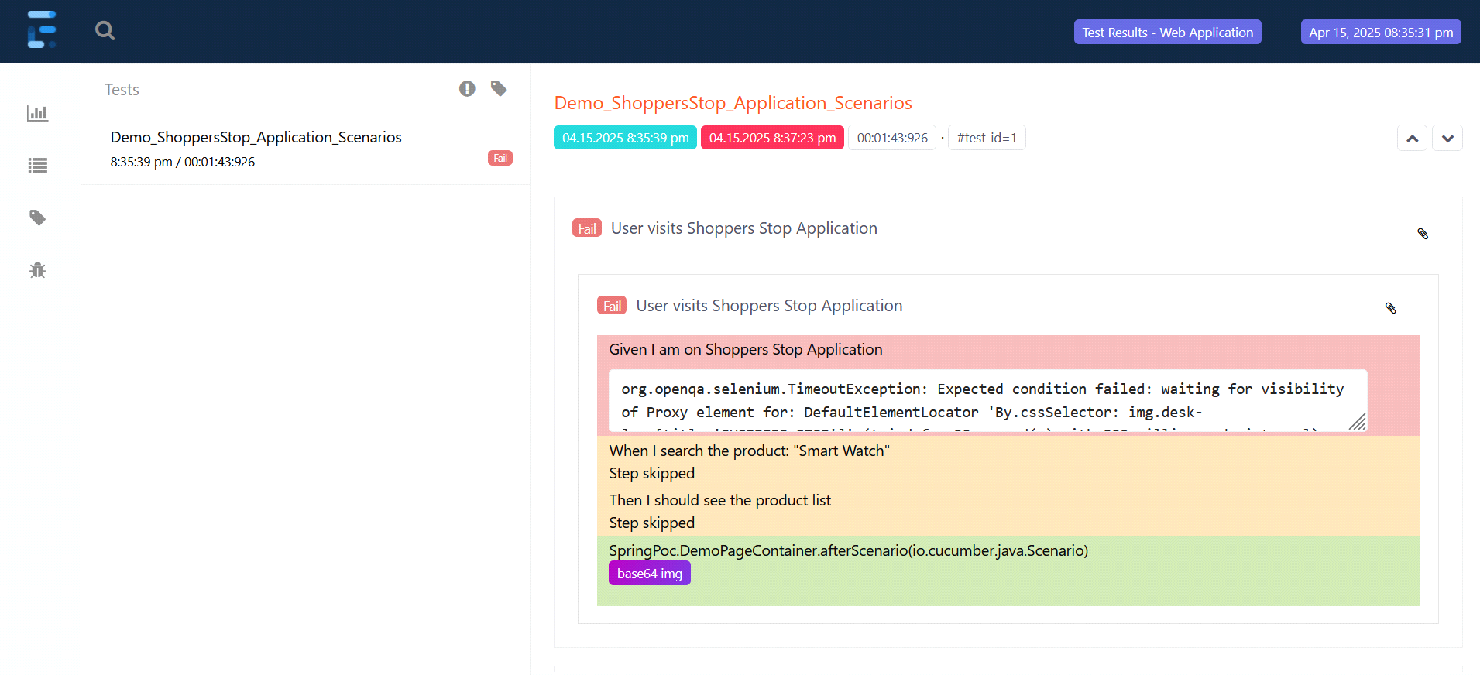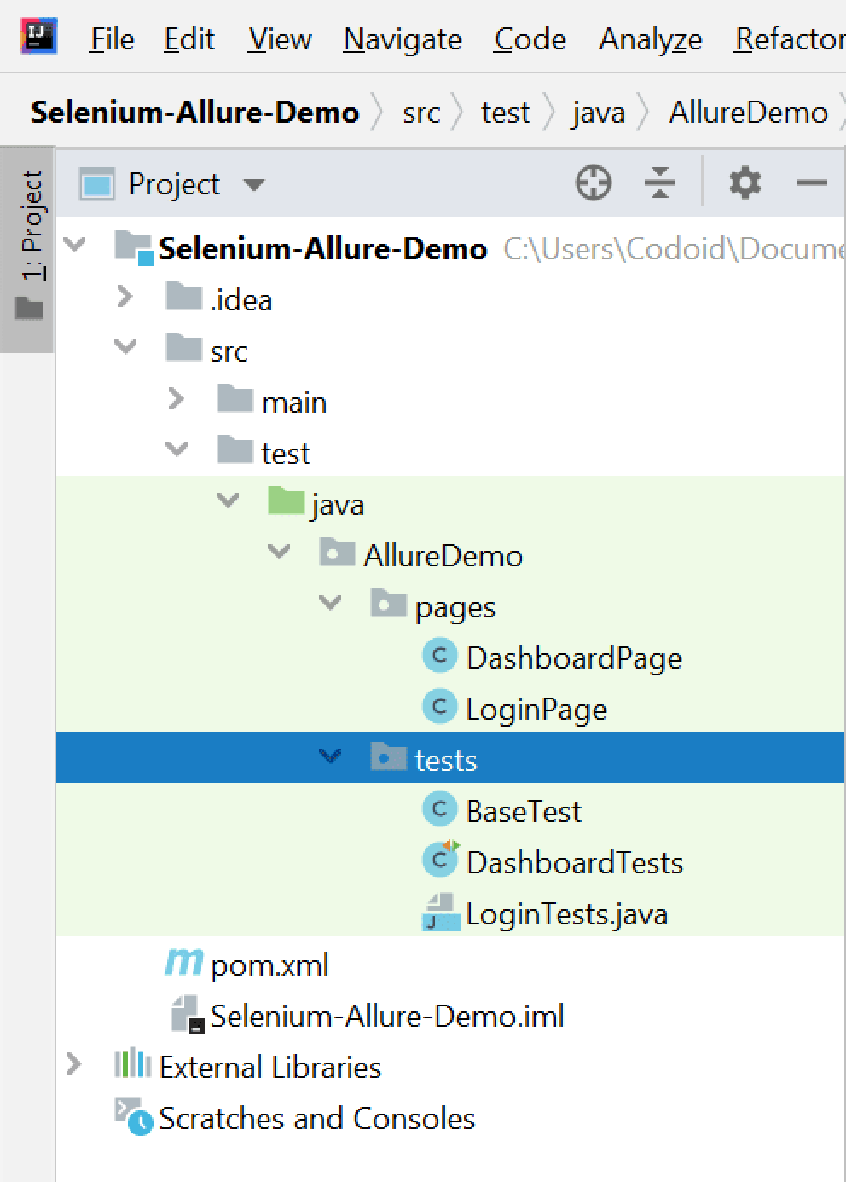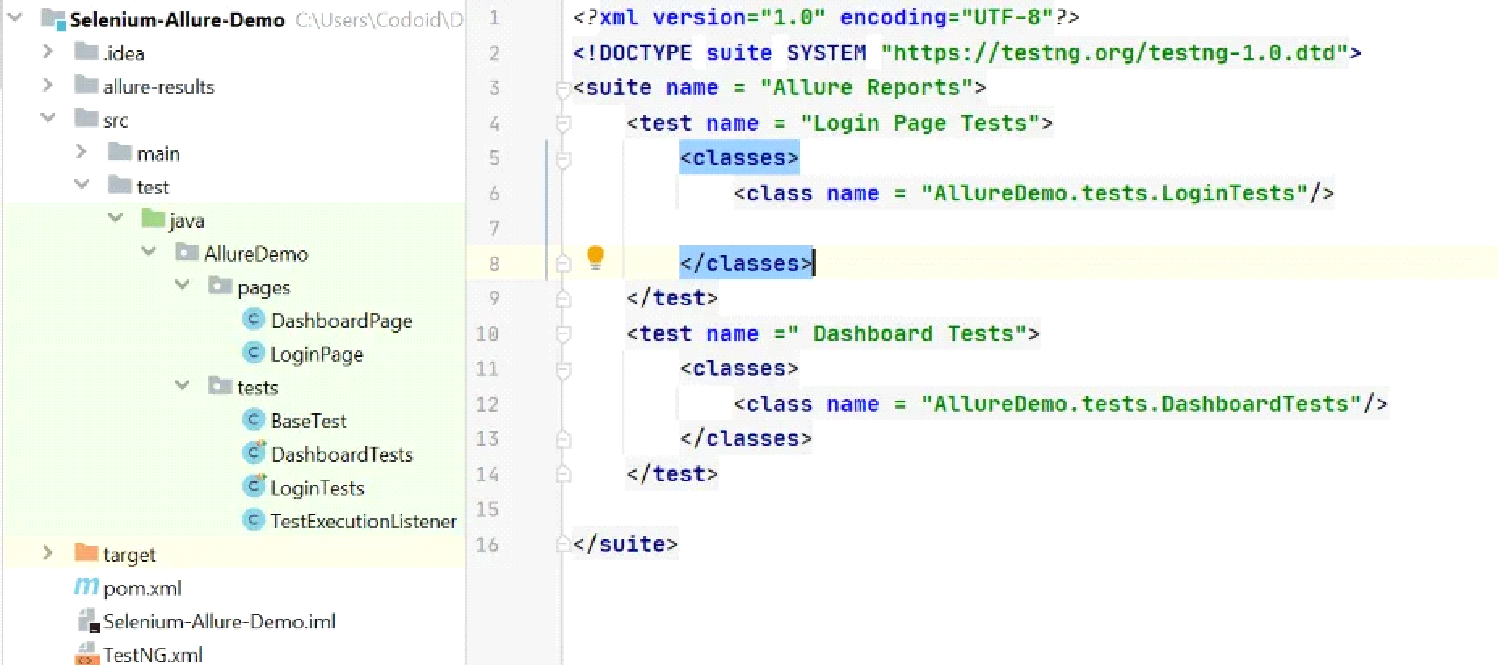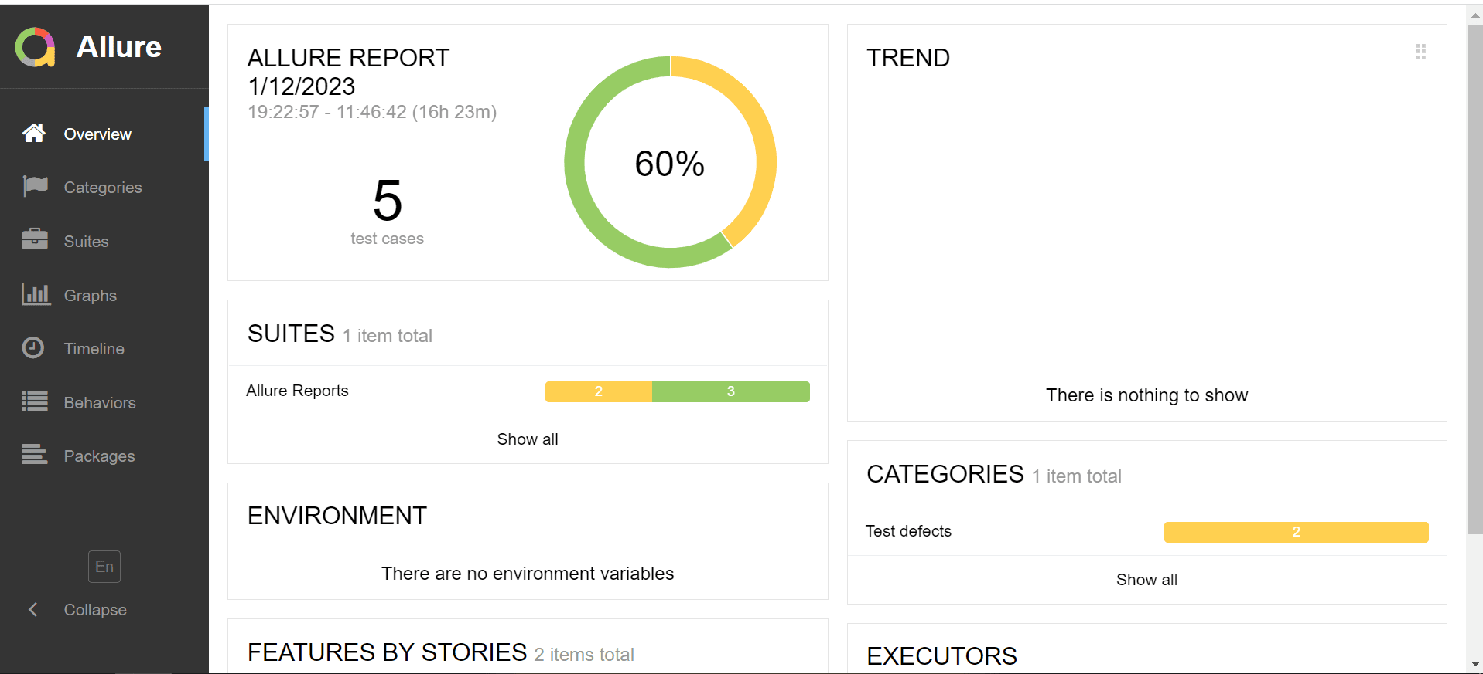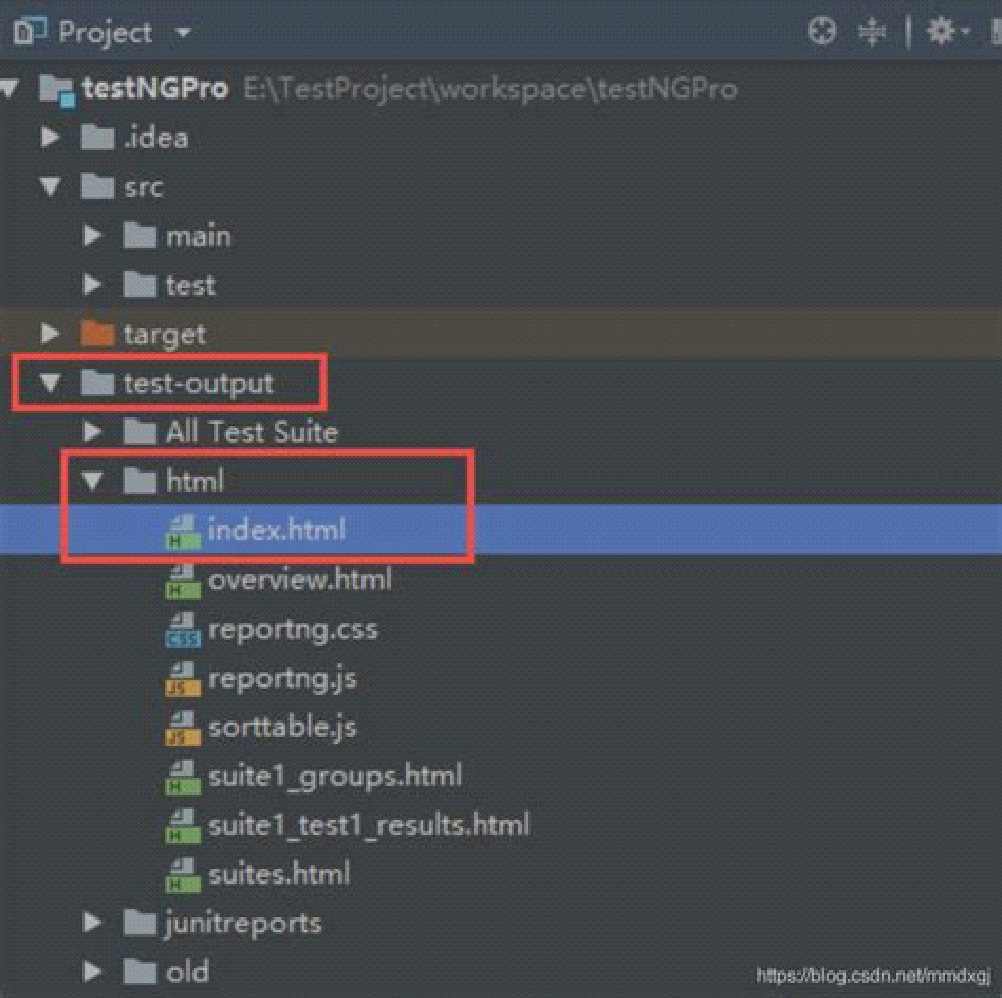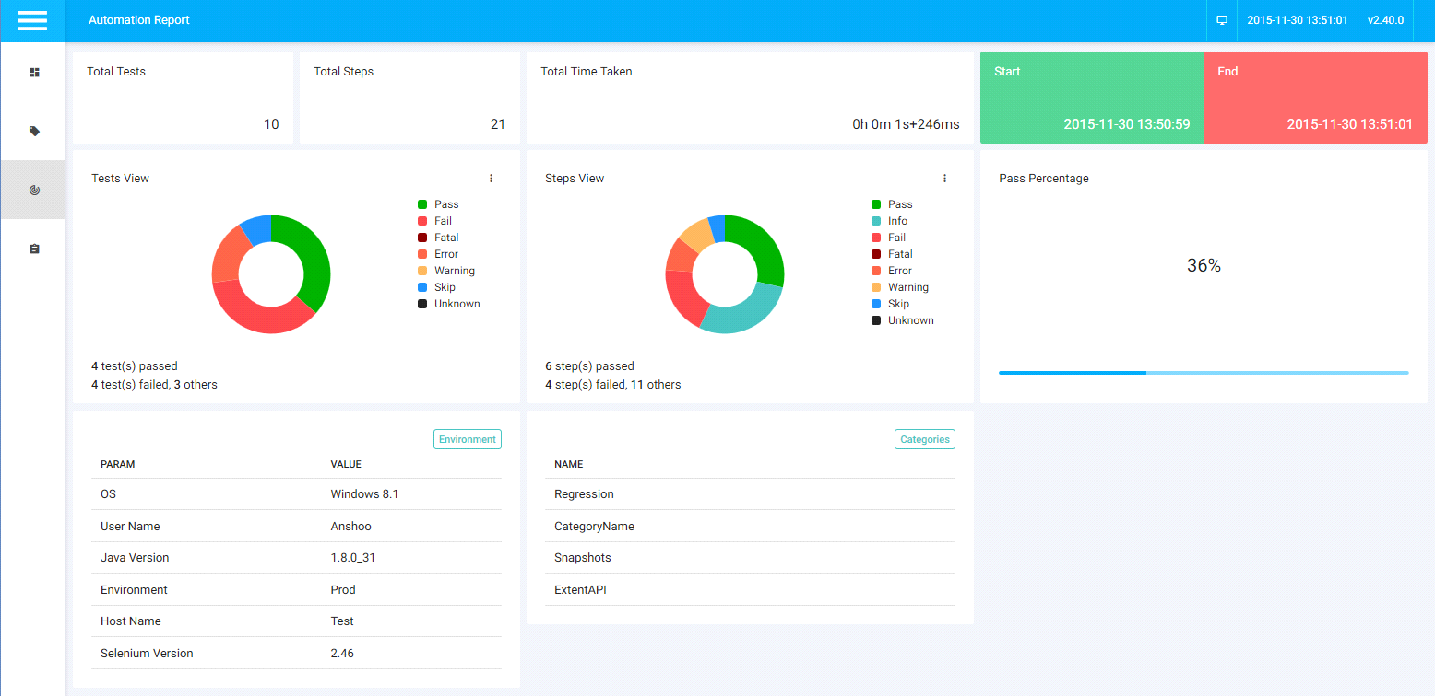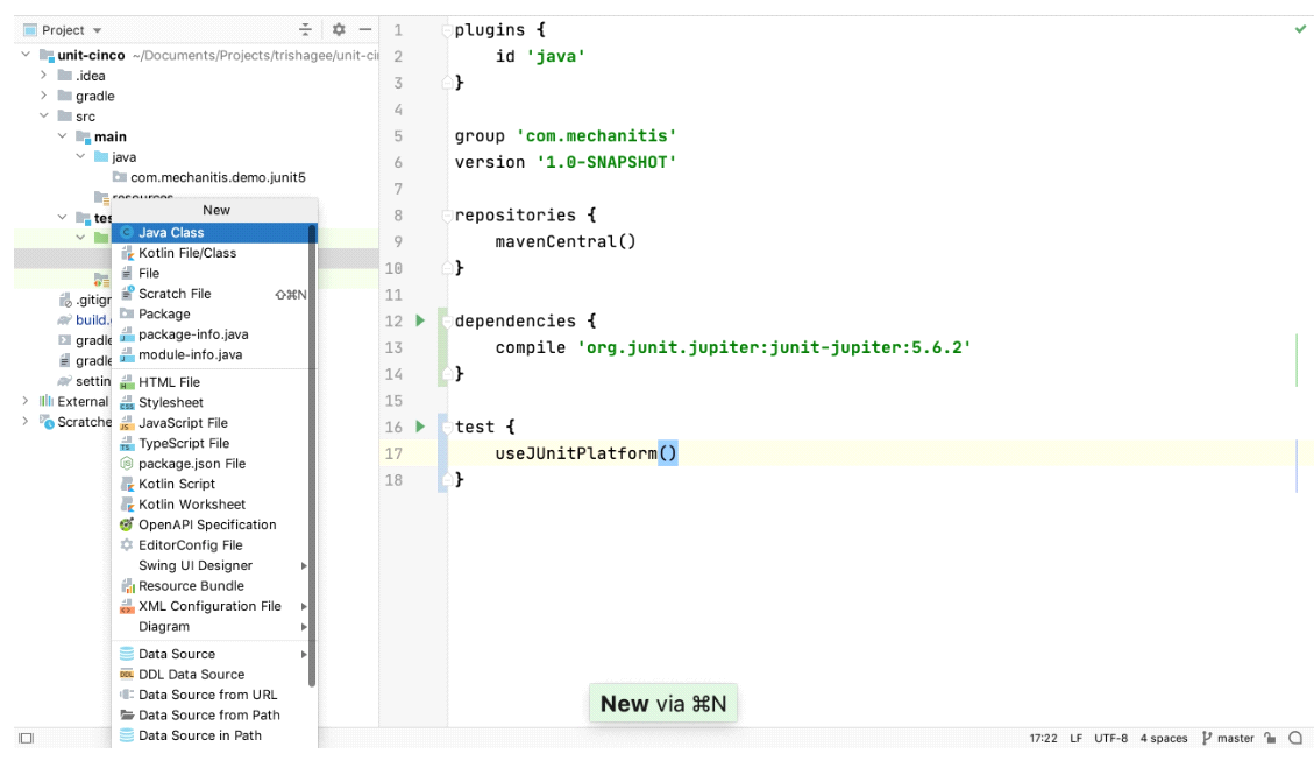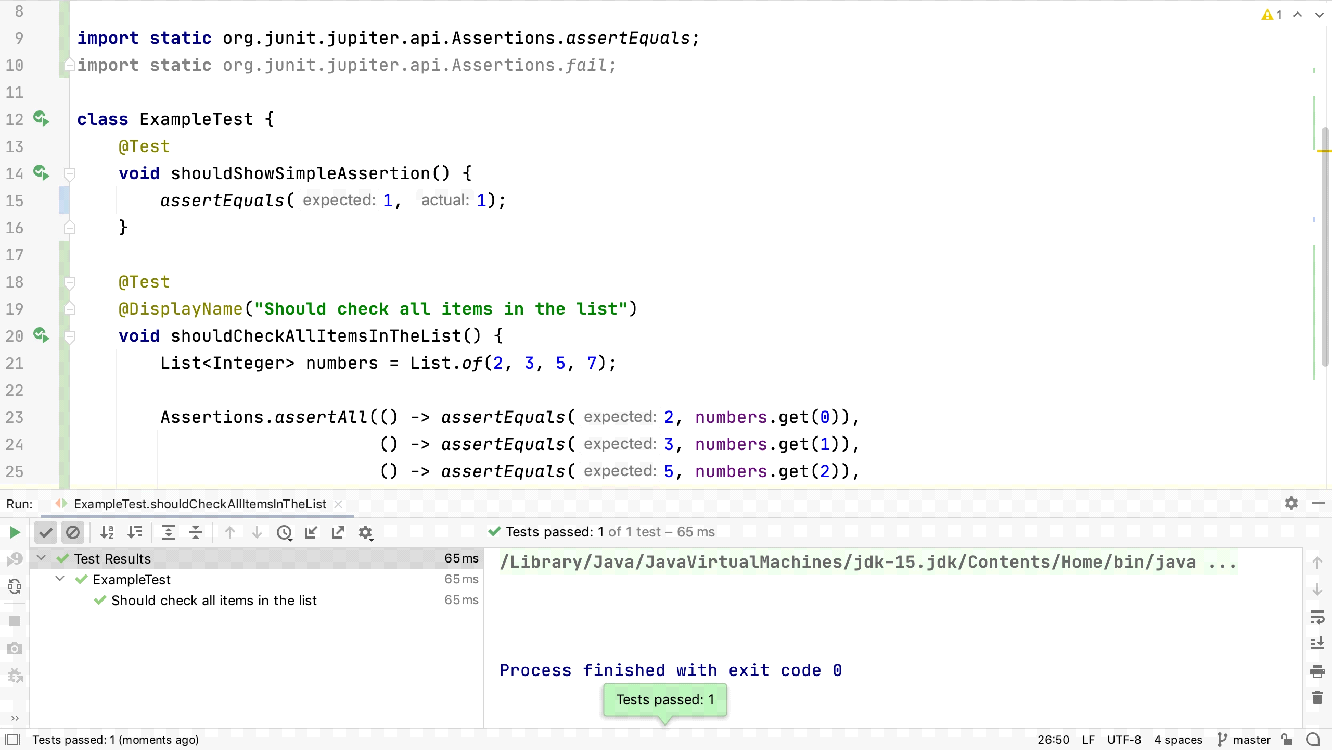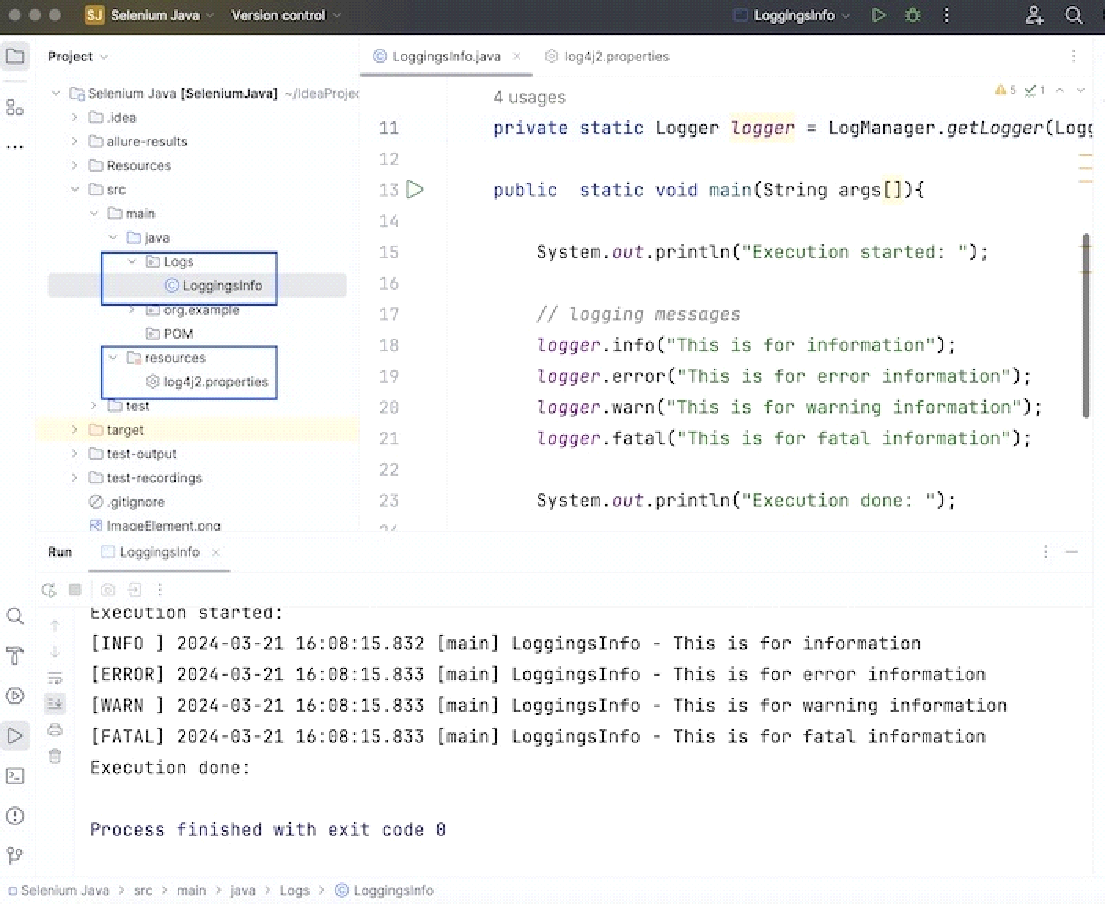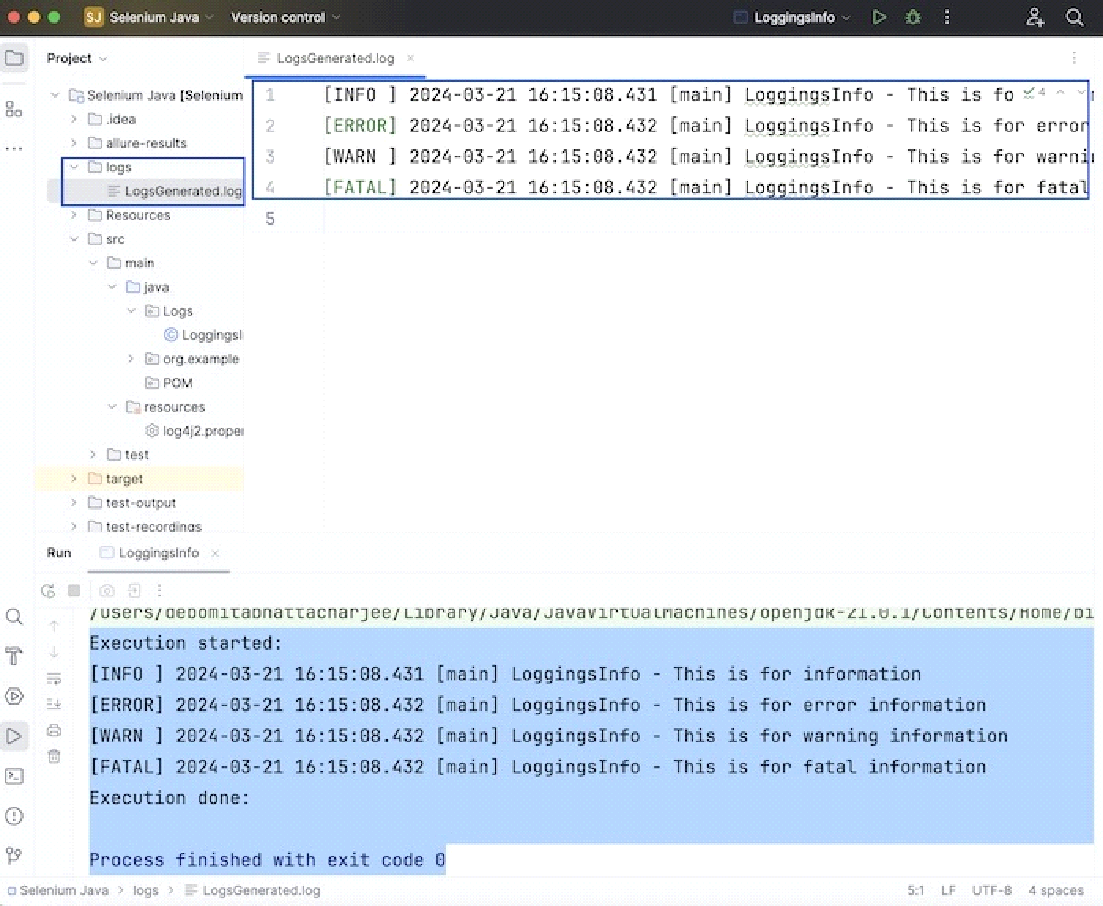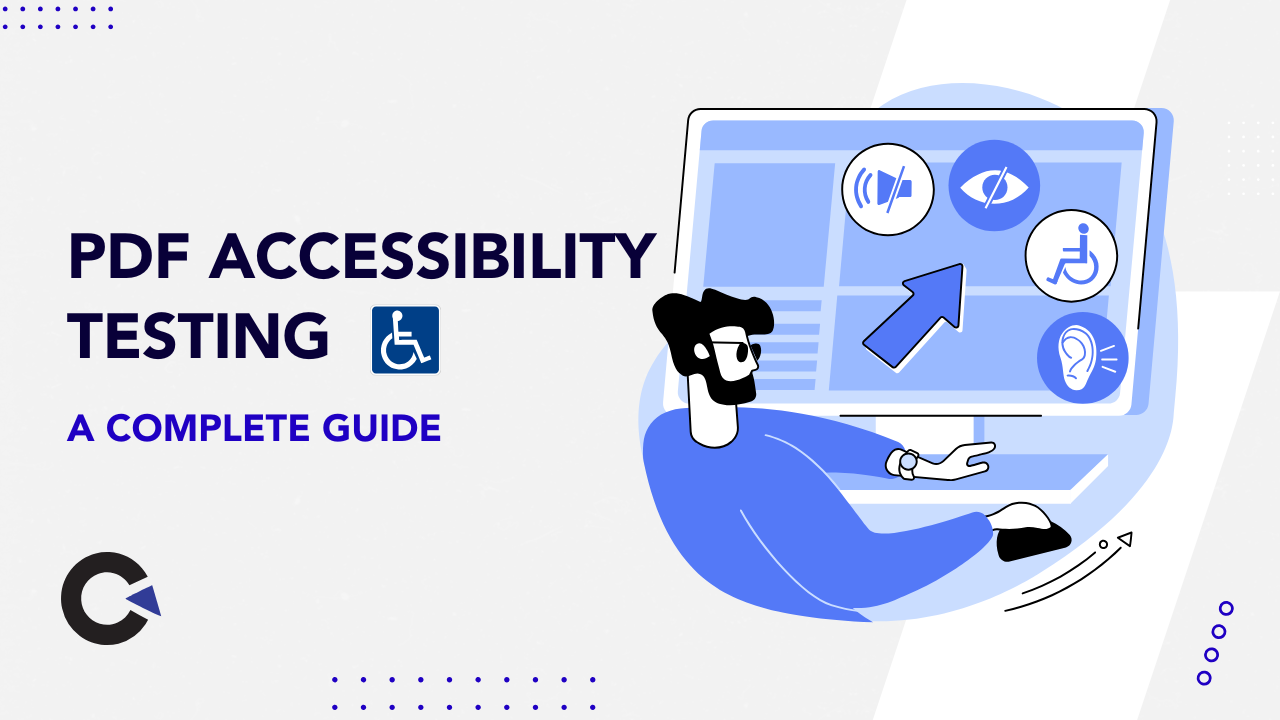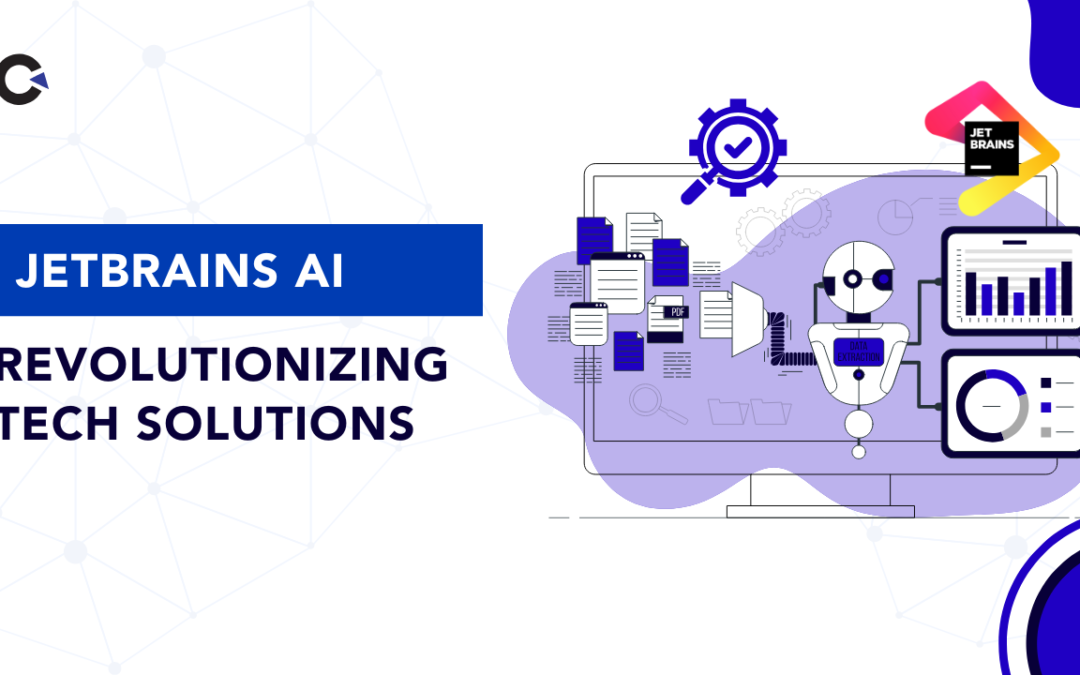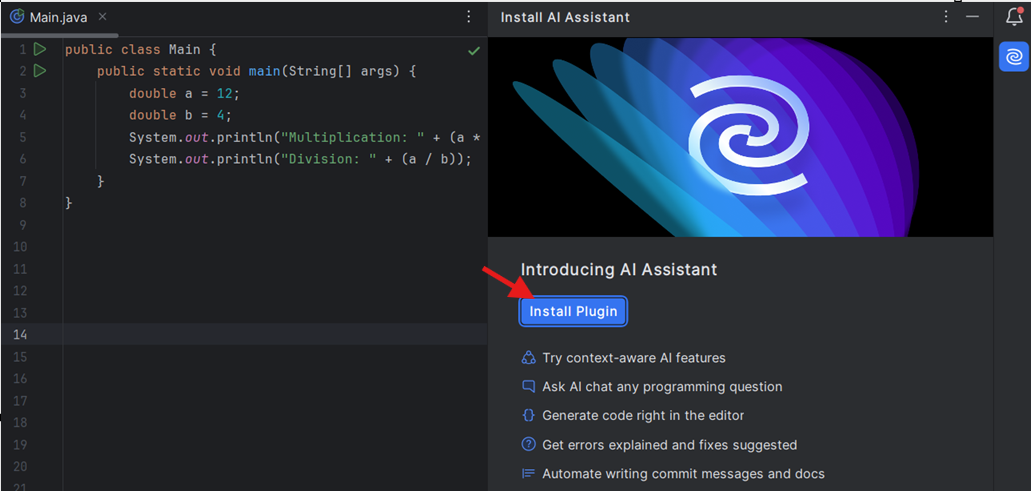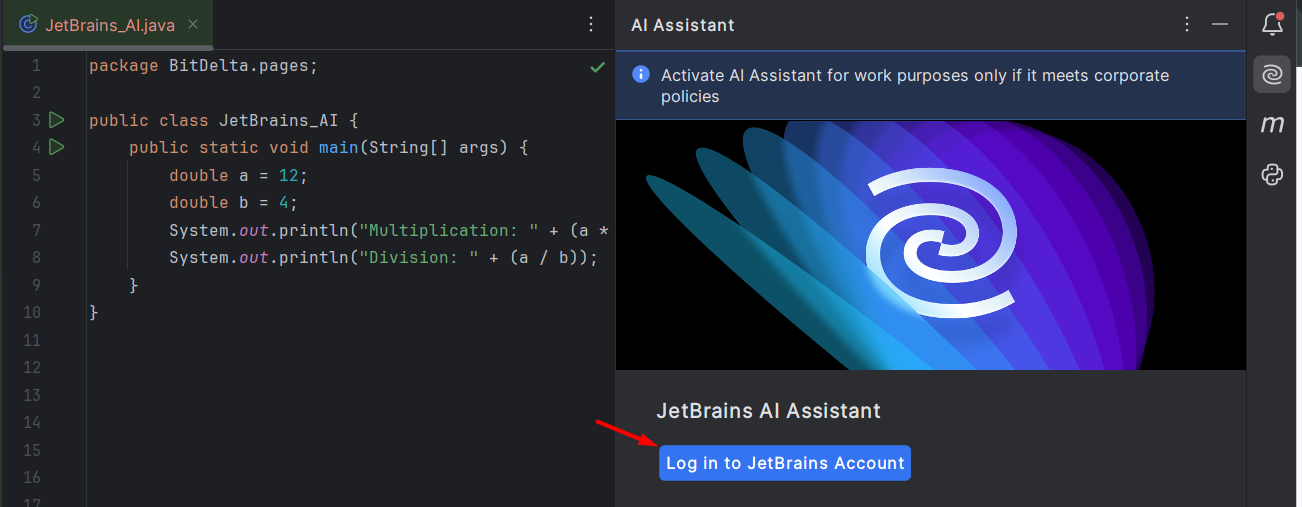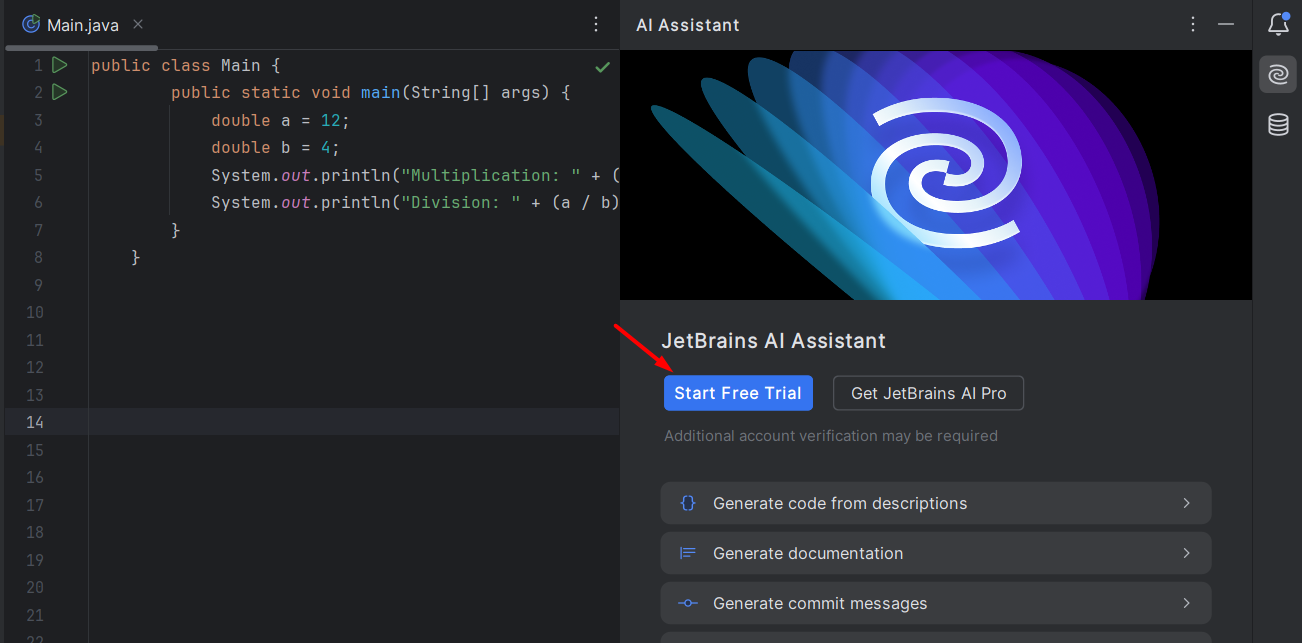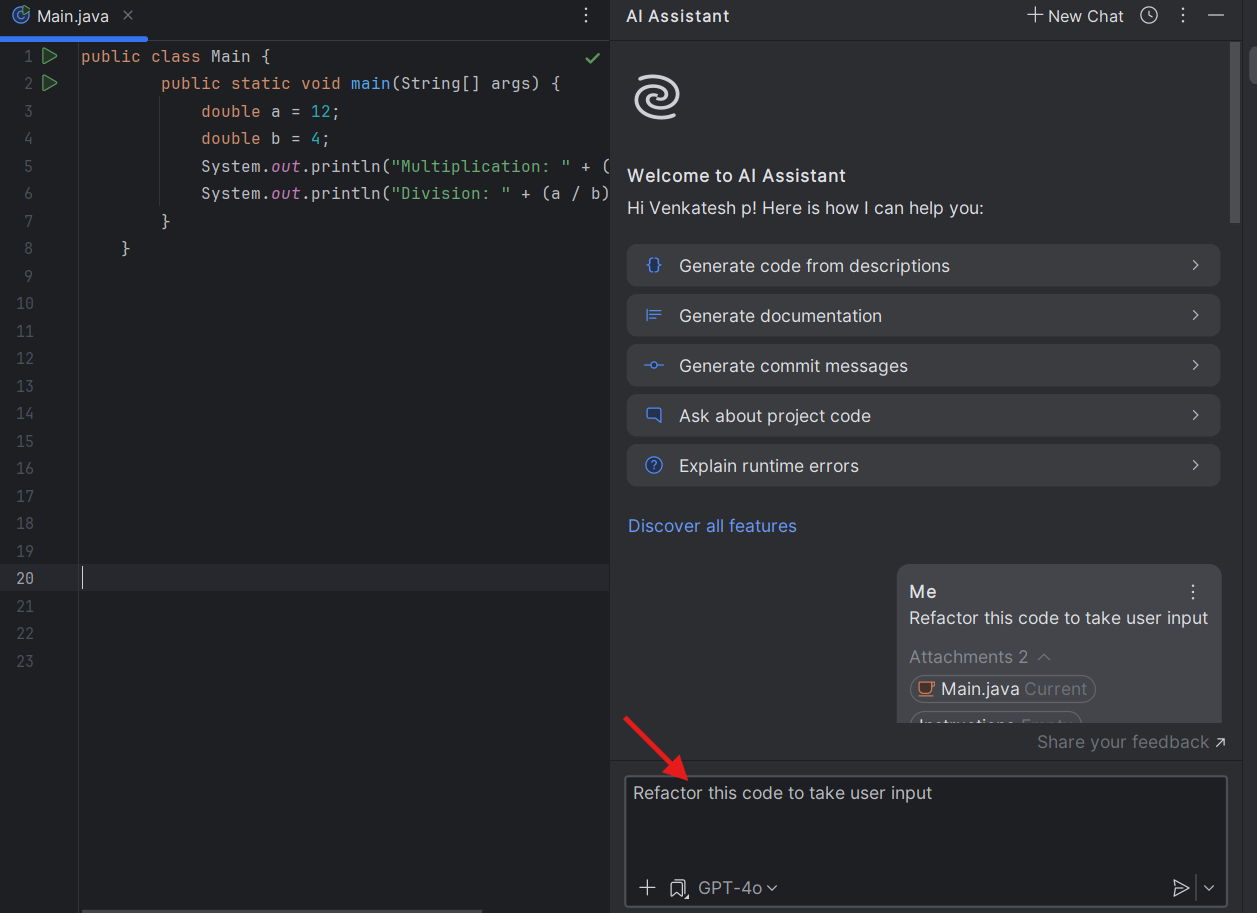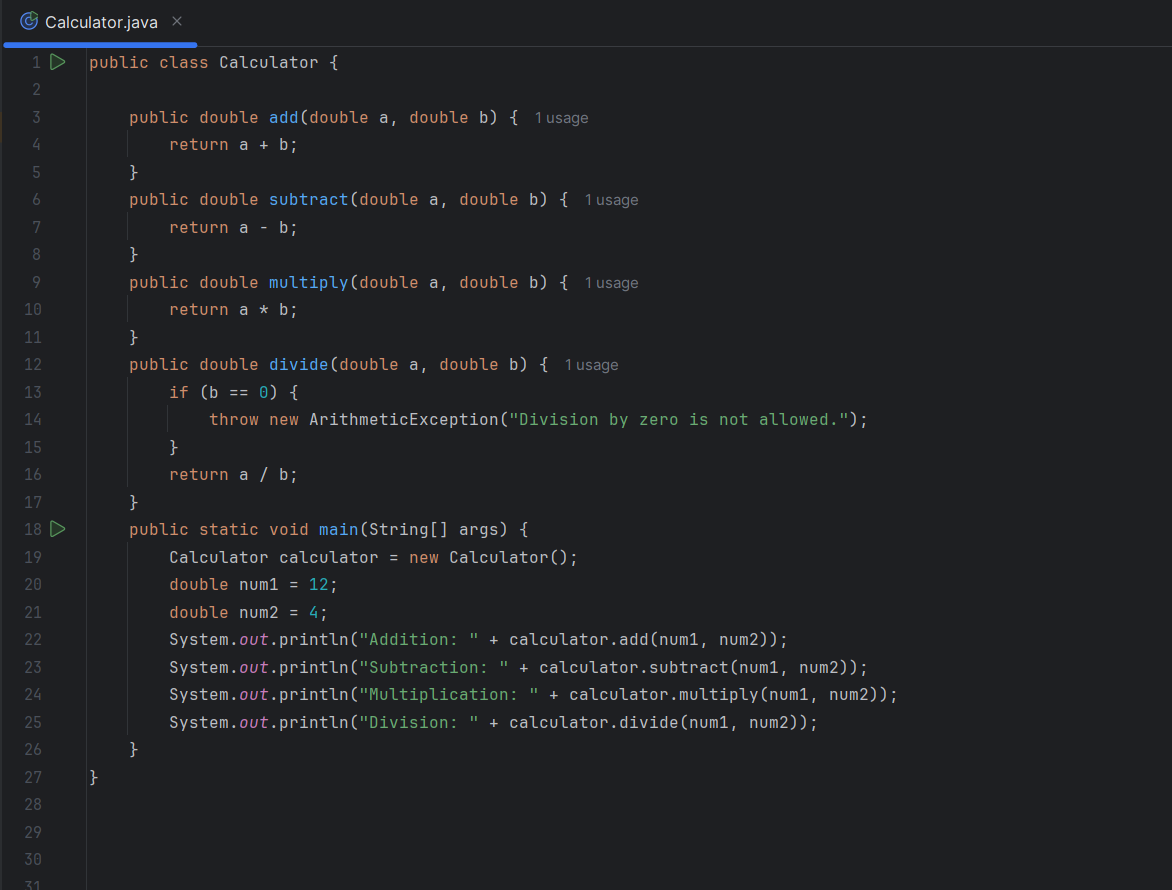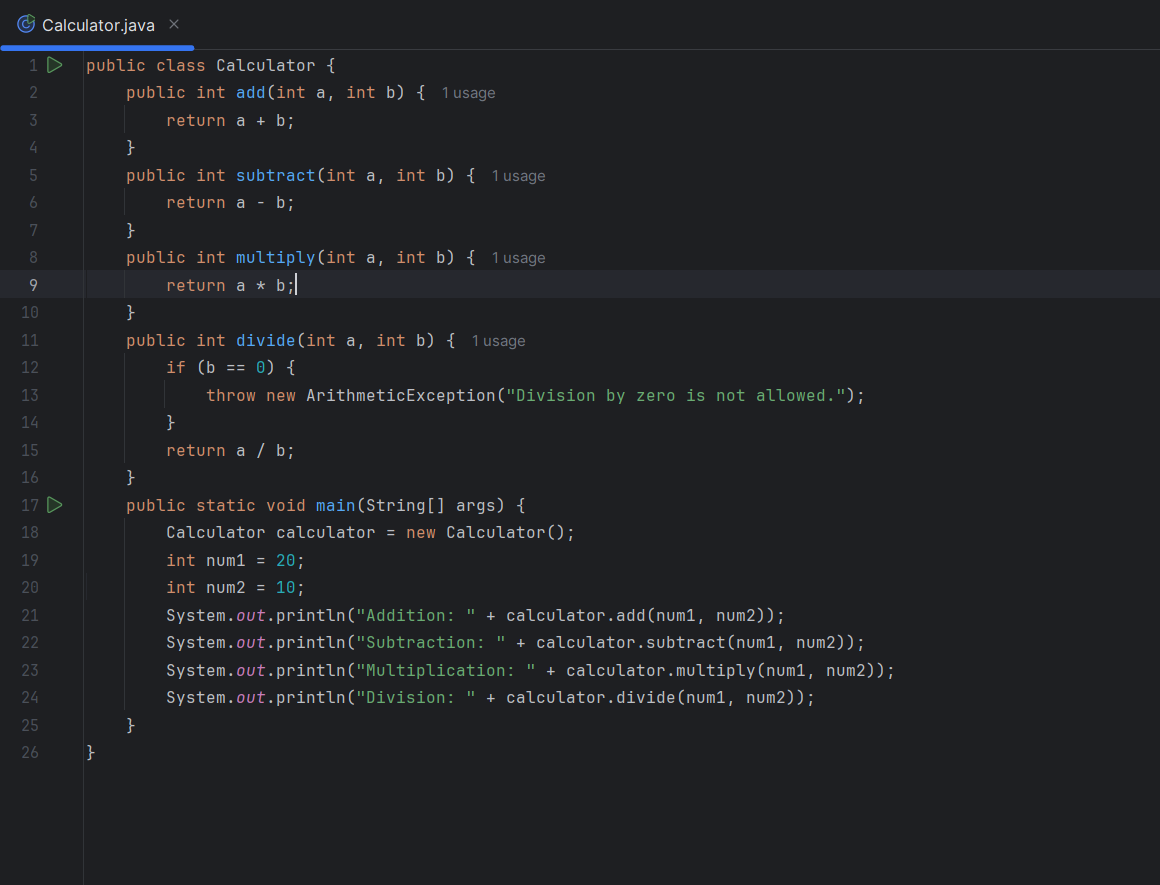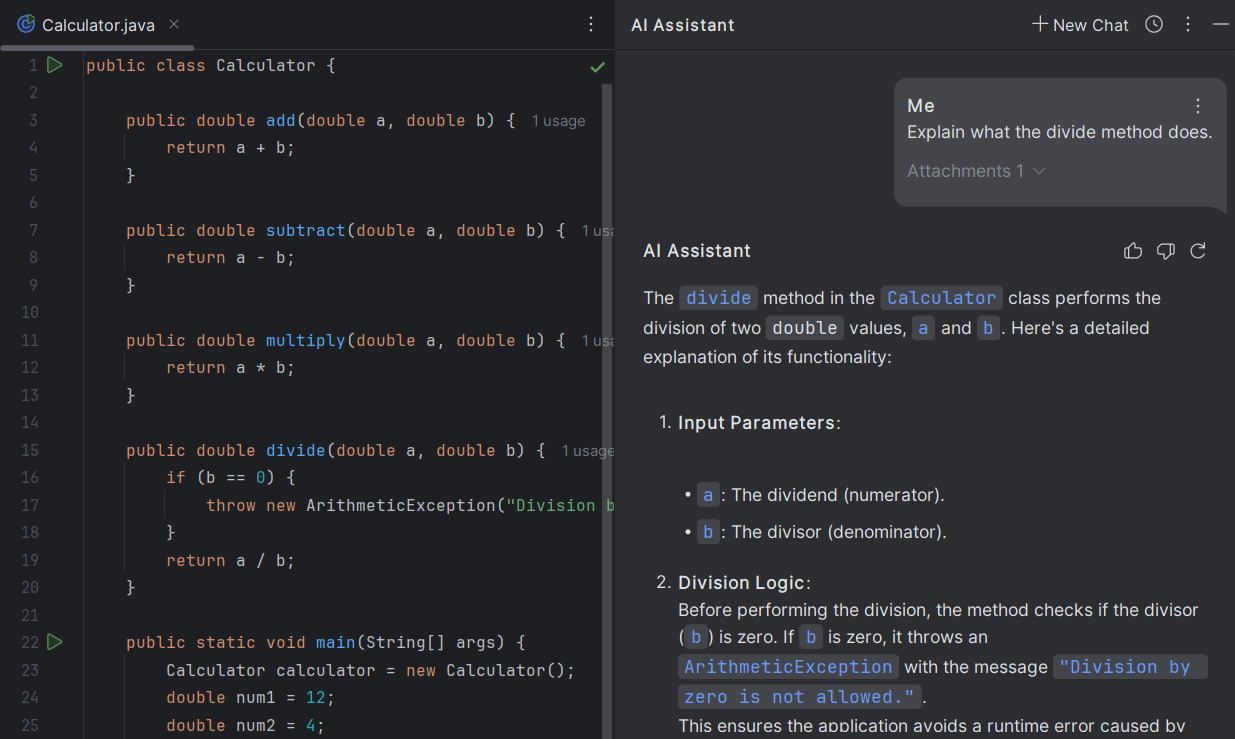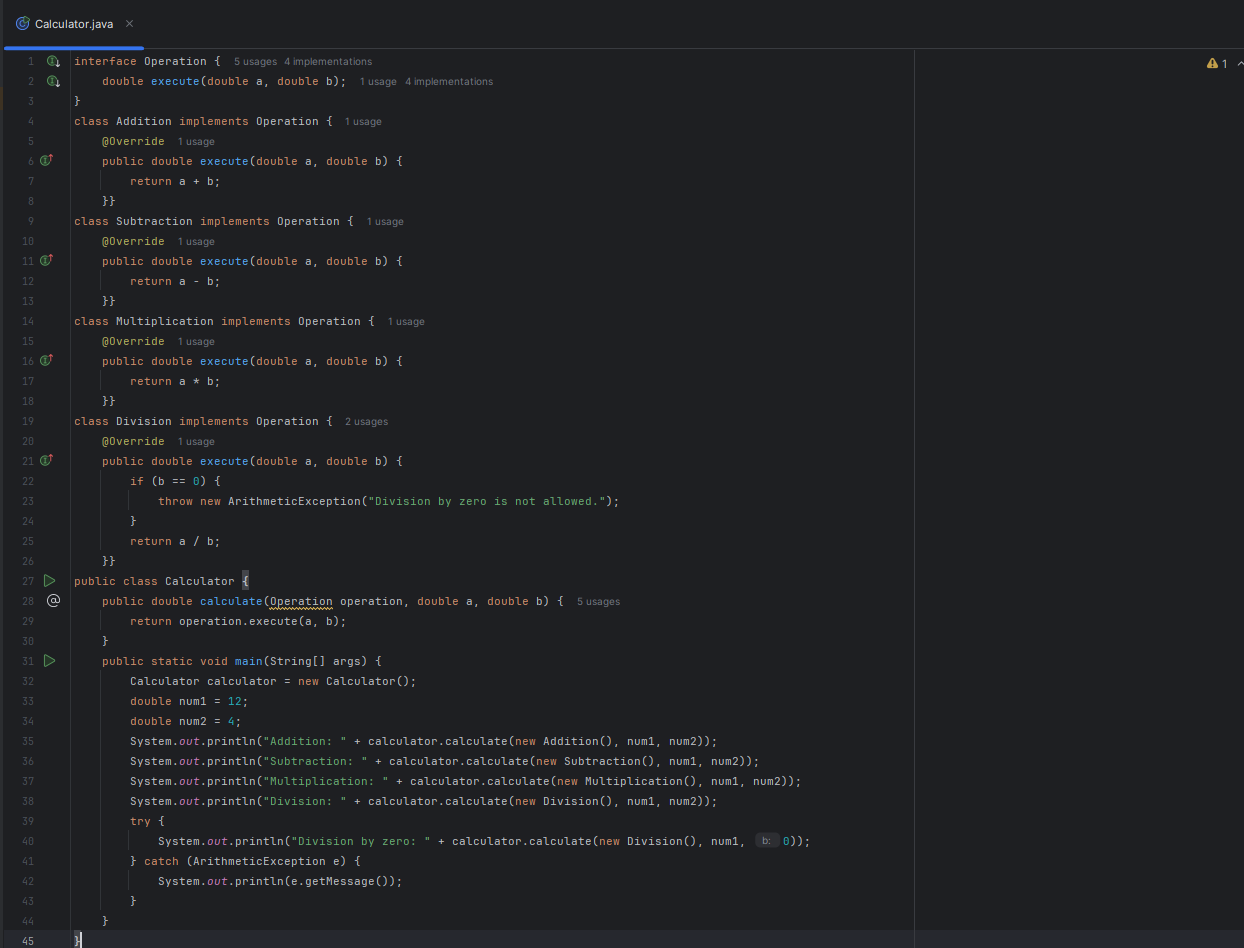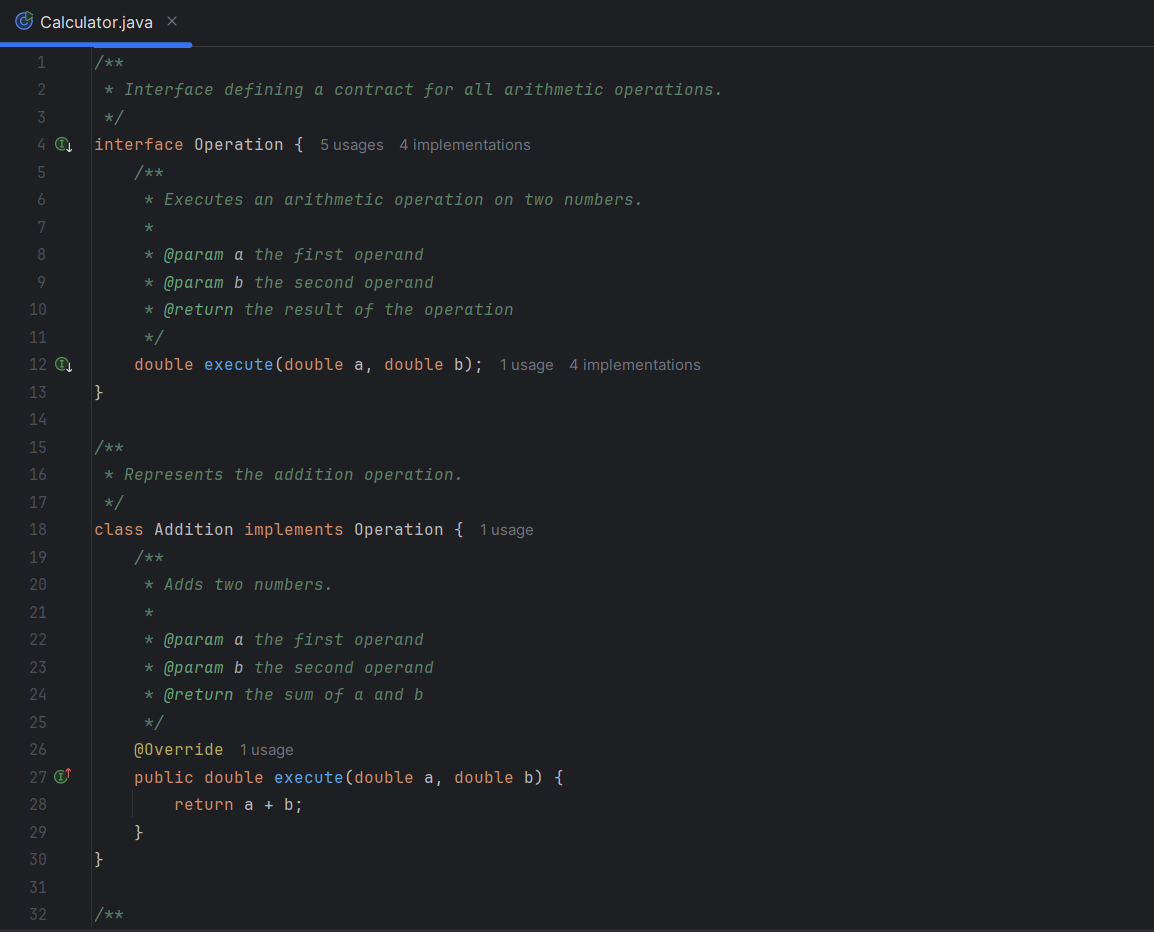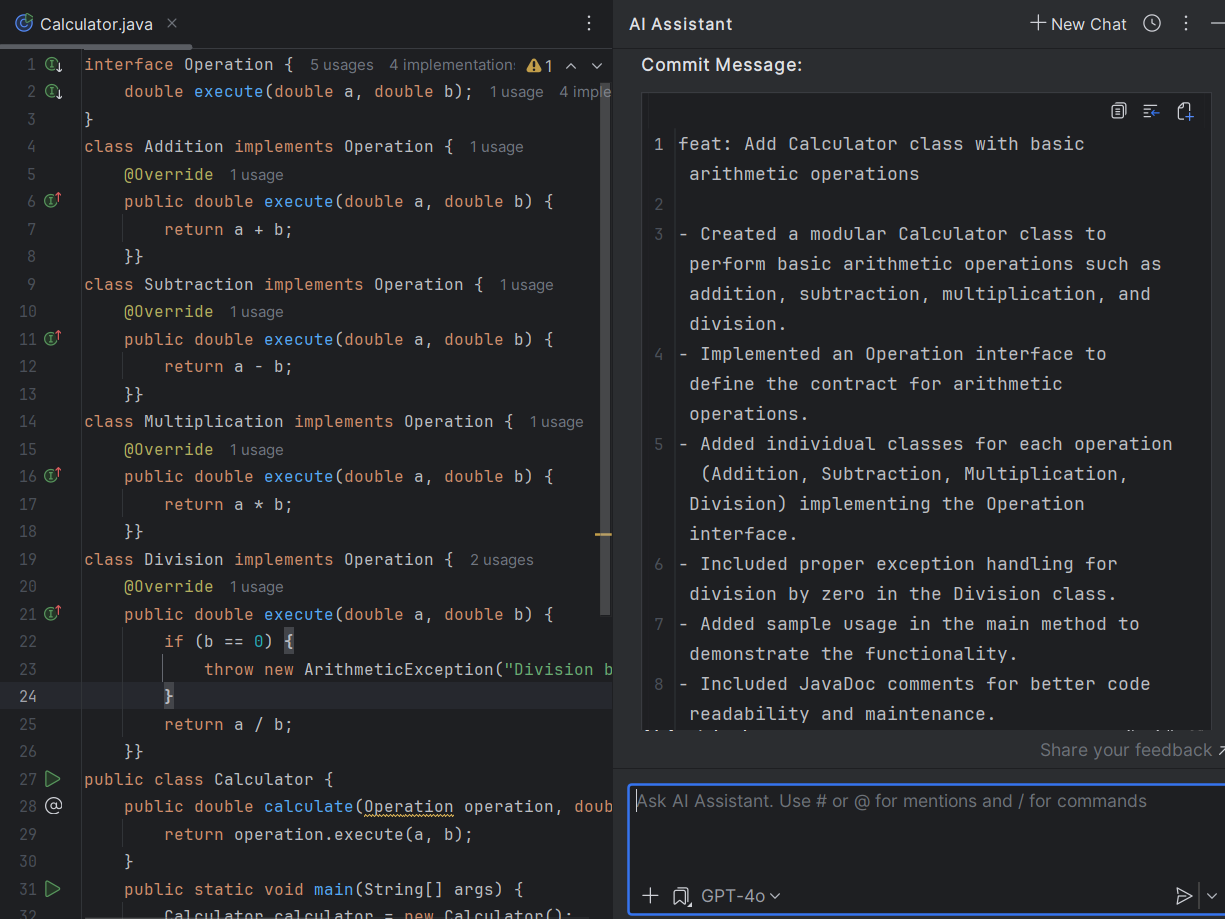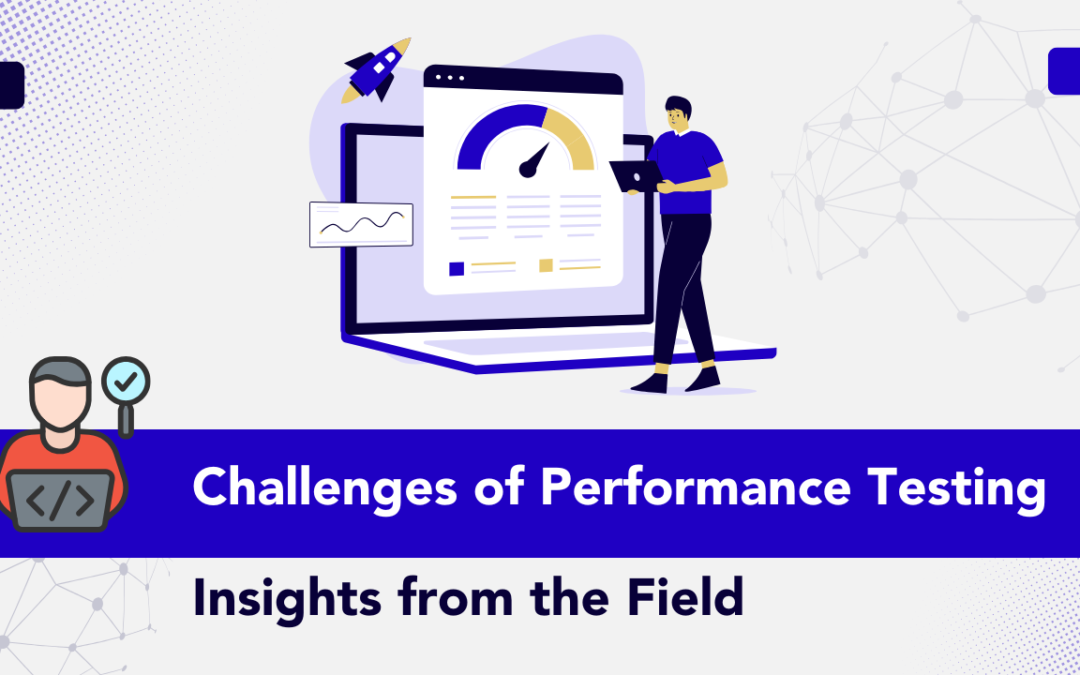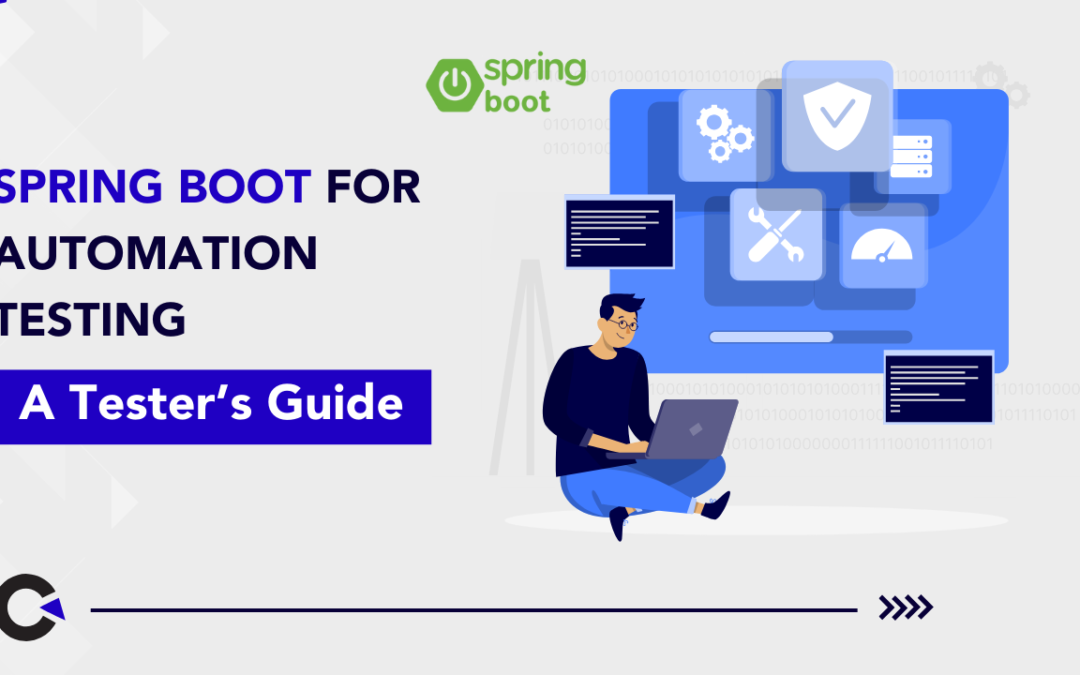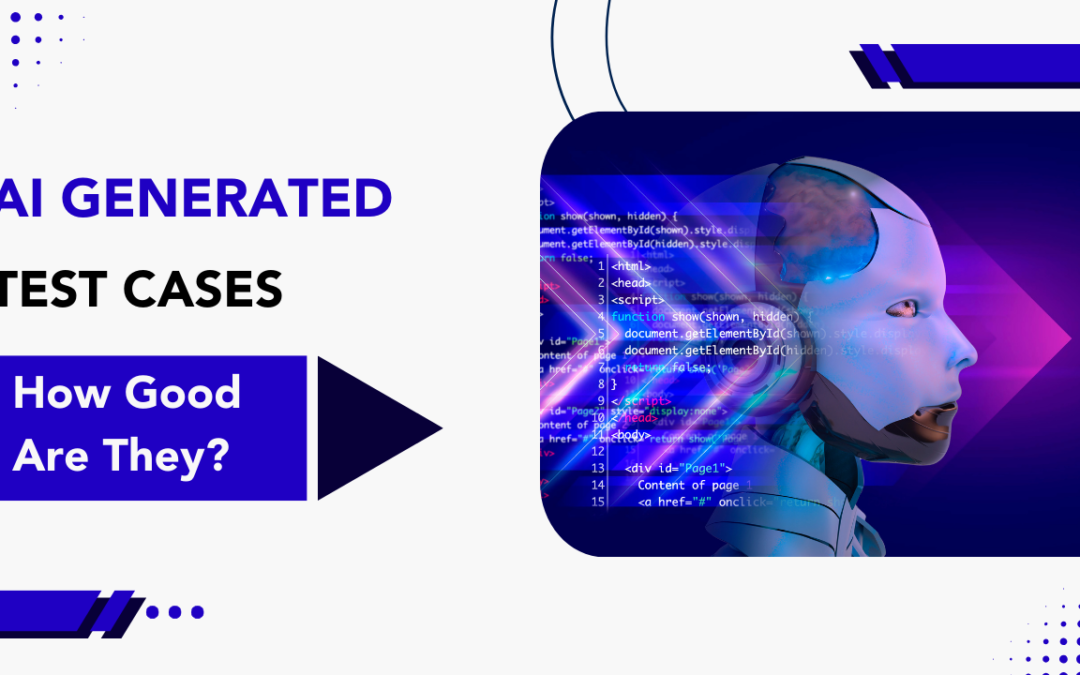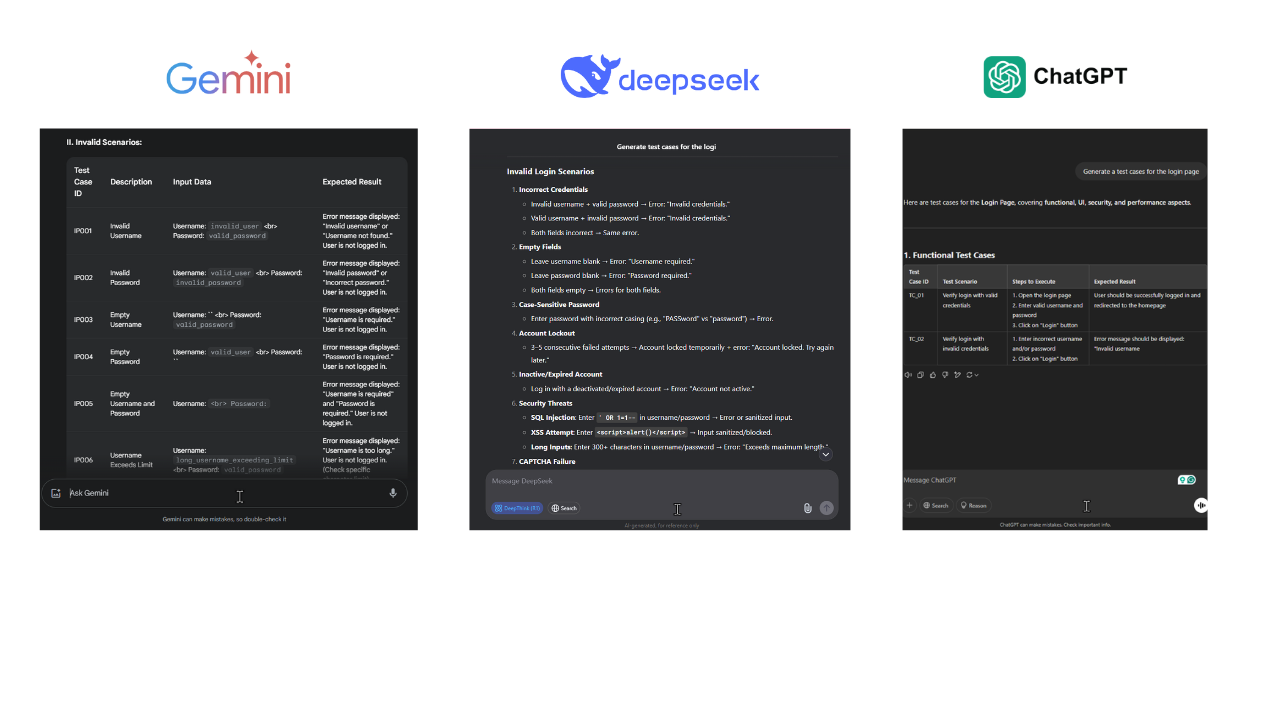by Jacob | Apr 19, 2025 | Automation Testing, Blog, Latest Post |
Selenium has become a go-to tool for automating web application testing. But automation isn’t just about running tests it’s also about understanding the results. That’s where Selenium Report Generation plays a crucial role. Good test reports help teams track progress, spot issues, and improve the quality of their software. Selenium supports various tools that turn raw test data into clear, visual reports. These reports can show test pass/fail counts, execution time, logs, and more making it easier for both testers and stakeholders to understand what’s happening. In this blog, we’ll explore some of the most popular Selenium reporting tools like Extent Reports, Allure, and TestNG. You’ll learn what each tool offers, how to use them, and how they can improve your test automation workflow. We’ll also include example screenshots to make things easier to understand.
Importance of Generating Reports in Selenium
Reports are very important in test automation. They help teams look at results easily. First, reports show what worked well during test execution and what did not. With a good reporting tool, different people like managers and developers can see how the testing cycle is going. Good reporting also makes workflows easier by showing insights in a simple way. Test automation reporting tools are especially helpful for big projects where it’s important to see complex test case data clearly. Also, advanced reporting tools have interactive dashboards. These dashboards summarize test execution, show trends, and track failures. This helps teams make quick decisions. By focusing on strong reporting, organizations can really improve project delivery and lessen delays in their testing pipelines
Detailed Analysis of Selenium Reporting Tools
You can find different reporting tools that work well with Selenium’s powerful test automation features. Many of these tools are popular because they can adapt to various testing frameworks. Each one brings unique strengths—some are easy to integrate, while others offer visual dashboards or support multiple export formats like HTML, JSON, or XML. Some tools focus on delivering a user-friendly experience with strong analytics, while others improve work efficiency by storing historical test data and integrating with CI/CD pipelines. Choosing the right reporting tool depends on your project’s requirements, the frameworks in use, and your preferred programming language.
Let’s take a closer look at some of these tools, along with their key features and benefits, to help you decide which one fits best with your Selenium report generation needs.
TestNG Reports
TestNG is a popular testing framework for Java that comes with built-in reporting features. When used in Selenium automation, it generates structured HTML reports by default, showing test status like passed, failed, or skipped. Though Selenium handles automation, TestNG fills the gap by providing essential test result reporting.
Features:
- Detailed Test Results: Displays comprehensive information about each test, including status and execution time.
- Suite-Level Reporting: Aggregates results from multiple test classes into a single report.
Benefits:
- Integrated Reporting: No need for external plugins; TestNG generates reports by default.
- Easy Navigation: Reports are structured for easy navigation through test results.
Integration with Selenium:
To generate TestNG reports in Selenium, include the TestNG library in your project and annotate your test methods with @Test. After executing tests, TestNG automatically generates reports in the test-output directory.
package example1;
import org.testng.annotations.*;
public class SimpleTest {
@BeforeClass
public void setUp() {
// code that will be invoked when this test is instantiated
}
@Test(groups = {"fast"})
public void aFastTest() {
System.out.println("Fast test");
}
@Test(groups = {"slow"})
public void aSlowTest() {
System.out.println("Slow test");
}
}
<project default="test">
<path id="cp">
<pathelement location="lib/testng-testng-5.13.1.jar"/>
<pathelement location="build"/>
</path>
<taskdef name="testng" classpathref="cp"
classname="org.testng.TestNGAntTask"/>
<target name="test">
<testng classpathref="cp" groups="fast">
<classfileset dir="build" includes="example1/*.class"/>
</testng>
</target>
</project>
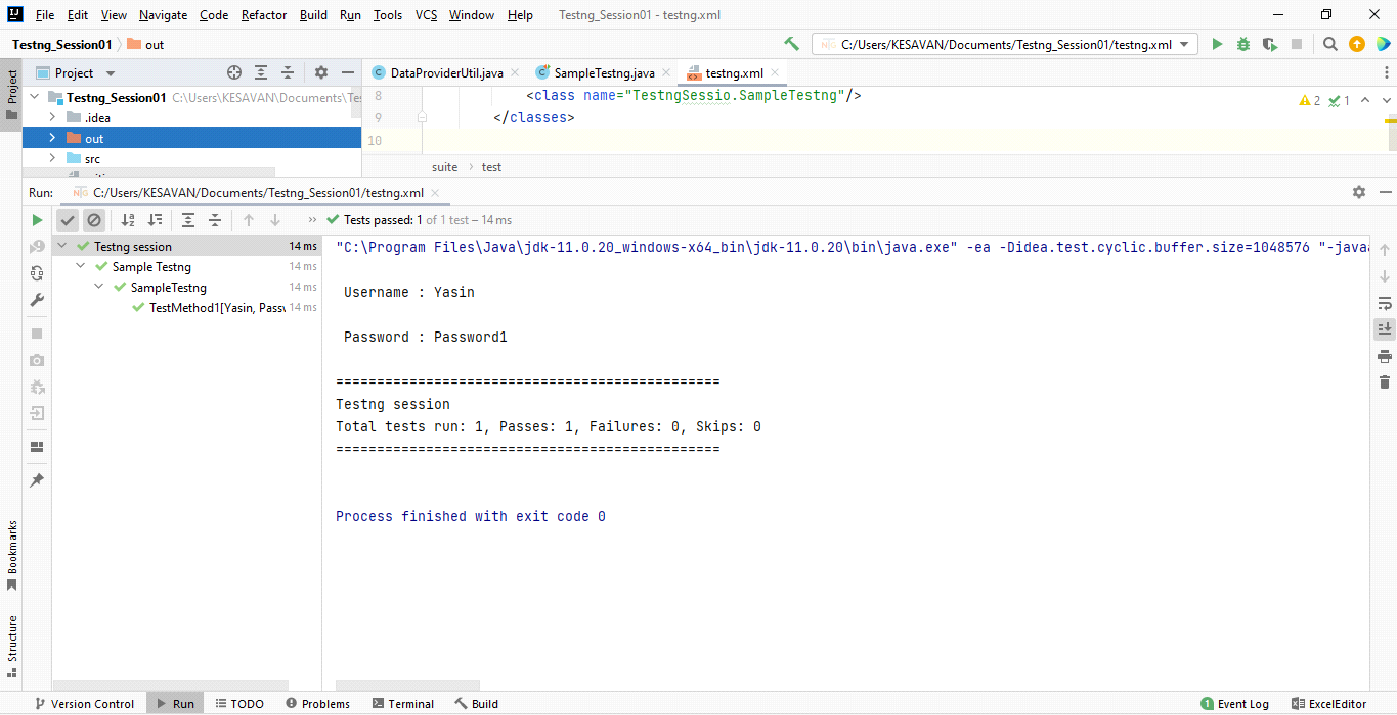
Extent Report
Extent Reports is a widely adopted open-source tool that transforms test results into interactive and visually appealing HTML reports. Especially useful in Selenium-based projects, it enhances test readability, enables screenshot embedding, and offers flexible logging, making analysis and debugging more effective.
Extent Reports is a tool that helps create detailed and visually appealing test reports for Selenium automation tests. It enhances the way test results are presented, making them easier to understand and analyze.
Features:
- Customizable HTML Reports: Helps create detailed and clickable reports that can be customized as needed.
- Integration with Testing Frameworks: Works seamlessly with frameworks like TestNG and JUnit, making it easy to incorporate into existing test setups.
- Screenshot Embedding: Supports adding screenshots to reports, which is helpful for visualizing test steps and failures.
- Logging Capabilities: Enables logging of test steps and results, providing a clear record of what happened during tests.
Benefits:
- Enhanced Readability: Presents test results in a clear and organized manner, making it easier to identify passed, failed, or skipped tests.
- Improved Debugging: Detailed logs and embedded screenshots help in quickly identifying and understanding issues in the tests.
- Professional Documentation: Generates professional-looking reports that can be shared with team members and stakeholders to communicate test outcomes effectively.
Integration:
To use Extent Reports with Selenium and TestNG:
- Add Extent Reports Library: Include the Extent Reports library in your project by adding it to your project’s dependencies.
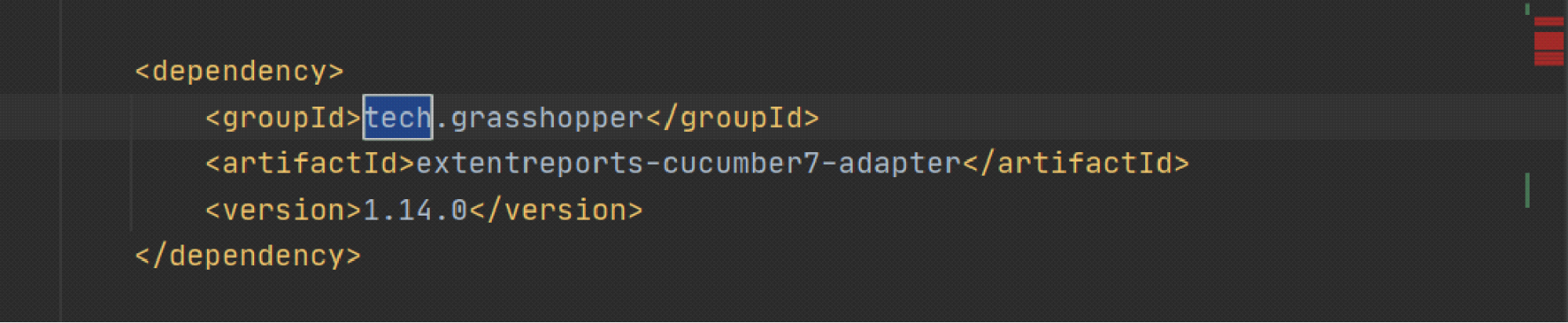
- Set Up Report Path: Define where the report should be saved by specifying a file path.
extent.reporter.spark.start=true
extent.reporter.spark.out=reports/Extent-Report/QA-Results.html
extent.reporter.spark.config=src/test/resources/extent-config.xml
extent.reporter.spark.base64imagesrc=true
screenshot.dir=reports/images
screenshot.rel.path=reports/images
extent.reporter.pdf.start=false
extent.reporter.pdf.out=reports/PDF-Report/QA-Test-Results.pdf
extent.reporter.spark.vieworder=dashboard,test,category,exception,author,device,log
systeminfo.OS=MAC
systeminfo.User=Unico
systeminfo.App-Name=Brain
systeminfo.Env=Stage
- Runner class: We need to add Plugin in the Runner Class to Generate reports
@RunWith(Cucumber.class)
@CucumberOptions(
features = "src/test/resources/features",
plugin = {
"com.aventstack.extentreports.cucumber.adapter.ExtentCucumberAdapter:",
"html:reports/cucumber/CucumberReport.html",
"json:reports/cucumber/cucumber.json",
"SpringPoc.utilities.ExecutionTracker"
},
glue = "SpringPoc"
)
- Attach Screenshots: If a test fails, capture a screenshot and attach it to the report for better understanding.
public void addScreenshot(Scenario scenario) {
if (scenario.isFailed()) {
String screenshotPath = ScreenshotUtil.captureScreenshot(driver, scenario.getName().replaceAll(" ", "_"));
scenario.attach(((TakesScreenshot) driver).getScreenshotAs(OutputType.BYTES),
"image/png", "Failed_Step_Screenshot");
}
}
- Generate the Report: After all tests are done, generate the report to the specified path

Extent Report Overview – Failed Scenarios Summary
This section displays the high-level summary of failed test scenarios from the automation suite for the Shoppers Stop application.
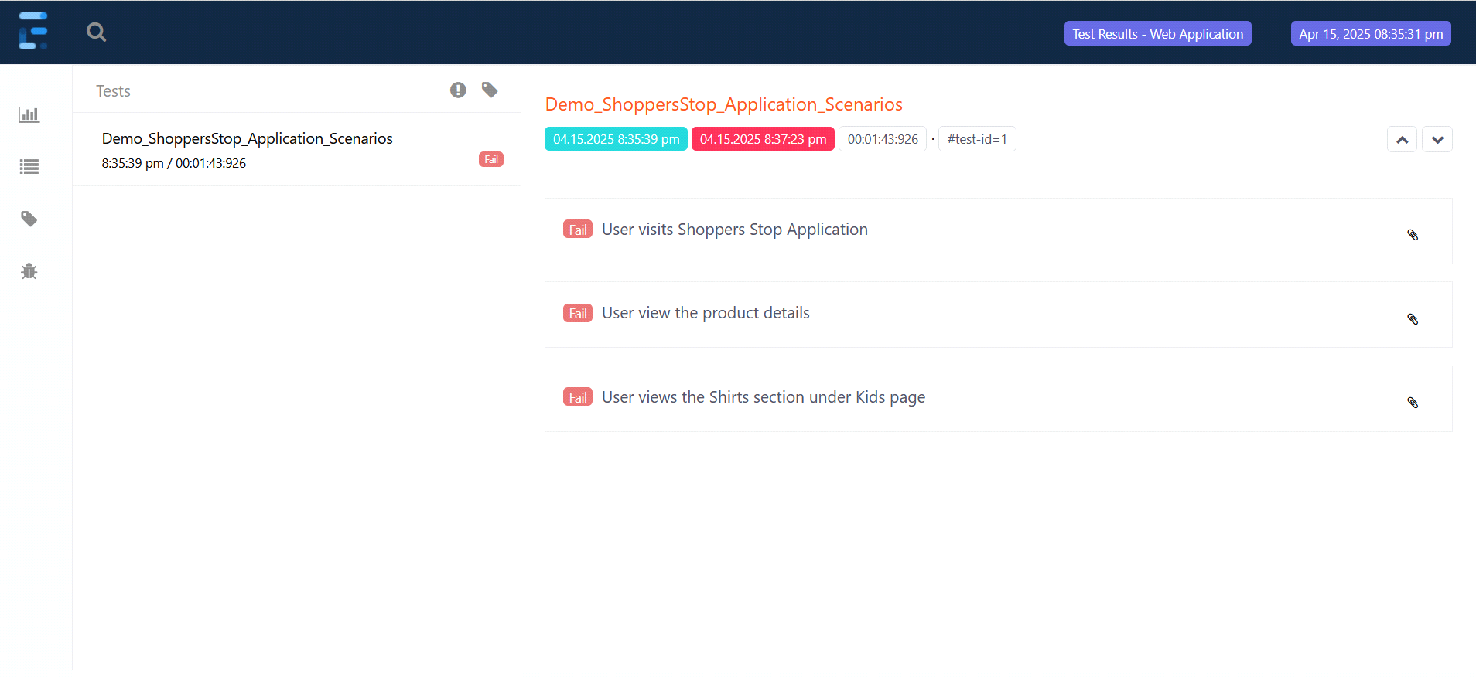
Detailed Error Insight – Timeout Exception in Scenario Execution
This section provides a detailed look into the failed step, highlighting a TimeoutException due to element visibility issues during test execution.
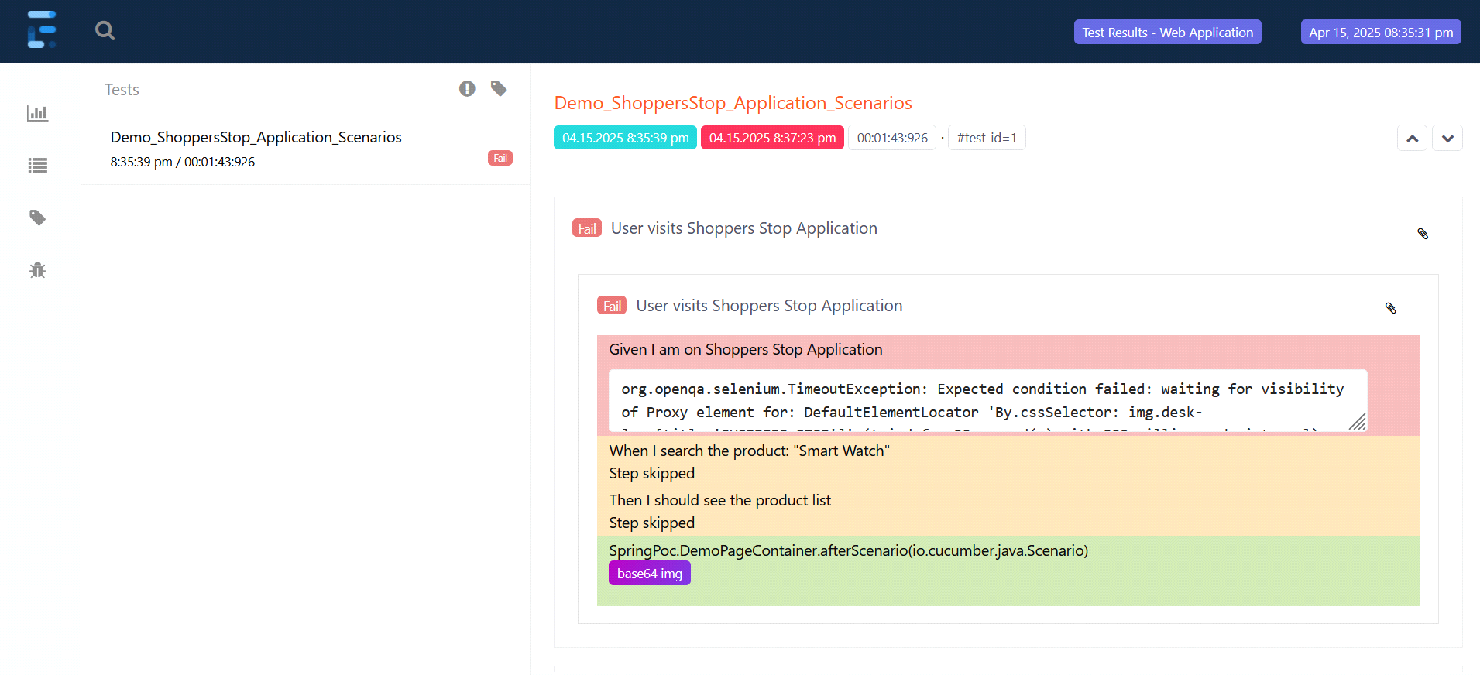
Allure Report
Allure is a flexible and powerful reporting framework designed to generate detailed, interactive test reports. Suitable for a wide range of testing frameworks including TestNG, JUnit, and Cucumber, it offers visual dashboards, step-level insights, and CI/CD integration—making it a great fit for modern Selenium test automation.
Allure helps testers and teams view test outcomes clearly with filters, severity levels, and real-time test data visualization. It’s also CI/CD friendly, making it ideal for continuous testing environments.
Features:
- Interactive Dashboard:
Displays test summary with passed, failed, broken, and skipped test counts using colorful charts and graphs.
- Step-Level Details:
Shows each step inside a test case with optional attachments like screenshots, logs, or code snippets.
- Multi-Framework Support:
Compatible with TestNG, JUnit, Cucumber, PyTest, Cypress, and many other frameworks.
- Custom Labels and Severity Tags:
Supports annotations to add severity levels (e.g., critical, minor) and custom tags (e.g., feature, story).
- Attachments Support:
Enables adding screenshots, logs, videos, and custom files directly inside the test report.
Benefits:
- Clear and Organized Presentation:
Makes it easy to read and understand test outcomes, even for non-technical team members.
- Improved Debugging:
Each failed test shows detailed steps, logs, and screenshots to help identify issues faster.
- Professional-Grade Reports:
The reports are clean, responsive, and suitable for sharing with clients or stakeholders.
- Team-Friendly:
Improves collaboration by making test results accessible to QA, developers, and managers.
- Supports CI/CD Pipelines:
Seamless integration with Jenkins and other tools to generate and publish reports automatically.
Integration:
Add the Dependencies & Run:
1. Update the Properties section in the Maven pom.xml file
2. Add Selenium, JUnit4 and Allure-JUnit4 dependencies in POM.xml
3. Update Build Section of pom.xml in Allure Report Project.
4. Create Pages and Test Code for the pages
Project Structure with Allure Integration
Displays the organized folder structure of the Selenium-Allure-Demo project, showing separation between page objects and test classes.
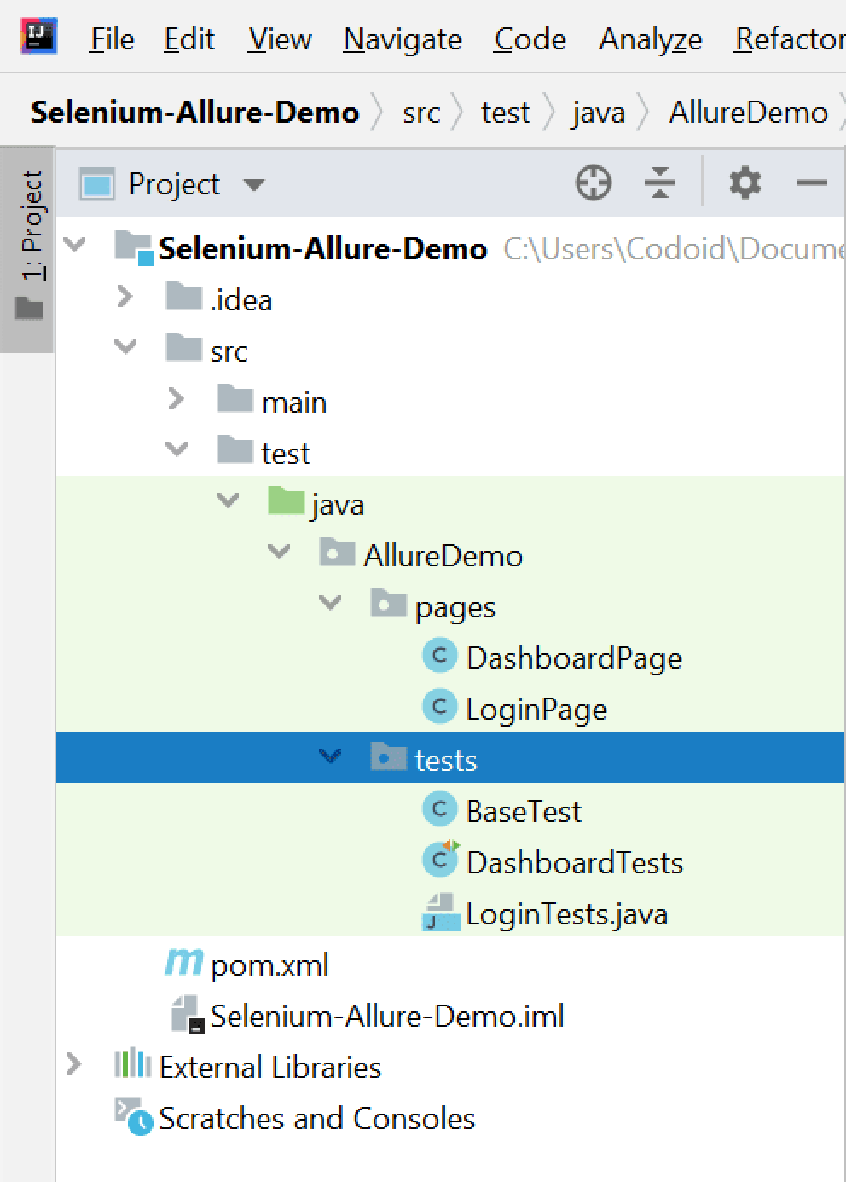
TestNG XML Suite Configuration for Allure Reports
Shows the testng.xml configuration file with multiple test suites defined to enable Allure reporting for Login and Dashboard test classes.
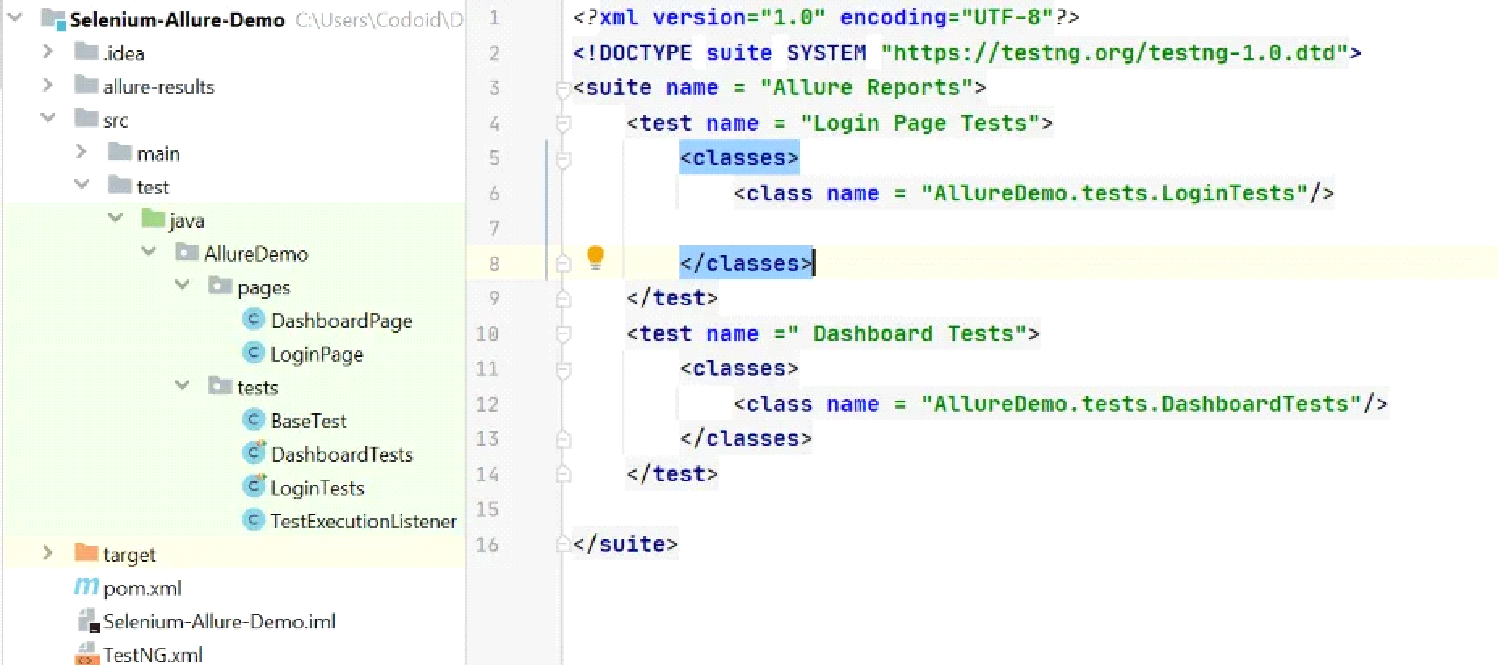
Allure Cucumber Plugin Setup in CucumberOptions
Demonstrates how to configure Allure reporting in a Cucumber framework using the @CucumberOptions annotation with the appropriate plugin.
package pocDemoApp.cukes;
import ...
@CucumberOptions(
features = {"use your feature file path"},
monochrome = true,
tags = "use your tags",
glue = {"use your valid glue"},
plugin = {
"io.qameta.allure.cucumber6jvm.AllureCucumber6Jvm"
}
)
public class SampleCukes extends AbstractTestNGCucumberTests {
}
Allure Report in Browser – Overview
A snapshot of the Allure report in the browser, showcasing test execution summary and navigation options.
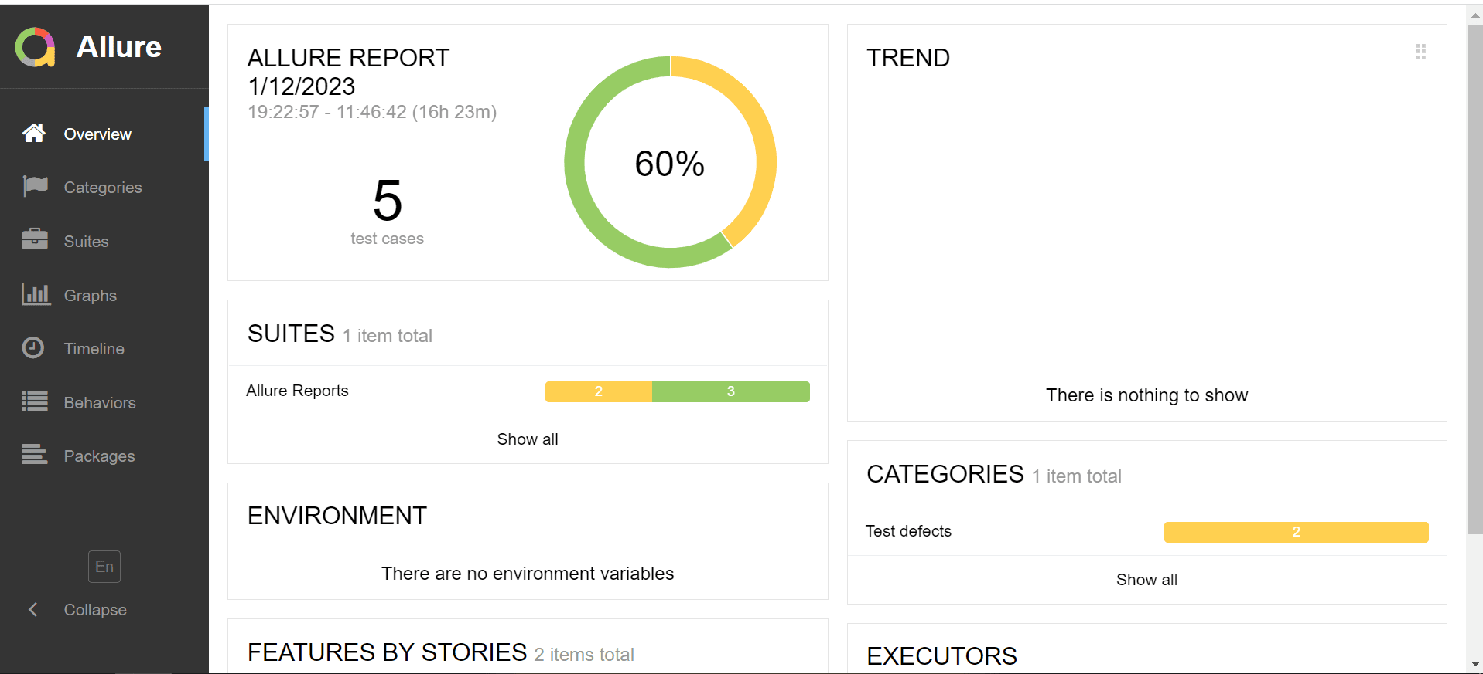
ReportNG
ReportNG is a simple yet effective reporting plugin for TestNG that enhances the default HTML and XML reports. It provides better visuals and structured results, making it easier to assess Selenium test outcomes without adding heavy dependencies or setup complexity.
Features:
- Enhanced HTML Reports:
- Generates user-friendly, color-coded reports that make it easy to identify passed, failed, and skipped tests.
- Provides a summary and detailed view of test outcomes.
- JUnit XML Reports:
- Produces XML reports compatible with JUnit, facilitating integration with other tools and continuous integration systems.
- Customization Options:
- Allows customization of report titles and other properties to align with project requirements.
Benefits:
- Improved Readability:
- The clean and organized layout of ReportNG’s reports makes it easier to quickly assess test results.
- Efficient Debugging:
- By providing detailed information on test failures and skips, ReportNG aids in identifying and resolving issues promptly.
- Lightweight Solution:
- As a minimalistic plug-in, ReportNG adds enhanced reporting capabilities without significant overhead.
Integration Steps:
To integrate ReportNG with a Selenium and TestNG project:
Add ReportNG Dependencies:
Include the ReportNG library in your project. If you’re using Maven, add the following to your pom.xml:
<dependencies>
<dependency>
<groupId>org.webjars.npm</groupId>
<artifactId>bootstrap</artifactId>
<version>${webjars-bootstrap.version}</version>
</dependency>
<dependency>
<groupId>org.webjars.npm</groupId>
<artifactId>font-awesome</artifactId>
<version>${webjars-font-awesome.version}</version>
</dependency>
<!-- end of webjars -->
<dependency>
<groupId>org.springframework.boot</groupId>
<artifactId>spring-boot-devtools</artifactId>
<optional>true</optional>
</dependency>
<dependency>
<groupId>org.assertj</groupId>
<artifactId>assertj-core</artifactId>
<version>3.23.1</version>
<scope>test</scope>
</dependency>
</dependencies>
Configuring TestNG Suite with ReportNG Listeners
An example of a testng.xml configuration using ReportNG listeners (HTMLReporter and JUnitXMLReporter) for enhanced reporting.
<!DOCTYPE suite SYSTEM "http://testng.org/testng-1.0.dtd">
<suite name="MySuite" verbose="1">
<listeners>
<listener class-name="org.uncommons.reportng.HTMLReporter"/>
<listener class-name="com.uncommons.reportng.JUnitXMLReporter"/>
</listeners>
<test name="MyTest">
<classes>
<class name="com.test.Test"/>
</classes>
</test>
</suite>
ReportNG default HTML Report Location
Understanding the location of the index.html report generated under the test-output folder in a TestNG project.
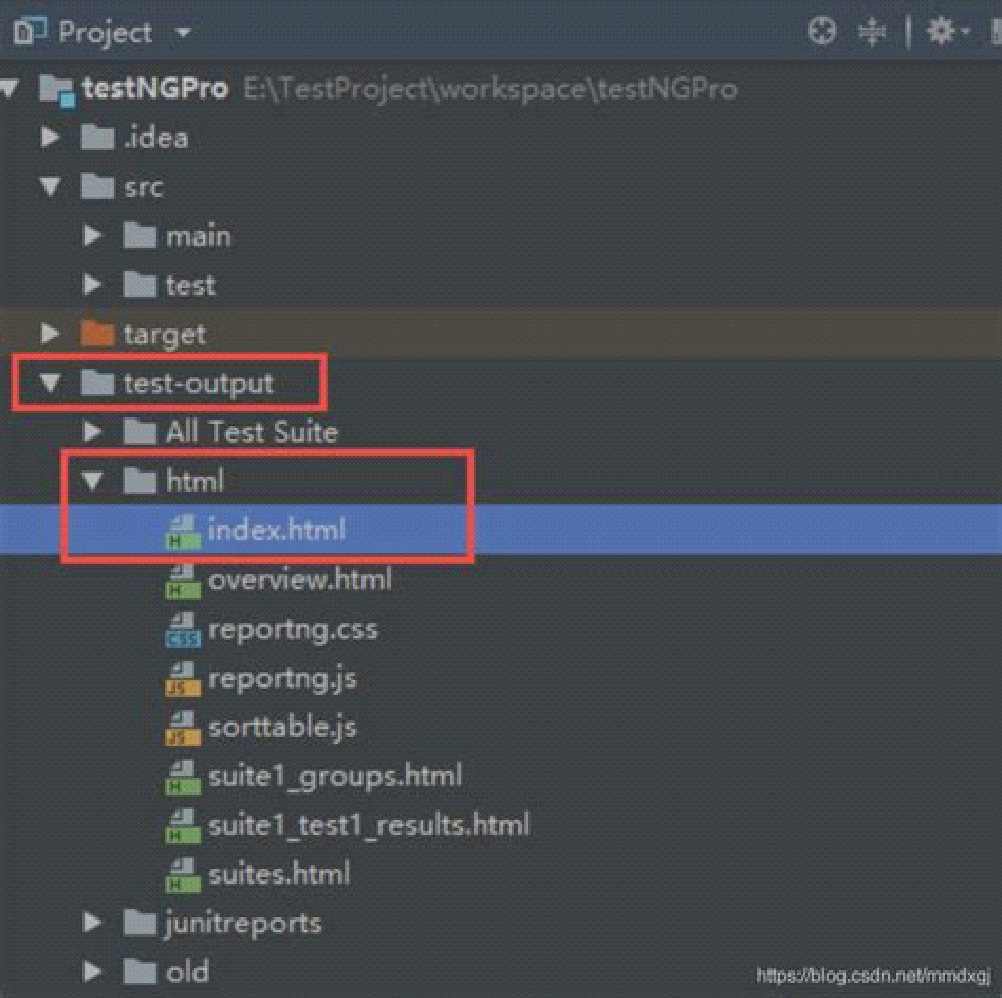
ReportNG Dashboard Overview
Detailed insights from the Extent Report, including test execution summary, step details, pass percentage, and environment information.
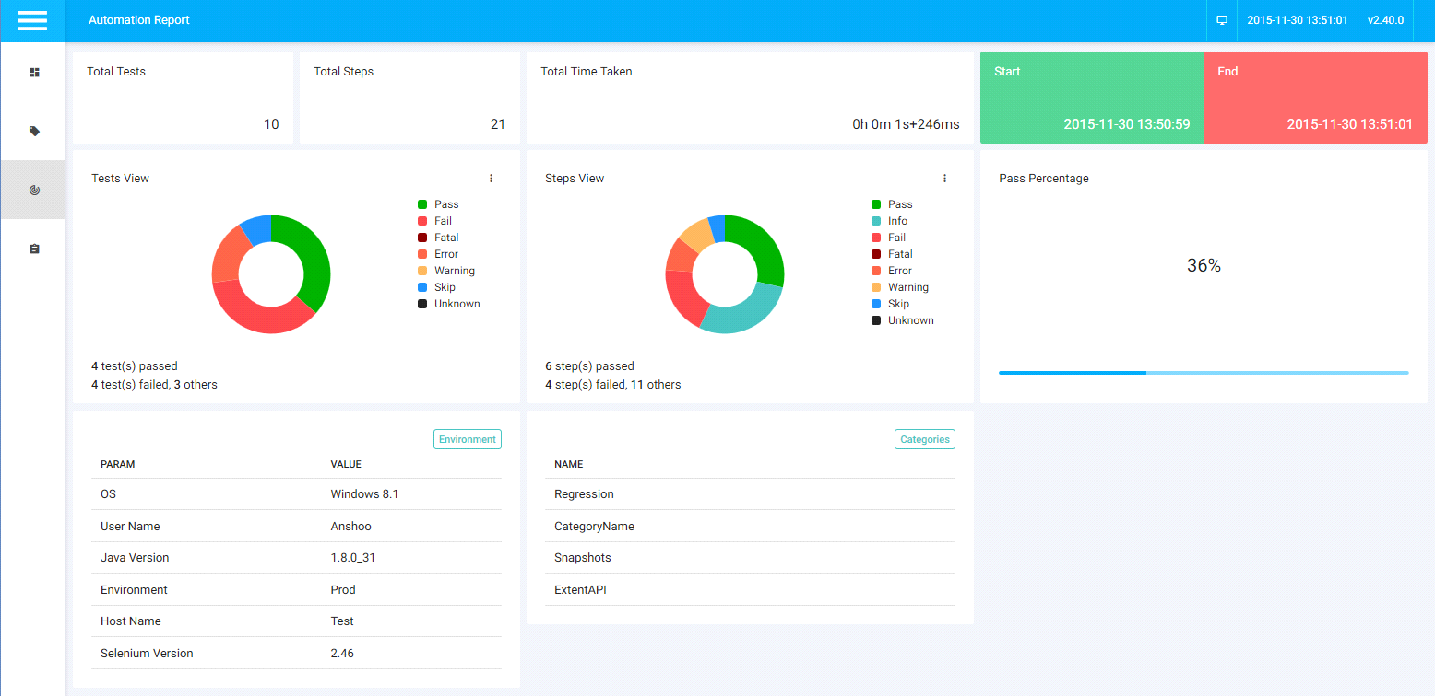
JUnit
JUnit is a foundational Java testing framework often used with Selenium. While it doesn’t offer advanced reporting out of the box, its XML output integrates smoothly with build tools like Maven or Gradle and can be extended with plugins to generate readable test reports for automation projects.
Features:
- XML Test Results:
- JUnit outputs test results in XML format, which can be parsed by various tools to generate human-readable reports.
- Integration with Build Tools:
- Seamlessly integrates with build tools like Ant, Maven, and Gradle to automate test execution and report generation.
- Customizable Reporting:
- Allows customization of test reports through plugins and configurations to meet specific project needs.
Benefits:
- Early Bug Detection: By enabling unit testing, JUnit helps identify and fix bugs early in the development cycle.
- Code Refactoring Support: It allows developers to refactor code confidently, ensuring that existing functionality remains intact through continuous testing.
- Enhanced Productivity: JUnit’s simplicity and effectiveness contribute to increased developer productivity and improved code quality.
Integration Steps
Add JUnit 5 Dependency: Ensure your project includes the JUnit 5 library. For Maven, add the following to your pom.xml:
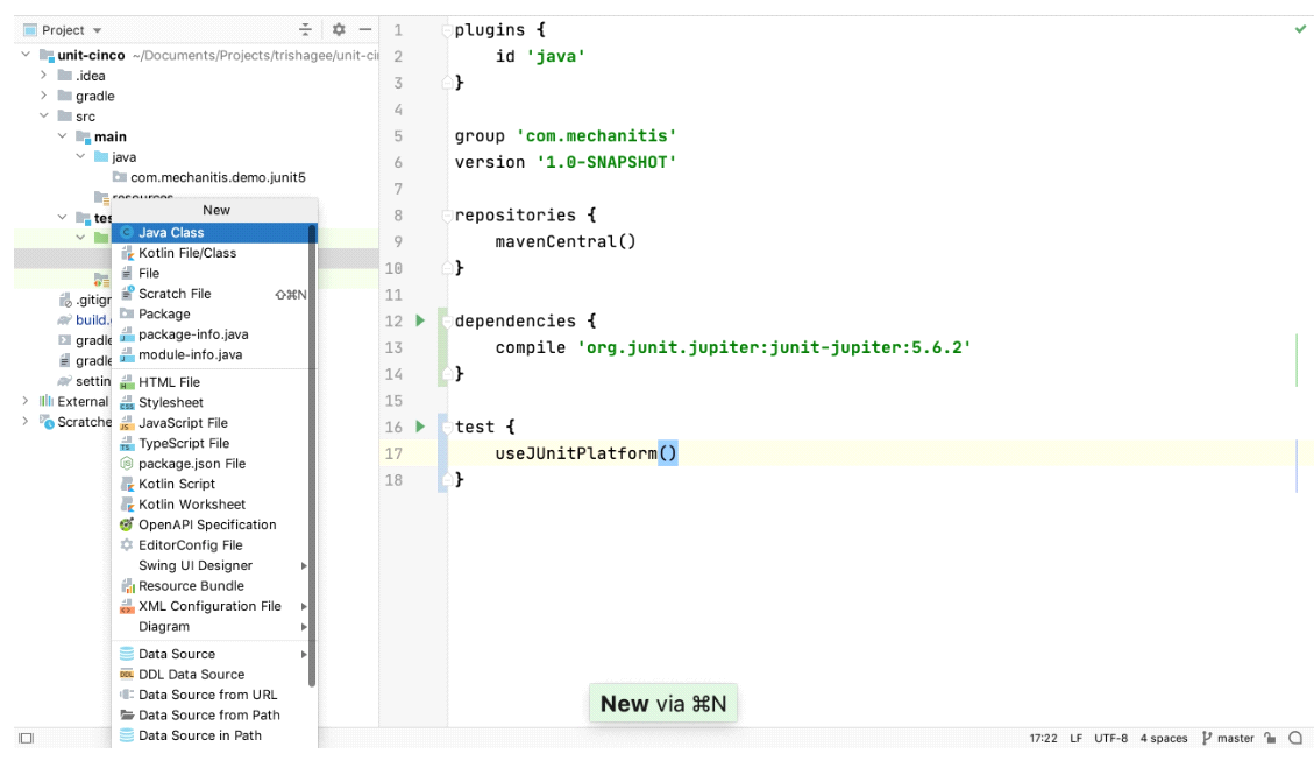
Write Test Methods: Use JUnit 5 annotations like @Test, @ParameterizedTest, @BeforeEach, etc., to write your test methods.
package com.mechanitis.demo.junit5;
import org.junit.jupiter.api.Assertions;
import org.junit.jupiter.api.Test;
class ExampleTest {
@Test
void shouldShowSimpleAssertion() {
Assertions.assertEquals(1, 1);
}
}
Run Tests: Right-click on the test class or method and select Run ‘TestName’. Alternatively, use the green run icon in the gutter next to the test method.
View Test Results: After running the tests, IntelliJ IDEA displays the results in the Run window, showing passed, failed, and skipped tests with detailed information.
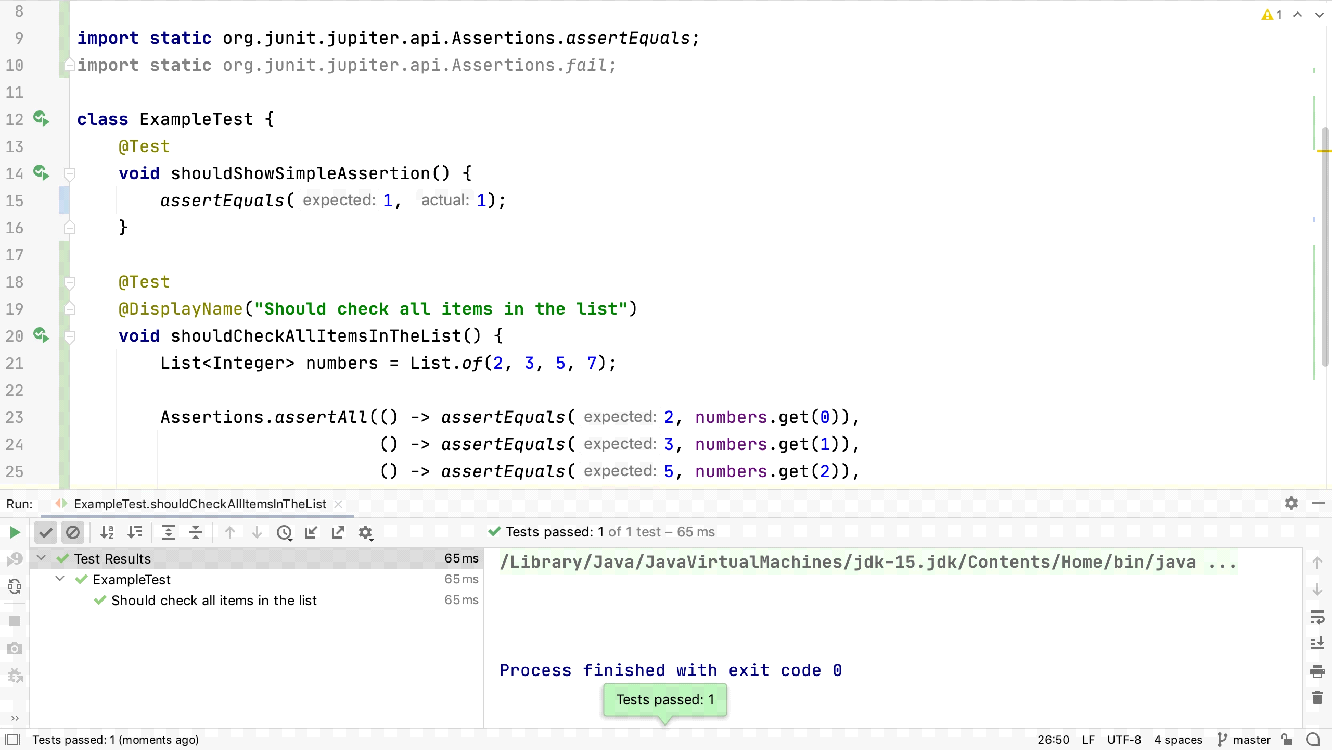
Log4j
Although not a reporting tool itself, Log4j complements Selenium test reporting by offering detailed, customizable logging. These logs can be embedded into test reports generated by other tools, making it easier to trace test execution flow, capture runtime errors, and debug effectively
Features of Log4j (in Simple Terms)
- Different Log Levels: Log4j allows you to categorize log messages by importance—like DEBUG, INFO, WARN, ERROR, and FATAL. This helps in filtering and focusing on specific types of messages.
- Flexible Configuration: You can set up Log4j using various file formats such as XML, JSON, YAML, or properties files. This flexibility makes it adaptable to different project needs.
- Multiple Output Options: Log4j can direct log messages to various destinations like the console, files, databases, or even remote servers. This is achieved through components called Appenders.
- Customizable Message Formats: You can define how your log messages look, making them easier to read and analyze.
- Real-Time Configuration Changes: Log4j allows you to change logging settings while the application is running, without needing a restart. This is useful for debugging live applications.
- Integration with Other Tools: Log4j works well with other Java frameworks and libraries, enhancing its versatility.
Benefits of Using Log4j in Selenium Automation
- Improved Debugging: Detailed logs help identify and fix issues quickly during test execution.
- Easier Maintenance: Centralized logging makes it simpler to manage and update logging practices across your test suite.
- Scalability: Efficient logging supports large-scale test suites without significant performance overhead.
- Customizable Logging: You can tailor log outputs to include relevant information, aiding in better analysis and reporting.
- Seamless Integration: Works well with IntelliJ IDEA and other development tools, streamlining the development and testing process.
Step 1 − Create a maven project and add the proper dependencies to the pom.xml file for the below items
Save the pom.xml with all the dependencies and update the maven project.
Step 2 − Create a configuration file – log4j.xml or loj4j.properties file. Here, we will provide the settings. In our project, we had created a file named log4j2.properties file under the resources folder.
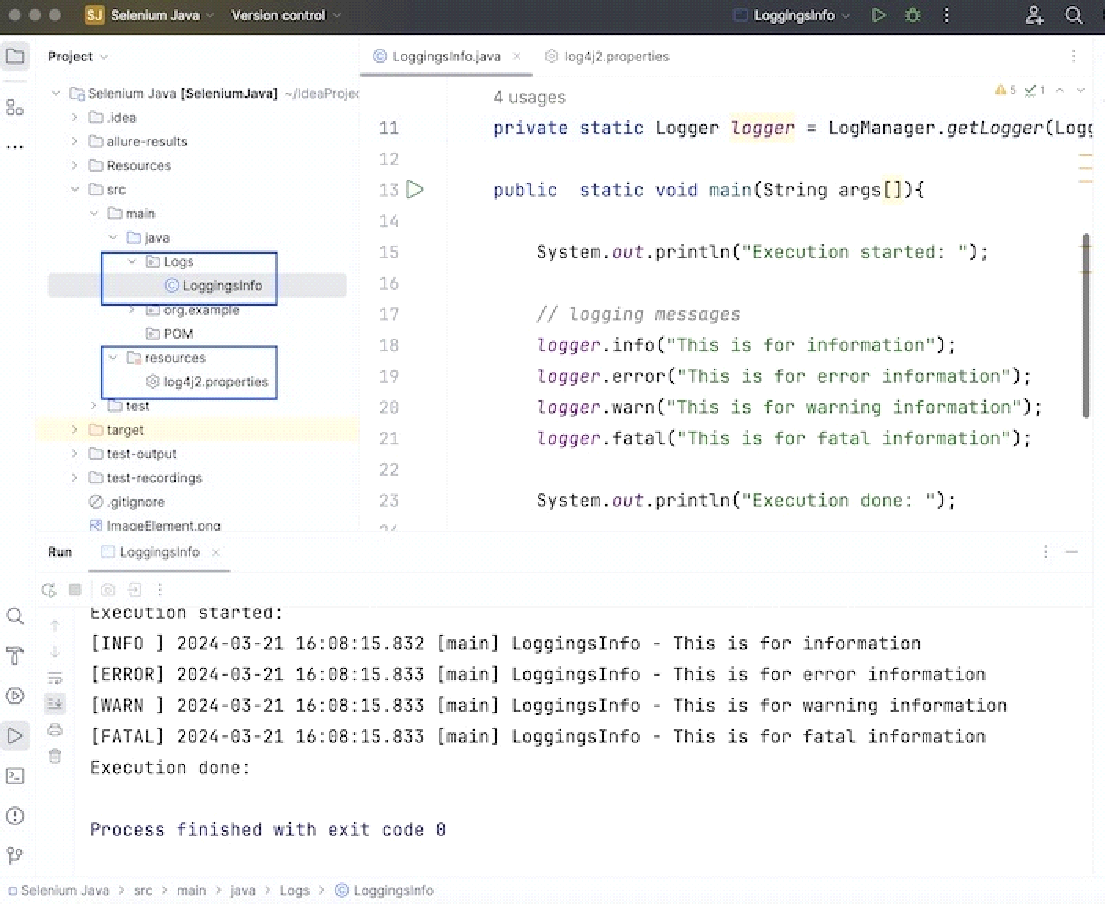
Step 3 − Create a test class where we will create an object of the Logger class and incorporate the log statements. Run the project and validate the results.
package Logs;
import org.apache.logging.log4j.LogManager;
import org.apache.logging.log4j.Logger;
import org.openqa.selenium.WebDriver;
import org.openqa.selenium.chrome.ChromeDriver;
import java.util.concurrent.TimeUnit;
public class LoggingsInfo {
// object of Logger class
private static Logger logger = LogManager.getLogger(LoggingsInfo.class);
public static void main(String args[]) {
System.out.println("Execution started: ");
}
}
Step 4 : Configurations in log4j2.properties file.
name=PropertiesConfig
property.filename = logs
appenders = console, file
appender.console.type = Console
appender.console.name = STDOUT
appender.console.layout.type = PatternLayout
appender.console.layout.pattern = [%–5level] %d{yyyy-MM-dd HH:mm:ss.SSS} [%t] %c{1} - %msg%n
appender.file.type = File
appender.file.name = LOGFILE
appender.file.fileName=${filename}/LogsGenerated.log
appender.file.layout.type=PatternLayout
appender.file.layout.pattern=[%-5level] %d{yyyy-MM-dd HH:mm:ss.SSS} [%t] %c{1} - %msg%n
loggers=file
logger.file.name=Logs
logger.file.level=debug
logger.file.appenderRefs = file
logger.file.appenderRef.file.ref = LOGFILE
rootLogger.level = debug
rootLogger.appenderRefs = stdout
rootLogger.appenderRef.stdout.ref = STDOUT
Along with that a file LogsGenerated.log get generated within the log folder within the project containing the logging information as the console output.
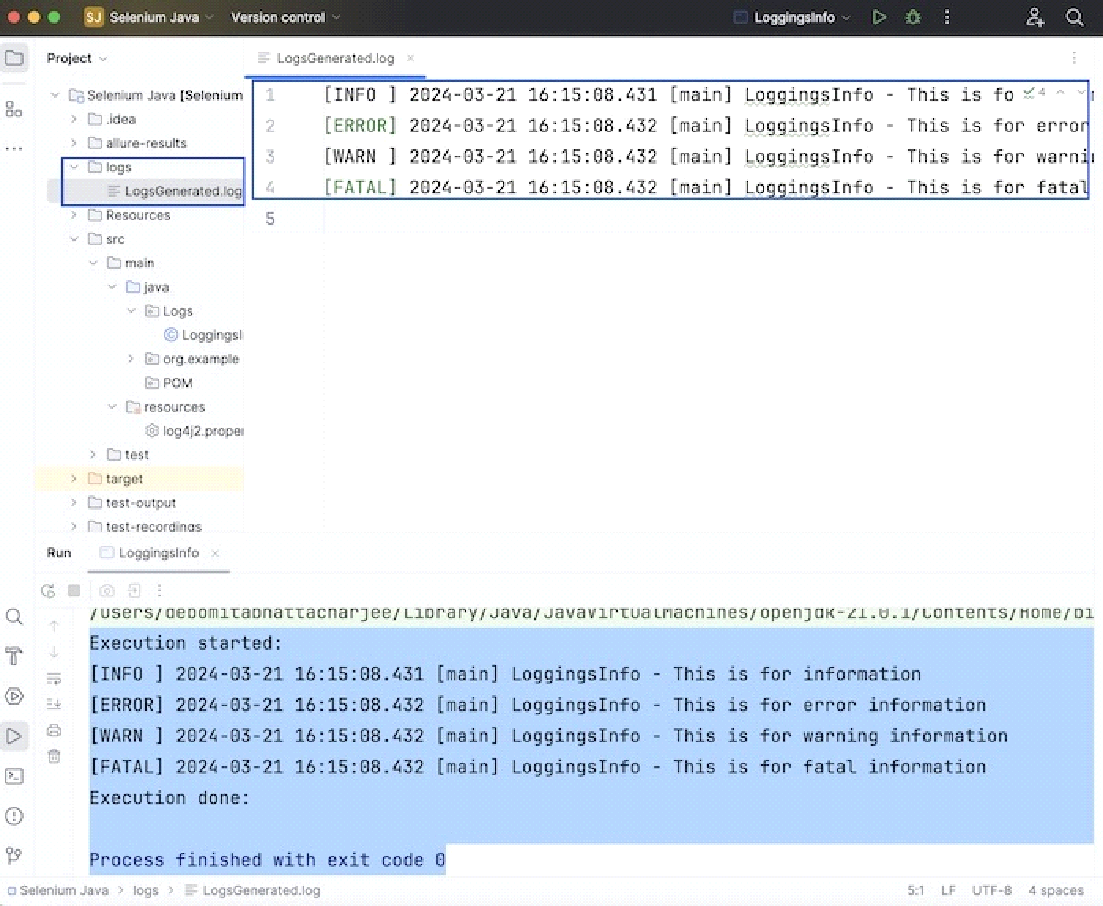
Chain Test Report
ChainTest Report is a modern test reporting solution that enhances visibility and tracking of Selenium automation results. With real-time analytics, historical trend storage, and easy integration, it helps teams monitor test executions efficiently while reducing the overhead of manual report generation.
Features:
- Real-Time Analytics: View test results as they happen, allowing for immediate insights and quicker issue resolution.
- Historical Data Storage: Maintain records of past test runs to analyze trends and improve testing strategies over time.
- Detailed Reports: Generate comprehensive and easy-to-understand reports that include charts, logs, and screenshots.
- Easy Integration: Seamlessly integrate with existing Selenium projects and popular testing tools like TestNG, JUnit, and Cucumber.
- User-Friendly Interface: Provides an intuitive dashboard that simplifies the monitoring and analysis of test executions.
Benefits:
- Improved Test Visibility: Gain clear insights into test outcomes, facilitating better decision-making.
- Enhanced Collaboration: Share understandable reports with both technical and non-technical stakeholders.
- Faster Issue Identification: Real-time analytics help in promptly detecting and addressing test failures.
- Historical Analysis: Track and compare test results over time to identify patterns and areas for improvement.
- Simplified Reporting Process: Automate the generation of detailed reports, reducing manual effort and potential errors.
For more details on this report, please refer to our Chaintest Report blog post
Conclusion
Choosing the right reporting tool in Selenium automation depends on your project’s specific needs—whether it’s simplicity, advanced visualization, real-time insights, or CI/CD integration. Tools like TestNG, Extent Reports, Allure, ReportNG, JUnit, and Log4j each bring unique strengths. For example, TestNG and ReportNG offer quick setups and default HTML outputs, while Allure and Extent provide visually rich, interactive dashboards. If detailed logging and debugging are priorities, integrating Log4j can add immense value. Ultimately, the ideal solution is one that aligns with your team’s workflow, scalability requirements, and reporting preferences—ensuring clarity, collaboration, and quality in every test cycle.
.
Frequently Asked Questions
-
What are the advantages of using Extent Reports over others?
Extent Reports is noted for its stylish, modern dashboards and customizable visuals, including pie charts. It offers great ease of use. The platform has features like detailed analytics and lets users export in multiple formats. This helps teams show complex test results easily and keep track of their progress without any trouble.
-
How do JUnit XML Reports help in analyzing test outcomes?
JUnit XML Reports make test analysis easier by changing Selenium execution data into organized XML formats. These reports show test statuses clearly, helping you understand failures, trends, and problems. They work well with plugins, making it simple to improve visibility for big projects.
-
What is the default reporting tool in Selenium?
Selenium does not have a built-in reporting tool. Tools like TestNG or JUnit are typically used alongside it to generate reports.
-
What is ChainTest Report and how is it beneficial?
ChainTest Report is a modern test reporting tool offering real-time analytics, detailed insights, and historical trend analysis to boost test monitoring and team collaboration.
-
How does Allure differ from other reporting tools?
Allure provides interactive, step-level test reports with rich visuals and attachments, supporting multiple languages and integration with CI/CD pipelines.

by Hannah Rivera | Apr 17, 2025 | Software Testing, Blog, Latest Post |
Modern software systems are highly interconnected and increasingly complex bringing with them a greater risk of unexpected failures. In a world where even brief downtime can result in significant financial loss, system outages have evolved from minor annoyances to critical business threats. While traditional testing helps catch known issues, it often falls short when it comes to preparing for unpredictable, real-world failures. This is where Chaos Testing proves invaluable. In this article, we’ll break down the what, why, and how of Chaos Testing and explore real-world examples that show how deliberately introducing failure can strengthen systems and build lasting reliability.
Understanding Chaos Testing
Think of building a house you wouldn’t wait for a storm to test if the roof holds. You’d ensure its strength ahead of time. The same logic applies to software systems. Relying on production incidents to reveal weaknesses can be risky, costly, and damaging to your users’ trust.
Chaos Testing offers a smarter alternative. Instead of reacting to failures, it encourages you to simulate them things like server crashes, slow networks, or unavailable services—in a controlled setting. This allows teams to identify and fix vulnerabilities before they become real-world problems.
But Chaos Testing isn’t just about injecting failure it’s about shifting your mindset. It draws from Chaos Engineering, which focuses on understanding how systems respond to stress and disorder. The objective isn’t destruction it’s resilience.
By embracing this approach, teams move from simply hoping things won’t break to knowing they can recover when they do. And that’s the real power: building systems that are not only functional, but fearless.
Core Belief: “We cannot prevent all failures, but we can prepare for them.”
Objectives of Chaos Testing
1. Identify Weaknesses Early
- Simulate real failure scenarios to reveal system flaws before customers do.
2. Increase System Resilience
- Build systems that degrade gracefully and recover quickly.
3. Test Assumptions
Validate fallback logic, retry mechanisms, circuit breakers, etc.
4. Improve Observability
- Ensure monitoring tools provide meaningful signals during failure.
5. Prepare Teams
- Train developers and SREs to respond to incidents effectively.
Principles of Chaos Engineering
According to the Principles of Chaos Engineering:
1. Define “Steady State” Behavior
- Understand what “normal” looks like (e.g., response time, throughput, error rate).
2. Hypothesize About Steady State
- Predict how the system will behave during the failure.
3. Introduce Variables That Reflect Real-World Events
- Inject failures like latency, instance shutdowns, network drops, etc.
4. Try to Disprove the Hypothesis
- Observe whether your system actually behaves as expected.
5. Automate and Run Continuously
- Build chaos testing into CI/CD pipelines.
Step-by-Step Guide to Performing Chaos Testing
Chaos testing (or chaos engineering) is the practice of deliberately introducing failures into a system to test its resilience and recovery capabilities. The goal is to identify weaknesses before they turn into real-world outages.
Step 1: Define the “Steady State”
Before breaking anything, you need to know what normal looks like.
- Identify key metrics that indicate system health (e.g., latency, error rate, throughput).
- Set thresholds for acceptable performance.
Step 2: Identify Weak Points or Hypotheses
Pinpoint where you suspect the system may fail or struggle under pressure.
- Common targets: databases, message queues, microservices, network links.
- Form hypotheses: “If service A fails, service B should reroute traffic.”
Step 3: Select a Chaos Tool
Choose a chaos engineering tool suited to your stack.
- Popular tools include:
- Gremlin
- Chaos Monkey (Netflix)
- LitmusChaos (Kubernetes)
- Chaos Toolkit
Step 4: Create a Controlled Environment
Never start with production.
- Begin in staging or a test environment that mirrors production.
- Ensure observability (logs, metrics, alerts) is in place.
Step 5: Inject Chaos
Introduce controlled failures based on your hypothesis.
- Kill a pod or server
- Simulate high latency
- Drop network packets
- Crash a database node
Step 6: Monitor & Observe
Watch how your system behaves during the chaos.
- Are alerts triggered?
- Did failovers work?
- Are users impacted?
- What logs/errors appear?
Use monitoring tools like Prometheus, Grafana, or ELK Stack to visualize changes.
Step 7: Analyze Results
Compare system behavior to the steady state.
- Did the system meet your expectations?
- Were there unexpected side effects?
- Did any components fail silently?
Step 8: Fix Weaknesses
Take action based on your findings.
- Improve alerting
- Add retry logic or failover mechanisms
- Harden infrastructure
- Patch services
Step 9: Rerun and Automate
Once fixes are in place, re-run your chaos experiments.
- Validate improvements
- Schedule regular chaos tests as part of CI/CD pipeline
- Automate for repeatability and consistency
Step 10: Gradually Test in Production (Optional)
Only after strong confidence and safeguards:
- Use blast radius control (limit scope)
- Enable quick rollback
- Monitor user impact closely
Real-World Chaos Testing Examples
Let’s get hands-on with realistic examples of chaos tests across various layers of the stack.
1. Microservices Failure: Kill the Auth Service
Scenario: You have a microservices-based e-commerce app.
- Services: Auth, Product Catalog, Cart, Payment, Orders.
- Users must be authenticated to add products to the cart.
Chaos Experiment:
- Kill the auth-service container/pod.
Expected Behavior:
- Unauthenticated users are shown a login error.
- Other services (catalog, payment) continue working.
- No full-site crash.
Tools:
- Kubernetes: kubectl delete pod auth-service-*
- Gremlin: Process Killer
2. Simulate Network Latency Between Services
Scenario: Your app has a frontend that communicates with a backend API.
Chaos Experiment:
Inject 500ms of network latency between frontend and backend.
Expected Behavior:
- Frontend gracefully handles delay (e.g., shows loader).
- No timeouts or user-facing errors.
- Alerting system flags elevated response times.
Tools:
- Gremlin: Latency attack
- Chaos Toolkit: latency: 500ms
- Linux tc: Traffic control to add delay
3. Cloud Provider Outage Simulation
Scenario: Your infrastructure is hosted on AWS with multi-AZ deployments.
Chaos Experiment:
- Simulate failure of one AZ (e.g., us-east-1a) in staging.
Expected Behavior:
- Traffic is rerouted to healthy AZs.
- Load balancers respond with minimal impact.
- Auto-scaling groups start instances in another AZ.
Tools:
- Gremlin: Shutdown EC2 instances in specific AZ
- AWS Fault Injection Simulator (FIS)
- Terraform + Chaos Toolkit integration
4. Database Connection Failure
Scenario: Backend service reads data from PostgreSQL.
Chaos Experiment:
- Drop DB connection for 30 seconds.
Expected Behavior:
- Backend retries with exponential backoff.
- Circuit breaker pattern kicks in.
- No data corruption or crash.
Tools:
- Toxiproxy: Simulate connection loss
- Docker: Stop DB container
- Chaos Toolkit + PostgreSQL plugin
5. DNS Failure Simulation
Scenario: Your app depends on a 3rd-party payment gateway (e.g., Stripe).
Chaos Experiment:
- Drop DNS resolution for api.stripe.com.
Expected Behavior:
- App retries after timeout.
- Payment errors handled gracefully on UI.
- Alerting system logs failed external call.
Tools:
- Gremlin: DNS Attack
- iptables rules
- Custom /etc/hosts manipulation during chaos test
Conclusion
In the ever-evolving landscape of software systems, anticipating every possible failure is impossible. Chaos Testing helps you embrace this uncertainty, empowering you to build systems that are resilient, adaptive, and ready for anything. By introducing intentional disruptions, you’re not just identifying weaknesses you’re reinforcing your system’s foundation, ensuring it can weather any storm that comes its way.
Adopting Chaos Testing isn’t just about improving your software it’s about fostering a culture of proactive resilience. The more you test, the stronger your system becomes, transforming potential vulnerabilities into opportunities for growth. In the end, Chaos Testing offers more than just assurance; it equips you with the tools to make your systems truly unbreakable.
Frequently Asked Questions
-
How often should Chaos Testing be performed?
Chaos Testing should be an ongoing practice, ideally integrated into your regular testing strategy or CI/CD workflow, rather than a one-time activity.
-
Who should be involved in Chaos Testing?
DevOps engineers, QA teams, SREs (Site Reliability Engineers), and developers should all be involved in planning and analyzing chaos experiments for maximum learning and system improvement.
-
What are the key benefits of Chaos Testing?
Key benefits include improved system reliability, reduced downtime, early detection of weaknesses, better incident response, and greater confidence in production readiness.
-
Why is Chaos Testing important?
Chaos Testing helps prevent major outages, boosts system reliability, and builds confidence that your application can handle real-world issues before they impact users.
-
Is Chaos Testing safe to run in production environments?
Chaos Testing can be safely conducted in production if done carefully with proper safeguards, monitoring, and impact control. Many companies start in staging environments before moving to production chaos experiments.
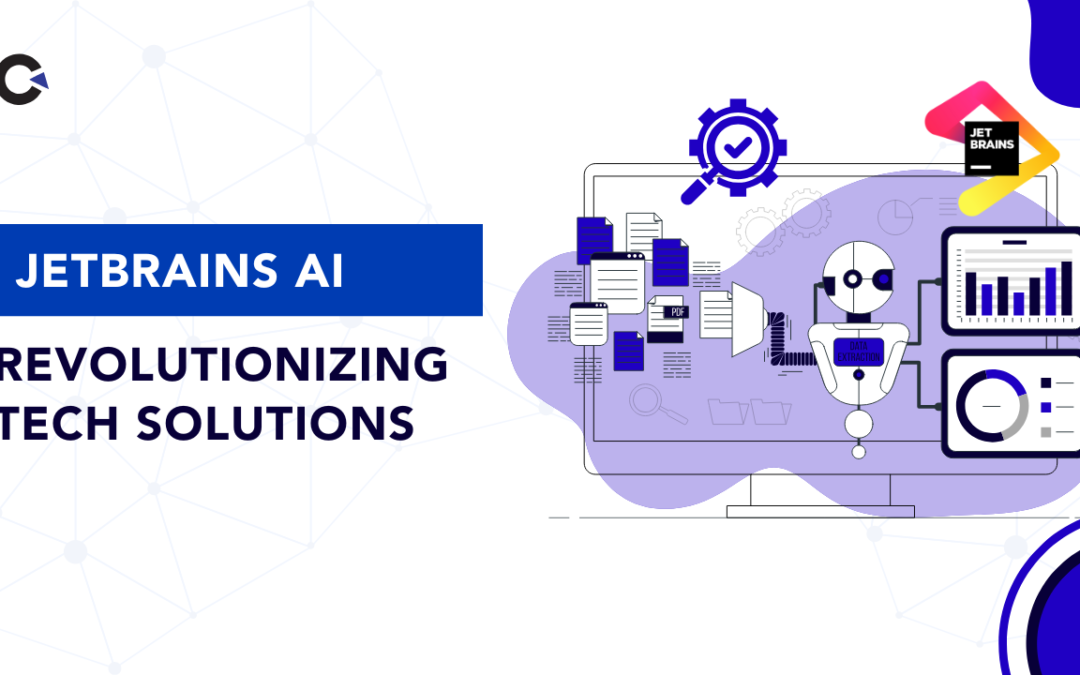
by Chris Adams | Apr 16, 2025 | Automation Testing, Blog, Latest Post |
In the ever-evolving world of software development, efficiency and speed are key. As projects grow in complexity and deadlines tighten, AI-powered tools have become vital for streamlining workflows and improving productivity. One such game-changing tool is JetBrains AI Assistant a powerful feature now built directly into popular JetBrains IDEs like IntelliJ IDEA, PyCharm, and WebStorm. JetBrains AI brings intelligent support to both developers and testers by assisting with code generation, refactoring, and test automation. It helps developers write cleaner code faster and aids testers in quickly understanding test logic, creating new test cases, and maintaining robust test suites.
Whether you’re a seasoned developer or an automation tester, JetBrains AI acts like a smart coding companion making complex tasks simpler, reducing manual effort, and enhancing overall code quality. In this blog, we’ll dive into how JetBrains AI works and show its capabilities by simply demonstrating its real-world benefits.
What is JetBrains AI Assistant?
JetBrains AI Assistant is an intelligent coding assistant embedded within your JetBrains IDE. Powered by large language models (LLMs), it’s designed to help techies—whether you’re into development, testing, or automation—handle everyday coding tasks more efficiently.
Here’s what it can do:
- Generate new code or test scripts from natural language prompts
- Provide smart in-line suggestions and auto-completions while you code
- Explain unfamiliar code in plain English—great for understanding legacy code or complex logic
- Refactor existing code or tests to follow best practices and improve readability
- Generate documentation and commit messages automatically
Whether you’re kicking off a new project or maintaining a long-standing codebase, JetBrains AI helps techies work faster, cleaner, and smarter—no matter your role. Let’s see how to get started with JetBrains AI.
Installing JetBrains AI Plugin in IntelliJ IDEA
Requirements
- IntelliJ IDEA 2023.2 or later (Community or Ultimate)
- JetBrains Account (Free to sign up)
1)Click the AI Assistant icon in the top-left corner of IntelliJ IDEA.
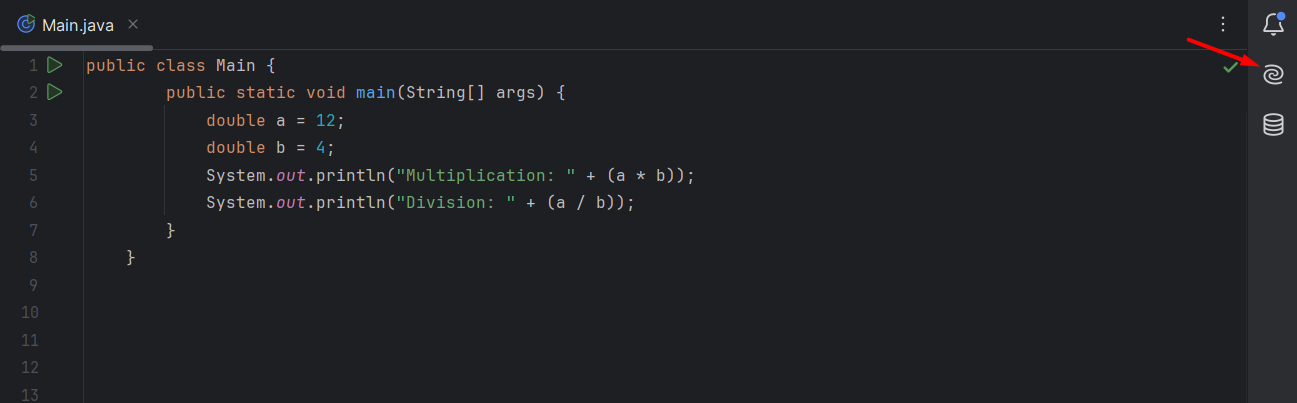
2)Click on Install Plugin.
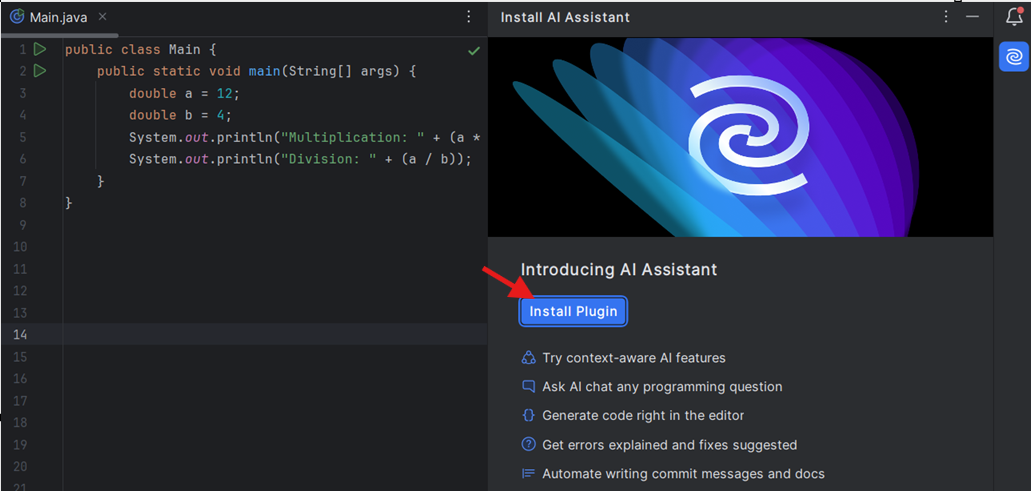
3)Once You Installed You will login or register
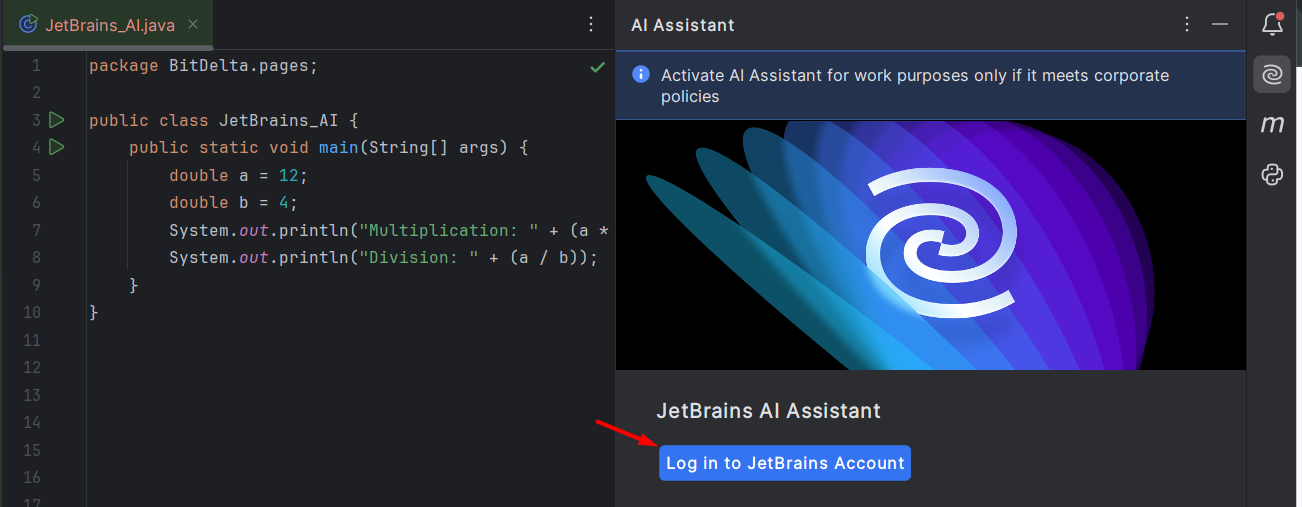
4)Once logged in, you’ll see an option to Start Free Trial to activate JetBrains AI features.
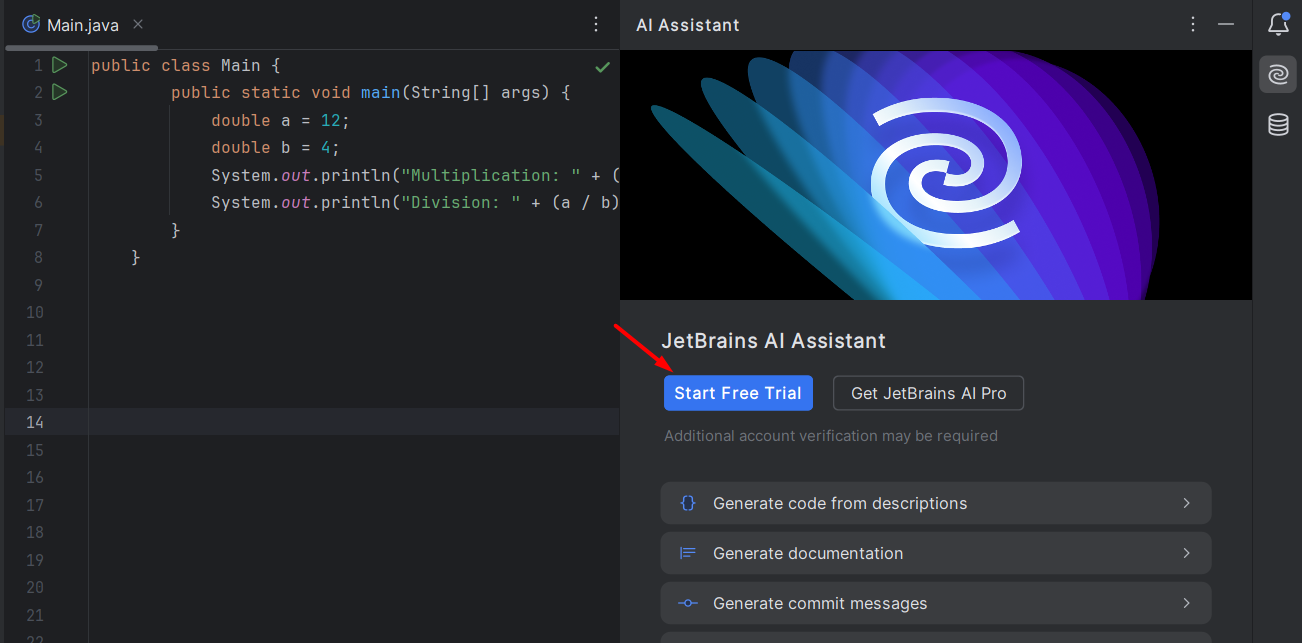
5)This is the section where you can enter and submit your prompt
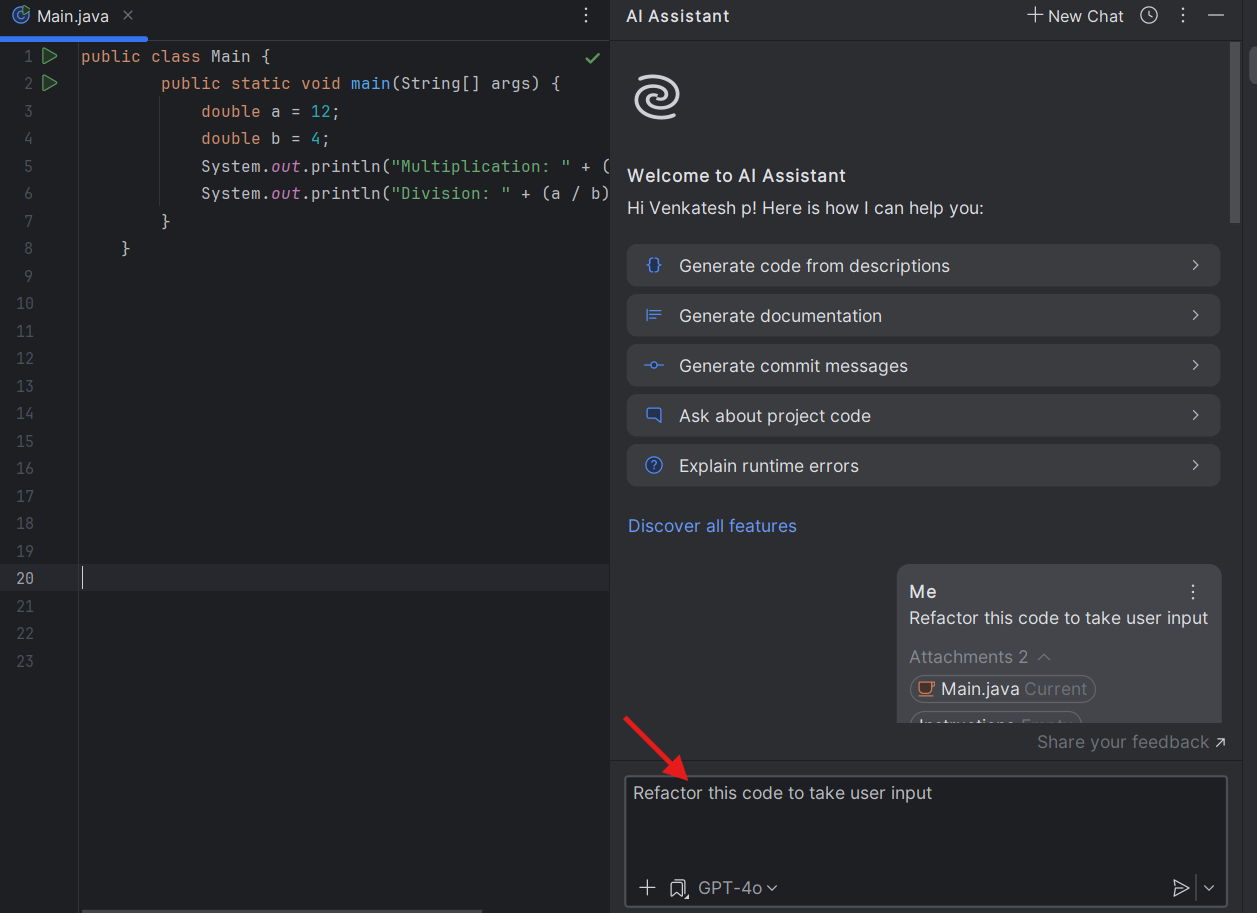
Let’s Start with a Simple Java Program
Now that we’ve explored what JetBrains AI Assistant can do, let’s see it in action with a hands-on example. To demonstrate its capabilities, we’ll walk through a basic Java calculator project. This example highlights how the AI Assistant can help generate code, complete logic, explain functionality, refactor structure, document classes, and even suggest commit messages—all within a real coding scenario.
Whether you’re a developer writing core features or a tester creating test logic, this simple program is a great starting point to understand how JetBrains AI can enhance your workflow.
1. Code Generation
Prompt: “Generate a Java class that implements a basic calculator with add, subtract, multiply, and divide methods.”
JetBrains AI can instantly create a boilerplate Calculator class for you. Here’s a sample result:
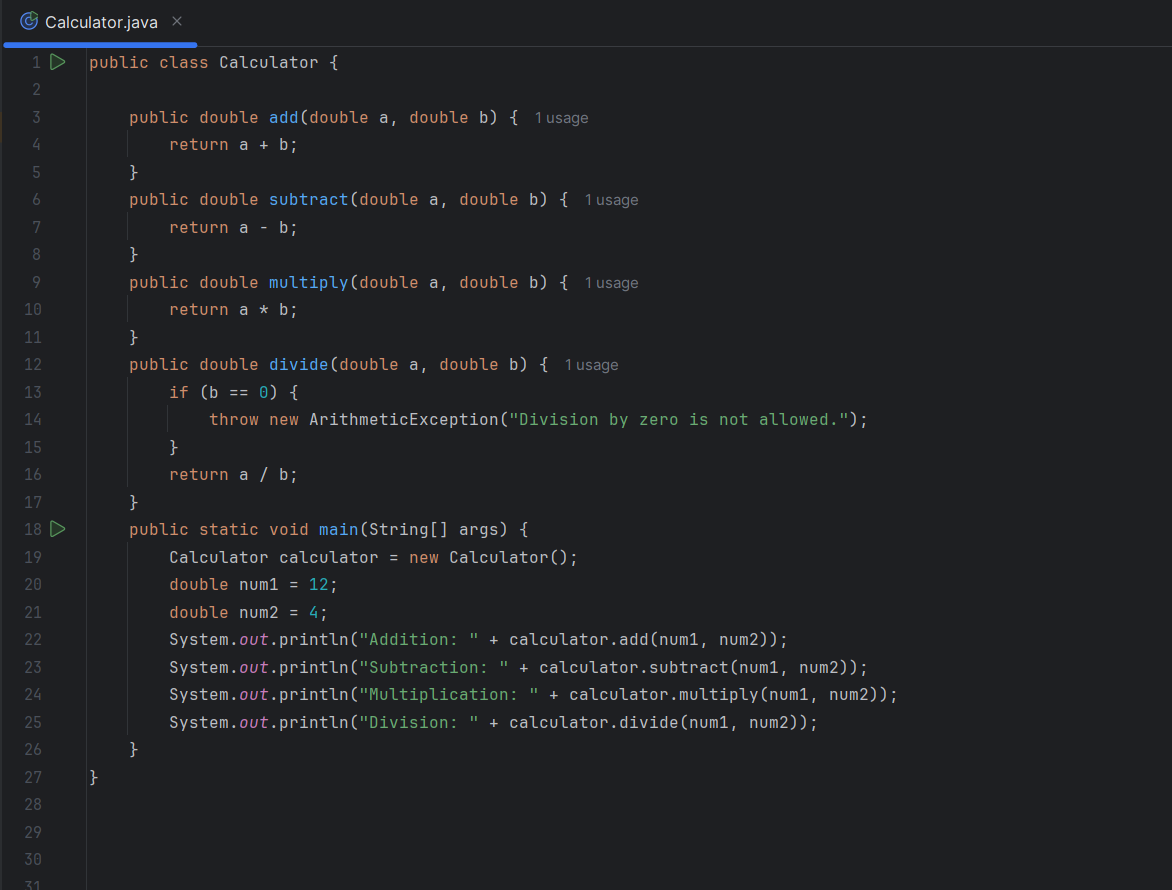
2. Code Completion
While typing inside a method, JetBrains AI predicts what you intend to write next. For example, when you start writing the add method, it might auto-suggest the return statement based on the method name and parameters.
Prompt: Start writing public int add(int a, int b) { and wait for the AI to auto-complete.
Enter this in the AI Assistant chat.The AI will generate updated code where a and b are taken from the user via console input.
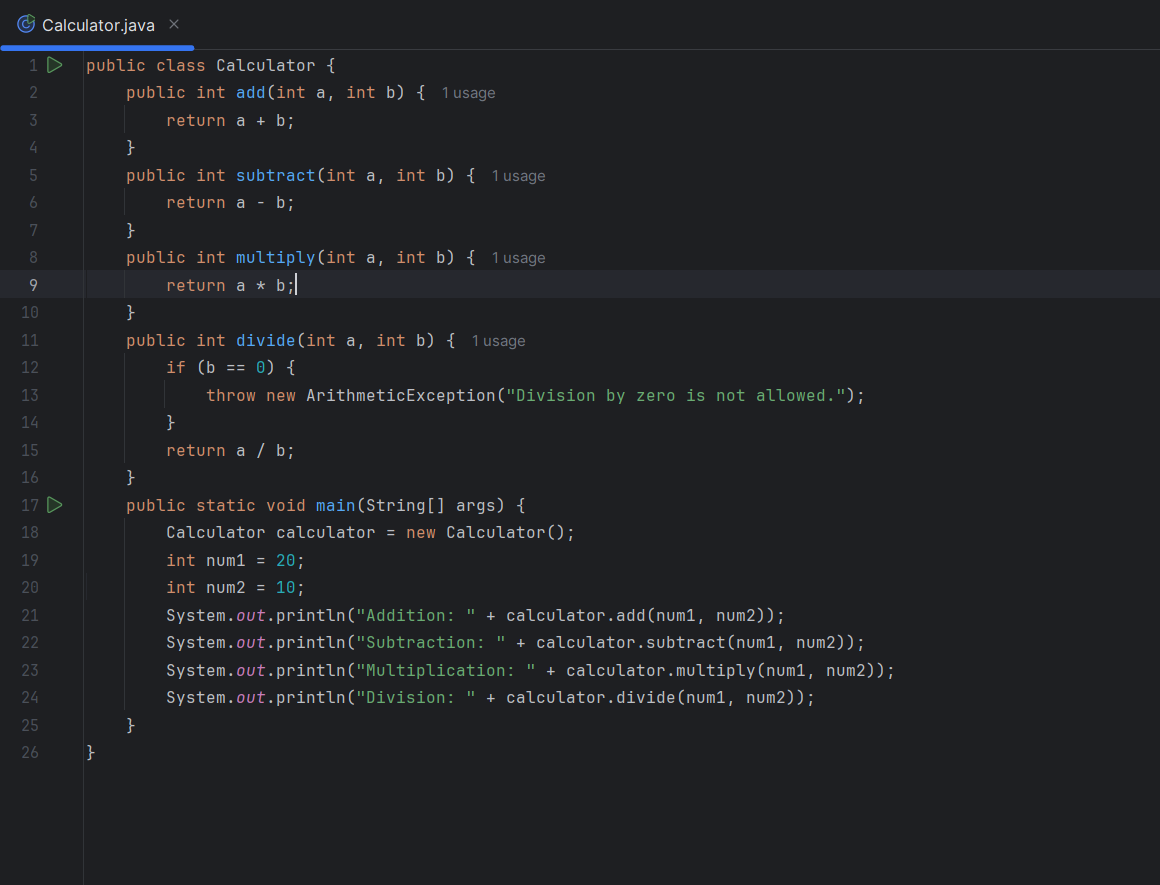
3. Code Explanation
You can ask JetBrains AI to explain any method or class.
Prompt: “Explain what the divide method does.”
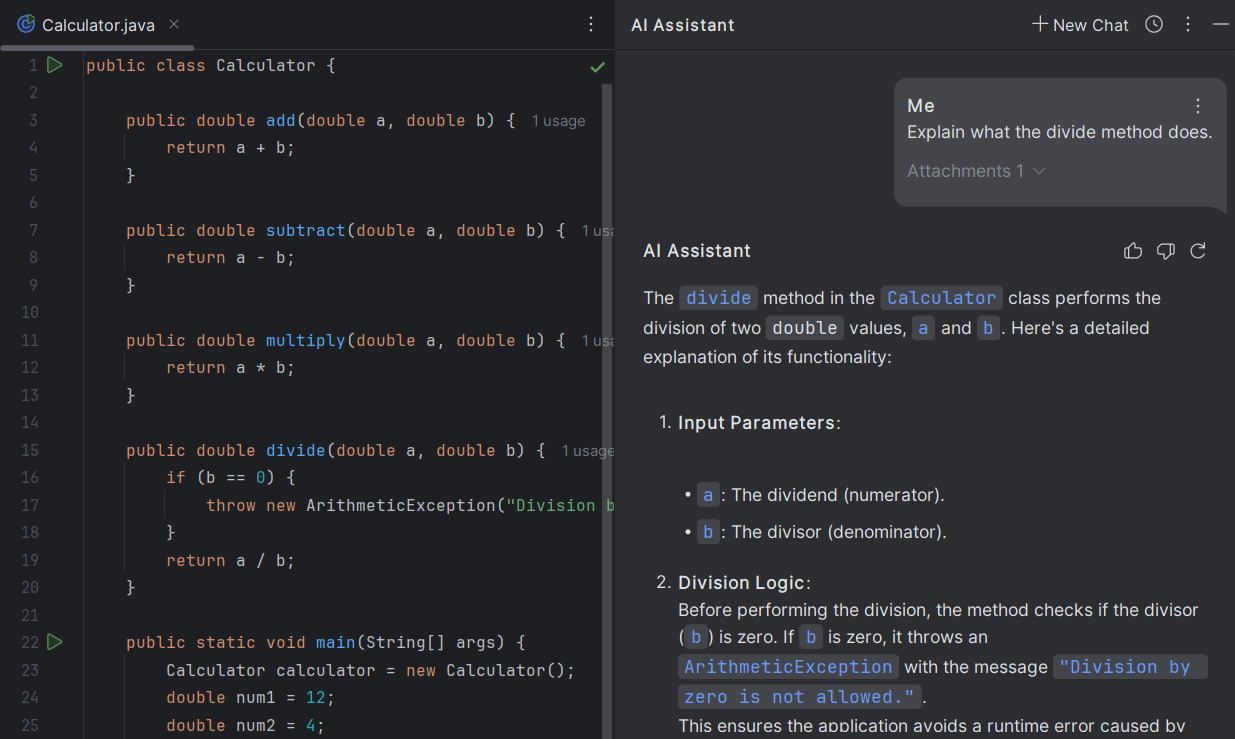
Output:
This method takes two integers and returns the result of dividing the first by the second. It also checks if the divisor is zero to prevent a runtime exception.
Perfect for junior developers or anyone trying to understand unfamiliar code.
4. Refactoring Suggestions
JetBrains AI can suggest improvements if your code is too verbose or doesn’t follow best practices.
Prompt: “Refactor this Calculator class to make it more modular.”
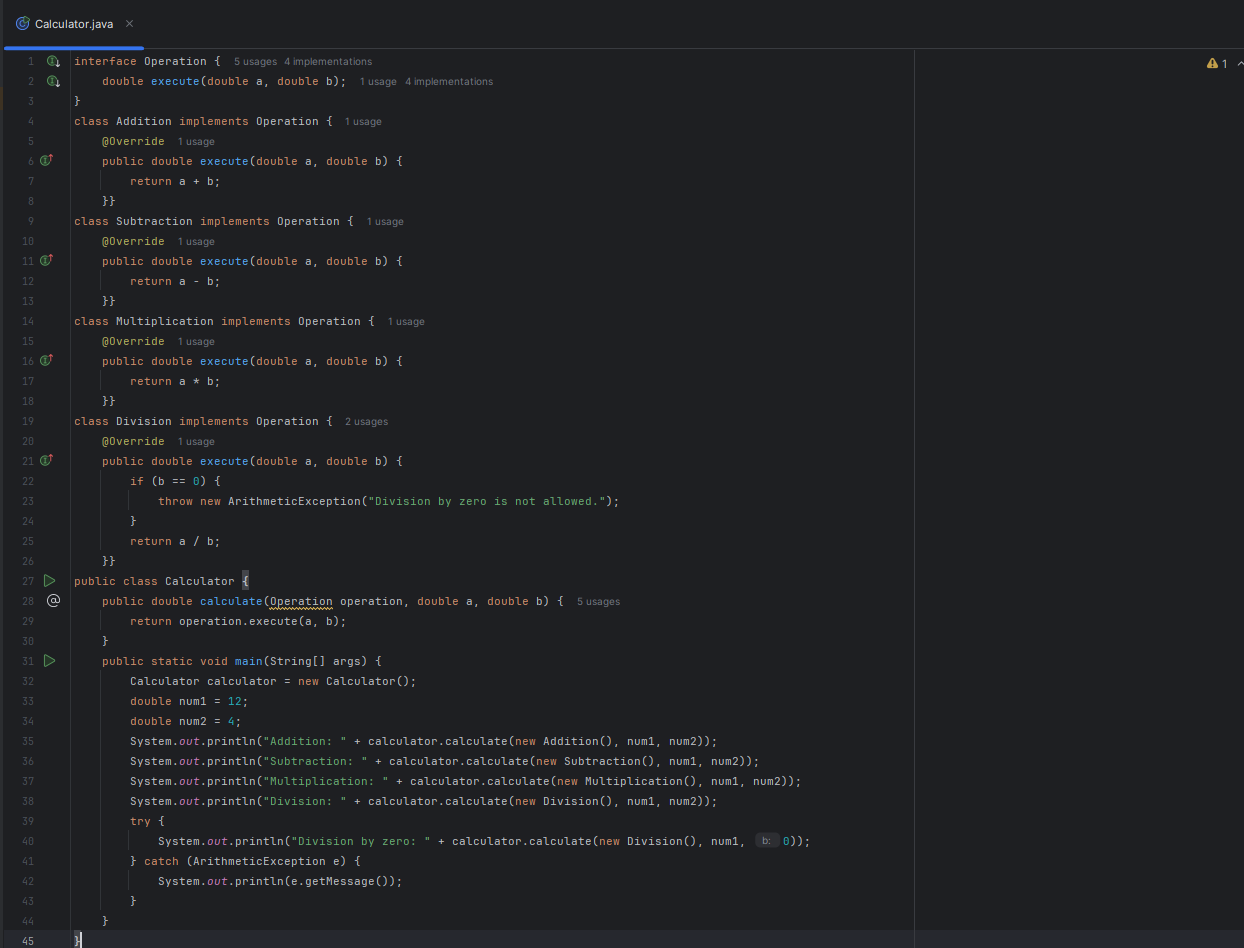
5. Documentation Generation
Adding documentation is often the most skipped part of development, but not anymore.
Prompt: “Add JavaDoc comments for this Calculator class.”
JetBrains AI will generate JavaDoc for each method, helping improve code readability and aligning with project documentation standards.
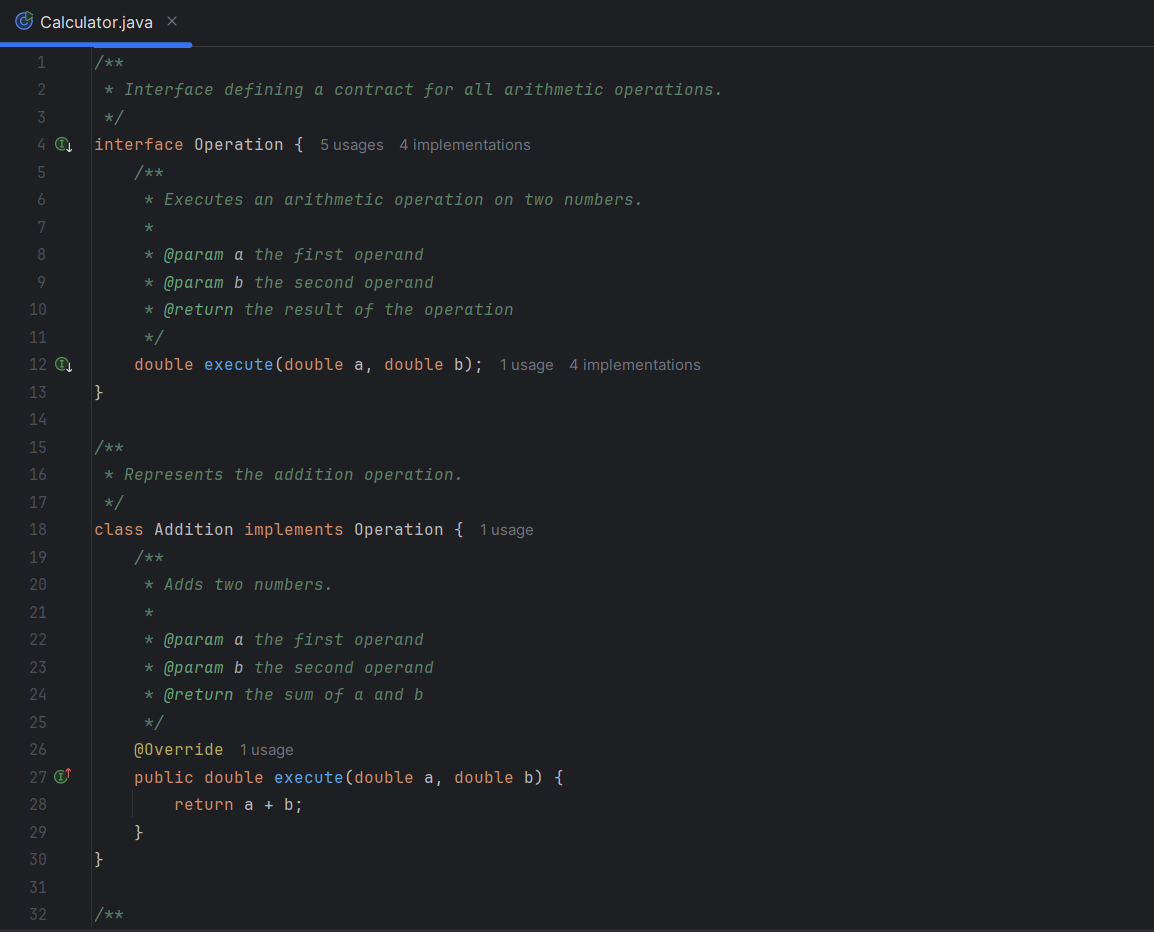
6. Commit Message Suggestions
After writing or updating your Calculator class, ask:
Prompt: “Generate a commit message for adding the Calculator class with basic operations.”
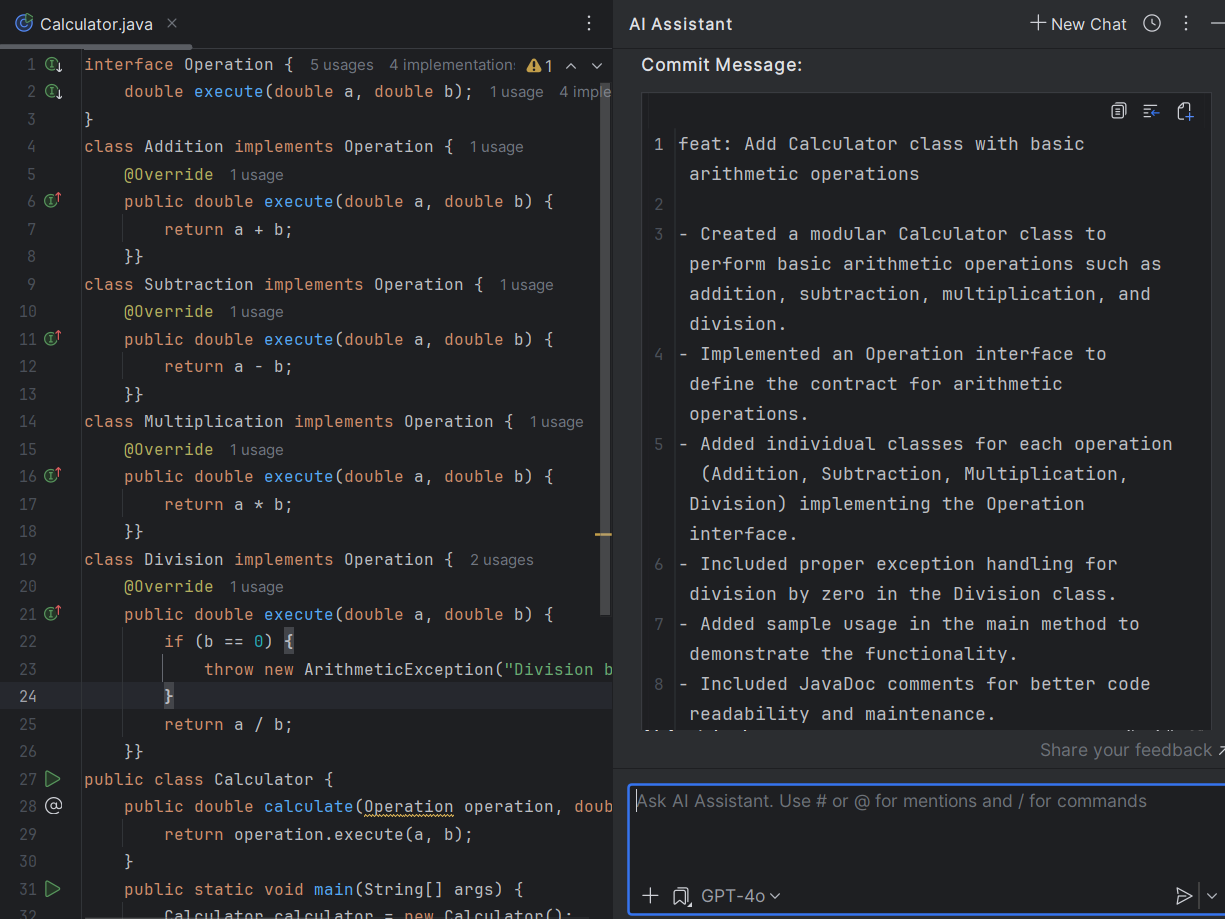
Conclusion
JetBrains AI Assistant is not just another plugin it’s your smart programming companion. From writing your first method to generating JavaDoc and commit messages, it makes the development process smoother, smarter, and more efficient. As we saw in this blog, even a basic Java calculator app becomes a perfect canvas to showcase AI’s potential in coding. If you’re a developer looking to boost productivity, improve code quality, and reduce burnout, JetBrains AI is a game-changer.
Frequently Asked Questions
-
What makes JetBrains AI unique in tech solutions?
JetBrains AI stands out because of its flexible way of using AI in tech solutions. It gives developers the choice to use different AI models. This includes options that are in the cloud or hosted locally. By offering these choices, it encourages new ideas and meets different development needs. Its adaptability, along with strong features, makes JetBrains AI a leader in AI-driven tech solutions.
-
How does JetBrains AI impact the productivity of developers?
JetBrains AI helps developers work better by making their tasks easier and automating things they do often. This means coding can be done quicker, mistakes are cut down, and project timelines improve. With smart help at every step, JetBrains AI lets developers focus on more important work, which boosts their overall efficiency.
-
Can JetBrains AI integrate with existing tech infrastructures?
JetBrains AI is made to fit well with the tech systems you already have. It easily works with popular JetBrains IDEs. It also supports different programming languages and frameworks. This makes it a flexible tool that can go into your current development setups without any problems.
-
What future developments are expected in JetBrains AI?
Future updates in JetBrains AI will probably aim for new improvements in AI models. These improvements may include special models designed for certain coding jobs or fields. We can also expect better connections with other developer tools and platforms. This will help make JetBrains AI a key player in AI-driven development.
-
How to get started with JetBrains AI for tech solutions?
Getting started with JetBrains AI is easy. You can find detailed guides and helpful documents on the JetBrains website. There is also a strong community of developers ready to help you with any questions or issues. This support makes it easier to start using JetBrains AI.
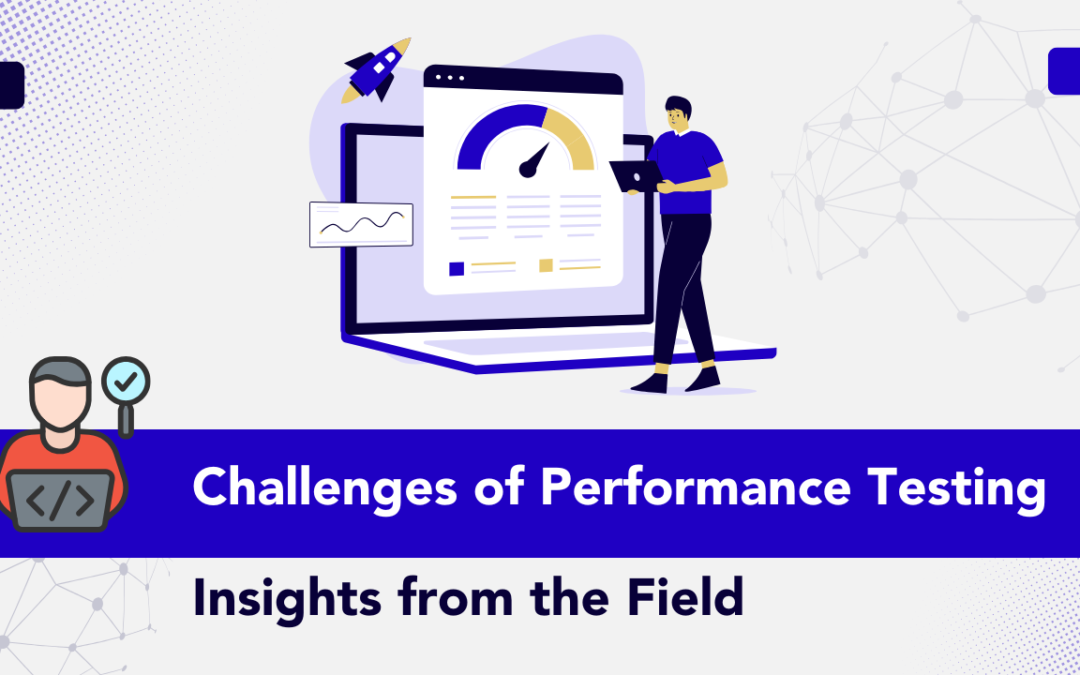
by Hannah Rivera | Apr 9, 2025 | Performance Testing, Blog, Latest Post |
Performance testing for web and mobile applications isn’t just a technical checkbox—it’s a vital process that directly affects how users experience your app. Whether it’s a banking app that must process thousands of transactions or a retail site preparing for a big sale, performance issues can lead to crashes, slow load times, or frustrated users walking away. Yet despite its importance, performance testing is often misunderstood or underestimated. It’s not just about checking how fast a page loads. It’s about understanding how an app behaves under stress, how it scales with increasing users, and how stable it remains when things go wrong. In this blog, Challenges of Performance Testing: Insights from the Field, we’ll explore the real-world difficulties teams face and why solving them is essential for delivering reliable, high-performing applications.
In real-world projects, several challenges are commonly encountered—like setting up realistic test environments, simulating actual user behavior, or analyzing test results that don’t always tell a clear story. These issues aren’t always easy to solve, and they require a thoughtful mix of tools, strategy, and collaboration between teams. In this blog, we’ll explore some of the most common challenges faced in performance testing and why overcoming them is crucial for delivering apps that are not just functional, but fast, reliable, and scalable.
Understanding the Importance of Performance Testing
Before diving into the challenges, it’s important to first understand why performance testing is so essential. Performance testing is not just about verifying whether an app functions—it focuses on how well it performs under real-world conditions. When this critical step is skipped, problems such as slow load times, crashes, and poor user experiences can occur. These issues often lead to user frustration, customer drop-off, and long-term harm to the brand’s reputation.
That’s why performance testing must be considered a core part of the development process. When potential issues are identified and addressed early, application performance can be greatly improved. This helps enhance user satisfaction, maintain a competitive edge, and ensure long-term success for the business.
Core Challenges in Performance Testing
Performance testing is one of the most critical aspects of software quality assurance. It ensures your application can handle the expected load, scale efficiently, and deliver a smooth user experience—even under stress. But in real-world scenarios, performance testing is rarely straightforward. Based on hands-on experience, here are some of the most common challenges testers face in the field.
1. Defining Realistic Test Scenarios
What’s the Challenge? One of the trickiest parts of performance testing is figuring out what kind of load to simulate. This means understanding real-world usage patterns—how many users will access the app at once, when peak traffic occurs, and what actions they typically perform. If these scenarios don’t reflect reality, the test results are essentially useless.
Why It’s Tough Usage varies widely depending on the app’s purpose and audience. For example, an e-commerce app might see massive spikes during Black Friday, while a productivity tool might have steady usage during business hours. Gathering accurate data on these patterns often requires collaboration with product teams and analysis of user behavior, which isn’t always readily available.
2. Setting Up a Representative Test Environment
What’s the Challenge? For test results to be reliable, the test environment must closely mimic the production environment. This includes matching hardware, network setups, and software configurations.
Why It’s Tough Replicating production is resource-intensive and complex. Even minor differences like a slightly slower server or different network latency can throw off results and lead to misleading conclusions. Setting up and maintaining such environments often requires significant coordination between development, QA, and infrastructure teams.
3. Selecting the Right Testing Tools
What’s the Challenge? There’s no shortage of performance testing tools, each with its own strengths and weaknesses. Some are tailored for web apps, others for mobile, and they differ in scripting capabilities, reporting features, ease of use, and cost. Picking the wrong tool can derail the entire testing process.
Why It’s Tough Every project has unique needs, and evaluating tools requires balancing technical requirements with practical constraints like budget and team expertise. It’s a time-consuming decision that demands a deep understanding of both the app and the tools available.
4. Creating and Maintaining Test Scripts
What’s the Challenge? Test scripts must accurately simulate user behavior, which is no small feat. For web apps, this might mean recording browser interactions; for mobile apps, it involves replicating gestures like taps and swipes. Plus, these scripts need regular updates as the app changes over time.
Why It’s Tough Scripting is meticulous work, and even small app updates—like a redesigned button—can break existing scripts. This ongoing maintenance adds up, especially for fast-moving development cycles like Agile or DevOps.
5. Managing Large Volumes of Test Data
What’s the Challenge? Performance tests often need massive datasets to mimic real-world conditions. Think thousands of products in an e-commerce app or millions of user accounts in a social platform. This data must be realistic and current to be effective.
Why It’s Tough Generating and managing this data is a logistical nightmare. It’s not just about volume—it’s about ensuring the data mirrors actual usage while avoiding issues like duplication or staleness. For apps handling sensitive info, this also means navigating privacy concerns.
6. Monitoring and Analyzing Performance Metrics
What’s the Challenge? During testing, you’re tracking metrics like response times, throughput, error rates, and resource usage (CPU, memory, etc.). Analyzing this data to find bottlenecks or weak points requires both technical know-how and a knack for interpreting complex datasets.
Why It’s Tough The sheer volume of data can be overwhelming, and issues often hide across multiple layers—database, server, network, or app code. Pinpointing the root cause takes time and expertise, especially under tight deadlines.
7. Conducting Scalability Testing
What’s the Challenge? For apps expected to grow, you need to test how well the system scales—both up (adding users) and down (reducing resources). This is especially tricky in cloud-based systems where resources shift dynamically.
Why It’s Tough Predicting future growth is part science, part guesswork. Plus, testing scalability means simulating not just higher loads but also how the system adapts, which can reveal unexpected behaviors in auto-scaling setups or load balancers.
8. Simulating Diverse Network Conditions (Mobile Apps)
What’s the Challenge? Mobile app performance hinges on network quality. You need to test under various conditions—slow 3G, spotty Wi-Fi, high latency—to ensure the app holds up. But replicating these scenarios accurately is a tall order.
Why It’s Tough Real-world networks are unpredictable, and simulation tools can only approximate them. Factors like signal drops or roaming between networks are hard to recreate in a lab, yet they’re critical to the user experience.
9. Handling Third-Party Integrations
What’s the Challenge? Most apps rely on third-party services—think payment gateways, social logins, or analytics tools. These can introduce slowdowns or failures that you can’t directly fix or control.
Why It’s Tough You’re at the mercy of external providers. Testing their impact is possible, but optimizing them often isn’t, leaving you to work around their limitations or negotiate with vendors for better performance.
10. Ensuring Security and Compliance
What’s the Challenge? Performance tests shouldn’t compromise security or break compliance rules. For example, using real user data in tests could risk breaches, while synthetic data might not fully replicate real conditions.
Why It’s Tough Striking a balance between realistic testing and data protection requires careful planning. Anonymizing data or creating synthetic datasets adds extra steps, and missteps can have legal or ethical consequences.
11. Managing Resource Constraints
What’s the Challenge? Performance testing demands serious resources—hardware for load generation, software licenses, and skilled testers. Doing thorough tests within budget and time limits is a constant juggling act.
Why It’s Tough High-fidelity tests often need pricey infrastructure, especially for large-scale simulations. Smaller teams or tight schedules can force compromises that undermine test quality.
12. Interpreting Results for Actionable Insights
What’s the Challenge? The ultimate goal isn’t just to run tests—it’s to understand the results and turn them into fixes. Knowing the app slows down under load is one thing; figuring out why and how to improve it is another.
Why It’s Tough Performance issues can stem from anywhere—code inefficiencies, database queries, server configs, or network delays. It takes deep system knowledge and analytical skills to translate raw data into practical solutions.
Wrapping Up
Performance testing for web and mobile apps is a complex, multifaceted endeavor. It’s not just about checking speed—it’s about ensuring the app can handle real-world demands without breaking. From crafting realistic scenarios to wrestling with third-party dependencies, these challenges demand a mix of technical expertise, strategic thinking, and persistence. Companies like Codoid specialize in delivering high-quality performance testing services that help teams overcome these challenges efficiently. By tackling them head-on, testers can deliver insights that make apps not just functional, but robust and scalable. Based on my experience, addressing these hurdles isn’t easy, but it’s what separates good performance testing from great performance testing.
Frequently Asked Questions
-
What are the first steps in setting up a performance test?
The first steps include planning your testing strategy. You need to identify important performance metrics and set clear goals. It is also necessary to build a test environment that closely resembles your production environment.
-
What tools are used for performance testing?
Popular tools include:
-JMeter, k6, Gatling (for APIs and web apps)
-LoadRunner (enterprise)
-Locust (Python-based)
-Firebase Performance Monitoring (for mobile) Each has different strengths depending on your app’s architecture.
-
Can performance testing be automated?
Yes, parts of performance testing—especially load simulations and regression testing—can be automated. Integrating them into CI/CD pipelines allows continuous performance monitoring and early detection of issues.
-
What’s the difference between load testing, stress testing, and spike testing?
-Load Testing checks how the system performs under expected user load.
-Stress Testing pushes the system beyond its limits to see how it fails and recovers.
-Spike Testing tests how the system handles sudden and extreme increases in traffic.
-
How do you handle performance testing in cloud-based environments?
Use cloud-native tools or scale testing tools like BlazeMeter, AWS CloudWatch, or Azure Load Testing. Also, leverage autoscaling and distributed testing agents to simulate large-scale traffic.
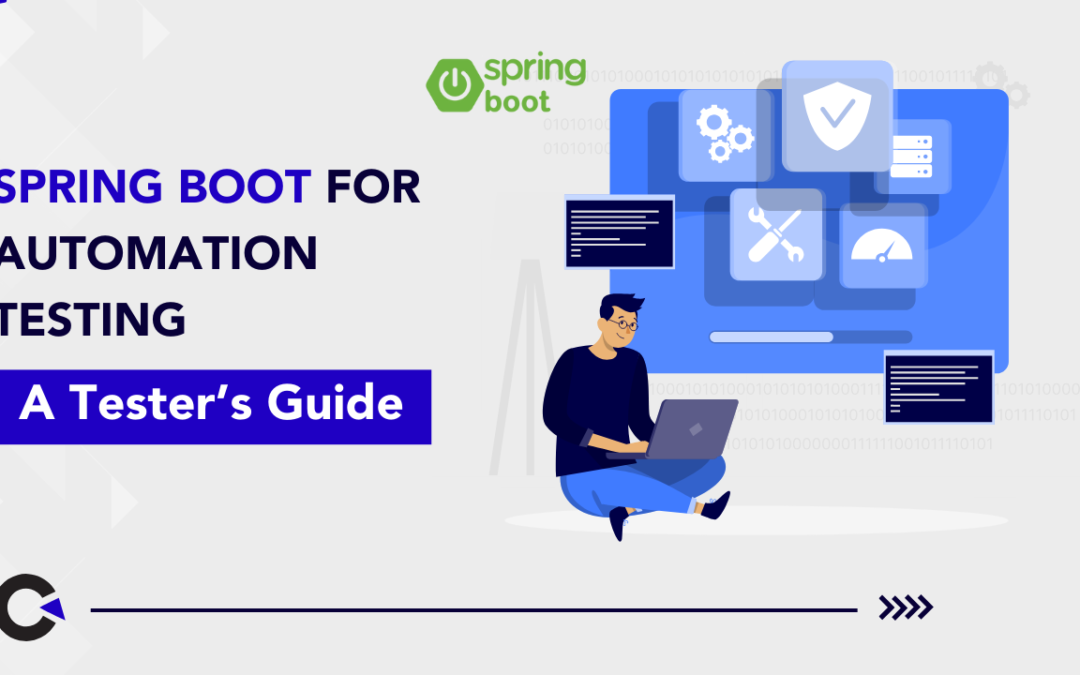
by Anika Chakraborty | Apr 7, 2025 | Automation Testing, Blog, Latest Post |
Automation testing is essential in today’s software development. Most people know about tools like Selenium, Cypress, and Postman. But many don’t realize that Spring Boot can also be really useful for testing. Spring Boot, a popular Java framework, offers great features that testers can use for automating API tests, backend validations, setting up test data, and more. Its integration with the Spring ecosystem makes automation setups faster and more reliable. It also works smoothly with other testing tools like Cucumber and Selenium, making it a great choice for building complete automation frameworks.
This blog will help testers understand how they can leverage Spring Boot for automation testing and why it’s not just a developer’s tool anymore!
Key Features of Spring Boot that Enhance Automation
One of the biggest advantages of using Spring Boot for automation testing is its auto-configuration feature. Instead of dealing with complex XML files, Spring Boot figures out most of the setup automatically based on the libraries you include. This saves a lot of time when starting a new test project.
Spring Boot also makes it easy to build standalone applications. It bundles everything you need into a single JAR file, so you don’t have to worry about setting up external servers or containers. This makes running and sharing your tests much simpler.
Another helpful feature is the ability to create custom configuration classes. With annotations and Java-based settings, you can easily change how your application behaves during tests—like setting up test databases or mocking external services.
Spring Boot simplifies Java-based application development and comes with built-in support for testing. Benefits include:
- Built-in testing libraries (JUnit, Mockito, AssertJ, etc.)
- Easy integration with CI/CD pipelines
- Dependency injection simplifies test configuration
- Embedded server for end-to-end tests
Types of Tests Testers Can Do with Spring Boot
| S. No |
Test Type |
Purpose |
Tools Used |
| 1 |
Unit Testing |
Test individual methods or classes |
JUnit 5, Mockito |
| 2 |
Integration Testing |
Test multiple components working together |
@SpringBootTest, @DataJpaTest |
| 3 |
Web Layer Testing |
Test controllers, filters, HTTP endpoints |
MockMvc, WebTestClient |
| 4 |
End-to-End Testing |
Test the app in a running state |
TestRestTemplate, Selenium (optional) |
Why Should Testers Use Spring Boot for Automation Testing?
| S. No |
Benefits of using Spring Boot in Test Automation |
How it Helps Testers |
| 1 |
Easy API Integration |
Directly test REST APIs within the Spring ecosystem |
| 2 |
Embedded Test Environment |
No need for external servers for testing |
| 3 |
Dependency Injection |
Manage and reuse test components easily |
| 4 |
Database Support |
Database Support
Automated test data setup using JPA/Hibernate |
| 5 |
Profiles & Configurations |
Run tests in different environments effortlessly |
| 6 |
Built-in Test Libraries |
JUnit, TestNG, Mockito, RestTemplate, WebTestClient ready to use |
| 7 |
Support for Mocking |
Mock external services easily using MockMvc or WireMock |
Step-by-Step Setup: Spring Boot Automation Testing Environment
Step 1: Install Prerequisites
Before you begin, install the following tools on your system:
Java Development Kit (JDK)
Maven (Build Tool)
IDE (Integrated Development Environment)
- Use IntelliJ IDEA or Eclipse for coding and managing the project.
Git
Step 2: Configure pom.xml with Required Dependencies
Edit the pom.xml to add the necessary dependencies for testing.
Here’s an example:
<dependencies>
<!-- Spring Boot Test -->
<dependency>
<groupId>org.springframework.boot</groupId>
<artifactId>spring-boot-starter-test</artifactId>
<scope>test</scope>
</dependency>
<!-- Selenium -->
<dependency>
<groupId>org.seleniumhq.selenium</groupId>
<artifactId>selenium-java</artifactId>
<version>4.18.1</version>
<scope>test</scope>
</dependency>
<!-- RestAssured -->
<dependency>
<groupId>io.rest-assured</groupId>
<artifactId>rest-assured</artifactId>
<version>5.4.0</version>
<scope>test</scope>
</dependency>
<!-- Cucumber -->
<dependency>
<groupId>io.cucumber</groupId>
<artifactId>cucumber-java</artifactId>
<version>7.15.0</version>
<scope>test</scope>
</dependency>
<dependency>
<groupId>io.cucumber</groupId>
<artifactId>cucumber-spring</artifactId>
<version>7.15.0</version>
<scope>test</scope>
</dependency>
</dependencies>
Run mvn clean install to download and set up all dependencies.
Step 3: Organize Your Project Structure
Create the following basic folder structure:
src
├── main
│ └── java
│ └── com.example.demo (your main app code)
├── test
│ └── java
│ └── com.example.demo (your test code)
Step 4: Create Sample Test Classes
@SpringBootTest
public class SampleUnitTest {
@Test
void sampleTest() {
Assertions.assertTrue(true);
}
}
1. API Automation Testing with Spring Boot
Goal: Automate API testing like GET, POST, PUT, DELETE requests.
In Spring Boot, TestRestTemplate is commonly used for API calls in tests.
Example: Test GET API for fetching user details
User API Endpoint:
GET /users/1
Sample Response:
Test Class with Code:
@SpringBootTest(webEnvironment = SpringBootTest.WebEnvironment.RANDOM_PORT)
class UserApiTest {
@Autowired
private TestRestTemplate restTemplate;
@Test
void testGetUserById() {
ResponseEntity<User> response = restTemplate.getForEntity("/users/1", User.class);
assertEquals(HttpStatus.OK, response.getStatusCode());
assertEquals("John Doe", response.getBody().getName());
}
}
Explanation:
| S. No |
Line |
Meaning |
| 1 |
@SpringBootTest |
Loads full Spring context for testing |
| 2 |
TestRestTemplate |
Used to call REST API inside test |
| 3 |
getForEntity |
Performs GET call |
| 4 |
Assertions |
Validates response status and response body |
2. Test Data Setup using Spring Data JPA
In automation, managing test data is crucial. Spring Boot allows you to set up data directly in the database before running your tests.
Example: Insert User Data Before Test Runs
@SpringBootTest
class UserDataSetupTest {
@Autowired
private UserRepository userRepository;
@BeforeEach
void insertTestData() {
userRepository.save(new User("John Doe", "[email protected]"));
}
@Test
void testUserExists() {
List<User> users = userRepository.findAll();
assertFalse(users.isEmpty());
}
}
Explanation:
- @BeforeEach → Runs before every test.
- userRepository.save() → Inserts data into DB.
- No need for SQL scripts — use Java objects directly!
3. Mocking External APIs using MockMvc
MockMvc is a powerful tool in Spring Boot to test controllers without starting the full server.
Example: Mock POST API for Creating User
@SpringBootTest
@AutoConfigureMockMvc
class UserControllerTest {
@Autowired
private MockMvc mockMvc;
@Test
void testCreateUser() throws Exception {
mockMvc.perform(post("/users")
.content("{\"name\": \"John\", \"email\": \"[email protected]\"}")
.contentType(MediaType.APPLICATION_JSON))
.andExpect(status().isCreated());
}
}
Explanation:
| S. No |
MockMvc Method |
Purpose |
| 1 |
perform(post(…)) |
Simulates a POST API call |
| 2 |
content(…) |
Sends JSON body |
| 3 |
contentType(…) |
Tells server it’s JSON |
| 4 |
andExpect(…) |
Validates HTTP Status |
4. End-to-End Integration Testing (API + DB)
Example: Validate API Response + DB Update
@SpringBootTest(webEnvironment = SpringBootTest.WebEnvironment.RANDOM_PORT)
class UserIntegrationTest {
@Autowired
private TestRestTemplate restTemplate;
@Autowired
private UserRepository userRepository;
@Test
void testAddUserAndValidateDB() {
User newUser = new User("Alex", "[email protected]");
ResponseEntity<User> response = restTemplate.postForEntity("/users", newUser, User.class);
assertEquals(HttpStatus.CREATED, response.getStatusCode());
List<User> users = userRepository.findAll();
assertTrue(users.stream().anyMatch(u -> u.getName().equals("Alex")));
}
}
Explanation:
- Calls POST API to add user.
- Validates response code.
- Checks in DB if user actually inserted.
5. Mock External Services using WireMock
Useful for simulating 3rd party API responses.
@SpringBootTest
@AutoConfigureWireMock(port = 8089)
class ExternalApiMockTest {
@Autowired
private TestRestTemplate restTemplate;
@Test
void testExternalApiMocking() {
stubFor(get(urlEqualTo("/external-api"))
.willReturn(aResponse().withStatus(200).withBody("Success")));
ResponseEntity<String> response = restTemplate.getForEntity("http://localhost:8089/external-api", String.class);
assertEquals("Success", response.getBody());
}
}
Best Practices for Testers using Spring Boot
- Follow clean code practices.
- Use Profiles for different environments (dev, test, prod).
- Keep test configuration separate.
- Reuse components via dependency injection.
- Use Mocking wherever possible.
- Add proper logging for better debugging.
- Integrate with CI/CD for automated test execution
Conclusion
Spring Boot is no longer limited to backend development — it has emerged as a powerful tool for testers, especially for API automation, backend testing, and test data management. Testers who learn to leverage Spring Boot can build scalable, maintainable, and robust automation frameworks with ease. By combining Spring Boot with other testing tools and frameworks, testers can elevate their automation skills beyond UI testing and become full-fledged automation experts. At Codoid, we’ve adopted Spring Boot in our testing toolkit to streamline API automation and improve efficiency across projects.
Frequently Asked Questions
-
Can Spring Boot replace tools like Selenium or Postman?
No, Spring Boot is not a replacement but a complement. While Selenium handles UI testing and Postman is great for manual API testing, Spring Boot is best used to build automation frameworks for APIs, microservices, and backend systems.
-
Why should testers learn Spring Boot?
Learning Spring Boot enables testers to go beyond UI testing, giving them the ability to handle complex scenarios like test data setup, mocking, integration testing, and CI/CD-friendly test execution.
-
How does Spring Boot support API automation?
Spring Boot integrates well with tools like RestAssured, MockMvc, and WireMock, allowing testers to automate API requests, mock external services, and validate backend logic efficiently.
-
Is Spring Boot CI/CD friendly for test automation?
Absolutely. Spring Boot projects are easy to integrate into CI/CD pipelines using tools like Jenkins, GitHub Actions, or GitLab CI. Tests can be run as part of the build process with reports generated automatically.
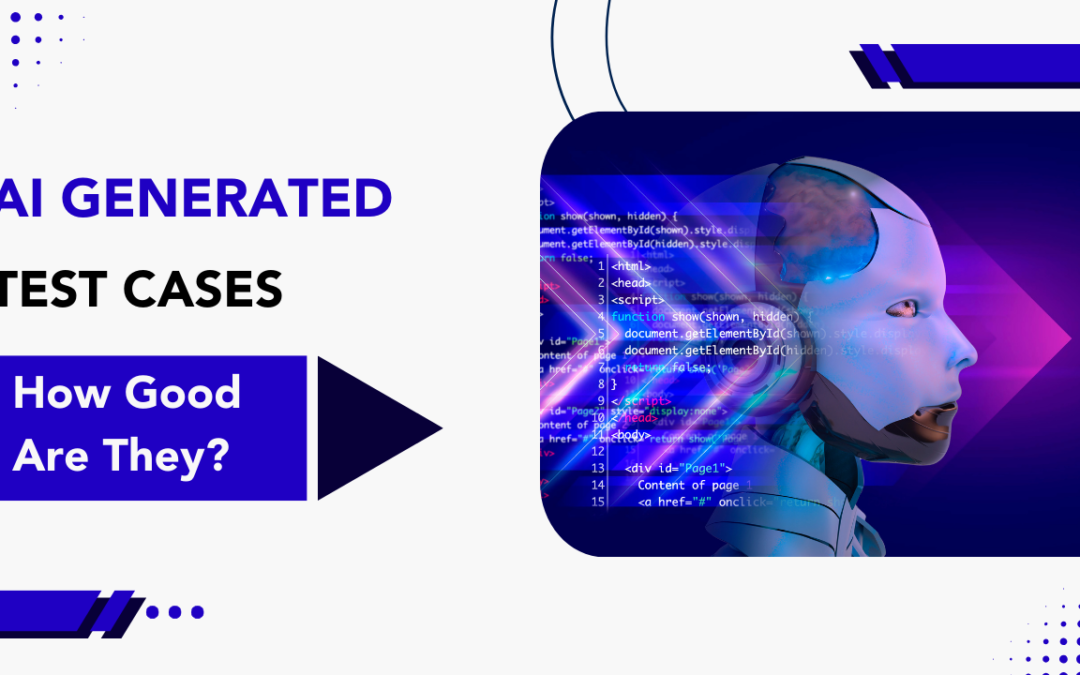
by Rajesh K | Apr 8, 2025 | AI Testing, Blog, Latest Post |
Artificial intelligence (AI) is transforming software testing, especially in test case generation. Traditionally, creating test cases was time-consuming and manual, often leading to errors. As software becomes more complex, smarter and faster testing methods are essential. AI helps by using machine learning to automate test case creation, improving speed, accuracy, and overall software quality. Not only are dedicated AI testing tools evolving, but even generative AI platforms like ChatGPT, Gemini, and DeepSeek are proving helpful in creating effective test cases. But how reliable are these AI-generated test cases in real-world use? Can they be trusted for production? Let’s explore the current state of AI in testing and whether it’s truly game-changing or still in its early days.
The Evolution of Test Case Generation: From Manual to AI-Driven
Test case generation has come a long way over the years. Initially, testers manually created each test case by relying on their understanding of software requirements and potential issues. While this approach worked for simpler applications, it quickly became time-consuming and difficult to scale as software systems grew more complex.
To address this, automated testing was introduced. Tools were developed to create test cases based on predefined rules and templates. However, setting up these rules still required significant manual effort and often resulted in limited test coverage.
With the growing need for smarter, more efficient testing methods, AI entered the picture. AI-driven tools can now learn from vast amounts of data, recognize intricate patterns, and generate test cases that cover a wider range of scenarios—reducing manual effort while increasing accuracy and coverage.
What are AI-Generated Test Cases?
AI-generated test cases are test scenarios created automatically by artificial intelligence instead of being written manually by testers. These test cases are built using generative AI models that learn from data like code, test scripts, user behavior, and Business Requirement Documents (BRDs). The AI understands how the software should work and generates test cases that cover both expected and unexpected outcomes.
These tools use machine learning, natural language processing (NLP), and large language models (LLMs) to quickly generate test scripts from BRDs, code, or user stories. This saves time and allows QA teams to focus on more complex testing tasks like exploratory testing or user acceptance testing.
Analyzing the Effectiveness of AI in Test Case Generation
Accurate and reliable test results are crucial for effective software testing, and AI-driven tools are making significant strides in this area. By learning from historical test data, AI can identify patterns and generate test cases that specifically target high-risk or problematic areas of the application. This smart automation not only saves time but also reduces the chance of human error, which often leads to inconsistent results. As a result, teams benefit from faster feedback cycles and improved overall software quality. Evaluating the real-world performance of these AI-generated test cases helps us understand just how effective AI can be in modern testing strategies.
Benefits of AI in Testing:
- Faster Test Writing: Speeds up creating and reviewing repetitive test cases.
- Improved Coverage: Suggests edge and negative cases that humans might miss.
- Consistency: Keeps test names and formats uniform across teams.
- Support Tool: Helps testers by sharing the workload, not replacing them.
- Easy Integration: Works well with CI/CD tools and code editors.
AI Powered Test Case Generation Tools
Today, there are many intelligent tools available that help testers brainstorm test ideas, cover edge cases, and generate scenarios automatically based on inputs like user stories, business requirements, or even user behavior. These tools are not meant to fully replace testers but to assist and accelerate the test design process, saving time and improving test coverage.
Let’s explore a couple of standout tools that are helping reshape test case creation:
1. Codoid Tester Companion
Codoid Tester Companion is an AI-powered, offline test case generation tool that enables testers to generate meaningful and structured test cases from business requirement documents (BRDs), user stories, or feature descriptions. It works completely offline and does not rely on internet connectivity or third-party tools. It’s ideal for secure environments where data privacy is a concern.
Key Features:
- Offline Tool: No internet required after download.
- Standalone: Doesn’t need Java, Python, or any dependency.
- AI-based: Uses NLP to understand requirement text.
- Instant Output: Generates test cases within seconds.
- Export Options: Save test cases in Excel or Word format.
- Context-Aware: Understands different modules and features to create targeted test cases.
How It Helps:
- Saves time in manually drafting test cases from documents.
- Improves coverage by suggesting edge-case scenarios.
- Reduces human error in initial test documentation.
- Helps teams working in air-gapped or secure networks.
Steps to Use Codoid Tester Companion:
1. Download the Tool:
- Go to the official Codoid website and download the “Tester Companion” tool.
- No installation is needed—just unzip and run the .exe file.
2. Input the Requirements:
- Copy and paste a section of your BRD, user story, or functional document into the input field.
3. Click Generate:
- The tool uses built-in AI logic to process the text and create test cases.
4. Review and Edit:
- Generated test cases will be visible in a table. You can make changes or add notes.
5. Export the Output:
- Save your test cases in Excel or Word format to share with your QA or development teams.
2. TestCase Studio (By SelectorsHub)
TestCase Studio is a Chrome extension that automatically captures user actions on a web application and converts them into readable manual test cases. It is widely used by UI testers and doesn’t require any coding knowledge.
Key Features:
- No Code Needed: Ideal for manual testers.
- Records UI Actions: Clicks, input fields, dropdowns, and navigation.
- Test Step Generation: Converts interactions into step-by-step test cases.
- Screenshot Capture: Automatically takes screenshots of actions.
- Exportable Output: Download test cases in Excel format.
How It Helps:
- Great for documenting exploratory testing sessions.
- Saves time on writing test steps manually.
- Ensures accurate coverage of what was tested.
- Helpful for both testers and developers to reproduce issues.
Steps to Use TestCase Studio:
Install the Extension:
- Go to the Chrome Web Store and install TestCase Studio.
Launch the Extension:
- After installation, open your application under test (AUT) in Chrome.
- Click the TestCase Studio icon from your extensions toolbar.
Start Testing:
- Begin interacting with your web app—click buttons, fill forms, scroll, etc.
- The tool will automatically capture every action.
View Test Steps:
- Each action will be converted into a human-readable test step with timestamps and element details.
Export Your Test Cases:
- Once done, click Export to Excel and download your test documentation.
The Role of Generative AI in Modern Test Case Creation
In addition to specialized AI testing tools, support for software testing is increasingly being provided by generative AI platforms like ChatGPT, Gemini, and DeepSeek. Although these tools were not specifically designed for QA, they are being used effectively to generate test cases from business requirements (BRDs), convert acceptance criteria into test scenarios, create mock data, and validate expected outcomes. Their ability to understand natural language and context is being leveraged during early planning, edge case exploration, and documentation acceleration.
Sample test case generation has been carried out using these generative AI tools by providing inputs such as BRDs, user stories, or functional documentation. While the results may not always be production-ready, structured test scenarios are often produced. These outputs are being used as starting points to reduce manual effort, spark test ideas, and save time. Once reviewed and refined by QA professionals, they are being found useful for improving testing efficiency and team collaboration.
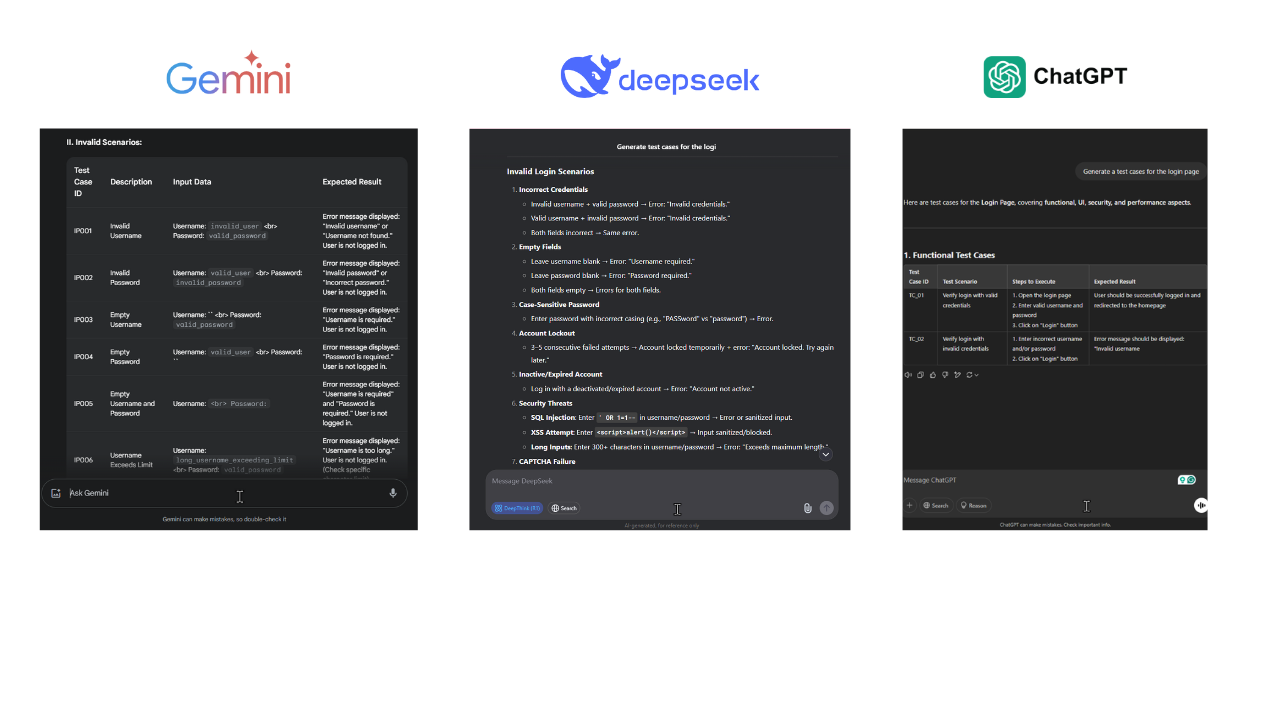
Challenges of AI in Test Case Generation (Made Simple)
- Doesn’t work easily with old systems – Existing testing tools may not connect well with AI tools without extra effort.
- Too many moving parts – Modern apps are complex and talk to many systems, which makes it hard for AI to test everything properly.
- AI doesn’t “understand” like humans – It may miss small but important details that a human tester would catch.
- Data privacy issues – AI may need data to learn, and this data must be handled carefully, especially in industries like healthcare or finance.
- Can’t think creatively – AI is great at patterns but bad at guessing or thinking outside the box like a real person.
- Takes time to set up and learn – Teams may need time to learn how to use AI tools effectively.
- Not always accurate – AI-generated test cases may still need to be reviewed and fixed by humans.
Conclusion
AI is changing how test cases are created and managed. It helps speed up testing, reduce manual work, and increase test coverage. Tools like ChatGPT can generate test cases from user stories and requirements, but they still need human review to be production-ready. While AI makes testing more efficient, it can’t fully replace human testers. People are still needed to check, improve, and adapt test cases for real-world situations. At Codoid, we combine the power of AI with the expertise of our QA team. This balanced approach helps us deliver high-quality, reliable applications faster and more efficiently.
Frequently Asked Questions
-
How do AI-generated test cases compare to human-generated ones?
AI-generated test cases are very quick and efficient. They can create many test scenarios in a short time. On the other hand, human-generated test cases can be less extensive. However, they are very important for covering complex use cases. In these cases, human intuition and knowledge of the field matter a lot.
-
What are the common tools used for creating AI-generated test cases in India?
Software testing in India uses global AI tools to create test cases. Many Indian companies are also making their own AI-based testing platforms. These platforms focus on the unique needs of the Indian software industry.
-
Can AI fully replace human testers in the future?
AI is changing the testing process. However, it's not likely to completely replace human testers. Instead, the future will probably involve teamwork. AI will help with efficiency and broad coverage. At the same time, humans will handle complex situations that need intuition and critical thinking.
-
What types of input are needed for AI to generate test cases?
You can use business requirement documents (BRDs), user stories, or acceptance criteria written in natural language. The AI analyzes this text to create relevant test scenarios.