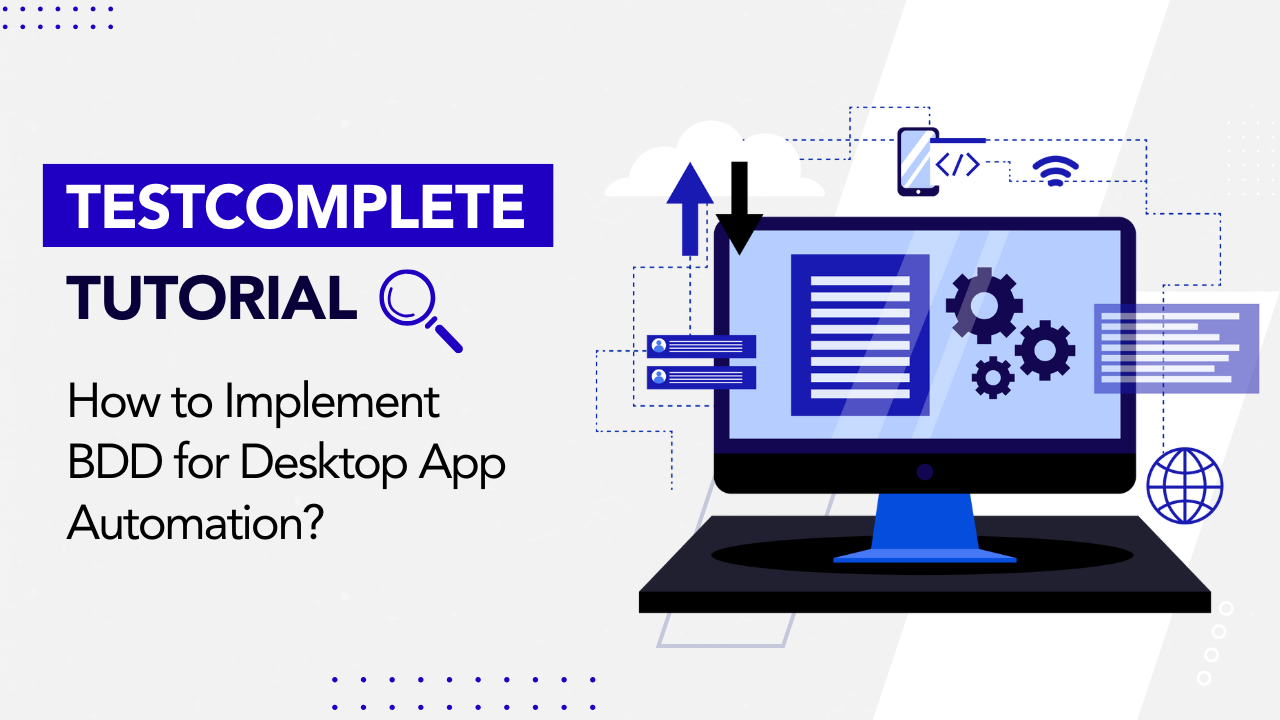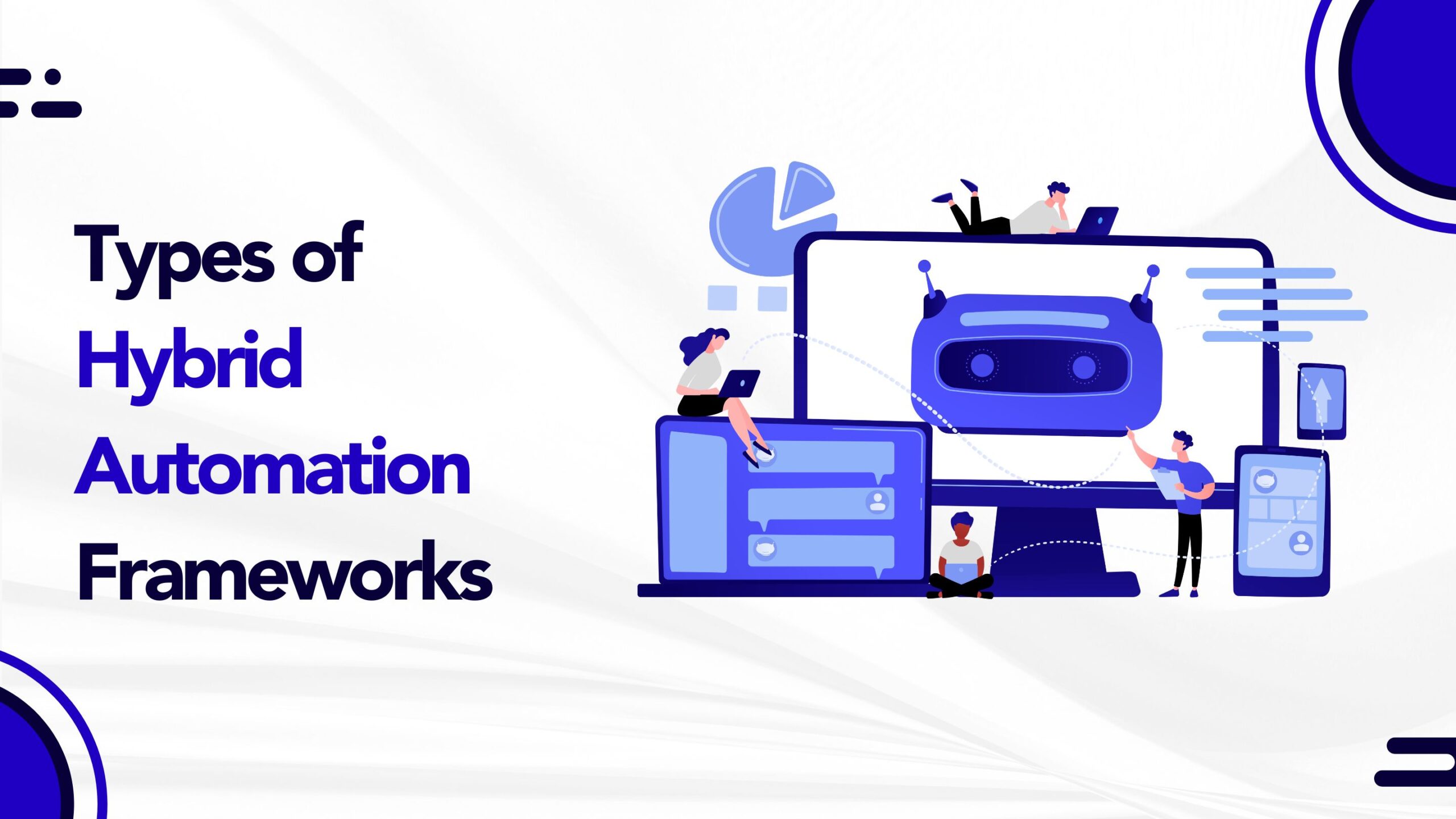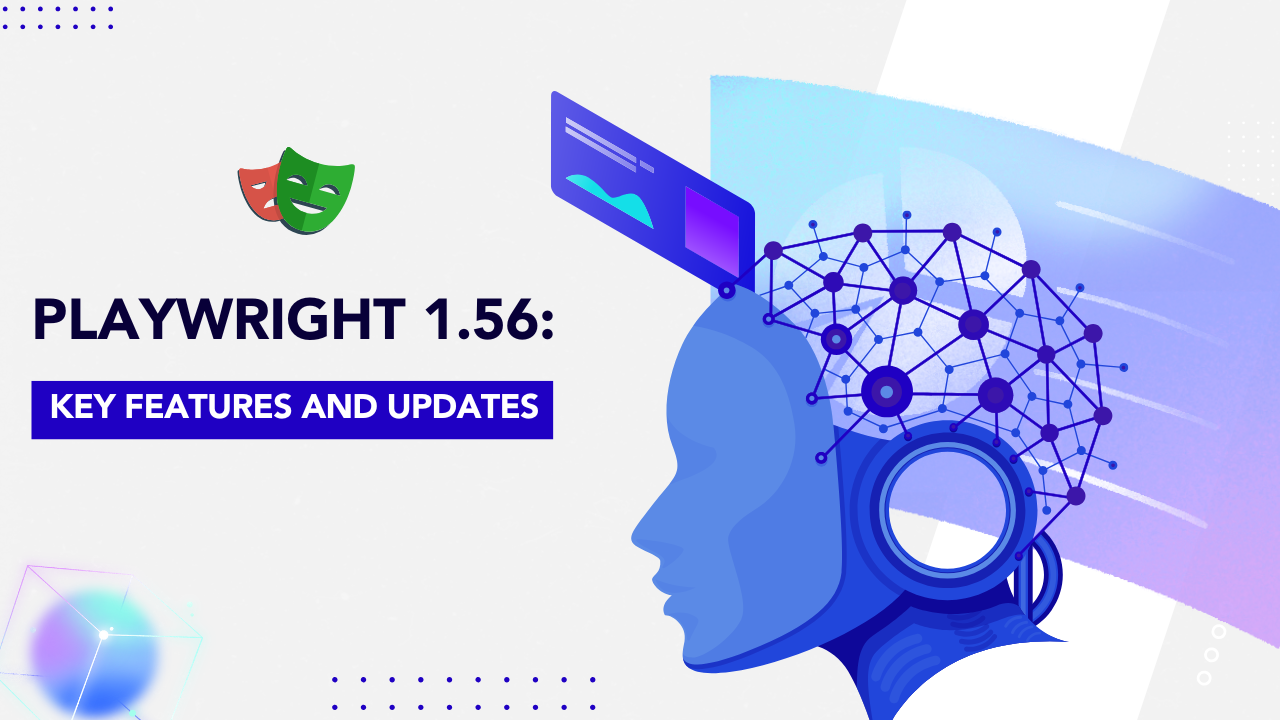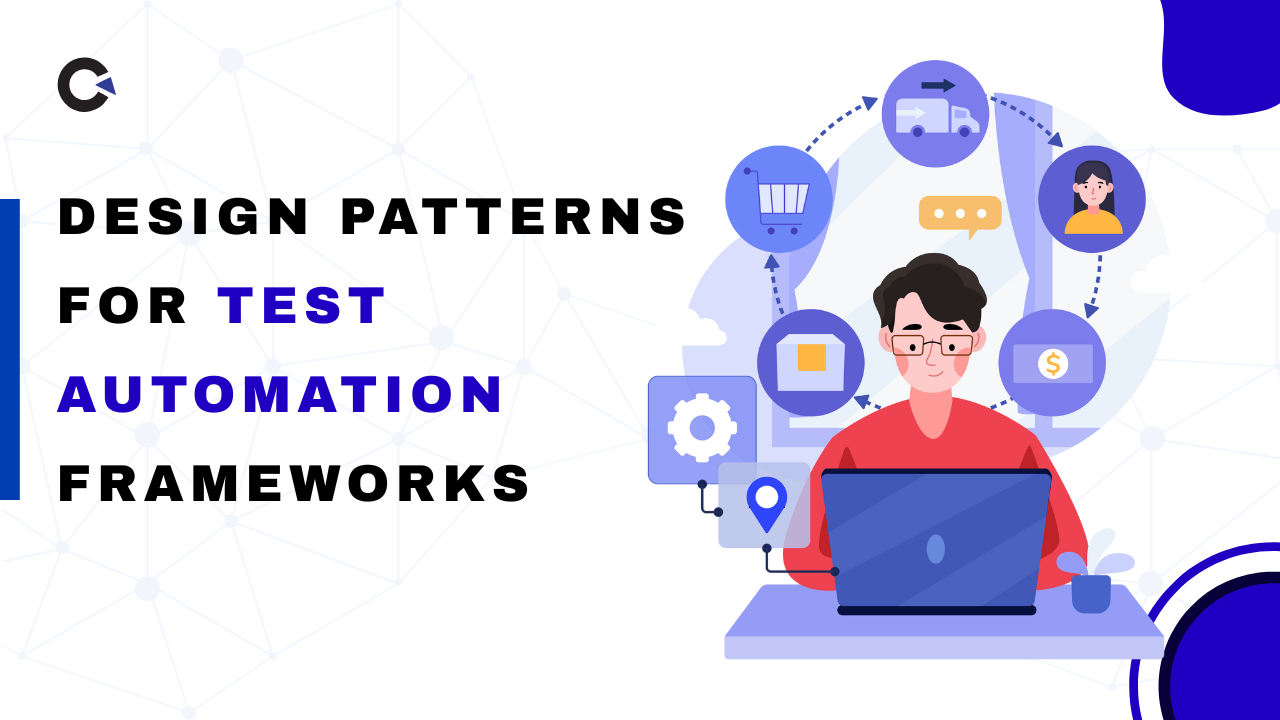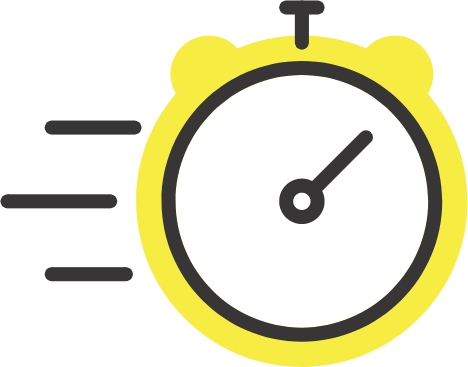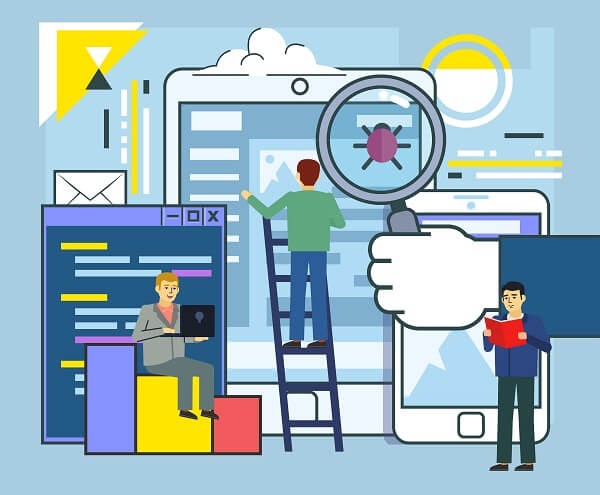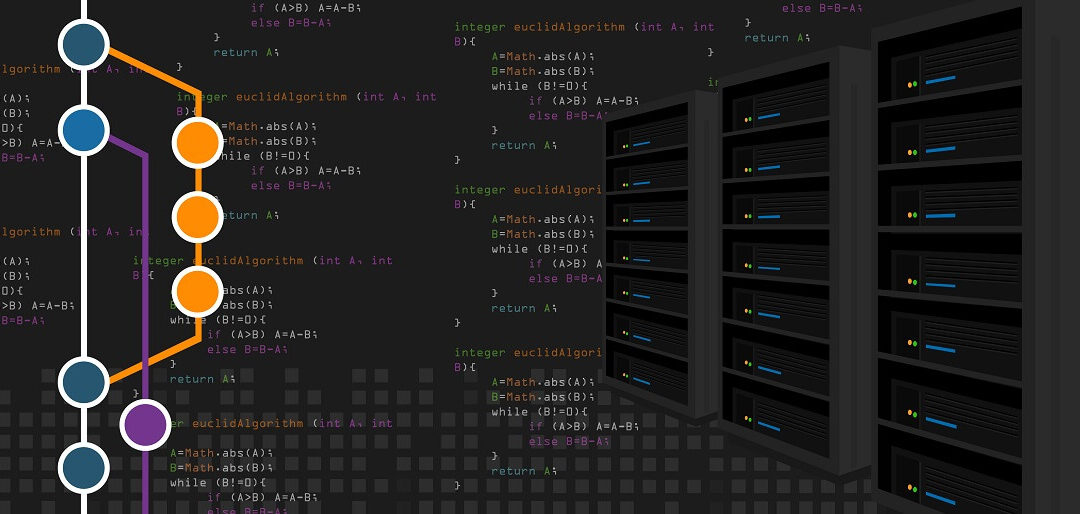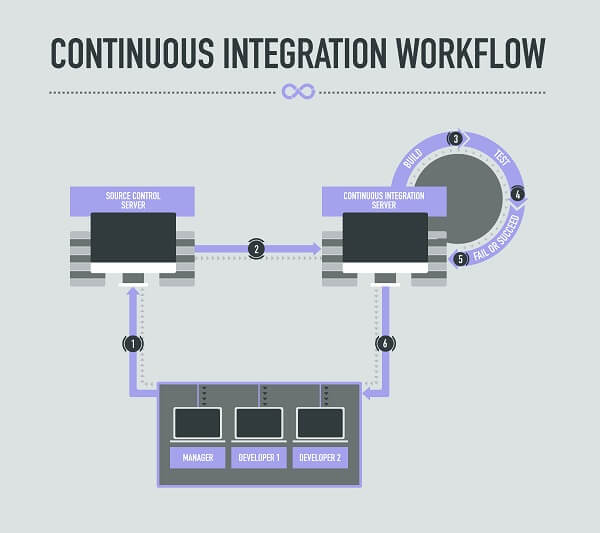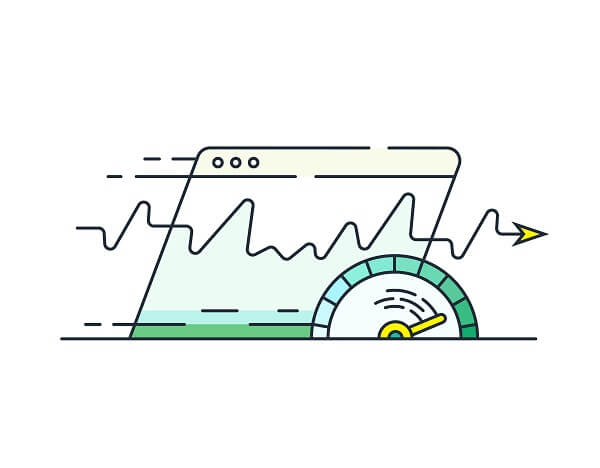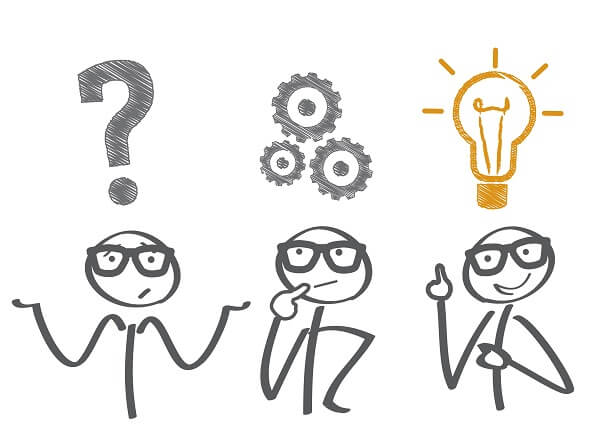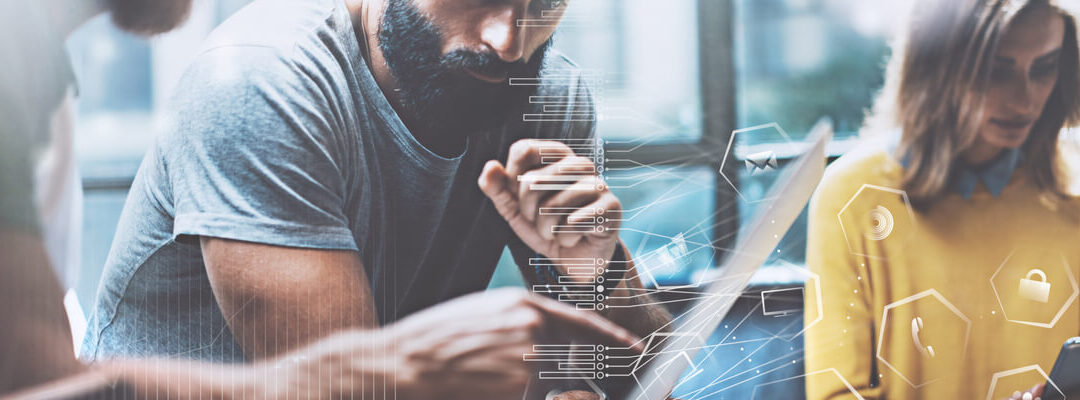
Why Automation Testing is Critical at Any Scale?
by admin | Jul 26, 2019 | Automation Testing, Blog | 0 comments
The digital domain has cast an all-pervasive shadow on human existence, with such trends gaining momentum even as attempts are made to bridge the gap between the realms of analog and the digital. Test Automation represents one of the core ideas molding the domain of modern software testing. This ties closely with the considerable abilities of the digital domain, in that Test Automation confers greater flexibility on software testers that choose to test at any time. This implies testing engineers can schedule test case execution at any hour of the day, thereby matching client preferences and meeting urgent deadlines and business goals. Managing automated testing with super efficiency is critical at any scale and at any stage.
Smooth Release Cycles
The use of Automated Test schedules help to ease the task of regression testing. This stems from the fact automated test casing represents a one-time effort that can be applied repeatedly in a variety of test scenarios. Therefore, Automation Testing defeats the time constraints that are usually associated with software development and release cycles. In addition, this form of testing ensures uniformity in the execution of testing practices and procedures; it removes the element of variability that perpetually emerges in the course of manual testing activities.
Reusability is Key
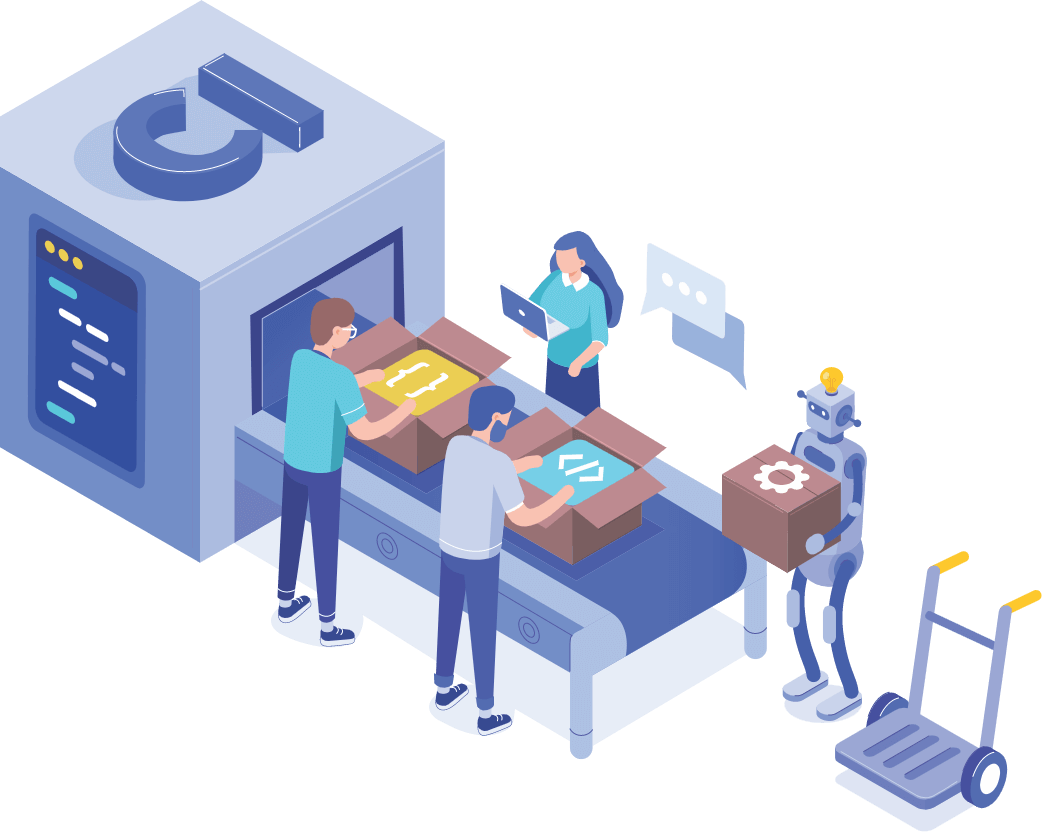
Automation Testing empowers test professionals with the ability to reuse their testing scripts. This form of testing, therefore, amplifies the outcomes of deploying meticulously constructed testing scripts in a variety of contexts that center on software testing activities. This fact encourages testing organizations to deploy QA Automation systems for the benefit of the client or customer. It is apparent that Test Automation allows considerable savings in terms of time and costs, while ensuring steady outcomes.
Review Testing Reports
Automation Testing bestows significant benefits when we consider the fine details generated by software testing activities. This form of software testing allows QA Automation personnel to review the work of other engineers, assess the quality of testing scripts already in use, the range and scope of software testing, review lists of glitches and flaws unearthed and remedied, and several other activities. This surfeit of information allows for a richer testing experience and ultimately leads to the creation of a competent digital product./p>
Maximize Return on Investment
Most experts in the software testing domain agree a roadmap is crucial to ensure positive outcomes for any Automation Testing exercise. Such a map allows organizations and Test Automation professionals to achieve clarity in terms of the goals and objectives. Once these are defined, QA Automation allows developers and testers to cut the scope for confusion in testing schedules and testing activities. The downstream effects of such activities may include a higher return on investment for the testing organization.
Efficient Use of Time and Resources
Automation Testing takes the proverbial grunt work out of software testing activities, allowing testing professionals and Automated Test engineers to focus on creating expansive test cases that generate a positive impact on the performance of the software application or package. In addition, this form of testing empowers test professionals to register high levels of productivity in the workplace and speed up the software testing process. These factors are crucial inputs in the work performance of a QA Automation organization. They also help generate client delight and add substance to the bottom line of said organization.
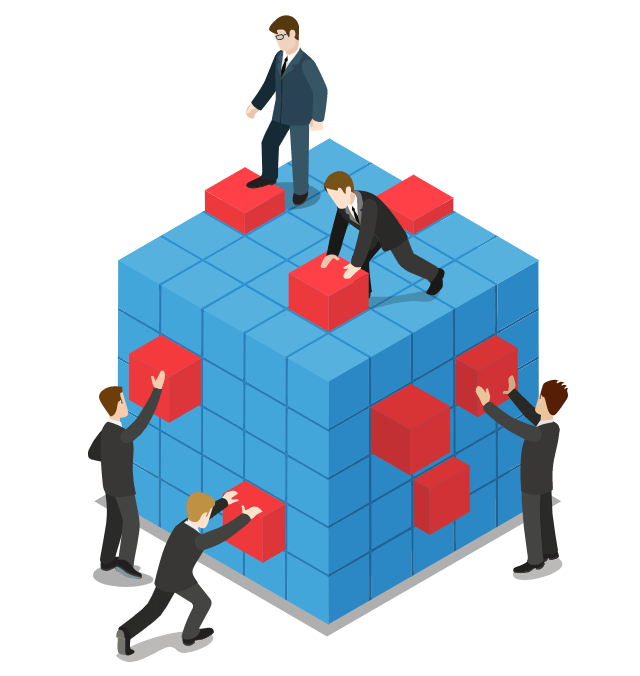
Complementary Test Strategies
Test Automation frameworks register a crucial departure from the limitations imposed by manual software testing processes. An Automated Test strategy allows testers to execute parallel testing and cloud-based testing in the interests of conducting comprehensive testing exercises. This is significant because cloud technologies are gaining significance in the realms of software development and testing. In addition, testers can deploy Test Automation strategies to execute testing in different environments, which may include variations in Web traffic.
Quality of Software
Veteran testers corroborate the fact that Automation Testing enforces quality standards in the software development and testing processes. This implies significant benefits for downstream users because they gain the benefit of using (or reviewing) a bug-free software product. In addition, Automation Testing confers business benefits in terms of enabling software developers create and include new features within a new software application. Automation also leads to shorter development cycles, thereby enforcing the integrity of a body of computer code in all stages of the testing cycle.
Faster Feedback
QA Automation methods often enable faster feedback mechanisms, which help to arrest the incidence of bugs and glitches inside an application or product. This holds true for different phases of a software development project, thereby creating real benefits for all stakeholders. Further, Automated Test mechanisms offer definitive time savings, which translates into commercial benefits even for mission-critical development projects. This form of testing also helps reduce business expenses for any organization that offers QA Automation services.
In Conclusion
These insights and analyses allow the appreciation of the significance of automated testing in multiple scenarios. The ongoing evolution of digital technologies may reinforce these benefits in the future, while creating potentially greater scope for new testing methods and applications. We are future ready and are consistently helping our clients to get there too – ahead of the crowd. Connect with us to gain all these benefits and more.